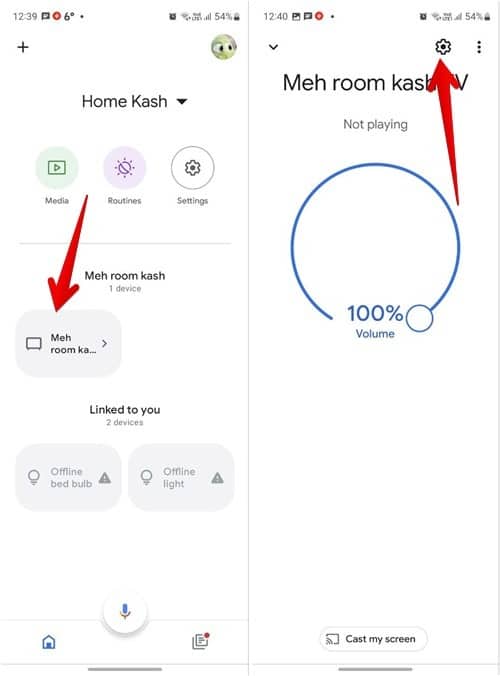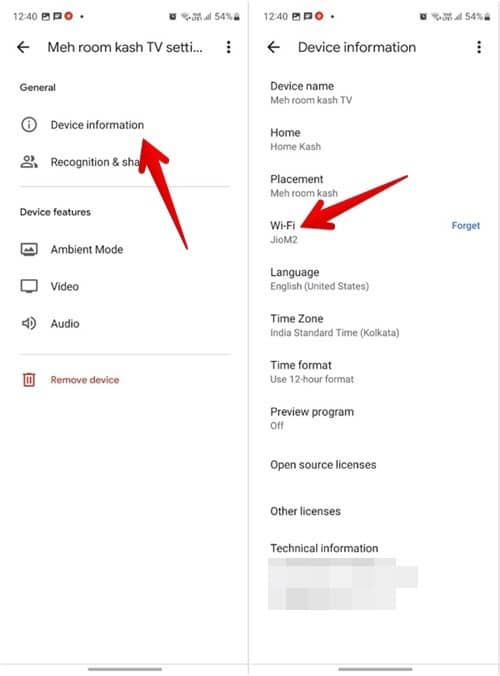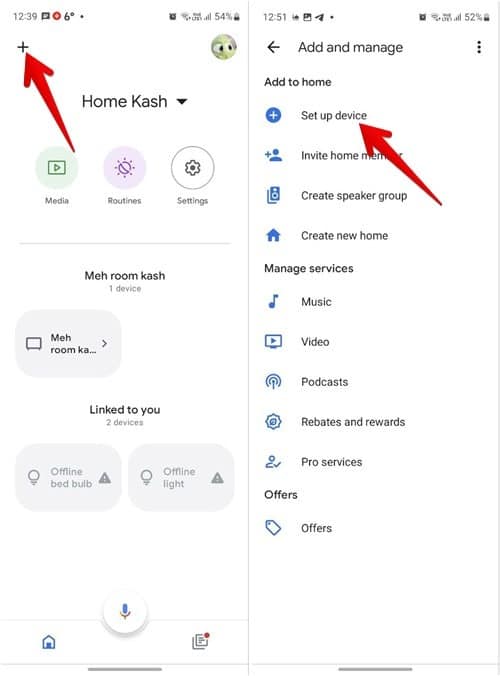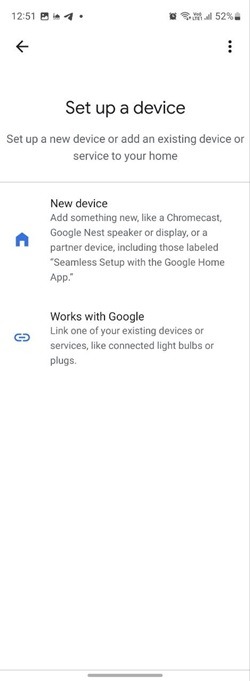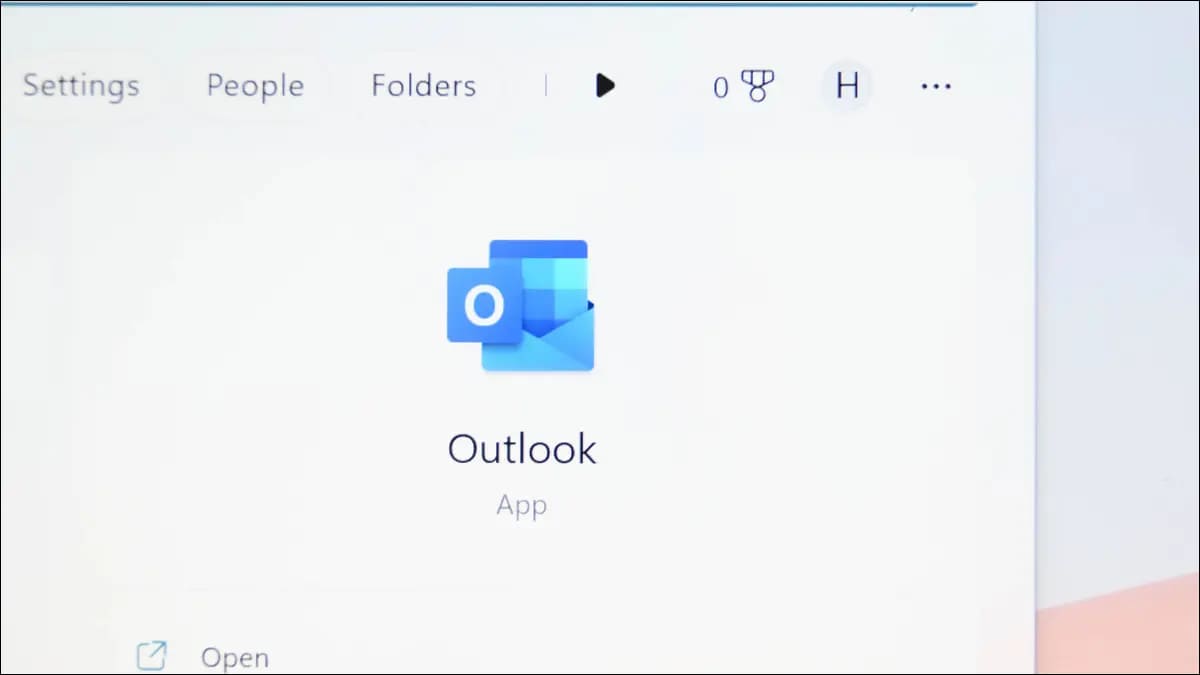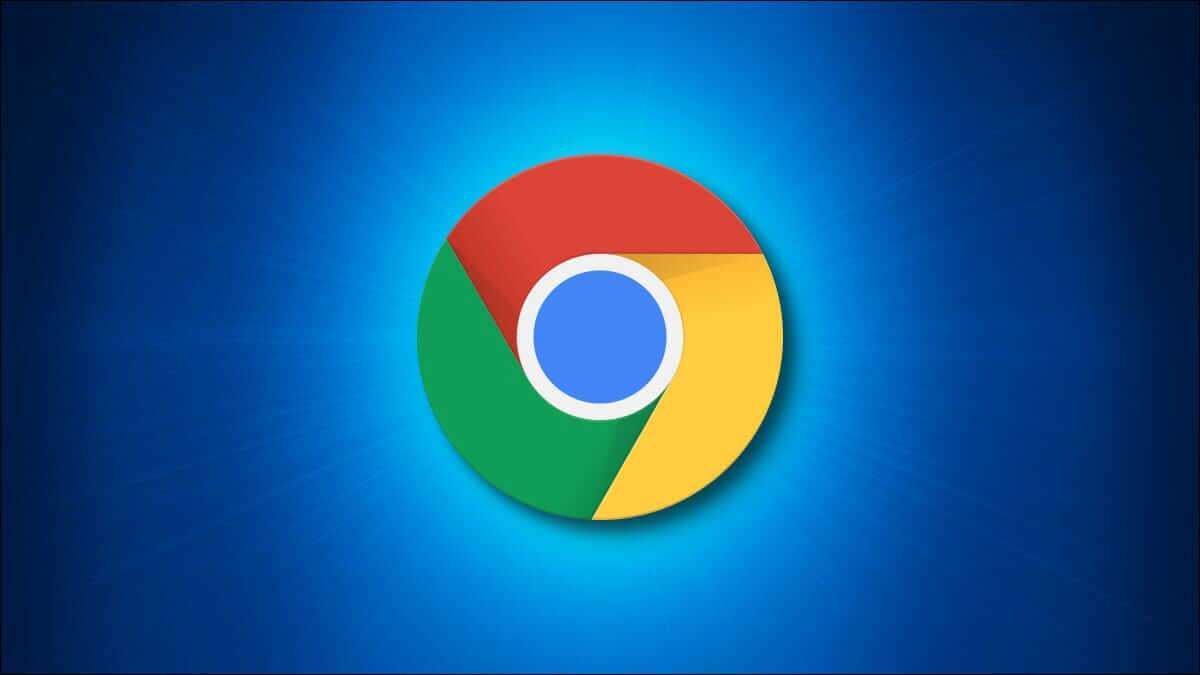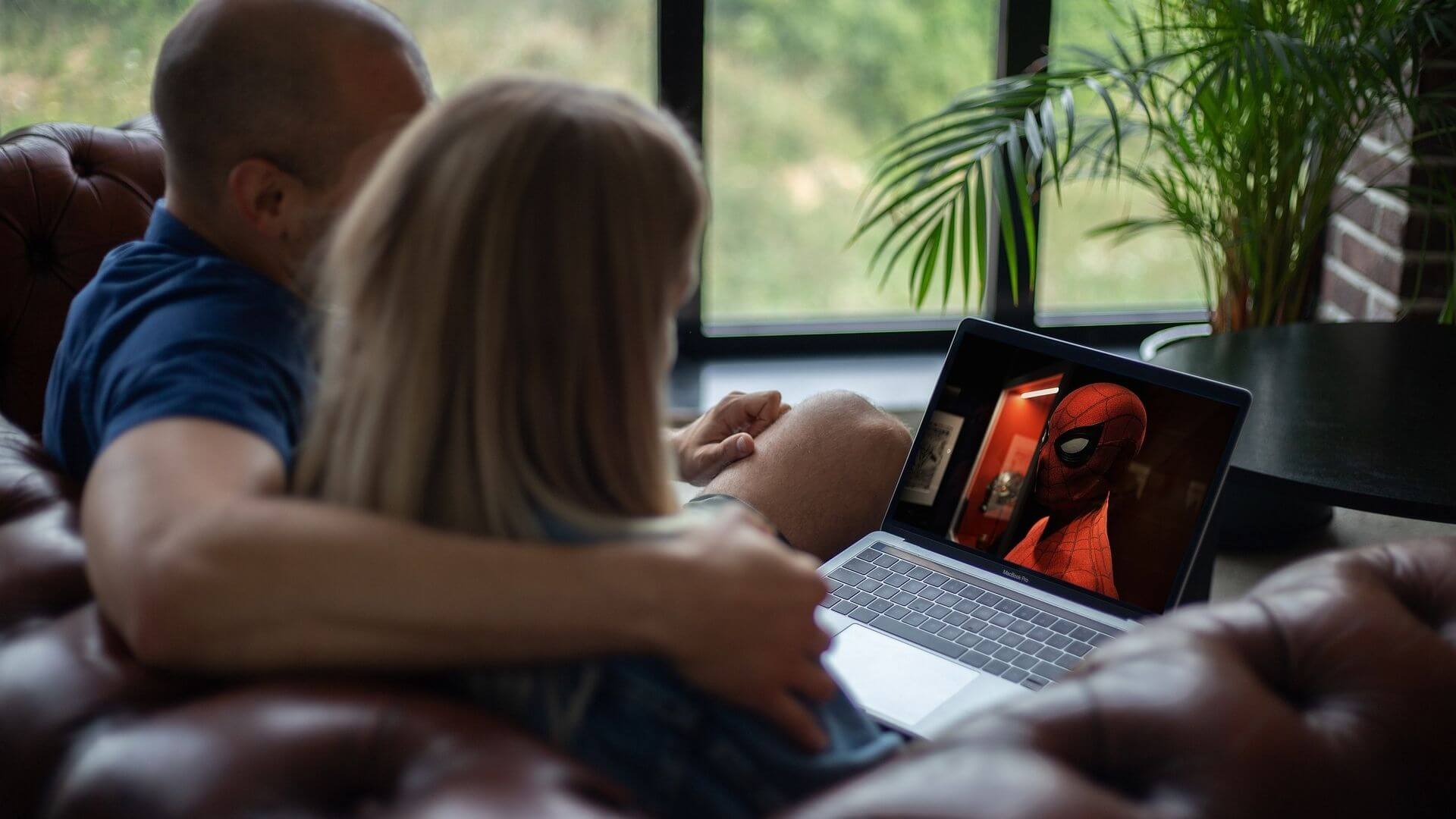Are you getting errors like "Network Problem," "Chromecast encountered a network error," or "Connection Problem during setup" on your Chromecast? Don't worry. This tutorial will help you fix all the issues you may encounter when your Wi-Fi isn't working or connecting to your Chromecast. Let's check out the various fixes.

Tip: Want to access more content on your TV? Here's how. How to Connect a Chromebook to a TV.
1. Turn on Chromecast
If you can't cast to your Chromecast or it doesn't appear on your TV, the first thing you should do is make sure your Chromecast is turned on. Look for the small light on your Chromecast. It should be glowing. If it isn't, remove the Chromecast from the wall outlet, plug it back in, and reinsert it into your TV's HDMI port.

2. Restart devices
If your Chromecast can't detect a Wi-Fi network or is stuck on a network issue screen, you should restart your Chromecast, your TV, and your Wi-Fi router. To restart your Chromecast, simply remove the Chromecast's power cable and then reconnect it.
3. Enter within the appropriate range
Your Chromecast shouldn't be placed too far from your Wi-Fi router, so try to keep your Chromecast and router as close together as possible to avoid Chromecast Wi-Fi issues. Similarly, the mobile device you're using to set up your Chromecast should be within 14.5 to 19.5 feet of your Chromecast.
4. Change the HDMI port
Another way to fix a Chromecast stuck on the Wi-Fi setup screen is to connect the Chromecast to a different HDMI port on your TV. This might do the trick.
5. Connect to the same Wi-Fi network
After you set up Wi-Fi on your Chromecast but are unable to connect to or use your Chromecast again, make sure your Chromecast and mobile device with the Google Home app are connected to the same Wi-Fi network.
- Open Google Home app on your phone.
- Click on Chromecast device Click on the icon "Settings" above.
- Go to Device information To find the Wi-Fi network associated with your Chromecast.
6. Try switching the Wi-Fi frequency.
If you have previously connected your Chromecast to a Wi-Fi network with a frequency of 2.4GHz You can try connecting to 5GHz or vice versa. Make sure both your Chromecast and phone are connected to the same Wi-Fi network. To switch networks, you'll need to factory reset your Chromecast and connect to the new Wi-Fi network, as described below.
7. Update the Google Home app
If Chromecast doesn't appear in the Google Home app during setup, you should make sure you're using the latest version of the app. Sometimes, older versions have bugs that prevent them from detecting or connecting to Chromecast.
To update the Google Home app, find the Google Home app in Play Store (Android) and App Store (iPhone). Press the “Update” button if available.
8. Reinstall the Google Home app
If the above fixes don't help, try reinstalling the Google Home app on the phone you used to set up the Chromecast Wi-Fi. Uninstall the app , then reinstall it from Play Store (Android) or App Store For iPhone. You'll need to set up Chromecast again after reinstalling the Google Home app.
9. Reset Chromecast
Chromecast devices can only remember one Wi-Fi network. If you changed your Wi-Fi password, or if your Chromecast won't connect to a Wi-Fi network for other reasons, your last resort is to perform a factory reset.
When you do this, your Chromecast will operate as a new device, so you'll need to set up Wi-Fi again and customize any settings you changed in the Google Home app. To reset your Chromecast to factory settings and connect your Chromecast to Wi-Fi again, follow these steps:
- press with Continuation On the button on Chromecast side (or button in the Chromecast circle) for 15 to 20 seconds. This will reset your Chromecast. You'll see the Chromecast initial screen on your TV.
- Open an app Google Home on your phone.
- Click on the icon “(+) Add” and select “Device setup”.
- tap on "New device" Follow the on-screen instructions to set up your Chromecast using your preferred Wi-Fi network.
Frequently Asked Questions
Q1. Is there any other way to factory reset Chromecast?
answer. Yes, you can reset your Chromecast from the Google Home app as well. Open the Google Home app and tap on your Chromecast. Tap the Settings icon, then the three-dot icon on the next screen. Select "Factory Reset" from the menu.
Q2. Need a smart TV with Wi-Fi for Chromecast?
answer. No, Chromecast will work on any TV – provided the TV has an HDMI port.
Q3. Can I use Chromecast without Wi-Fi?
answer. A Wi-Fi network is a mandatory requirement for Chromecast. If you don't have Wi-Fi or it's not working, unfortunately, you won't be able to use Chromecast.