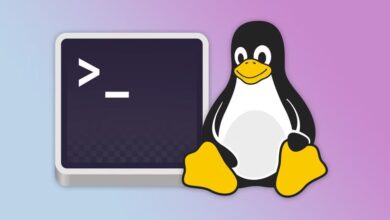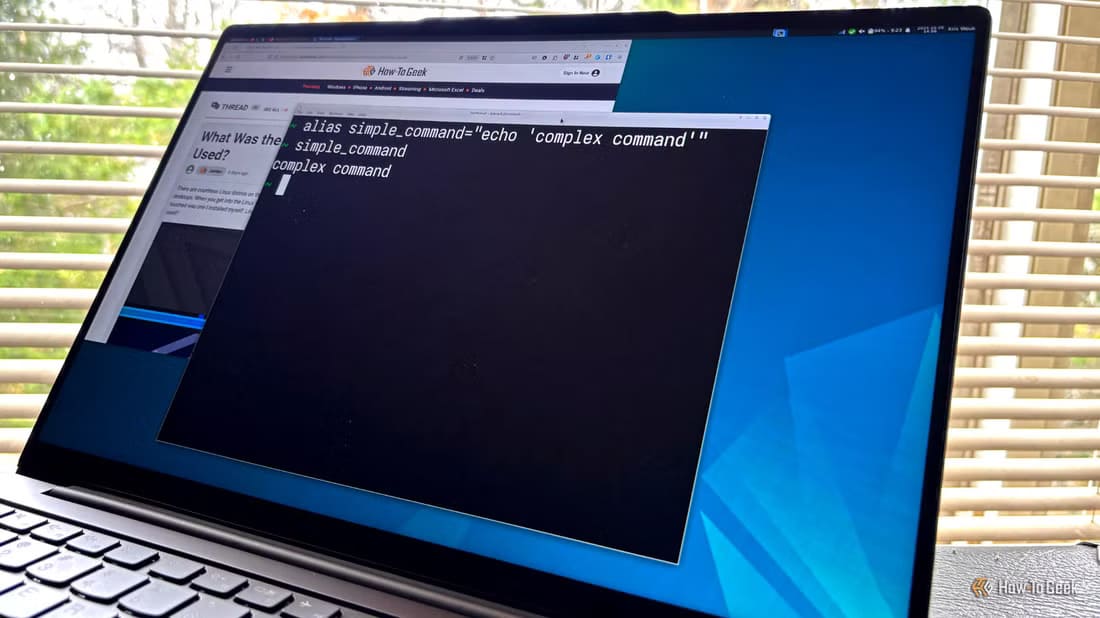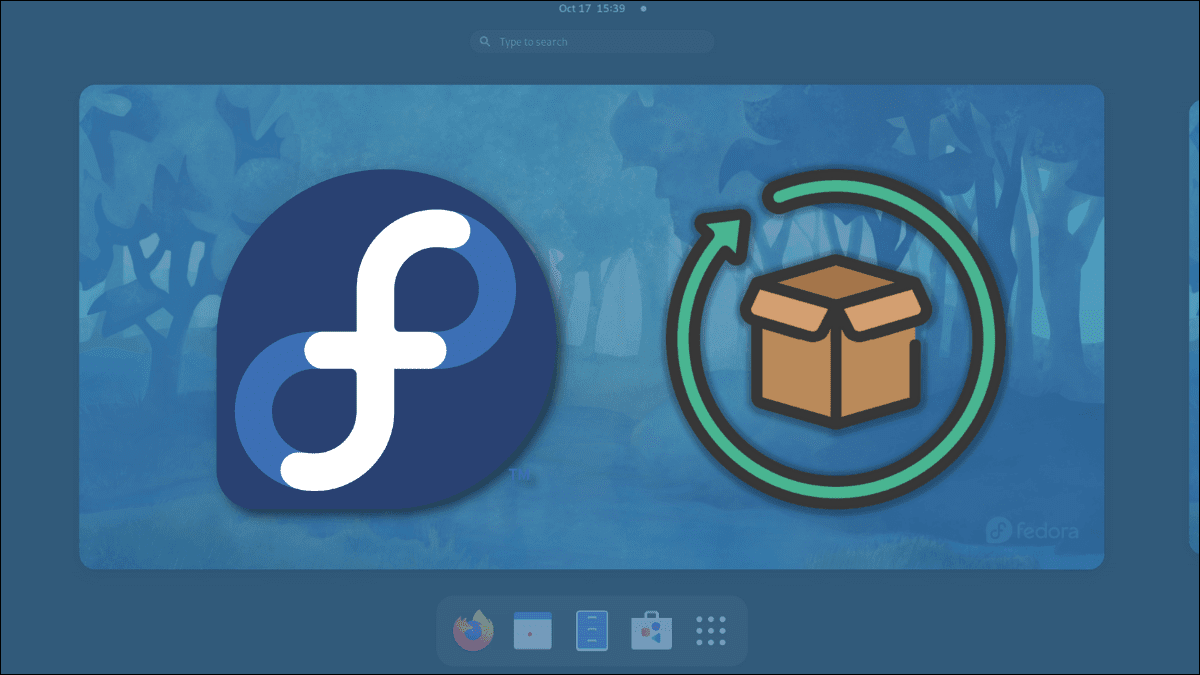Nyxt is a modern, lightweight web browser that focuses on functionality, ease of use, and extensibility. It borrows concepts from both Emacs and Vim to provide a way to browse the web using only the keyboard. This article aims to guide you through the process of installing the Nyxt browser on Ubuntu. Additionally, it also aims to demonstrate how to configure Nyxt to suit your personal workflow.
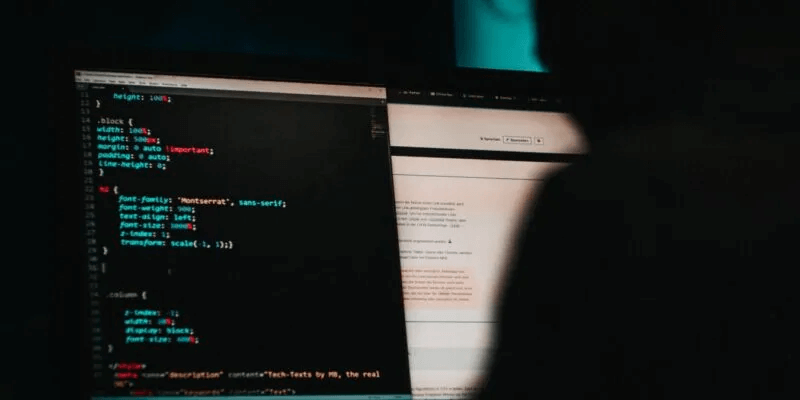
Why use Nyxt web browser?
One of Nyxt's main selling points is its ease of expansion and modification. Unlike other modal browsers like Qutebrowser, every aspect and setting in Nyxt is configurable.
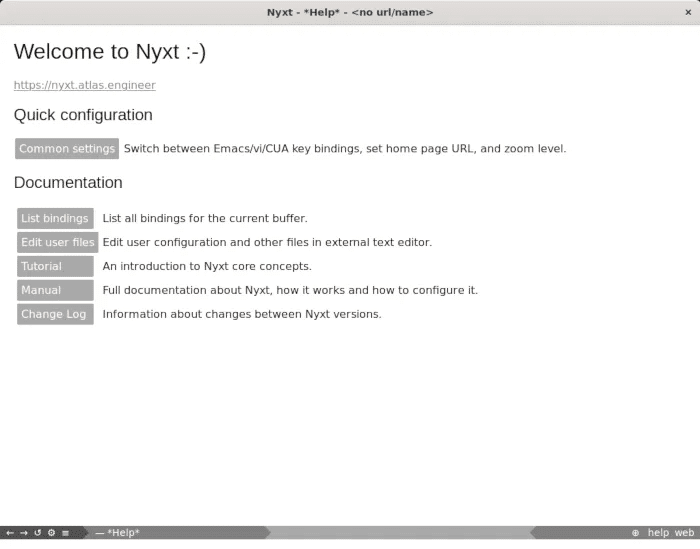
This is because the browser acts as a live Lisp environment that you can actively modify on the fly. For example, you can set the browser not to download any images from websites.
This makes Nyxt an incredibly versatile tool for power users who want to create a fully customized web browsing environment.
Install Nyxt Web Browser
The first step is to install Nyxt. Get a copy of her latest duet. From the developer's website. You can also do this from the terminal using wget:
wget https://github.com/atlas-engineer/nyxt/releases/download/2.2.4/nyxt-2.2.4.tar.xz
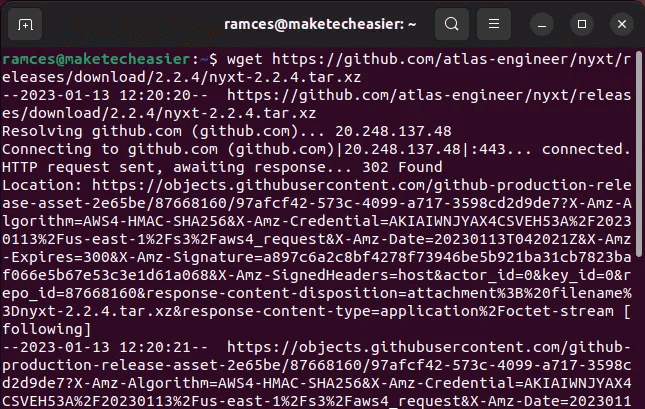
Create a new directory and extract the binary archive into it. You can perform both actions by running the following commands:
mkdir nyxt && mv nyxt-2.2.4.tar.xz ./nyxt cd nyxt && tar xvf ./nyxt-2.2.4.tar.xz
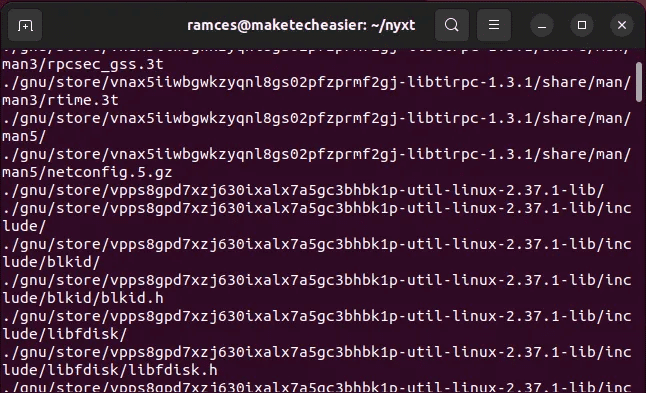
Create a symbolic link from a directory “nyxt” To “/usr/local/bin.” This adds Nyxt to your system's PATH variable and allows you to open the browser from anywhere on your computer:
sudo ln -s /home/$USER/nyxt/usr/local/bin/nyxt /usr/local/bin/nyxt
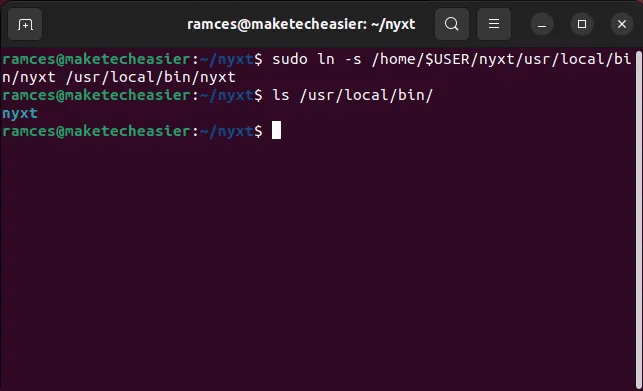
You can now run Nyxt by typing nyxt, then pressing Enter.
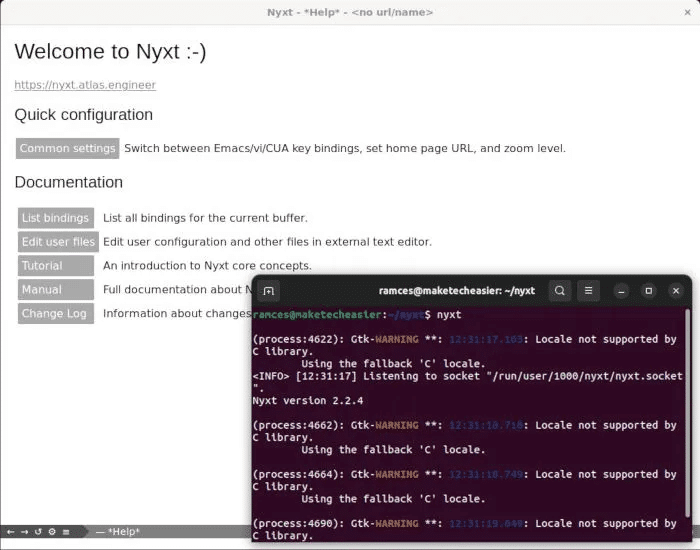
Using the Nyxt web browser
With Nyxt up and running, you can now browse the internet using it. To open a web page, you need to press Ctrl + LThis will bring up a small prompt where you can type in the URL you want to visit.
Similar to a regular web browser, you can also use the same interface to perform basic search queries. For example, pressing Ctrl + L , then write Linux lessons To open DuckDuckGo results page.
Navigating in Nyxt Buffer
By default, Nyxt doesn't support any form of browser tabs. Instead, it relies heavily on frames and independent buffers to maintain each web page load. This allows you to customize Nyxt's behavior on a per-website basis.

You can access a list of all the caches available in your current session by clicking on Alt + Down.
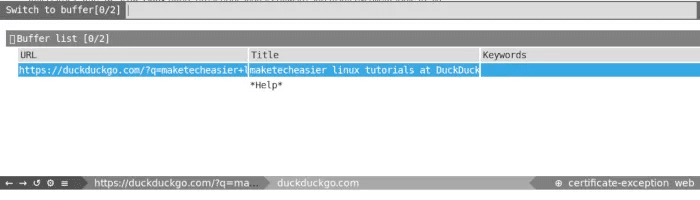
Aside from loading caches from the list, you can also quickly switch between them by pressing Ctrl+Tab. This will automatically rotate the browser to every cache in the current session.
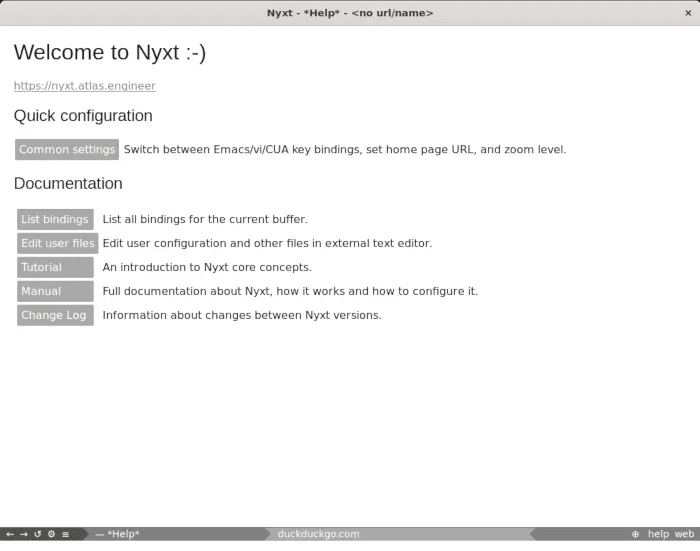
On the other hand, you can press Ctrl + [to return to the previous buffer and Ctrl +] To move to the next store.
Finally, Nyxt Browser also lets you open web pages directly in separate stores. Similar to opening in a background tab, you can do this by pressing Alt + L.
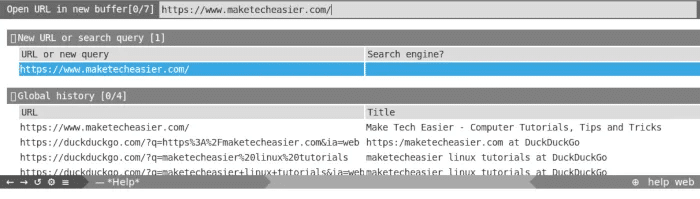
Navigating Nyxt's history
Another unique feature of Nyxt is its ability to display a tree-style history. This can be useful for users who want to keep track of the sites they've visited in their current session. To activate the tree-style history, nyxt For the current buffer, press Ctrl + Space, then type “buffer-history-tree”.
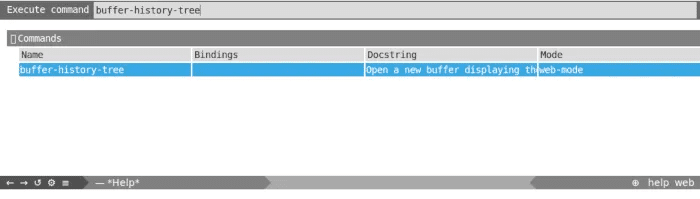
Nyxt also supports the traditional menu system. Tap Ctrl + Shift , Then H To display a small dialog menu where you can search for the log item you want to load.
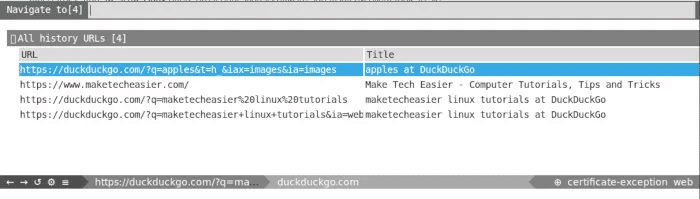
Finally, you can also view your session history similar to navigating the cache menu. For example, you can press Alt + [To open the last page you visited and Alt +] To return to the current web page.
Change browser modes in Nyxt
Nyxt ships with nearly 20 default modes. These either control how the browser displays web content or change how you access a website. For example, “noscript mode” Disables all JavaScript for the current cache.

To change the mode, you need to press Ctrl + SpaceThis will bring up a small dialog box where you can provide the name of the mode you want to activate. In my case, I type “emacs-mode” To enable keybindings like Emacs While browsing the web.
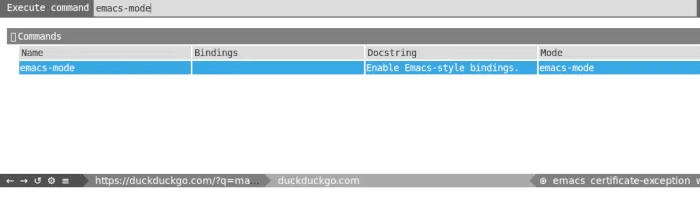
Finally, it's also possible to stack multiple modes in a single session. This can be useful for users who want to create their own unique session while using Nyxt. To do this, press Ctrl+Space, then type "switch modes."
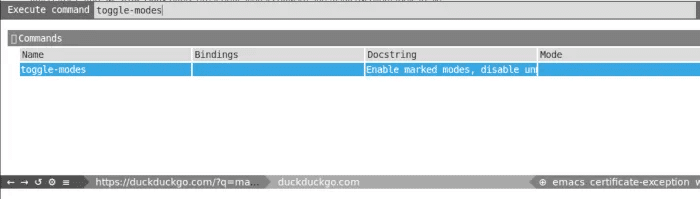
Configure and expand Nyxt
One of Nyxt's biggest features is that it's possible to configure and extend almost every aspect of the program. However, this also means that it's possible to break the program with incorrect configuration. With this in mind, you can create your own Nyxt configuration file by running the following command:
mkdir /home/$USER/.config/nyxt/ && touch /home/$USER/.config/nyxt/init.lisp
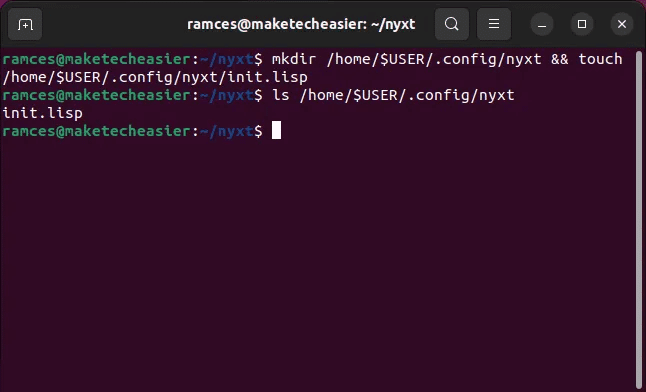
With the configuration file running, you can now write your own custom settings. For example, the following line of code will recreate the address buffer from Ctrl + L To Ctrl + Alt, ثم K:
(defvar *custom-keymap* (make-keymap "custom-map") "Keymap for `custom-mode'.") (define-key *custom-keymap* "CMk" 'set-url) (define-mode custom-mode () "Mode for the custom key bindings in `*custom-keymap*'." ((keymap-scheme (keymap:make-scheme scheme:cua *custom-keymap* scheme:emacs *custom-keymap* scheme:vi-normal *custom-keymap*))))
- The defvar function tells Nyxt to create a custom keymap for the browser and name it “custommap”.
- On the other hand, the key mapping function creates a new keyboard combination within this key map and assigns it to the specified URL function. In this case, the value corresponds to CMk with Ctrl+Alt , Then K.
- Finally, the Select Mode function tells Nyxt to have all the settings for the custom keymap inside. Custom mode Private. This allows you to isolate any changes you make away from the default configuration.
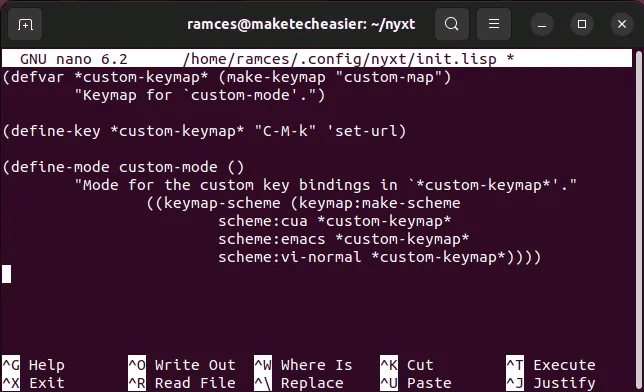
After doing this, you can now apply your new settings by saving your configuration file and reloading the Nyxt browser.
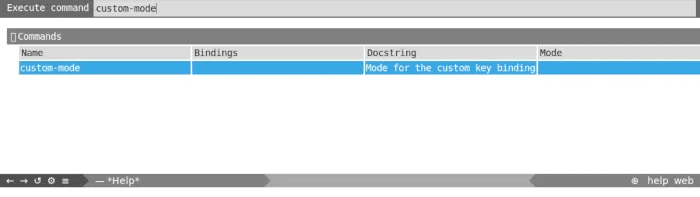
Frequently Asked Questions
Q1. Is it possible to run Nyxt without opening a terminal?
answer. Yes. It is possible to run the Nyxt browser without relying on the device. To do this, you can: Create a custom .desktop file For your Nyxt app.
Q2. I get a STRING INVALID error whenever I perform any action in Nyxt.
answer. This issue occurs when you run Nyxt in a Wayland session. This is because the program relies heavily on Xorg to deliver and process its functionality. You can fix this by logging out of your current session and selecting "Ubuntu on Xorg" from your machine's login menu.
Q3. I can't launch the web browser due to GTK/Xorg error.
This error often occurs when your system is outdated. You can resolve this issue by running sudo apt update and then sudo apt upgrade to bring all programs and libraries to their latest versions.