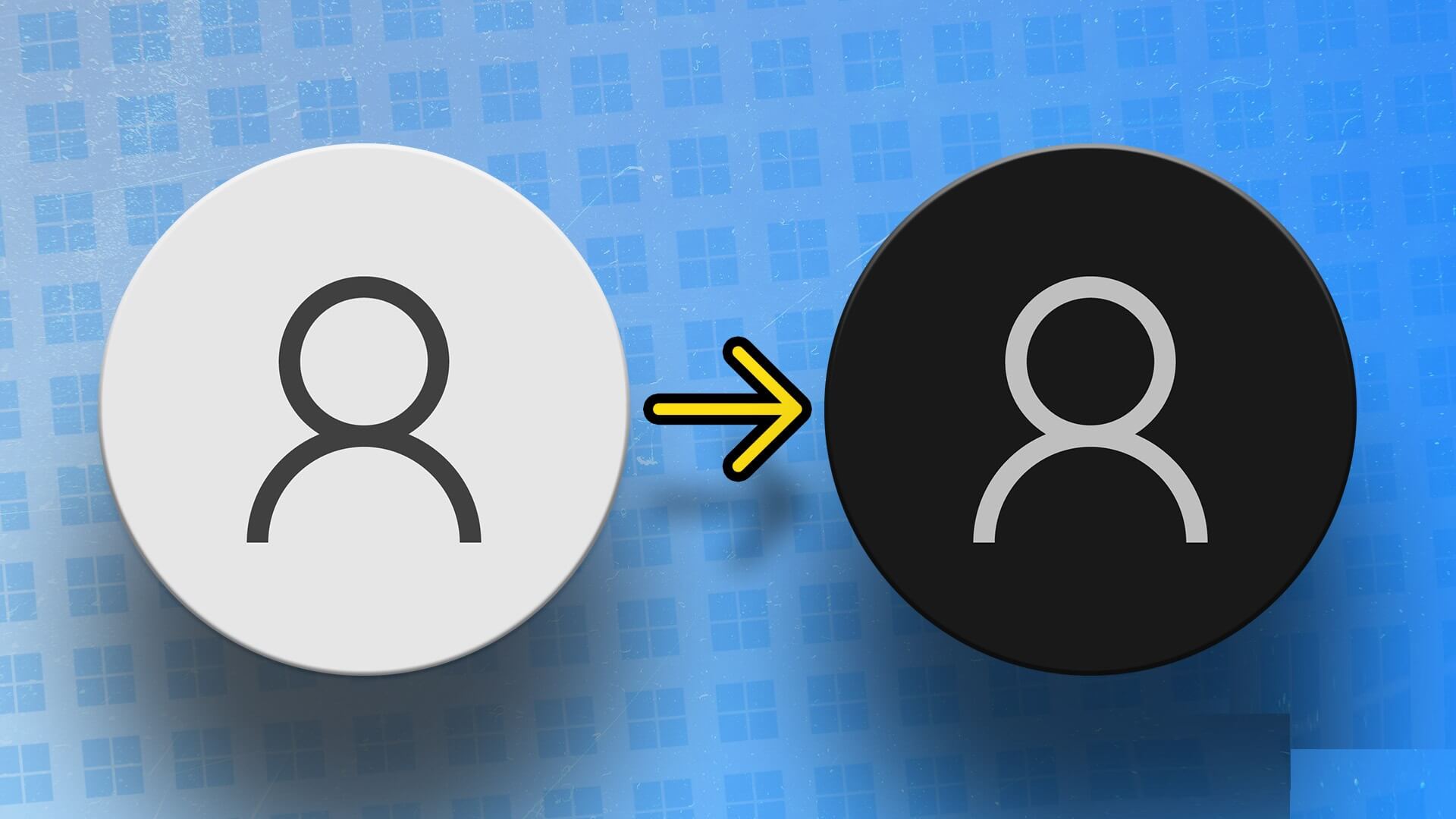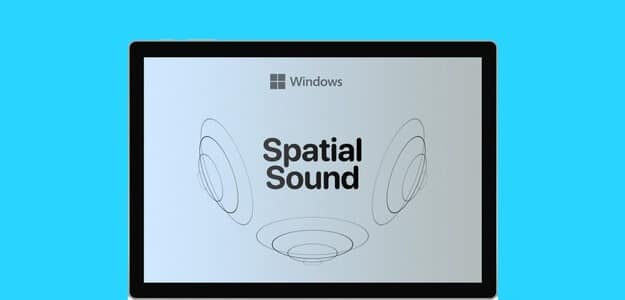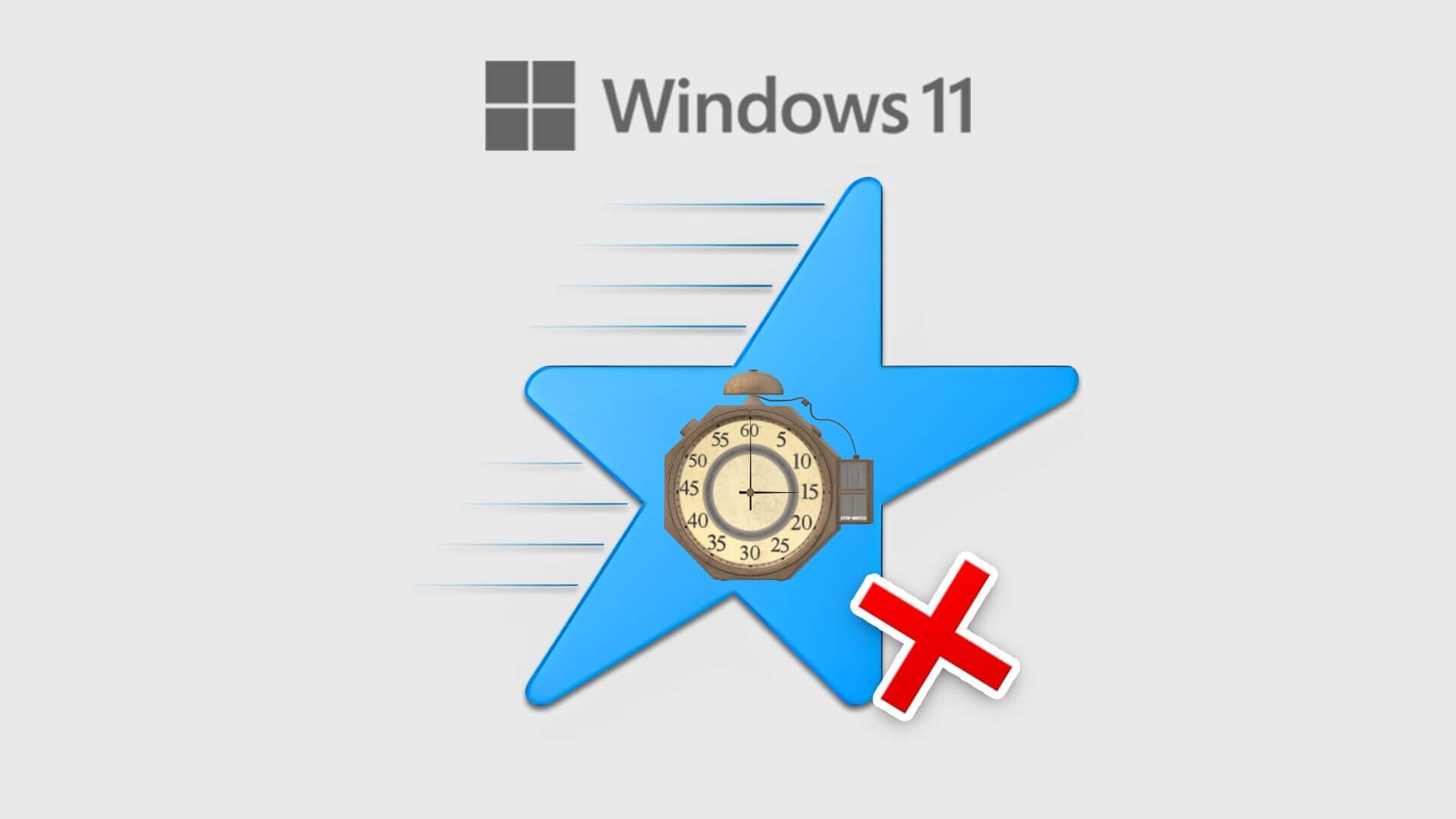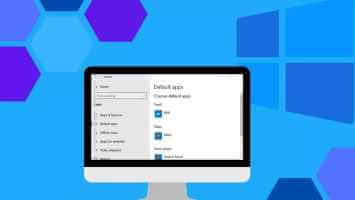The Windows Command Prompt (CMD) is a powerful tool for running commands and performing various tasks on your computer. One of its primary functions is creating folders and files from the command line. In this article, we'll explore how to create a folder or file using the Windows Command Prompt. However, let's first understand why you might want to use CMD for this purpose.
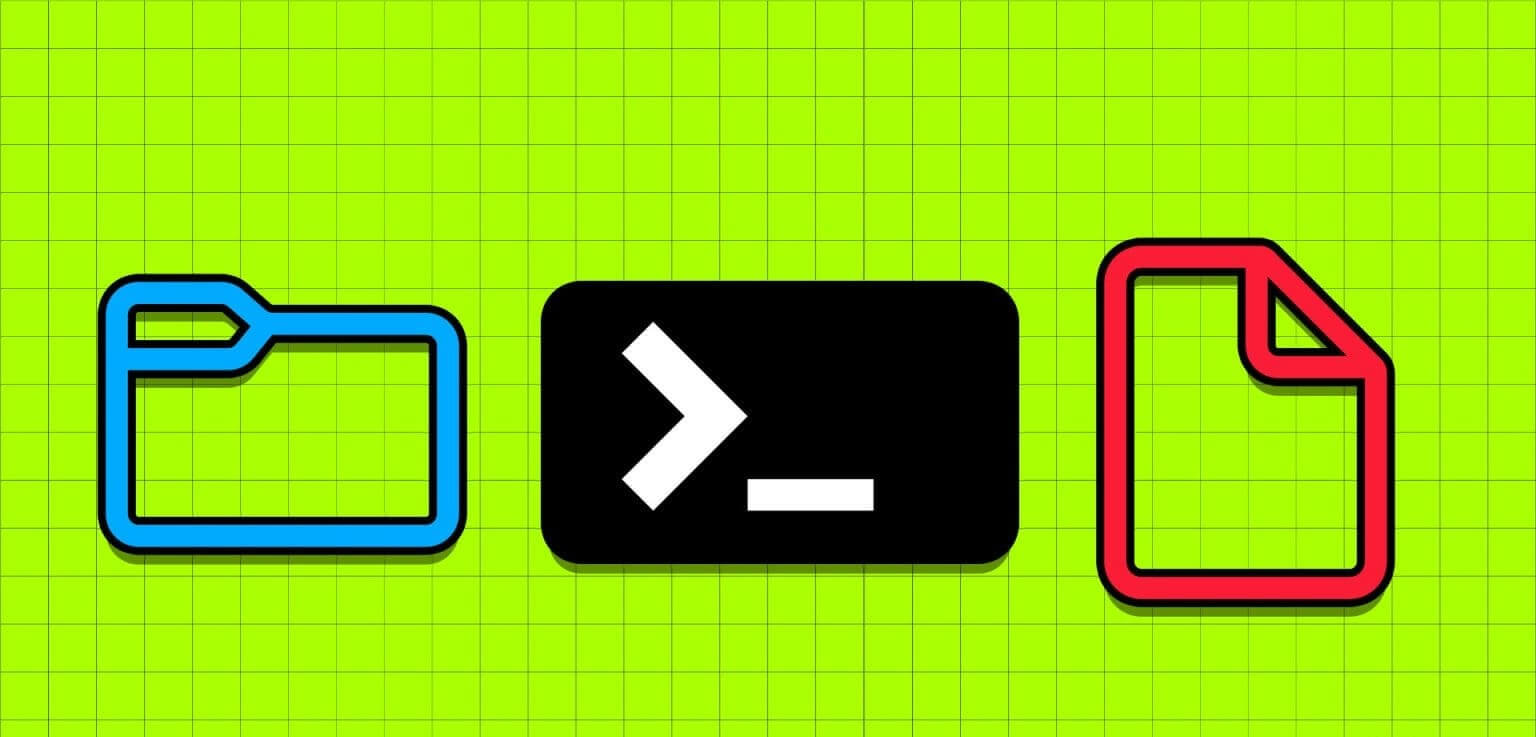
Creating folders or files using the Command Prompt can be useful for several reasons. One of the most common is managing remote computers or servers through command-line interfaces and quickly creating a folder or file without navigating through the graphical interface.
Now that we know the benefits of creating folders and files using CMD, let's continue the article to learn how to do it effectively using command line commands.
How to Create Folders from CMD in Windows
Creating folders using CMD in Windows may seem difficult, but it's not. The steps are very simple and straightforward to follow. We've separated the steps based on whether you're creating a single folder or multiple folders.
Let's start with the command line for a new folder.
How to create a single folder using CMD
Step 1: press the . key Windows On the keyboard, type Command Prompt, then tap to open.
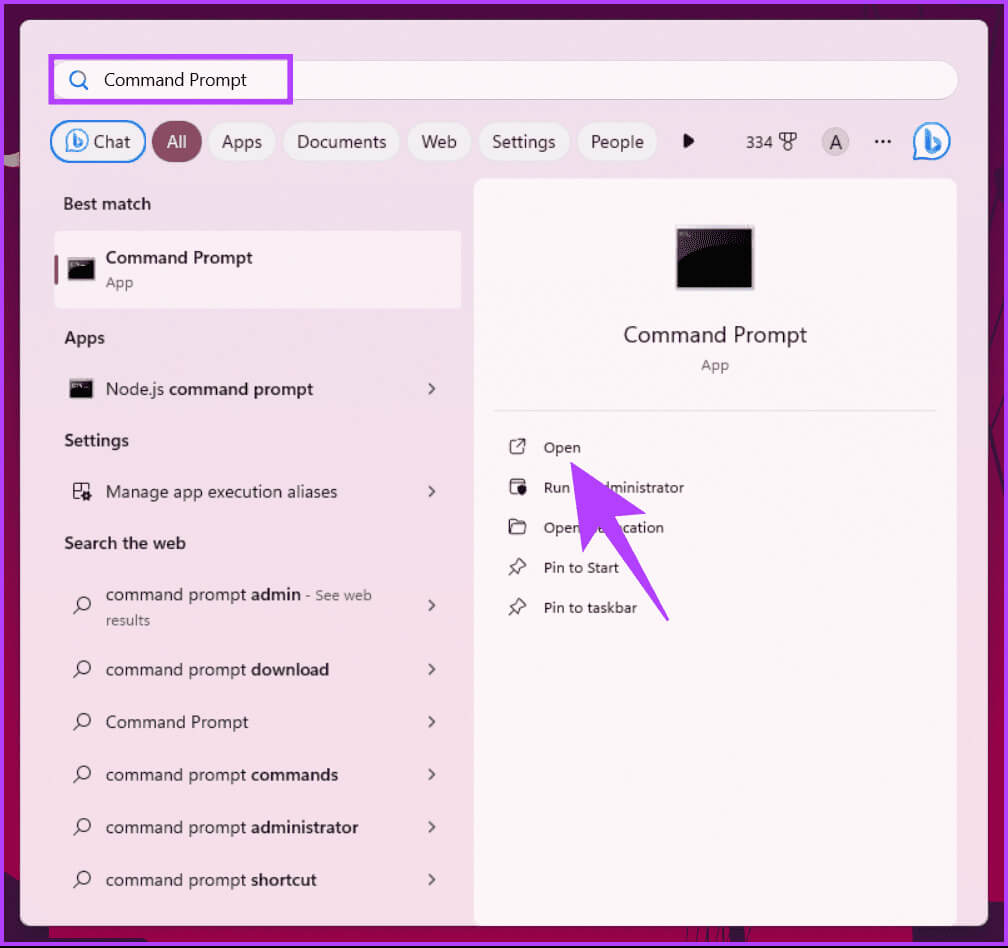
Step 2: Now, it's time to specify the destination where you want to create the new folder. Type the command below and press Enter.
Note: Instead of YourDirectoryPath below, enter the specific destination path. For example, if you want to create a folder on the Desktop, type cd Desktop and press Enter.
cd YourDirectoryPath
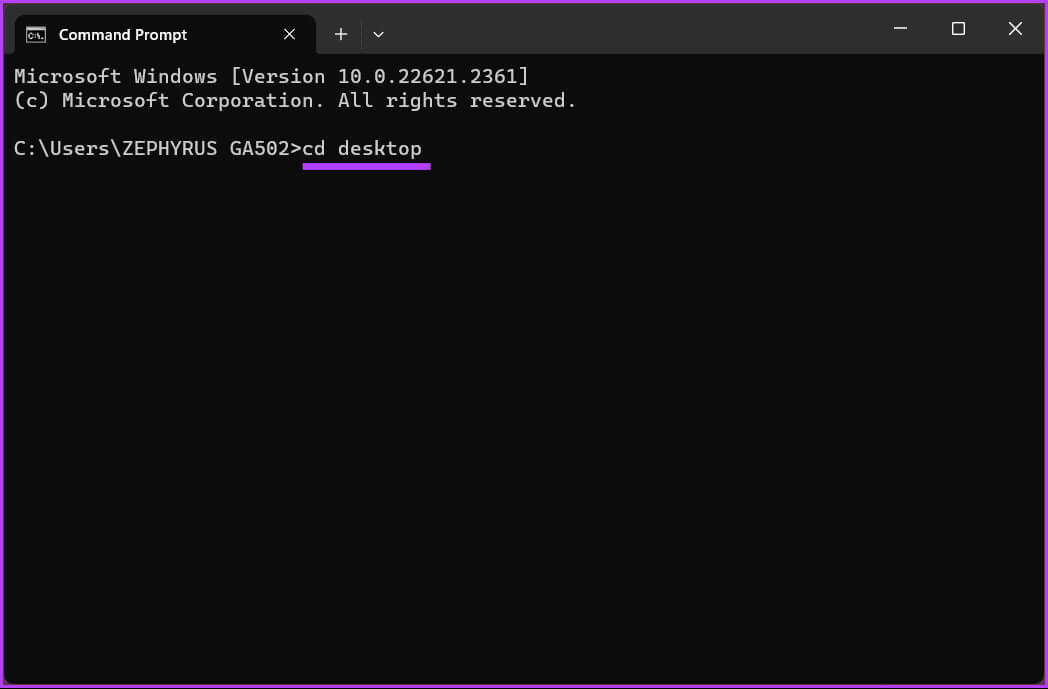
If you change your mind and want to change the directory, type the drive name using a colon (:) (example – D:) and then press Enter.
Step 3: Once you reach the desired destination, type the command below and press Enter.
Note: Replace NameofYourDirectory with the name of the folder (for example, Games, Profiles, Movies, etc.)
mkdir NameofYourDirectory
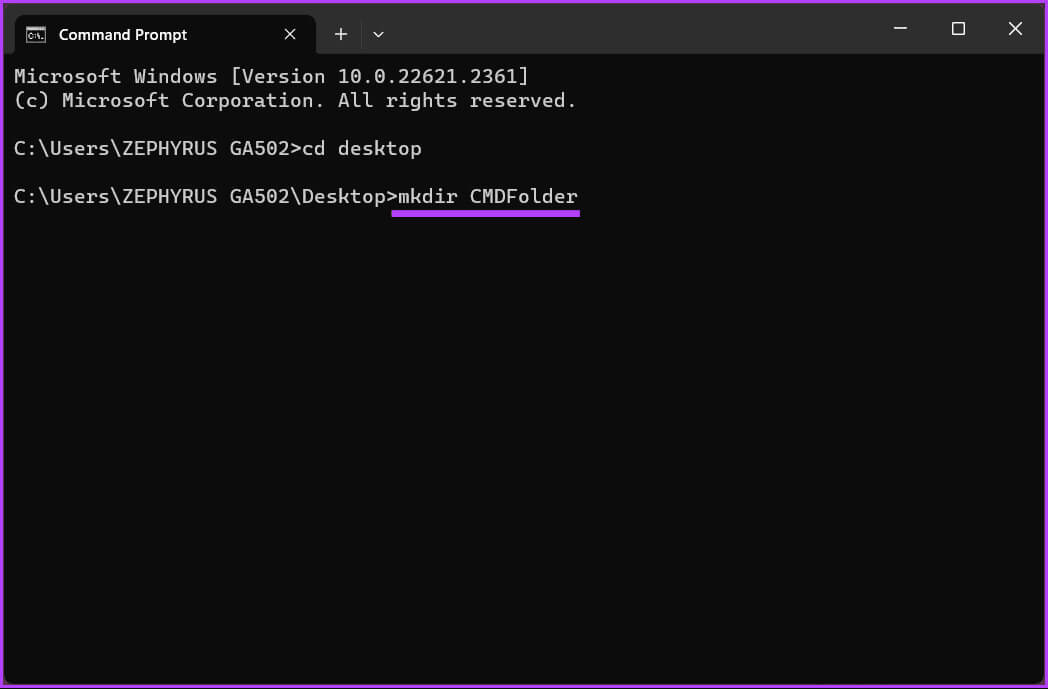
How to create multiple folders or subfolders
We'll show you how to create three folders at the same time. However, you can create as many folders as you like, as long as they have different folder names.
Step 1: Press the Windows key on your keyboard, and type Command Prompt, then tap to open.
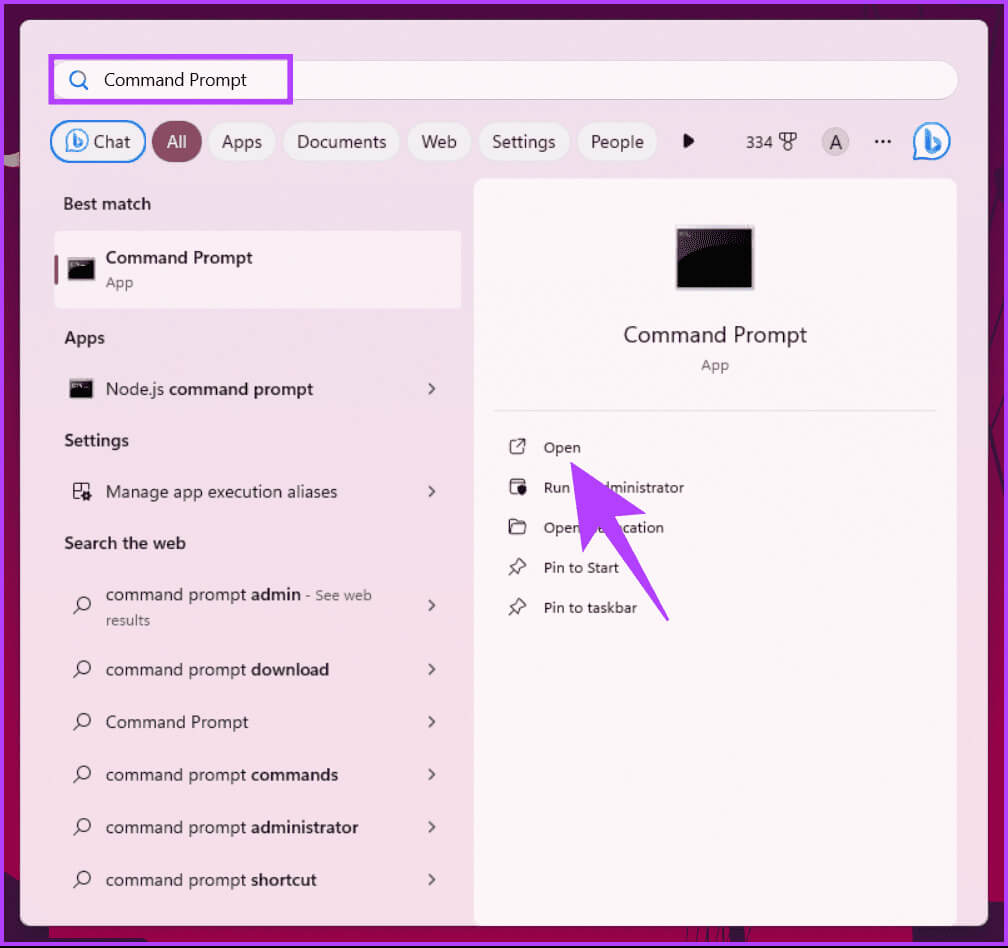
Step 2: Now, it's time to specify the destination where you want to create the new folder. Type the command below and press Enter.
Note: Instead of YourDirectoryPath below, enter the specific destination path. For example, if you want to create a folder on the Desktop, type cd Desktop and press Enter.
cd YourDirectoryPath
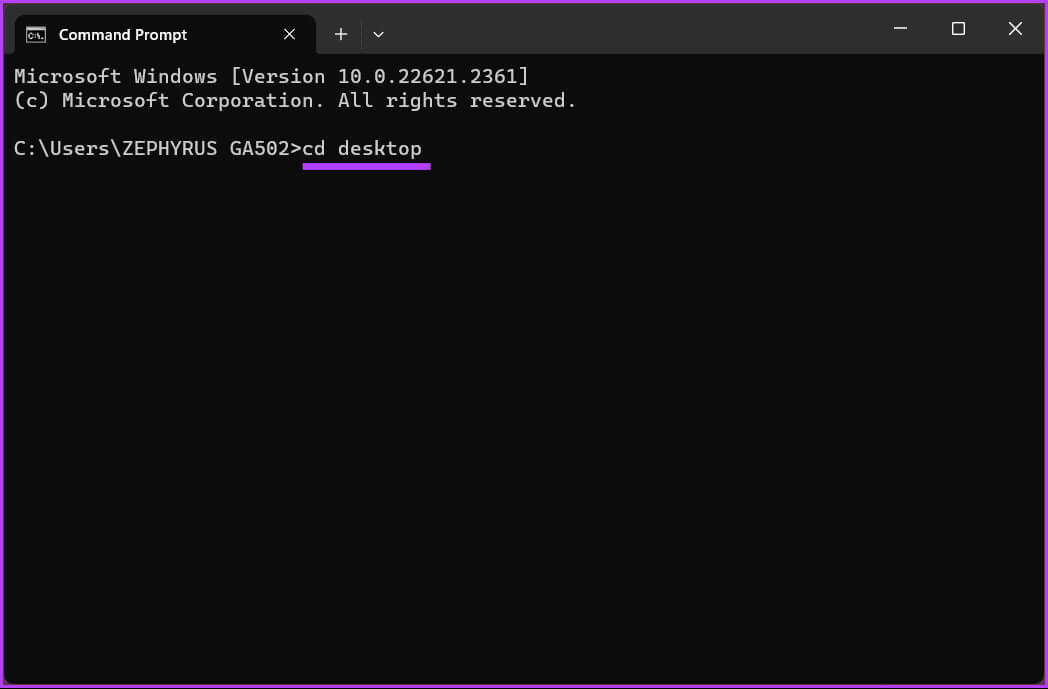
If you change your mind and want to change the directory, type the drive name using a colon (:) (example – D:) and then press Enter.
Step 3: Once you reach the desired destination, type the command below and press Enter.
Note: Replace NameofYourDirectory with the folder name. For example, it could be Games, Documents, and Movies. Make sure to leave a space between folder (directory) names.
mkdir NameofYourDirectory1 NameofYourDirectory2 NameofYourDirectory3
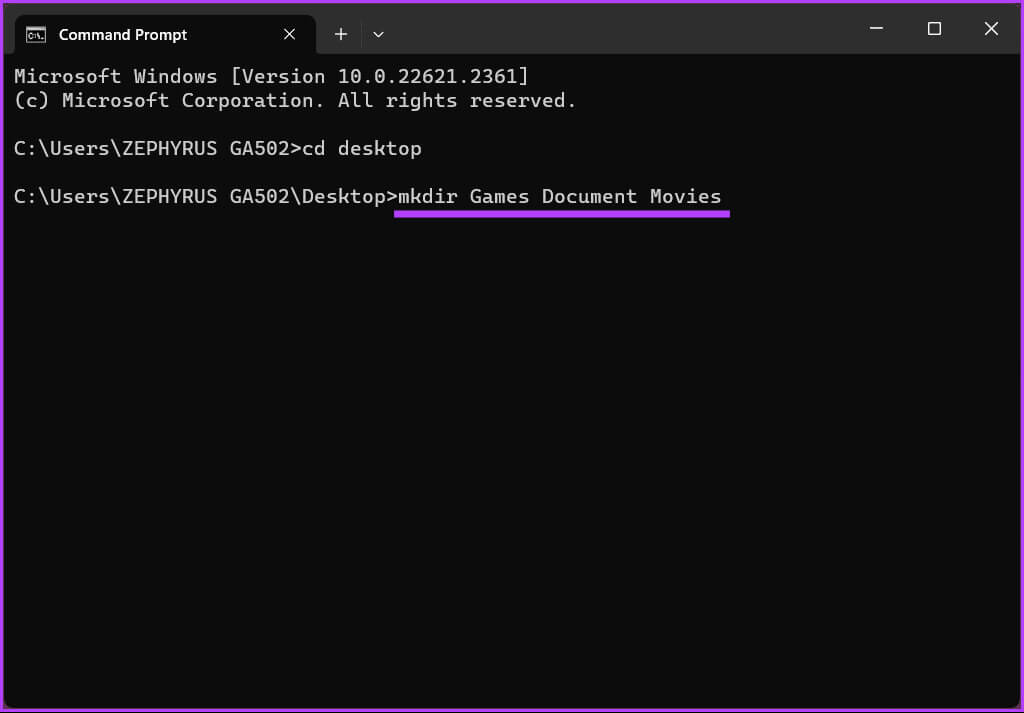
There you go. You've successfully created a folder using the Windows Command Prompt. Follow the steps below if you want to create a subdirectory using CMD.
Step 4: Find out the names of the folders you created. First, select the folder you want to create subfolders in, type the command below, and then press Enter.
cd NameofYourDirectory
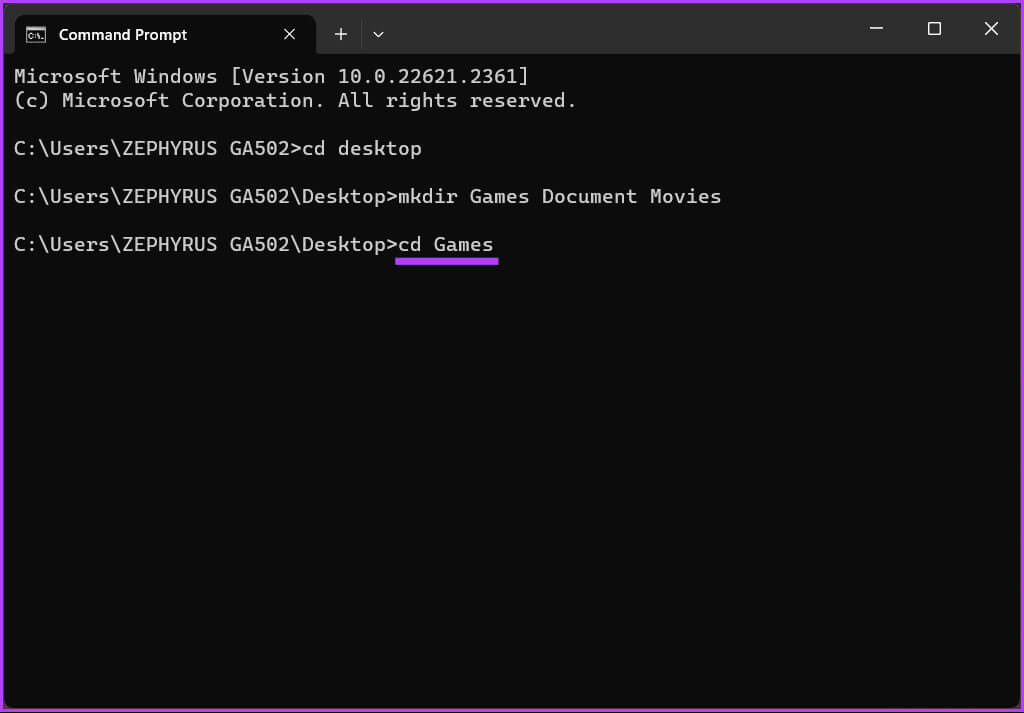
Step 5: In the directory where you want to create subfolders, type the following command and press Enter. Enter.
Note: You can have multiple subfolders within a single folder. However, be sure to leave a gap between the folder (directory) name.
md NameofSubDirectory1 NameofSubDirectory2 NameofSubDirectory3
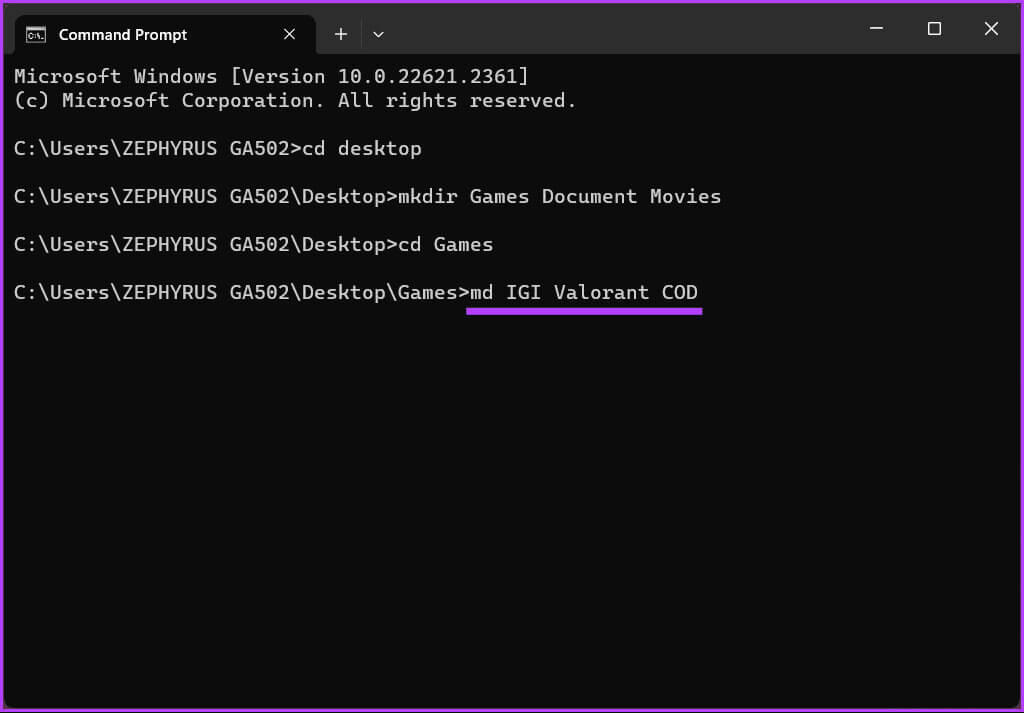
Keep reading if you want to go ahead and create a cmd file.
How to create a file using CMD in Windows
Much like creating a folder using the command prompt, creating a file in CMD is no different, provided you understand the basics of finding and locating the destination directory and naming the file clearly.
Let's start by creating an empty file using the Windows command prompt.
How to create an empty file
Step 1: Press the Windows key on your keyboard, and type Command Prompt, then tap to open.
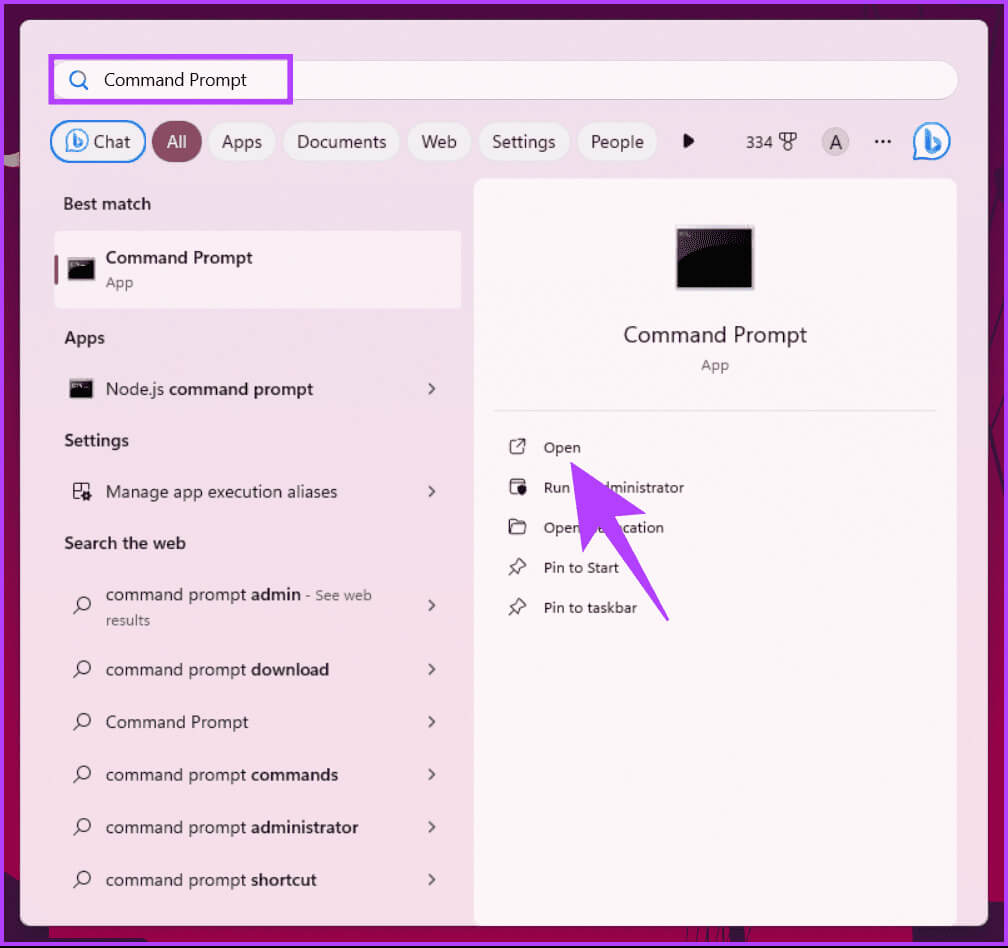
Step 2: Now, it's time to specify the destination where you want to create the new folder. Type the command below and press Enter.
Note: Instead of YourDirectoryPath below, enter the specific destination path. For example, if you want to create a folder on the Desktop, type cd Desktop and press Enter.
cd YourDirectoryPath
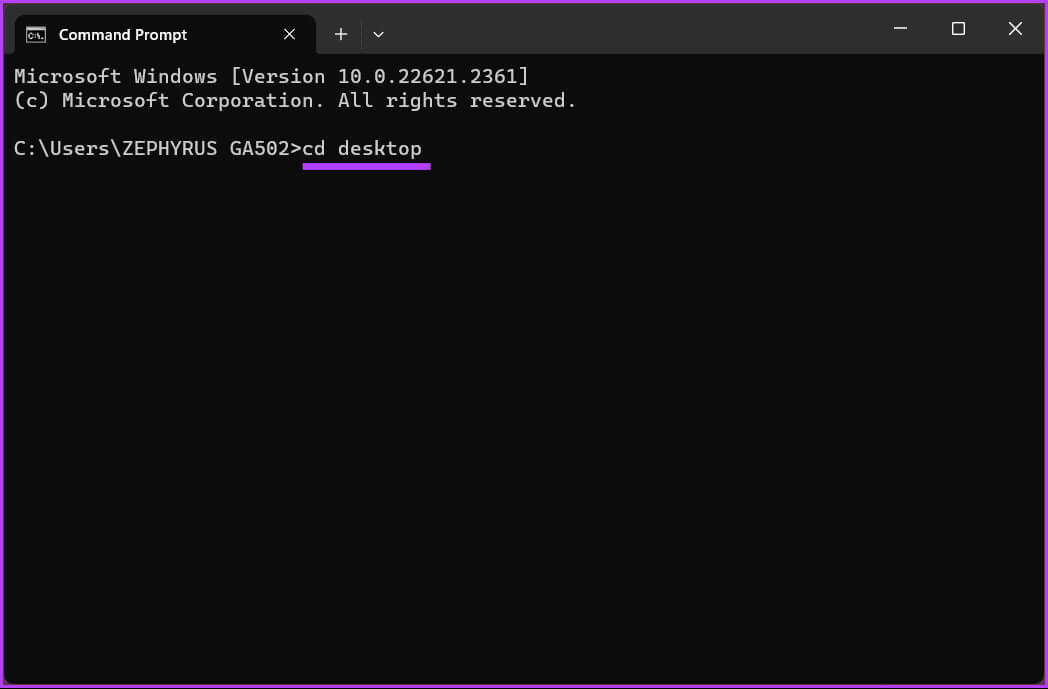
Step 3: Now that you are in the destination directory, type the command below and press Enter. Enter.
Note: Replace the file name with your desired name, and “.FileExtensions” must be assigned to the file extension, such as .txt, .docx, etc.
type nul > filename.FileExtensions
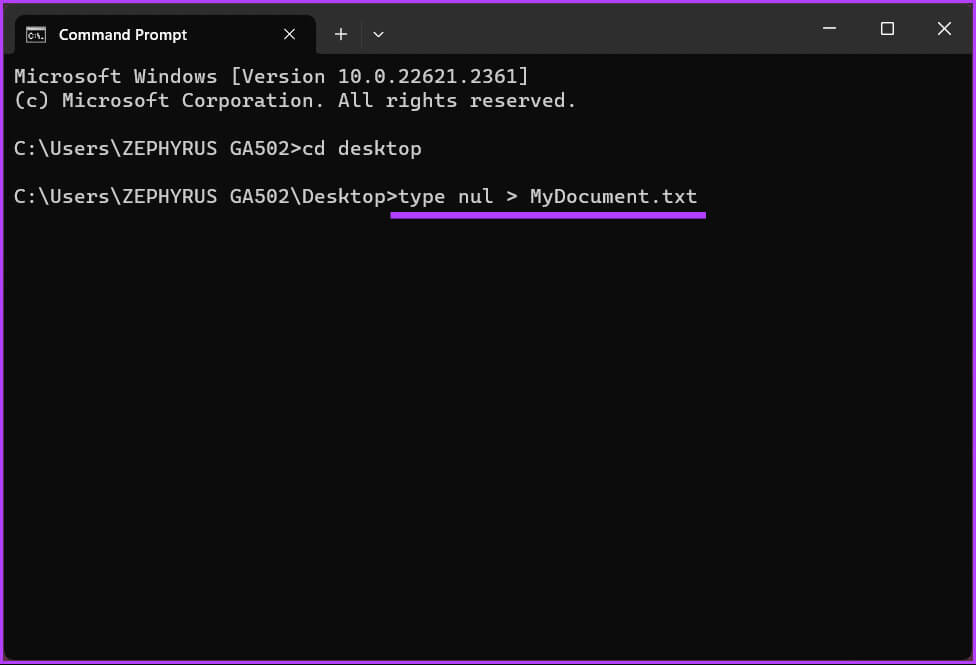
That's all. An empty file with the group extension will be created for you to check and work with later. If you want to create a file with some text using cmd, read on.
How to create a file containing some text
Step 1: Press the Windows key on your keyboard, and type Command Prompt, then tap to open.
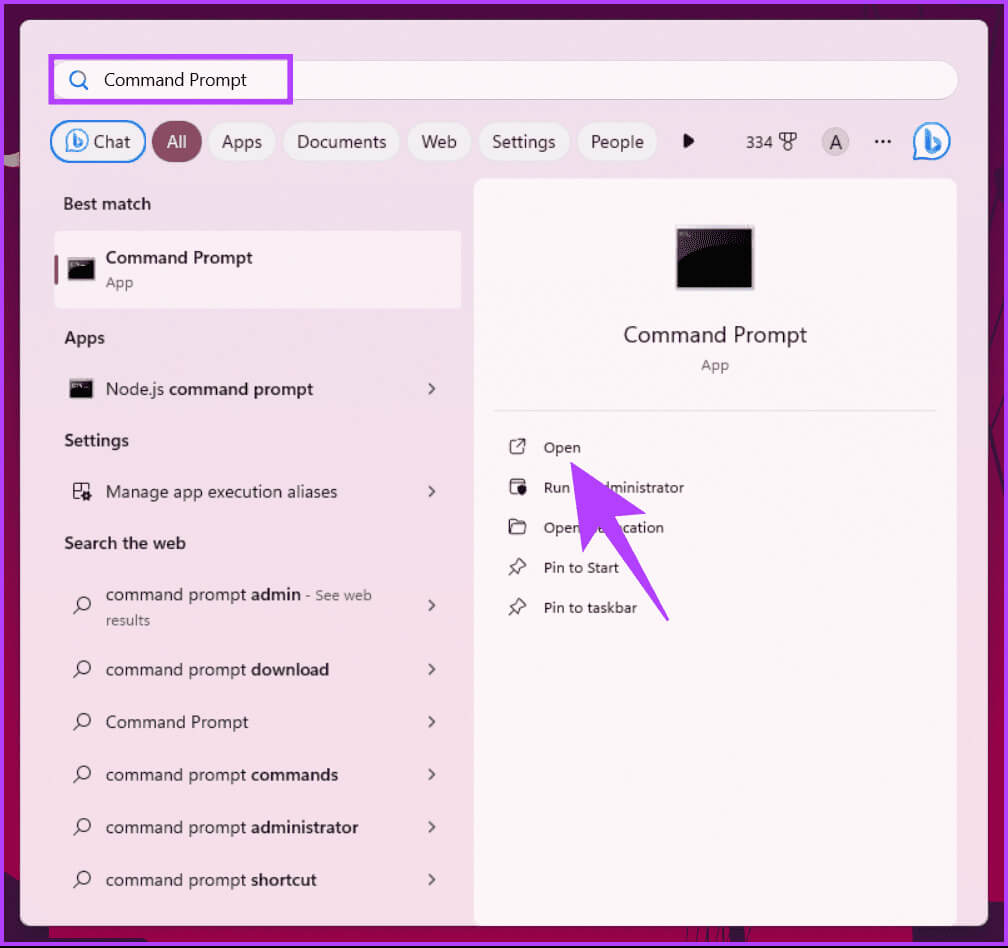
Step 2: Now, it's time to specify the destination where you want to create the new folder. Type the command below and press Enter.
Note: Instead of YourDirectoryPath below, enter the specific destination path. For example, if you want to create a folder on the Desktop, type cd Desktop and press Enter.
cd YourDirectoryPath
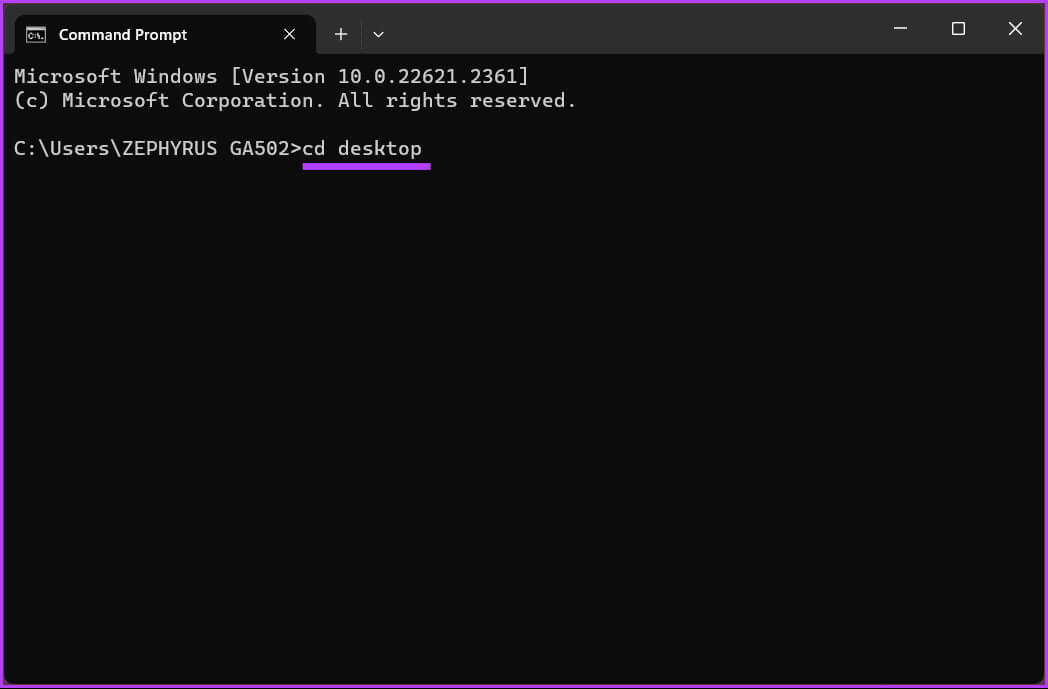
Note: Replace the file name with your desired name, and “.FileExtensions” must be assigned to the file extension, such as .txt, .docx, etc.
copy con filename. FileExtensions
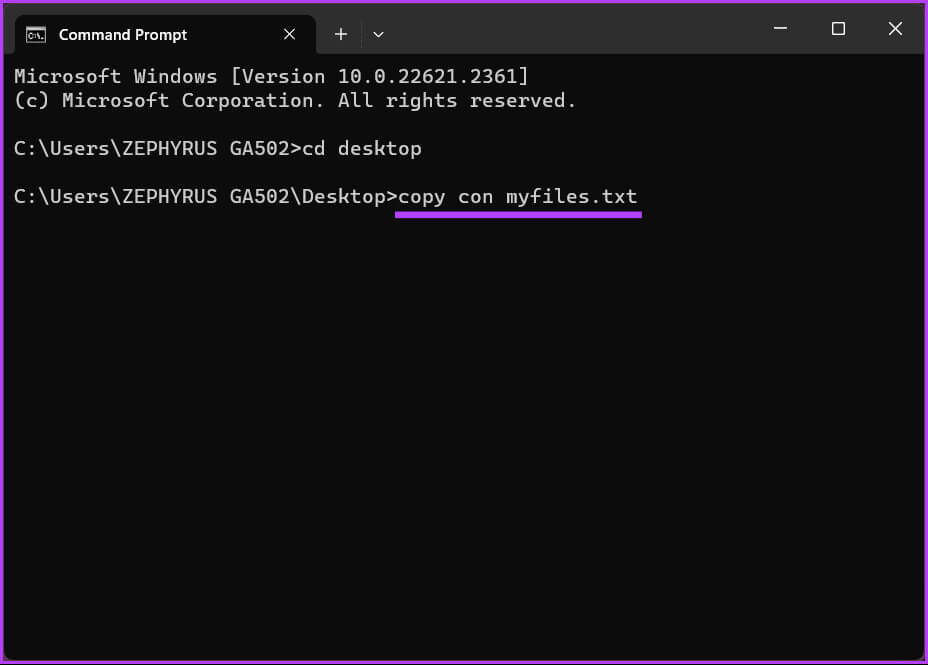
Step 4: Type the text you want to place in the file. If you are entering multiple lines, use the key. Enter.
Example: This is a test script to test the method and create a file containing content using the command prompt.
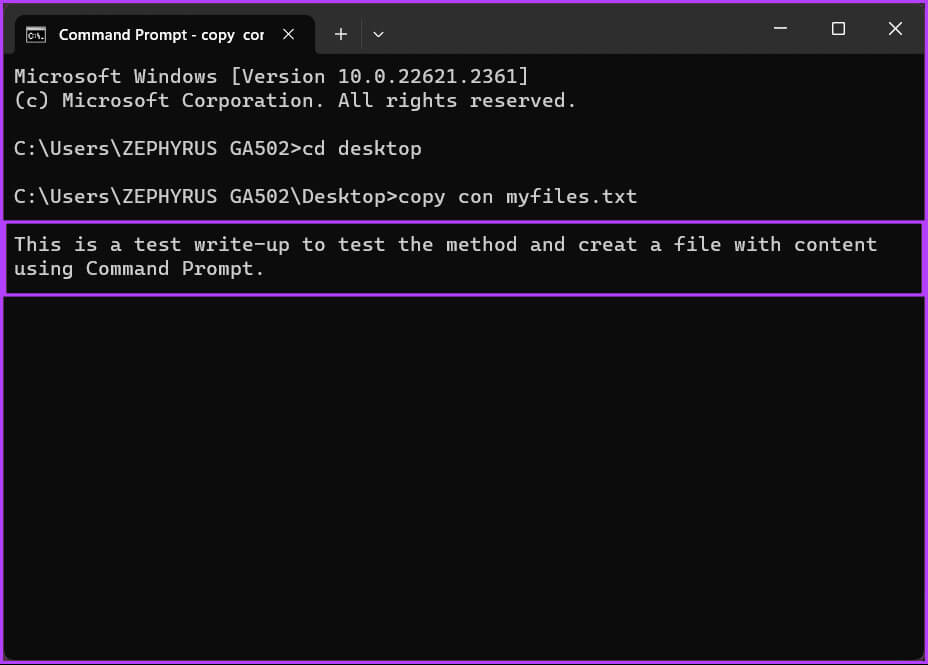
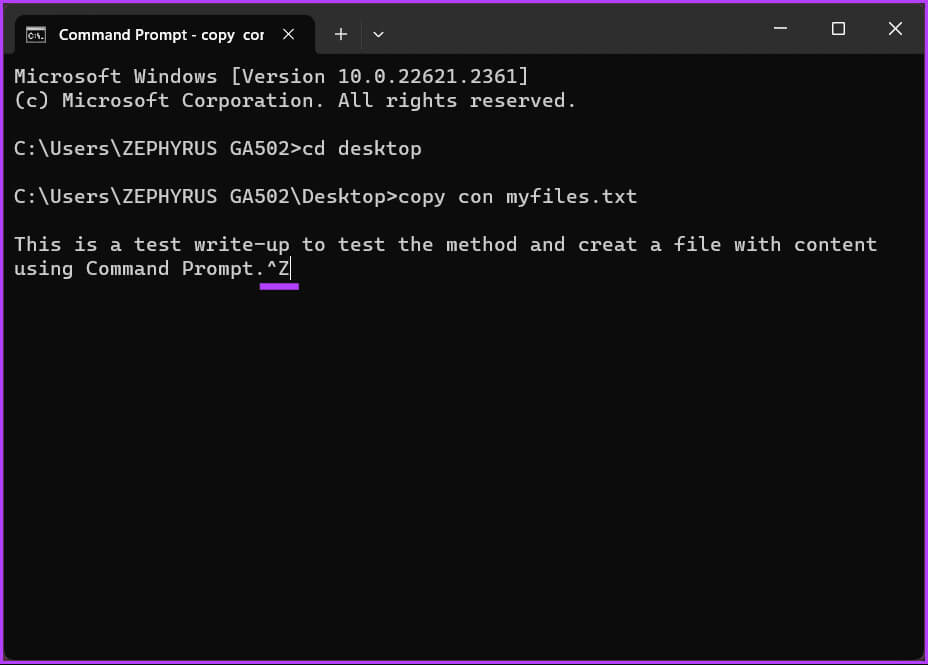
This will create a new file with the entered details, which you can access via File Explorer and further modify if necessary. If, for some reason, you are unable to execute the command, contactMicrosoft Support And solve the problem.
If there is anything we missed in the article, please refer to the FAQ section below.
common questions:
Q1. How can I delete a folder using Command Prompt?
The answer: To delete a folder and its contents, use the “rmdir” (remove directory) command followed by the folder path. For example:
rmdir /s /q C:\Users\YourUsername\Desktop\OldFolder
Q2. What is the difference between “rmdir” and “rd” commands?
The answer: Both "rmdir" and "rd" are used to remove directories. "Rmdir" is the full command, while "rd" is a shortened version. You can use either command interchangeably.
Q3. Can I recover a folder I accidentally deleted using Command Prompt?
The answer: Once you delete a folder using the Command Prompt, it usually goes to the Recycle Bin, where you can recover it. If you empty the Recycle Bin, data recovery software may be necessary to attempt recovery.
Quickly create a file or folder
Now that you know how to create a folder or file using the Windows Command Prompt, you can quickly automate tasks, manage remote systems, create files, or improve your command-line efficiency. You may also want to Close all open applications at once on Windows 11.