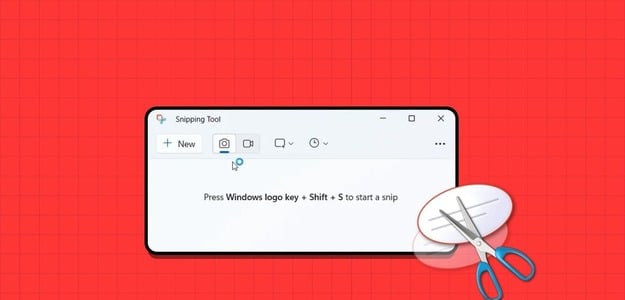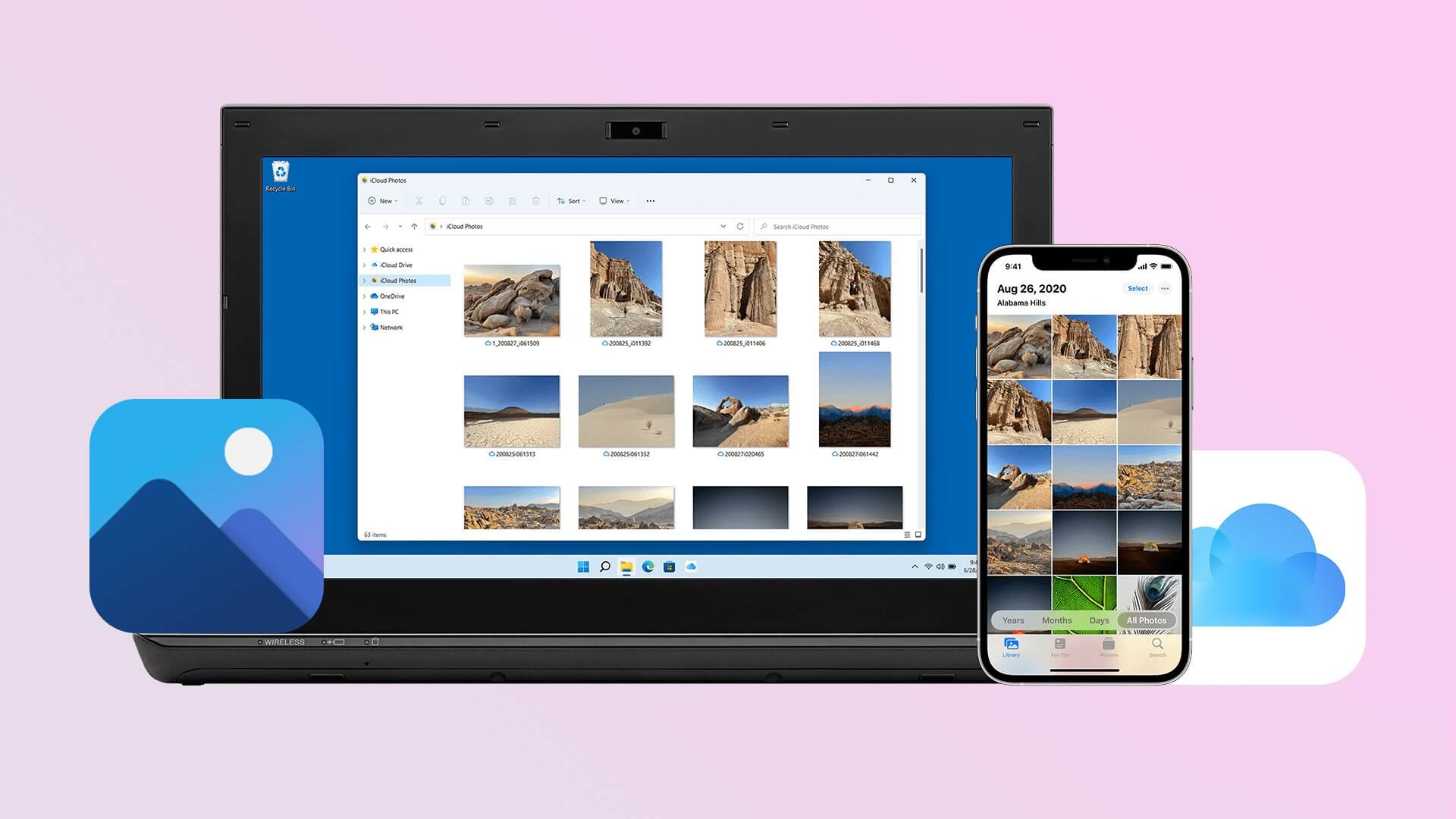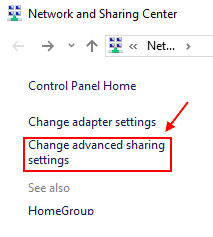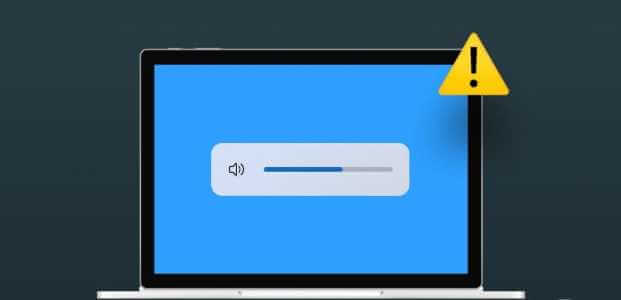What should you do if Windows 10 suddenly won't boot or the system won't boot? From viruses to minor accidents, operating system corruption can completely prevent your computer from booting into Windows 10. That's why you need to create a Windows 10 recovery drive.

If your operating system is damaged, you can connect a USB recovery drive and boot from it to help repair the damage. This will then give you a menu with several options you can use to help bring Windows back to life.
what do you need
All you need to create a Windows 10 recovery drive is a blank USB drive. You can either buy a new one or use one you don't need. You can't store anything else on the drive while it's being used as a recovery drive.
Ideally, you'll need at least 16 GB of storage space, but a larger drive is fine too. Anything smaller may not work, especially if you're running a 64-bit version of Windows.
If your drive currently has any data on it, connect it to your computer and format it. Open File Explorer Right click on USB drive letter/name. Click coordination.
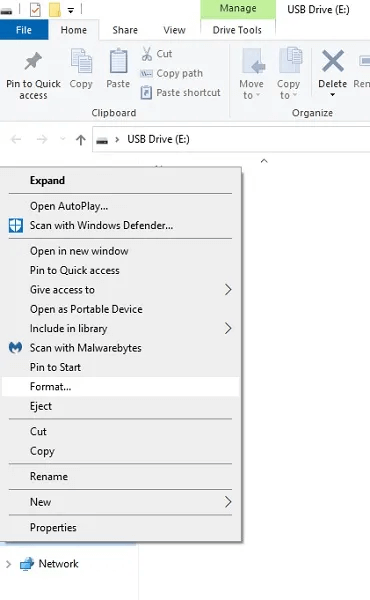
Choose NTFS As the file type and click on Start.
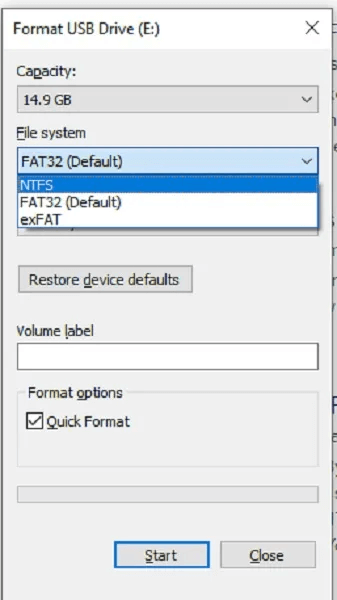
When do you do that?
There is a very easy answer to this – the best time is now!
There's no shame in creating a recovery disc ahead of time. As such, it's always best to do so as soon as possible. That way, if your computer ever becomes damaged, you'll have a drive ready to go and wait for the problem to be fixed.
What if my computer is working fine?
You never know when something might go wrong, and being prepared in advance can save you some major headaches if the worst does happen.
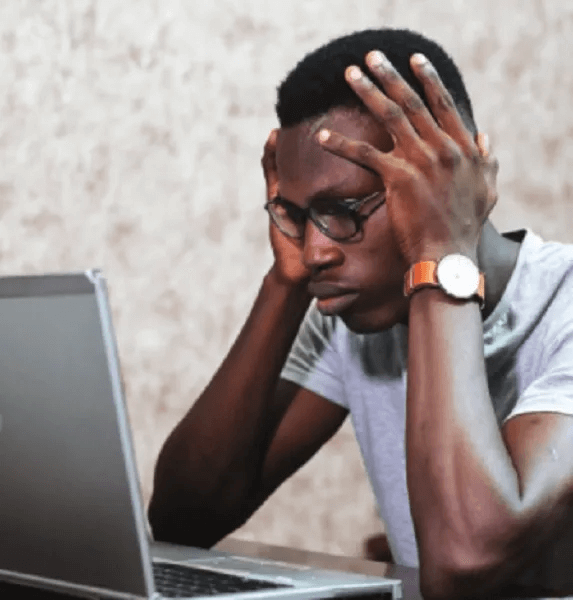
Unfortunately, the easiest way to create a recovery drive is to use your own copy of Windows 10. To do this, you must be able to boot into Windows 10 so you can tell it to create the drive. If you wait until your copy of Windows 10 becomes corrupted, you won't be able to boot into it to create the drive. Therefore, it's best to create one before Windows 10 encounters any problems.
Are there other ways?
Sometimes you'll have a corrupted operating system and don't have a recovery drive to fix it. While using your operating system to create a recovery drive is the easiest way, it's certainly not the only one. For example, you can reinstall Windows 10 using installation media you can create using Microsoft Media Creation Tool.
You can also use a different Windows 10 computer to create a recovery drive, and then use it to repair it yourself. Just make sure the computer you use to create the drive shares the same operating system type (32- or 64-bit) as yours.
How to create a recovery drive
Open menu START YOUR And type Create a recovery drive.
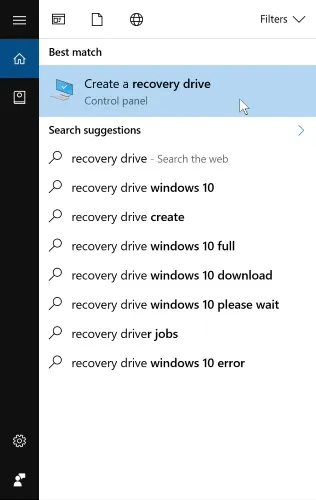
Select the result. This launches the Windows 10 Recovery Drive Wizard.
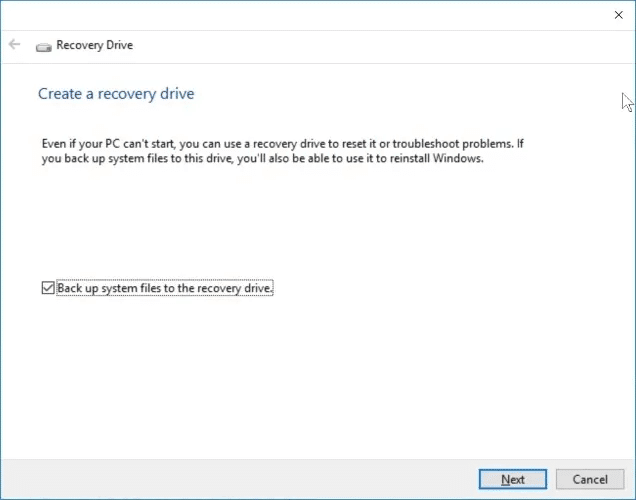
There is a somewhat cryptic checkbox on this page called Back up system files to the recovery driveIf you select this box, it will allow you to reinstall Windows via the recovery drive if something goes wrong, which is very useful. It will require more storage space to create a system backup, but it's definitely worth doing if you can.
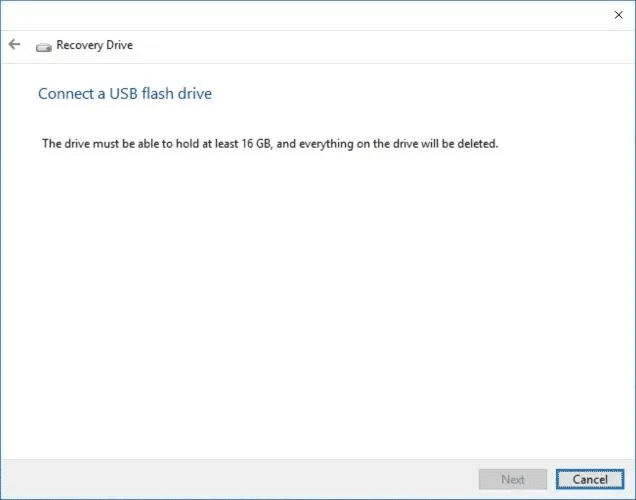
When you click Next, Windows will calculate the amount of space needed. When finished, it will tell you how much space is needed for the recovery drive. If you're planning to purchase a USB drive as a recovery drive, use the information on this page to estimate the size of USB drive you'll need. If you have a drive on hand that fits what Windows requires, connect it now. You can cancel the process if necessary to purchase a compatible USB drive.
Remember that creating a recovery drive erases all data on the drive! Check your USB drive for any important files before creating a recovery drive.
Once you've connected your USB drive and clicked Next, it will take some time to format the new drive. Once this is complete, you can use it to boot and access special recovery procedures.
Ready to go
Creating a Windows 10 recovery drive is simple and extremely useful in case of future hiccups. Now you know how to create one, when you should, and what you need to do to create one.
While you're at it, learn about How to schedule regular backups For network storage device as well. You can also Attempt to recover files Using a different type of bootable USB drive if Windows is already corrupted and cannot be repaired.