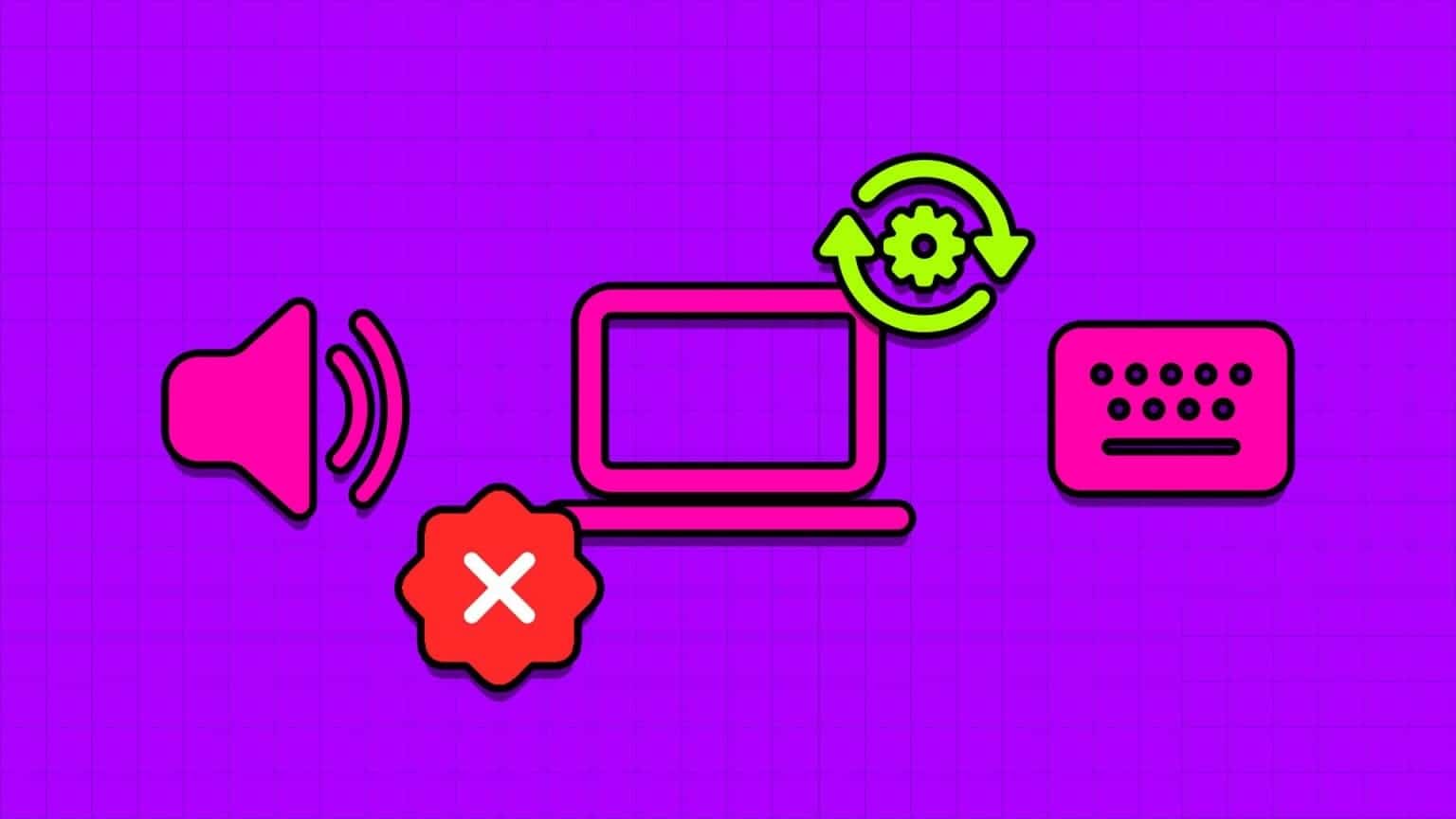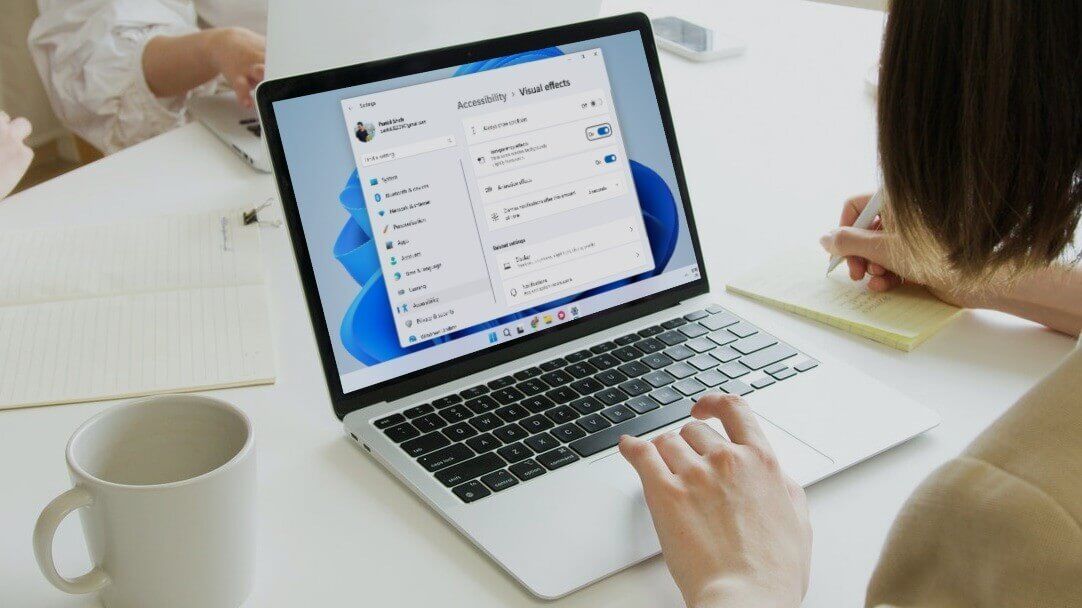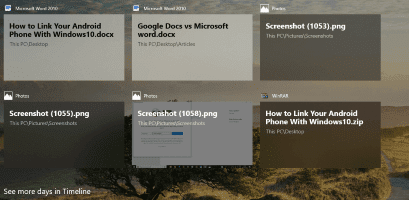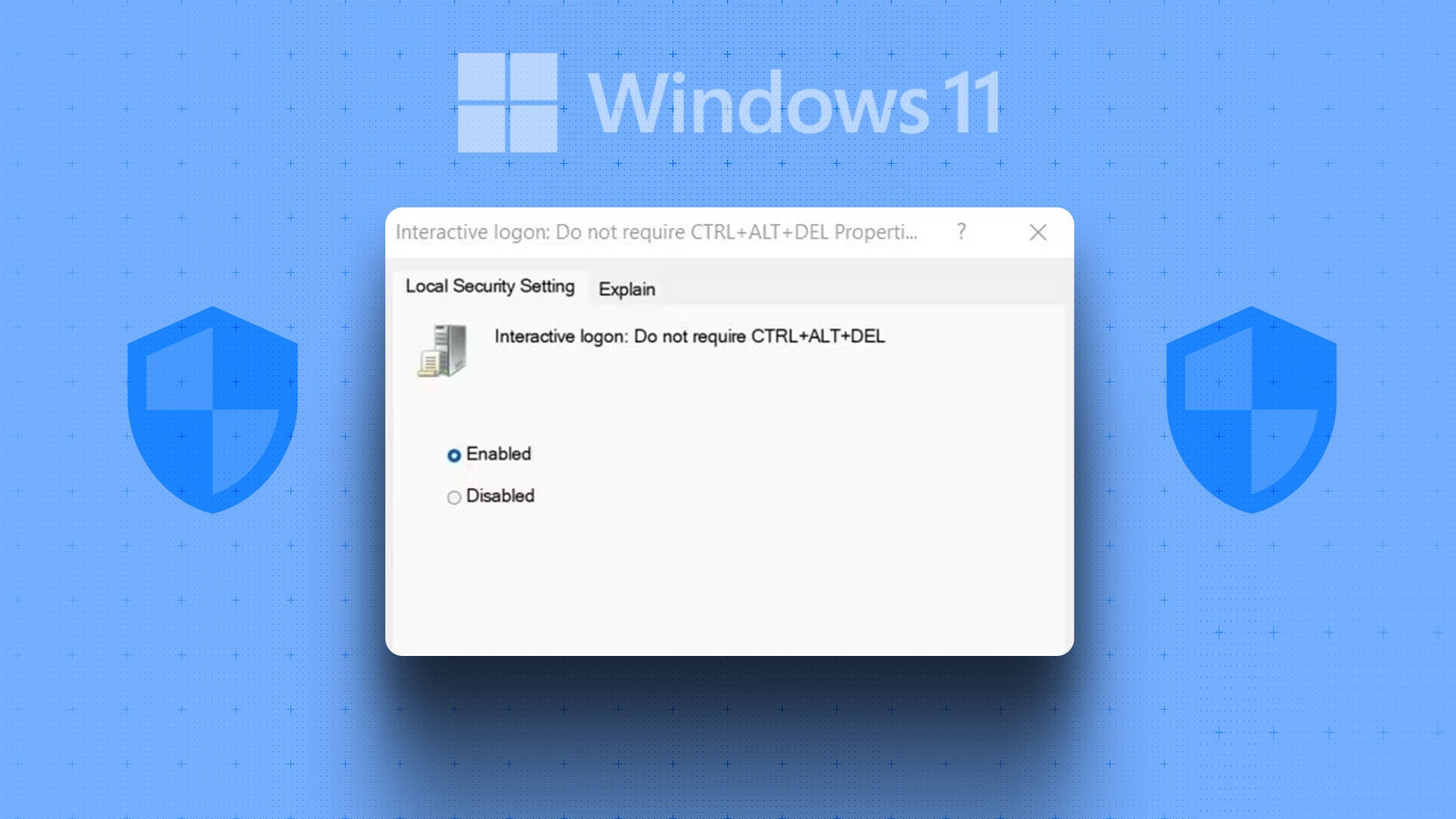Whether you're playing a game, in a meeting, or working with numbers in Excel, alerts from irrelevant apps and programs can cause serious distractions. Focus Assist is an overlooked Windows 10 feature that boosts your productivity by prioritizing notifications, alerts, and sounds. Formerly called "Quiet Hours," Focus Assist silently suppresses Skype calls, Outlook reminders, browser alerts, and similar distractions. Here, we explore how to use Windows 10 Focus Assist to control notifications and give you some much-needed downtime from recurring reminders.

What is Windows 10 Focus Assist?
In Windows 10, Focus Assist is a useful feature that lets you minimize or even completely disable system tray notifications to help you be more productive. It's a silent feature that's barely visible on your screen. You can expand its menu from the far right corner of the system tray and easily disable it.
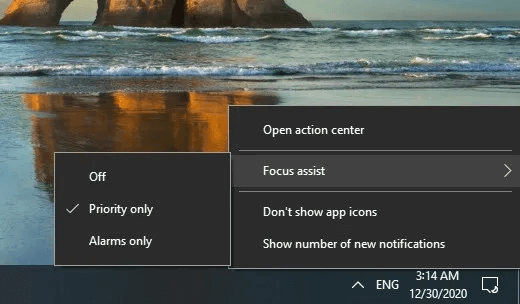
Alternatively, you can control the Focus Assist menu from the Action Center context buttons. To make adjustments to Focus Assist notification settings, tap “Change Focus Assist.”
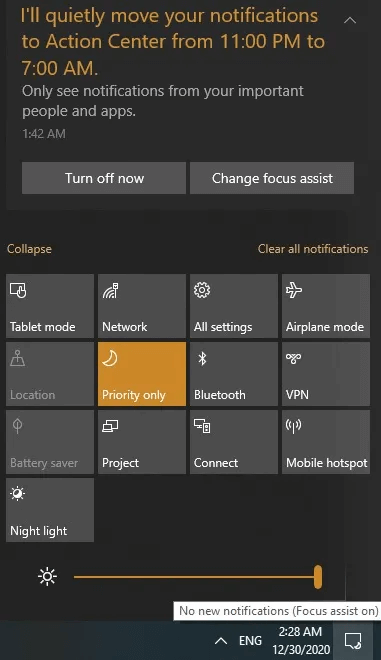
Of course, you can always access Focus Assist settings From a list Start , especially if they are turned off or not visible near the system tray.
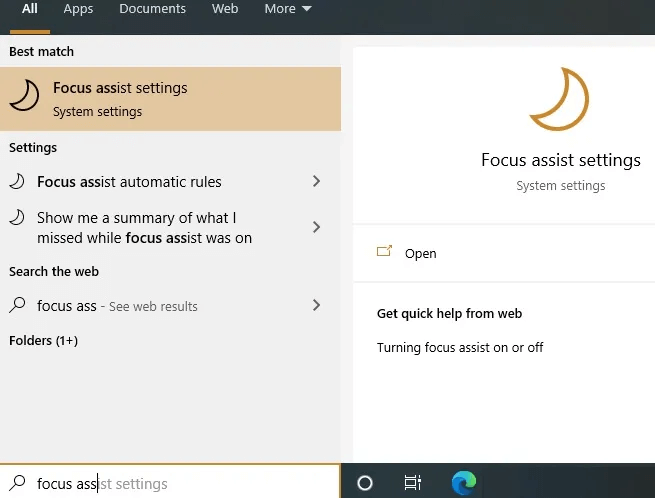
From change Focus Assist option You can go to Settings Set a quiet schedule During these hoursAs a default, it is set to between . 11 PM and 7 AM every night But you can customize Focus Assist timings when you don't absolutely need any distractions.
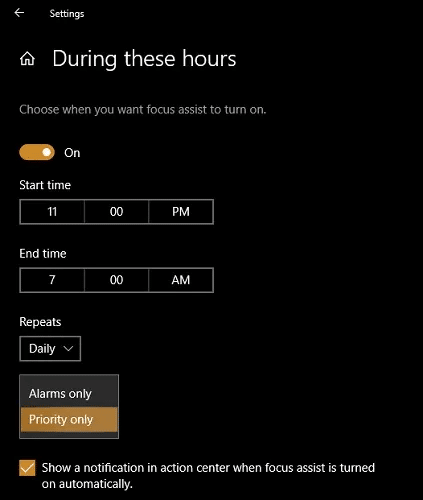
Reduce notifications with Focus
There are several types of distractions that can be reduced from the Focus Assist main menu. You'll find three options here: When Focus Assist is off, only For priority applications Send alerts, or only allow alerts, which is the strictest setting.
For regular online activity, setting Focus Assist to Priority applications More than enough. For more clarity, click “Customize your priority list” To fill your screen with apps that can send alerts.
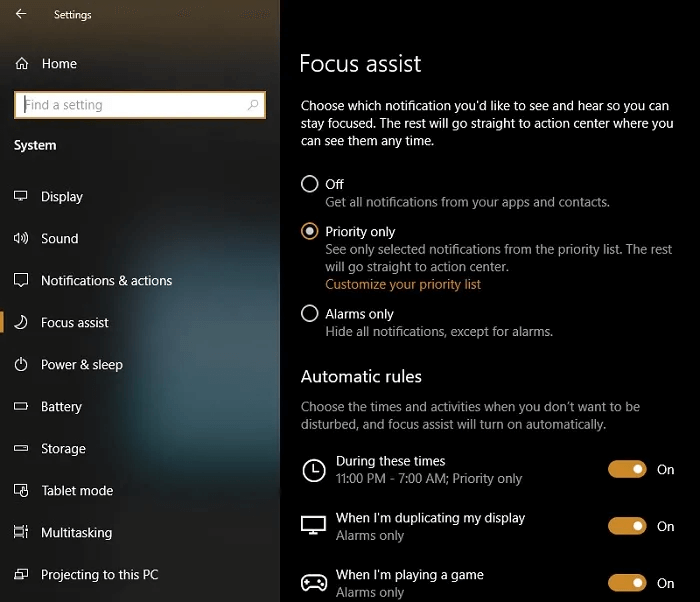
In the Priorities menu, you can find a list of apps that are allowed to send you notifications. This includes all Windows apps, system apps, and a few third-party apps, such as browsers, alarms, meeting software, and more. “Add an app” To Priority list Anytime you want.
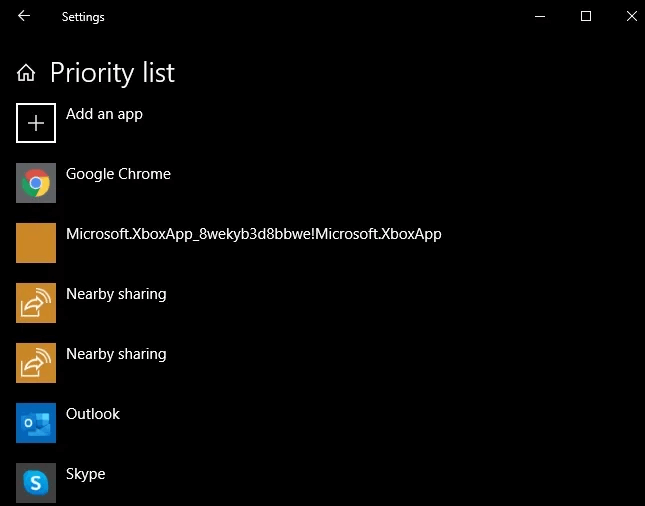
Removing an app from your priority list is very easy. It appears here: Remove Skype To ensure Skype alerts don't distract you during quiet hours.
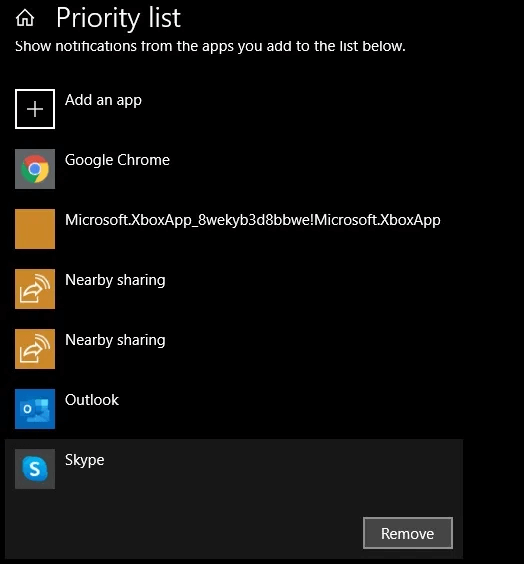
The next screen shows that Skype has received a notification, but the message doesn't appear in the system tray, and no sound is generated. However, there is some activity in the Focus Assist menu in the far right corner.
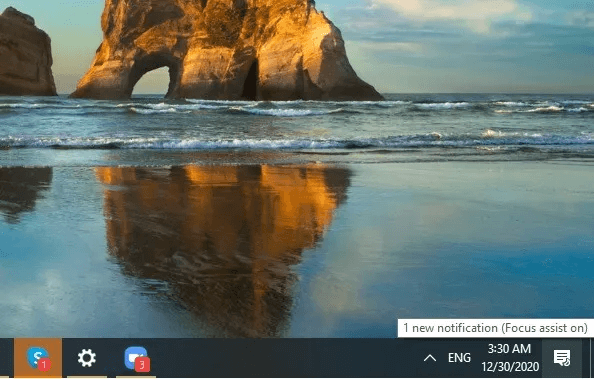
Once you check the Skype message notification in Action Center, you can reply from there without opening the app.
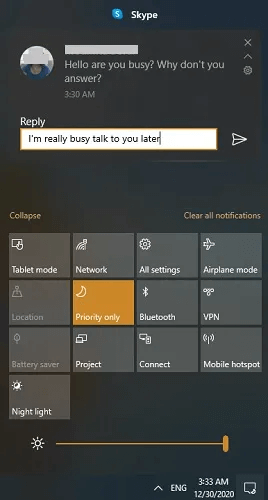
In a similar way, you can Remove Outlook Off the priority list.
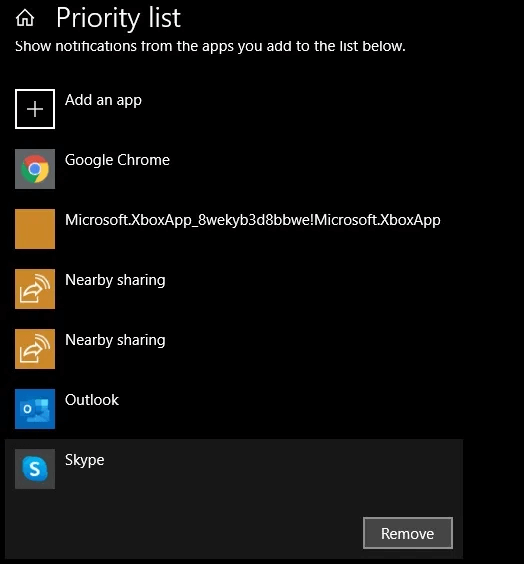
Outlook email alerts no longer distract you on your screen, and you can even close the window. From the Focus Assist menu itself, you can delete the email, flag the sender, or dismiss the notification.
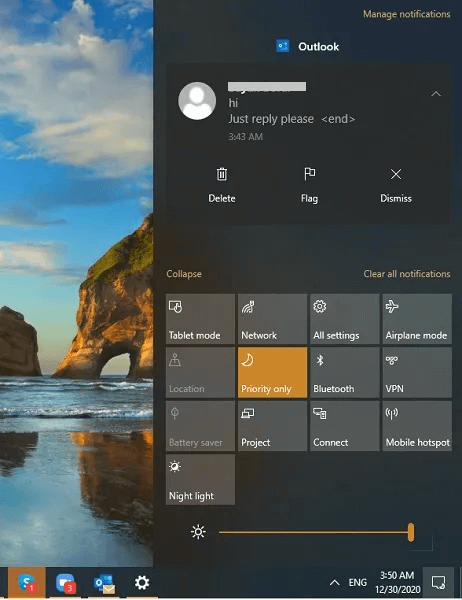
Focus Assist may not work with all types of third-party apps. For example, it cannot block Zoom notifications. To avoid such notifications, it's best to temporarily close the app.
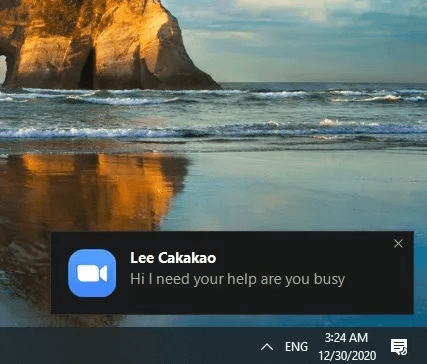
Other features of Focus Assist
Focus Assist has many features: Other alert management featuresFor example, it can easily integrate with Your Phone app To manage Android device alerts on your Windows system. This means that if you don't want to be distracted by Android text messages and app alerts, Focus Assist can handle them for you. Simply uncheck the "Show incoming text from a linked phone.
Additionally, you can always add people as exceptions to Focus Assist's rules. These include your email, Skype, and other contacts.
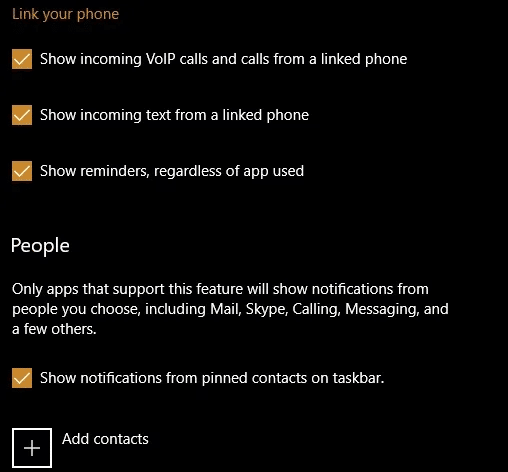
If you are playing a game in full screen mode or working closely with another application, you can Adjust Focus Level on "Alert only."
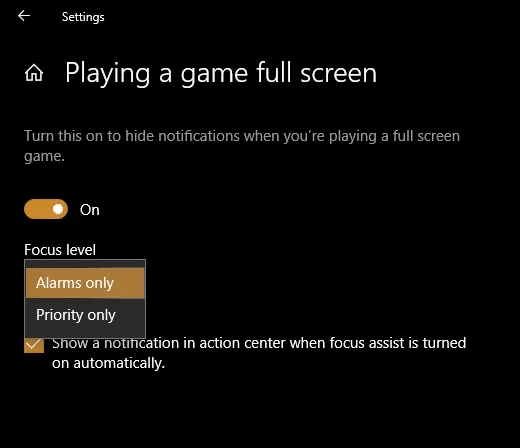
Once you enable Focus Assist, you're no longer at the mercy of the app. This gives you more breathing room during a busy workday or when you just need time to focus on entertainment. On the other hand, if you need to stay on top of your schedule, you can Add sticky notes To Windows 10 screen.