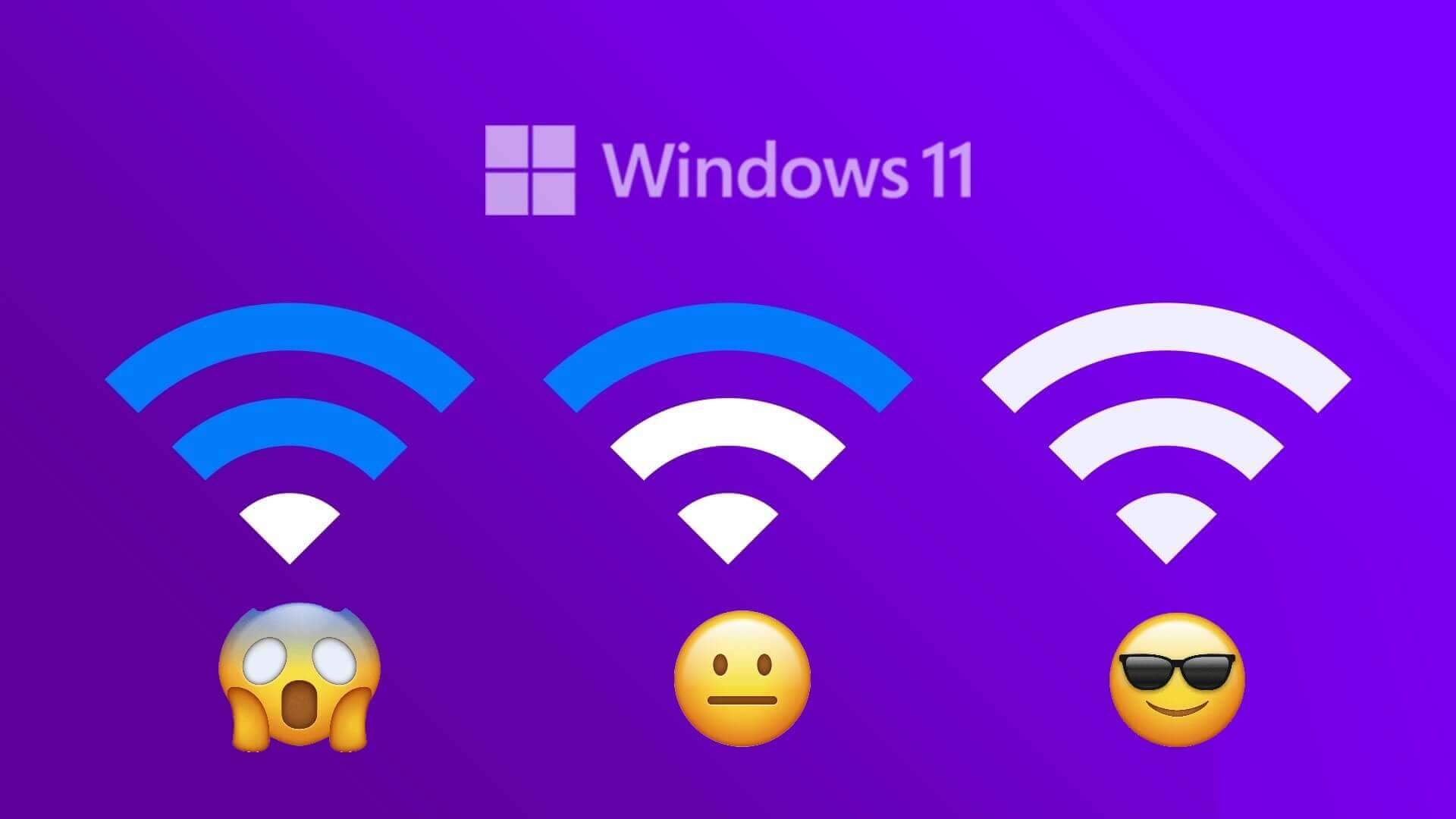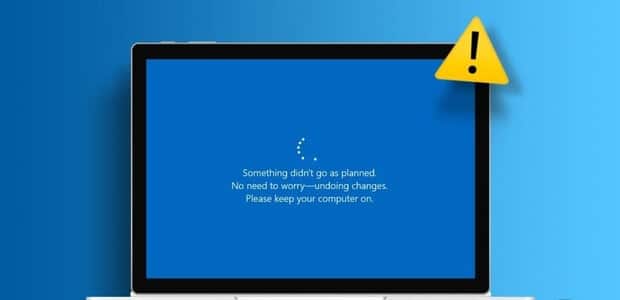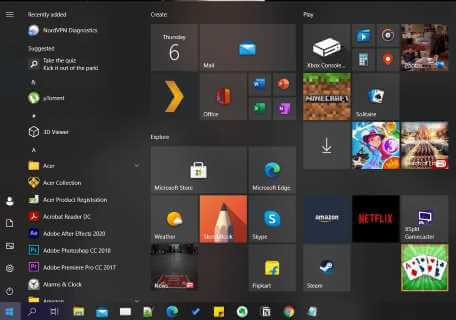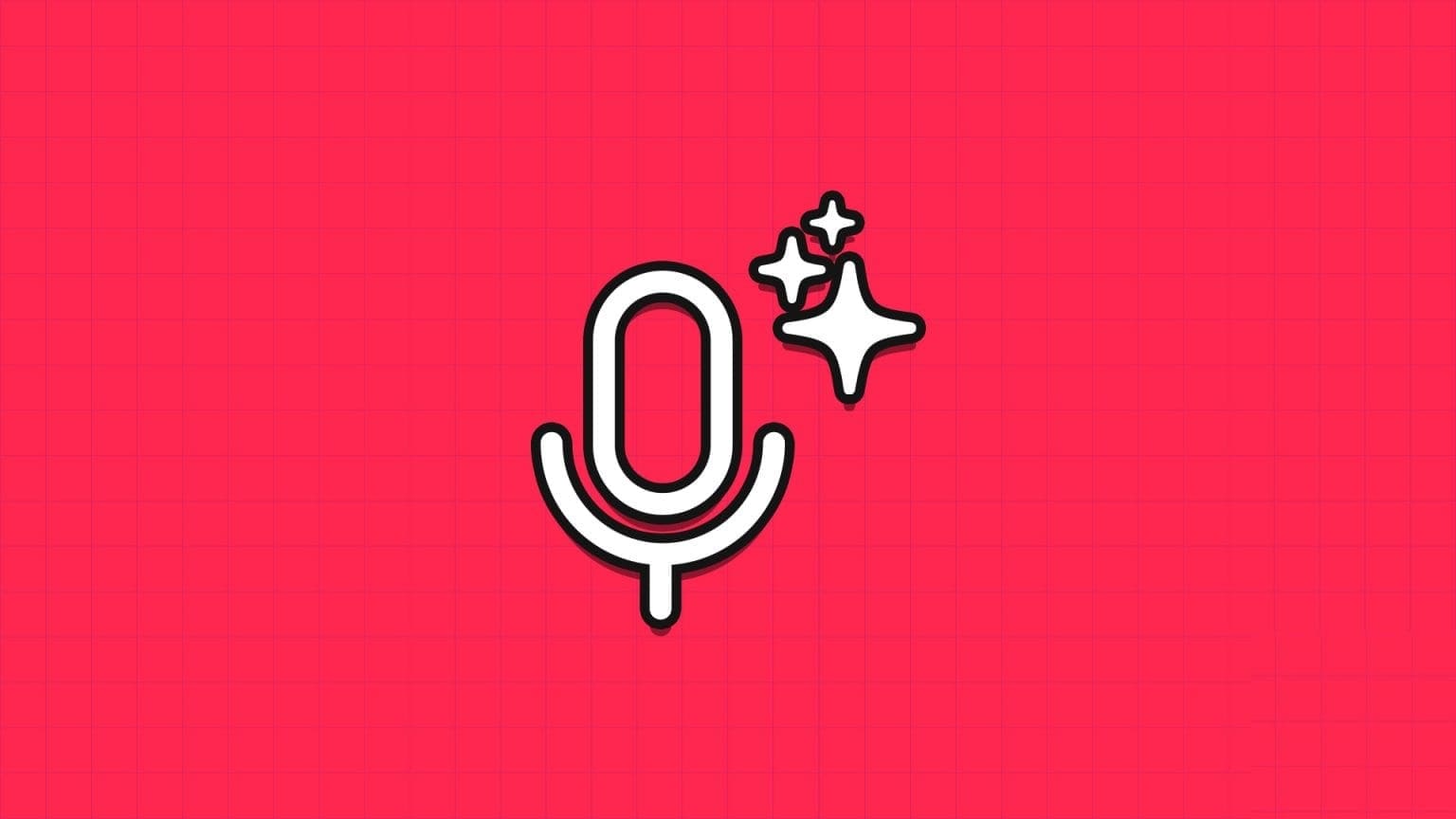You may want to know how to use CTRL+ALT+DEL in Remote Desktop if you want to change your password, lock the RDP screen, or log out. However, the CTRL+ALT+DEL key combination won't work, as your operating system uses it. So, what can you do when you want to repeat the function in a remote desktop session?
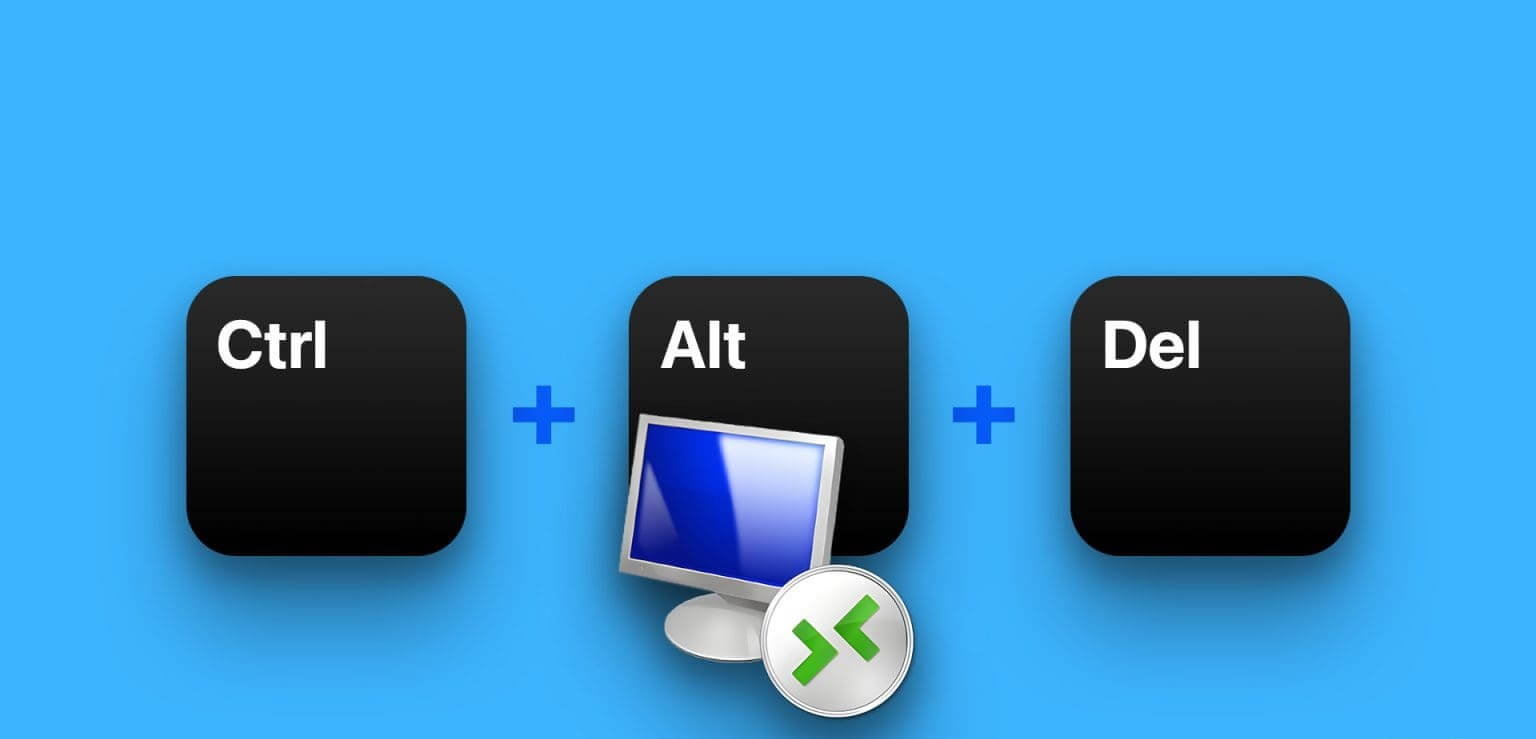
In this article, we want to show you all the ways you can replicate the CTRL+ALT+DEL function in a remote desktop session on your Windows PC. There are two ways to do this—you can either use the "CTRL+ALT+END" combination or use the on-screen keyboard. Let's get started.
How to use CTRL+ALT+DEL in a remote desktop session: Use CTRL+ALT+END
It's simple – you can use CTRL+ALT+END in a remote desktop session on Windows instead of CTRL+ALT+DEL.
If you are having trouble finding this key, you can usually find it next to the right of the key. Enter. If you're using a small keyboard on a laptop, you may have to hold down the function key to take advantage of it.
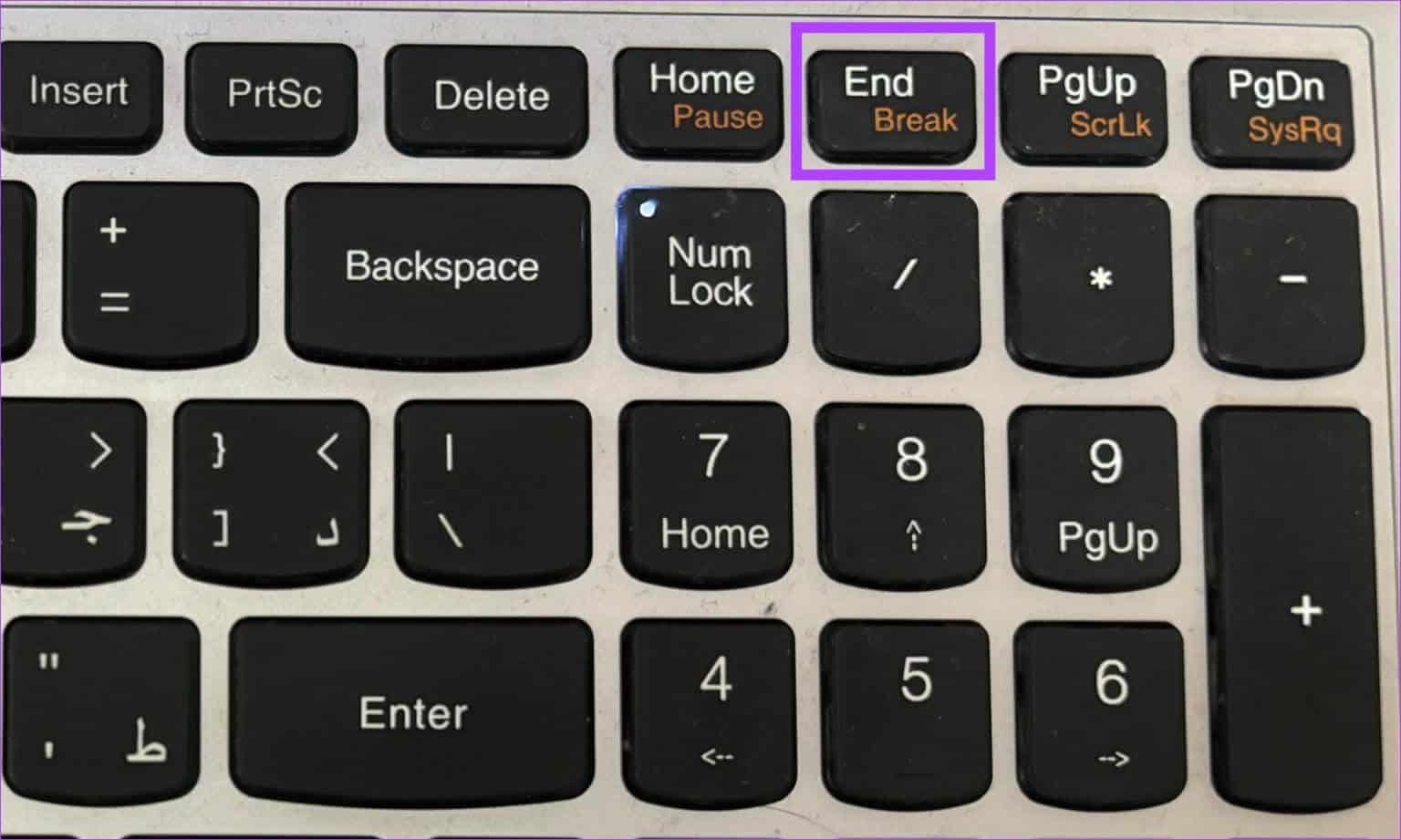
But why does this work, and why doesn't CTRL+ALT+DEL work? Here's why:
Why CTRL+ALT+DEL doesn't work in remote desktop?
CTRL + ALT + END is a keyboard shortcut that works specifically in sessions. remote desktop. Ctrl+ALT+DEL is a system-wide keyboard shortcut in Windows. The reason this works in a remote desktop session and Ctrl+ALT+DEL has nothing to do with how Windows and the Remote Desktop Protocol (RDP) handle keyboard shortcuts.
When you press CTRL+ALT+DEL on your local computer, this is interpreted by the local Windows operating system, and the system security options are displayed on your local screen. It is not passed to the remote computer when you are in a session. Remote Desktop Because it is handled by your local operating system.

When you press CTRL+ALT+END in a remote desktop session, it is intercepted by the remote desktop client software running on your local computer. The RDP client then sends a special key combination to the remote computer you are connecting to, mimicking CTRL+ALT+DEL.
This allows you to show Task Manager or other security options on the remote machine without affecting your local computer.
Use the on-screen keyboard on the remote desktop to press CTRL+ALT+DEL.
Using the on-screen keyboard can be particularly useful when connecting to a remote computer that doesn't have a physical keyboard or when you need to securely enter sensitive information. By accessing the on-screen keyboard during a remote desktop session, you can type commands directly on the remote machine without relying on the local keyboard.
This enhances accessibility and security in remote computing environments. You can easily use the on-screen keyboard application and press CTRL+ALT+DEL during a remote desktop session.
Step 1: Open menu "Start" In Windows Remote Desktop.
Step 2: Look for On-screen keyboard Open the search result.
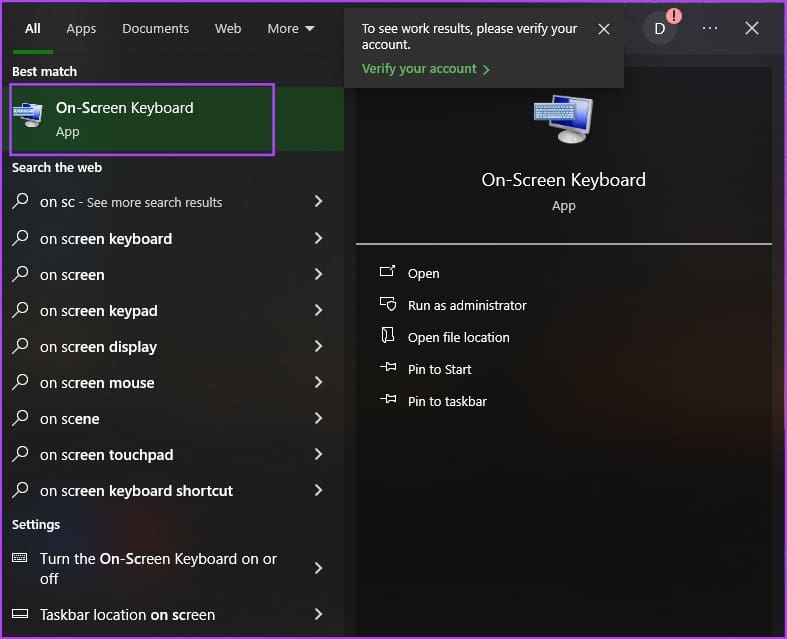
Step 3: Once the on-screen keyboard is open, press and hold CTRL and ALT on the physical keyboard, and click the key. TIME In the on-screen keyboard.

common questions:
Q1. Is there an alternative way to change the password on Windows without entering the menu using CTRL+ALT+DEL?
The answer: To change your password, you can go to Control Panel > User Accounts > Change your Windows passwordIn Windows 10, 7, 8, 2008, 2012, 2016, and Vista, you can simply select "Start" And type "change password" To access this option.
Q2. How to access Task Manager on Windows without using CTRL+ALT+DEL?
The answer: to reach Task managementYou can right-click the time on the taskbar and select Task managementAdditionally, you can also use the Start menu to open the Task Manager application.
Q3. Why does a dialog box appear saying “Click your user box” when I use CTRL+ALT+DEL on Windows?
The answer: You can either select the user panel, or if it is not available, you can press and hold CTRL+ALT on your physical keyboard, and then click “DEL” On the on-screen keyboard.
Send CTRL-ALT-DEL to Remote Desktop (RDP)
These keyboard shortcuts are very important for accessing various functions on your Windows PC—and it can be frustrating if they don't work. So, we hope this article helps you easily use the CTRL+ALT+DEL shortcut in a remote desktop session on Windows!