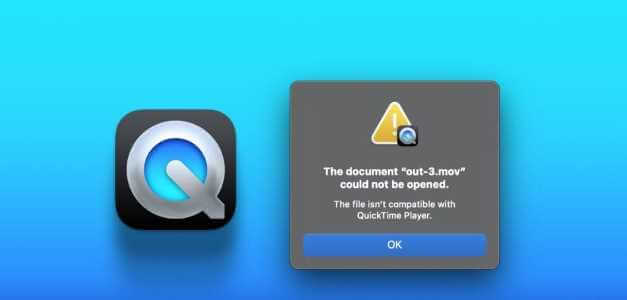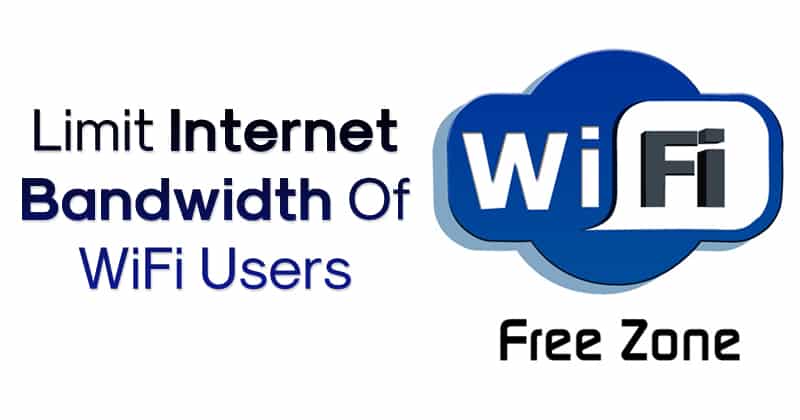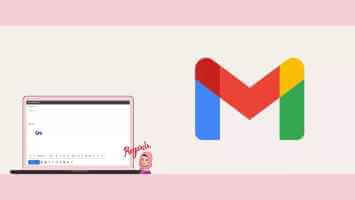Windows 10 comes with two built-in web browsers: the classic Internet Explorer, which was discontinued in June 2022, andThe latest Chromium-based Edge browser. If you prefer using Internet Explorer, it can be annoying when it keeps opening or redirecting you to Edge, and you may want to stop it. Here are 4 ways to prevent Internet Explorer from opening Edge.
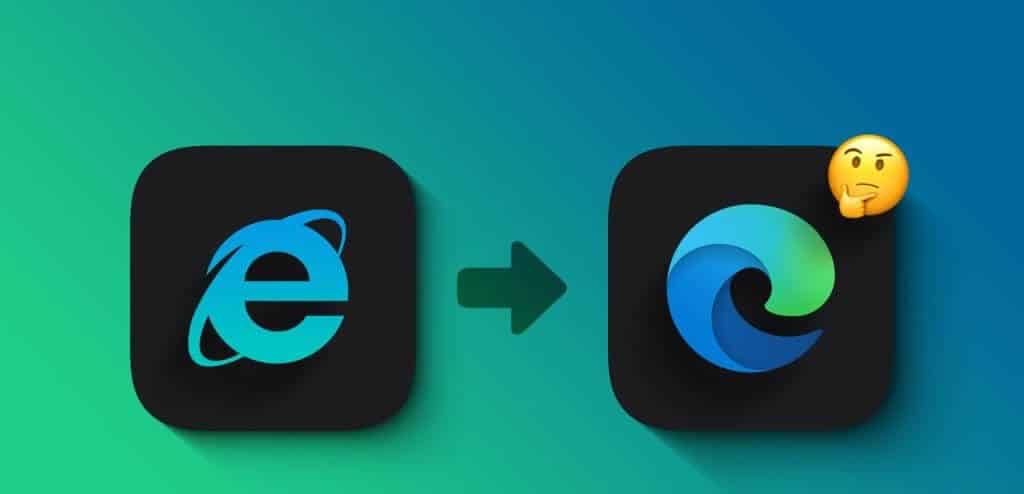
This is just one of the many ways Microsoft tries to encourage people to use Edge. Fortunately, it's possible to prevent this behavior. However, before we show you how to do it, it's important to understand why Internet Explorer keeps redirecting you to Edge.
Why does Internet Explorer keep redirecting to Microsoft Edge?
Because Internet Explorer is no longer supported by Microsoft, it is incompatible with many modern website designs. As a result, Internet Explorer may have difficulty displaying content from websites that use the latest web technologies. When Internet Explorer can't display a particular website, it automatically redirects you to Microsoft Edge for a better experience.
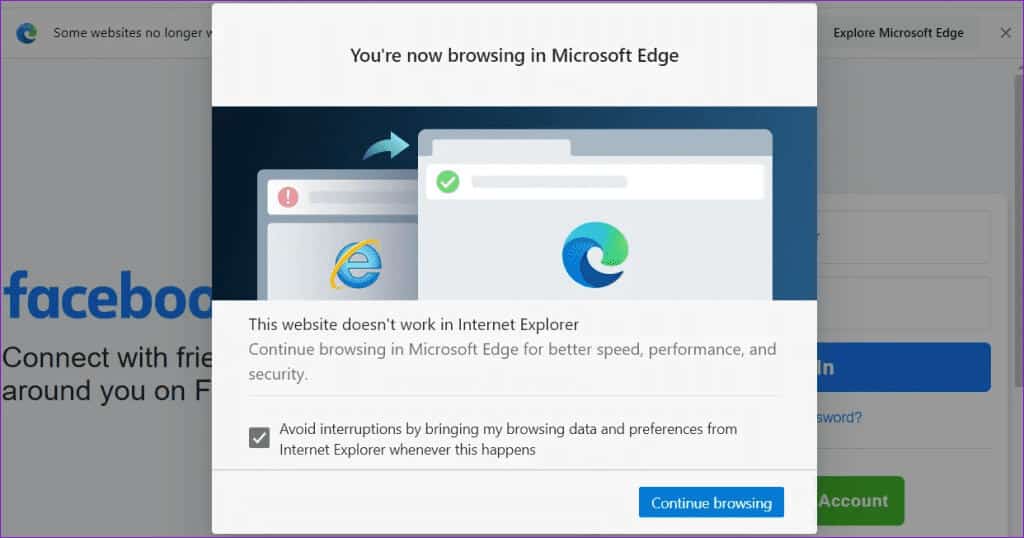
You can visit Microsoft Support Page Learn more about Edge redirects.
How to prevent Internet Explorer from redirecting to Microsoft Edge
Now that you know why Internet Explorer keeps redirecting and opening Edge, let's go over some tips to prevent this from happening.
1. Rename the BHO folder.
Internet Explorer (IE) uses a Browser Helper Object (BHO) policy stored on your Windows PC to redirect you to Microsoft Edge. One of the simplest ways to prevent IE from opening Edge is to rename the BHO folder on your system. Here's how.
Step 1: press the . key Windows + R Keyboard shortcut to open Dialog box "employment". Type the following path in the Open field and press Enter.
%programfiles(x86)%\Microsoft\Edge\Application
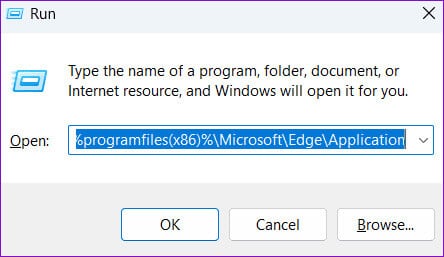
Step 2: in window File ExplorerYou should see a folder with a version number. Edge Installed on your computer. Double-click it to open it.
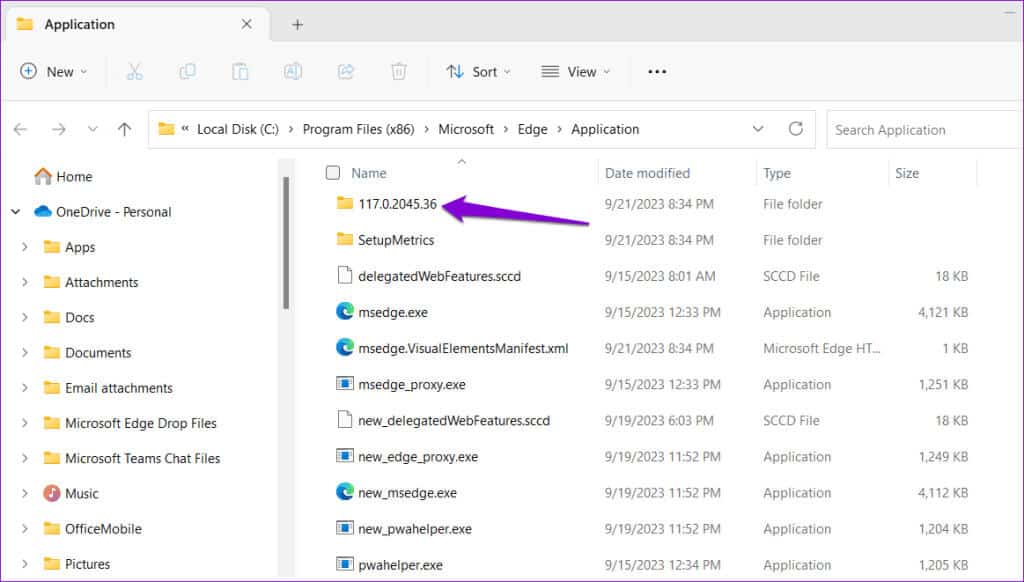
Step 3: Select a folder BHO Press F2 to rename the folder. Rename the folder to BHO.old Or something similar.
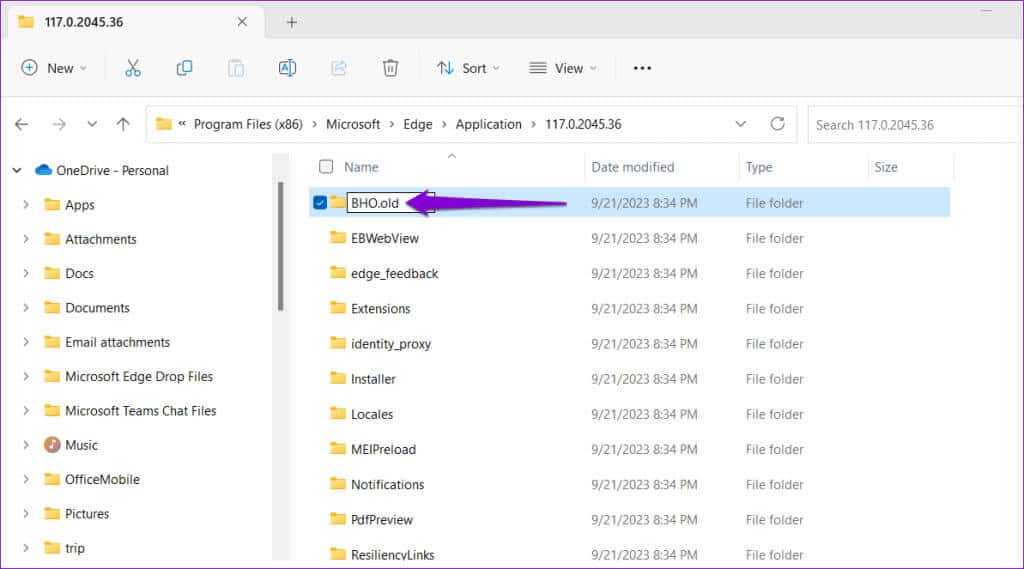
2. Modify Internet options
Another way to prevent Internet Explorer from opening or redirecting to Edge is to disable third-party browser extensions. To do this, you'll need to: Modify your internet options Using the following steps:
Step 1: Click on the icon Search On the taskbar, type Control Panel, then select the first result that appears.
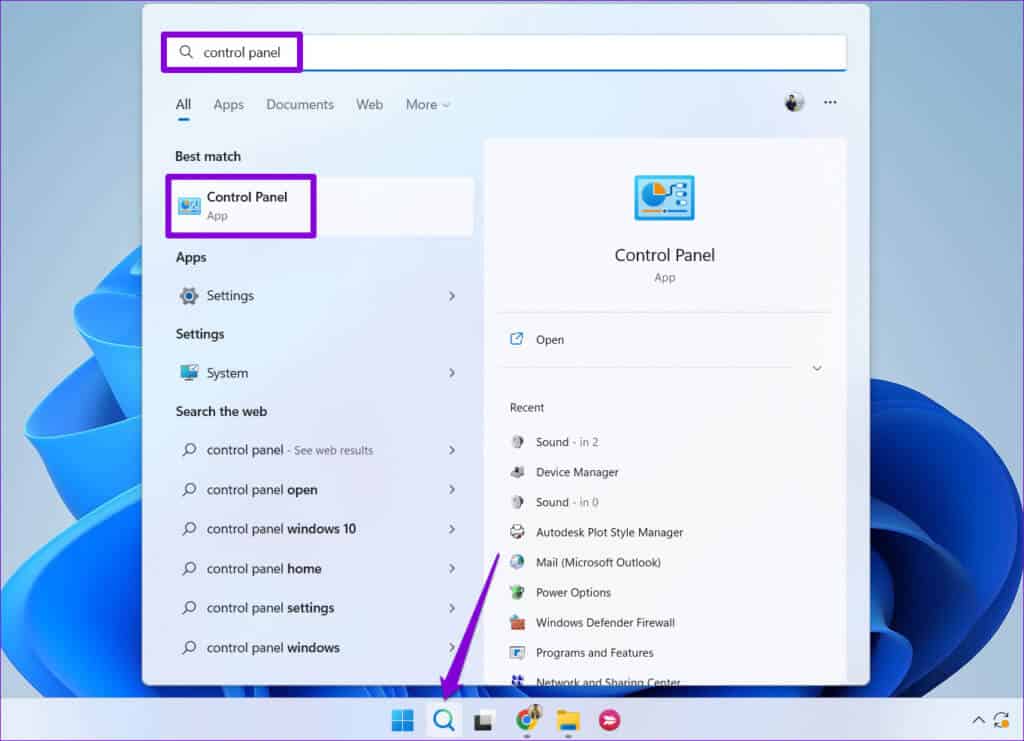
Step 2: Use the drop-down menu in the upper right corner to change the view type to Large icons and click Internet options.
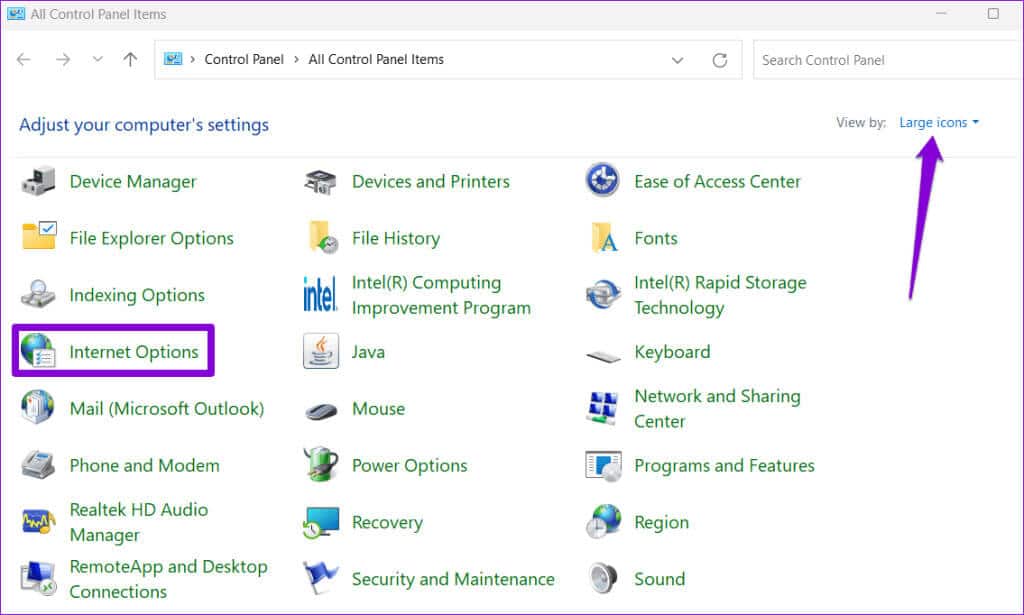
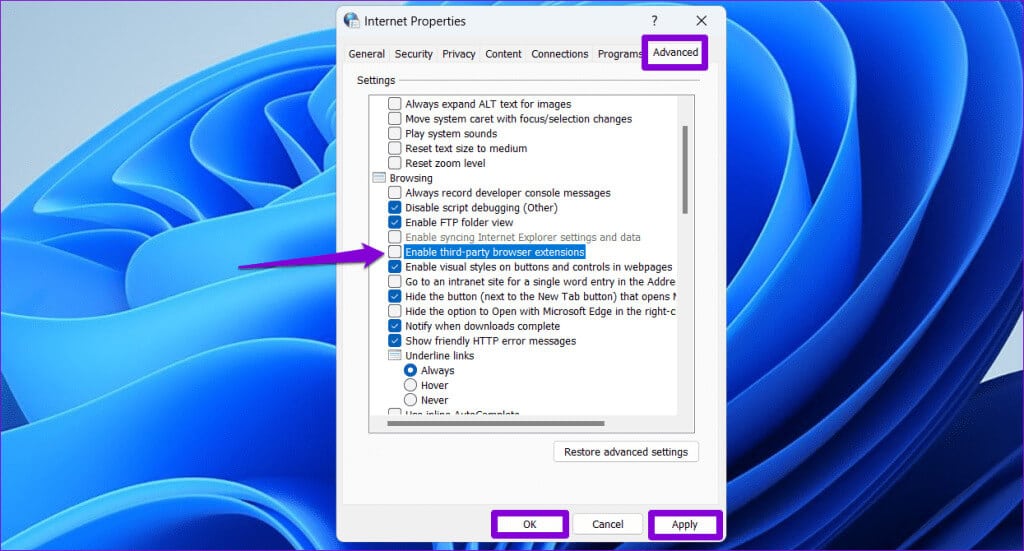
3. Change the default browser in Windows
These random redirects can also occur if you have Microsoft Edge set as your default browser.Default browser on WindowsTo avoid this, use the following steps to set Internet Explorer as your default browser.
Step 1: press the . key Windows + I To open an application Settings and click Applications.
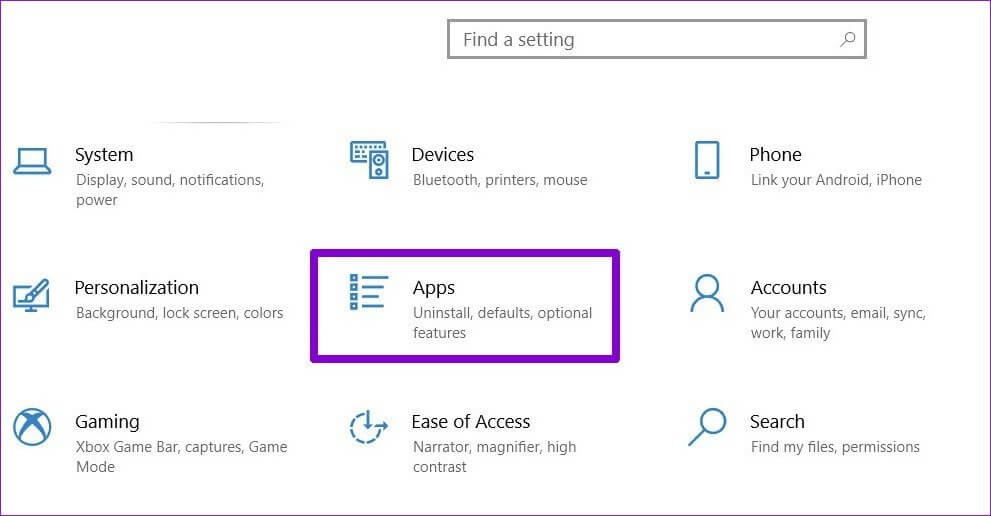
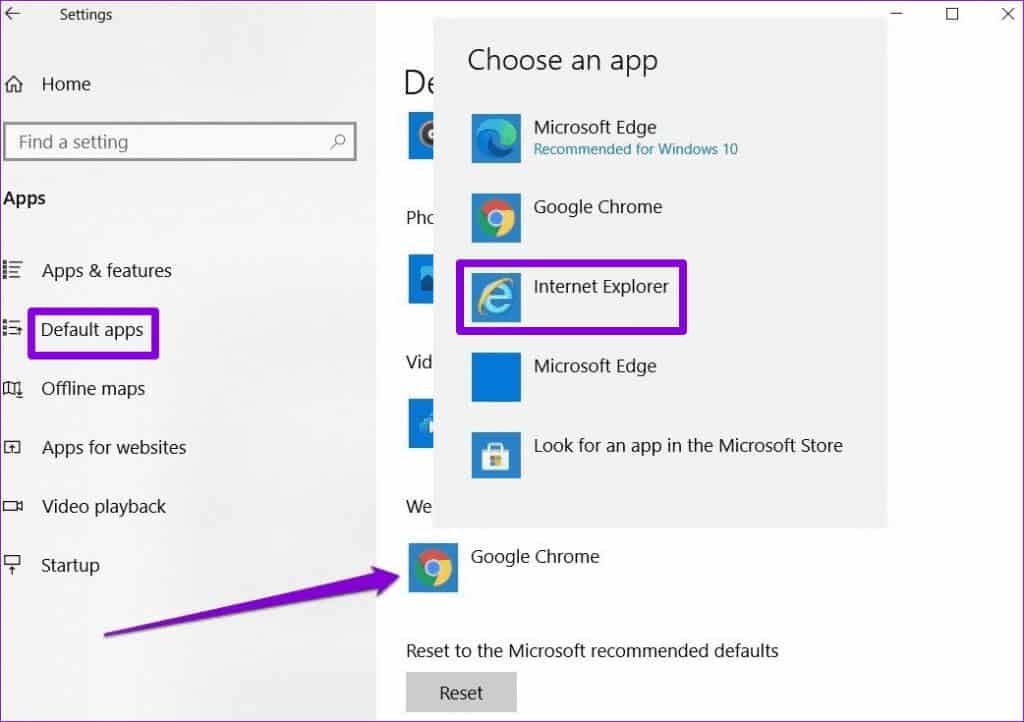
4. Uninstall Microsoft Edge
Still no luck? If so, you might want to consider: Uninstall Microsoft Edge from your Windows PC To solve the problem. This can be useful if Edge isn't your preferred browser anyway.
Unlike other apps and programs, you can't uninstall Edge using the Settings app or Control Panel. Instead, you need to use Windows PowerShell to remove the browser.
Step 1: Click on the search icon on Taskbar, And type powershell, then select Run as administrator.
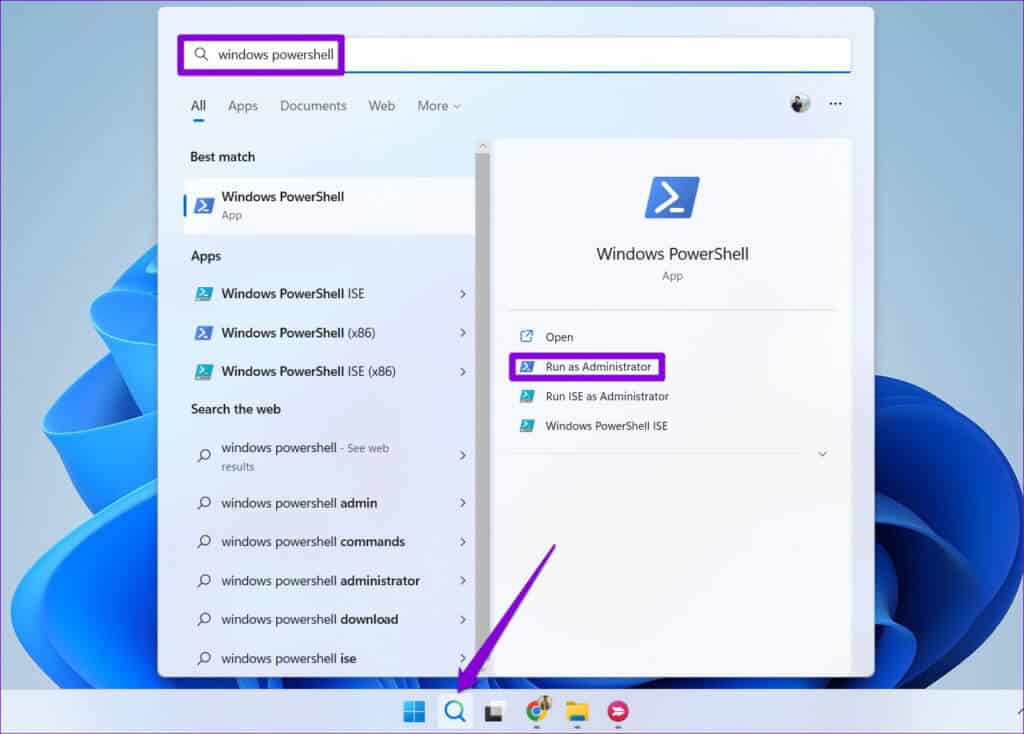
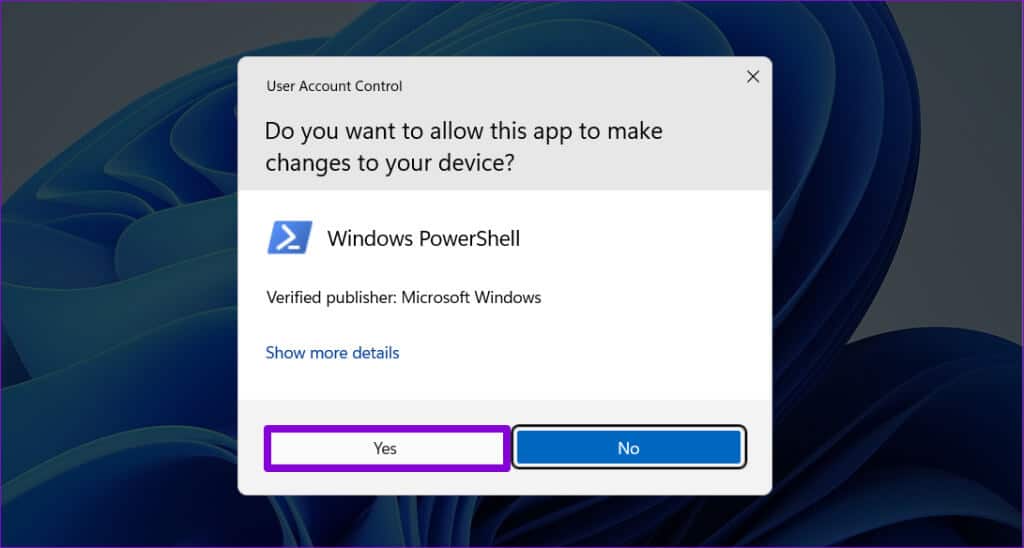
get-appxpackage *edge*
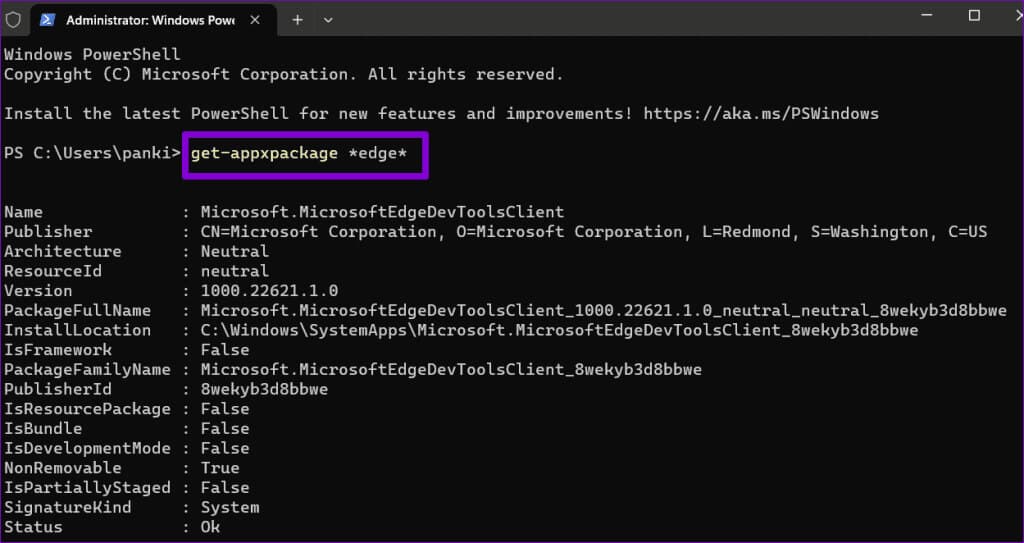
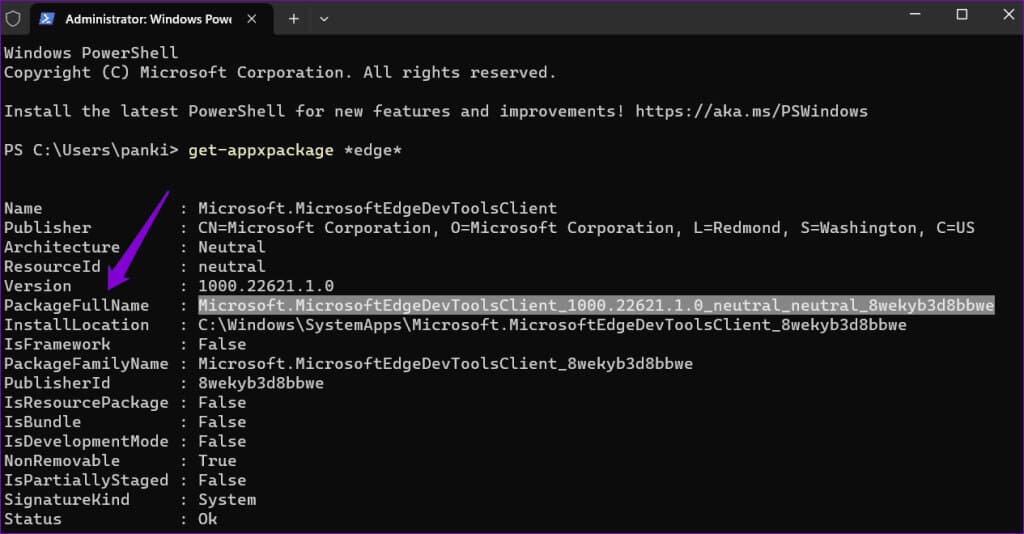
Remove-appxpackage [PackageFullName]
Replace [PackageFullName] in the above command with the name of the previously copied package.
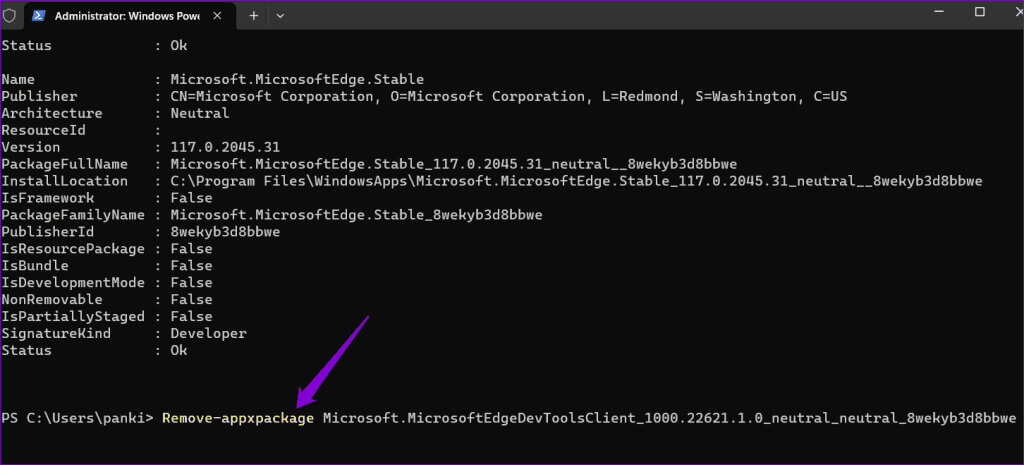
Break free from redirects on IE
When Internet Explorer keeps redirecting you to Microsoft Edge, it can disrupt your browsing experience and be frustrating. The good news is that you can stop these automatic redirects by following the tips above. As always, let us know in the comments below which tip works for you.