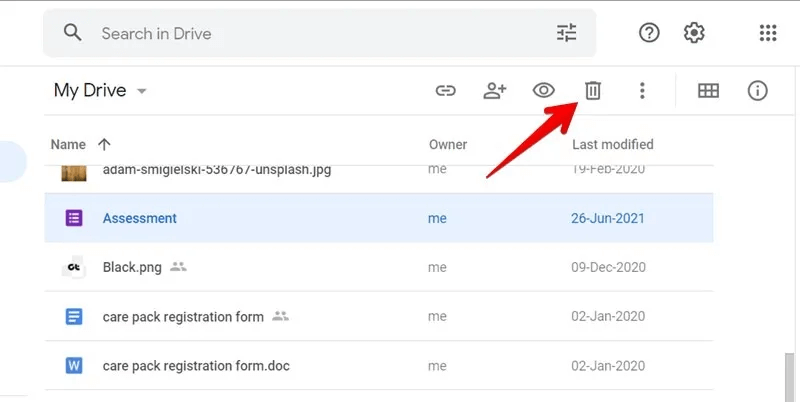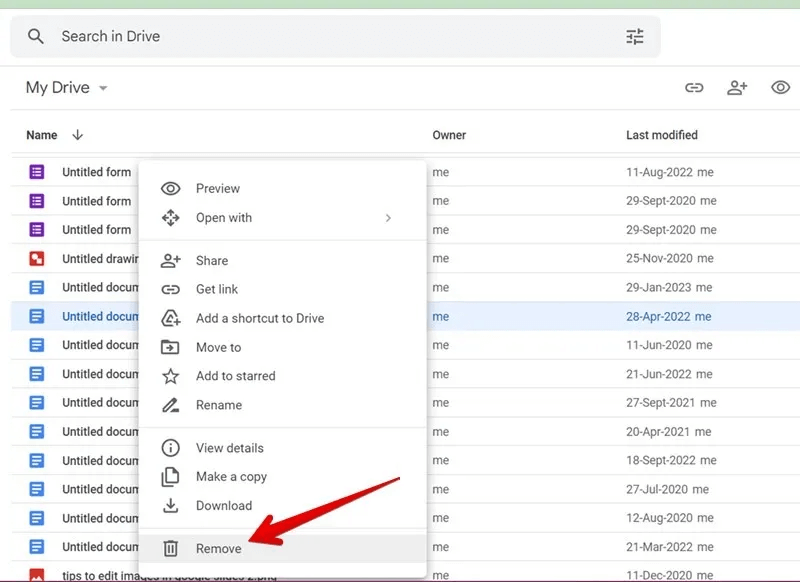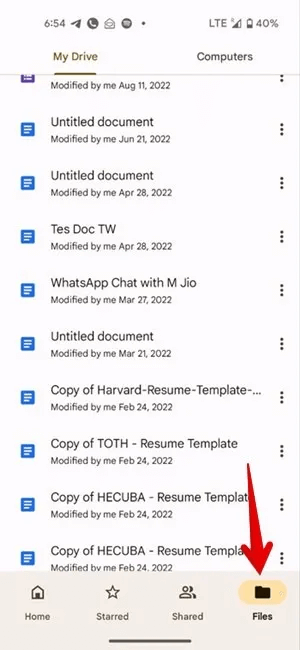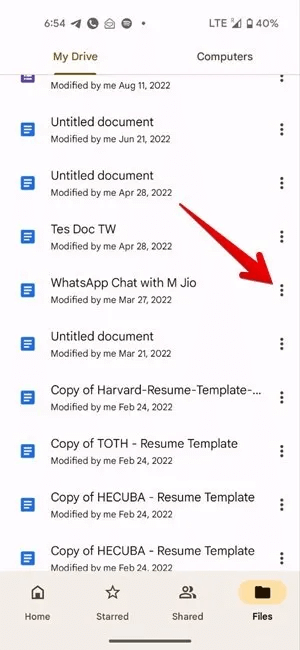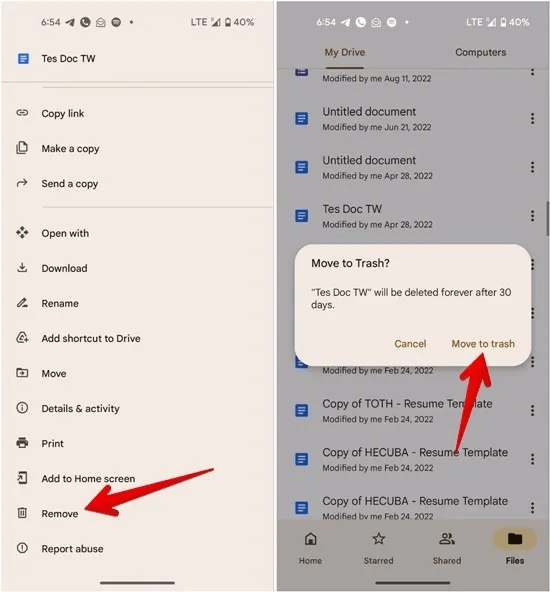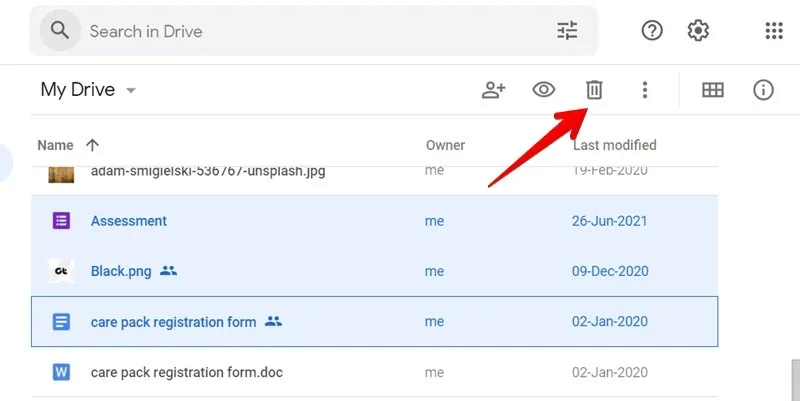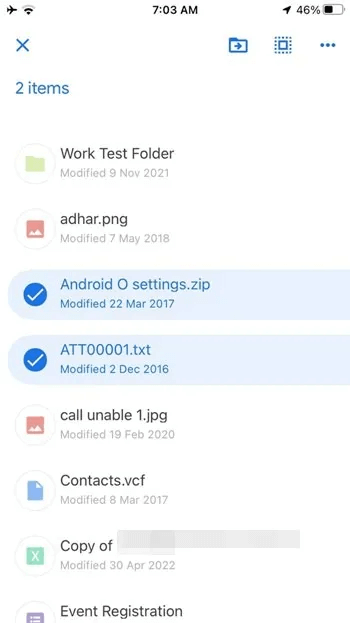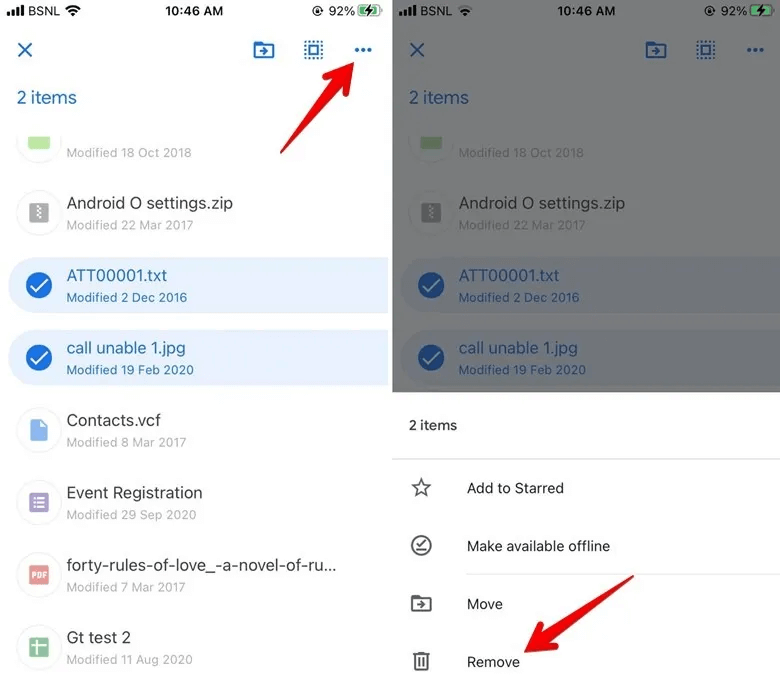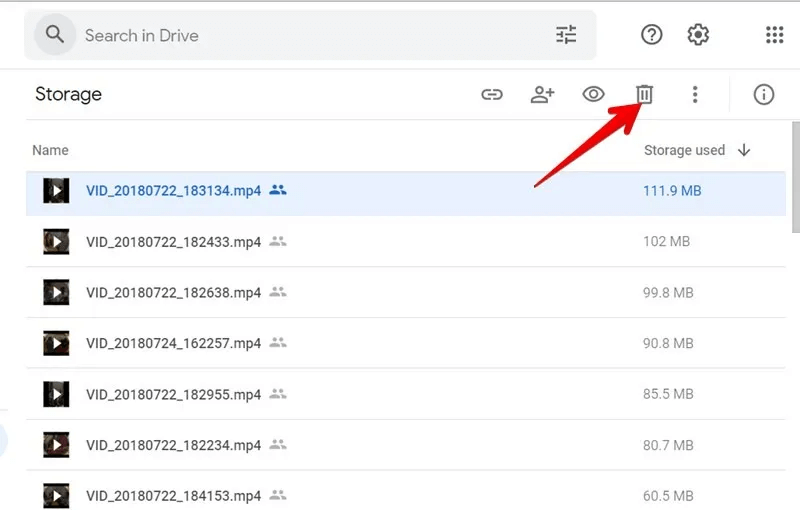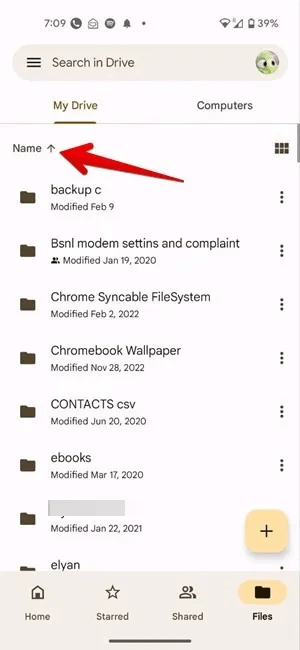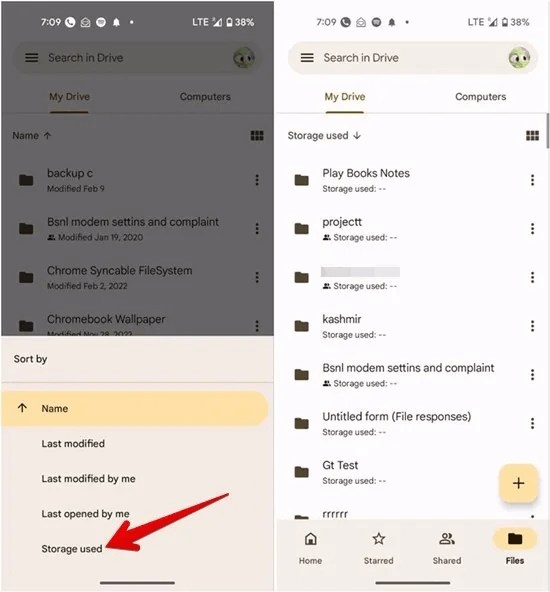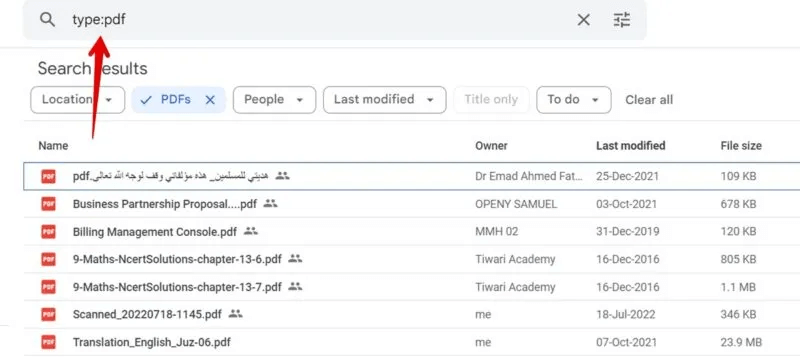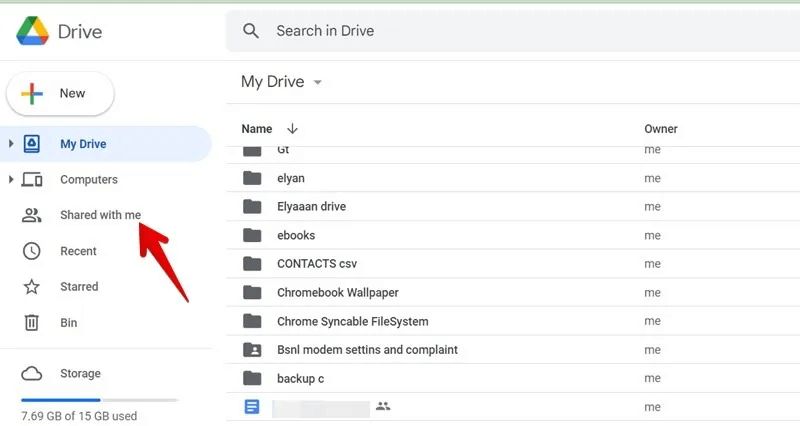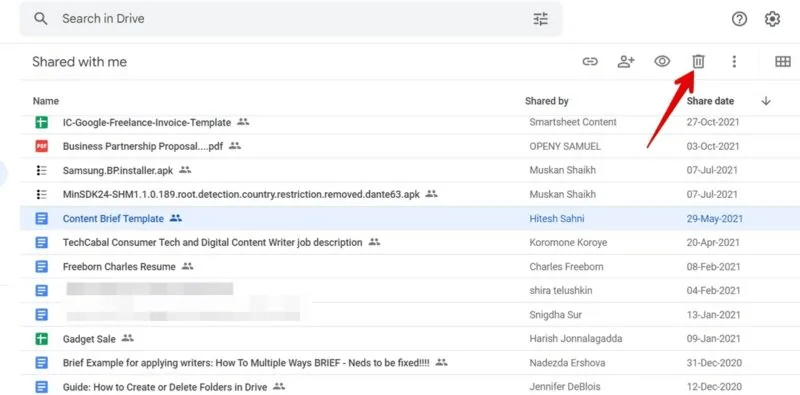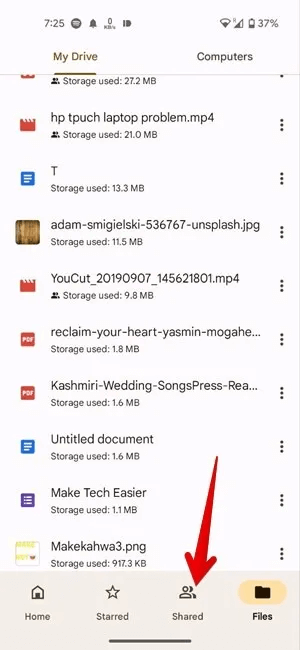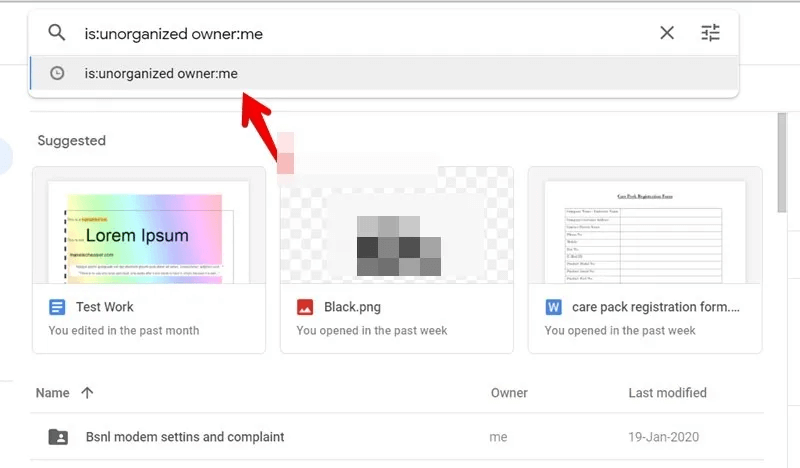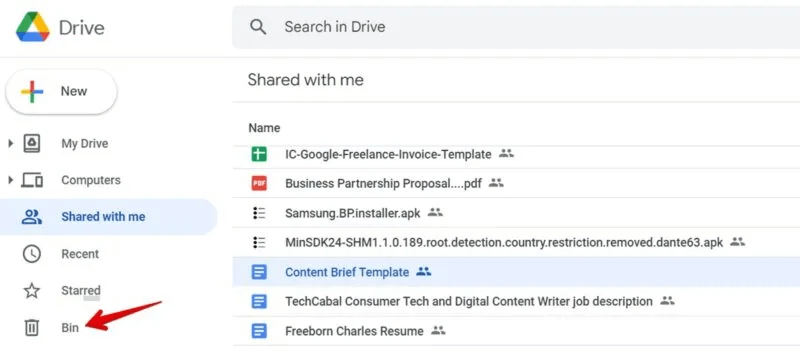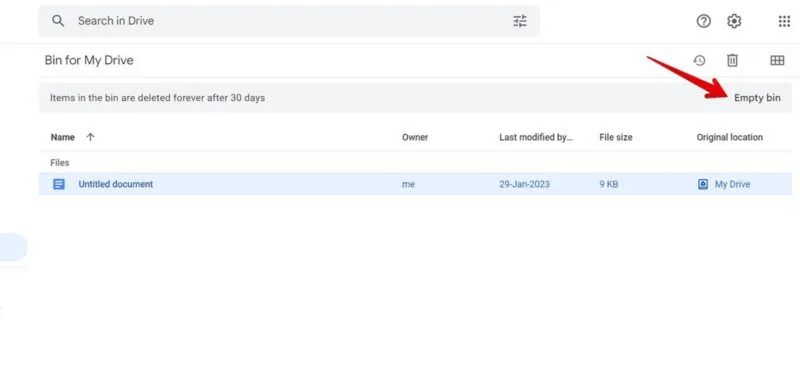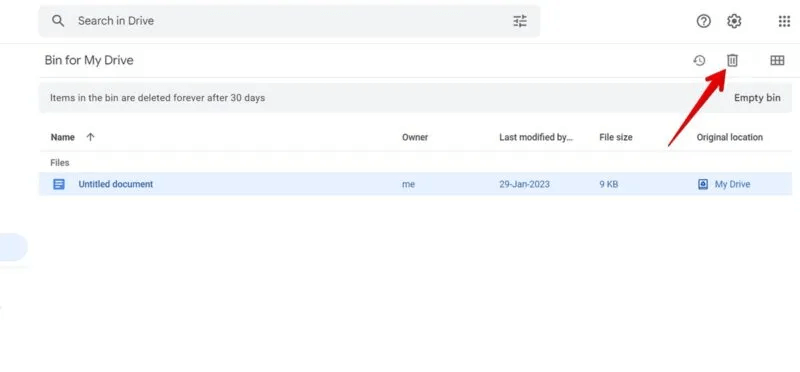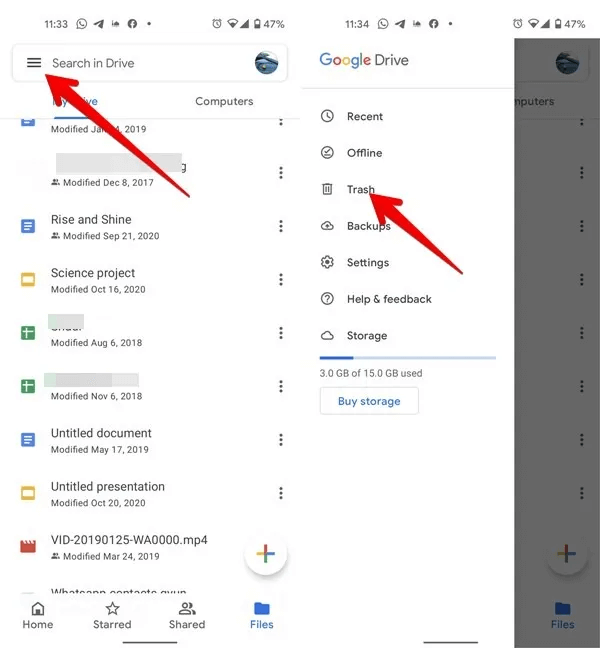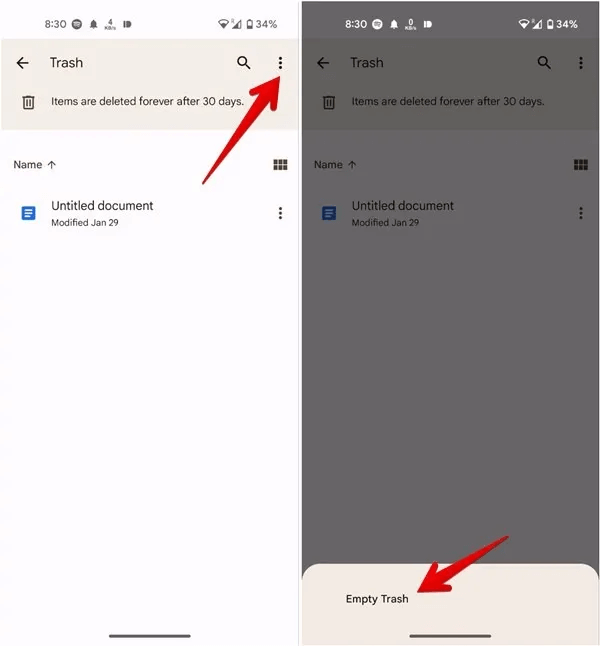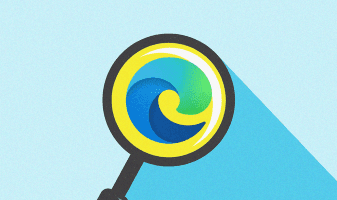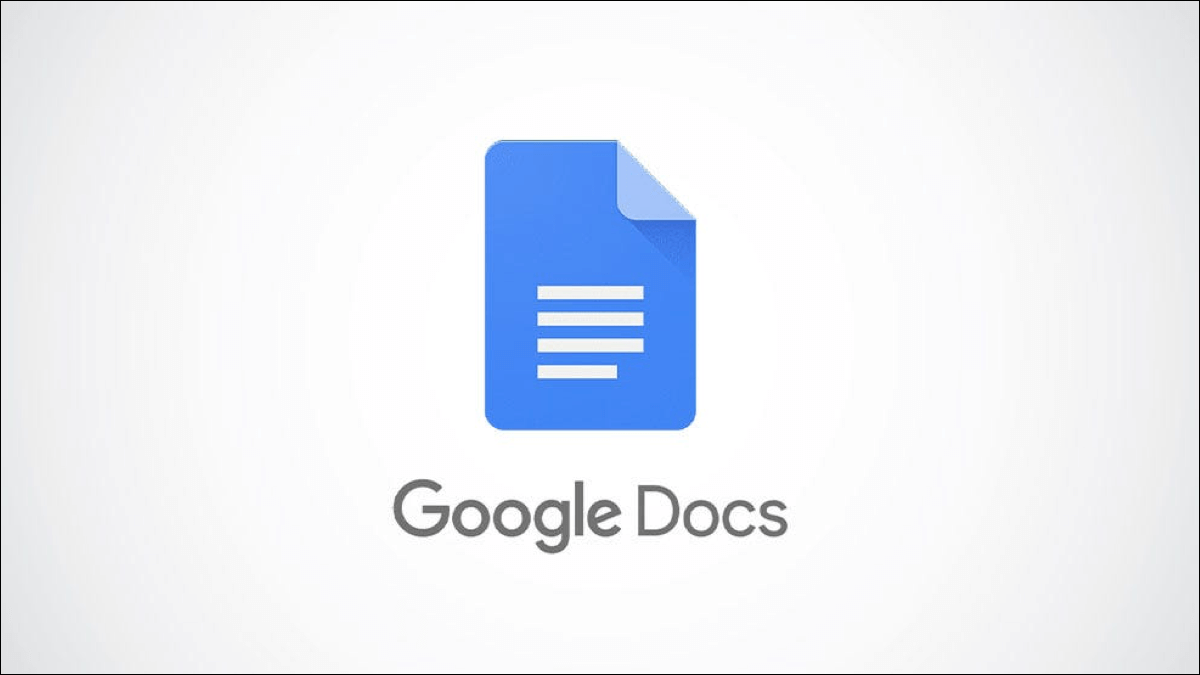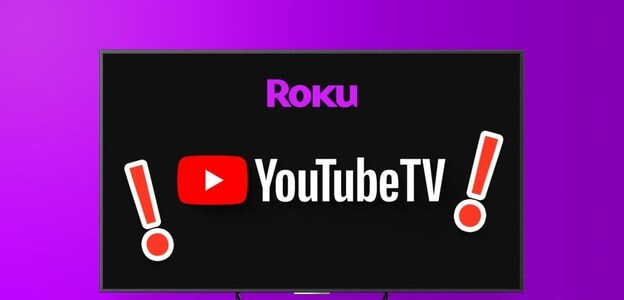You may want to delete some files from Google Drive if your storage capacity is full. But how do you delete files from Google Drive? Find the answer in this tutorial, where you'll also learn how to delete files from multiple, isolated, and shared Google Drives, as well as how to delete files by type and size.
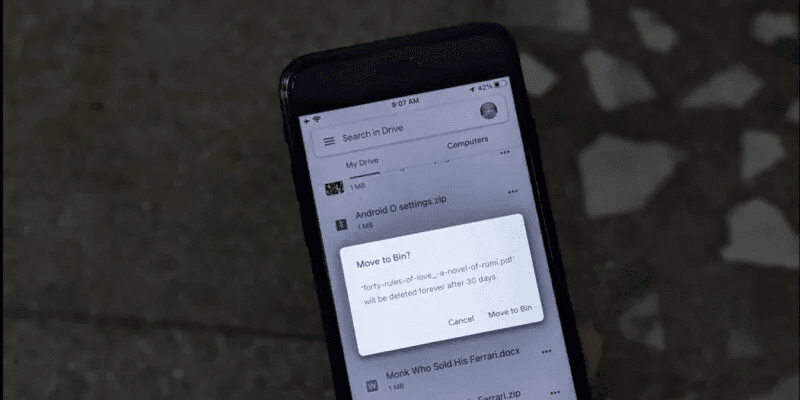
What happens when you delete files from Google Drive?
Before we move on to the steps, learn what happens when you delete files from Google Drive.
Basically, when Remove a file from Google Drive It will be moved to the Trash or Recycle Bin folder, where it will remain for 30 days until it is permanently deleted. You can manually permanently delete the file before the 30-day expiration date.
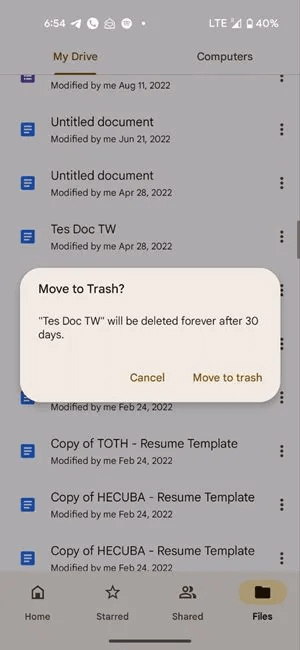
You can only delete files that you own. If you share a file with someone and they delete it, they will lose access to the file. If you want to remove a file from your account without deleting it, Transferring file ownership.
How to delete files from Google Drive on desktop
Follow these steps to delete a file from Google Drive on your desktop:
- On PC, open Drive.google.com Locate the file you want to delete.
- Click once on the file to select it, then tap the icon. "delete" At the top. The deleted file will be sent to Bin.
- Alternatively, right-click the file and select "Removal" from the list.
How to Delete a File from Google Drive on iPhone and Android
Follow the steps below to delete a file from Google Drive on your mobile device:
- In the Google Drive mobile app, tap the tab "files" At the bottom.
- Find the file you want to delete and click on the three dots next to the file.
- Choose "Removal" From the menu. A pop-up window will appear for confirmation. Tap "Moved to the trash" To allow Google Drive to delete the file.
How to delete multiple files from Google Drive
Fortunately, you can also delete multiple files quite easily on Google Drive.
On your computer:
- Locate The first file which you wish to delete by clicking on it.
- while pressing Ctrl key (Windows) Or Command key (macOS) Click on other files to select them.
- Once selected, tap the icon "delete" above.
- The selected files will be deleted and sent to the Recycle Bin folder.
Tip: Check out How to save shared files to Google Drive for web and mobile.
On Android and iPhone:
- Touch and hold the first file to select it to enable multi-select mode.
- Click on Other files to determine it.
- With the desired files selected, click The three points at the top and select "Removal" from the list.
Tip: Get to know How to Use Google Drive Files Offline on Mac.
How to delete files from Google Drive by size
If you're looking for the largest files you want to delete from Google Drive, you can sort the files by size.
On your computer:
- Open https://drive.google.com/drive/u/0/quota. You will see all the files on the drive sorted in descending order of size.
- Select the file you want to delete and click the delete icon. You can also delete multiple files as described above.
On Android and iPhone:
- In the Google Drive app, go to the tab "Files".
- Click on "the name" Or another option Edit/Open at the top.
- Locate "user storage" From the list. Your files and folders will be listed from largest to smallest.
- Locate Required file And delete it by clicking on The three points.
How to delete files from Google Drive by type
If you want to delete files by type, such as spreadsheet, PDF, etc., you must first find the files through advanced search, as shown below.
- Open Google Drive website or mobile application.
- Click on Search bar At the top and enter Type: [file type] for example , “Type: pdf.” All PDF files in Drive will be listed.
- Select the files you want to remove and delete them.
How to delete shared files from Google Drive
Deleting a shared file owned by someone else will not affect your Google Drive storage. It will only remove the file from your view. A shared file must be deleted by the user who created it to permanently delete it.
Follow these steps to remove a file shared with you from Google Drive.
On your computer:
- Click the tab “It was shared with me” in the left sidebar.
- From the list of files that appears in the lleft panel, select the file by clicking on it, and then press the icon. "Delete" At the top to remove the file from your view.
On Android and iPhone:
- In the application Google Drive , click the tab “Shared” At the bottom to view shared files.
- Click on The three points located next to the file you want to delete.
- Locate "Removal" from the list.
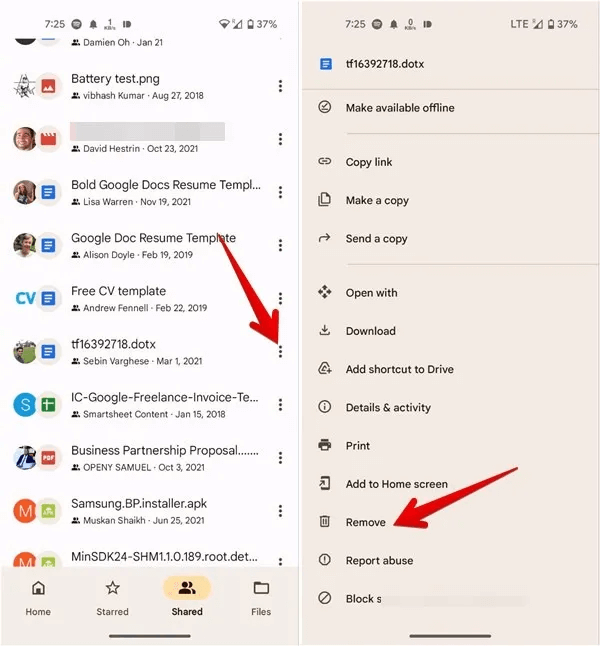
How to delete orphaned files from Google Drive
A file that has lost its original folder is referred to as an orphaned file in Google Drive. It's difficult to find—but not impossible. Follow these steps to delete orphaned files:
- On the Google Drive website, enter “is: unorganized owner: me” In the search field in Google Drive on mobile or PC, this will display any and all quarantined files.
- Delete it like you would delete other files.
How to Permanently Delete Files from Google Drive
As mentioned, any file you delete will first go to the Trash folder. It will remain there for 30 days until it's automatically deleted. To permanently delete files from Google Drive before the 30-day mark, you need to remove them from the Trash folder or Bin as shown below:
On your computer:
- Click Folder “Bin” In the left sidebar of the Google Drive website.
- To delete all files from the Recycle Bin, click the button. Empty Bin above.
- Alternatively, click on the file you want to delete and press the “Delete” button.
Pro Tip: If you want to recover the deleted file, click the restore icon next to the delete icon.
On the Google Drive Android or iPhone app:
- Click on The Three Tapes at the top and select "trash can" From the list to find all deleted files.
- Click on the three dots at the top and select Empty the trash To delete all files at once.
- To delete a file, tap the three dots next to it and select "Permanently deleted."
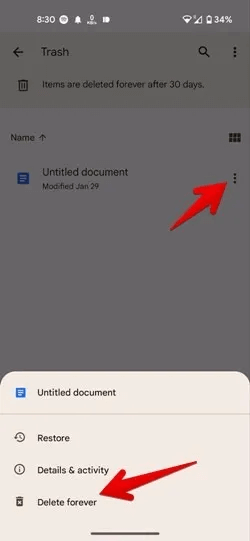
Tip: Check out Top tips for using Google Drive.
Frequently Asked Questions
Q1: What takes up storage space in Google Drive?
The answer: Almost everything you put in Google Drive will take up space, including PDFs, videos, photos, and newly created Google Drive service files, such as Google Docs, Sheets, Slides, Forms, and Drawings. Previously, Google Drive component files didn't count toward your storage, but that changed in June 2021. However, even items in your Google Drive Trash folder count toward your Drive storage.
Please note that your Google storage is shared across Google Drive, Gmail, and Google Photos. If you receive a notification that your Google One storage is full, Google Drive is one of the components to blame.
Q2: If a Google Drive file is deleted on a computer, will it be removed from the mobile phone as well?
The answer: Yes, as files are constantly synced with each other. Deleting them from one platform will also delete them from the other platforms.
Q3: Can I delete files from my computer or mobile phone after uploading them to Google Drive?
The answer: Yes, you can remove files from your phone or desktop storage if you've already added them to Google Drive. This allows you to free up space on your personal device.
Q4: Are Google Drive Bin and Trash the same?
The answer: Yes. They both refer to the same thing.
Q5: Does Google Photos consume storage space on Google Drive?
The answer: No. Google Photos does not take up storage space on Drive. However, both take up the total storage space of your Google account.