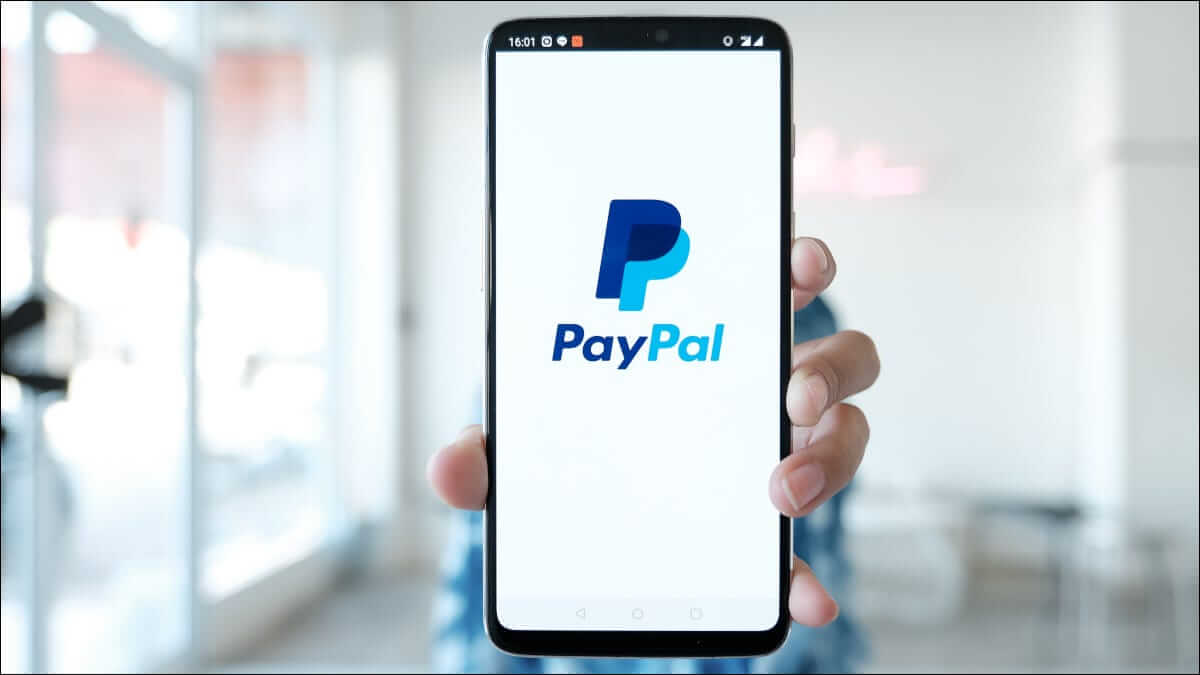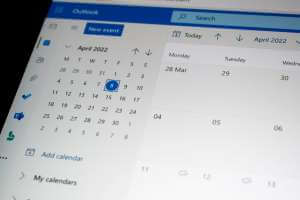The Fire TV Stick remote is small, sleek, and handy. But what happens if you lose it? Well, that's where your smartphone comes in handy. Using the Amazon Fire TV Remote app, you can wake your Fire TV Stick, switch apps, play/pause, and do much more. So, let's take a look at how to control your Fire TV Stick with your phone.
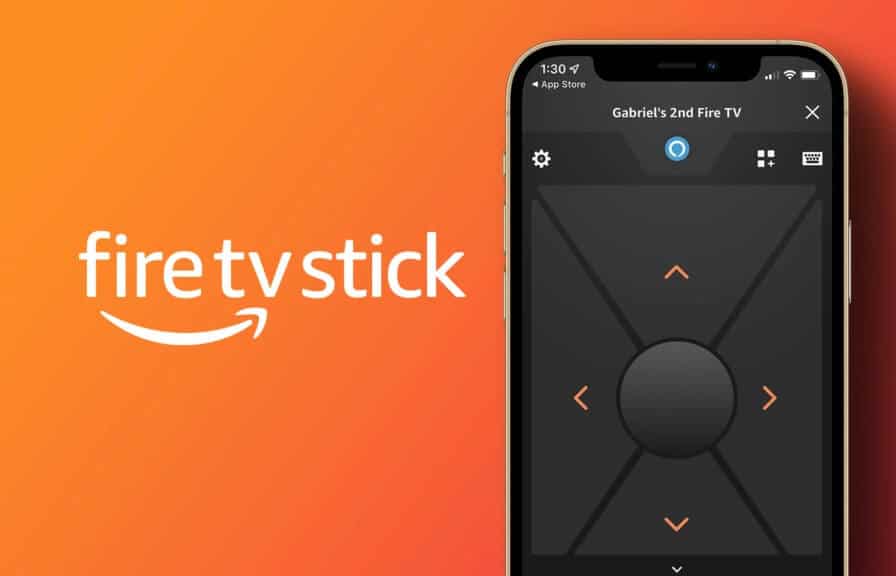
Using your phone, you can set up and use your Fire TV Stick without a remote control. So, let's check out all the features and functions of the Amazon Fire TV Stick remote app and how it can help you use your phone as a Fire TV Stick remote. However, not all smartphones support the Fire TV Stick app.
FIRE TV REMOTE APP REQUIREMENTS FOR ANDROID AND IOS
Before installing the official Amazon Fire TV app on your Android and iOS devices, it's worth checking your device's software compatibility with the app. Otherwise, you won't be able to install or use the app on your device. Here are the Fire TV Remote app requirements:
- For Android: Operating system required Android OS 4 And above
- system iOS 10 iOS Or higher required.
If your smartphone meets the above requirements, skip to the next section to connect your devices.
Note: Before you begin, make sure your device and Fire TV Stick are connected to the same Wi-Fi network.
How to connect Fire TV Stick to your phone
To use your phone as a Fire TV Stick remote, you'll first need to set up the Fire TV Remote app and pair it with your Fire TV Stick. Here's how.
Step 1: Download and open Fire TV Remote AppAlso, make sure your Fire TV Stick is turned on and ready to use.
Download the Fire TV Remote app for iOS
Download the Fire TV Remote app for Android
Step 2: Enable Site services On your phone, turn on Bluetooth and open the Fire TV Remote app. Grant notification and other permissions, if requested.
Step 3: From the menu, tap FireTV Stick.
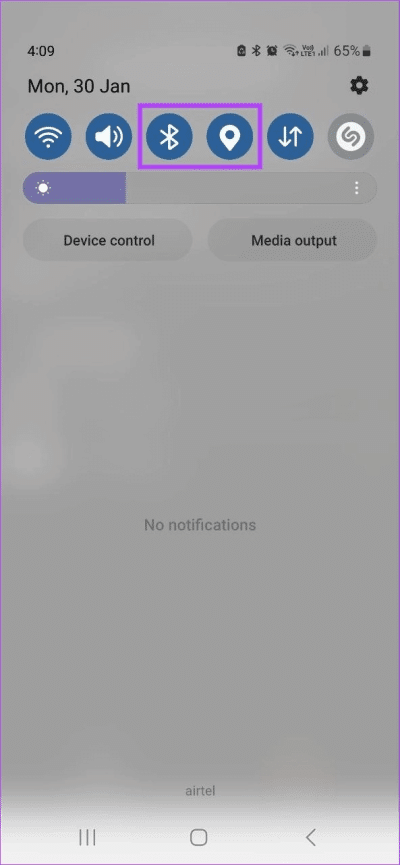
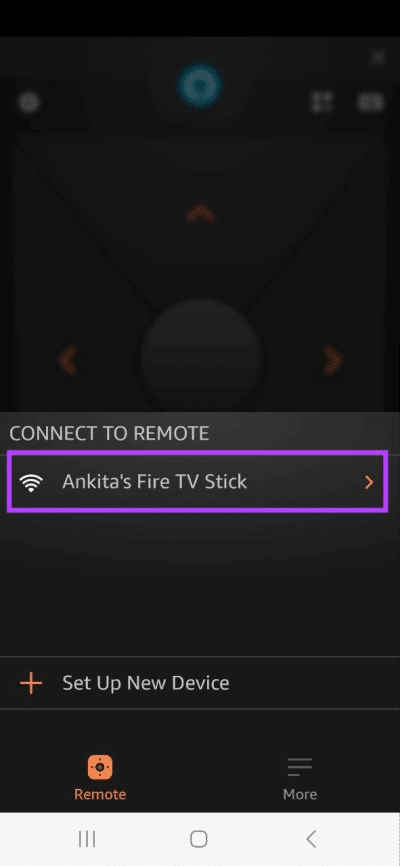
Now, the icon will appear. PIN On TV.
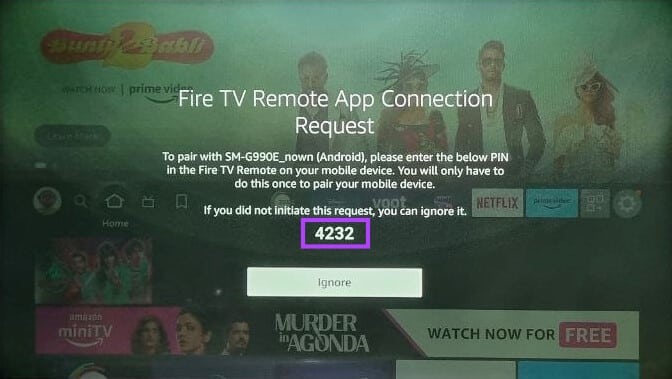
Step 4: Enter personal identification number This is in the Fire TV app.
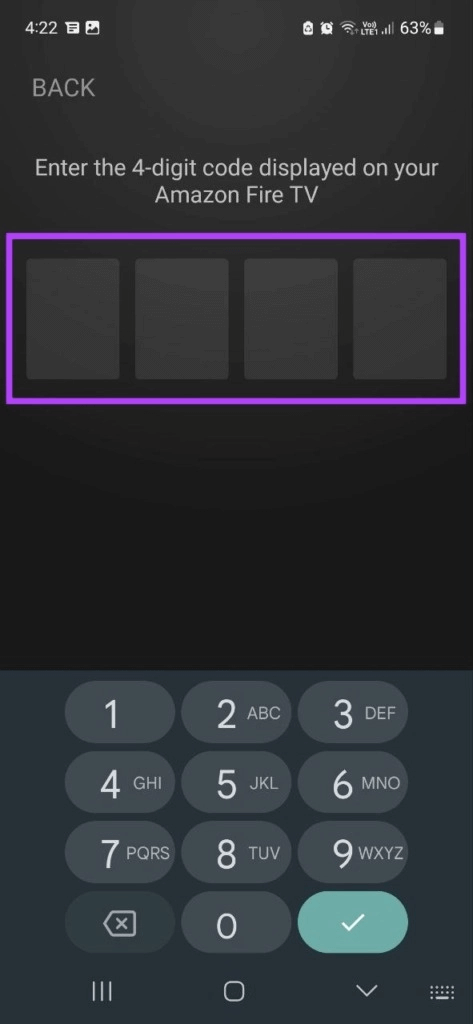
The Fire TV Remote app is set up to work. You can also use the same Fire TV Remote app to control all other Fire TV devices. However, you may be required to sign in to your Amazon account to access certain services.
How to Use Your Phone as a Remote Control for Fire TV Stick
Once you've finished setting up the Amazon Fire TV Stick remote control app, you can now use it with your Fire TV Stick. Let's take a look at all the different features available in the Fire TV remote app and how to use them.
Navigation keys: After opening the Fire TV Remote app, the first thing you might notice are the arrow icons. Use these keys to easily navigate up, down, and sideways on your Fire TV Stick. Once you're in the desired app, tap middle For confirmation.
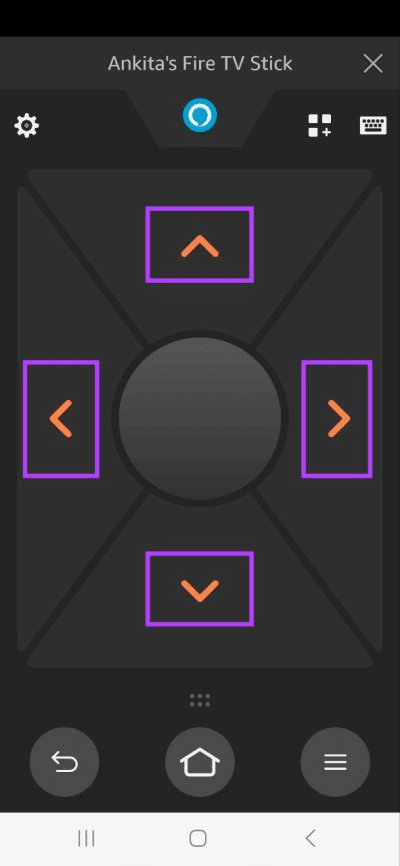
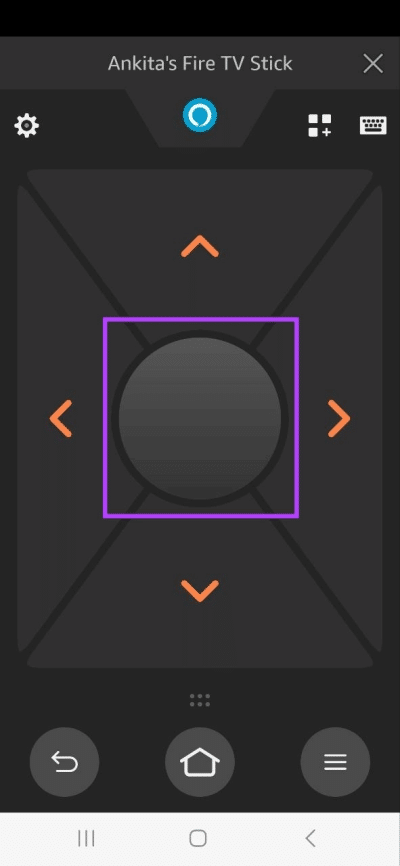
keyboard: In the upper right corner, click on the icon. keyboard To access keyboard services, this will allow you to easily type on your Fire TV Stick. Once you're done typing, tap the icon. Return To return to the main menu.
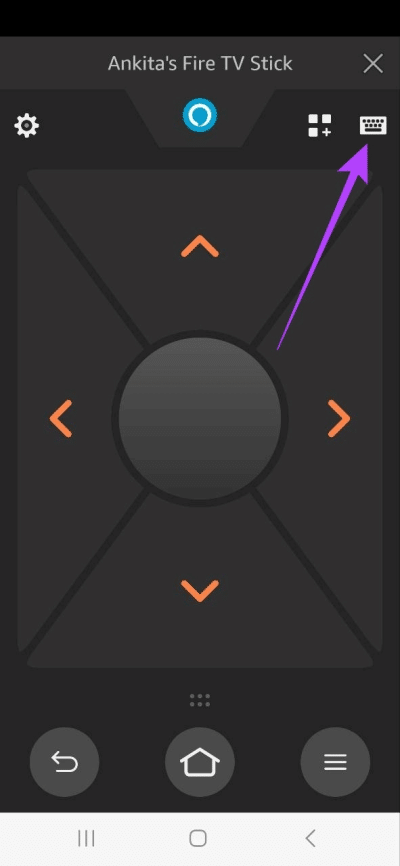
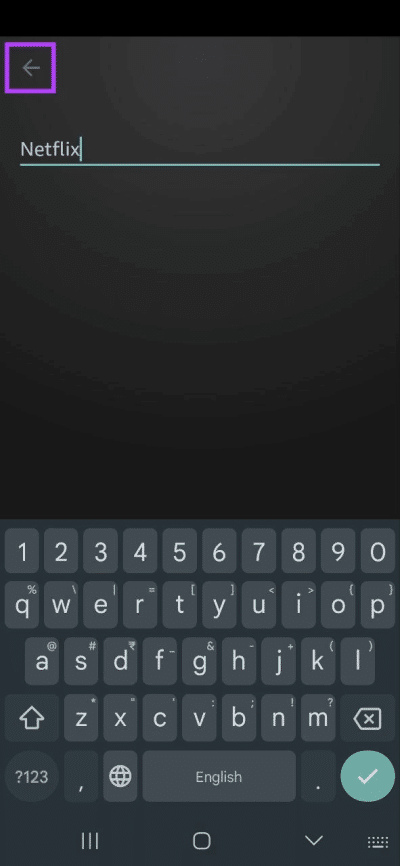
Alexa icon: You can control your Fire TV Stick using Voice commands By clicking on the icon Alexa.
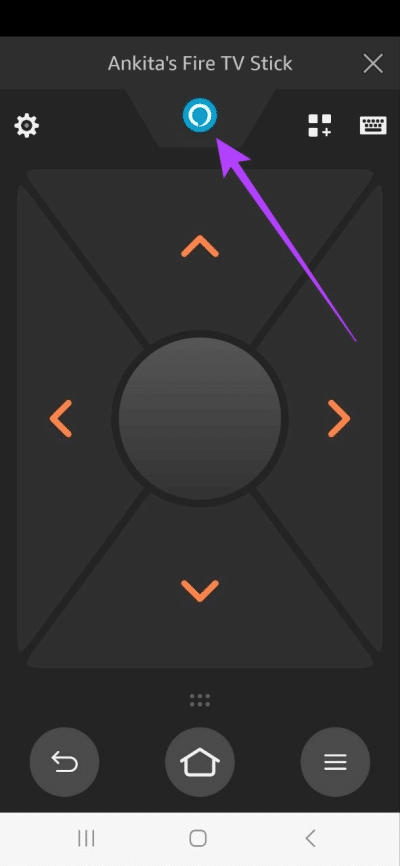
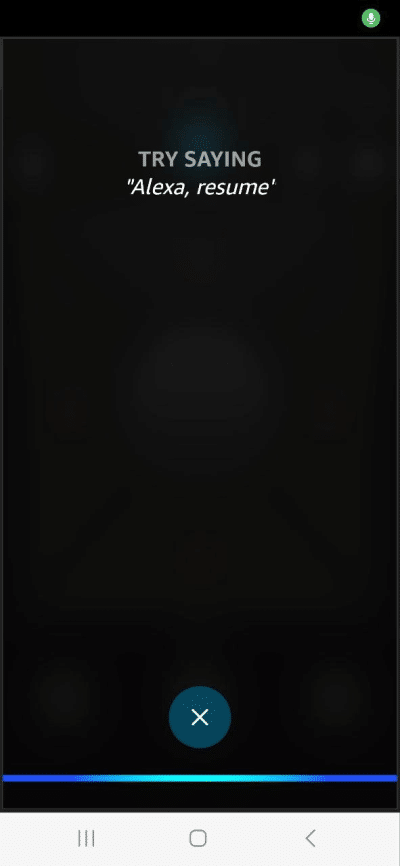
App icon: Tap the app icon next to the keyboard. This will open All apps Currently available on Fire TV. From the list, tap the app you want to launch.
Note: Cloud-based apps in the upper right corner are not currently installed on your device. Tapping them will open the app installer page on your Fire TV Stick.
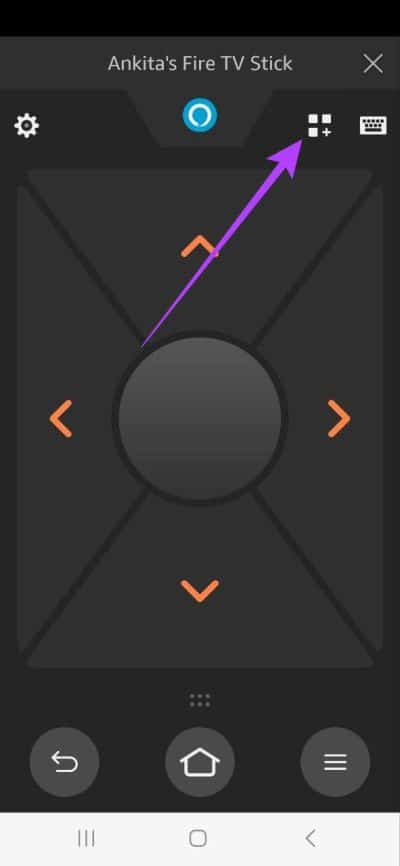
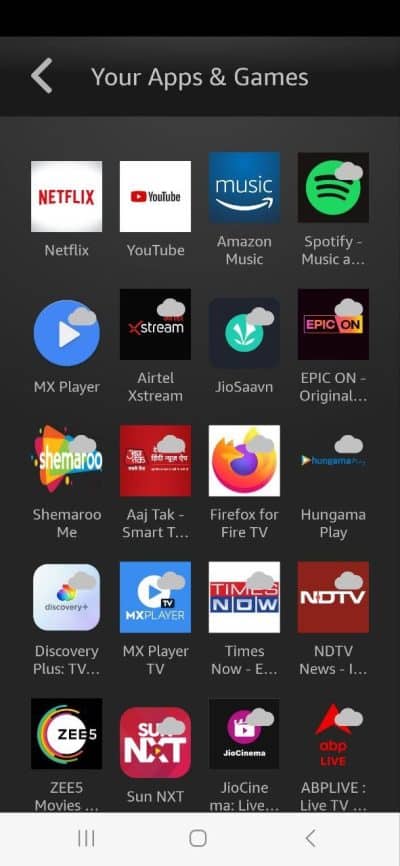
Menu icons: Clicking on the icon will More To pull up other menu options. Here, you get controls for back, home, menu, rewind, play/pause, and fast-forward. Additionally, you can still use all the navigation keys while expanded. Menu options.
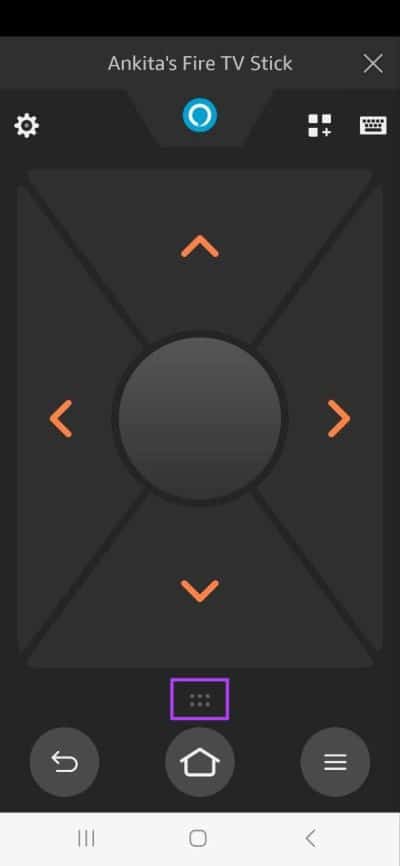
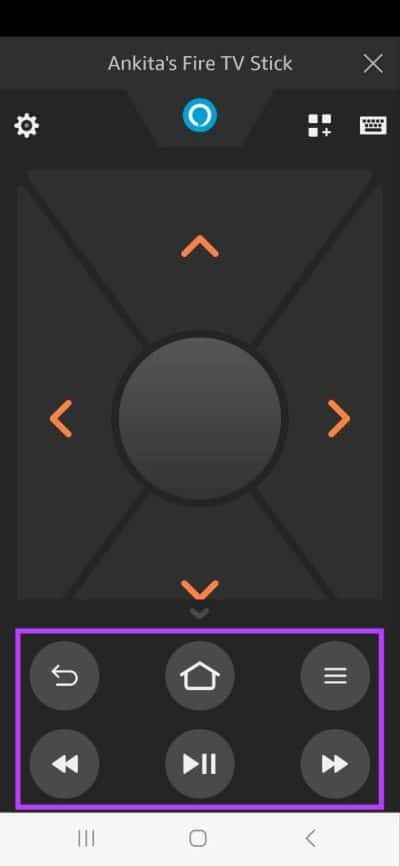
Settings: In the upper left corner, tap the icon. Cog wheel. This will allow you to access the menu. Settings Or put the Fire TV Stick in Sleep mode.
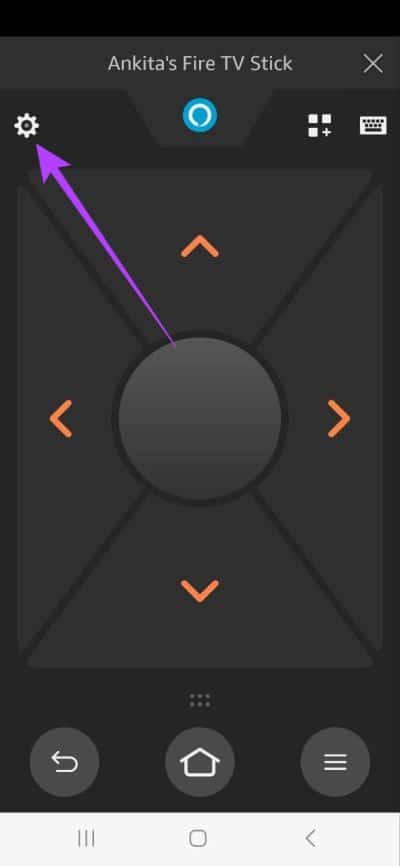
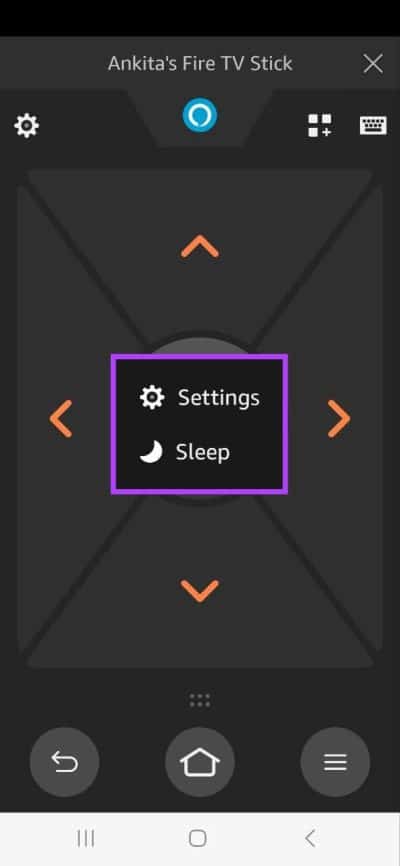
Now, control your Fire TV Stick like a pro with the app. Fire TV Remote.
How to change the remote control for the Fire TV Stick app
Aside from the traditional directional control pad, the Fire TV Stick remote app also gives you the option to switch to a swipe gesture pad. You can also enable widgets that allow you to control your Fire TV Stick from the lock screen and notification panel.
Follow these steps to change the remote control for your Amazon Fire TV Stick.
Step 1: Open Fire TV Remote App And press More.
Step 2: Click on Fire TV Remote.
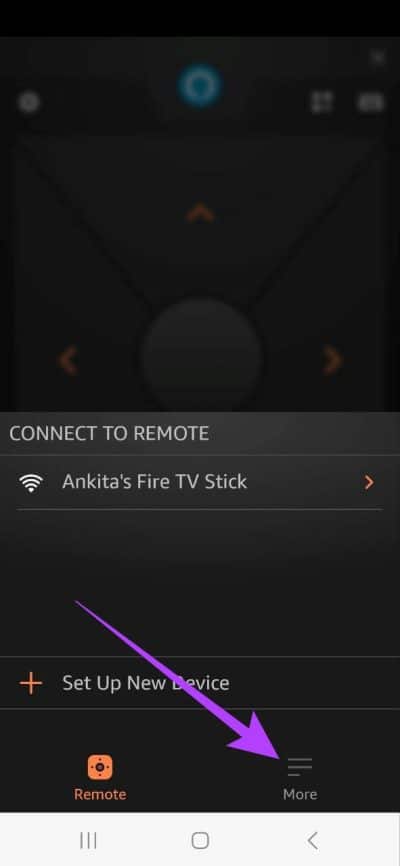
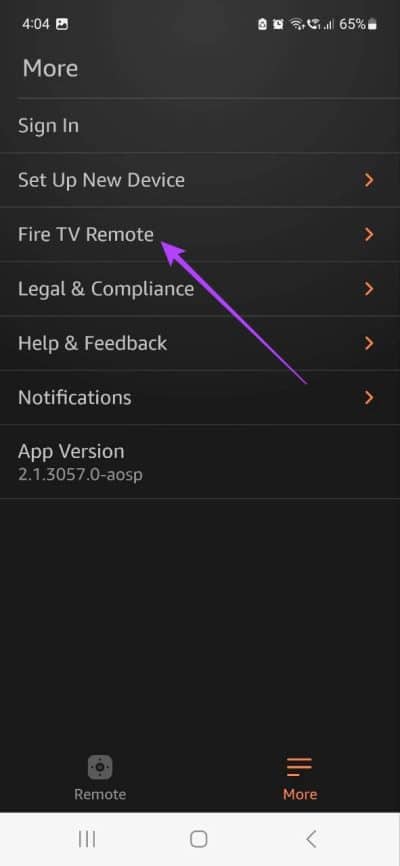
Step 3: Here, turn off the switch for the panel. Guidance. This will enable the panel. Swipe Gesture For the Fire TV remote app. Using this, you can swipe the panel to navigate through the Fire TV Stick menu options and tap to confirm/open.
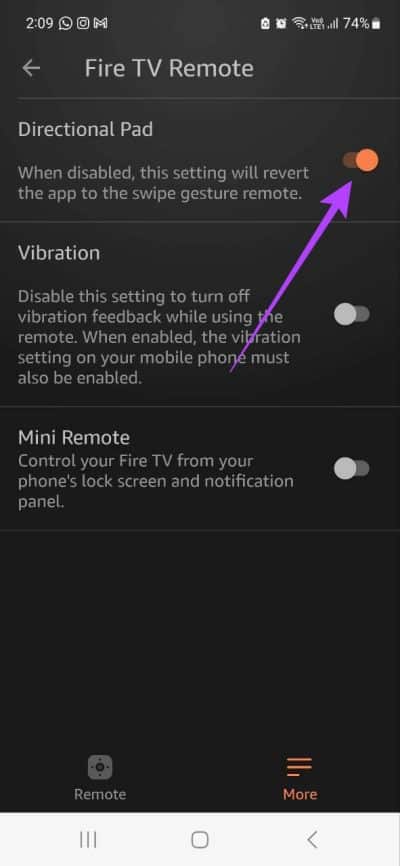
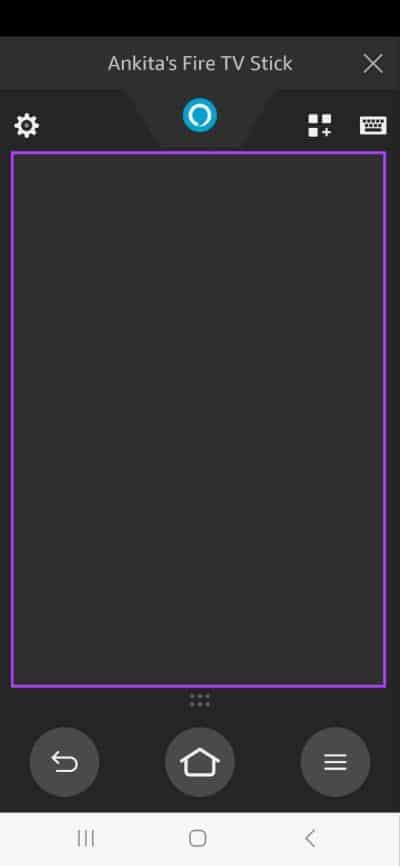
Step 4: Refer to the Fire TV Remote Settings and press the key Mini Remote To turn it on. This will bring your Fire TV remotes to the notification panel and lock screen for easy access.
Note: The Mini Remote option is only available in the Fire TV Stick Remote app for Android.
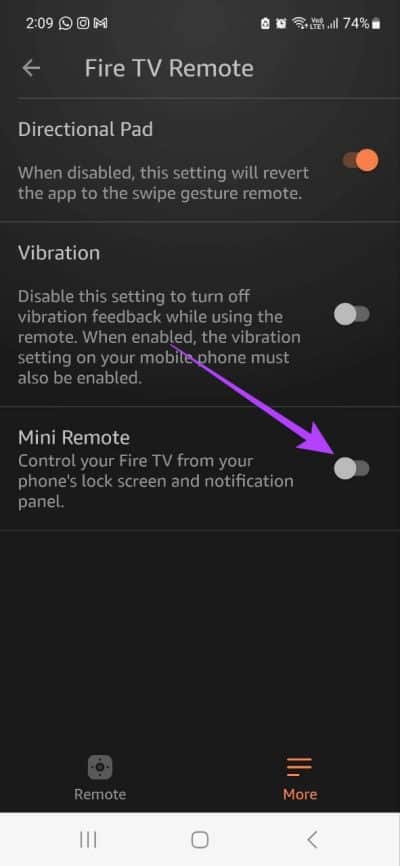
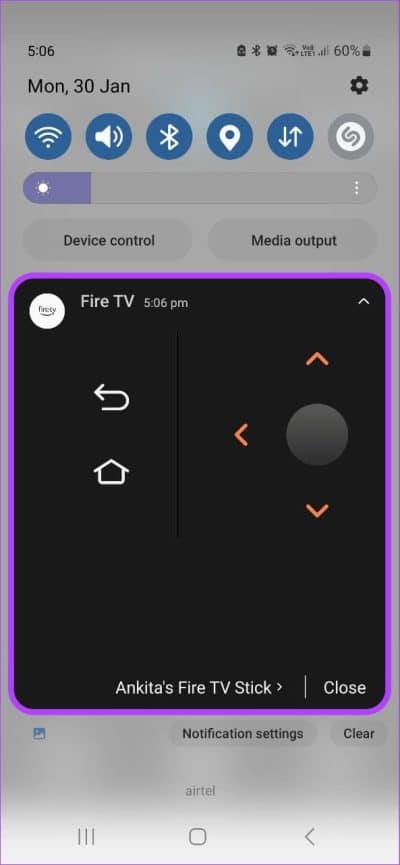
The above changes to the Fire TV remote app are not permanent and you can always revert back to the original controls by turning the toggle on/off.
FAQs for using the FIRE TV REMOTE APP
Q1. Can I use the physical Fire TV remote simultaneously with the Fire TV Remote app?
The answer: Yes, the Fire TV remote can be used in conjunction with the Fire TV Remote app.
Q2. Can I turn off my Fire TV Stick using the Fire TV Remote app?
The answer: Yes, tap the Settings icon and then tap Sleep to turn off your Fire TV stick using the Fire TV Remote app.
3. Can I change the Wi-Fi connection on my Fire TV Stick without using the remote?
The answer: Yes you can Change Wi-Fi on Fire TV Stick without a remote Through the Fire TV Stick app.
Not a traditional remote control
We hope this article helped you understand how to control your Fire TV with your phone as a remote. Aside from using your smartphone as a remote, you can also check out these Great tools to enhance your Fire TV Stick experience.