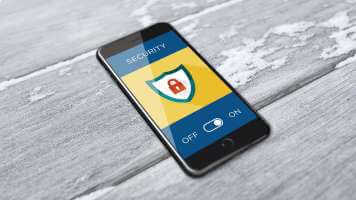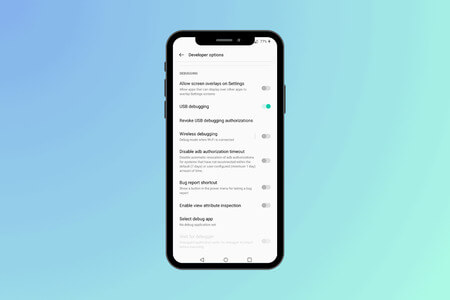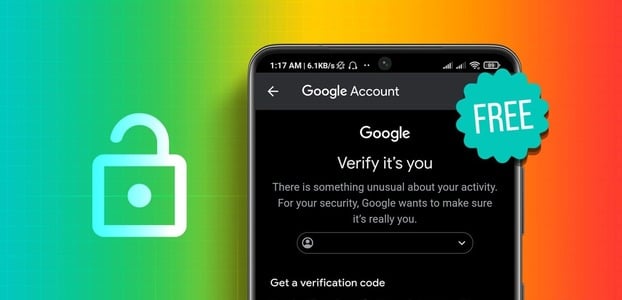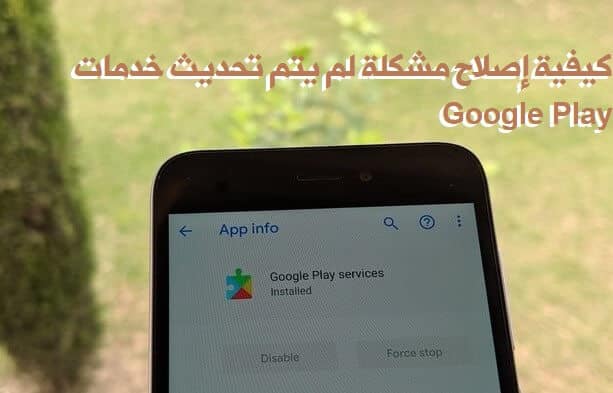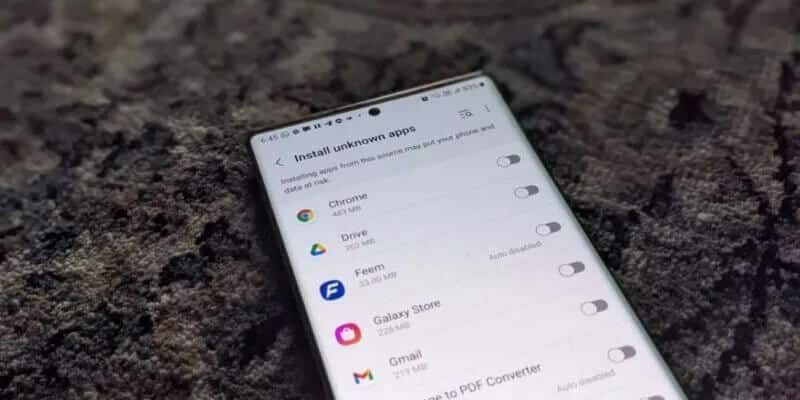Whether you're packing for a camping trip or want to take care of your regular household chores, reminders are incredibly helpful in ensuring you don't forget important tasks. However, some daily reminders may not be necessary. So, here's how to delete those recurring reminders on your Android device.
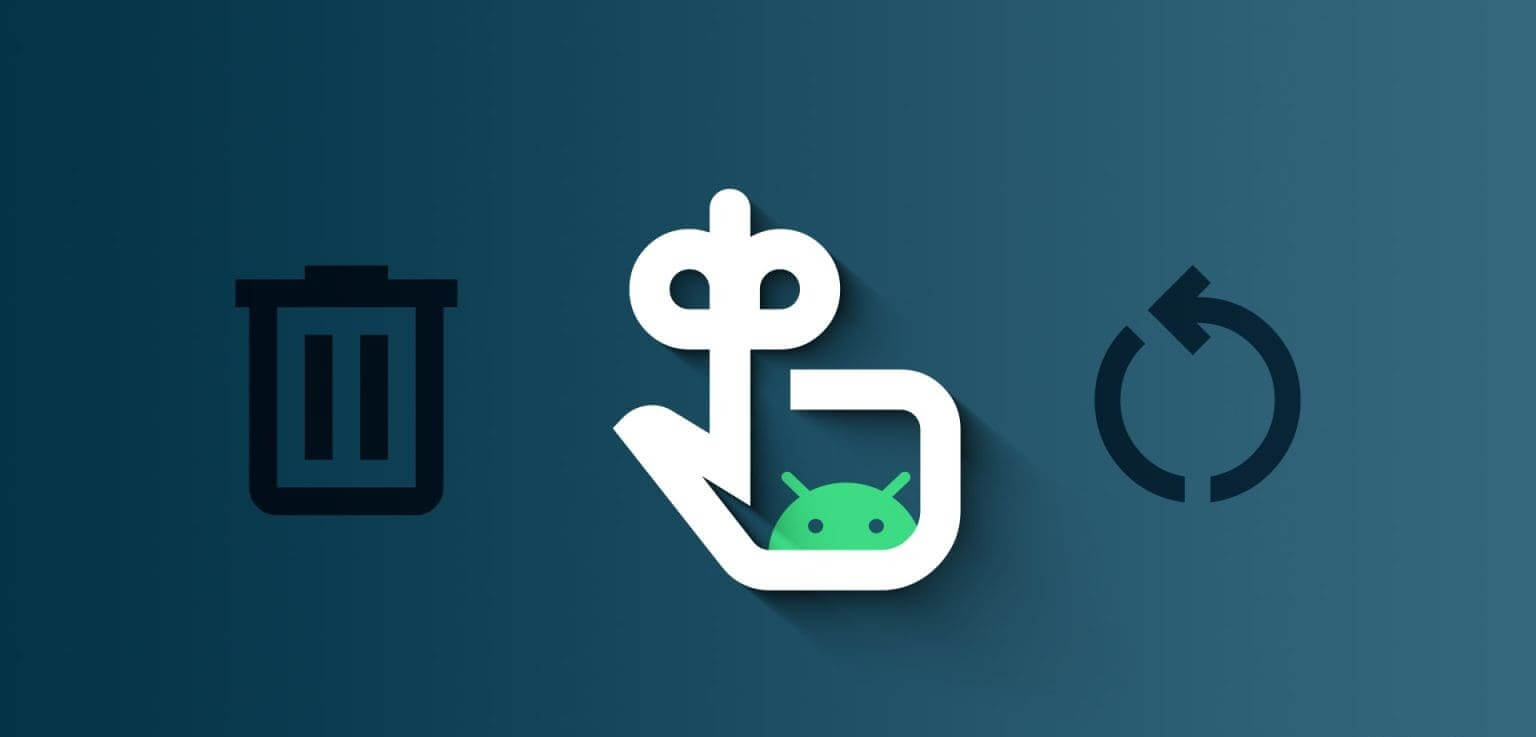
While most reminders turn off automatically after they're completed or expire, certain reminders are set to recur at a specific time. This can be at different frequencies, such as daily, weekly, or monthly. The permanent solution to getting rid of them is to delete these recurring reminders on your Android device. Read on to find out how.
Note: Unless otherwise stated, doing this will delete the note or reminder for all devices that use the same Google or Samsung account.
Ways to delete duplicate reminders on Android
1. Delete Google Assistant reminders
Google Assistant is very useful for creating reminders or immediate tasks. However, if any of these tasks or reminders are set to repeat, you will receive notifications after the task is completed. In this case, you can delete the task or reminder from the Google Assistant app. Follow the steps below to do so.
Step 1: Open the Assistant app using voice command "OK Google".
Tip: See our explanation. Get Google Assistant on any device.
Step 2: Here, click on Your profile icon.
Step 3: Scroll down and tap Tasks.
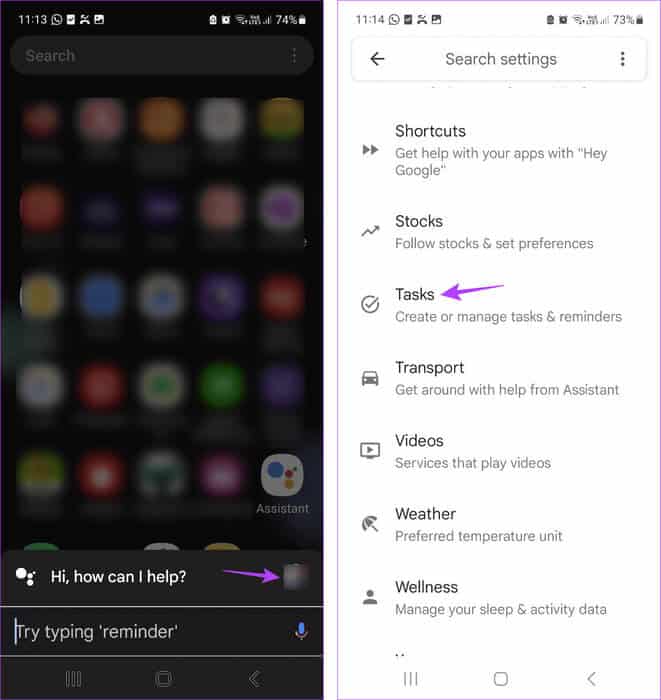
Step 4: Next, tap on the task you want to delete, and once it appears, tap on three dots icon.
Step 5: Click on delete.
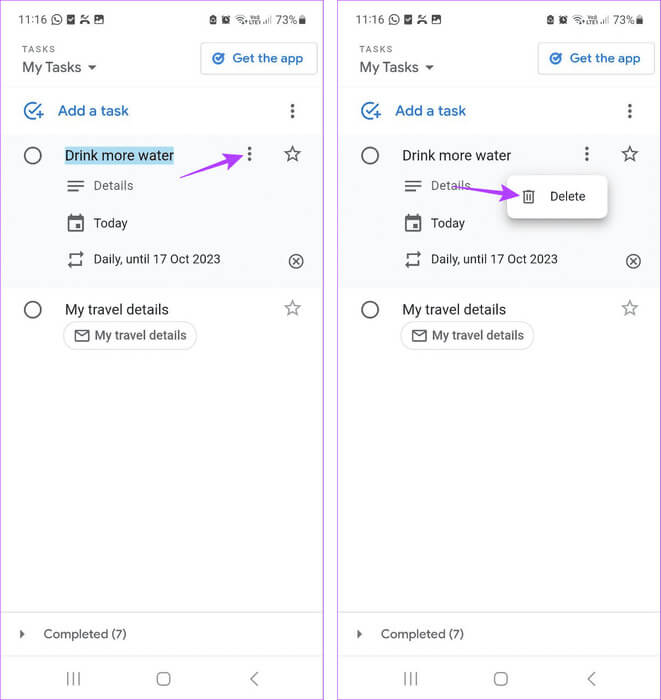
Step 6: Here, click on Delete all.
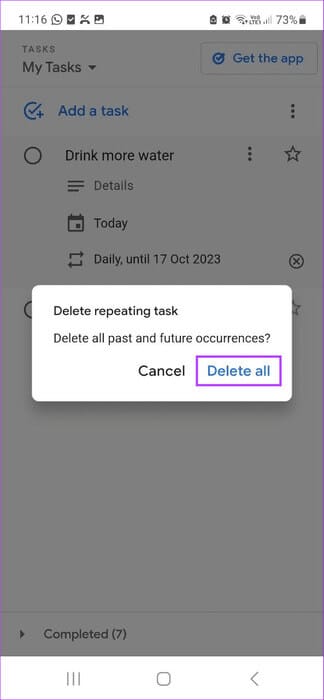
This will delete the task and all reminders set up for it in the Google Assistant app.
2. Disable repeating Google Calendar events
Certain events in Google Calendar can be set as recurring reminders. Additionally, if you use the same Google Account, you can sync some Google Assistant tasks and Gmail events with your Google Calendar. If these events are set to recur frequently, you can open the Google Calendar app and delete them. Here's how.
Step 1: Open an app Google Calendar.
Step 2: Here, click on the event Related.
Step 3: In the upper right corner, tap the icon. The three points.
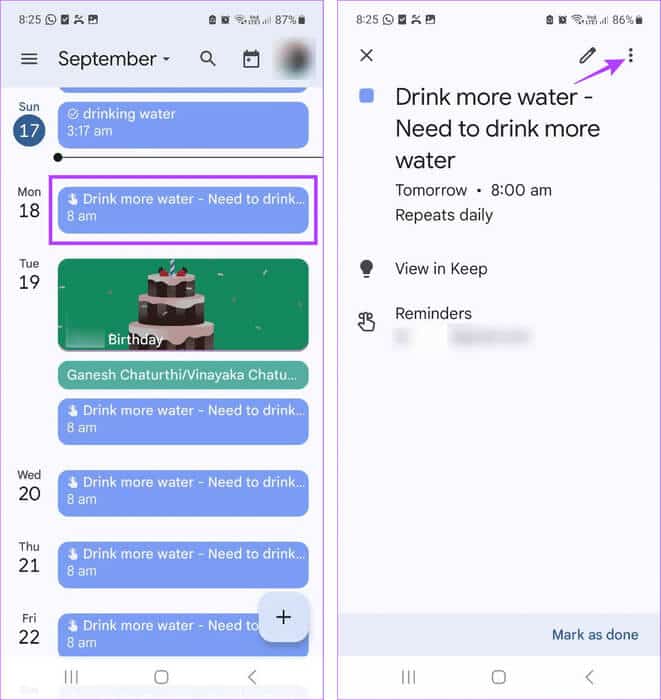
Step 4: Click on delete.
Step 5: Here, select “This and the following reminders.”
Step 6: Then press delete.
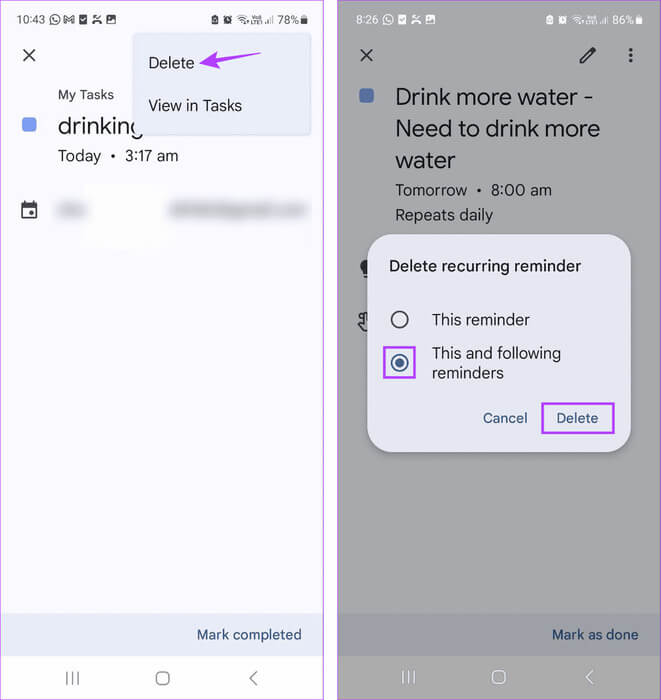
This will stop recurring reminder notifications by deleting the event from your Google Calendar. If the event or task is linked to Gmail or Google Assistant, it will also be deleted from there.
3. Remove Google app reminders
When using the Google app, you can set short-term and long-term reminders. However, the good news is that once a reminder is completed, Google will no longer send you notifications about it. Here's how.
Note: This won't delete the reminder from the Google app, but will complete it. Completed reminders can still be viewed within the app.
Step 1: Open Google App on your device.
Step 2: In the upper right corner, tap the icon. personal file.
Step 3: Here, click on Reminders.
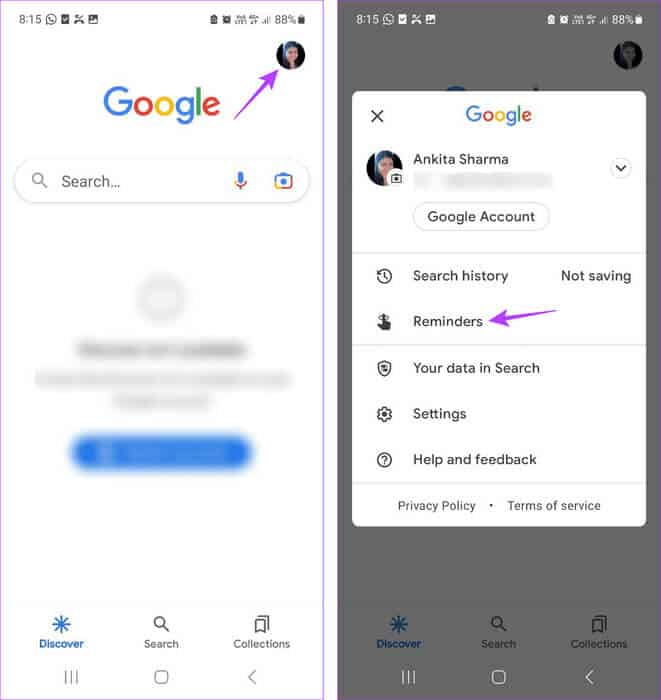
Step 4: Verify Reminder Which you want to ignore.

Repeat this process and deselect all the reminders you want to turn off. This will ensure that the Google app won't send you any recurring notifications for these reminders.
4. Use Google Keep to disable recurring reminders.
With Google Keep, you can not only keep track of your notes but also create reminders for those notes. In this case, use Google Keep to delete duplicate reminders for any notes you may have created on your Android device. Here's how.
Step 1: Open an app Google Keep on your device.
Step 2: In the upper left corner, tap the icon. three horizontal lines.
Step 3: Click on Reminders.
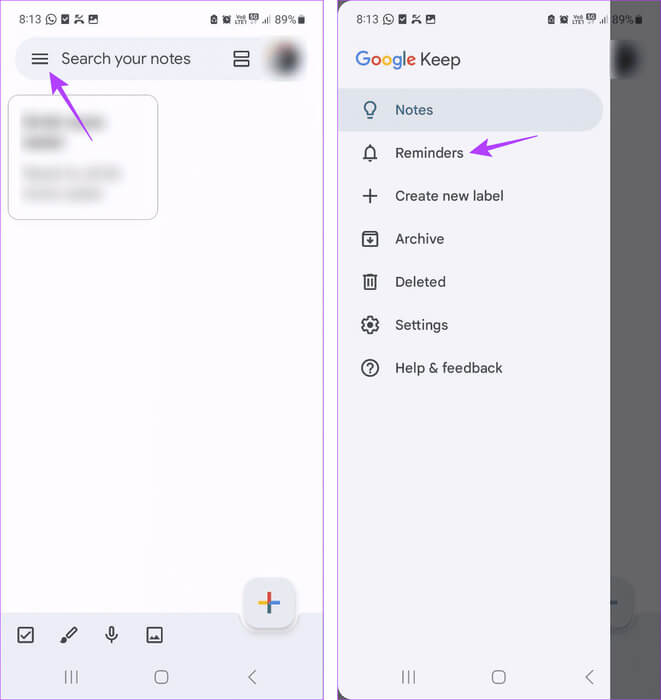
Step 4: Now, press Reminder which you wish to delete.
Step 5: Here, click on the icon The three points.
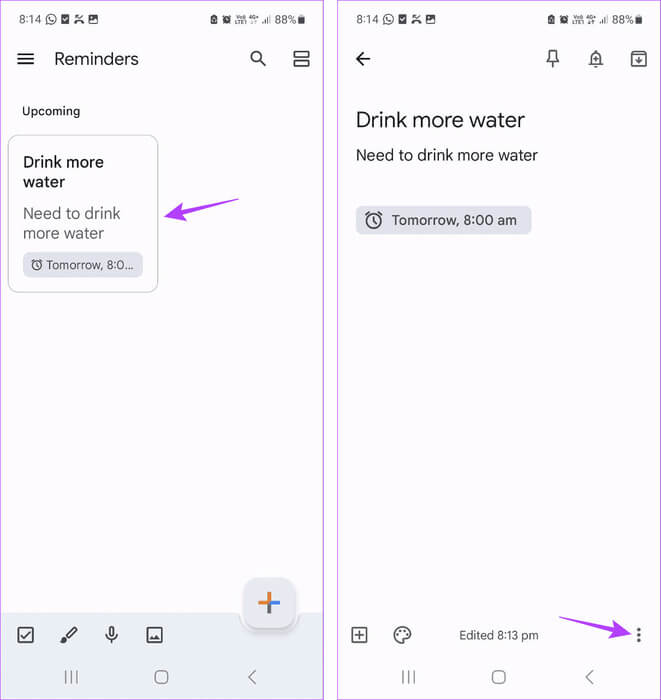
Step 6: Click on delete.
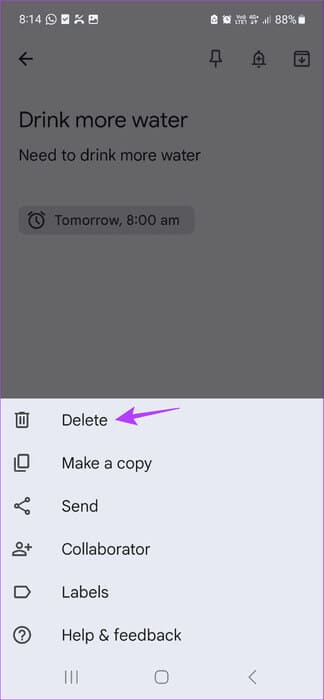
Repeat this process for any other recurring reminders. This will delete daily or recurring Google Keep reminders for your Android device.
5. Turn off reminders using the SAMSUNG REMINDER app
If you use a Samsung device, you can use the Samsung Reminder app to set reminders as you wish. In line with this, let's take a look at how to delete any duplicate reminders on the Samsung Reminder app.
Step 1: Open Reminder app on your Samsung device.
Step 2: In the upper left corner, tap the icon. three horizontal lines.
Step 3: Here, click on Reminder. Once the option becomes visible, tap My reminders.
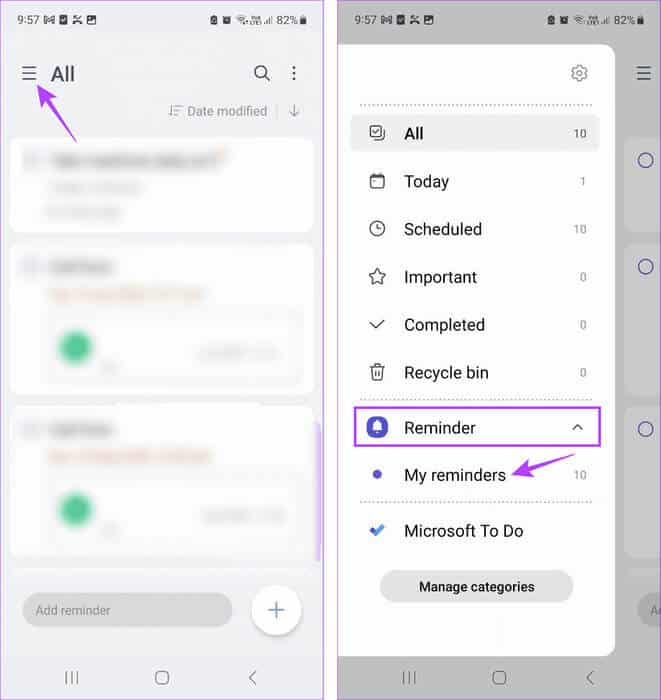
Step 5: Then press delete.
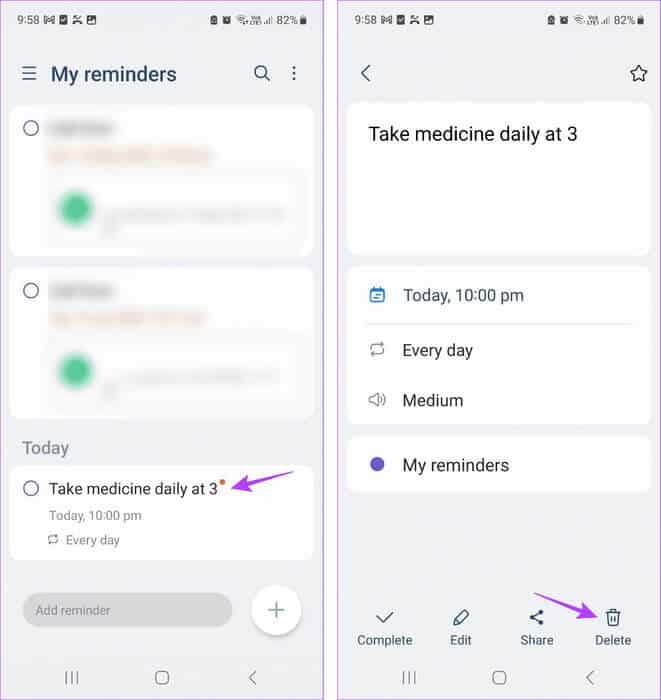
Step 6: Click on Move to Recycle Bin.
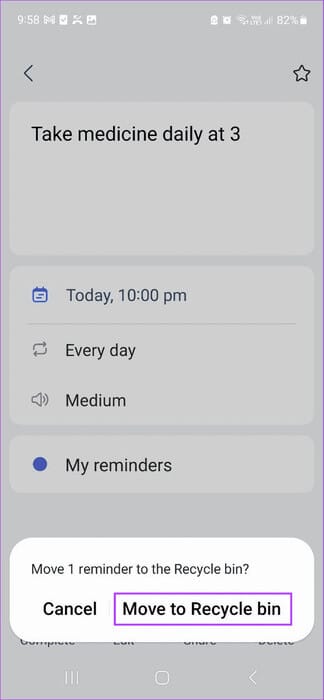
This reminder will be moved to the Recycle Bin and permanently deleted from your device within 30 days. If you want to restore it, you can use the Recycle Bin option.
6. Disable reminder notifications on Android
You can stop the app in question from sending notifications using the Settings menu on your Android device. This will help disable residual notifications from any specific app. Follow the steps below to do so.
Note: This will only disable the reminder notification and will not affect the reminder itself. Other devices using the same account may continue to receive the reminder notification according to their schedule.
Step 1: Open an app Settings on your device.
Step 2: Scroll down and tap Notifications.
Step 3: Here, click on App notifications.
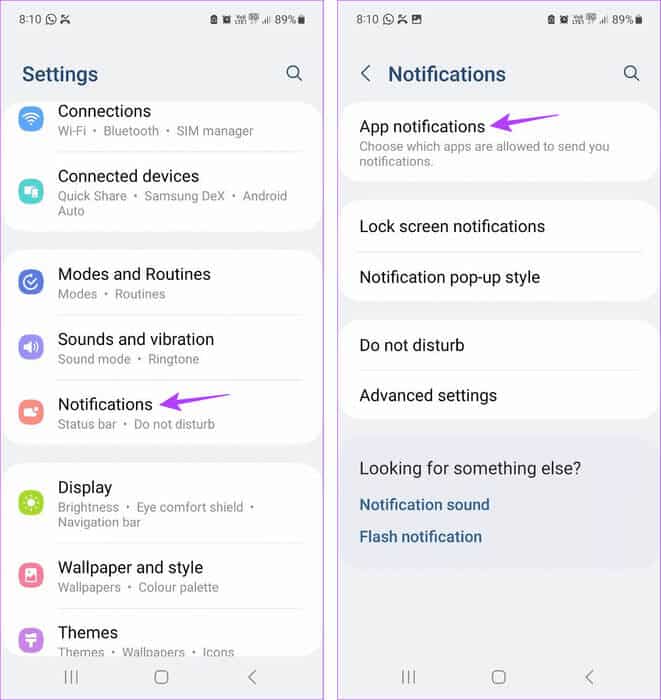
Step 4: Now, scroll through the list. Applications Turn off the toggle for the relevant app.
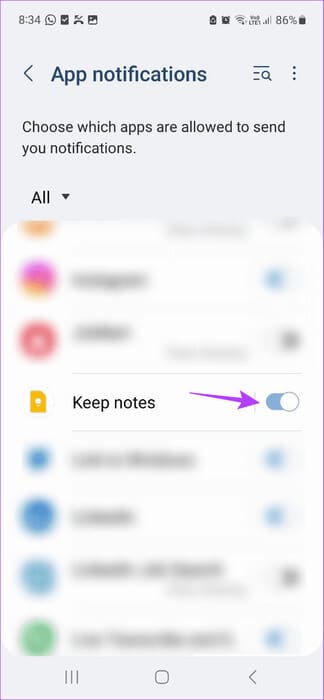
Repeat this process for all other apps. This will stop recurring reminder notifications from the selected app on your Android device.
Frequently Asked Questions for Deleting Reminders on Android
Q1. Does turning off or deleting recurring reminders affect all your devices?
The answer: Deleting recurring reminders will permanently delete the reminder from all other apps synced with that account. However, turning off reminder notifications will only turn off the recurring reminder for that specific device. Completing the reminder will ensure that the reminder details remain visible without the notifications.
Q2. Can you set up recurring reminders for this specific event on Android again?
The answer: Yes, you can again. Create reminders for specific events On your Android device and set it to repeat according to your preference.
Delete recurring reminders on Android
While reminders are a great way to remember things, they can become annoying if you're notified after you've completed a task. So, we hope this guide helps you understand how to delete recurring reminders on your Android device. If you've used any other methods to disable these notifications, let us know in the comments below!