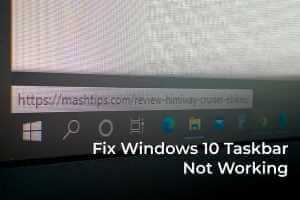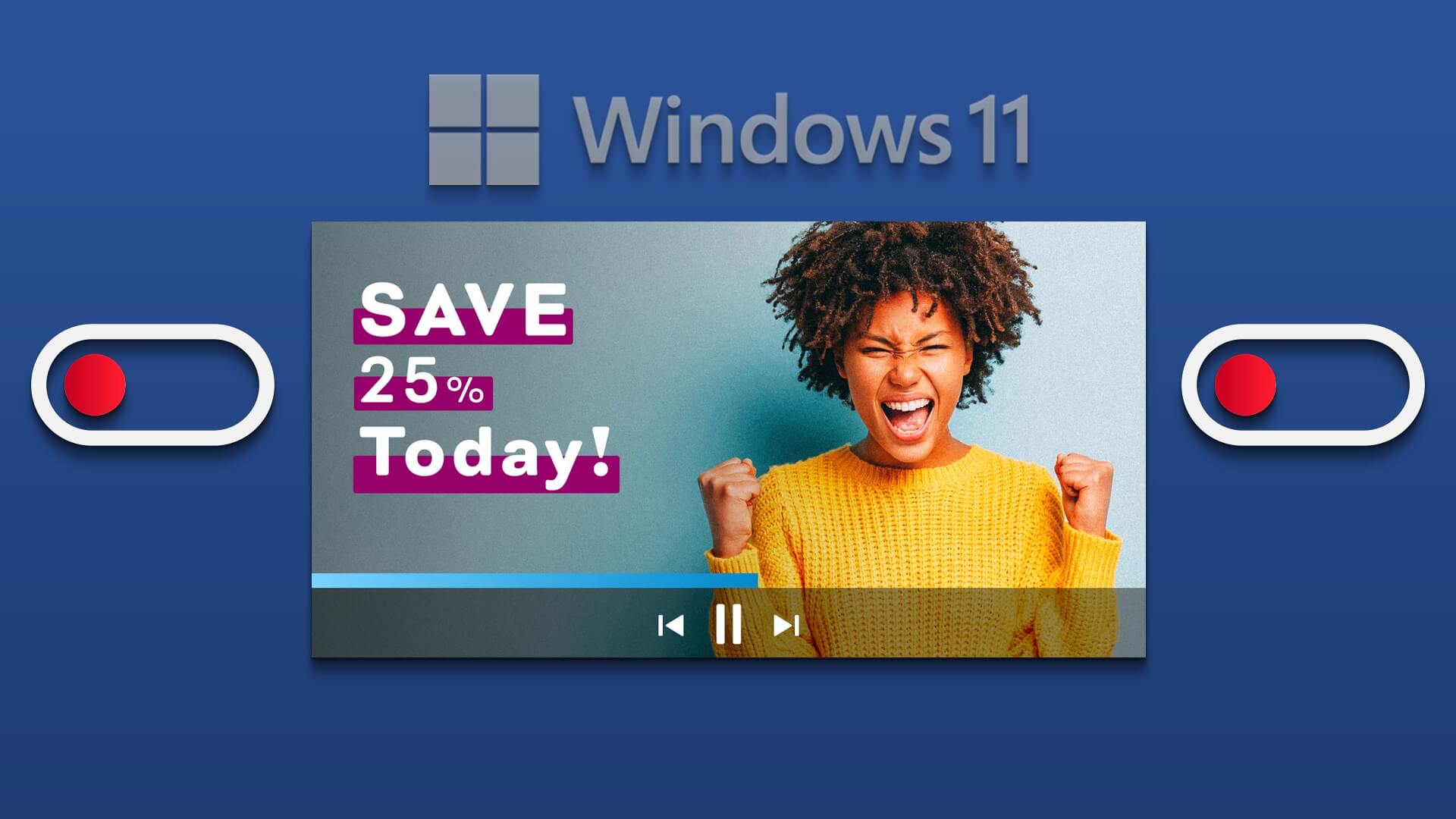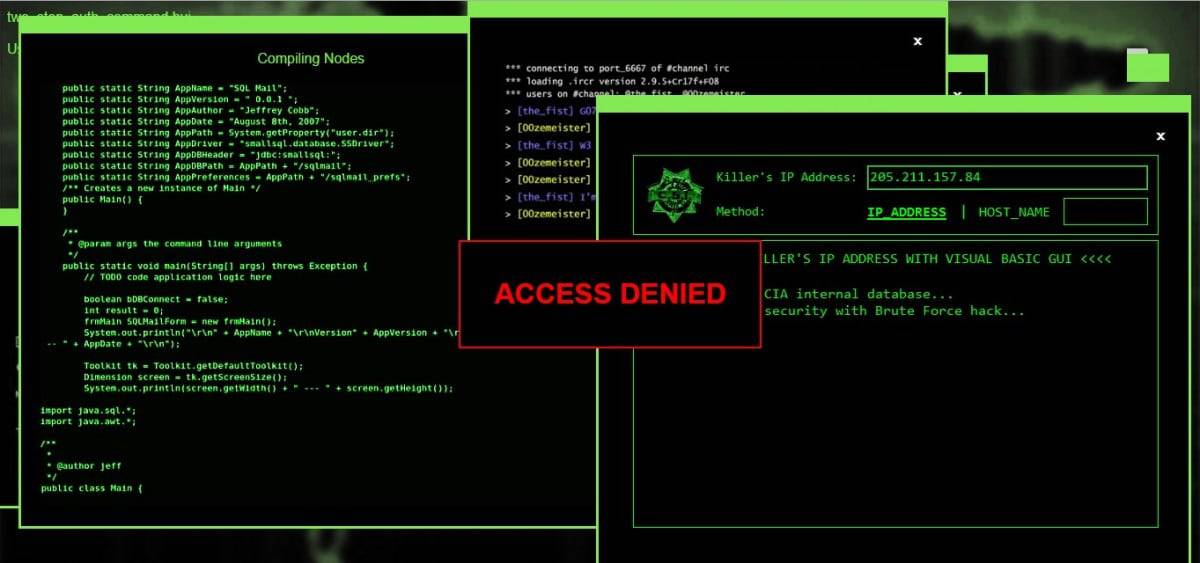Whether you're attending an important meeting from home or watching the latest episode of Attack on Titan, you need a strong, stable internet connection. However, what happens when you're ready to go, but your Ethernet speed is capped at 100Mbps? If you're also experiencing this issue, this guide will show you 7 ways to fix the 100Mbps Ethernet speed limit on Windows 11.
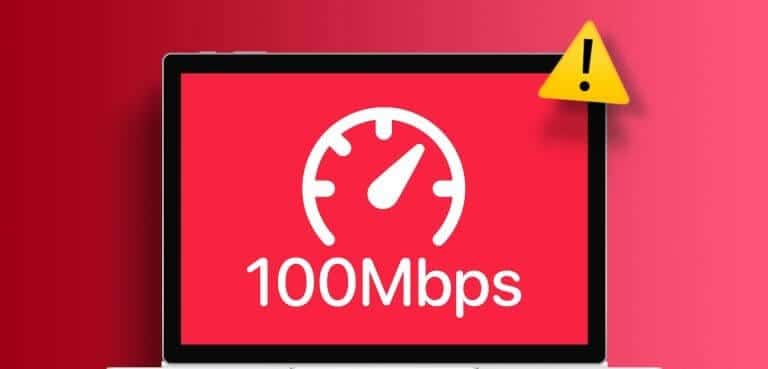
The more common of the two, Wi-Fi, uses wireless signals to transmit data to single or multiple devices simultaneously. Ethernet, on the other hand, uses Ethernet cables to accomplish the same feat, although only one device can be connected to a single Ethernet port at a time.
While this can be limiting, as you need to stay close to the router, it encourages faster data speeds when your device establishes a direct connection. However, it becomes a problem when Ethernet speeds suddenly reach 100Mbps. So, let's try to fix this issue.
1. Check your internet plan
Even if you have the correct router or Ethernet cable, it doesn't matter if your current internet plan is 100Mbps or less. To check if this is the case, try Connect your device to a Wi-Fi network And conduct a speed test through websites such as: FastIf speeds are over 100Mbps, continue troubleshooting.
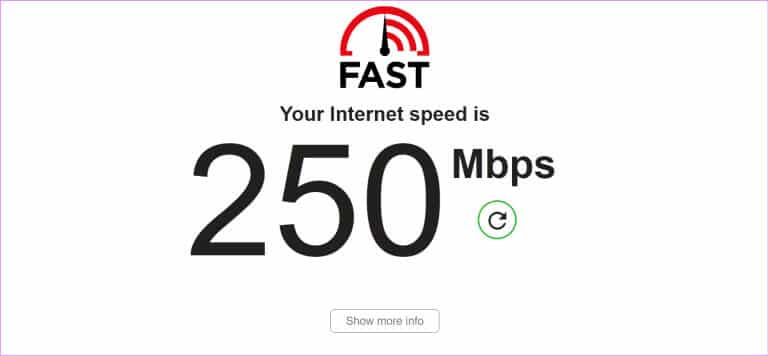
Alternatively, you can contact your internet service provider and inquire about the details of your internet plan. Also, check whether internet services are working as expected in your area. For some providers, you can also check your internet plan details via the official app, website, or on your internet bill.
2. Check your Ethernet cable.
Since Ethernet uses a cable to connect your devices, when problems arise, we need to carefully check that you're using the correct cable. Ethernet Cat5e, Cat6, or higher cables are sufficient to support gigabit speeds of up to 100Mbps. So, check and see which cable you're using. If it's lower, you may need a new Ethernet cable.

Additionally, make sure the cable itself is in good condition. Loose ports and frayed cables can cause significant drops in internet speeds, so make sure you're using the correct type of cable and that it's securely connected to your Windows device.
3. Restart your router and Windows 11 operating system.
Sometimes, turning the power off and back on can be the best solution to fix technical issues. This can help reload device functions and resolve any temporary glitches. So, if you're experiencing Ethernet issues, restart your router and Windows device to troubleshoot these issues.
Note: Make sure to disconnect the Ethernet cable and then start with the steps below.
Step 1: go to the Taskbar and click Start.
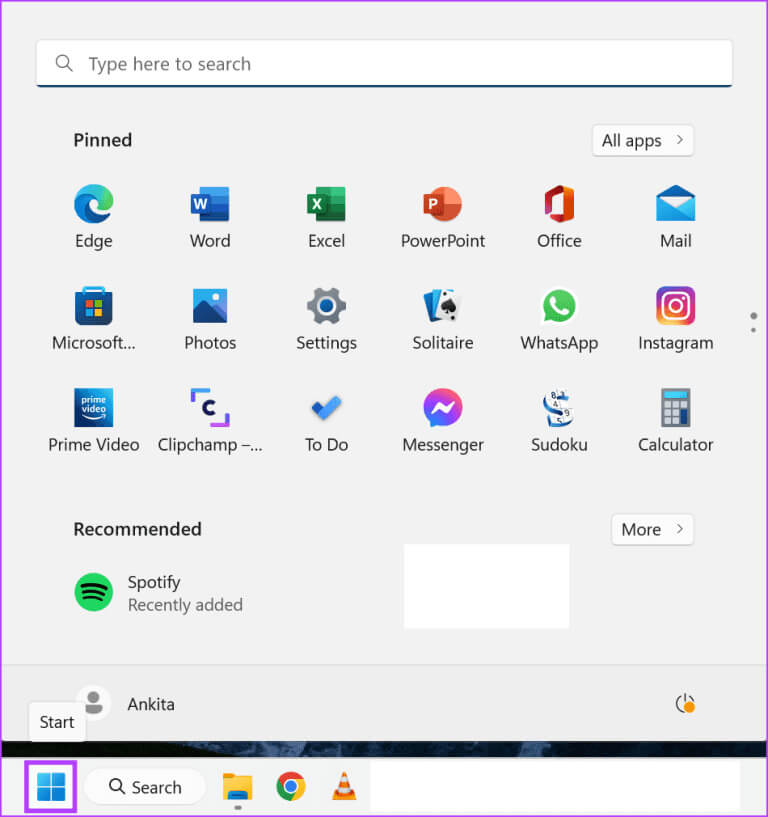
Step 2: Here, click on energy.
Step 3: Then click Reboot.
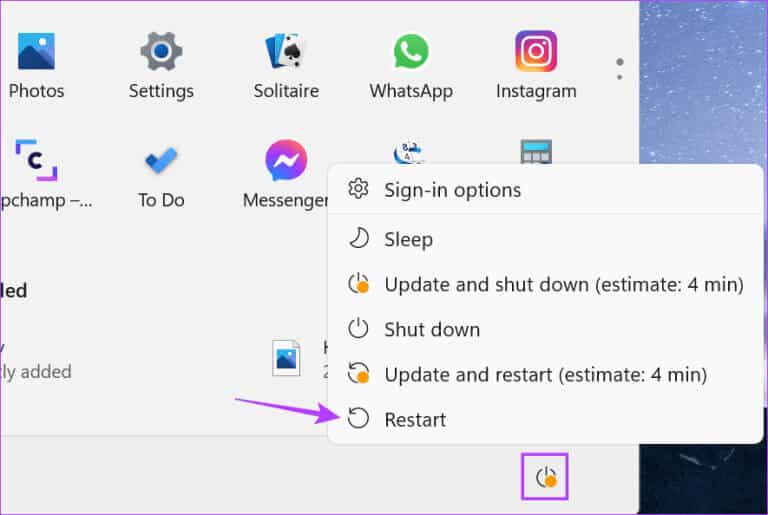
Meanwhile, turn off the power button on your router or remove the power cable. After a few seconds, press the power button or reconnect the power cable. Wait for both devices to restart. Then, reconnect the Ethernet cable and check again. If the Ethernet speed is still limited to 100Mbps, proceed to the next fix.
4. Check adapter settings.
If your device is in good condition and your internet plan is more than sufficient, check if your Windows device is the culprit. Certain adapter settings can determine your internet speed depending on the configuration.
To fix this, you can set your adapter's properties to automatically negotiate internet speed and ensure there's no interference from your computer. Here's how.
Step 1: Right click on START YOUR and click Device Manager.
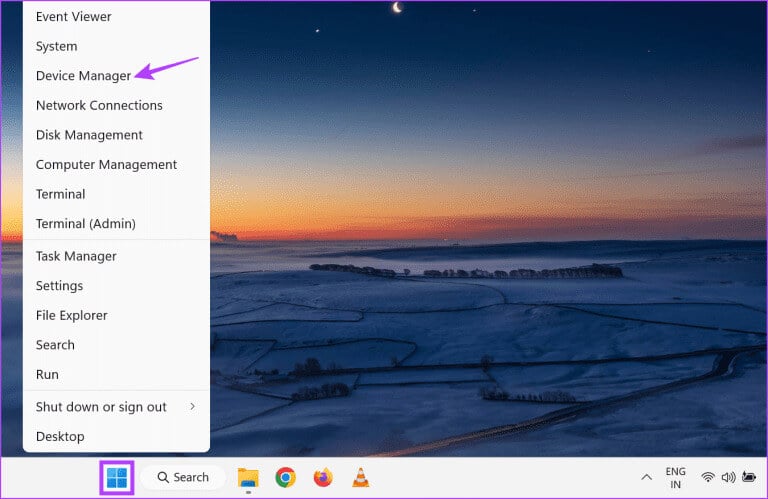
Step 2: Click Network adapters, And once Expand options, right-click on Internet adapter Related.
Step 3: Here, click Properties.
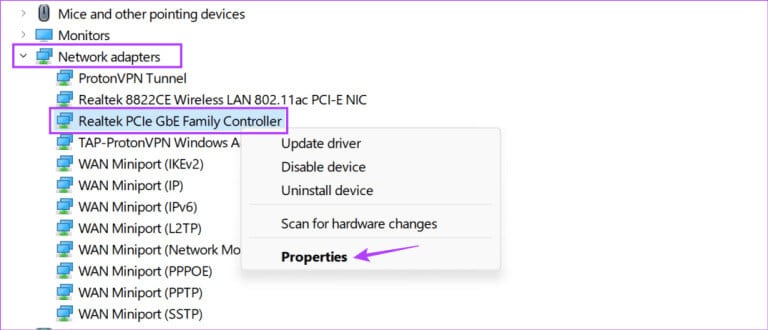
Step 4: of Menu OptionsOpen the tab Advanced Options.
Step 5: Scroll down and tap Speed and duplication.
Step 6: Next, use Drop-down menu value and specify Auto-negotiation.
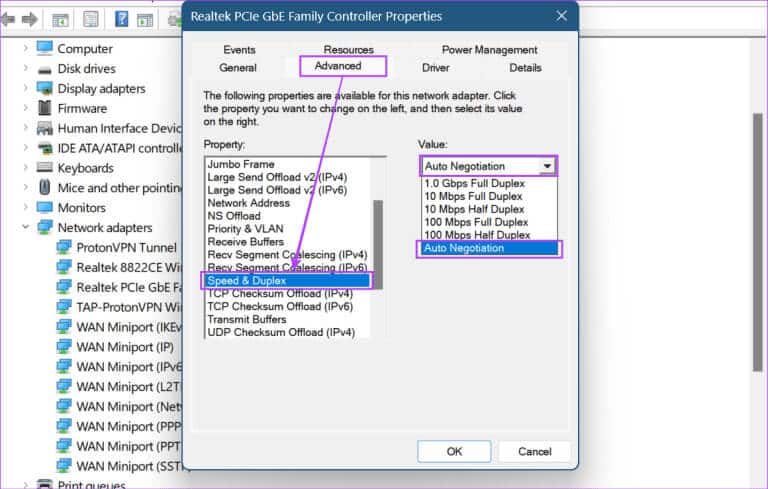
Step 7: Once finished, click OK.
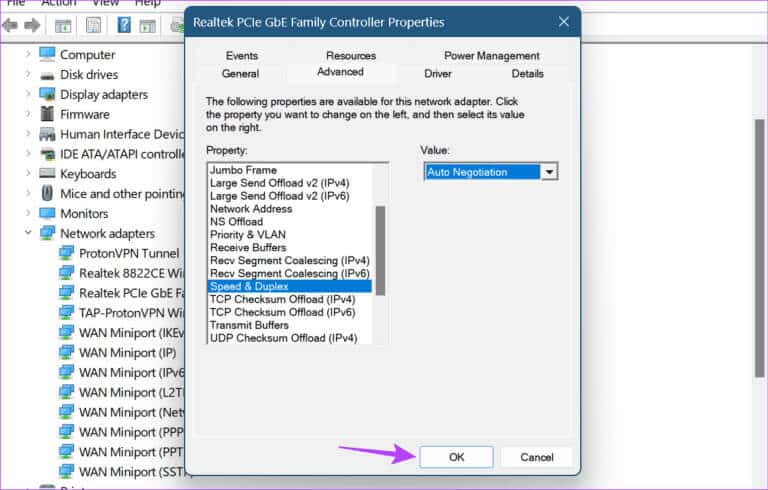
This will ensure your system gets the highest possible speed for your device, depending on your internet plan, router, and Ethernet cable.
5. Run the network troubleshooter.
You can self-diagnose most issues by running the Network Troubleshooter on your Windows 11 device to check for any common issues that might be interfering with your device's Ethernet settings. Use this if your Ethernet link speed is still at a maximum of 100Mbps.
Follow the steps below to do this.
Step 1: use Windows key + I To open Settings.
Step 2: From the sidebar menu, select the system.
Step 3: Then scroll down and click on find the mistakes and resolve it.
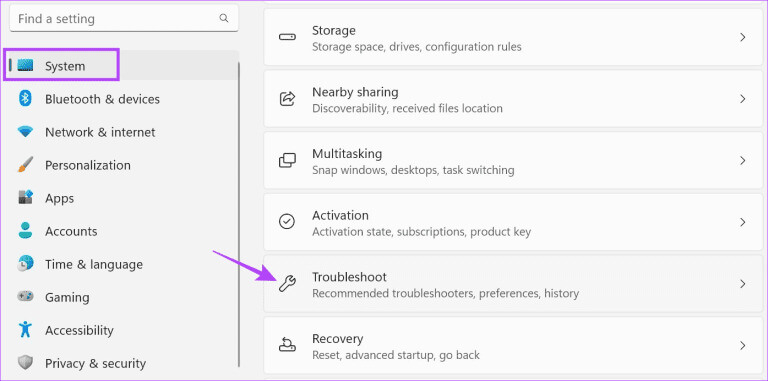
Step 4: Click Other troubleshooters and fixes.
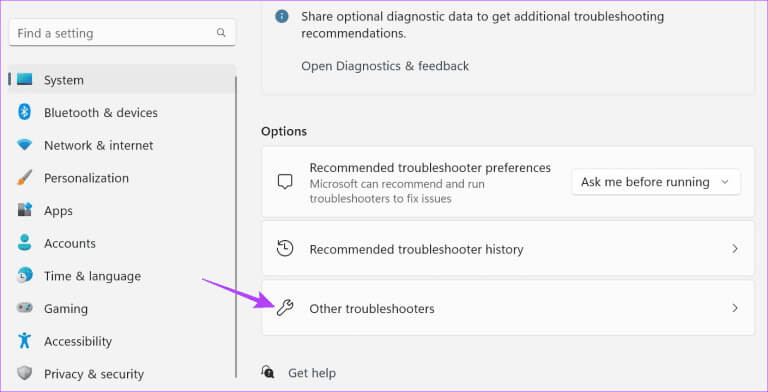
Step 5: Here, go to “Network and the Internet” and click "employment".
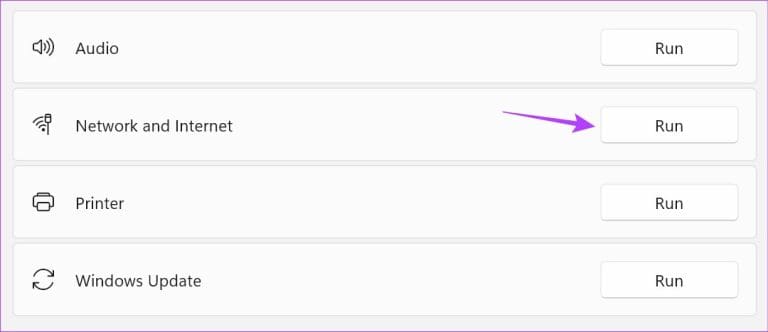
Once the troubleshooter completes its diagnosis, follow the on-screen instructions to resolve this issue and restore your Ethernet speeds. If the issue persists, proceed to the next fix.
6. Check for driver updates
Updated drivers help your device keep up with the ever-changing hardware connected to it. Therefore, it's not surprising that an outdated driver can cause issues like speed limiting on your device, even when your device is working as expected.
While Windows installs driver updates automatically, you can check for them manually. You can also do this if you've previouslyTurn off automatic driver updatesHere's how.
Step 1: Right click on START YOUR and click Device Manager of options.
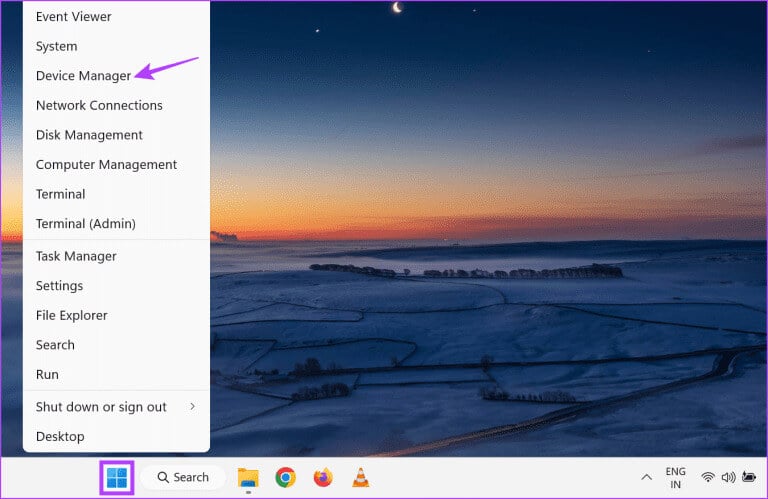
Step 2: Here, click network adapters.
Step 3: Once the options are expanded, right-click on Internet adapter Related.
Step 4: Click Driver Update.
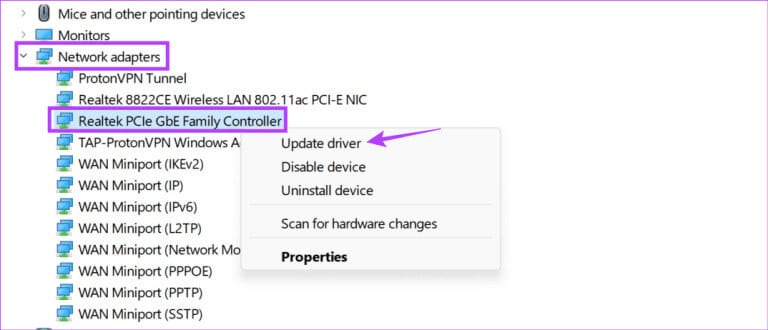
Step 5: Then click “Search automatically for drivers.”
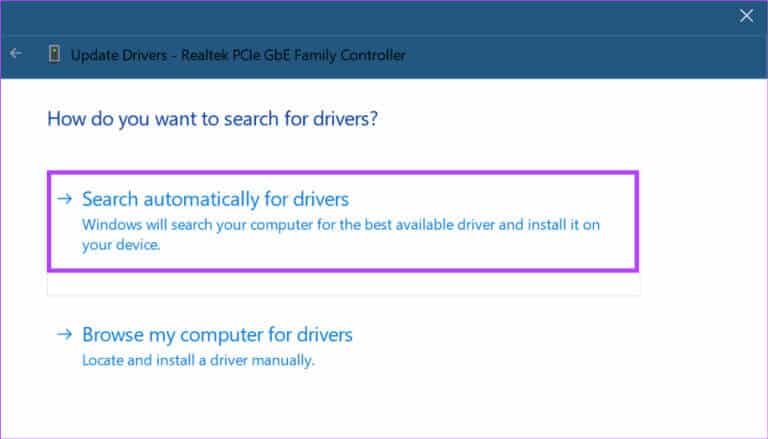
This will prompt Windows to search for the latest driver updates online. Once installed, restart your device and check again.
7. Update Windows 11
Contains Windows Updates It includes important fixes for software bugs that could cause issues, such as Ethernet connection speeds up to 100Mbps. It also helps deliver new device features. This can help fix existing bugs and increase your device's compatibility with other services.
So, if you've been putting off updates for a while, it's time to finally download and install them. Here's how.
Step 1: Go to Research, And type Windows Update, and click The application from the search results.
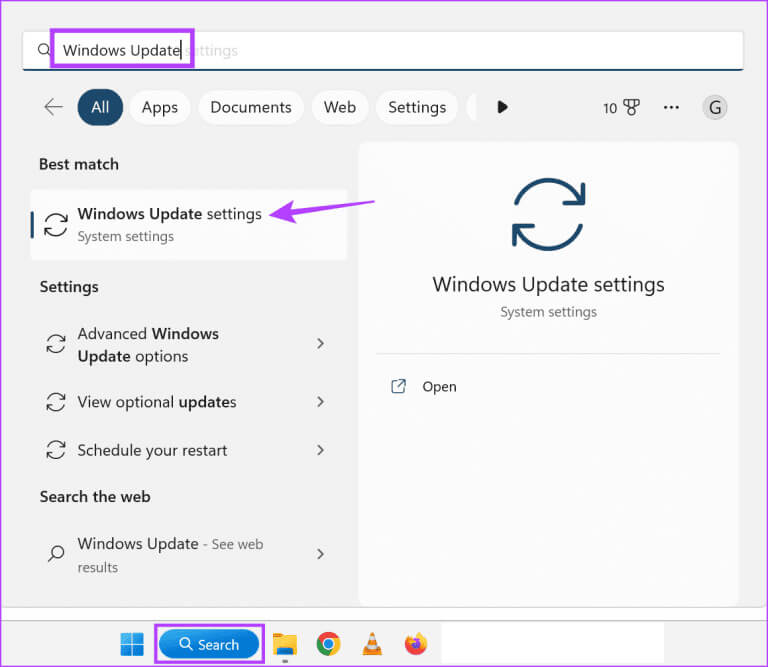
Step 2: Here, click "Check for updates".
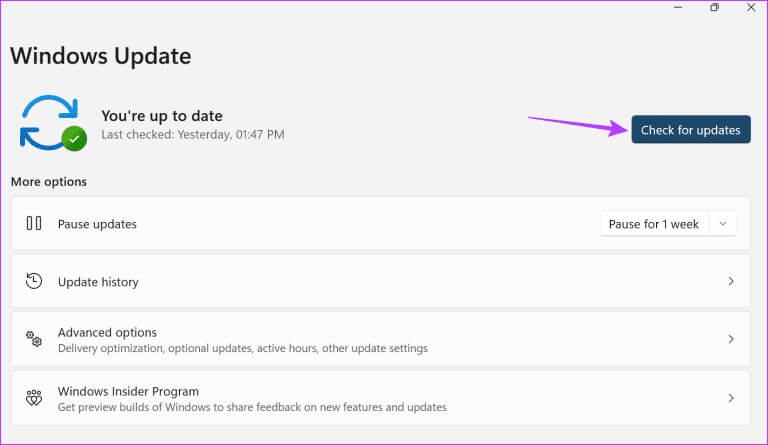
If an update is available, download and install it. Then disconnect and reconnect the Ethernet cable and check your internet speed again.
Frequently Asked Questions for Fixing a 100Mbps Ethernet Network
Q1. Do all routers support speeds over 100Mbps?
The answer: The short answer to this question is no; not all routers support speeds above 100 Mbps. So, if you're only getting 100 Mbps over your Ethernet network, check your router to see if it can handle faster speeds. You can also look up your router's model number online. For more information, see our guide on how to use a router with a XNUMX Mbps Ethernet connection. How to choose the right router.
Q2. Can router settings limit Ethernet speed to 100 Mbps on Windows 11?
The answer: Although this isn't common, some router settings can reduce speeds. To double-check, you can: Run Terminal as administrator Type the ipconfig command. Then, copy the default gateway address and paste it into any web browser to access and check your router's settings. If that doesn't work, try contacting your router manufacturer.
Get the most out of your Ethernet network
Getting slower speeds, even when you're on a higher plan, can be a pain, especially when you're working or streaming. So, we hope this article helps resolve the issue of Ethernet speeds being limited to 100Mbps on your Windows 11 device.