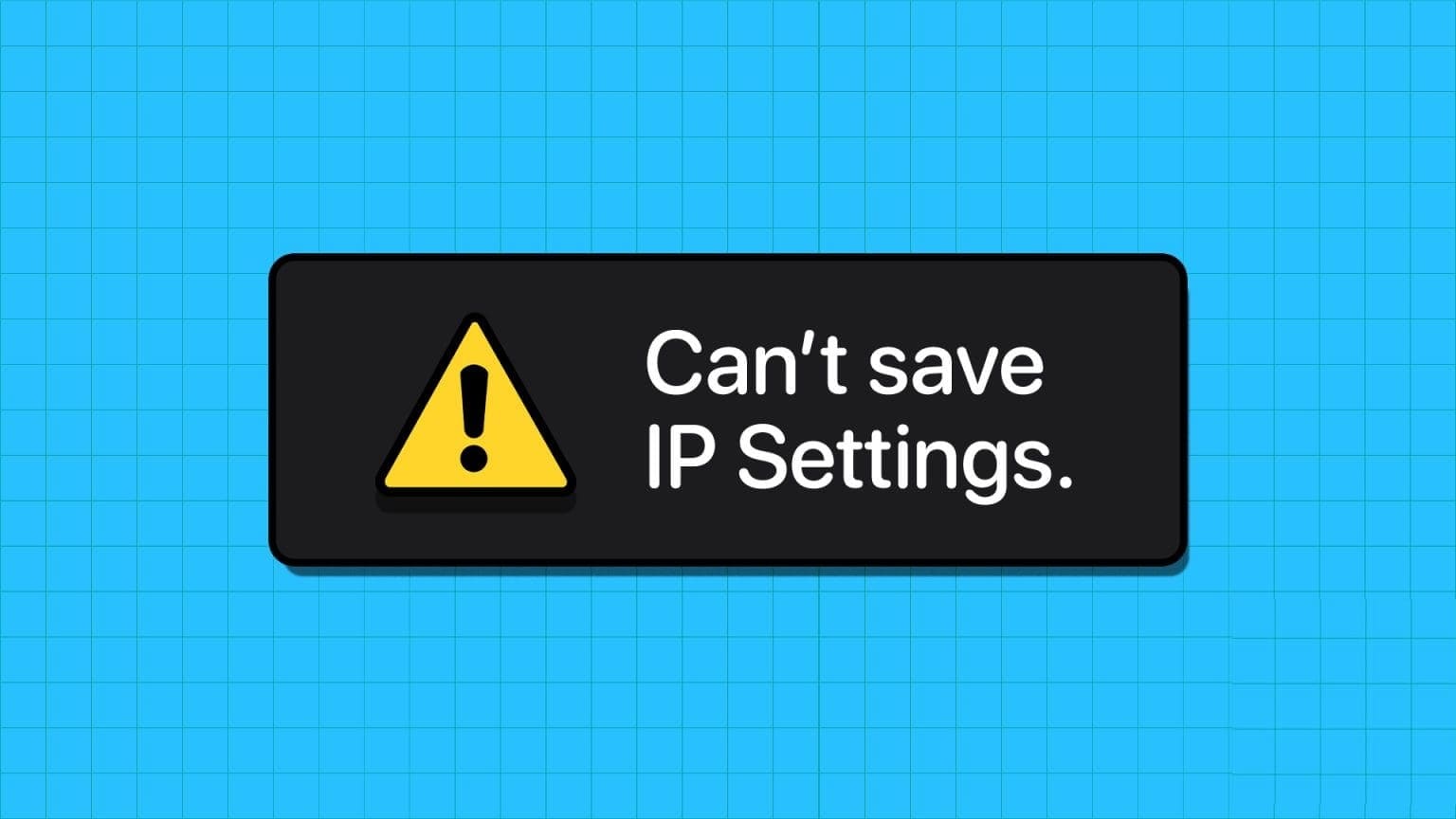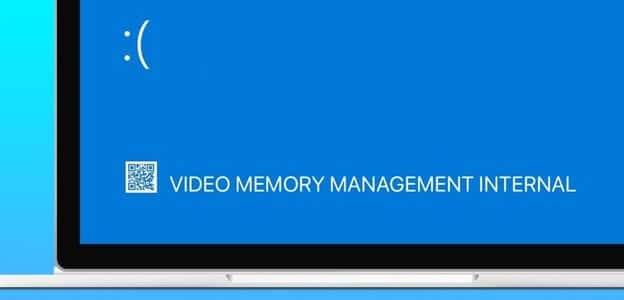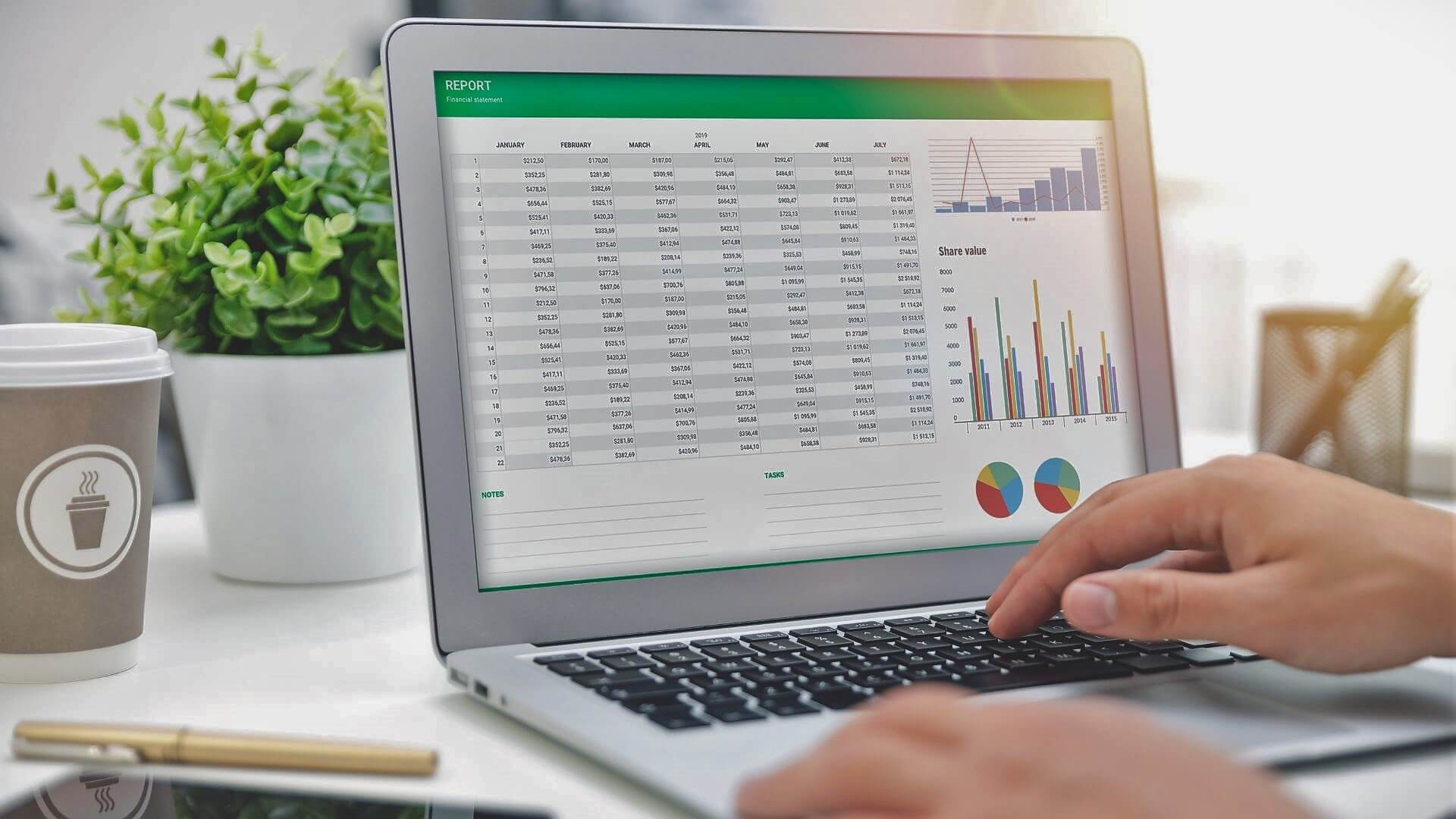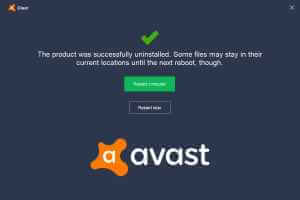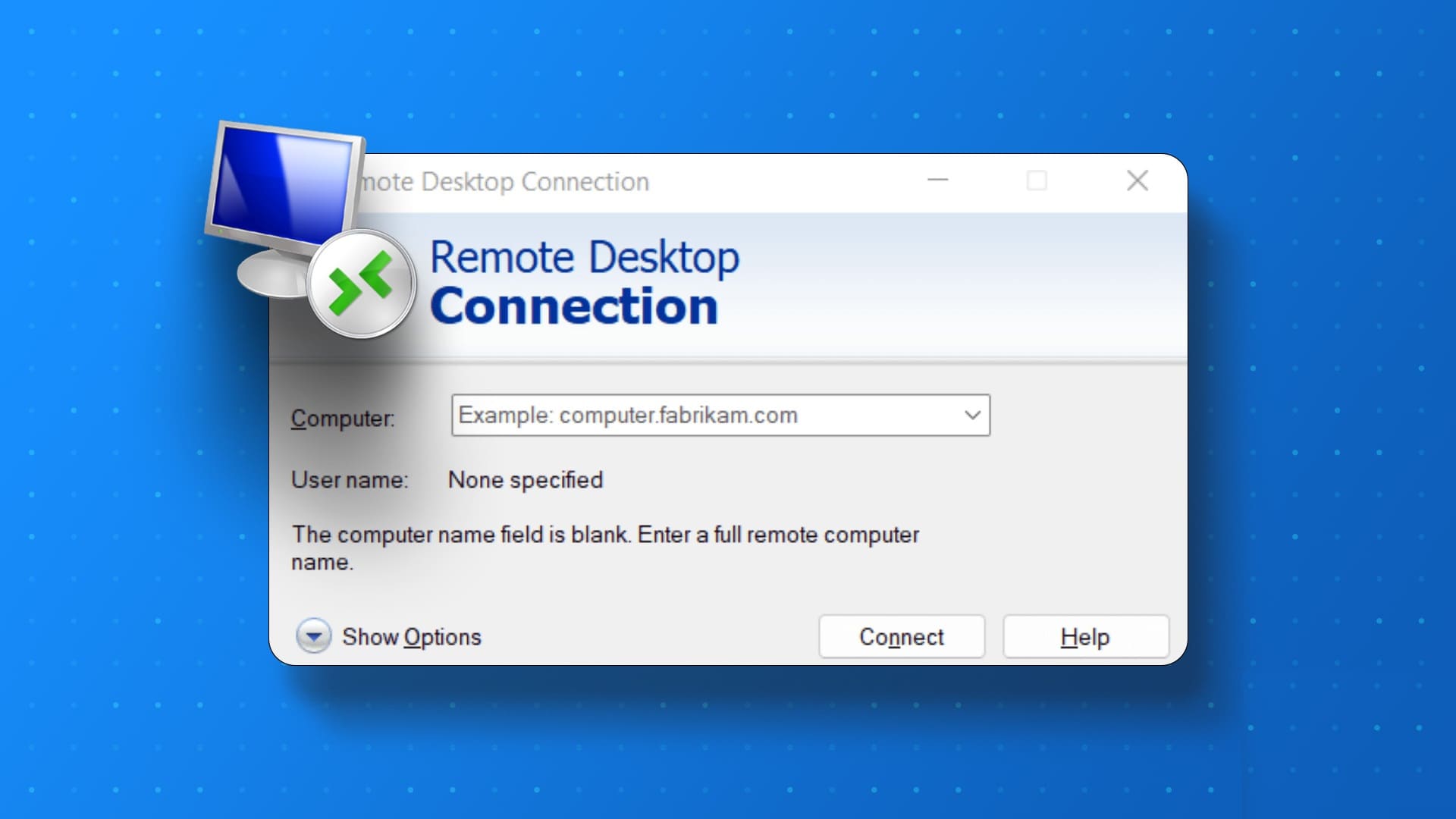The ORCA MSI editor was part of the Microsoft Developer Tools but is now retired and no longer supported by the company. Since finding Microsoft Developer Tools is a chore, we want to show you how to download a standalone version of the ORCA MSI editor to your Windows PC.

We want to show you an easy way to install ORCA MSI Editor and start editing MSI files on your Windows PC. Let's get started.
What is ORCA MSI Editor?
The Orca MSI Editor allows you to edit the properties of any MSI file. MSI files are responsible for installing and configuring software on a Windows computer. The ORCA MSI Editor allows users to view, edit, and customize the contents of MSI files, making it a useful resource for software developers and system administrators. Furthermore, it is also useful if you need to modify an MSI to work with a newer version of Windows.
How to Download ORCA MSI Editor
As mentioned earlier, downloading the standalone MSI installation file is quite difficult. However, we've extracted it and uploaded it to a downloadable link.
Note: The installation file is located inside a “.zip” file, so make sure you have The right tool to decompress the file Install and extract.
How to install ORCA MSI Editor
Once you have downloaded the ORCA Editor MSI installation file to your Windows PC, here's how to install it.
Step 1: Extract compressed file The downloaded file. Double-click to open the file.
Step 2: You've now entered the installation wizard. Click Next on the welcome screen to begin.
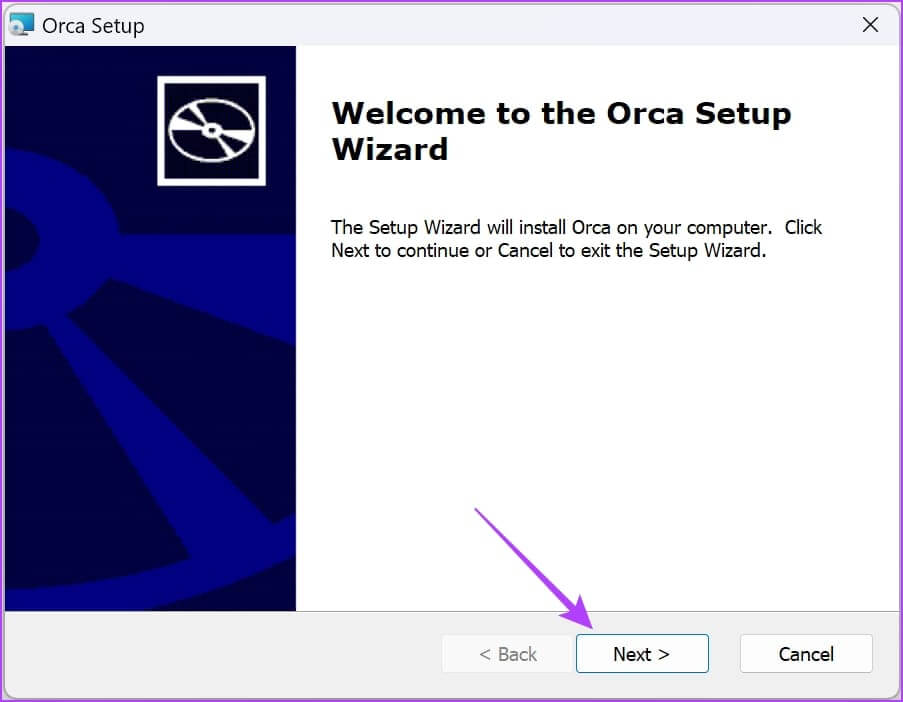
Step 3: Check the box next to I agree to the terms of the License Agreement.", then press "Next".
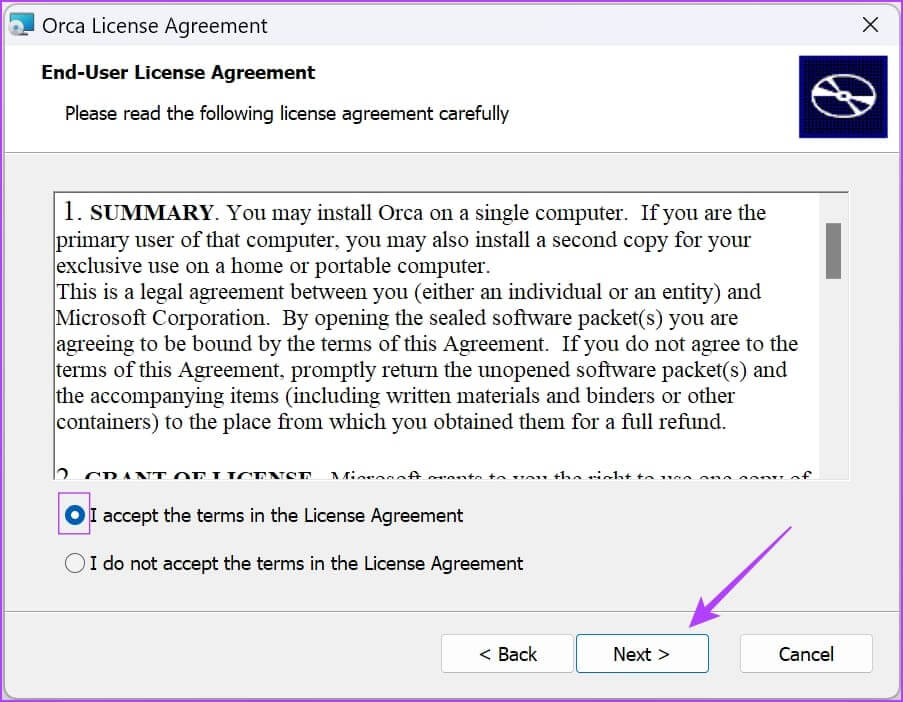
Step 4: Select your installation package. The package will be “typical"It's the most suitable," the installer suggests.
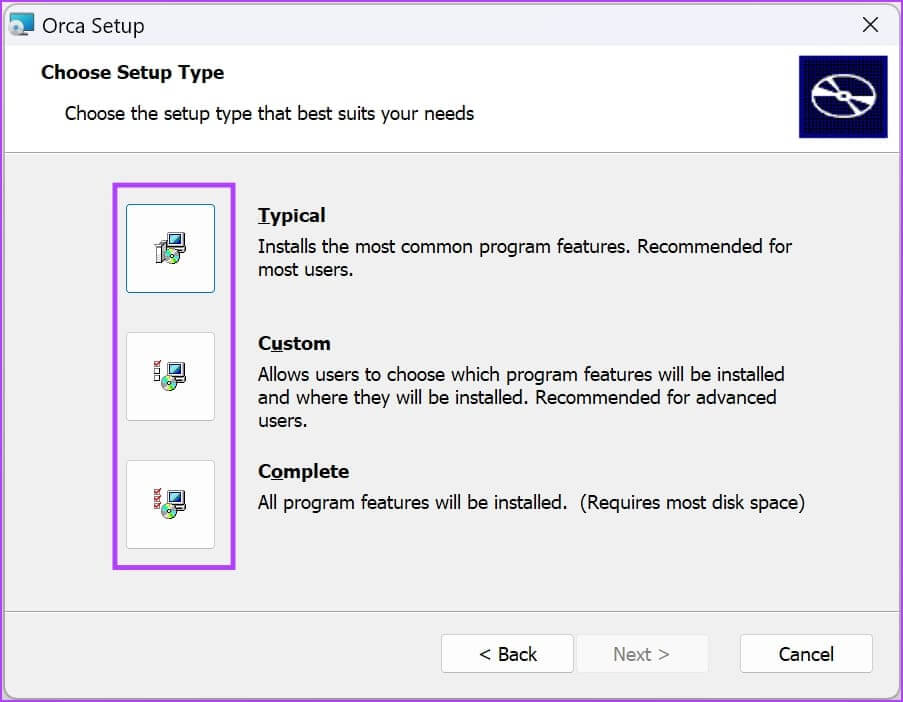
Select installation type
Once you've selected the installation package, you'll be automatically redirected to the next window, where the installation process will begin. Wait a few minutes for the process to complete.
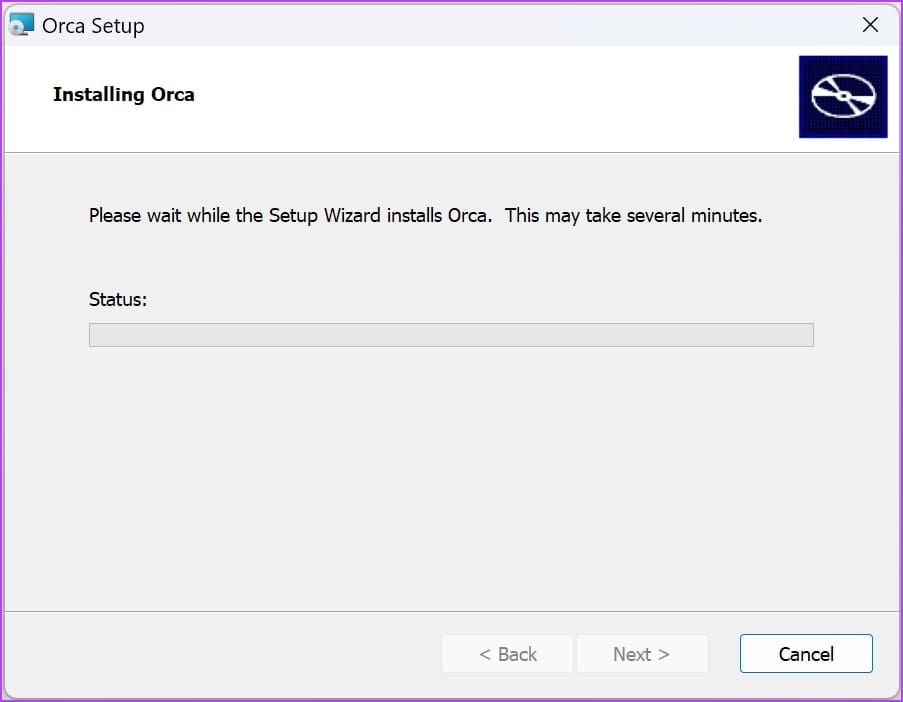
Wait for the installation to start and complete.
Step 5: Click on Finish to complete the process.
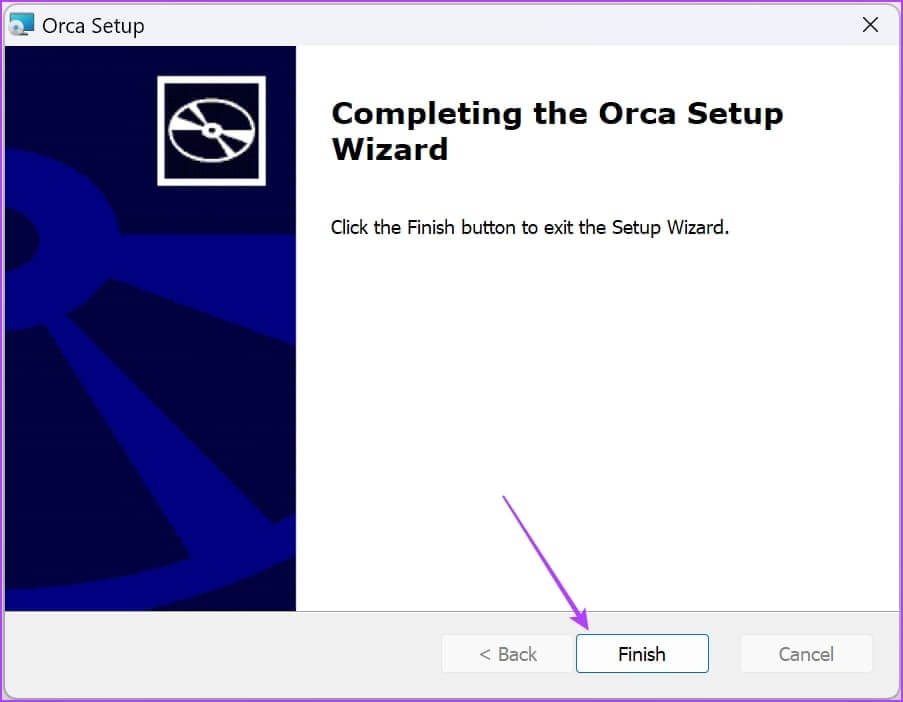
Click on "endingTo complete the installation process
This is how to install the ORCA MSI editor on your Windows computer. Next, we'll show you how to open the installer and edit MSI files on your computer.
How to Edit MSI Files on ORCA MSI Editor
To open the ORCA MSI Editor on your Windows PC, all you have to do is open the Start menu, search for “ORCA,” and then click the search result. You need to run ORCA as administrator.
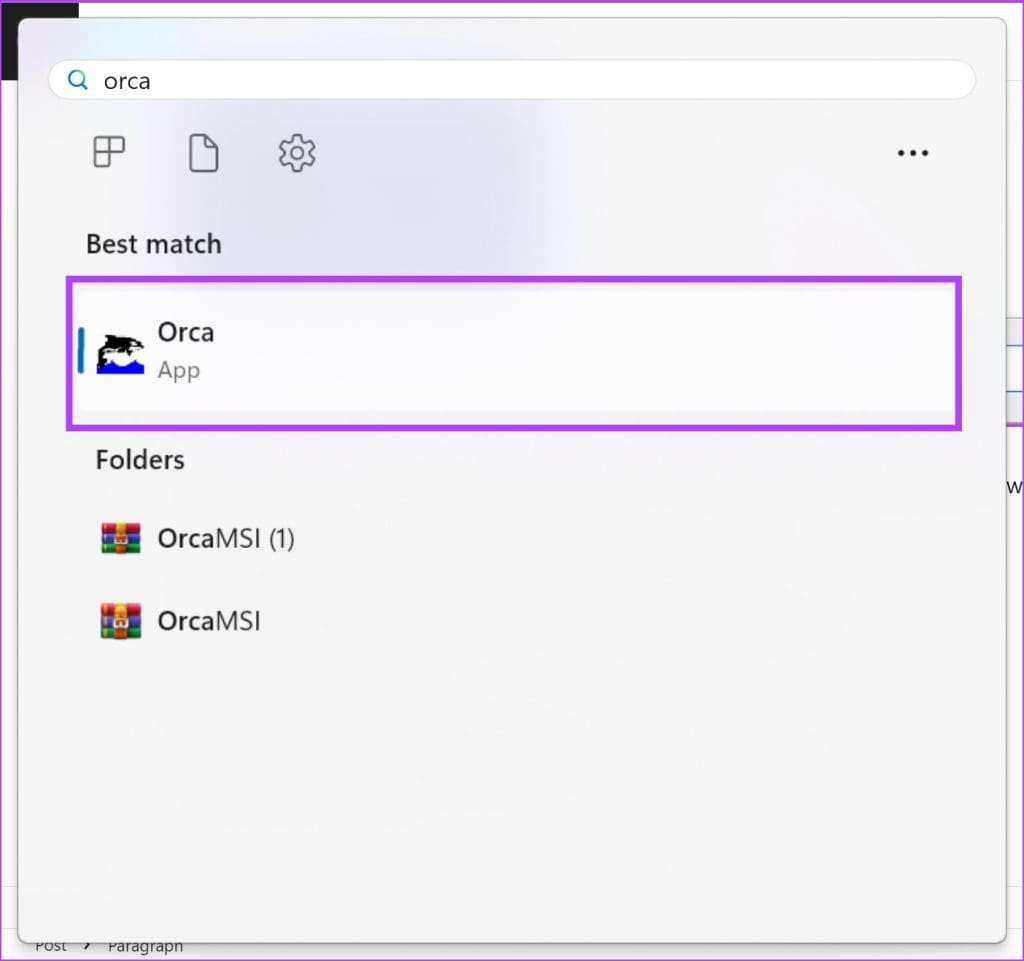
Step 1: Once openedH MSI ORCA application, Click "a file"In the toolbar, click"open".
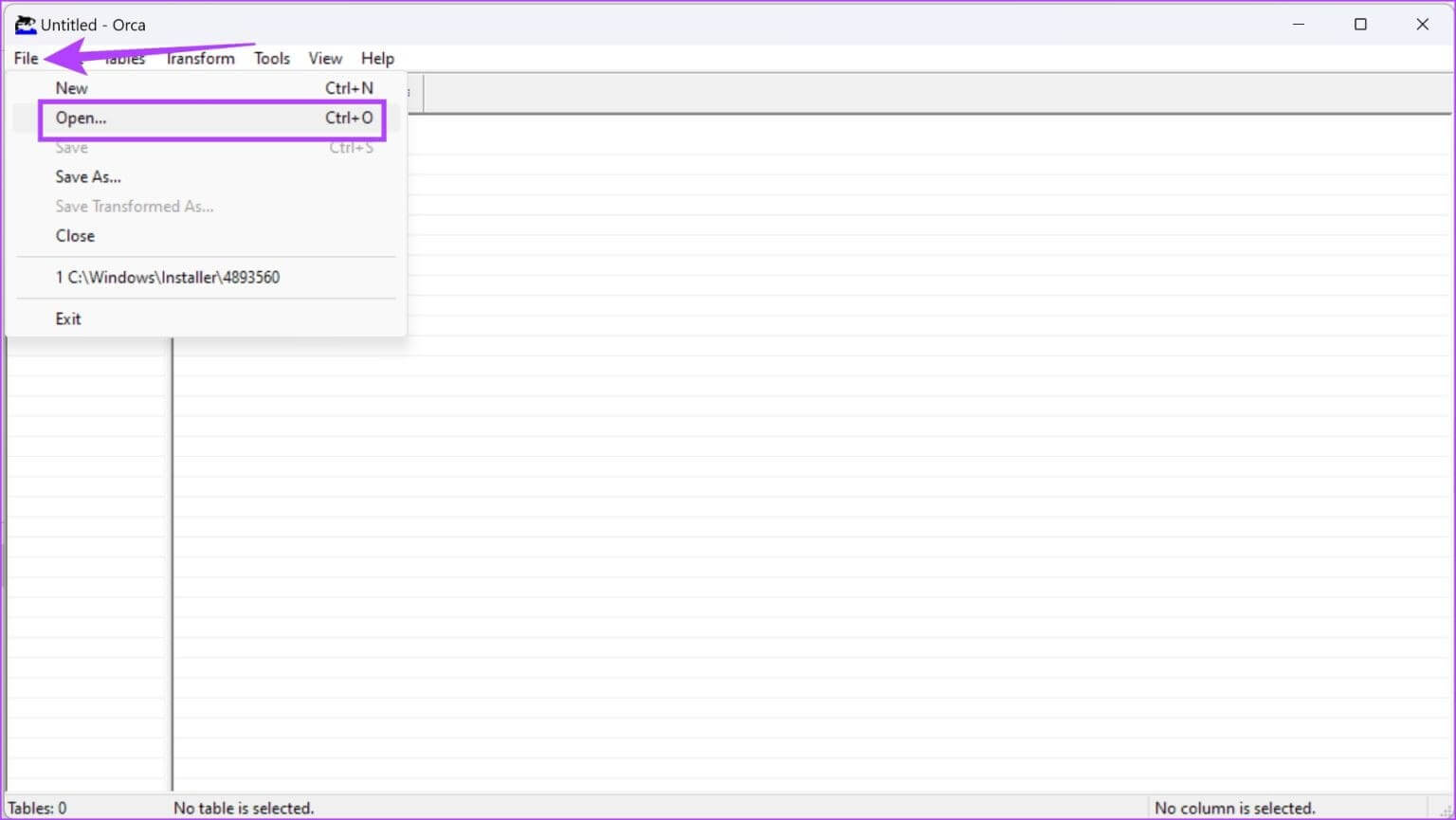
Step 2: Go to the directory where it is located. MSI fileClick Open to open. MSI file that you want to edit.
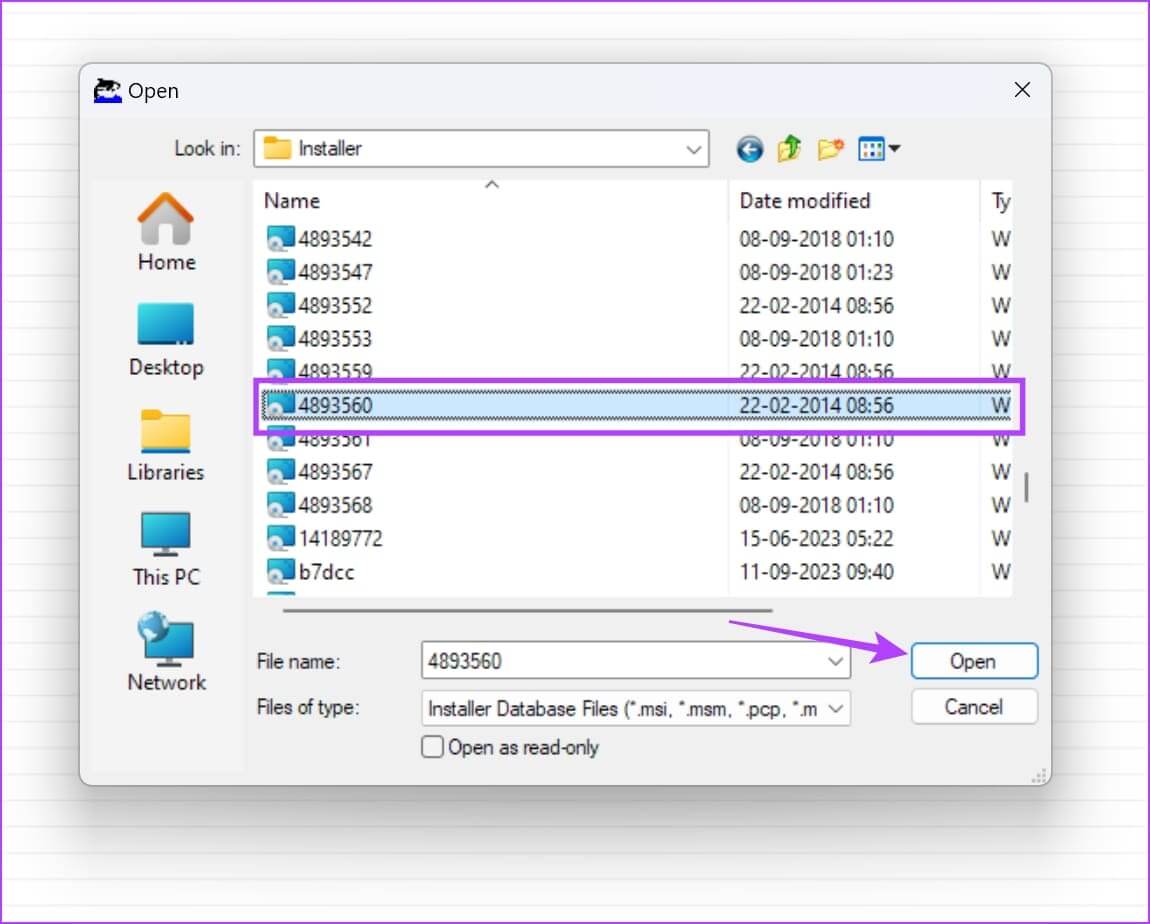
Step 3: Once opened FileYou can select a variable to start editing it.
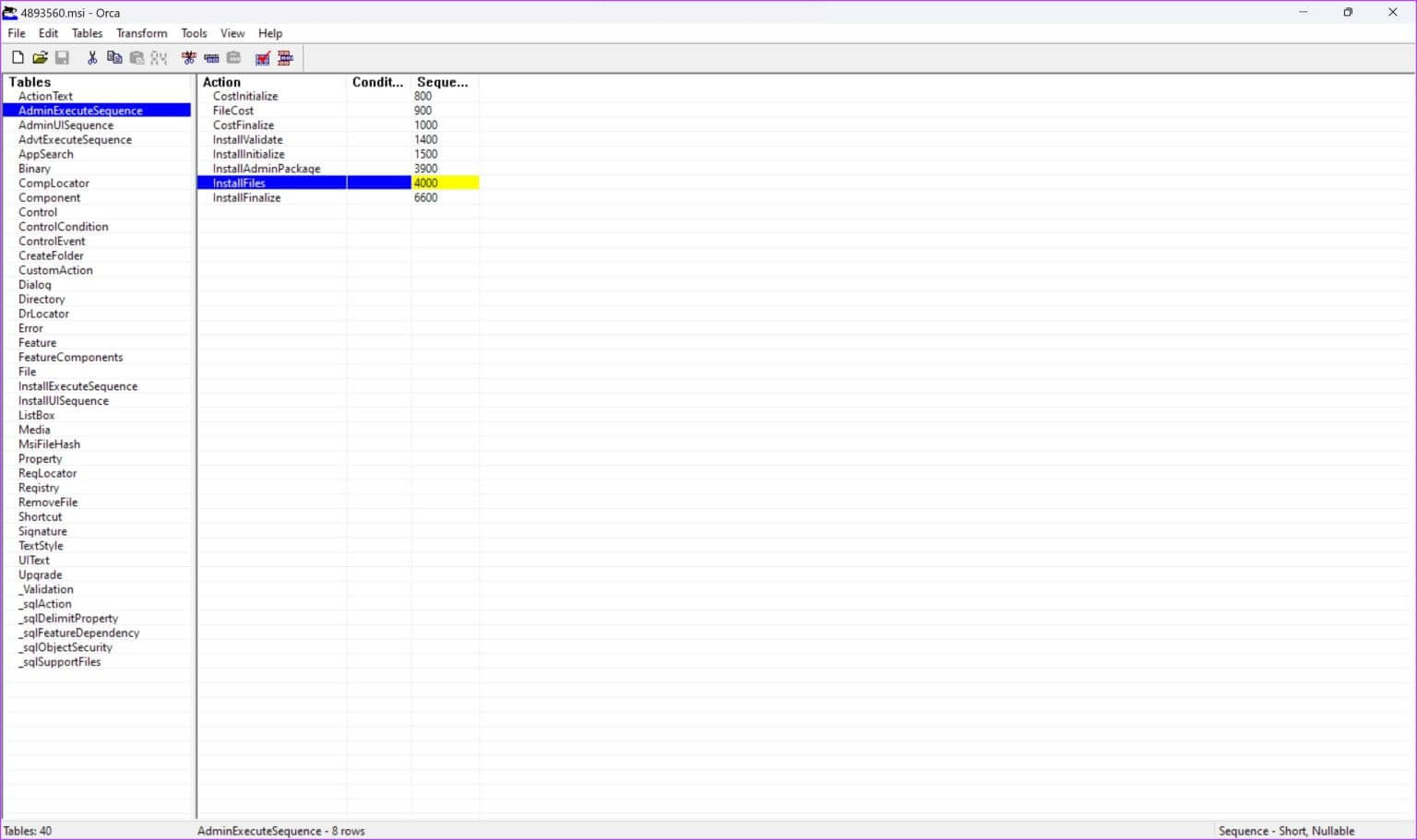
However, here are some things to remember before you start editing an MSI file.
- Always create a backup of the original MSI file before making any modifications and changes.
- Learn about the MSI file structure and Windows Installer technology from the relevant documentation. Make sure you fully understand what you're doing.
- Understand the permissions and privileges required to modify MSI files, and ensure that ORCA is running with appropriate administrative rights.
- Keep detailed documentation of your changes, including the reasons for the modifications, for future reference and collaboration.
That's all you need to know about downloading and installing the standalone version of ORCA MSI Editor. If you have any further questions, you can check out the FAQ section below.
Frequently Asked Questions about ORCA MSI Editor
1. Is it safe to edit MSI files on Windows?
Not all the time – Misconfiguration of MSI files can disable some features on your Windows computer.
2. Can I download the ORCA MSI Editor from the Microsoft App Store?
No, you cannot download a standalone version of ORCA MSI Editor from the Microsoft App Store.
3. Where can I download the Windows SDK?
You can find the Windows SDK download package on the Microsoft Developer website.
Use the MSI editing tool with ease.
We hope this article helps you download and install the standalone version of the ORCA MSI editing tool. As mentioned earlier, we don't recommend using tools like these unless you have a good understanding of how they work. Otherwise, it could damage the software on your Windows computer.