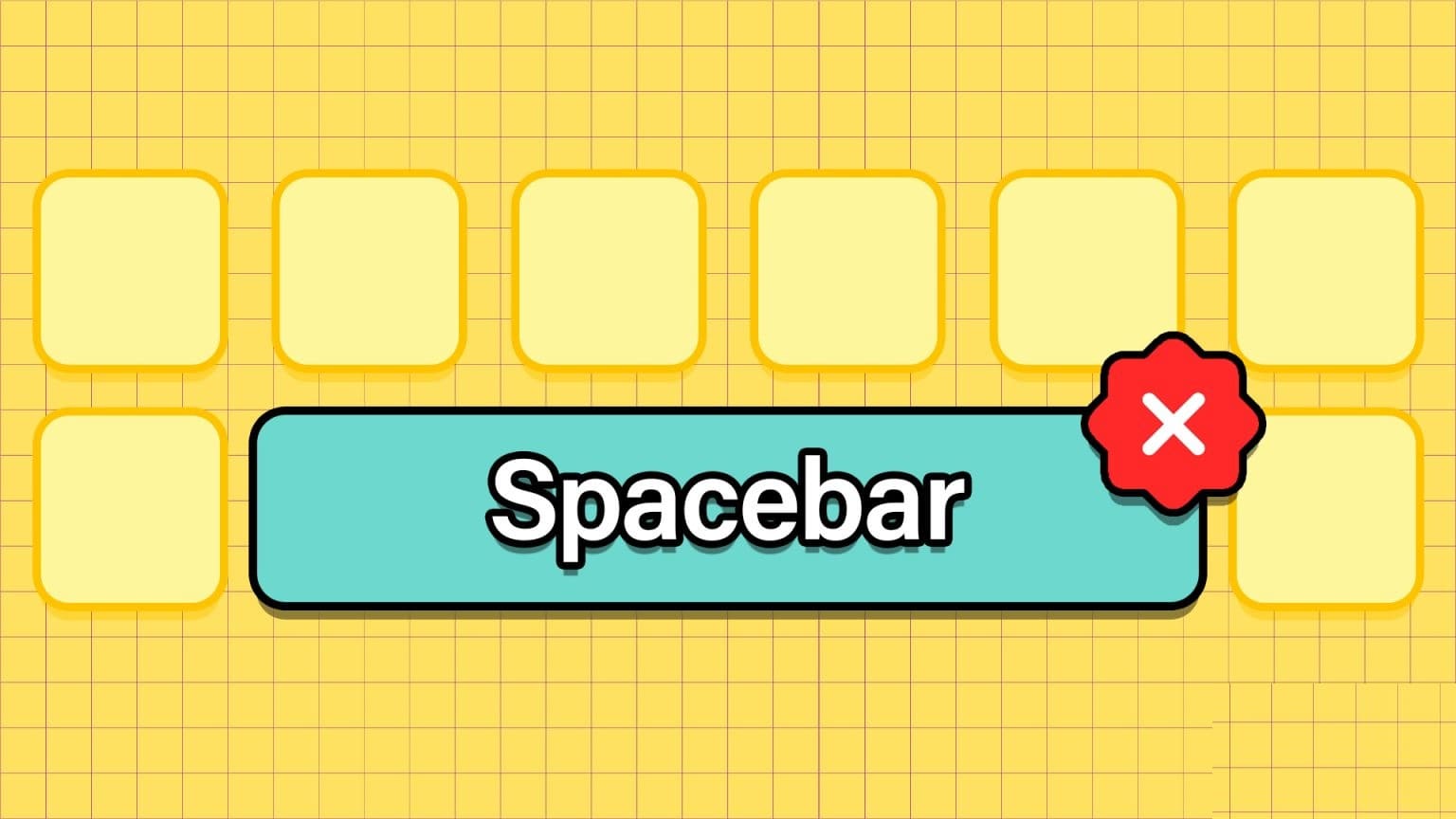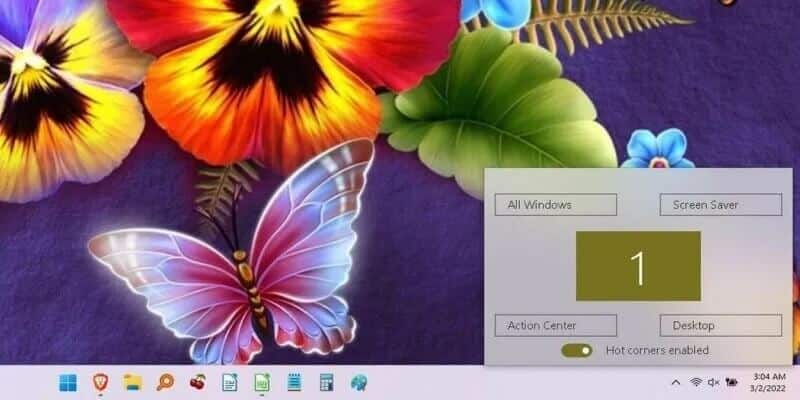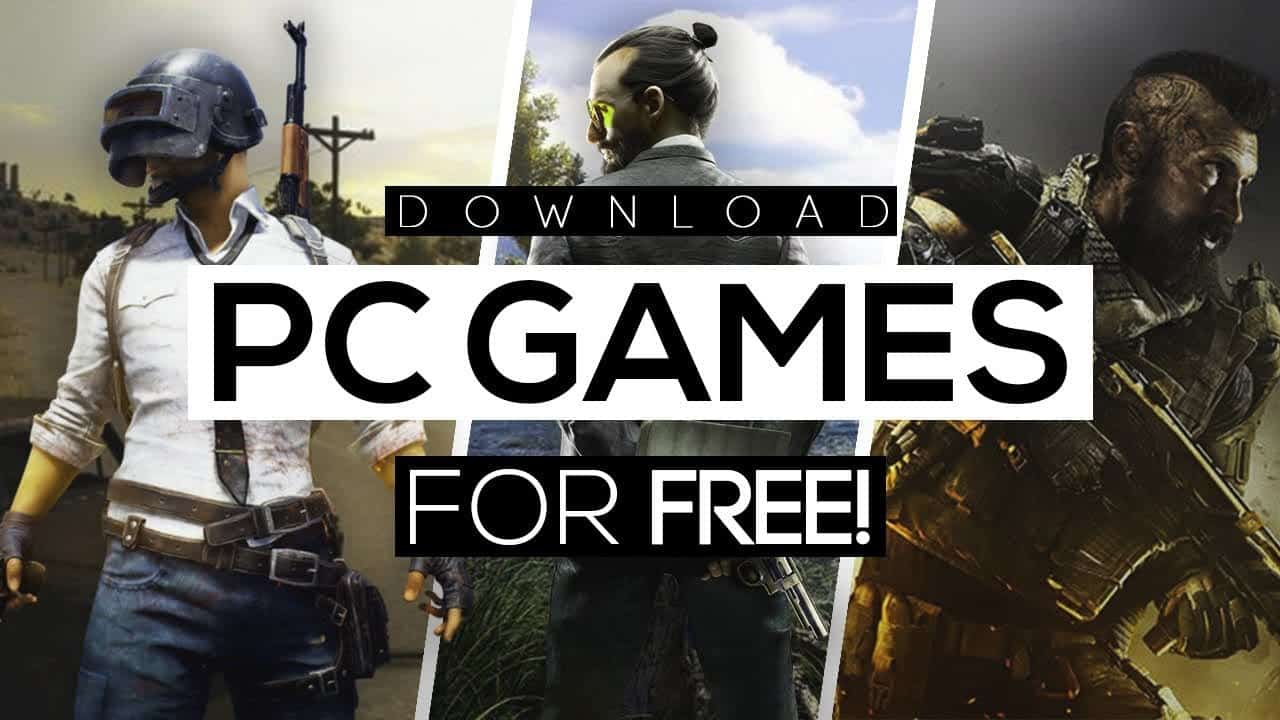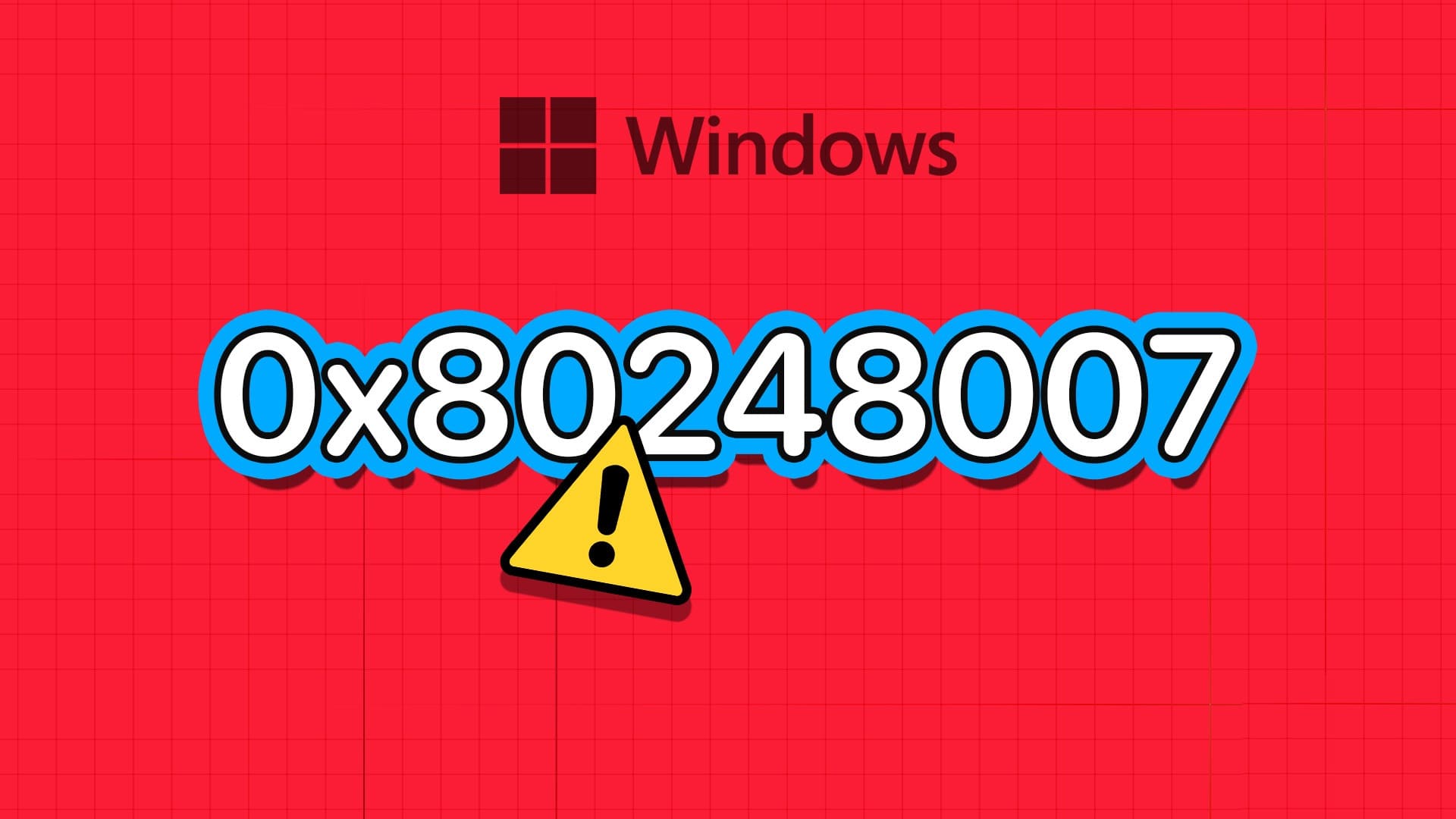The Telegram app is also available for desktop computers to let you contact your friends from your Windows PC. Unlike the mobile apps, the desktop app handles notifications differently on Windows 10 and Windows 11. So when Telegram fails to send any Notifications on your Windows PC You'll need to fix it to avoid missing any important messages. You'll need to roll up your sleeves and get down to troubleshooting the Telegram app for Windows. We've compiled a collection of solutions to fix the Telegram notifications not working issue on Windows 10 and Windows 11.

1. Check the notification settings in the app.
You can start by checking your Telegram app settings to ensure that notifications aren't disabled. Here's how to check your notification settings.
Step 1: Open Telegram On your computer, click on The three horizontal lines In the upper left corner to visit Application menu.

Step 2: Click Settings.
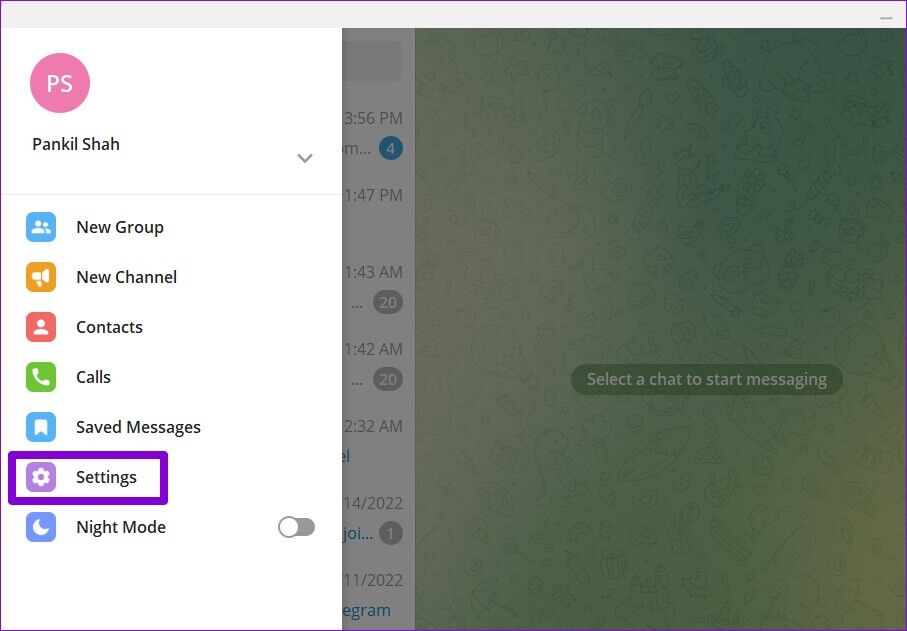
Step 3: go to the Notifications and sounds.
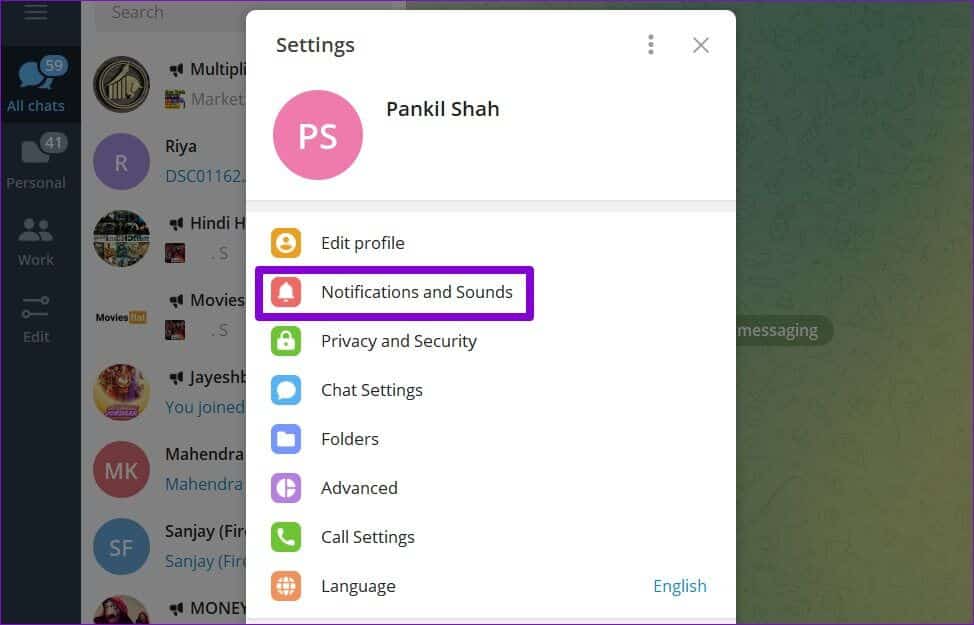
Step 4: Toggle the switch next to Desktop notifications.
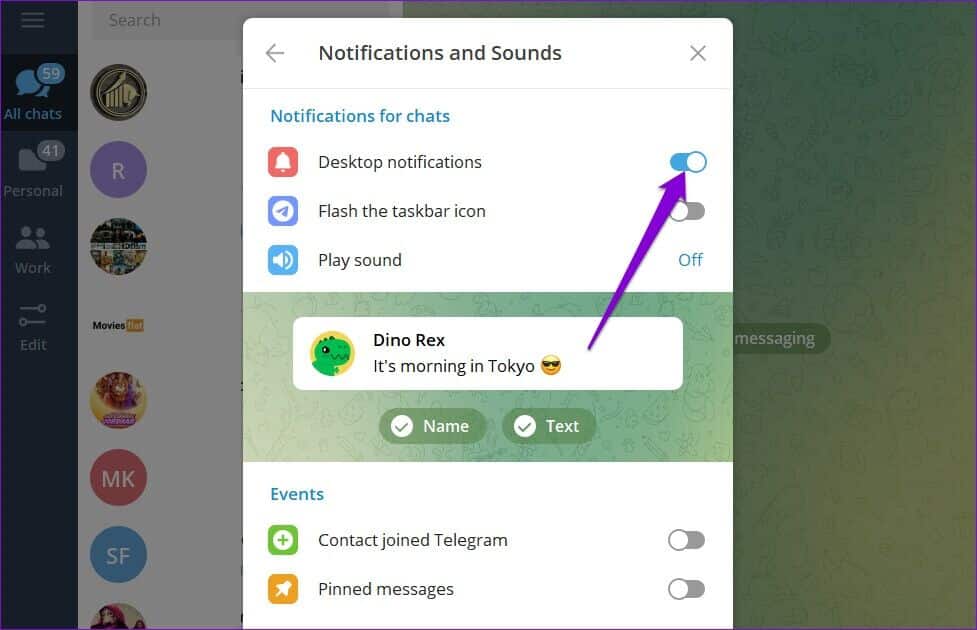
Check to see if notifications are working properly.
2. Unfinished conversations
If you aren't receiving notifications from certain contacts, groups, or channels, you may have muted them and forgotten about them. Follow the steps below to unmute notifications.
Step 1: turn on Telegram app and open Conversation whose notifications are not working. Tap Contact Name above.
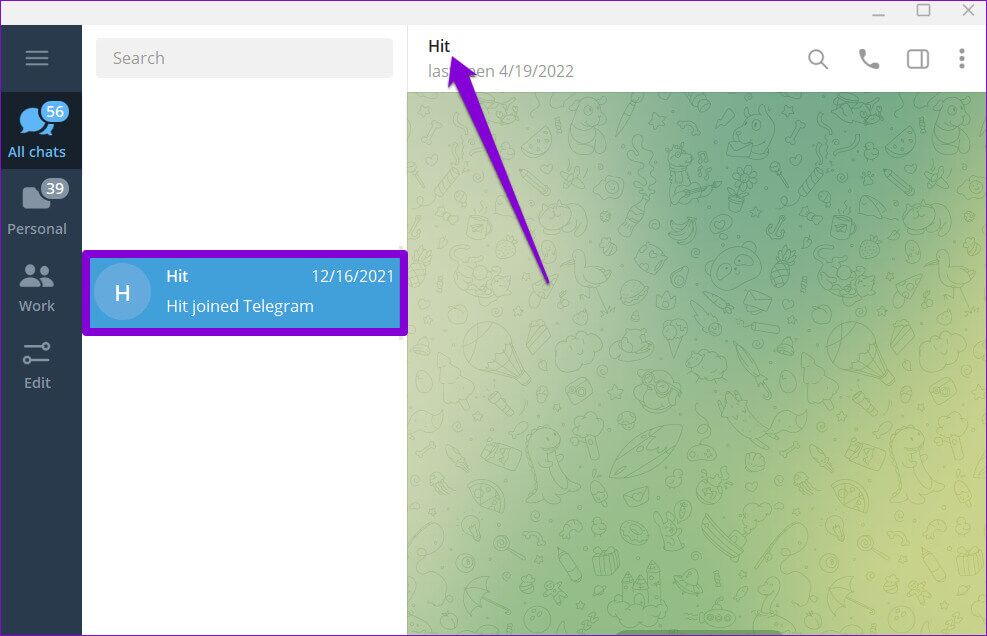
Step 2: Toggle the switch next to Notifications.
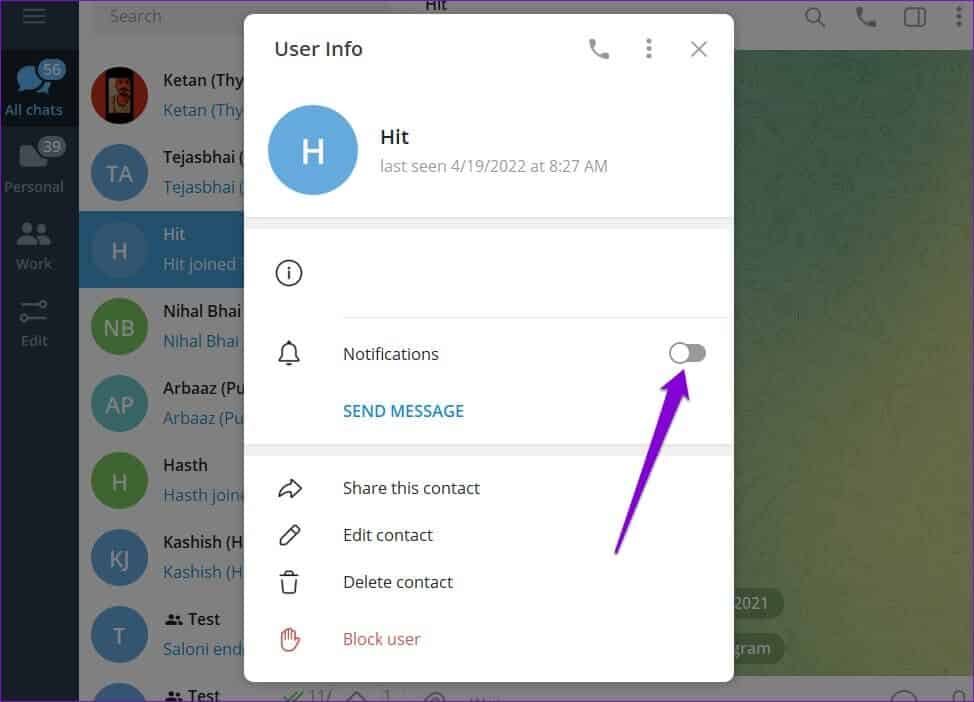
Repeat this process for all contacts. groups and channels Where notifications do not work.
3. Allow connections to run in the background
Another reason why Telegram fails to send notifications is that it doesn't have permission. To work in the backgroundIn this case, Windows will suspend background activity for the app, meaning you won't receive any new messages until you open the app. Here's how to change that.
Step 1: Click Search code in Taskbar , And type desktop telegram In the box, open Application settings.
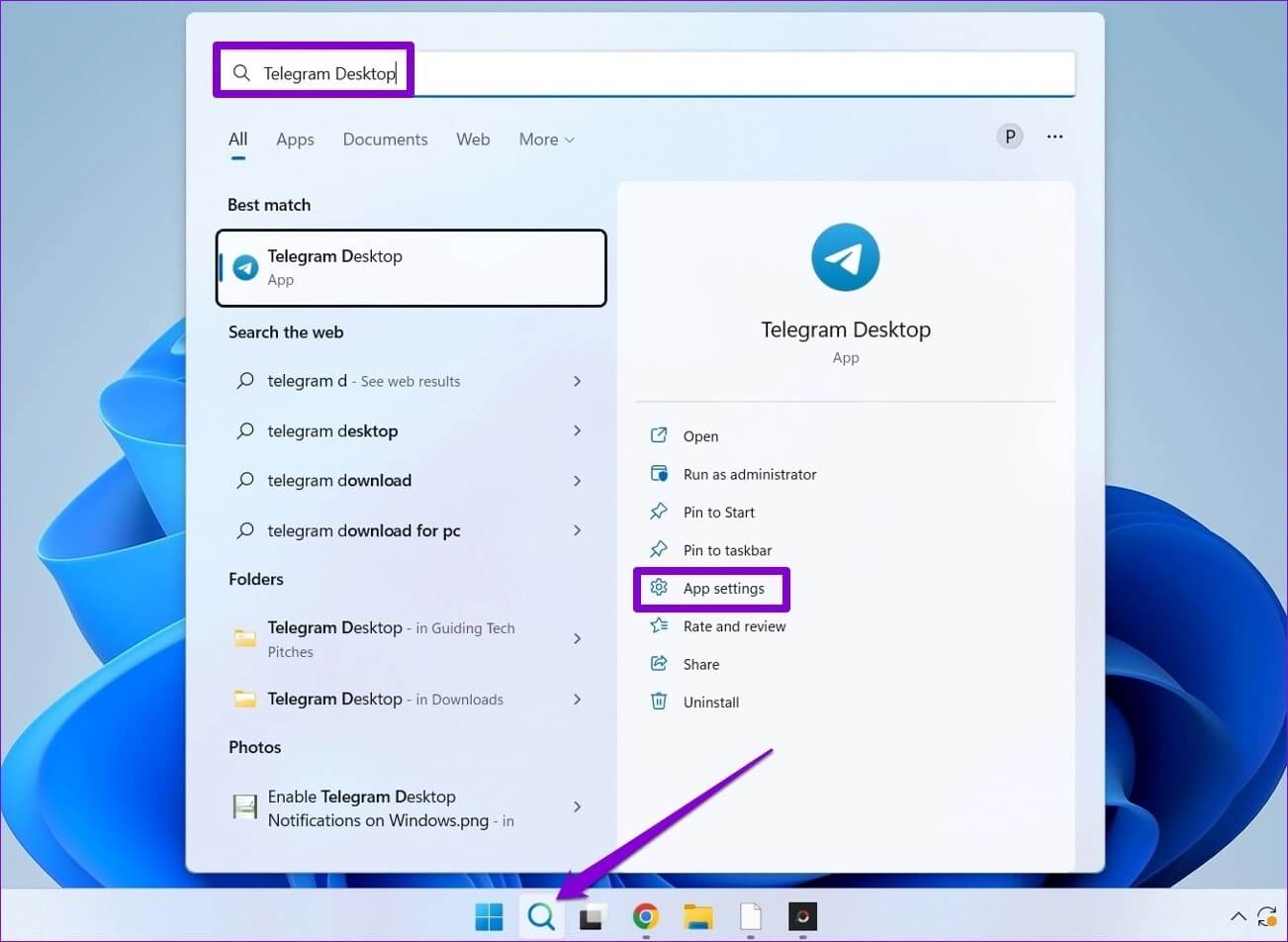
Step 2: Use the drop-down menu within Background App Permissions To always select from the list.
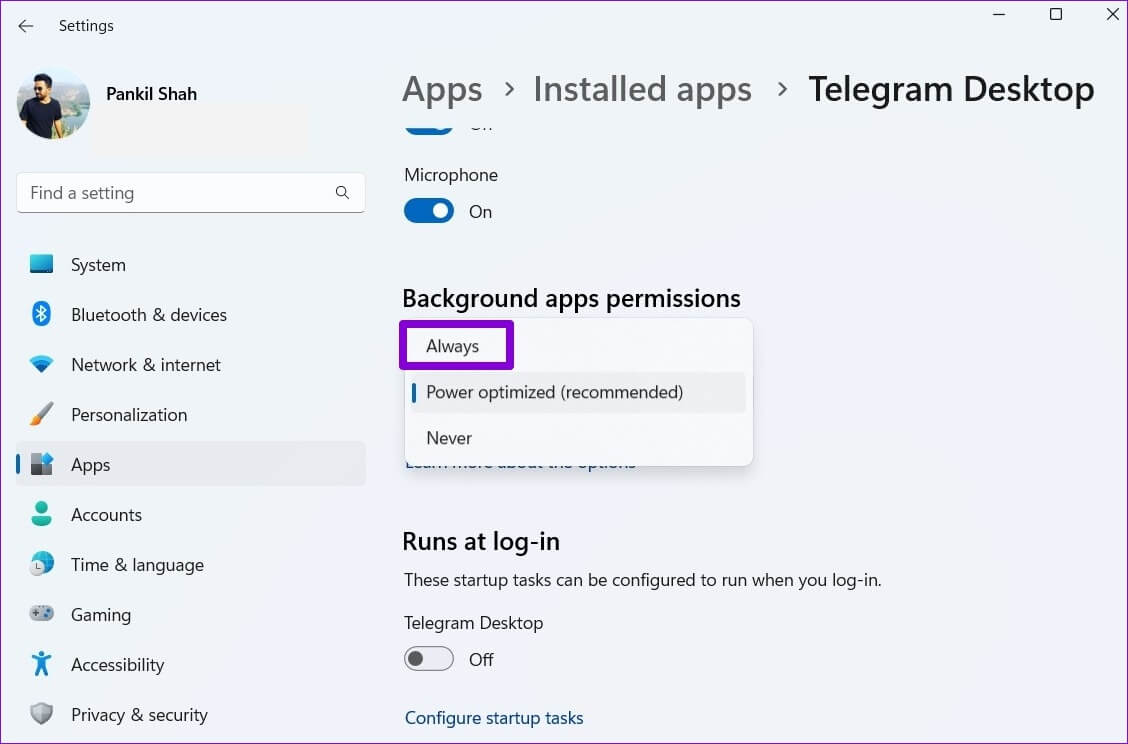
Once you allow this, Telegram should notify you of new messages and alerts as soon as they arrive.
4. Disable focus assist
Focus Assist on Windows is a new feature to help you dedicate your time to specific activities and avoid distractions. When certain Focus Assist settings are enabled, Telegram may not be able to send you notifications or alerts for new messages. Therefore, check your computer's Focus Assist settings to ensure it is set to Off.
Step 1: Right click start menu and select Settings from the list.
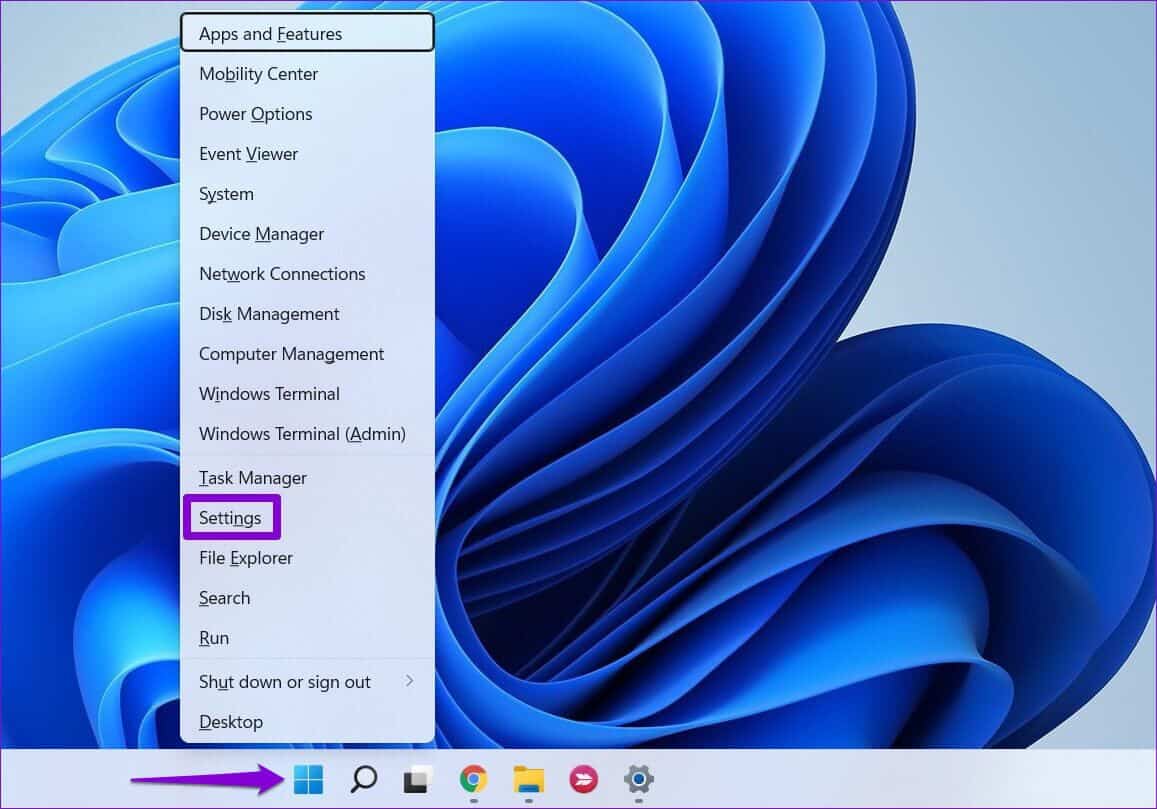
Step 2: in System tab , Click Focus help.
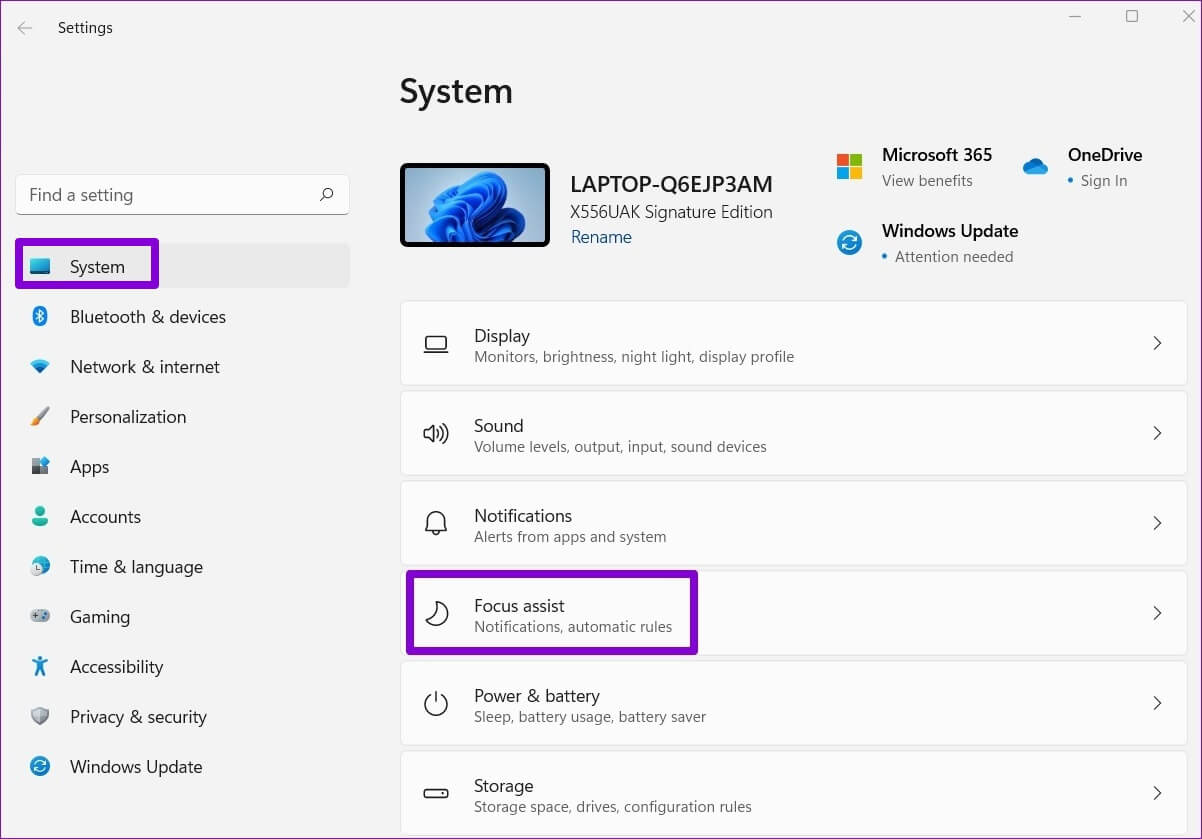
Step 3: set Focus on off.
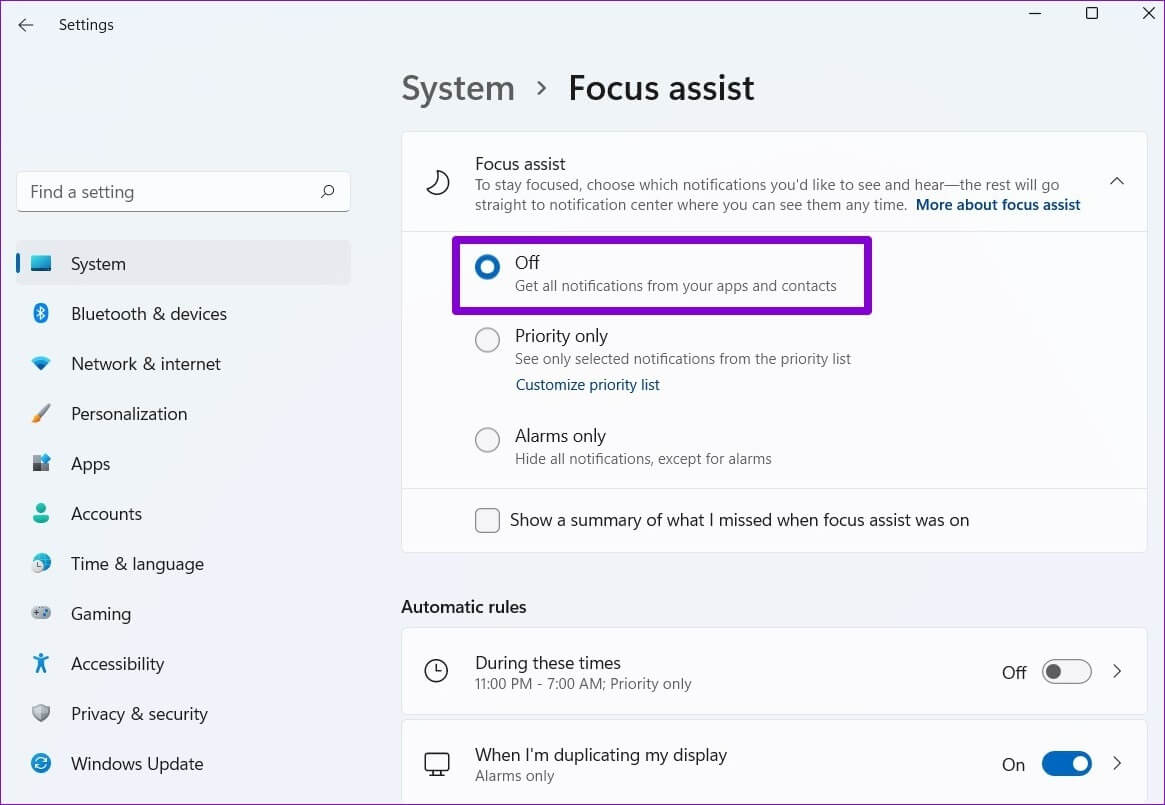
After disabling Focus Assist, you will receive notifications from Telegram and other apps.
5. Run the Windows Store app troubleshooter
When Applications on your computer refuse to open. If your app isn't working as intended, running the Windows Store Apps Troubleshooter can help. It will diagnose all apps on your computer, including Telegram, and fix any issues. Here's how to use it.
Step 1: Click on Windows key + I To open Settings app. in a System tab , Click find the mistakes and resolve it.
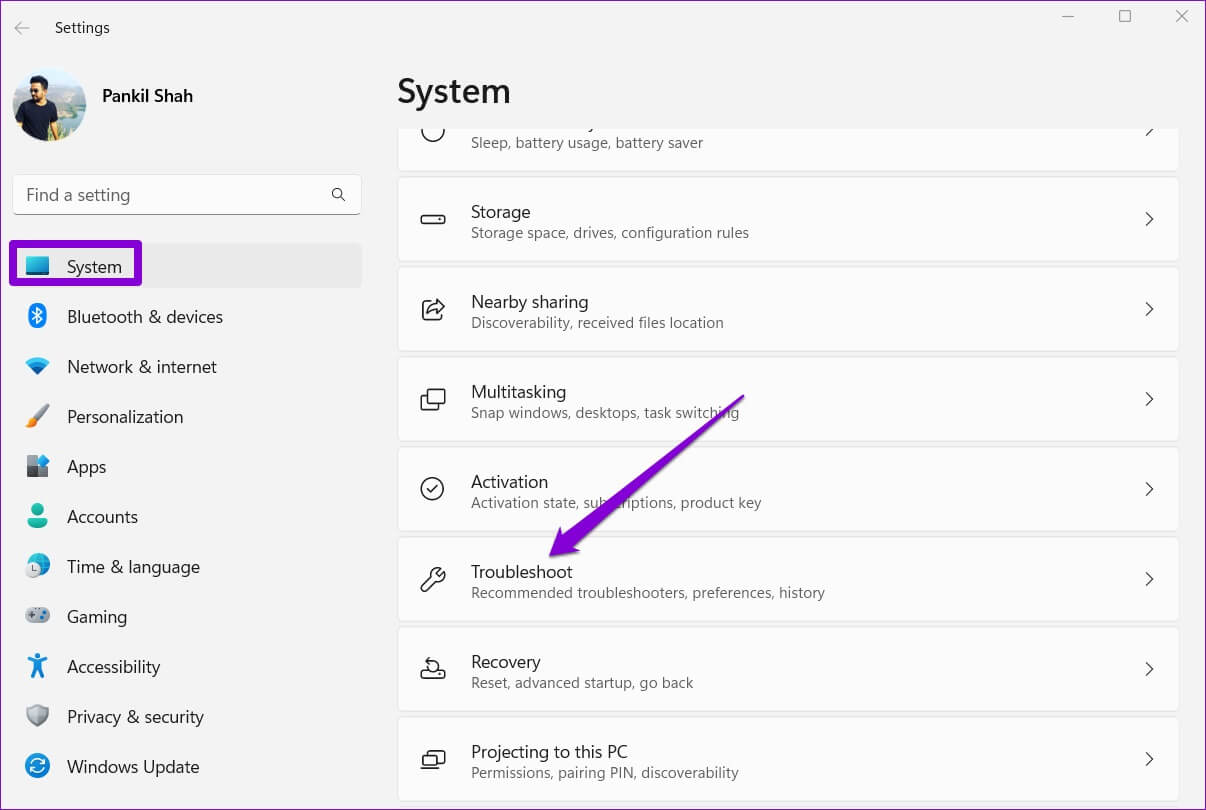
Step 2: Go to Other troubleshooters.
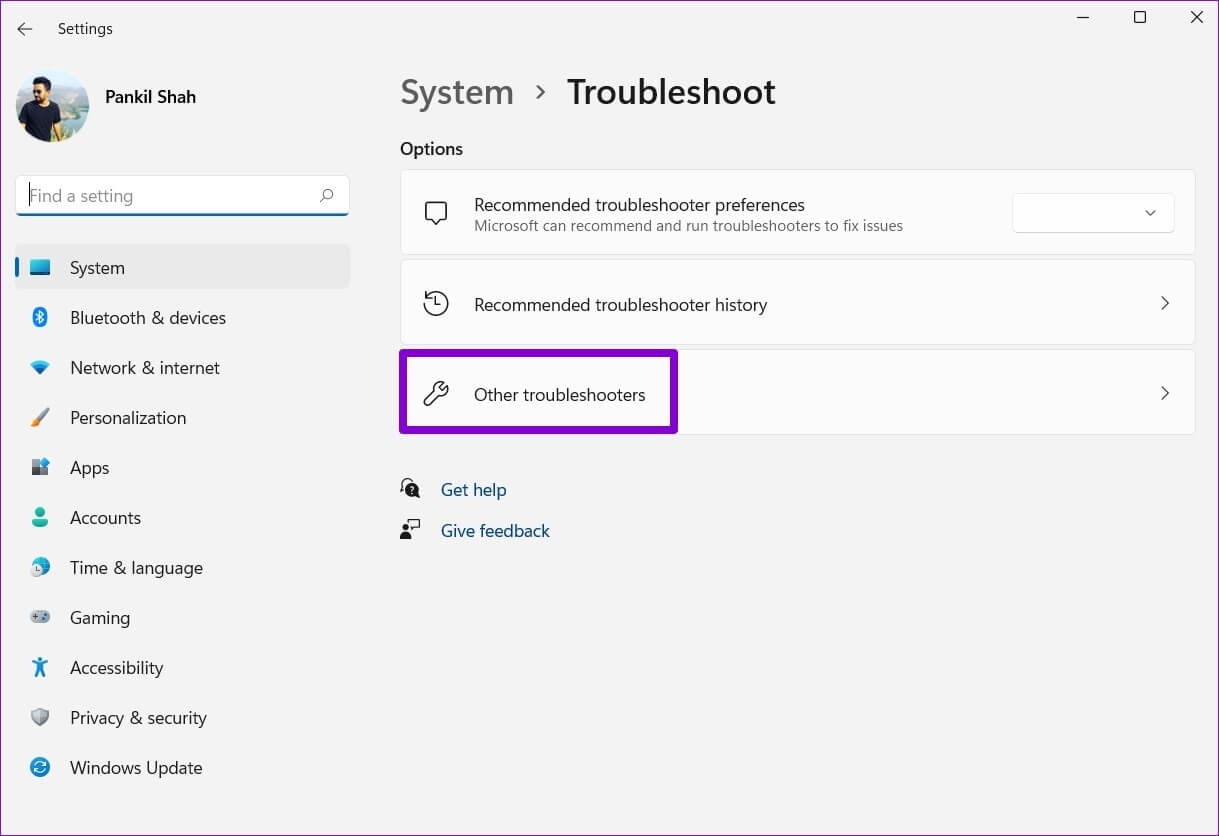
Step 3: Scroll down and tap Play button next to Windows Store Apps.
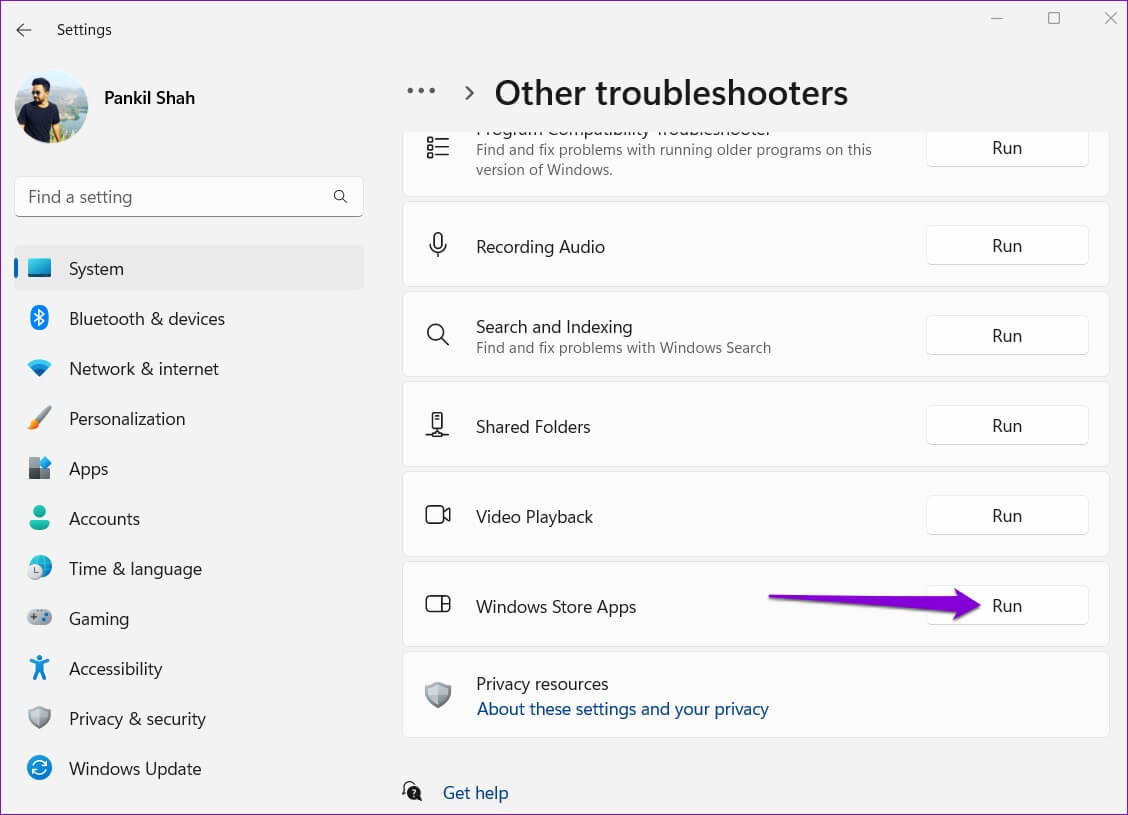
The tool will automatically detect and fix any issues for you. After running the troubleshooter, check to see if notifications are working.
6. Repair or reset the Telegram app
If the Windows Troubleshooter fails to detect any issues, you can use the Windows Repair option to see if it can fix the Telegram app for you. Don't worry, this won't affect the app data.
Step 1: Click Search code in Taskbar , And type desktop telegram in the box, and click Application settings.
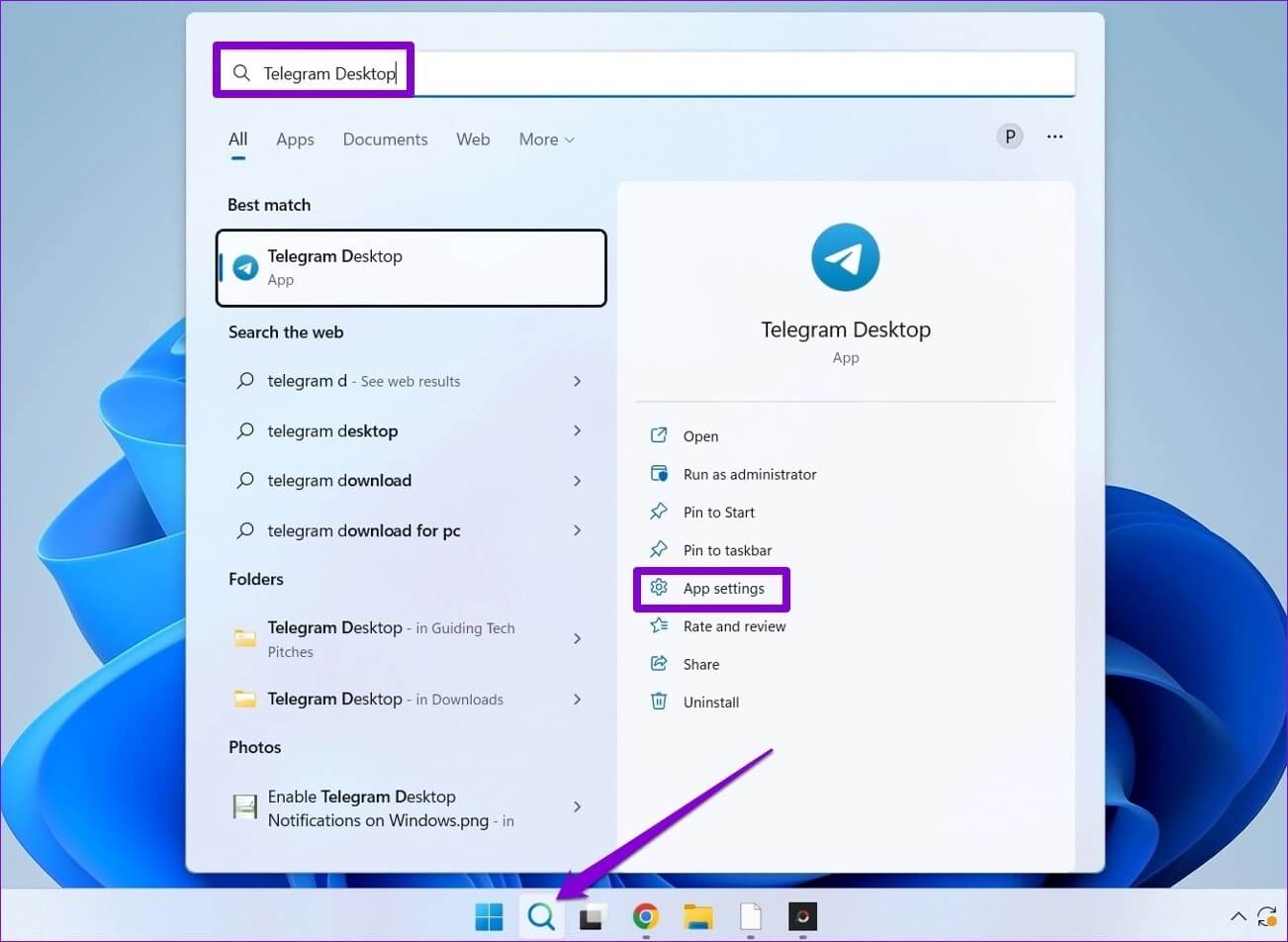
Step 2: Scroll down to Reassignment Department And click Repair button.
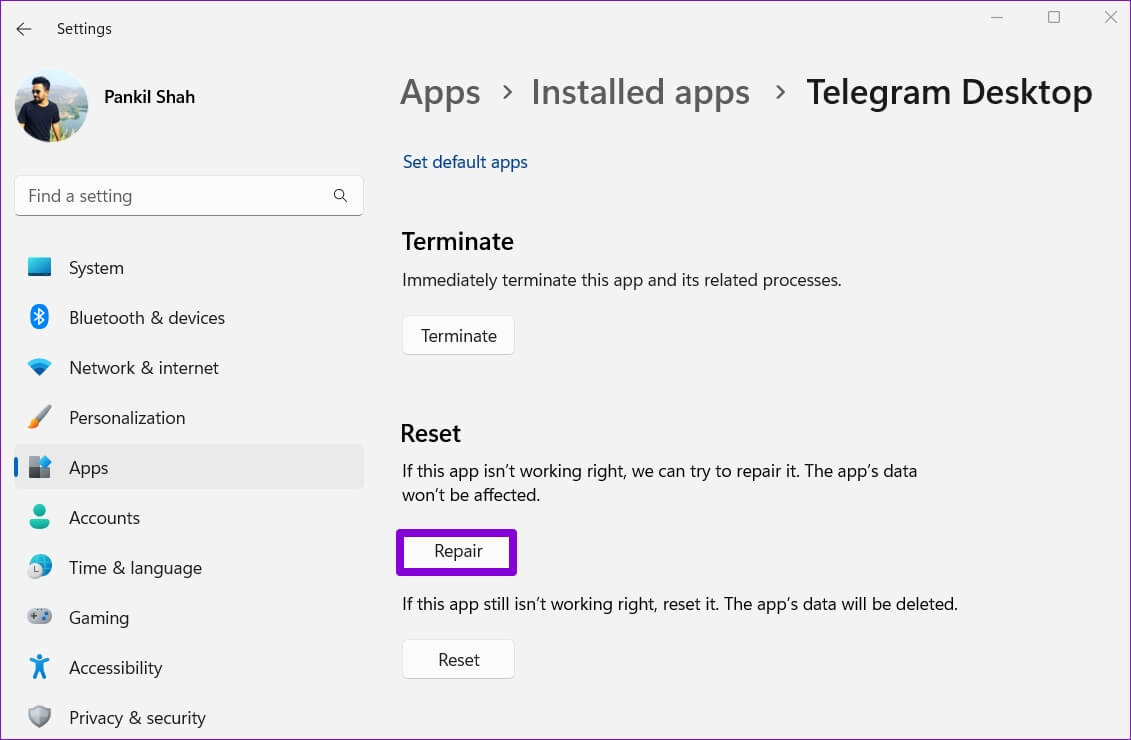
If fixing the app doesn't work, you can try resetting it. This is as effective as uninstalling the app and installing it again. Note that this will delete all app data.
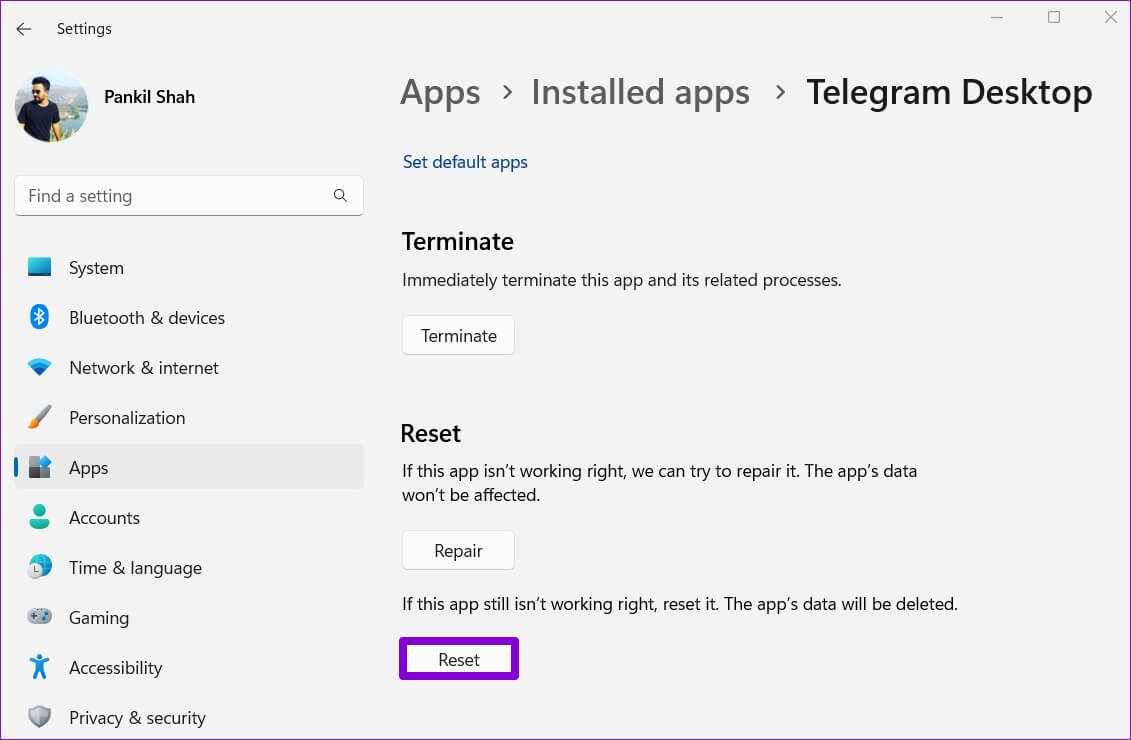
7. Update Telegram
Using an outdated version of the app can also sometimes cause notification issues. So, if nothing works, you should update. Telegram app from Microsoft Store To see if this helps you.
Don't miss any update.
If you spend most of your day working on a computer, you likely rely on the Telegram desktop app for notifications and messages. However, these notification issues shouldn't be the reason you miss an important message from a friend. Follow the tips above to fix Telegram notifications not working on your Windows 10 and Windows 11 PC.