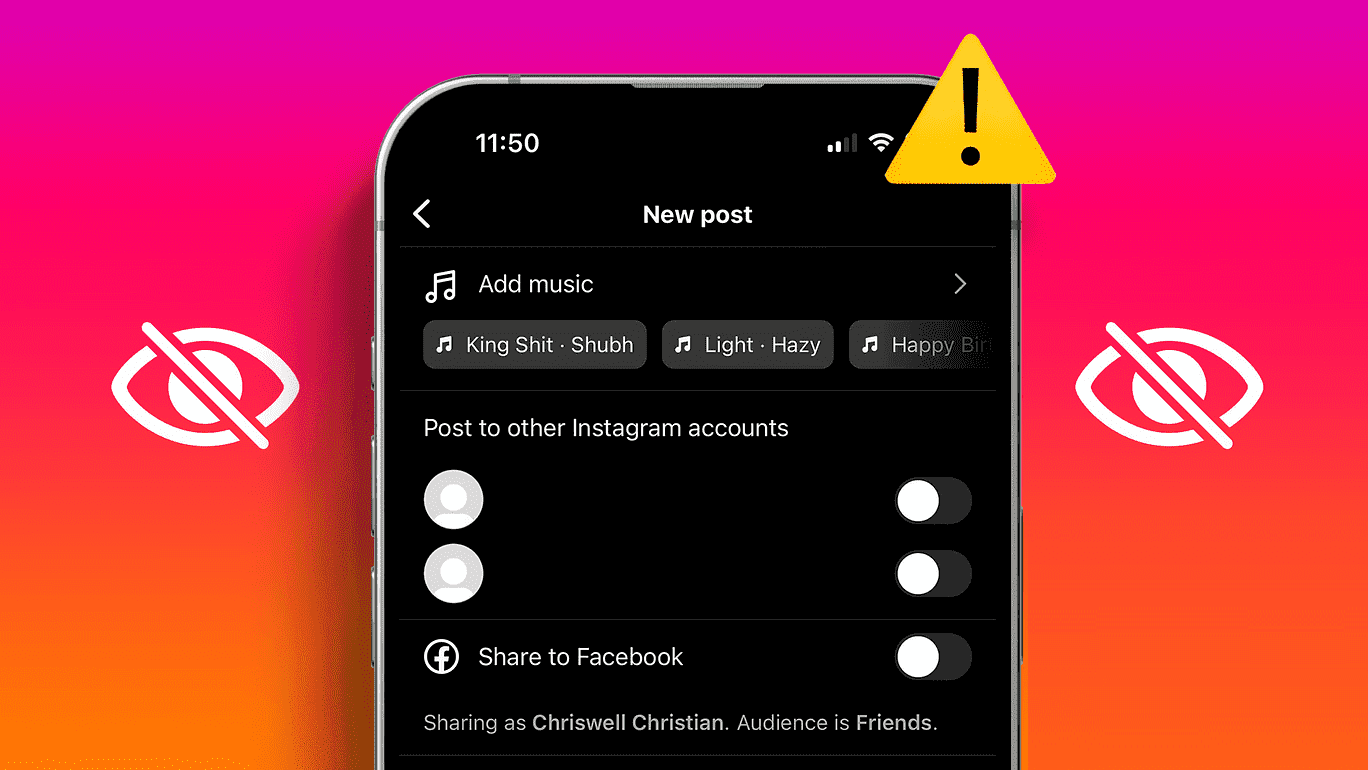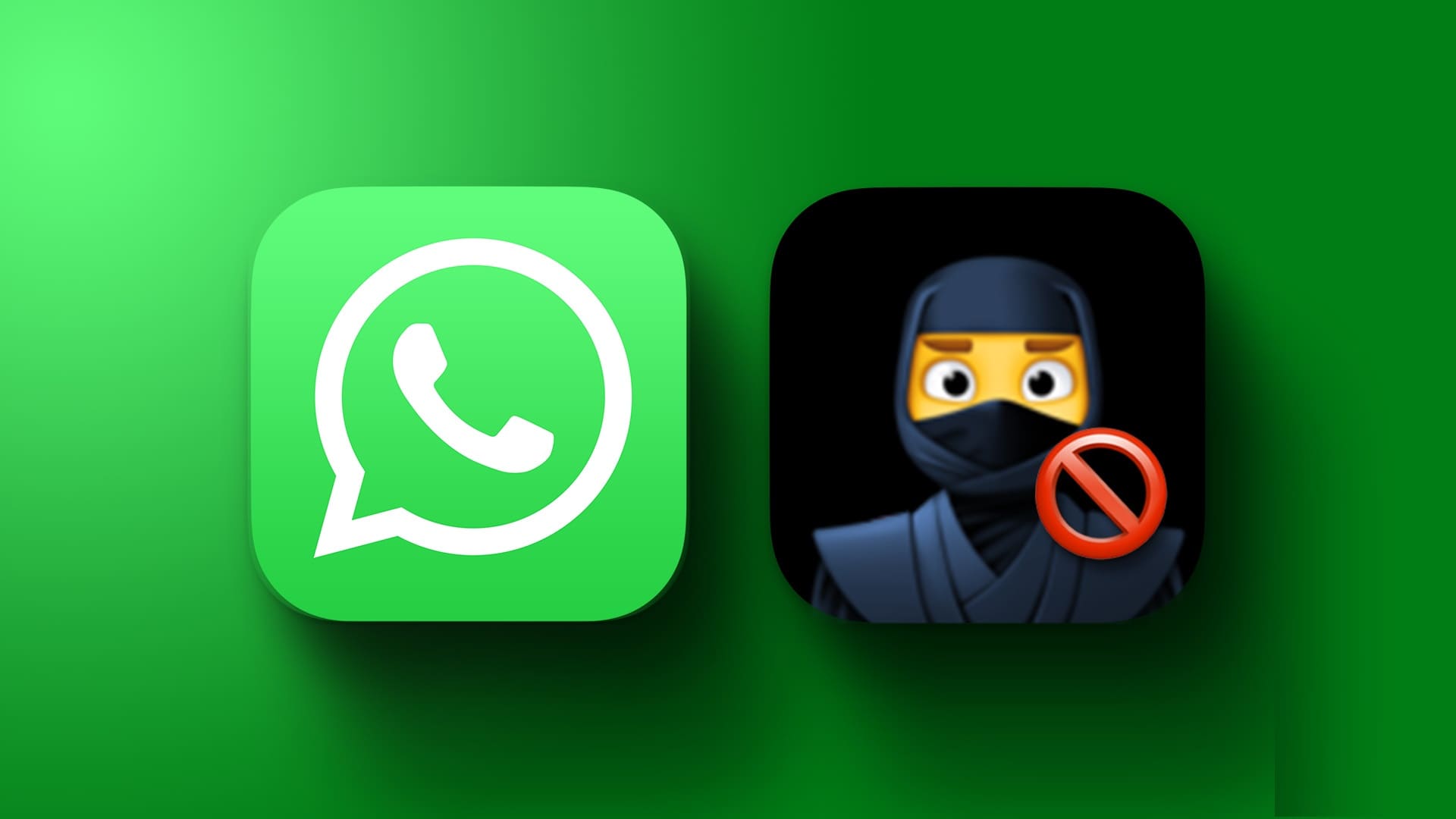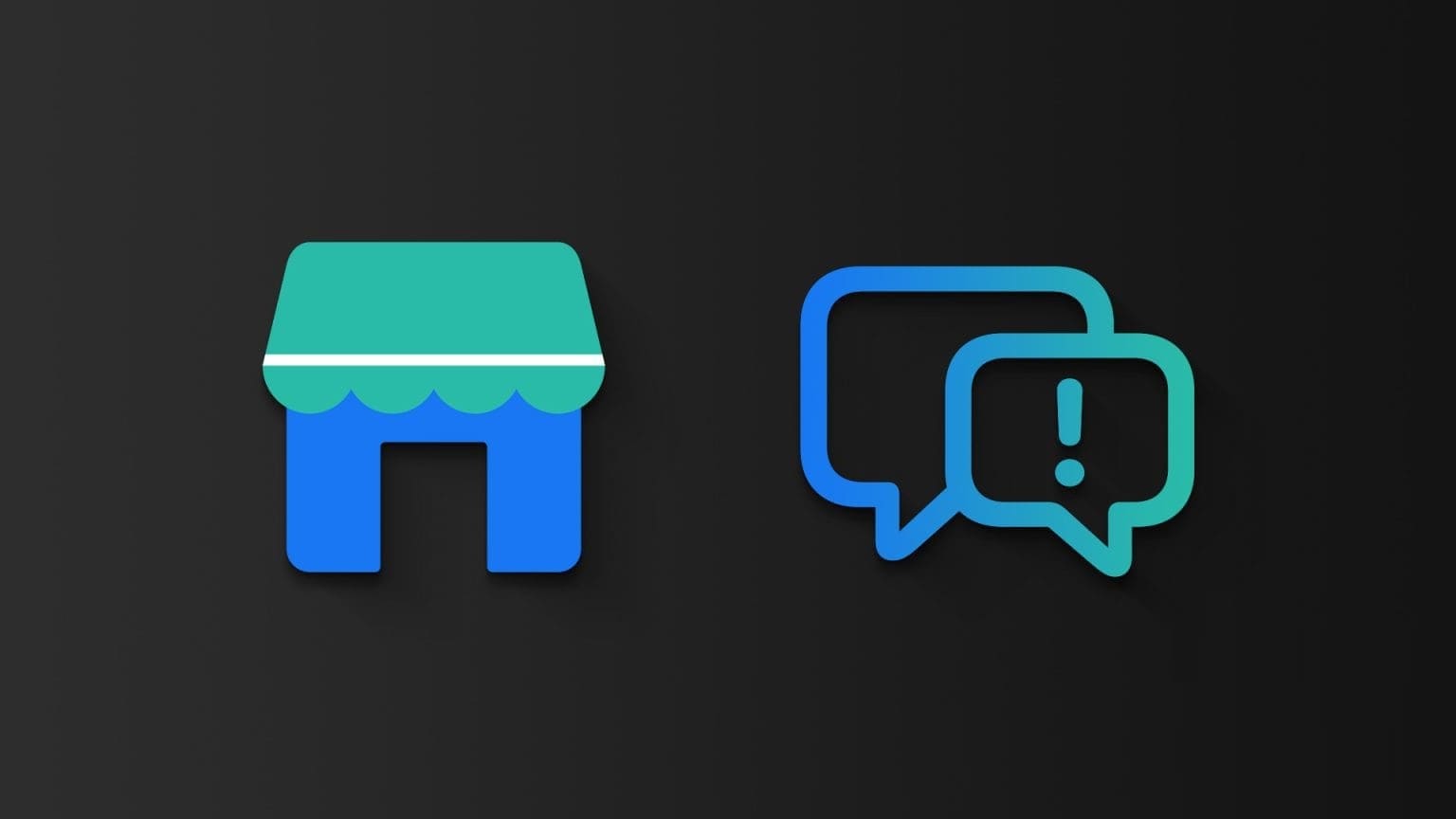Base64 encoding and decoding are fundamental techniques for converting binary data to text format and vice versa. While there are dedicated programming tools and libraries for these tasks, you can also perform Base64 operations using the versatile text editor, Notepad++. In this article, we want to show you how to encode and decode Base64 data in a program. Notepad + +.
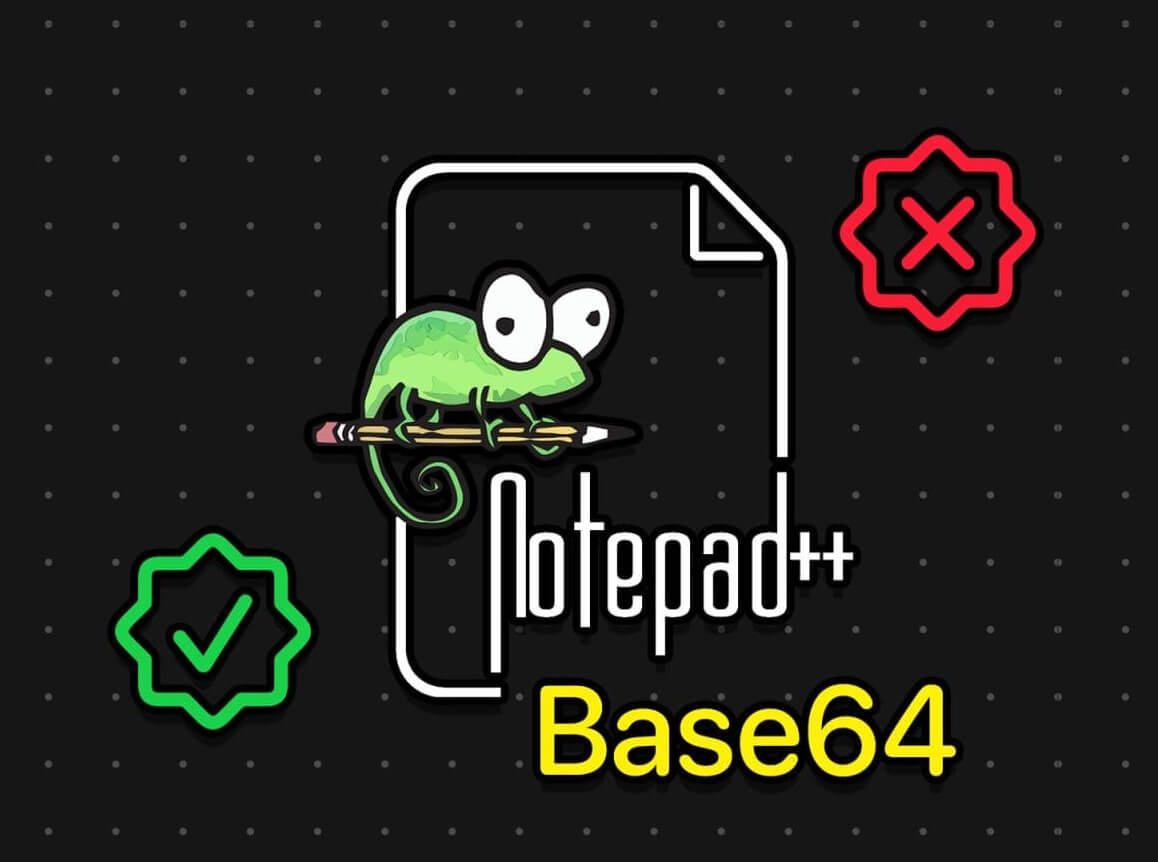
Notepad++ is a popular text editor that many users rely on for its simplicity and ease of use. Therefore, even if you're a beginner with the application, encoding and decoding Base64 in Notepad++ is a fairly straightforward task.
But first, let's understand what Base64 data means in Notepad++.
What is BASE64 data on Notepad++?
Base64 is an encoding system designed to be a secure standard for transmitting binary data over channels that reliably support only text data. Base64 contains 64 possible characters, and the output can be encoded as az, A-Z, 0-9, "+," and "/." Base64 also uses the symbol "=" as a padding character at the end of encoded data, where required.
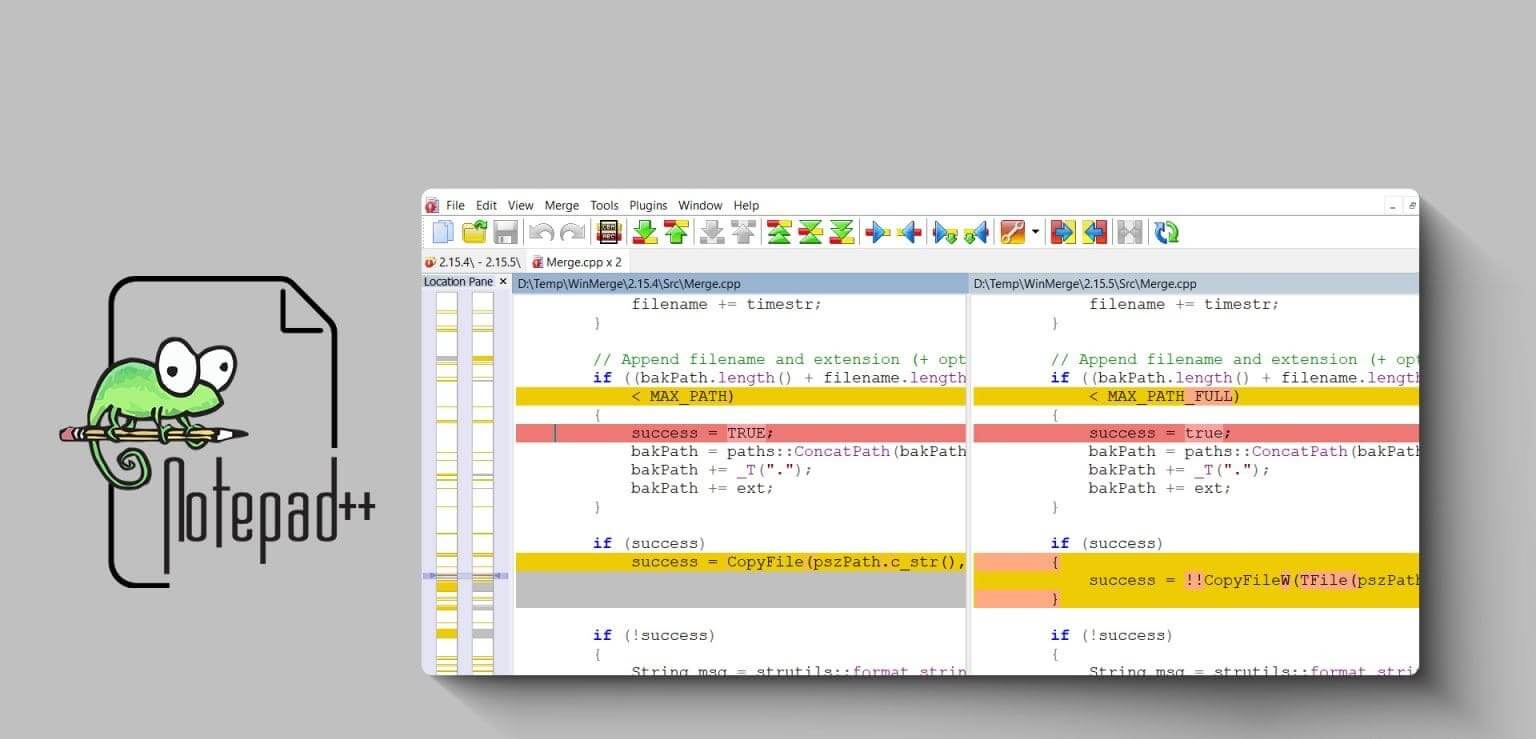
These characters are not used as meaningful or active characters in most text communication standards. This means that Base64-encoded data is secure and cannot be accidentally manipulated by nearby HTML tags.
How to convert and decode BASE64 data on Notepad++
Here's how to easily encode and decode Base64 data in Notepad++ on your computer.
Step 1: Open the document On Notepad++.
Step 2: To encrypt Base64 data To encrypt or decrypt it, you must first specify the entire range of data you want to encrypt or decrypt.
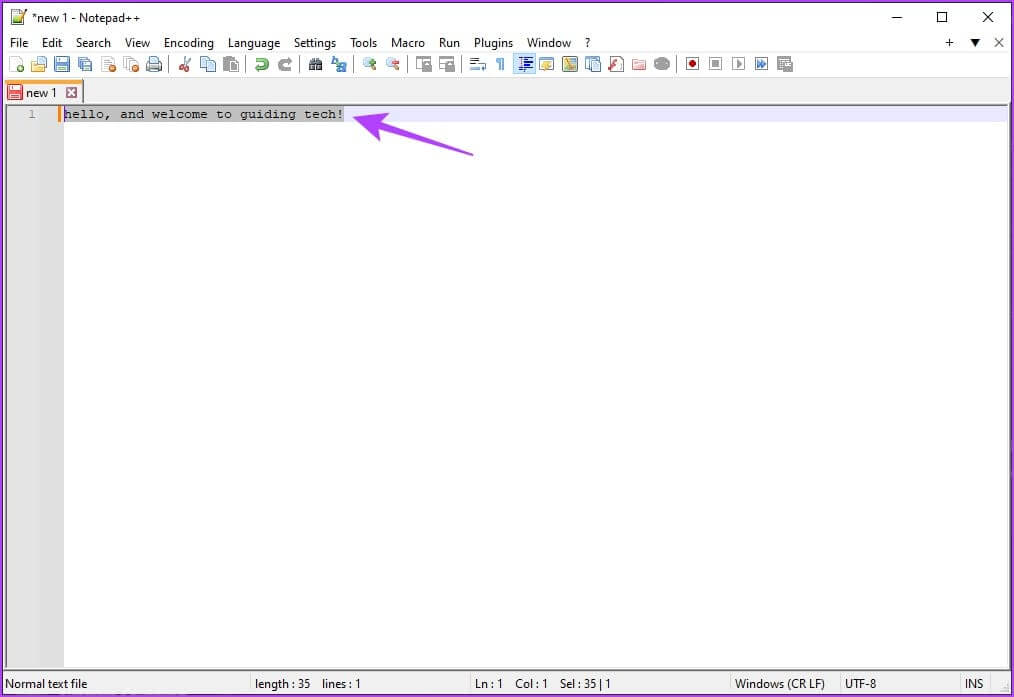
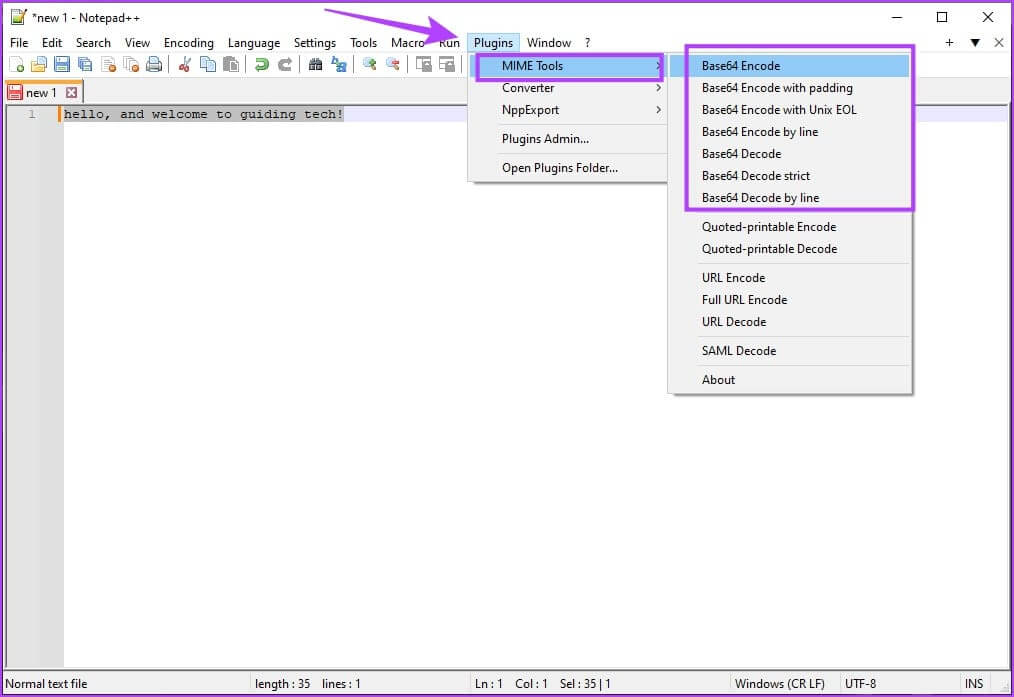
Note: Encryption software only works on selected data, make sure you have highlighted all the data you want to encrypt first.
Here's what all the encryption and decryption options in Notepad++ do.
- The Base64 Encode Encodes all specified data into a single Base64 string but omits the padding character even if it is needed. This may cause compatibility issues with some Base64 decoders.
- The Base64 encoding with padding Encrypts all specified data but includes padding when needed.
- Uses “Base64 Encode with Unix EOL” Specifically, the "end of line" (EOL) character used by Unix systems, rather than the default Windows EOL. This can be useful if a Unix-based command-line decoder fails to decode the data.
- The Base64 encoding by line By encoding each separate line of data into a separate Base64 string.
- The Base64 decoding Decodes a single Base64 encoded string but may show corrupted output if unexpected characters are present.
- The Strict Base64 Decoding It decodes a single Base64 string but will send an error message if an unexpected character, such as “&”, is detected.
- can Base64 decoding by line Decode multiple separate Base64 strings at once if they are on newlines.
If you have any further questions, please take a look at the FAQ section below.
common questions:
Q1. Does encoding data to Base64 increase size?
The answer: Encoding data to Base64 typically increases the data size by approximately 33%.
Q2. Where can I download Notepad++?
The answer: You can download Notepad++ from the official website.
Q3. Is Notepad++ free to use?
The answer: Yes. Notepad++ is free to install and use on Windows.
Q4. What happens if I try to decode data that is not Base64 encoded?
The answer: If you try to decode data that is not Base64 encoded, you will likely get a decoding error, and the output may be unreadable.
Q5. Is there a difference between Base64 URL security and standard Base64 encoding?
The answer: Yes, there is a difference between URL-safe Base64 and standard Base64 encoding. URL-safe Base64 uses different characters for the "+" and "/" symbols to make the encoded data safe for use in URLs and file names.
Q6. Why can't I see the plug-in list in Notepad++?
The answer: Make sure you installed Notepad++ correctly. Try reinstalling Notepad++ to fix the issue.
Easily encode and decode BASE64 data.
So, we hope this article helps you easily encode and decode Base64 data in Notepad++. We appreciate how easy Notepad++ is to use, making it a must-have application on your Windows computer!