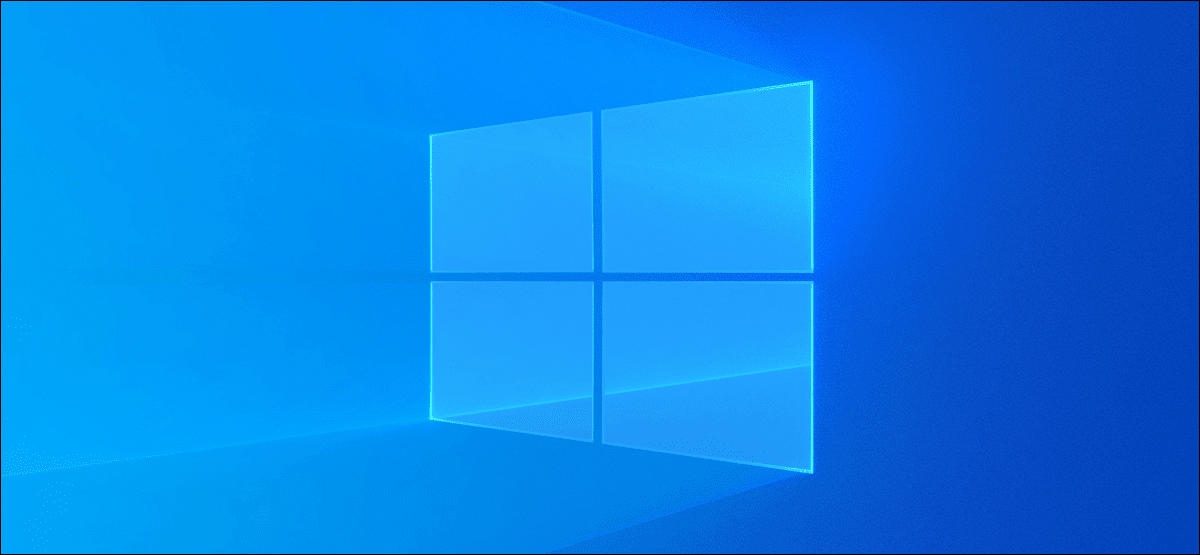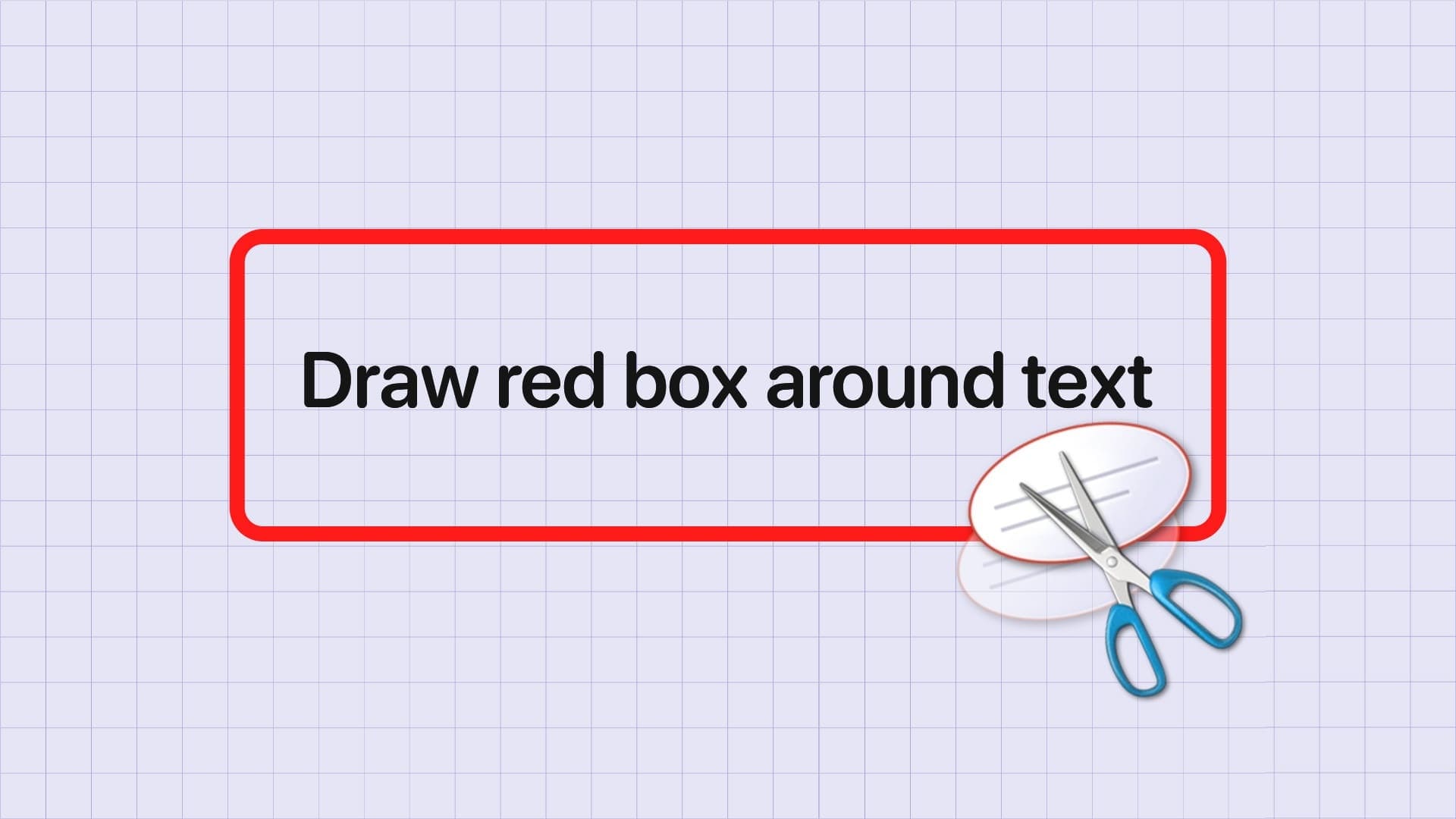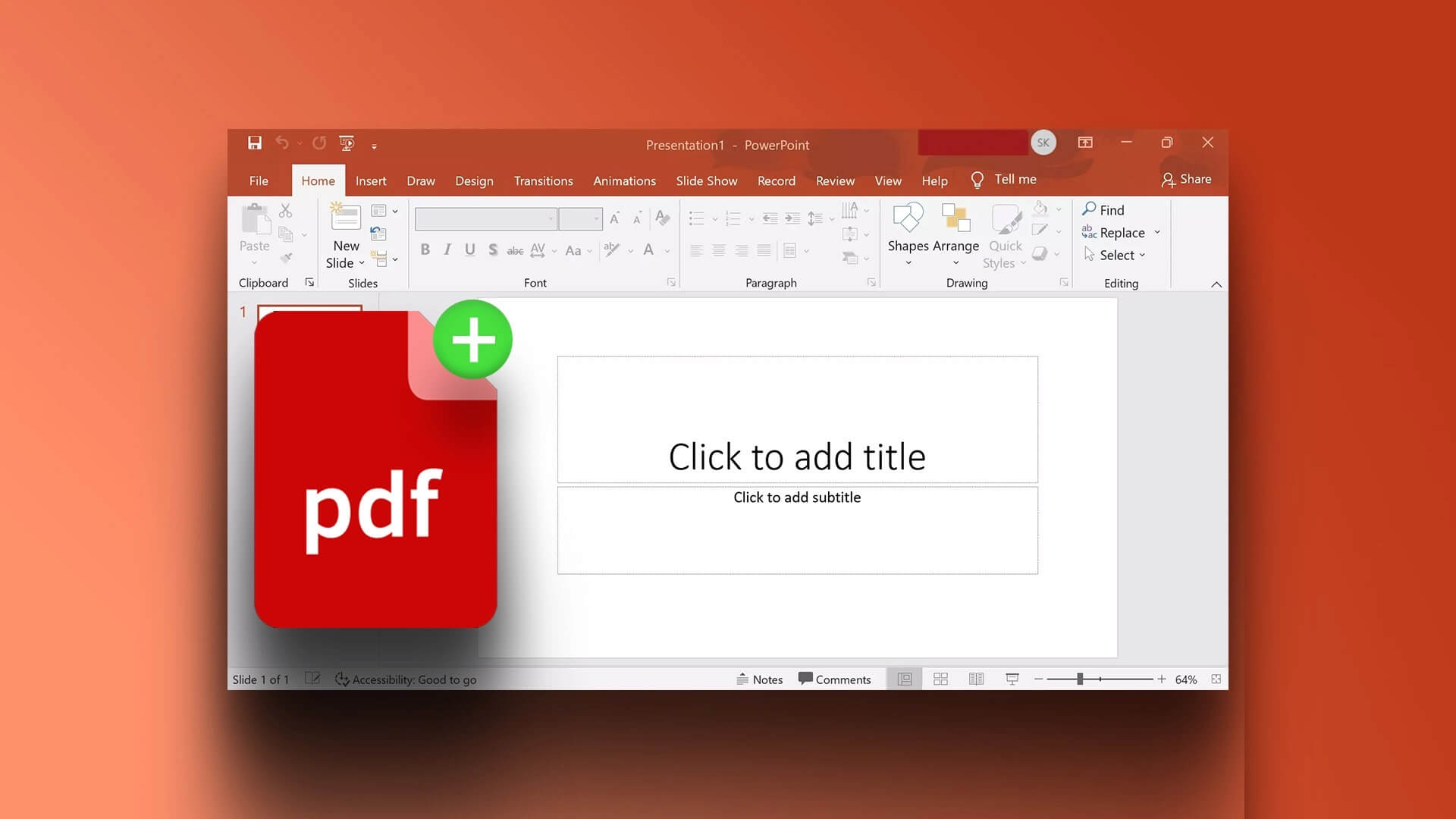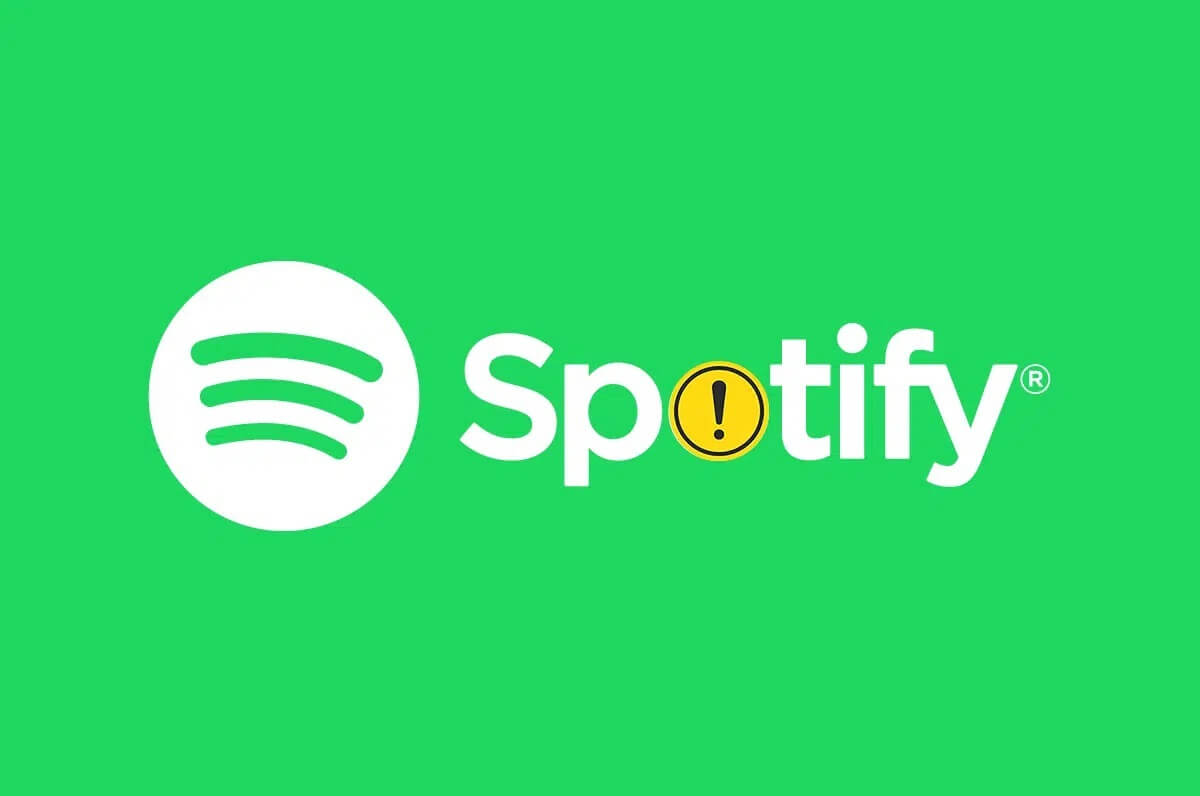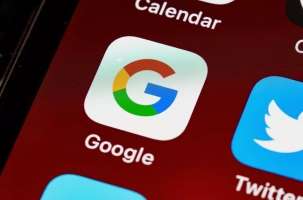Double-clicking the left mouse button is the traditional way to open apps and windows on Windows computers. However, most modern compact laptops often feature touchpads instead of mice, and double-clicking on a touchpad can be less comfortable. Therefore, you may prefer the single-click feature as the primary method for opening apps and windows on Windows computers. Here's how to enable single-click in Windows 11 and earlier.
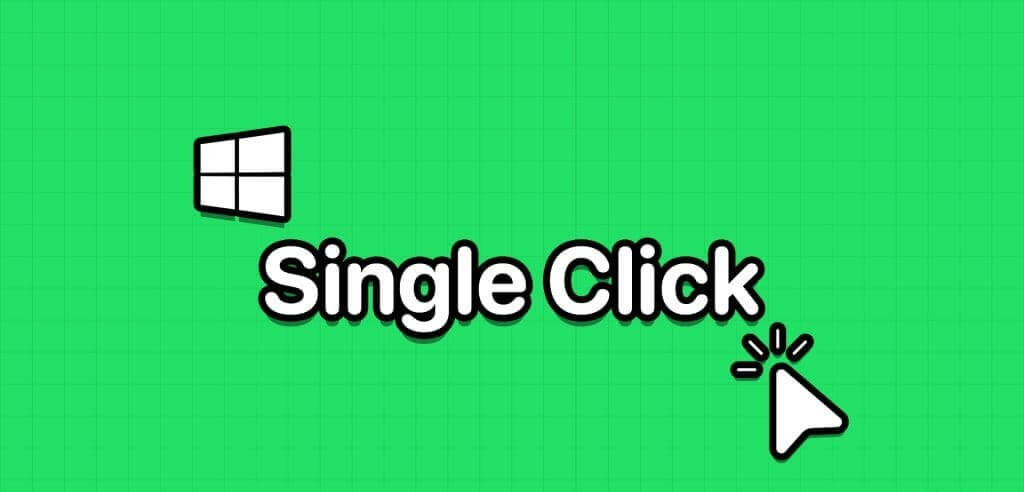
Furthermore, you may not want to click or double-click when a single click is enough to get what you want. Keep reading to learn how to enable or disable the single-click feature in Windows and earlier Windows operating systems.
Why is double-clicking changed to single-clicking on Windows?
Here are common reasons why you might want to use single-click to open content on Windows instead of double-clicking:
- You use a touchpad on a laptop or tablet, and a single click is more comfortable.
- One click saves time and effort.
- Increase mouse life by reducing clicks.
- The mouse double-click feature is not working properly.
- It makes it easier to access applications and files for users who cannot double-click efficiently.
How to change the mouse to a single click to access items on Windows
There are several ways to enable single-clicking to open files, folders, and applications instead of double-clicking in Windows. Find commonly used methods here:
1. Use the Folder Options setting to open items with one click.
Step 1: Open this computer on your Windows computer.
Step 2: In the menu or top toolbar, click the icon. The three points.
Step 3: Locate options.
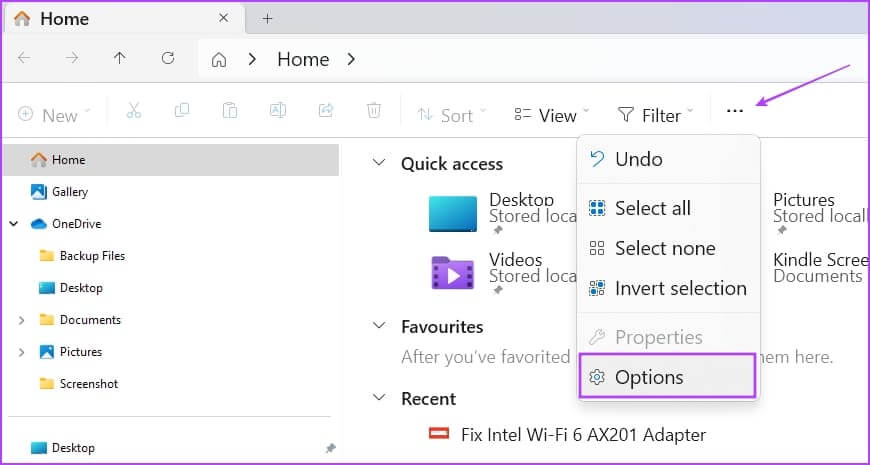
Step 4: Under the Click on items as follows option, select the Click option. Once To open an item (point to select).
Step 5: Here, you can also choose any of the following item highlighting options:
- Underline the icon titles that are compatible with my browser: All icons and elements will appear as a hyperlink on a web browser.
- Underline icon titles only when I point to them: Pointing to an item or icon will show a hyperlink that you can click to visit the app, folder, or file.
Step 6: Click the button “Apply” and “Agree” To save and implement changes.

Step 7: When you want to restore the double-click function to open files, folders, and applications, just go to Folder Options > General and press the . button Restore the default settings.
2. Use the File Explorer Options dialog box (in earlier versions of Windows)
Similar to the Folder Options mentioned earlier, there's a File Explorer Options menu that lets you enable or disable one-click opening of items on Windows. Here's how:
On Windows 10 and 8
Step 1: press my key Windows + S Together to show the list "Start".
Step 2: Start writing File ExplorerThe hyperlink to File Explorer options will appear under the section. Best Match in search results.
Step 3: Click File Explorer Options. The dialog box is no different. File Explorer Options About the folder options we showed earlier.
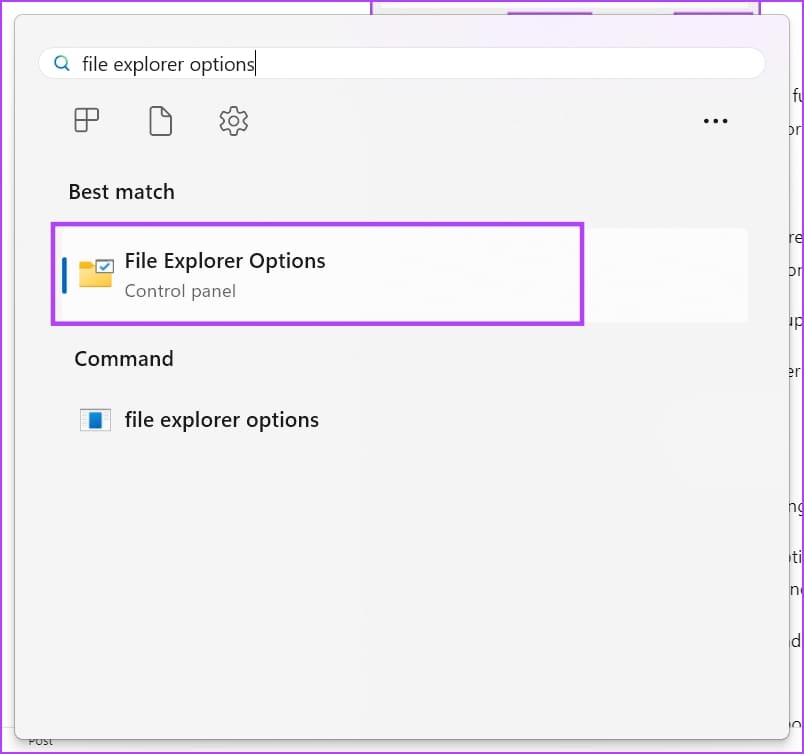
Here's how to open the menu in older versions of Windows.
On Windows 7 and Vista
- Right click on the button "Start" and select "control Board".
- Select an option Appearance and Personalization In the navigation pane on the left side.
- Click Select Single or double click to open link under Folder Options setting.
On Windows XP
- Click "Start" Then go to "control Board" By clicking on its icon.
- Open the folders option.
Step 4: Here, you can also choose any of the following item highlighting options:
- Underline the icon titles that are compatible with my browser: All icons and elements will appear as a hyperlink on a web browser.
- Underline icon titles only when I point to them: Pointing to an item or icon will show a hyperlink that you can click to visit the app, folder, or file.
Step 5: Click the button “Apply” and “Agree” To save and implement changes.

3. Enable single-click to open items using Registry Editor
When you are unable to activate one-click to open apps and files on Windows using any of the above two methods,Modify Windows Registry Keys By following the steps below. Don't forget: Back up registry entries By referring to the linked article before implementing this method.
Step 1: Open the command box "employment" By pressing Windows + R keys.
Step 2: then type "Regedit" In the run box and press Enter.
Step 3: Will be opened Registry Editor.
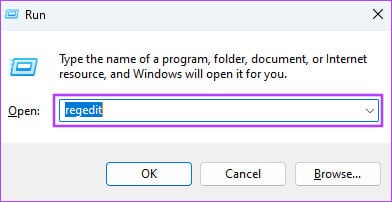
Step 4: Go to key Explore of HKEY_CURRENT_USER By expanding these registry entries: HKEY_CURRENT_USER -> Software -> Microsoft -> Windows -> CurrentVersion -> Explorer
Step 5: When you are inside the key Explorer, Follow the following steps:
Step 6: Double click IconUnderline Change the value to 2. (The default value is 3)
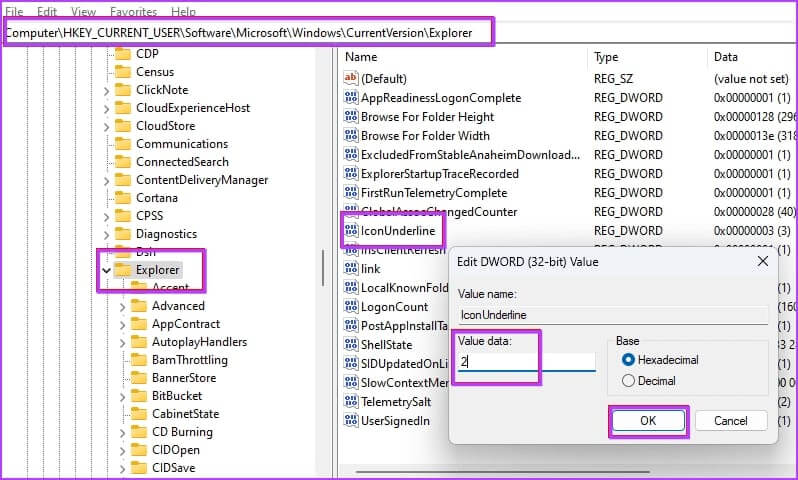
Step 7: Double-click a registry entry. ShellState.
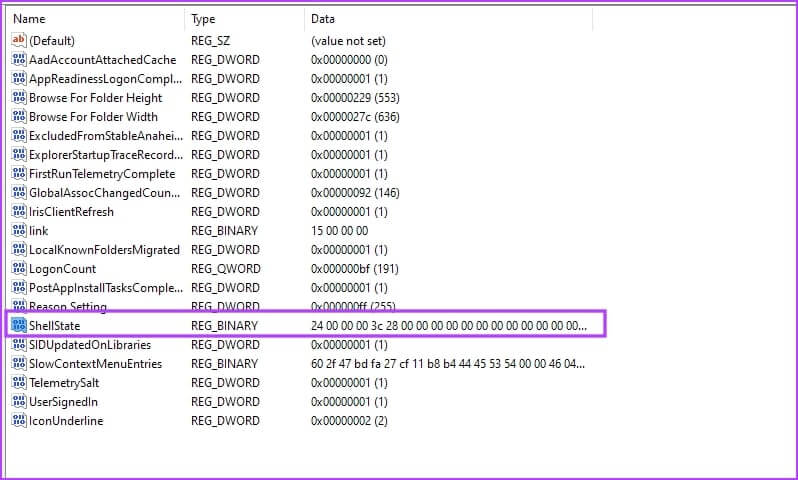
Step 8: Make the necessary changes as shown in the image below and click on OK.
To help you understand the changes, we've included a comparison between the defaults and the changes you'd need to make. You'll need to replace the value in the fifth column of the first row with 13.
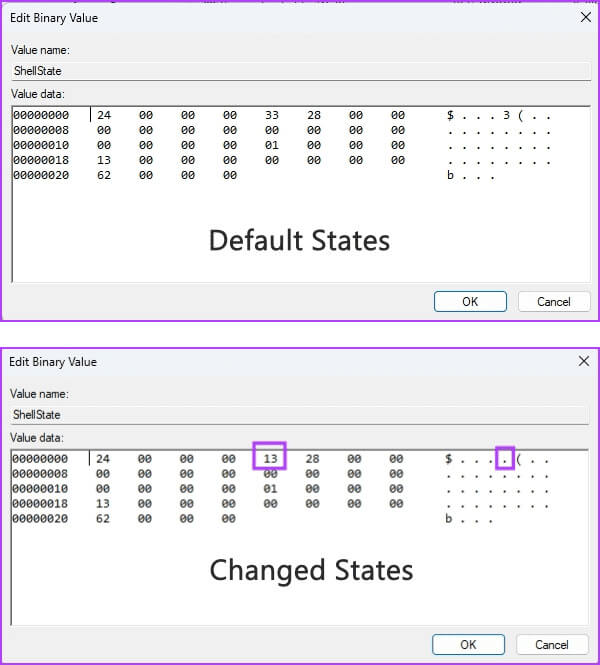
Step 9: After making the above changes, Restart your computer Windows based.
Now, you should see the same one-click functionality to open files and items as you saw in the previous methods.
4. Use Command Prompt to enable one-click to open items.
If you find the above Registry Editor tool complicated, follow these steps to activate One Click on Windows using Command Prompt.
Step 1: Open a command prompt with administrator rights. Find Command Prompt in the list. "never", Right-click, then select "Run as administrator".
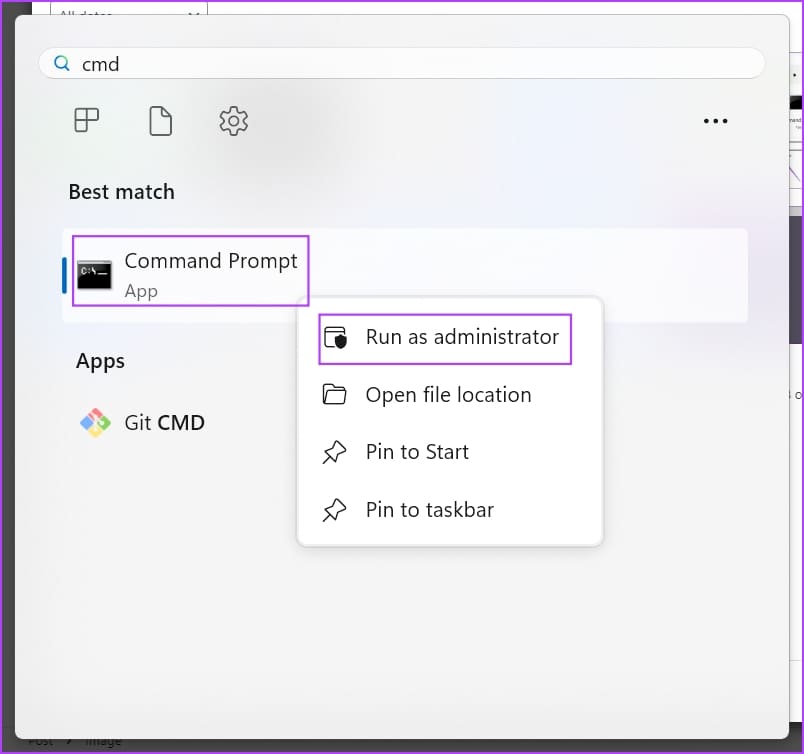
Step 2: Now, copy and paste the following code and press Enter:
REG ADD "HKCU\SOFTWARE\Microsoft\Windows\CurrentVersion\Explorer" /V IconUnderline /T REG_DWORD /D 3 /F
Step 3: Again, copy and paste this command and press Enter:
REG ADD "HKCU\SOFTWARE\Microsoft\Windows\CurrentVersion\Explorer" /V ShellState /T REG_BINARY /D 240000001ea8000000000000000000000000000001000000130000000000000062000000 /F
Step 4: Restart your Windows computer.
That's it! You've successfully enabled the one-click function to open items on your Windows computer.
common questions:
Q1. What is the function of one click?
The answer: A single left-click allows you to select items on a Windows computer. However, for hyperlinks in Windows user interfaces (UIs), web browsers, and documents, a single click allows you to visit the linked window, dialog box, or website landing page.
Q2. What is double-click vs. single-click in Windows 10?
The answer: Typically, you use a single click to select an app, folder, document, or file on Windows 10. Conversely, you use a double click to execute commands such as open apps, files, documents, user interface links, etc.
Q3. What are the two types of one-click?
The answer: One click on a Windows computer or any other common computing devices can be of two types, which are as shown below:
– Single click of the left mouse button to select content or application icons.
– Single right-click to open the properties of a file, folder, widget, or application icon.
Q4. What is the shortcut key for one click?
The answer: When using Mouse Keys on devices running Windows 11 or 10, you can use the numeric key 5 on the number pad or number pad section as a left-click or right-click, similar to a physical mouse.
First, press the division (/) key on the numeric keypad and then press 5 to perform a left-click. When you need to right-click, simply press the minus (-) key on the numeric keypad and then press 5 to perform a right-click.
Use one click easily
You now know how to enable the One-Click feature in Windows 11 and earlier versions. Try the method that best suits your needs and device, and comment below about your experience using this feature on your Windows PC.