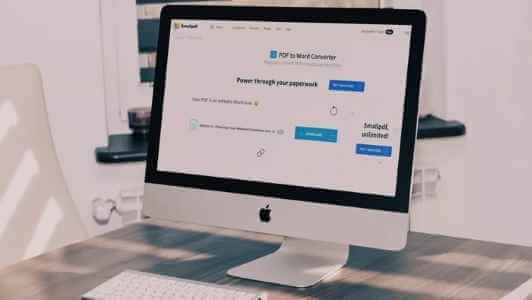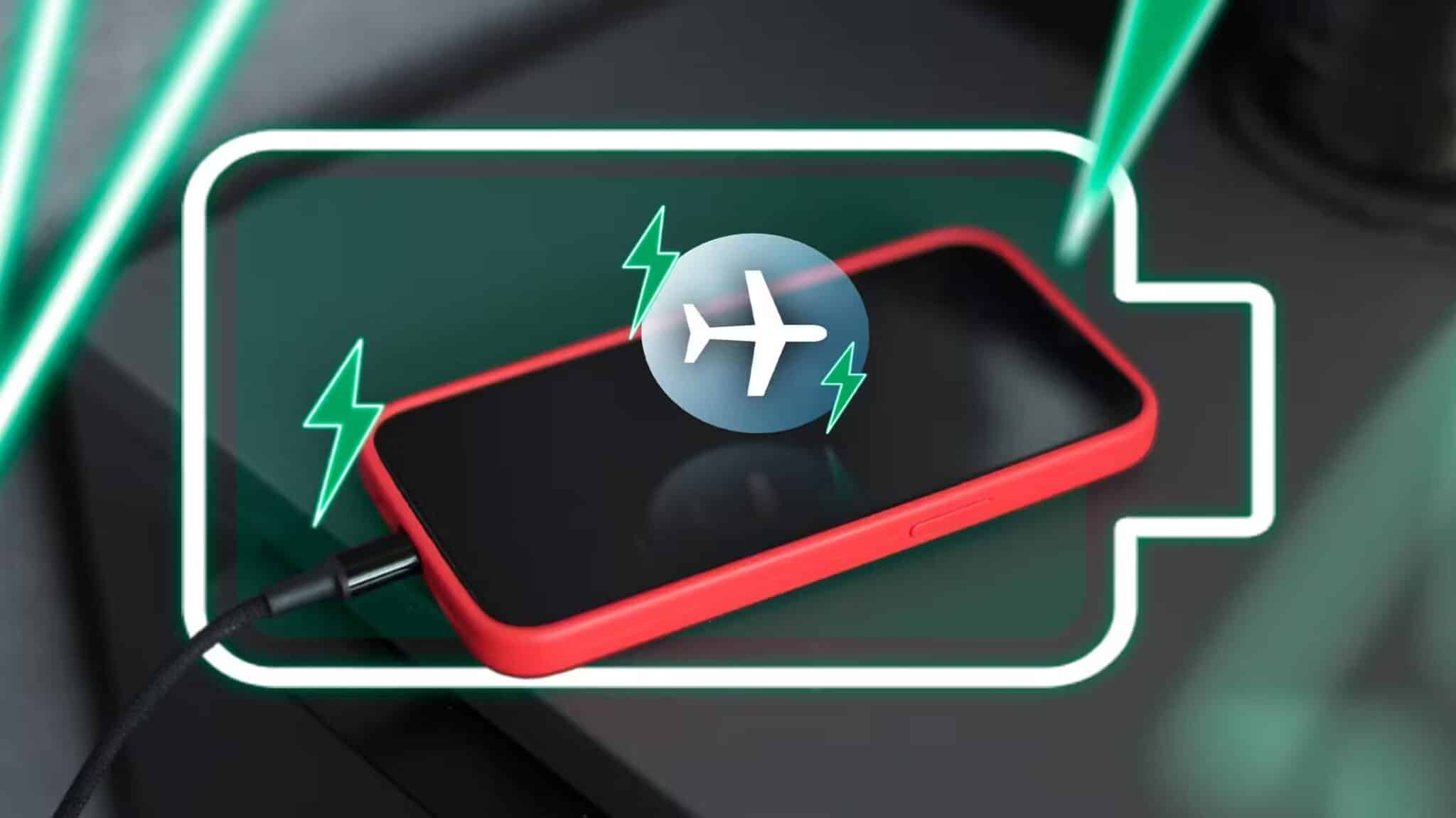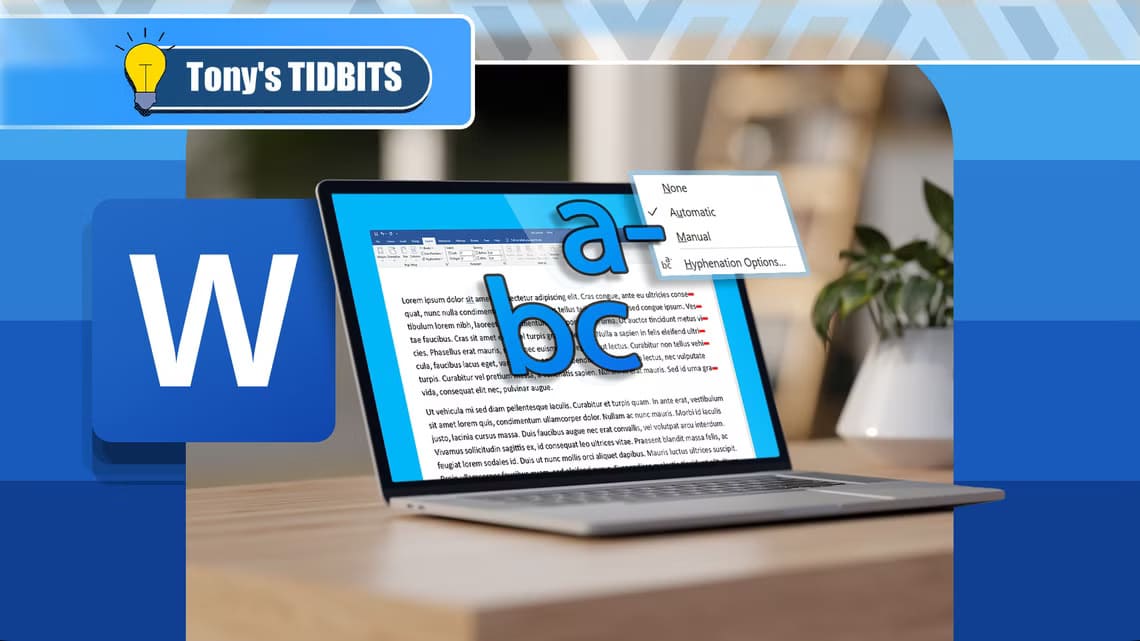Knowing how to find your Steam ID is essential if you want to link your account to third-party sites that provide usage information, organize your library, and more. However, Steam doesn't explain how to find it (note: it's different from your username and profile name), so here are some ways to do that and how you can change it to something more private and memorable.

What is Steam ID?
At first, you might think your Steam ID is just your username or profile name. However, multiple users can share the same profile name, so your account still needs a unique identifier. This is where your Steam ID comes into play.
Your Steam ID is a 17-digit number that is completely unique to you. This number can never be changed, not even by the Steam Support team. You can set a custom URL to make it easier for people to find your community profile, but your ID number is still associated with that URL and your account.
How to Find and Customize Your Steam ID What is Steam
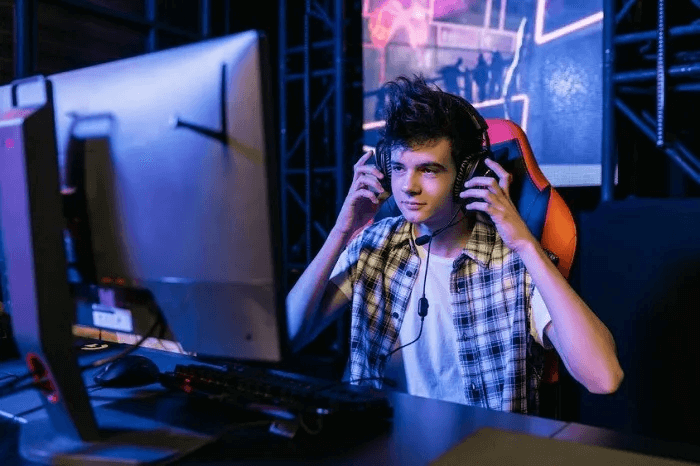
You're free to change your profile name at any time. In fact, Steam maintains a list of your previous names to help other users find you. You can also delete previous names if you wish.
The two main differences between your profile name and your Steam ID can be summarized as follows:
- You can change your profile name, but your Steam ID cannot.
- Your Steam ID is unique, but your profile name doesn't have to be.
There's also one more thing to keep in mind. In addition to your profile name and Steam ID, you also have a username, or account name. This is the unique name you use to log in to Steam. It's a unique name that contrasts with your profile name. However, like your Steam ID, your username cannot be changed.
Tip: You can Share Steam games with family and friends Without having to buy their own copy. We show you how.
Ways to find your Steam ID
Learning how to find your Steam ID isn't really difficult. In fact, there are several methods. Each one gives the same result, but you might find one easier than the others.
- Via your account details – An easy way to search Steam settings.
- Using Valve's multiplayer game This only applies to certain games. If you don't have Valve's multiplayer, you'll need to choose another option. However, this is a very easy option.
- Using URL display – Finding your Steam ID can be as simple as running URL view in the desktop client or visiting your profile in any supported browser.
- Use Steam ID Finder – Find your Steam ID64 using this search tool. You can search using your custom URL to find your ID number.
Of course, you don't have to stick with a boring ID number. If you don't already have a custom ID, you can quickly change it to something easier to remember in your profile settings.
Find Steam ID using account details
The simplest way is to visit the page. Account details On Steam.
- Open Steam And click Profile name Yours is near the top right corner of the screen.
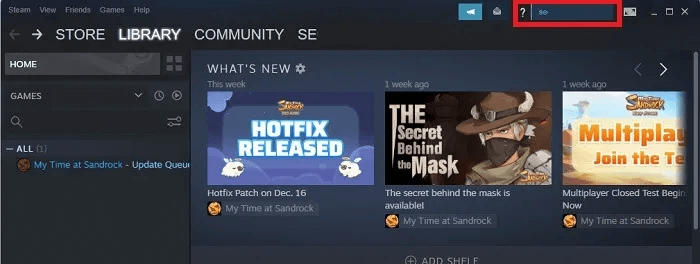
2. Select Account details.
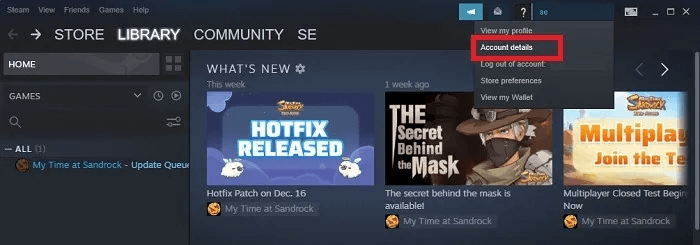
3. You'll find your Steam ID directly below your account name (also known as your username).
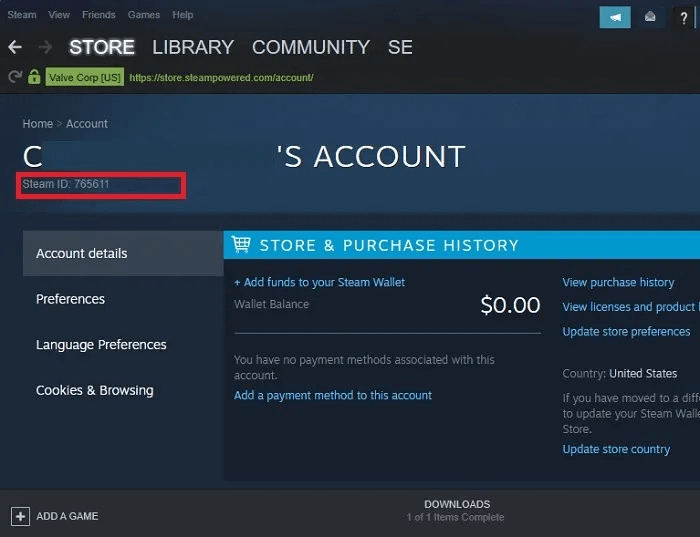
Find your Steam ID using a Valve game
This tip only applies to people who own Valve's multiplayer game, but it might be faster if you already have it installed. Otherwise, move on to the next title.
- Open a Valve multiplayer game like Counter-Strike Or DOTA Or Left 4 Dead 2.
- Go to “Options -> Keyboard -> Advanced -> Enable Developer Console -> OK.”
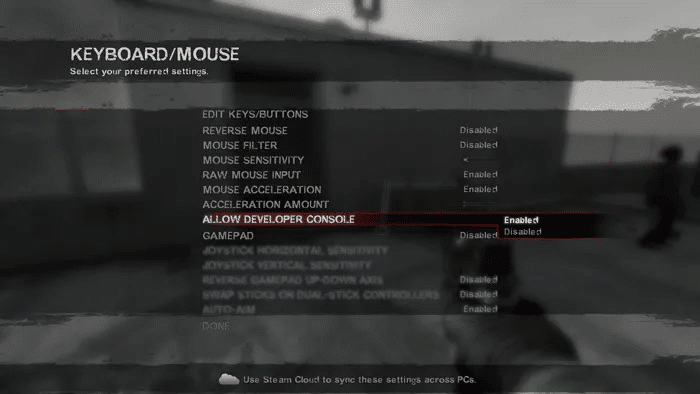
3. Join or host a game, then tap The key ~ (usually in the on position or to the left of the 1 key) on the keyboard and enter "the condition" For console command.
4. Must appear SteamID Yours next to your name.
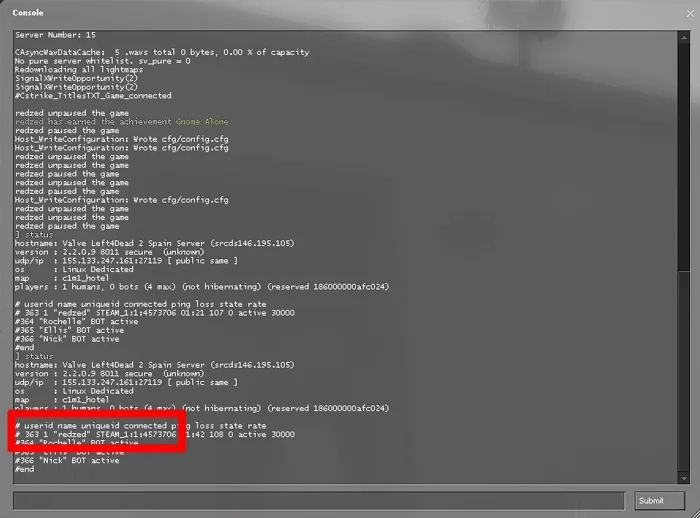
Find Steam ID64 (Friend ID) using View URL
To keep things clean, Steam doesn't display the URL for each page you visit. However, the URL reveals your Steam ID when you visit your profile page, so you may want to enable URL display. The ID displayed here is the ID that can be used to track Steam's community page, statistics, and more.
- One option is to log in to Steam through a web browser, go to your profile, and write down the number.
- Alternatively, you can enable URL display in the desktop client. To do this, click “Steam -> Settings”.
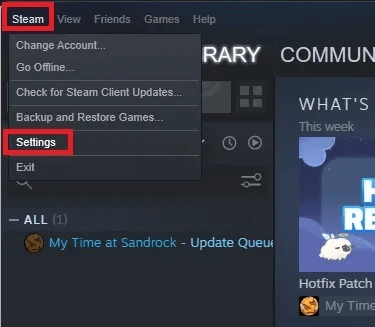
3. Select "Facade" Check the box that says “Display web address bars when available.” Click "OK" When you finish.
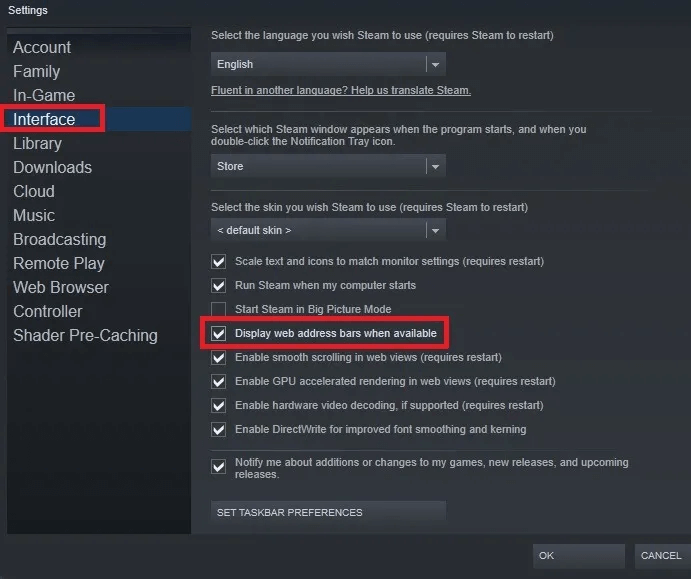
4. Click on your username next to "the society" At the top of the window, select "Profile personly".
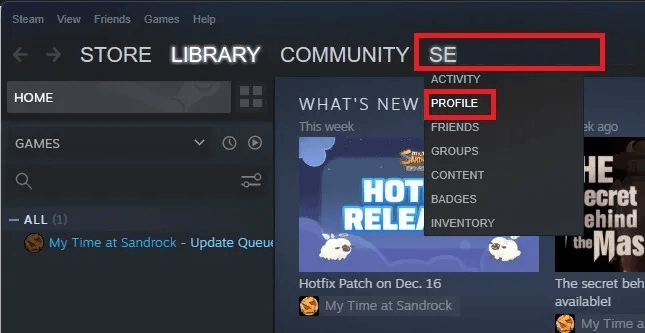
5. You'll find your Steam ID directly above your profile at the top of the page. The ID is a 17-digit number. If you've created a custom URL before, you won't see a number, but a name instead. Don't worry, you can use other methods to find the actual digital ID. If there are numbers, you should see something like http://steamcommunity.com/profiles/87234598274385915
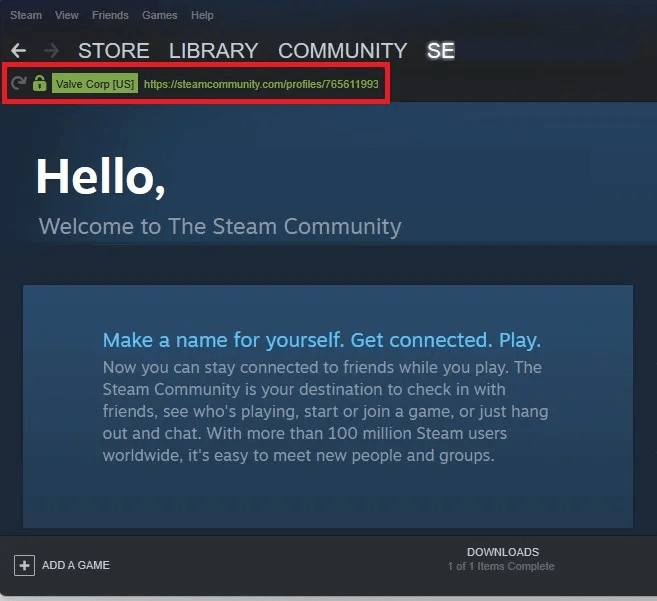
Find your Steam ID if you have a custom URL
If you've already changed your Steam ID at some point to a custom URL—let's face it, most of us can't remember a 17-digit number—here's how to find your ID number again.
- Open your Steam profile. Select your username and choose "Profile personly".
- Click Edit profile On the right.
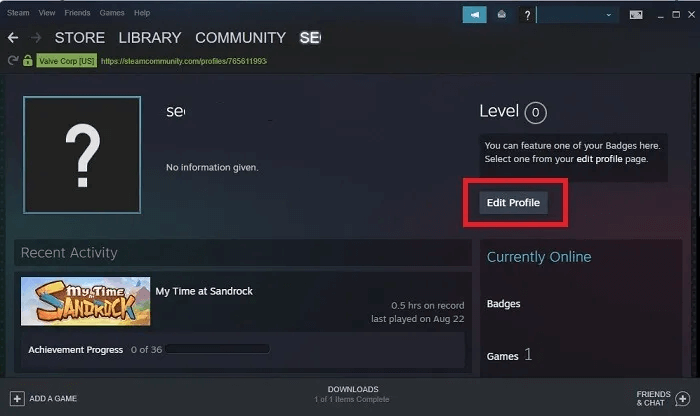
3. In section "general" Delete anything in the box. "Custom URL". Your Steam ID should appear below this box. Once you have it, you can re-enter your custom URL in the box.
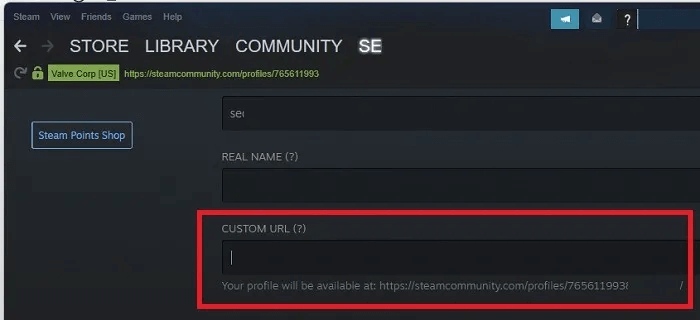
Tip: If you enjoy your games and want to share them, here's How to share games on Steam.
Find your Steam ID using Steam ID Finder
If you set up a custom URL but now need to Actual ID Number So you don't have to go through the hassle of deleting a custom URL just to display the number under it.
Alternatively, you can use a free Steam ID search tool like Steam ID Finder, which is accessible through most browsers on desktop and mobile devices. The great thing about this is that it works with multiple ID types/formats, including:
- SteamID – Starts with the word STEAM followed by seven numbers, such as: STEAM_0: 0: 11101.
- SteamID3 – This is another shorter format that can be displayed with or without brackets, such as [U: 1: 22202] Or U: 1: 22202.
- SteamID64 – This is the most common type of ID and includes a 17-digit string, which we have referred to throughout this post.
Since you're trying to find your ID number, you'll want to enter the custom URL, which is listed in your profile settings. You can enter just the custom part or the full URL.
Enter your custom URL in the search box.
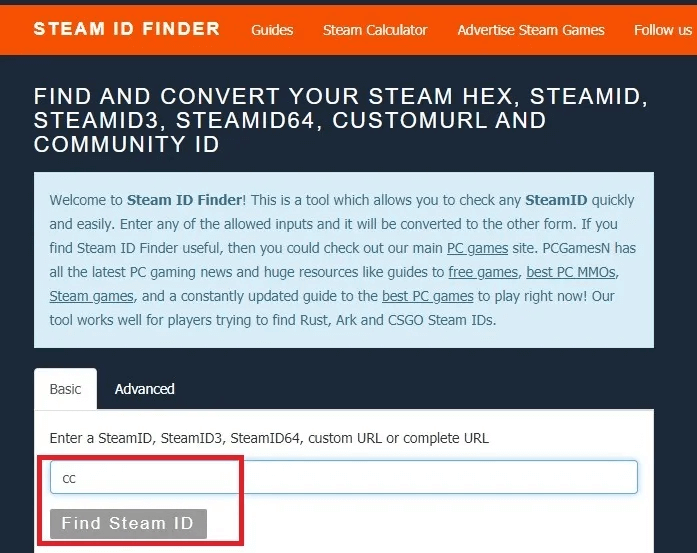
You'll get a results page with your ID number and profile name. You'll see your ID in every available format, just in case you need a specific format for a particular site or game. However, the SteamID64 (Dec) format is the most common.
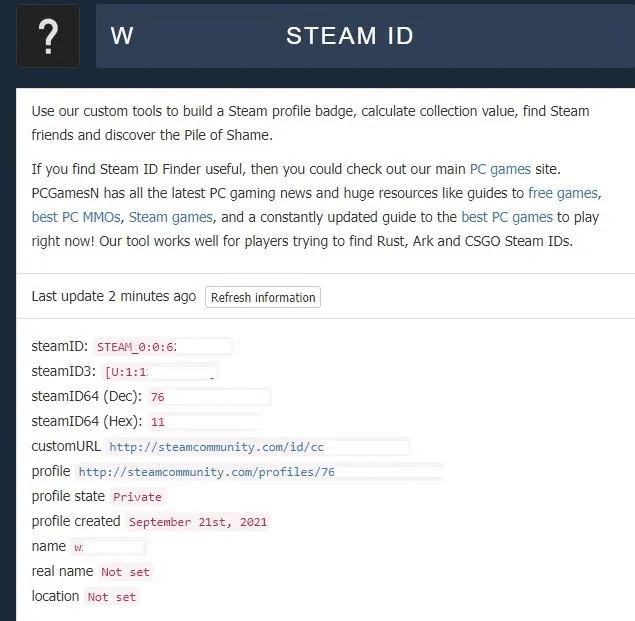
How to customize your Steam ID
For the most part, you should be able to use your Steam ID as with all third-party sites you might want to link your account to, but for some reason, these sites don't always like using the long Steam ID number, and may not work with it.
In this case (or if you just want a more common Steam ID), it's a good idea to change your Steam ID.
- On your Steam profile page, click “Edit profile.”
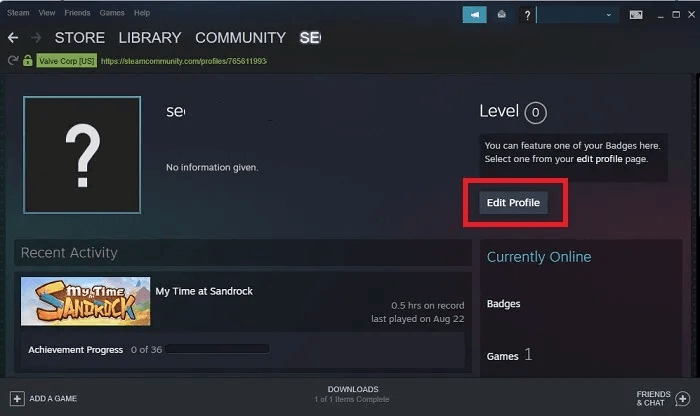
2. In the section "general" Scroll until you see Custom URLDirectly below the box is your current Steam ID number. You're free to change this to whatever you like, but it must be unique.
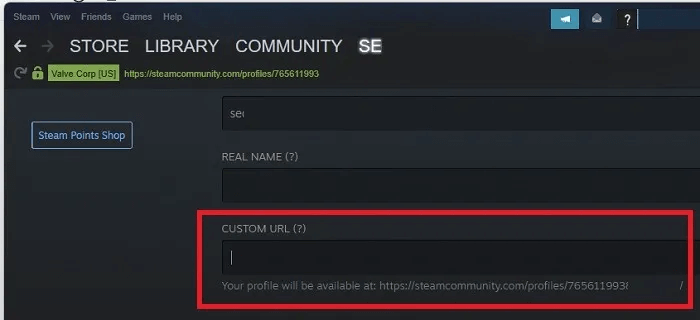
3. Once you have entered the name, scroll down the page and click on "save".
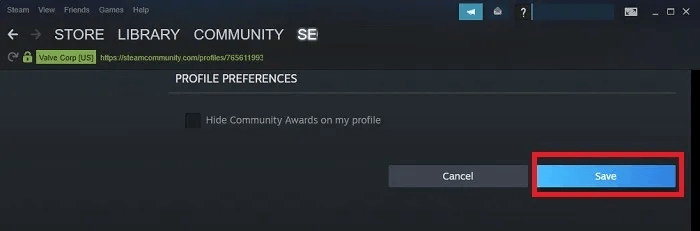
4. You can also change your profile name on the same page as your custom URL. It's in the "general" Also.
How to find and customize your Steam ID on mobile
If you don't have access to the desktop client, there is a Steam app available for both. iOS و Android.
- Log in to the app and click on Your profile icon in the upper right corner.
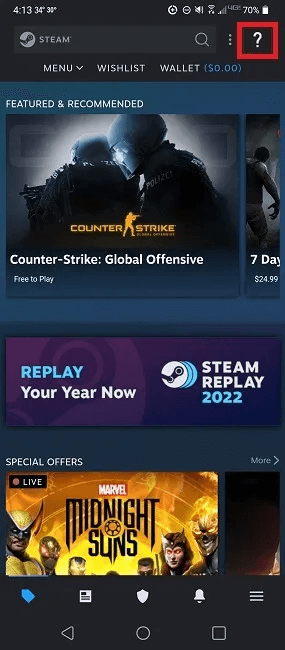
2. Press View Profile Under your profile name.
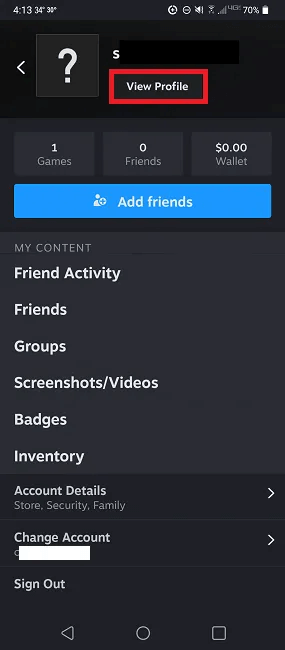
3. Click on “Edit profile” To view customization settings.
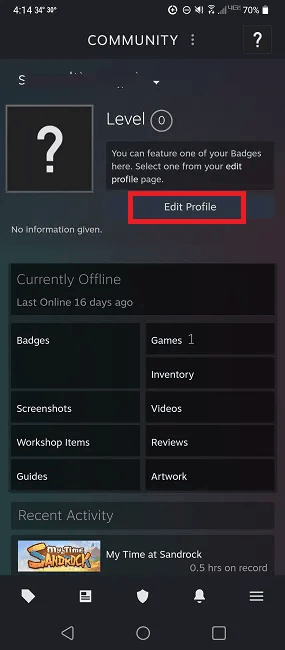
4. Enter the custom URL you want in the box. Custom URLYou'll also see your Steam ID below this box if it's empty.
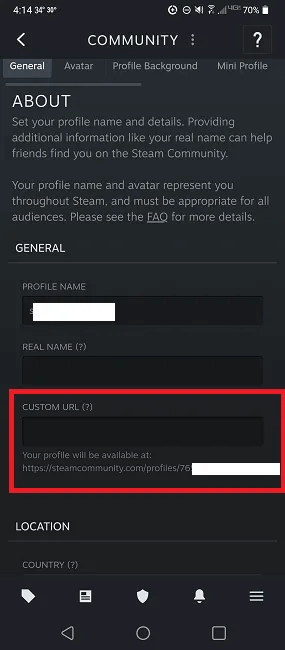
5. You can also find your Steam ID by clicking on your profile icon in the upper right corner.
6. Select Account details.
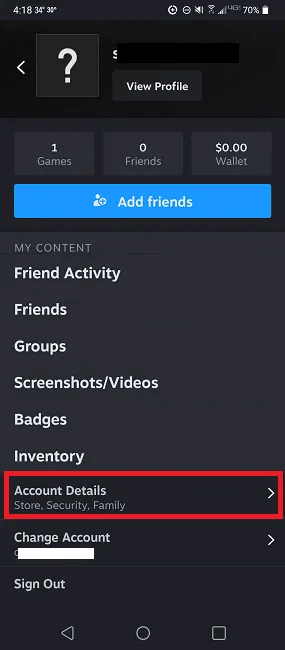
7. Your ID is located under your account name near the top.
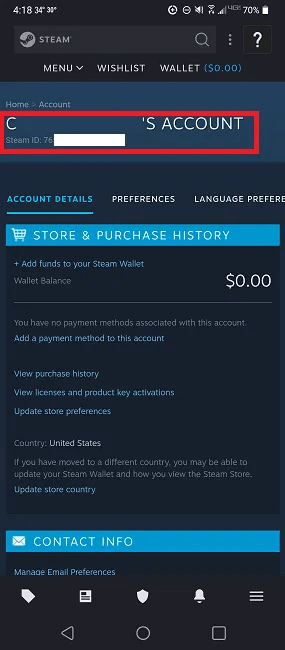
Good to know: Steam isn't the only option available, here are some Great alternatives to game consoles.
Frequently Asked Questions
Q1. Can I merge another account with the same ID?
answer. No. Steam's terms and conditions state that this is not possible. While you are free to terminate use of an account and request its deletion, any games and achievements cannot be transferred to another ID.
While you can't merge accounts, you can add non-Steam games to your library to put all your games in one place.
Q2. Can I change my Steam account name?
answer. Your account name is set just like your ID. However, you can change your profile name. This is the nickname you play under. If you don't like the default account you get when you create an account, log in to your account, open your profile, and select "Edit Profile." Change your profile name to whatever you like (if it isn't already used by another player) and save your settings.
Q3. Can I change my custom URL on Steam again?
answer. If you decide your custom URL isn't right for you, you can simply delete it to return to your original Steam ID or change it to something else. You can change your URL and profile name at any time. You can't change your ID number or account name (the name you sign in with). Remember, if you change your custom URL, the previous URL can be used by any other user, meaning you may not be able to get it back.
Q4. If I have two accounts and I delete one of them, can I use the same custom URL?
answer. If you want to delete a second account, any custom URL you were using on it will also be deleted. This means you can use it on your remaining account. You can also delete the custom URL on your second account and add it to your first account if you want to keep both accounts.
Q5. If I linked my account to a third party using a custom URL, what happens if I change the URL?
answer. If you delete or change your custom URL, you may need to reconnect to any third-party accounts. Some sites/games update automatically when you make changes because they're ultimately linked to your Steam ID. However, if you're having issues, try reconnecting using your new URL.