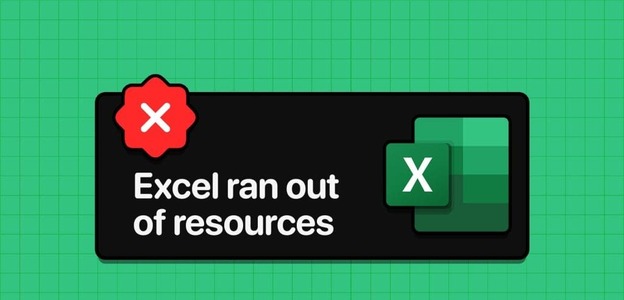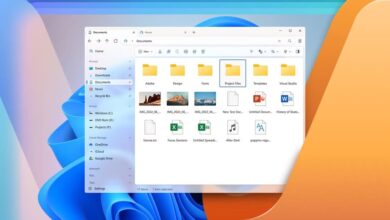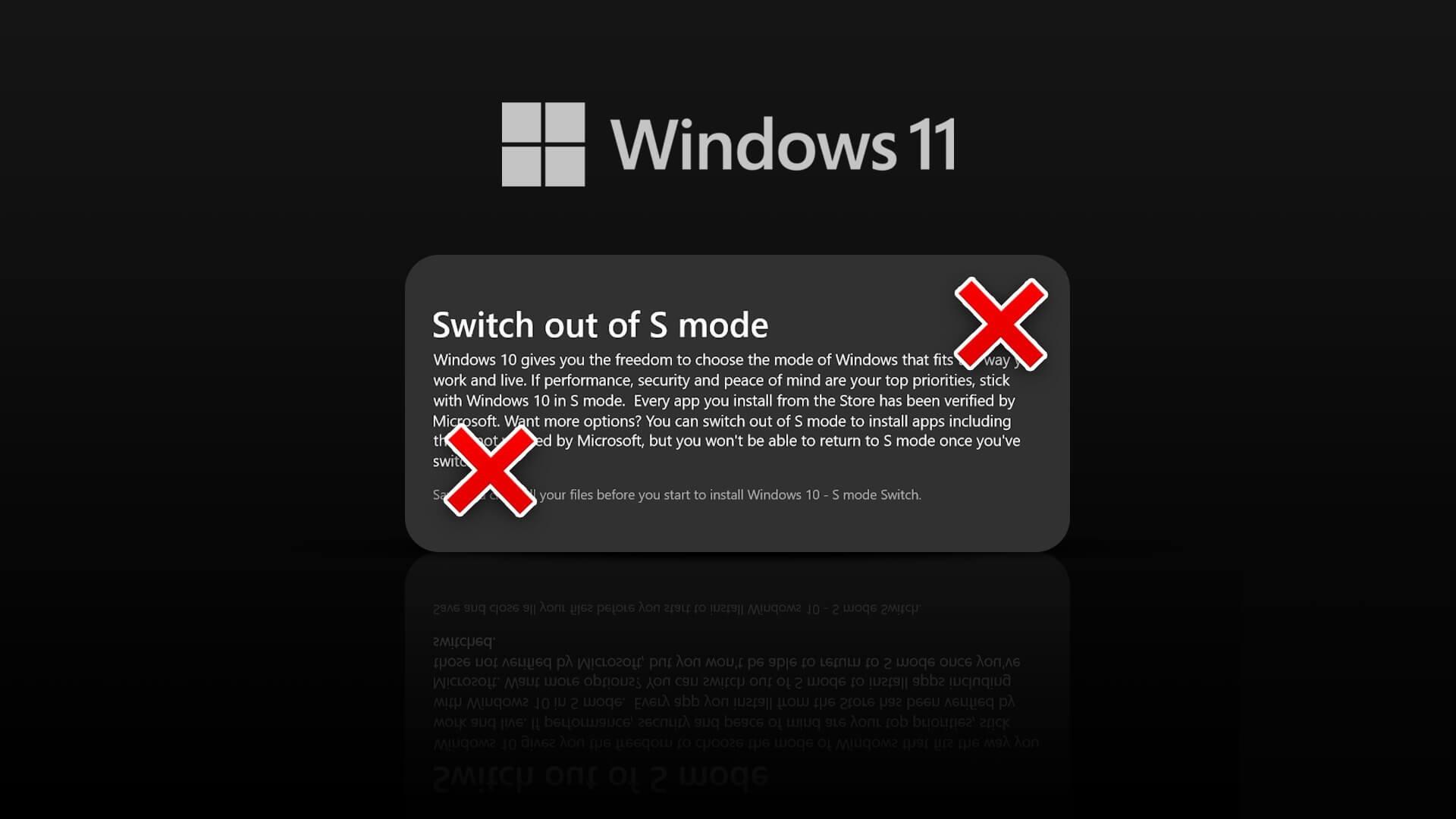Have you ever had to identify your Windows computer for networking or system administration purposes? It's a common task, and in this guide, we'll show you how to find your Windows computer name. It can be useful in many situations, whether you're a tech expert or just starting out with computers.
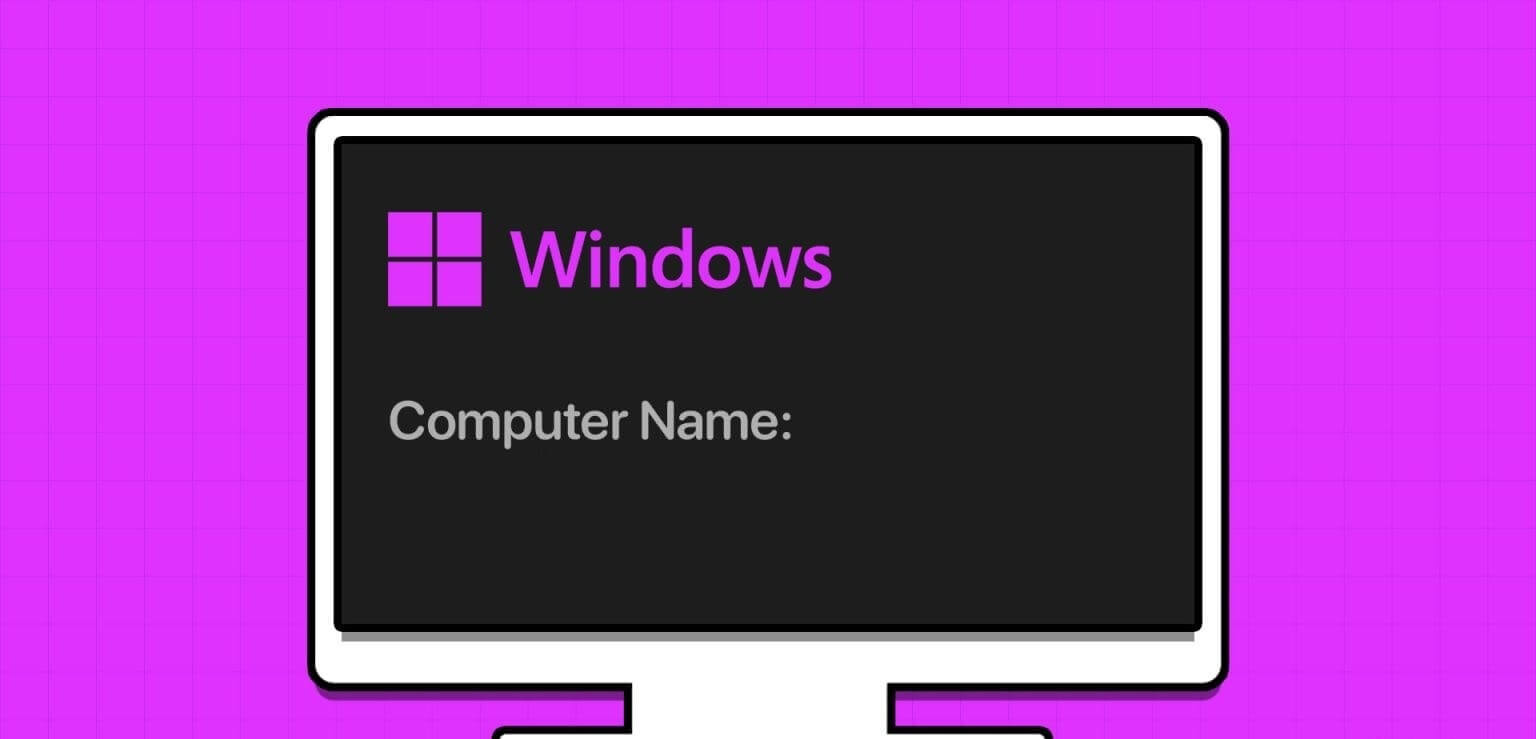
First, knowing the name of your computer is essential to connecting it to the network, andFile and printer sharingand troubleshoot network-related issues. Additionally, providing your computer name when requesting support or configuring remote access can ensure a smoother experience and save you time.
So, let's dive into the steps to find out your computer's identity.
Note: The method works on both Windows 10 and Windows 11. However, we will use Windows 11 to explain the methods.
1. Use the search box to find the computer name.
This is one of the most common and easiest ways to find your computer name in Windows 11 and 10. Follow the steps below.
Step 1: Click on the icon Windows In the taskbar or press the key Windows on the keyboard.
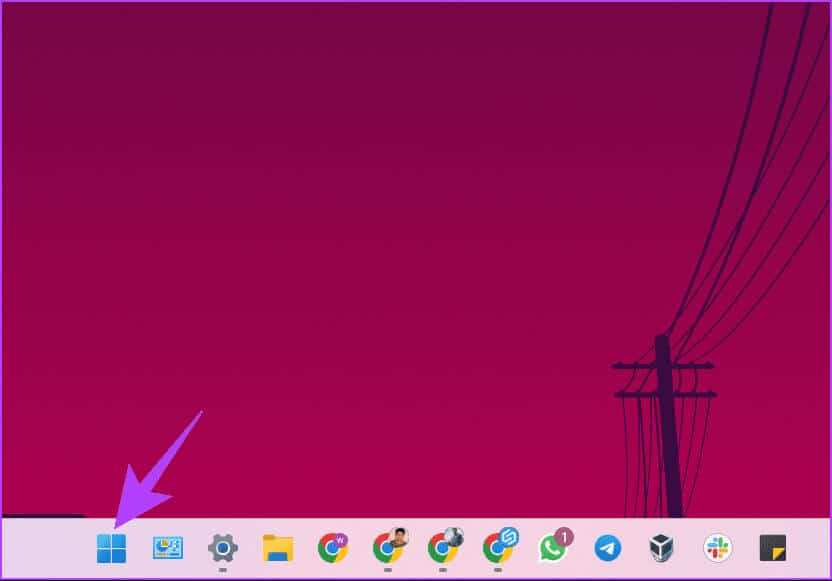
Step 2: Now, type computer name.
Step 3: In the search results, click “Display your computer name.”
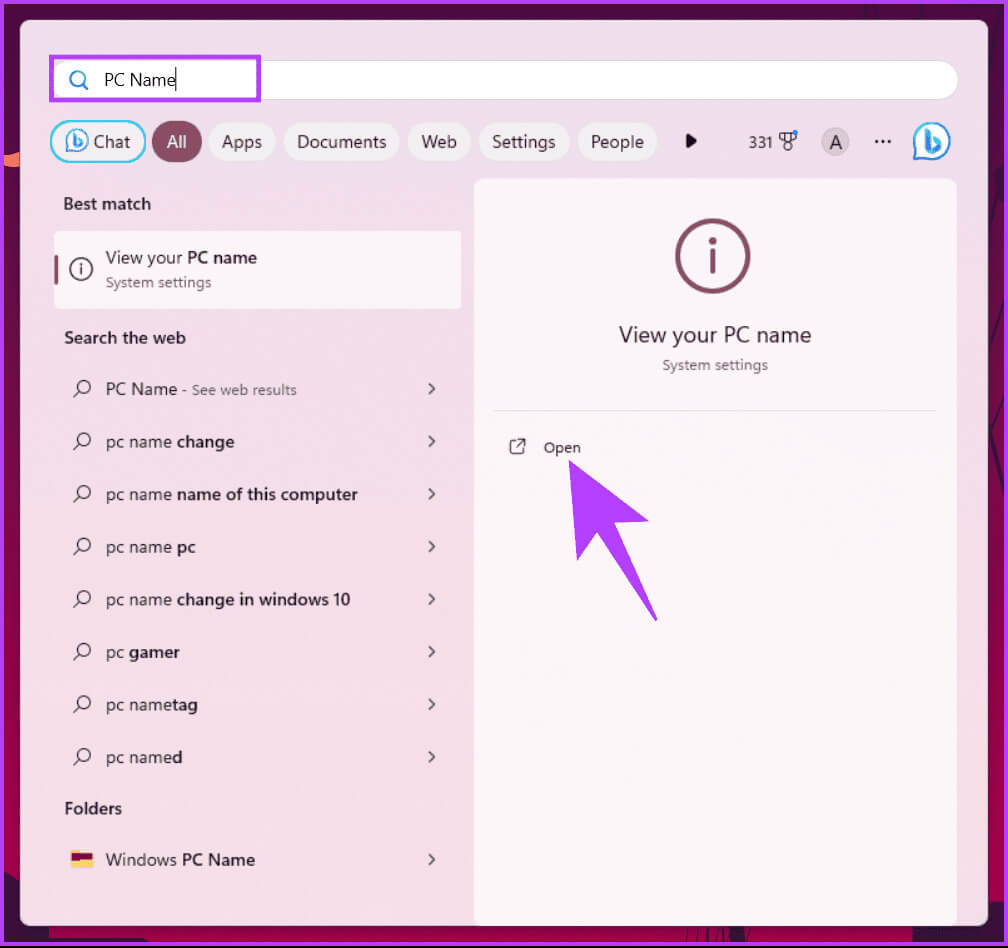
You will be transferred to Windows SettingsNext to the device name, you'll find the name of your Windows PC in the left pane.
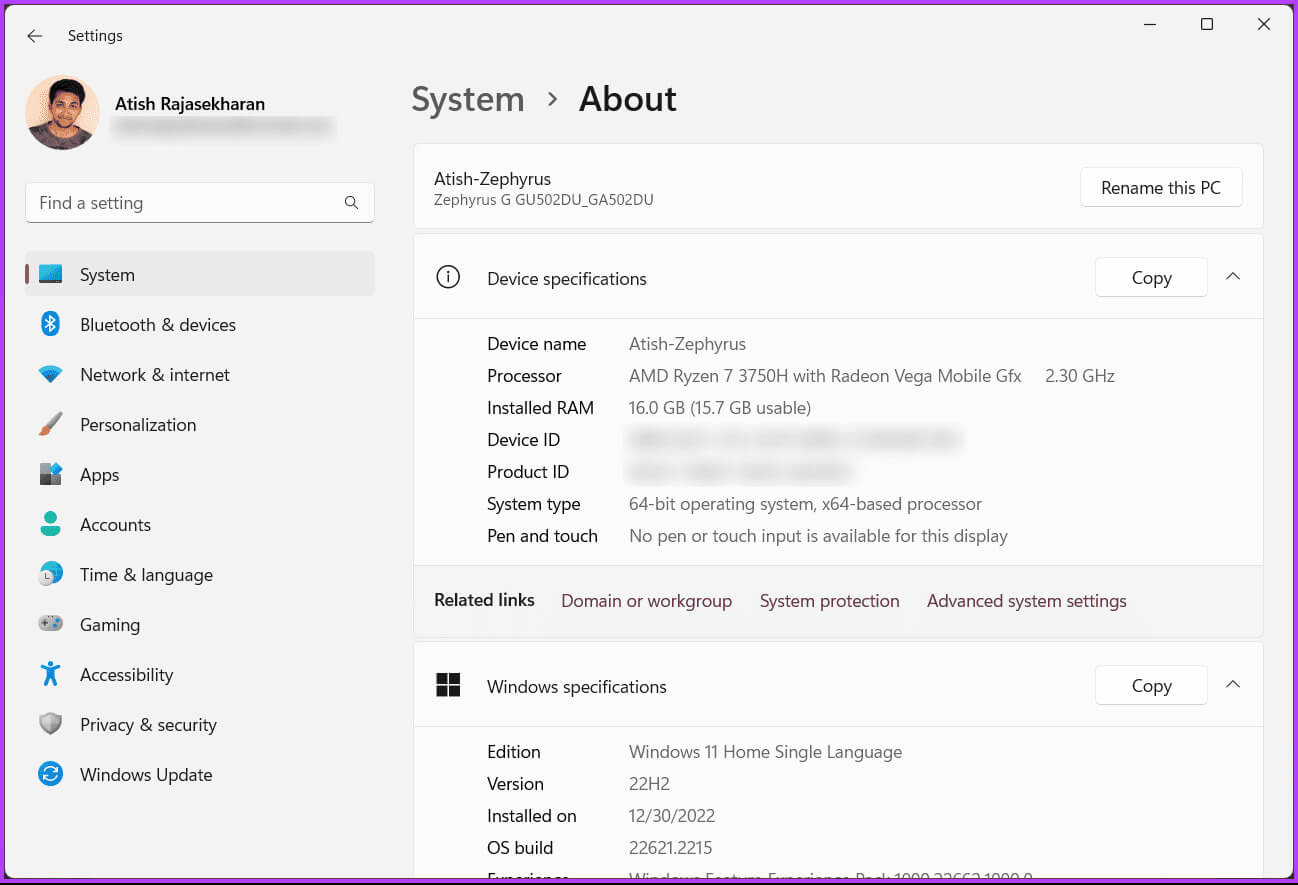
2. Use the Settings app to find your computer name.
Unlike the method above, you can open Windows Settings directly and find the name of your Windows computer. Follow the instructions.
Step 1: press the . key Windows On the keyboard, type Settings, Then click to open.
Note: Alternatively, press Windows key + i to open Settings directly.
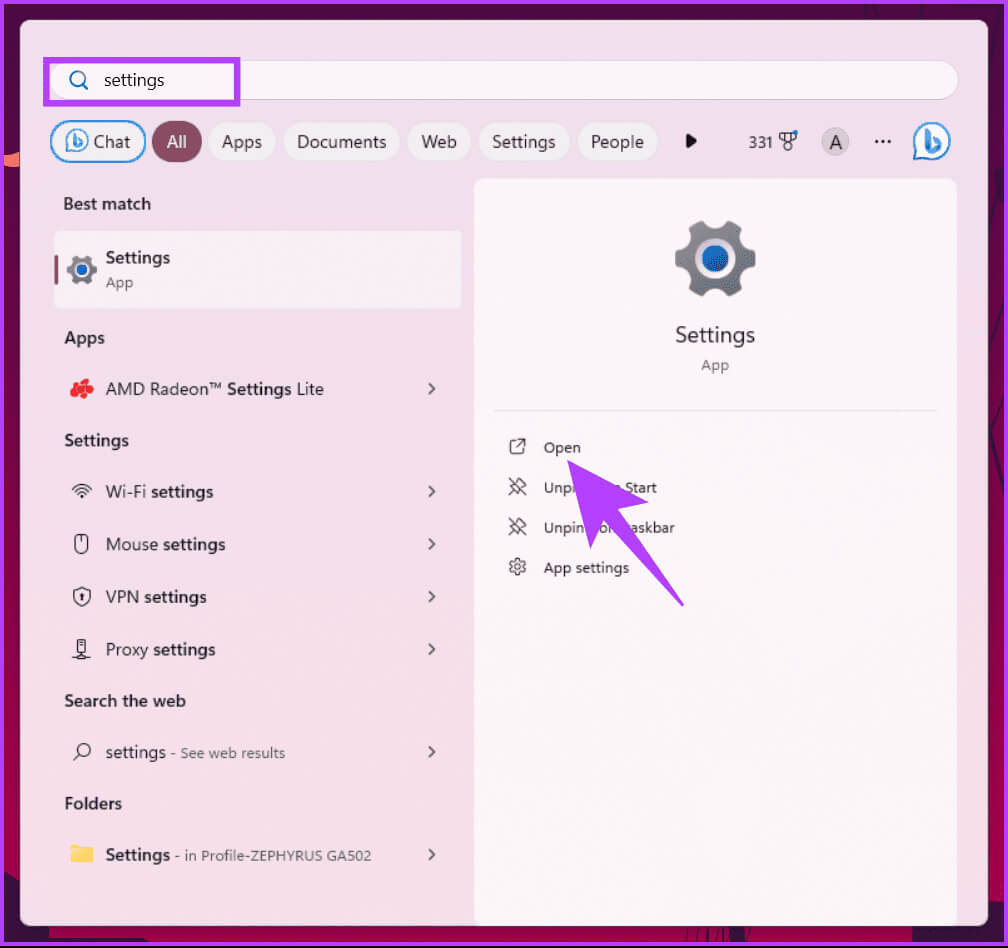
Step 2: within order, Scroll down to the section About On the left side click on it.
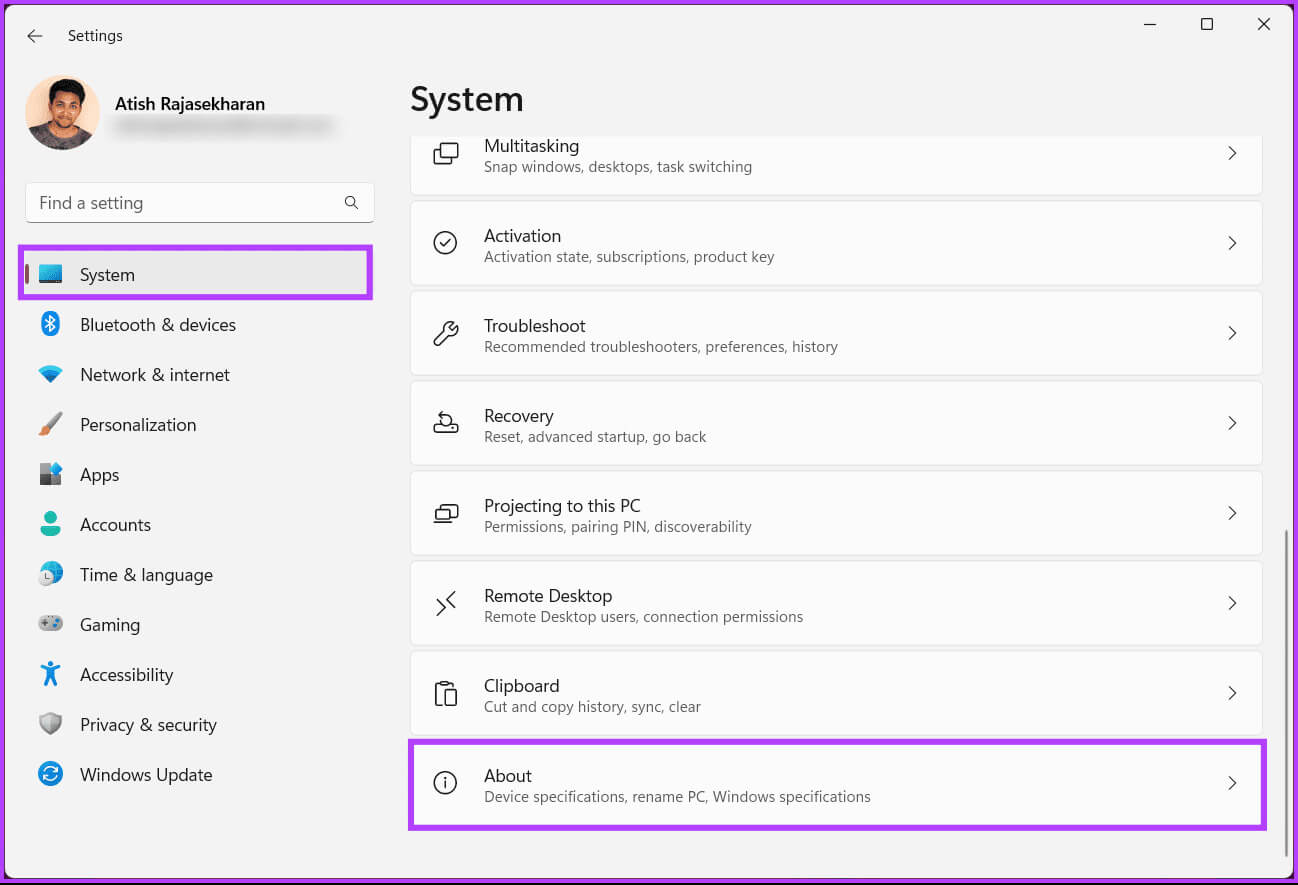
Your computer's name will appear next to the device name.
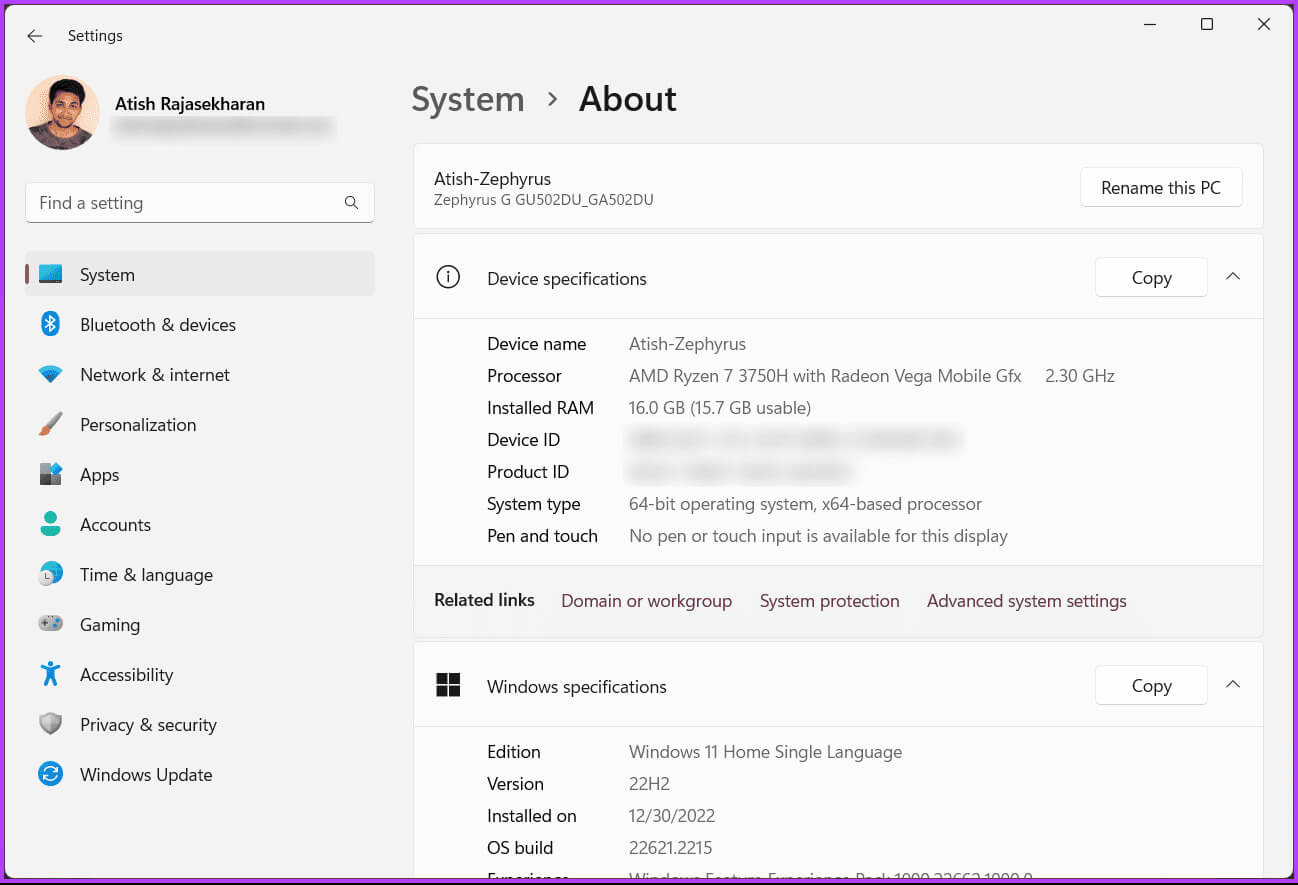
Furthermore, you can rename your computer from here by clicking the button. "Rename this computer"However, move on to the next method if you want to do the same thing from File Explorer.
3. Use File Explorer to find the computer name.
Finding your Windows computer's name using File Explorer may seem difficult, but it doesn't have to be. Here's how to find your Windows computer's name.
Step 1: press the . key Windows On the keyboard, type File Explorer, Then click to open.
Note: Alternatively, press Windows key + E on your keyboard to open File Explorer.
Type file explorer
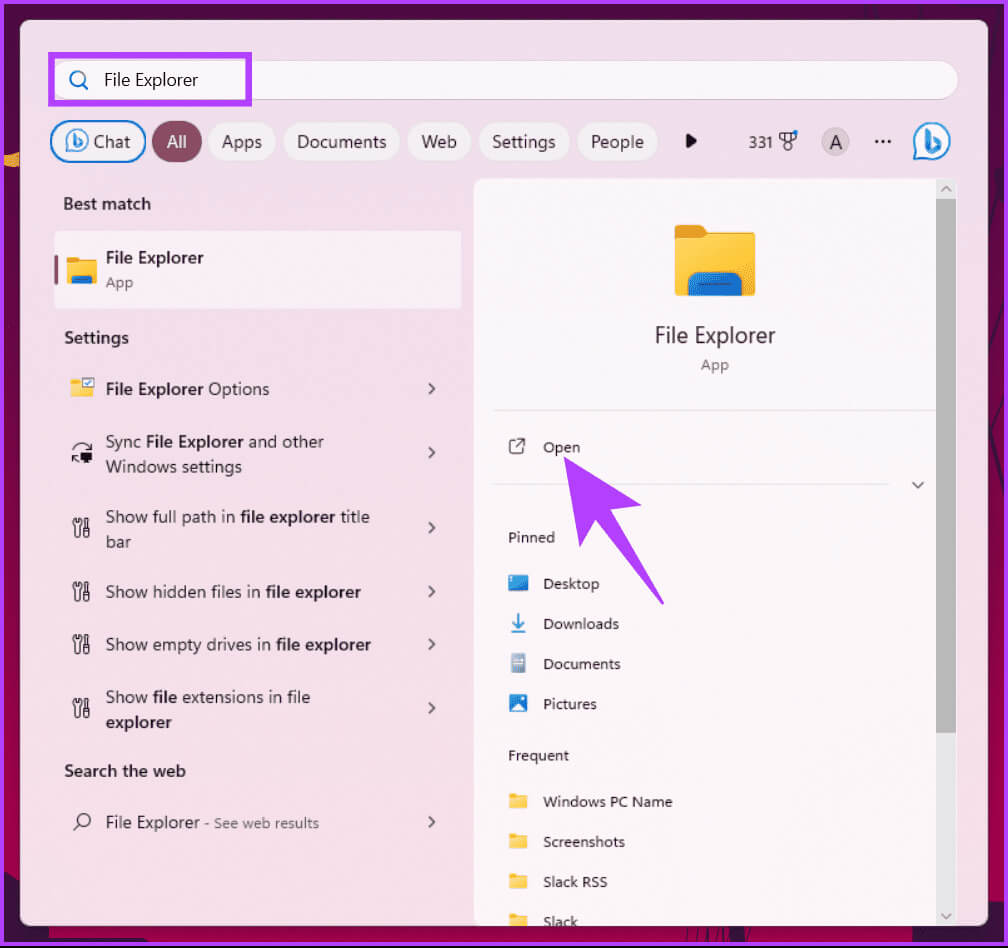
Step 3: of context menu, Choose Properties.
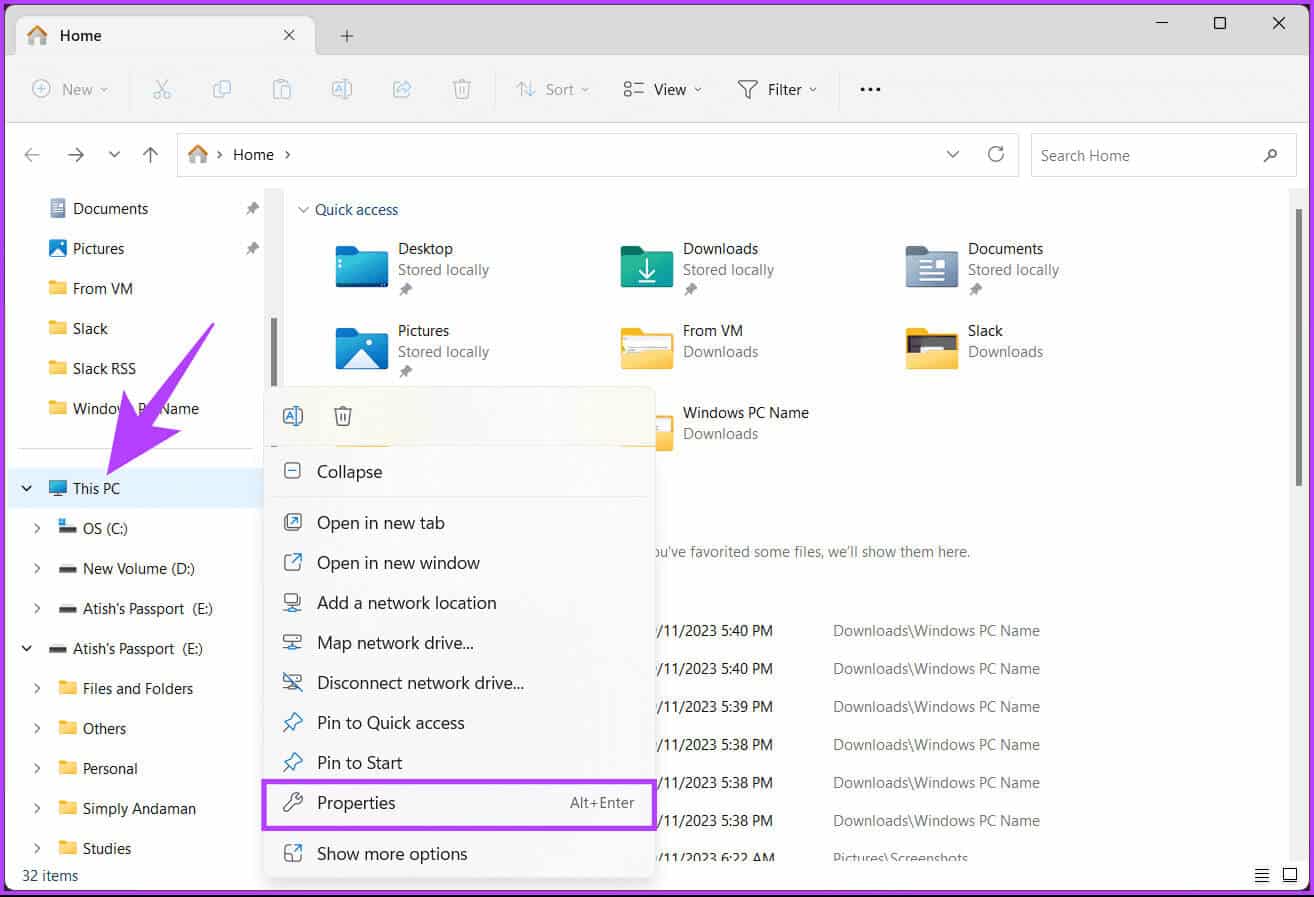
That's it. You will be taken to the section. "About" In Settings, you can find the name of your Windows computer next to the device name.
4. Use the Power User Menu
Step 1: Click on "Windows + X" on your keyboard. Alternatively, right-click the icon. Windows located on the taskbar.
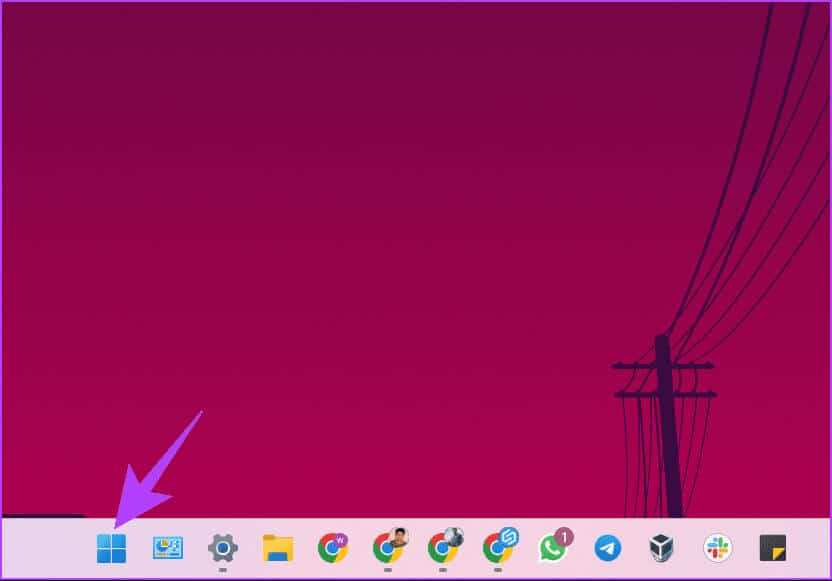
Step 2: in context menu, Choose the system.
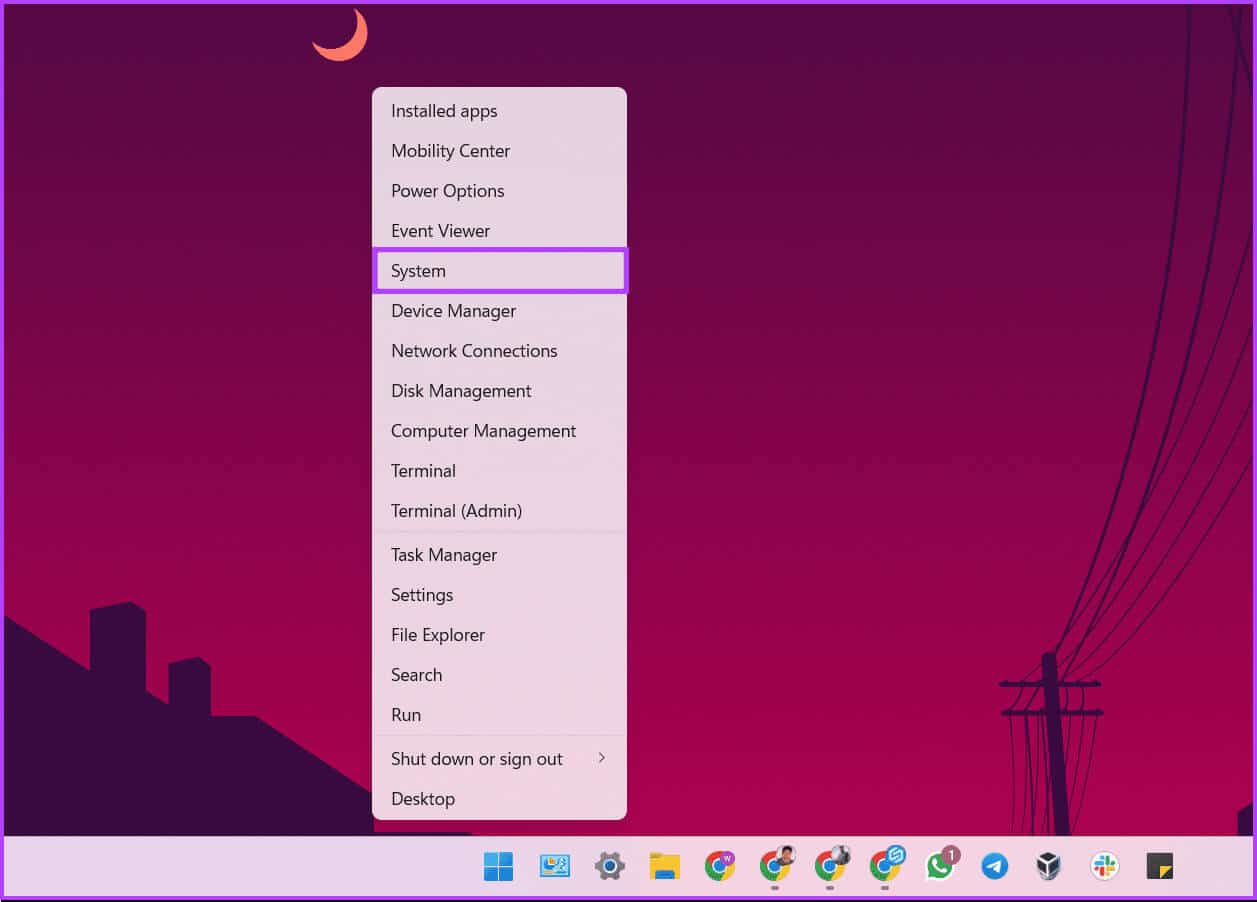
During this process, you will be taken to: Windows SettingsIn the left pane, you'll find the name of your Windows PC next to Device Name.
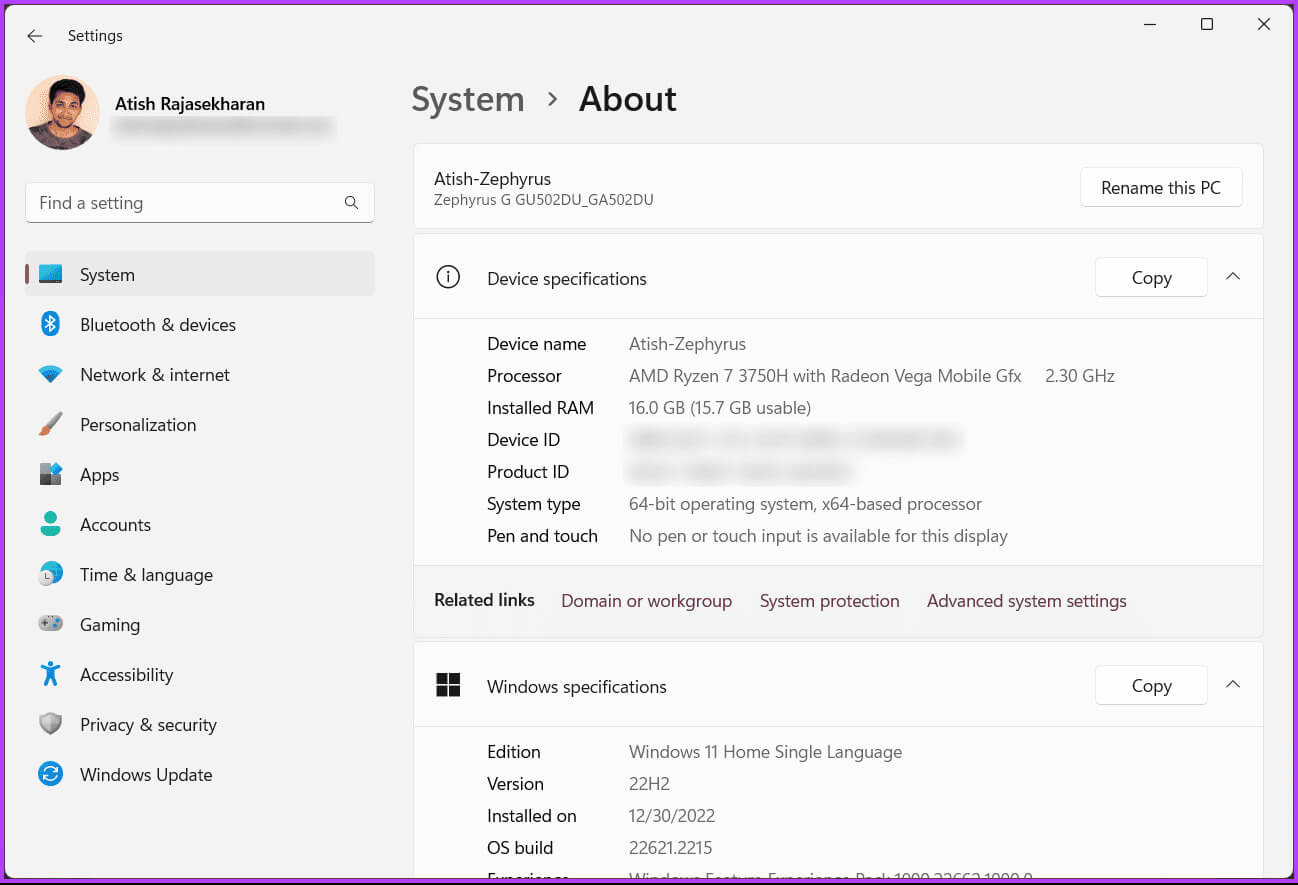
Check out the next method if you don't want to follow the steps but want a quick keyboard shortcut.
5. Use a keyboard shortcut
This method is the most direct way to find your computer name in Windows 11 and 10. All you have to do is click on Windows key + Pause/Break on the keyboard.

You'll be taken to Windows Settings, where you'll find the name of your Windows computer next to the device name under Device Specifications. The only downside to this method is that not all laptops have this feature. Pause/Break keyThat's why the following method will help you.
6. Use Command Prompt
This method may suit you if you prefer commands over graphical user interfaces. There are two ways to find your computer's name using CMD. Both use commands. Let's move on.
Step 1: press the . key Windows On the keyboard, type Command Prompt, then tap "Run as administrator".
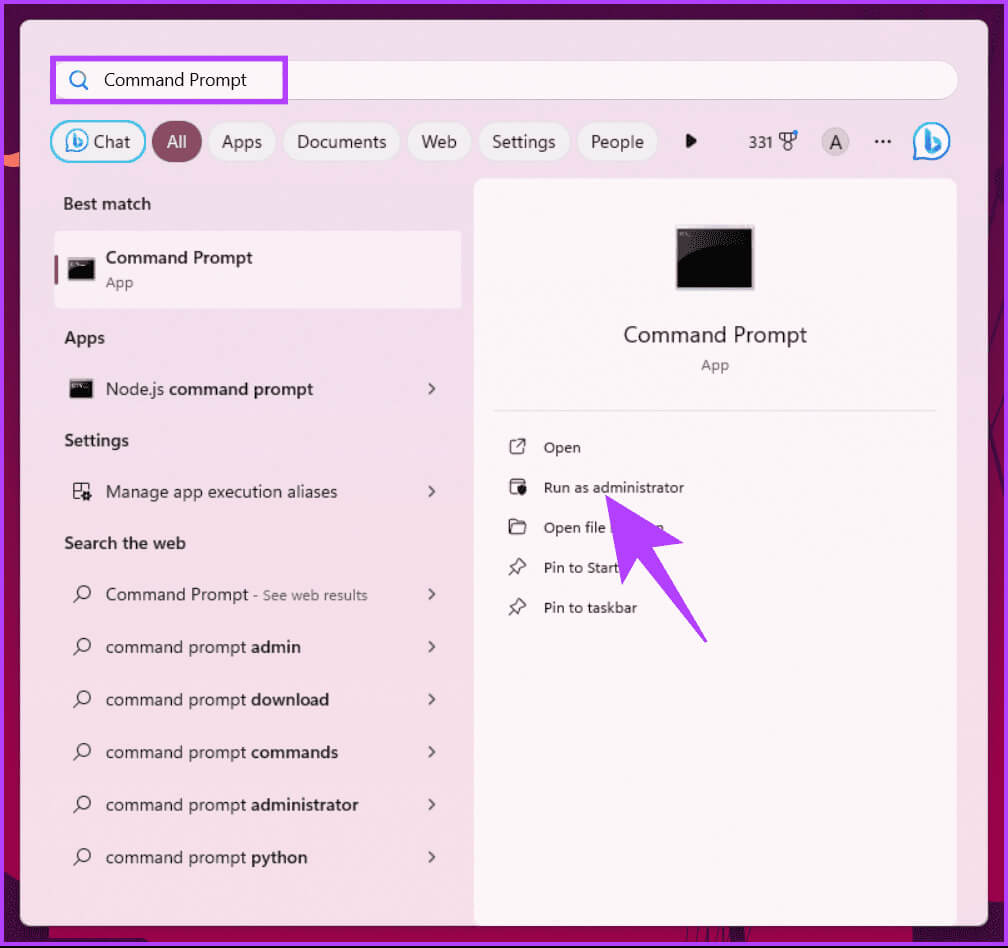
Step 2: Once opened, type the command below and press Enter. Enter.
hostname
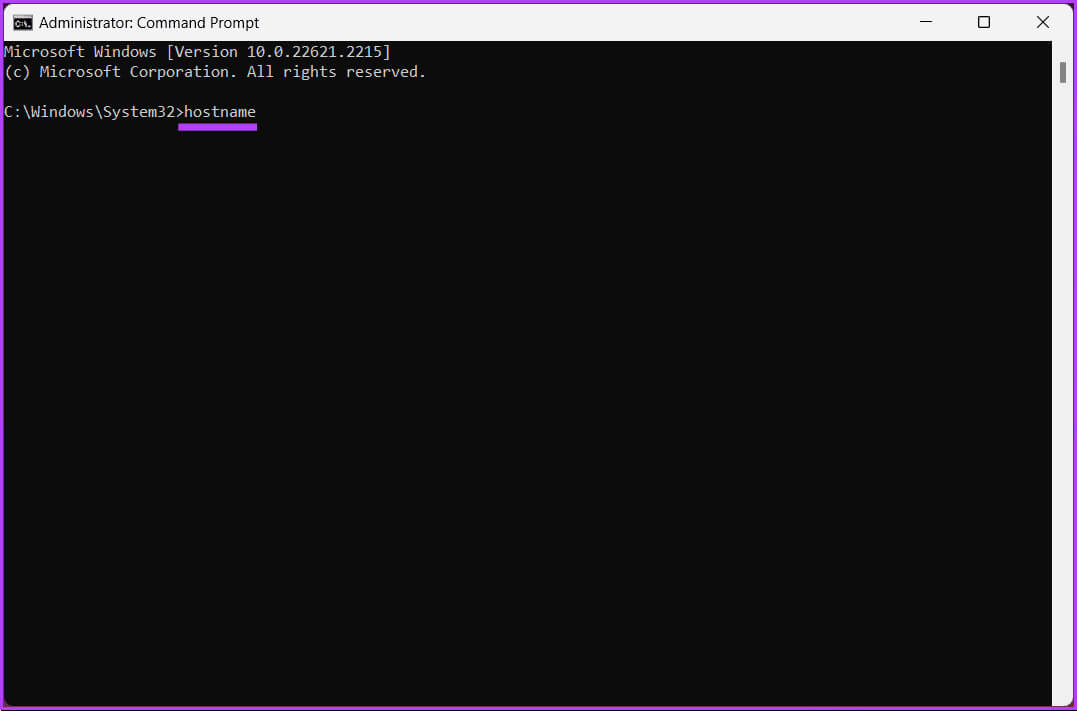
This command displays the name of your Windows computer. You can use another command to get more information about your Windows computer; follow these steps.
Step 3: Type the command below and press Enter.
ipconfig / all
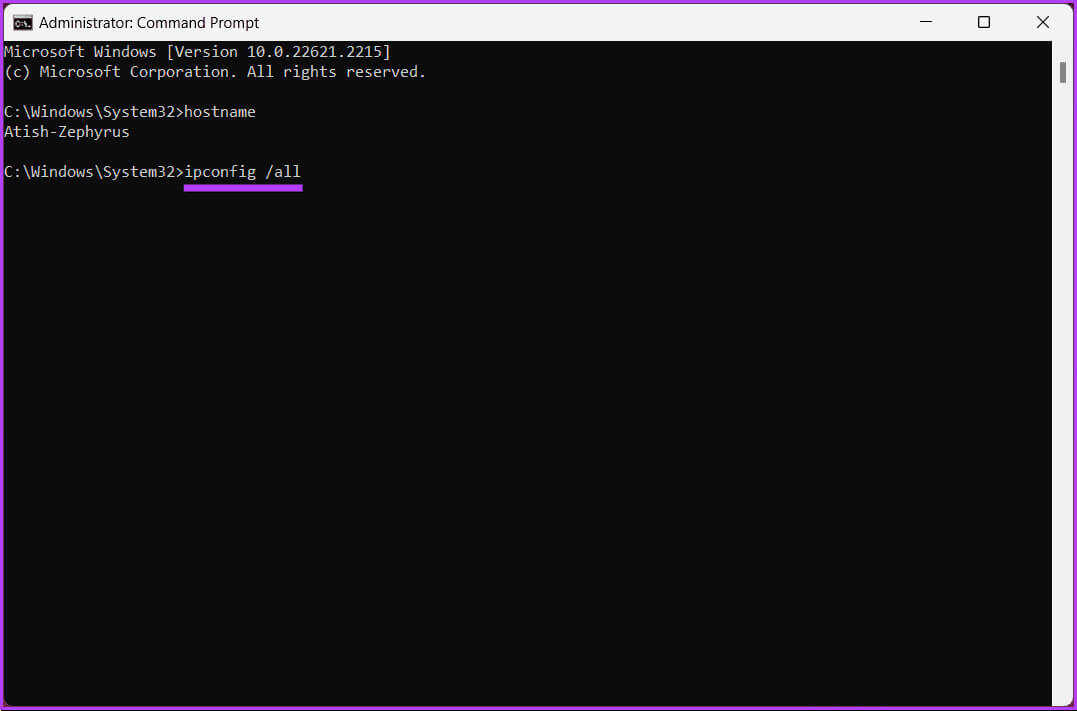
There you go. Here, you can see all the details about your Windows computer, from its name to its network adapter. Check out some answers to frequently asked questions in the FAQ section below.
Frequently asked questions about finding your computer name in Windows
Q1. Are there any restrictions when changing the computer name?
The answer: Yes, when changing your computer's name, there are certain naming conventions and restrictions that must be followed. For example, it must not contain any special characters or spaces.
Q2. Will changing the computer name affect my files or programs?
The answer: Changing your computer's name shouldn't affect your files or programs. However, it's a good practice to restart your computer after changing the name to ensure all changes take effect.
Get to know your Windows device better
By following the methods mentioned in this article, you now know how to find your computer's name on Windows. You may also want to read the best methods. To check the type of RAM On a computer running Windows 10 or Windows 11.