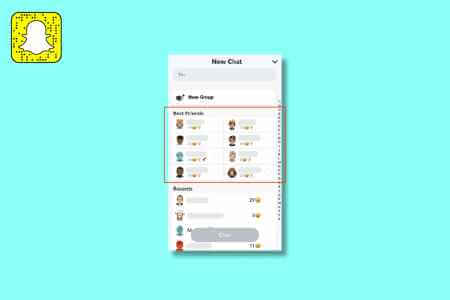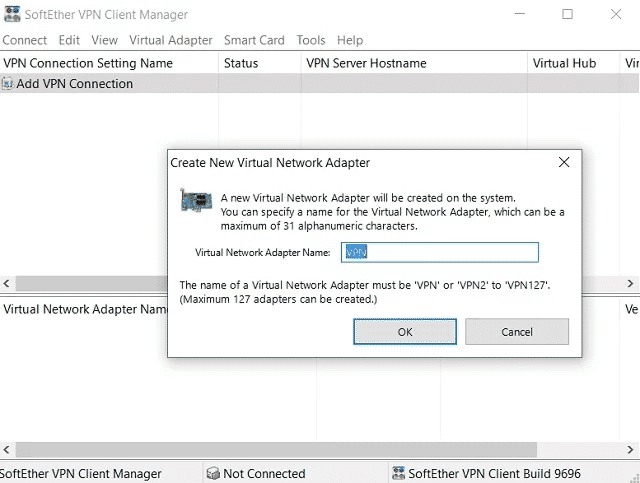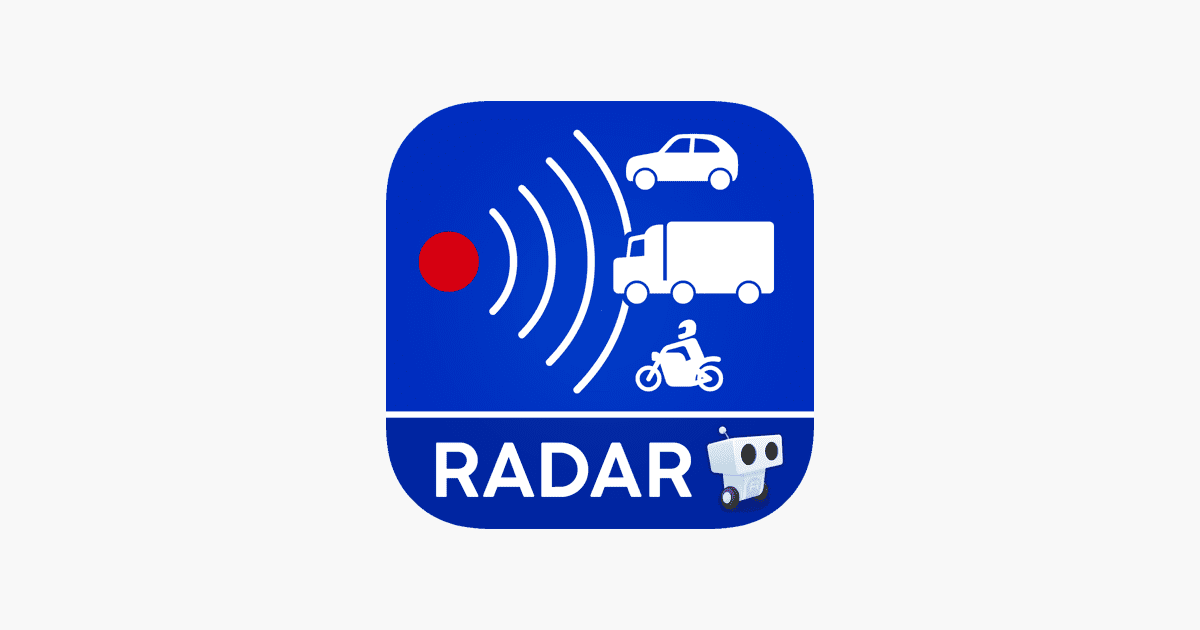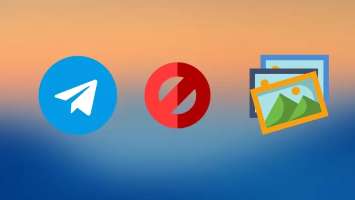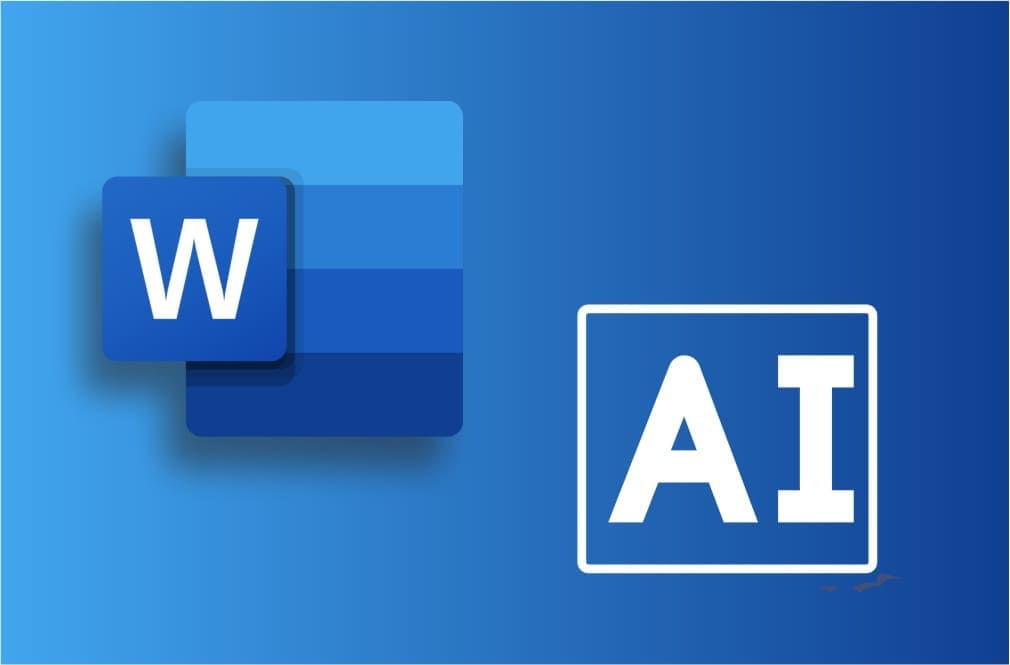Google Maps is one of the Most popular navigation apps In the market. The default voice helps you navigate while driving so you don't have to constantly look at the screen. However, you can use a different voice if you don't like the default voice on your iPhone or Android. Here's how to change the navigation voice in Google Maps on iPhone and Android.
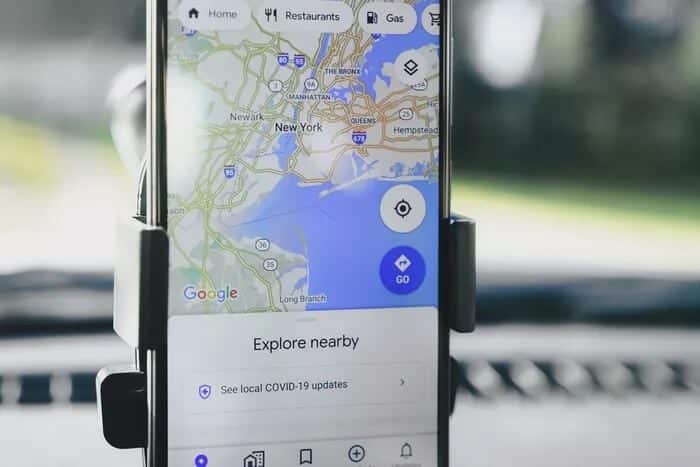
The steps to change the navigation voice in Google Maps differ on iPhone and Android devices depending on the operating system. Here's what you need to do.
How to Change Navigation Voice in Google Maps for Android
There are two ways to change the map navigation voice on Android. Both methods are explained below:
Change the navigation voice through the app
Google uses language settings and the voice engine to provide spoken directions, requiring users to turn on the map to change the voice. Here's how it works.
Step 1: Launch Google Maps by tapping the icon on your device.
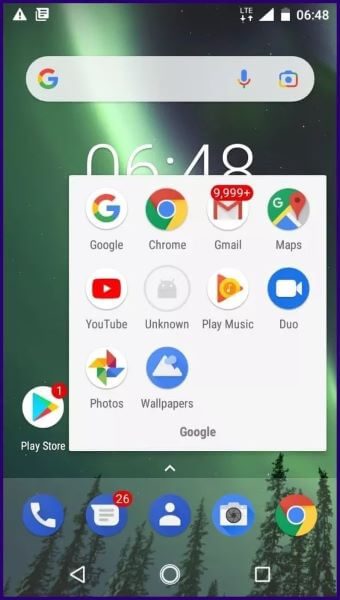
Step 2: Tap the three lines at the top left of the screen to open the menu.
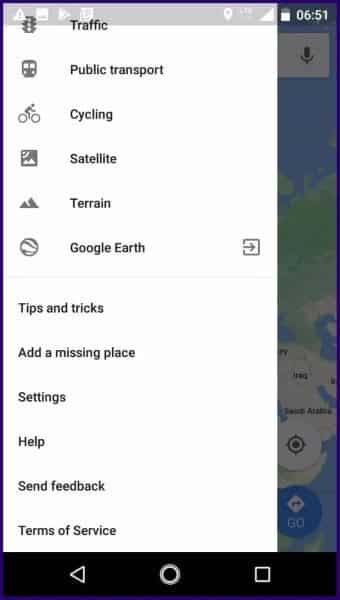
Step 3: Scroll through the list and tap Settings.
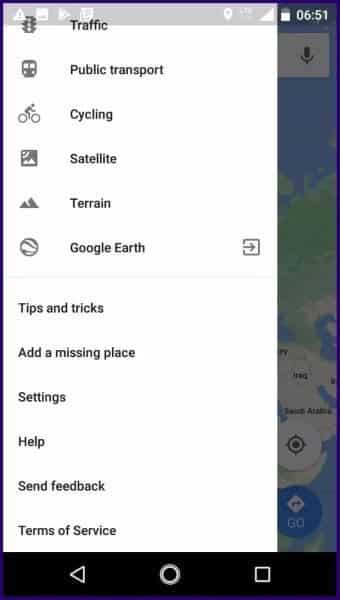
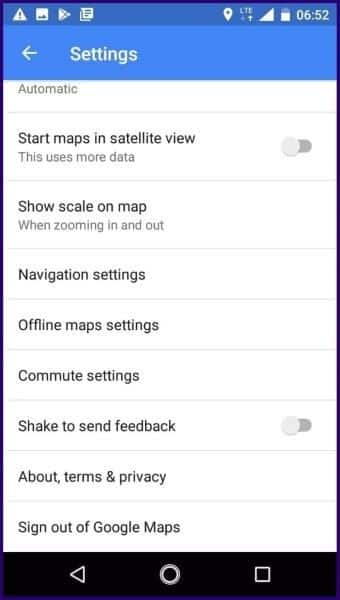
Step 5: Under Navigation Settings, tap Voice Selection. The navigation voice currently in use should be at the top with a check mark next to it.
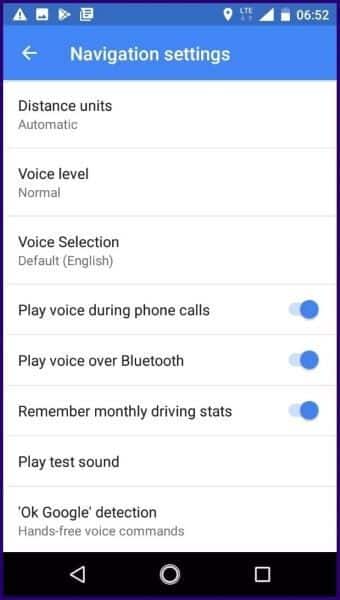
Step 6: When you scroll through the list, you should see all available language options along with regional variations. Tap the language option you prefer.
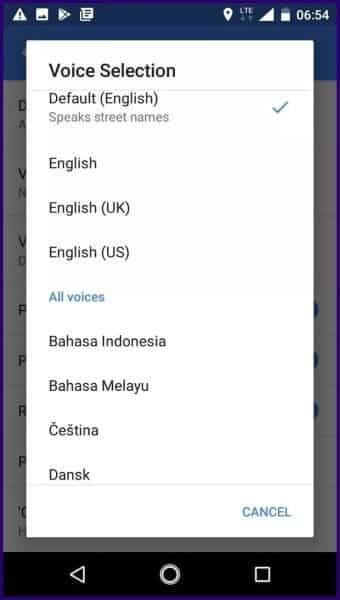
Step 7: After selecting your preferred language option, close the setting. Return to the map view in the Google Maps app.
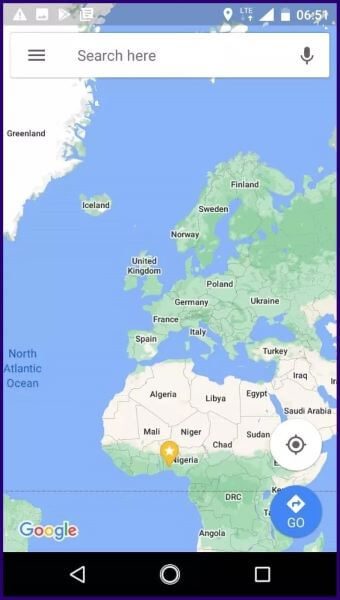
Step 8: Click Go at the bottom right of your screen.
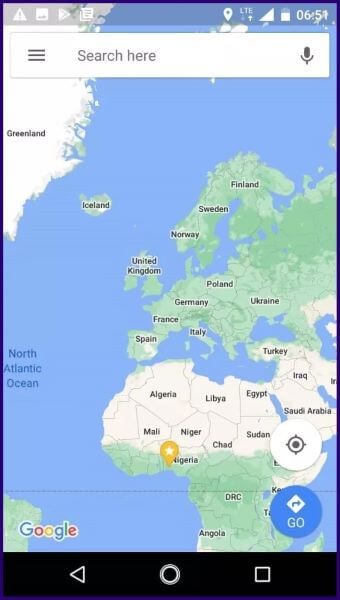
Step 9: Enter your location and desired destination. Click Start, and you'll hear Google Maps with the new voice you selected.
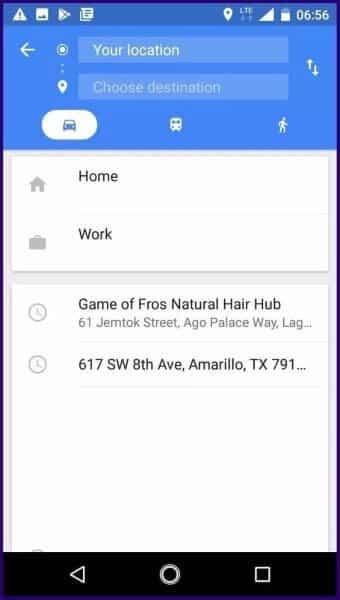
Change the navigation sound through the phone settings
There's an alternative way to change the navigation voice on Google Maps on Android. This method requires changing the language settings on your device. Here's how to use it:
Step 1: Turn on settings on your phone.
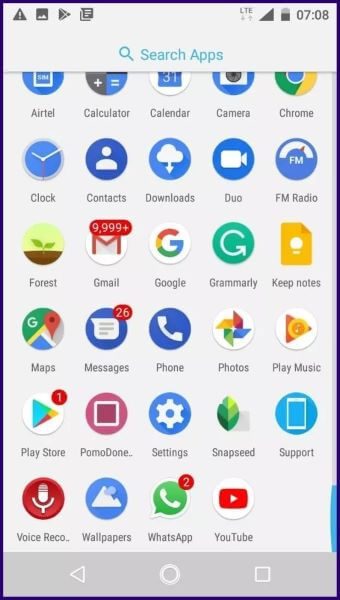
Step 2: Scroll through the list and select Languages & Input.
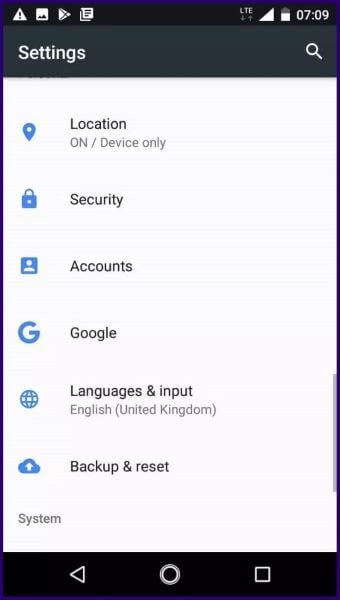
Step 3: Select the text-to-speech output.
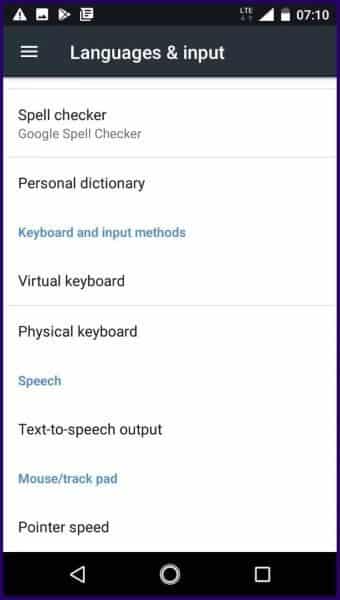
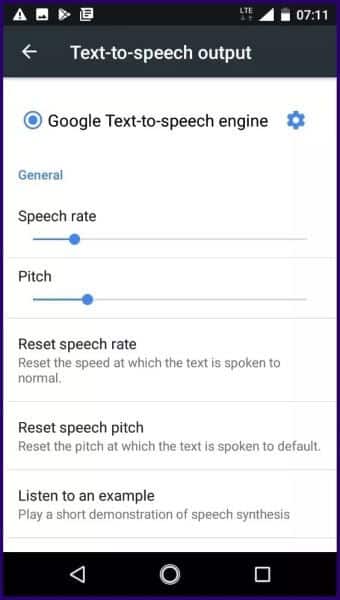
Step 5: Select language.
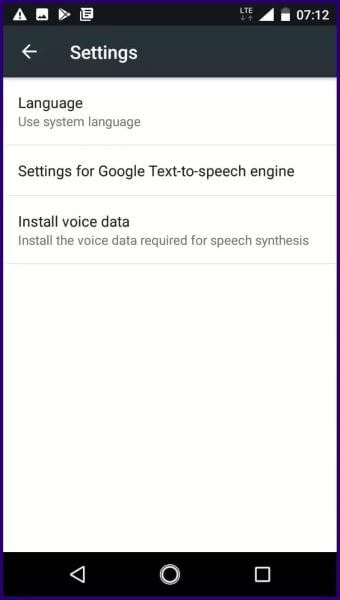
Step 6: Choose your preferred language option.
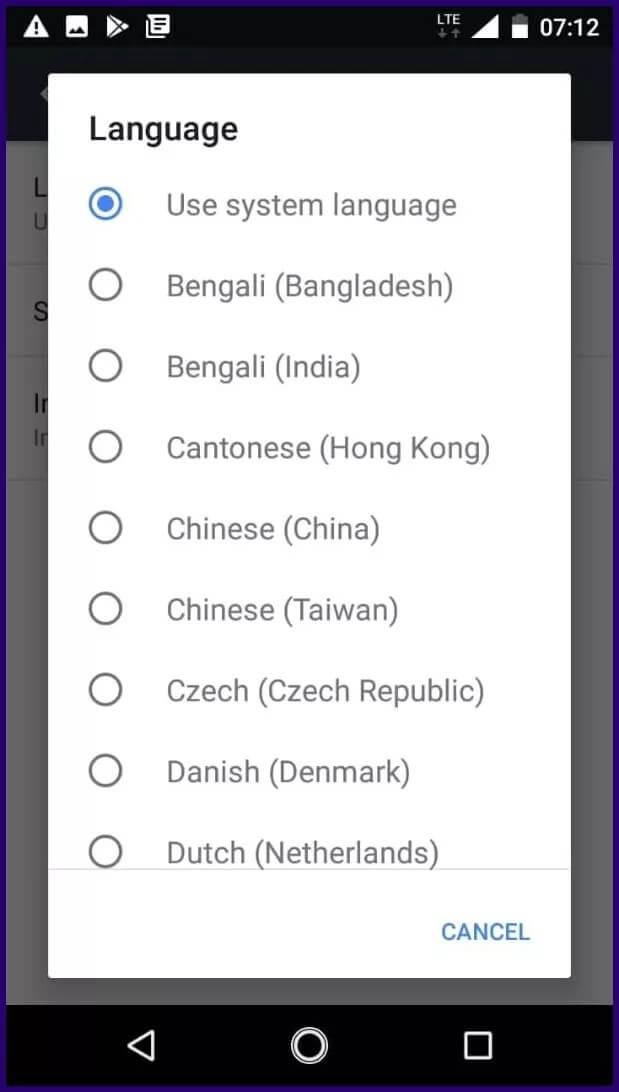
Step 7: After selecting your preferred language option, return to the map view on the Google Maps app.
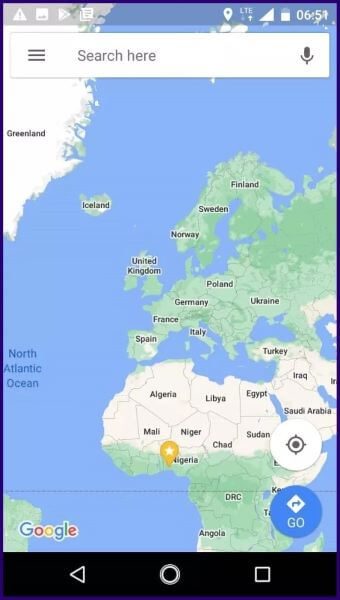
Step 8: Click Go at the bottom right of your screen.
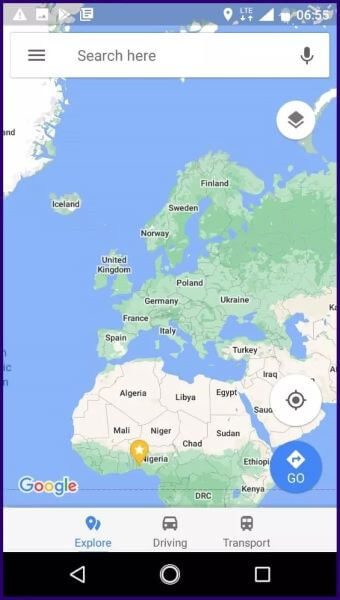
Step 9: Enter your location and desired destination. Click Start, and you'll hear Google Maps with the new voice you selected.
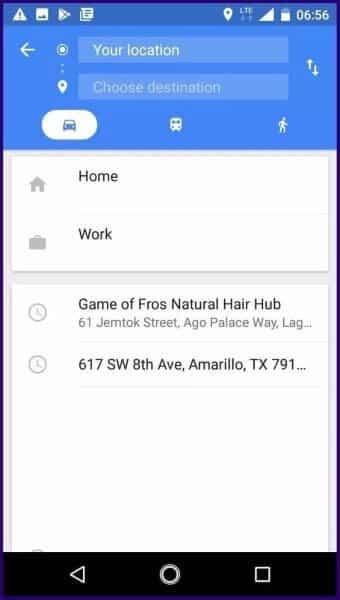
How to Change Navigation Voice on Google Maps for iPhone
Unlike Android devices, Google Maps is not pre-installed on iPhones. Users must download it from the App Store to access it. Changing the navigation voice on the map also requires making changes to your iPhone's settings. Check out the steps below to learn how:
Step 1: Launch the Settings app on your iPhone.
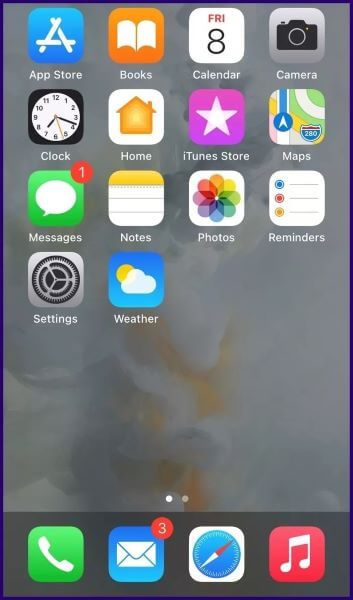
Step 2: Click on General.
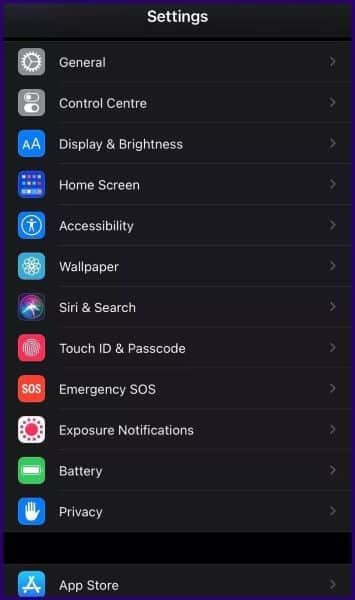
Step 3: Select language and region.
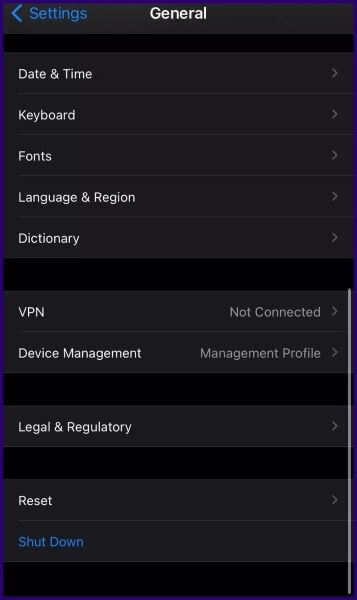
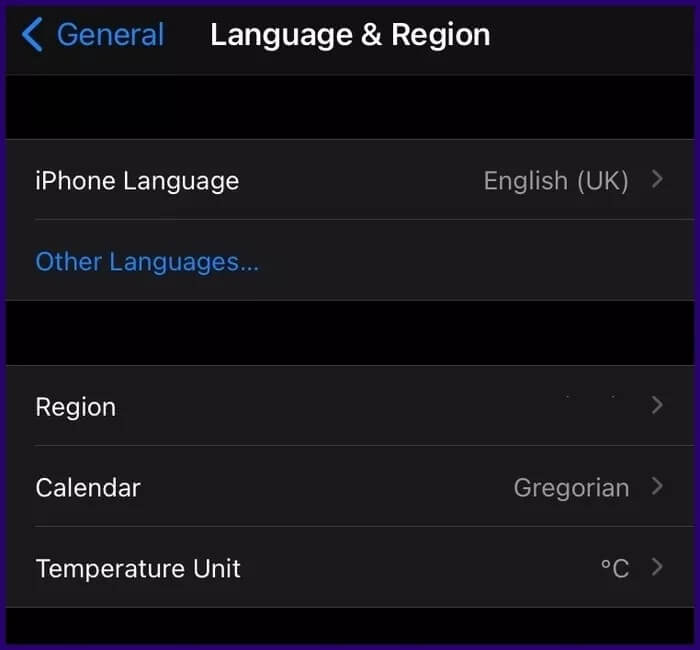
Step 5: Scroll through the available language options and choose your preferred language by clicking on it.
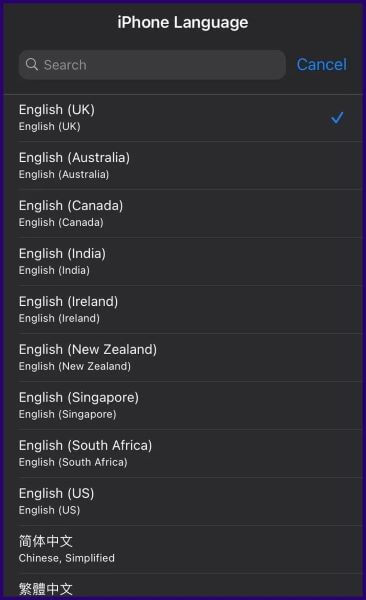
Step 6: You should receive a message asking if you want to make the change, click Change to.
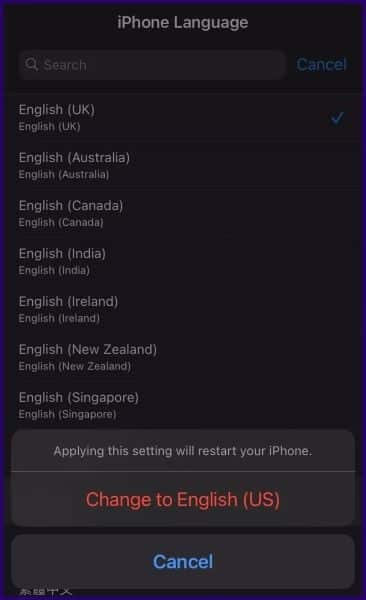
Step 7: Wait for your phone to complete its restart.
Step 8: Launch Google Maps and enter your location and destination.
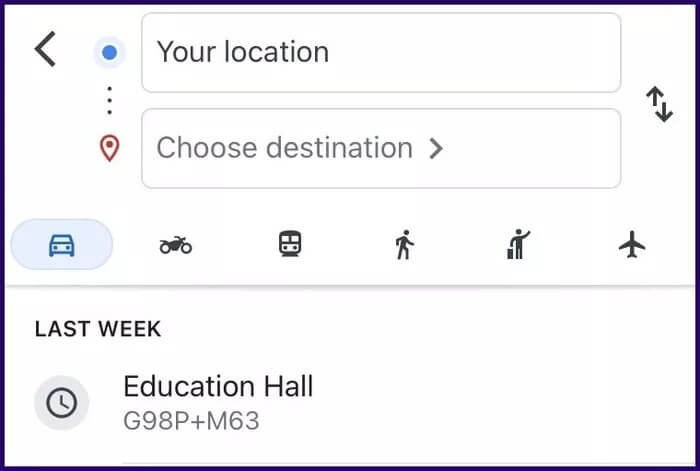
Note: When you change the language settings on your iPhone, it affects your entire device. If you're okay with this, there shouldn't be a problem.
Take advantage of Google Maps offline
Changing the navigation voice in Google Maps on iPhone and Android can be useful if you want to have fun or struggle to gauge the accents of the default voices. That's all there is to changing the navigation voice in Google Maps for iPhone and Android. If you want to save data costs when using the app or are traveling to a remote location with poor internet access, you can Download offline maps from Google Maps.