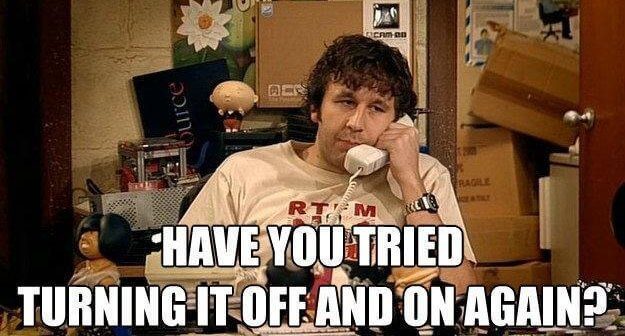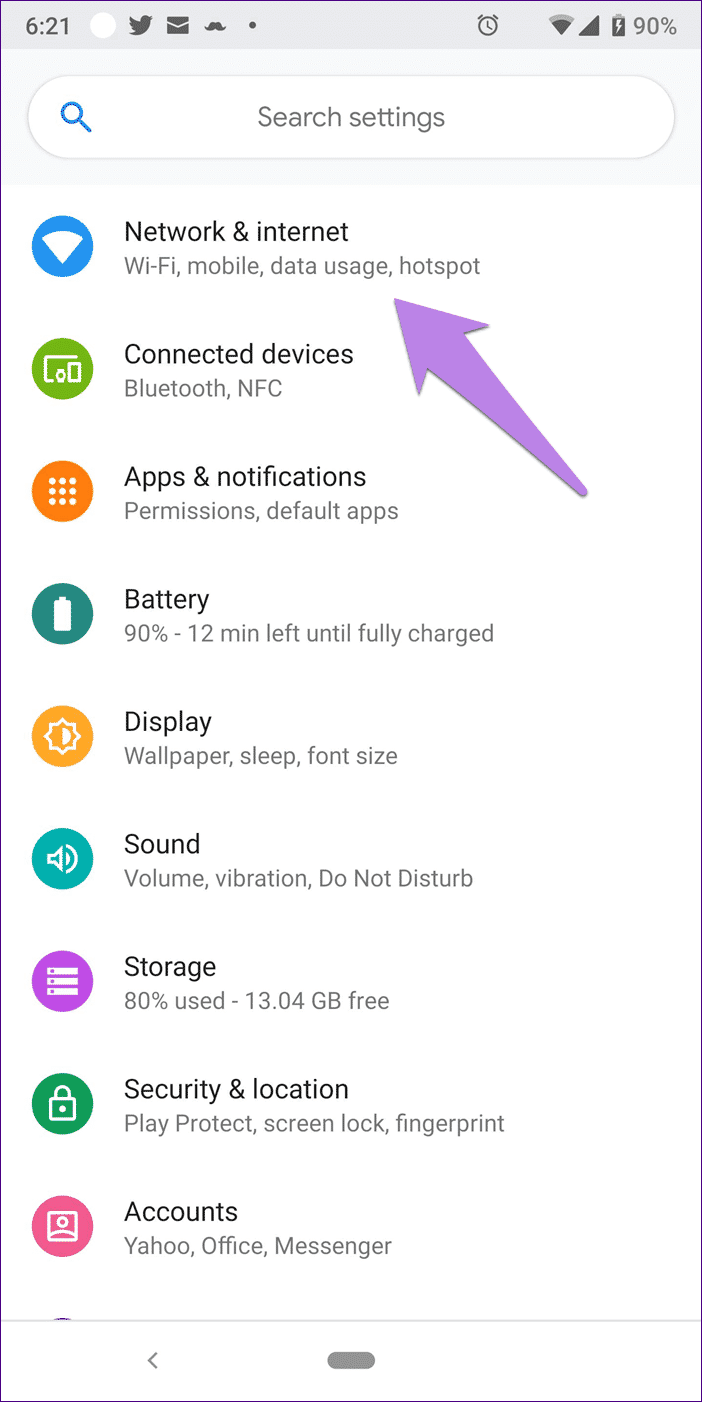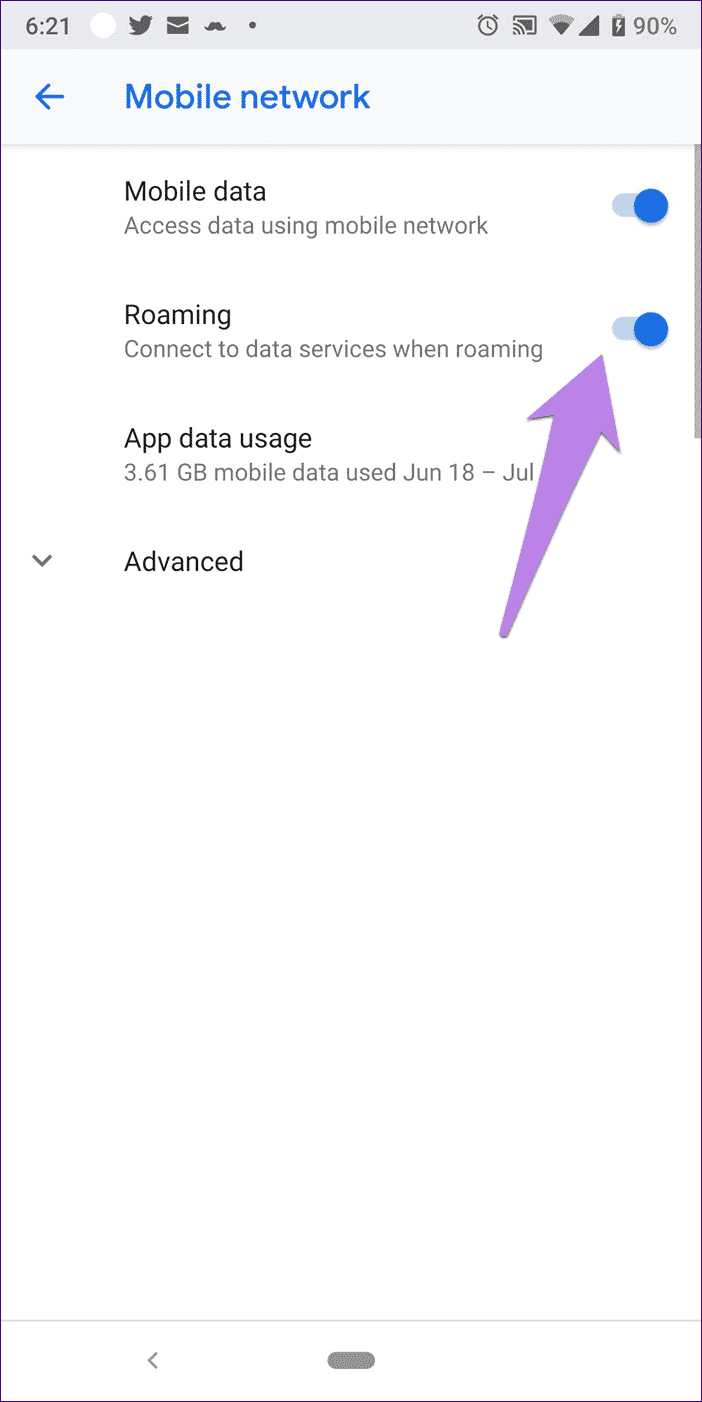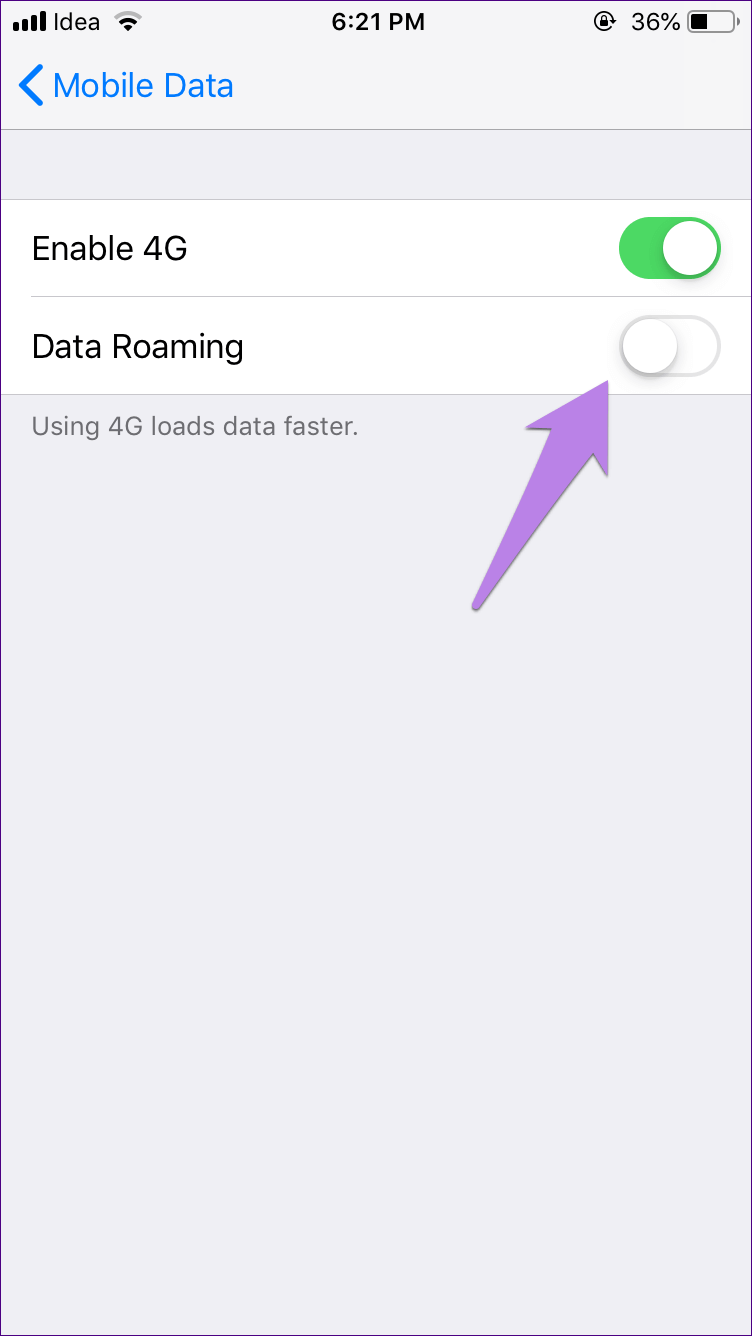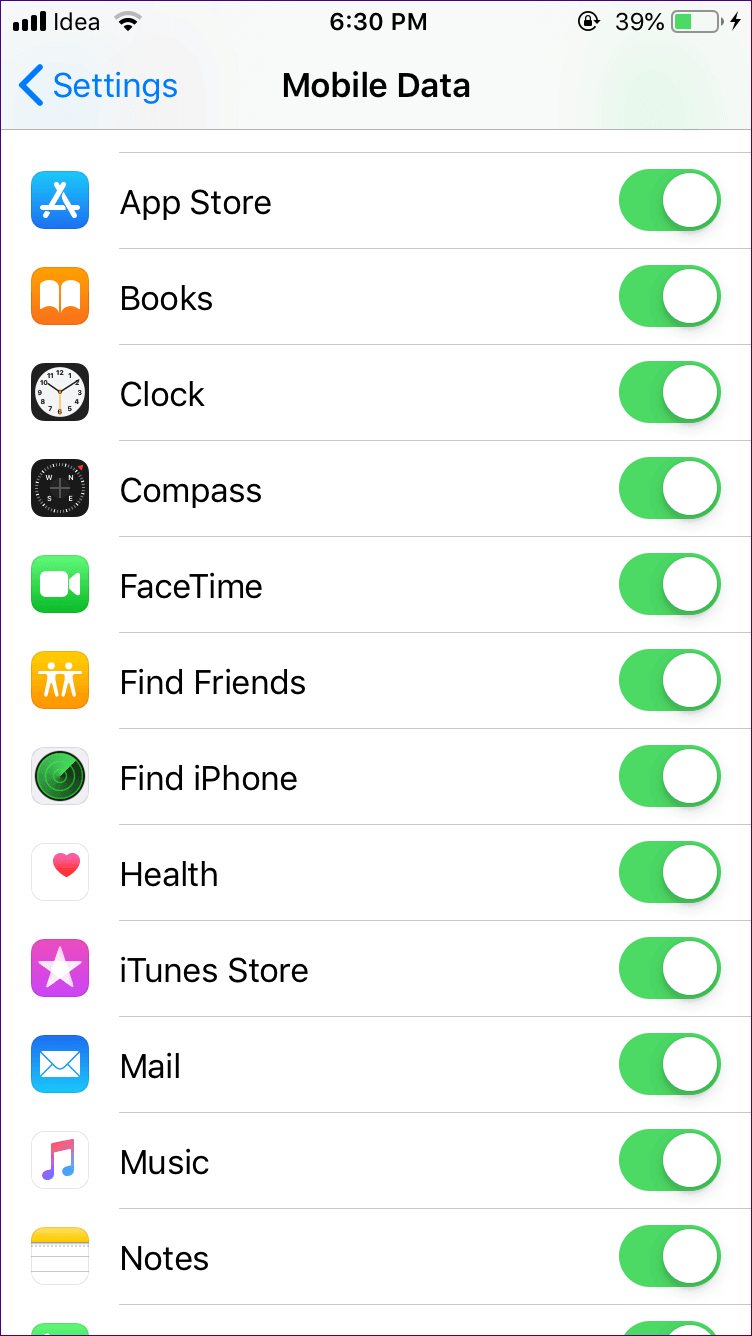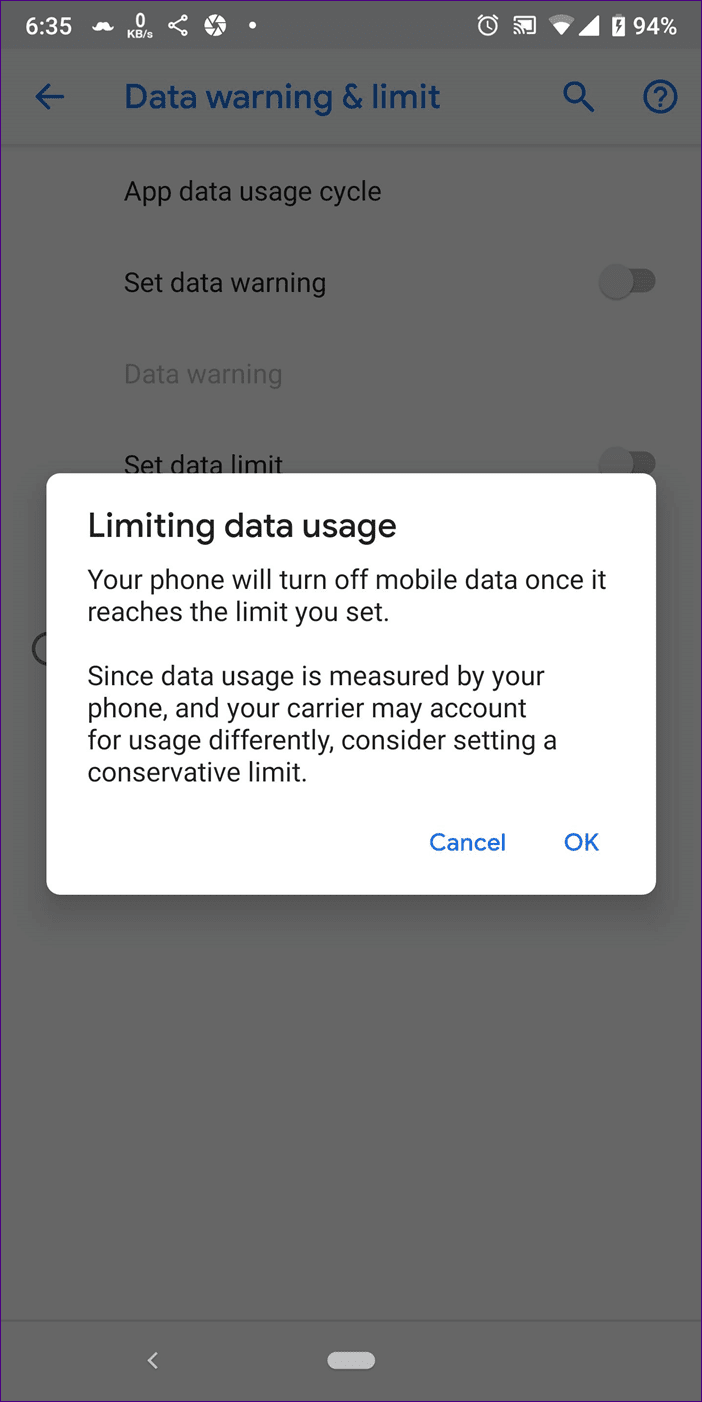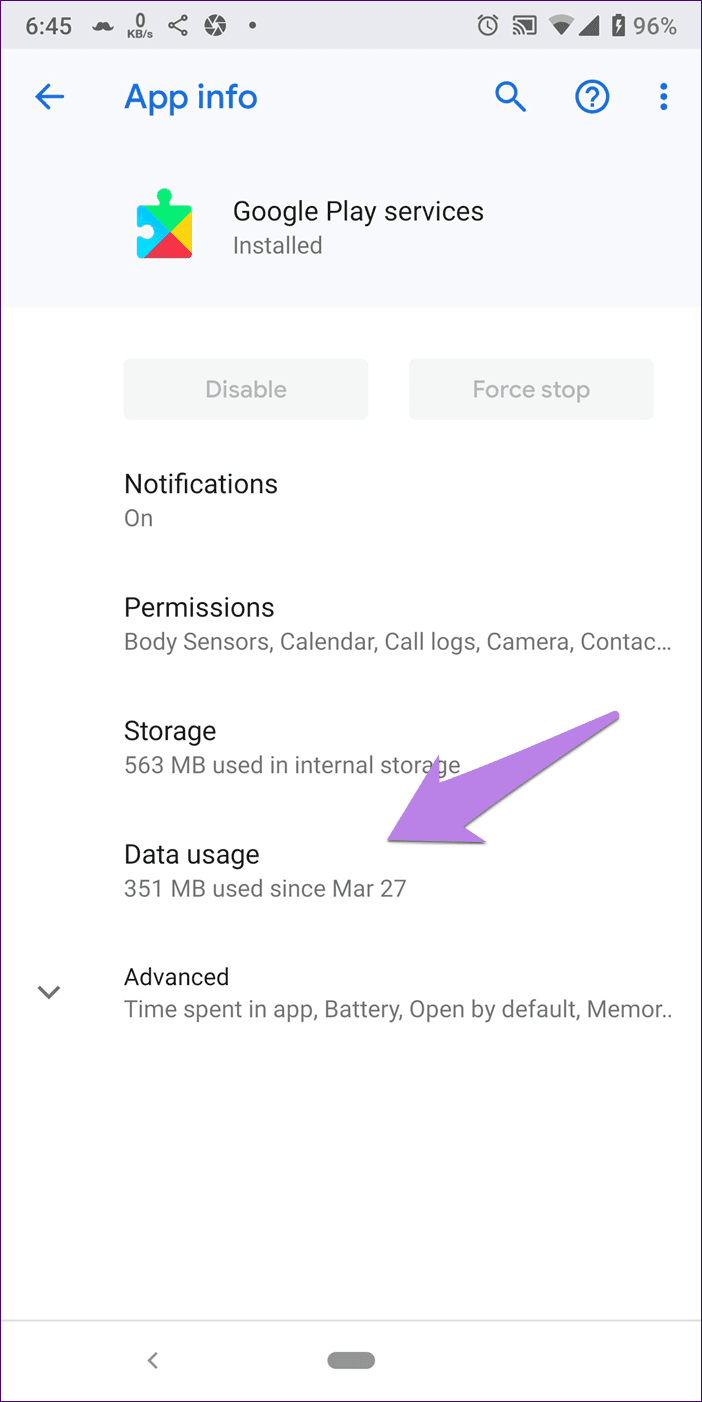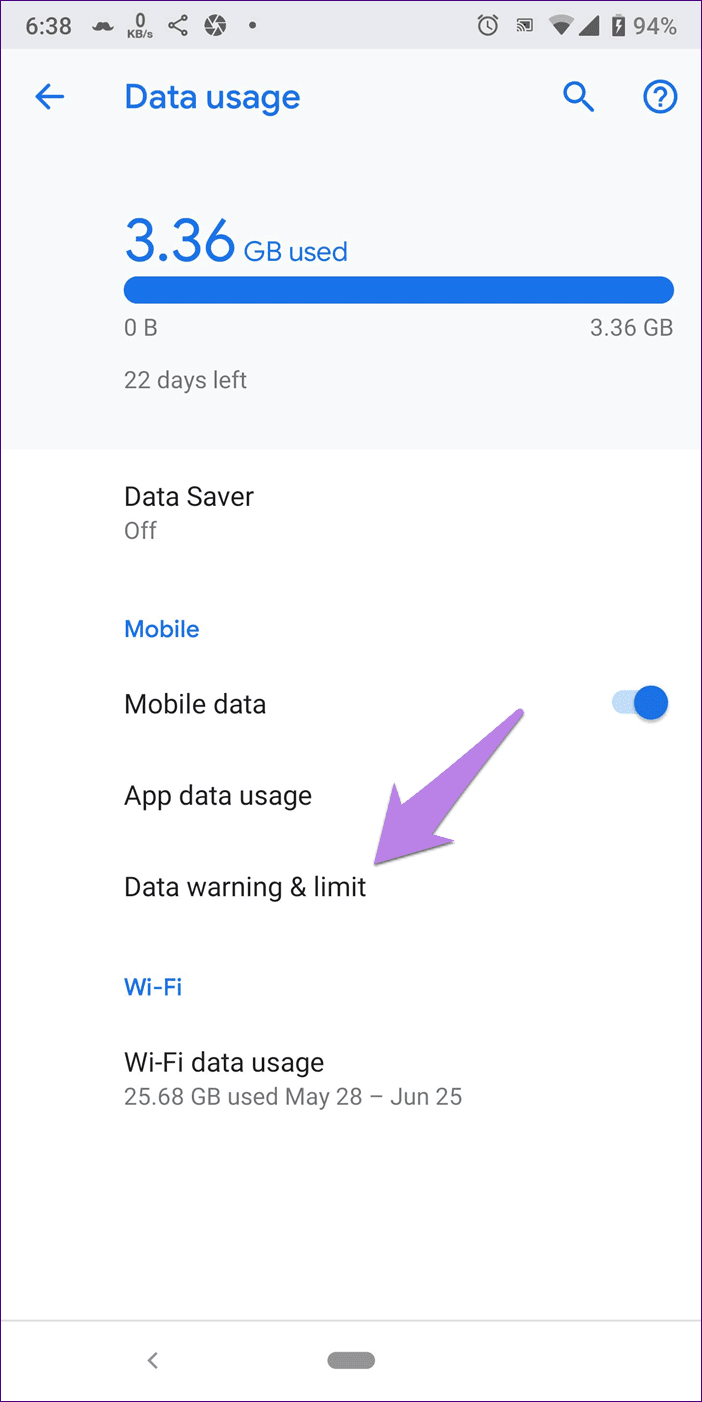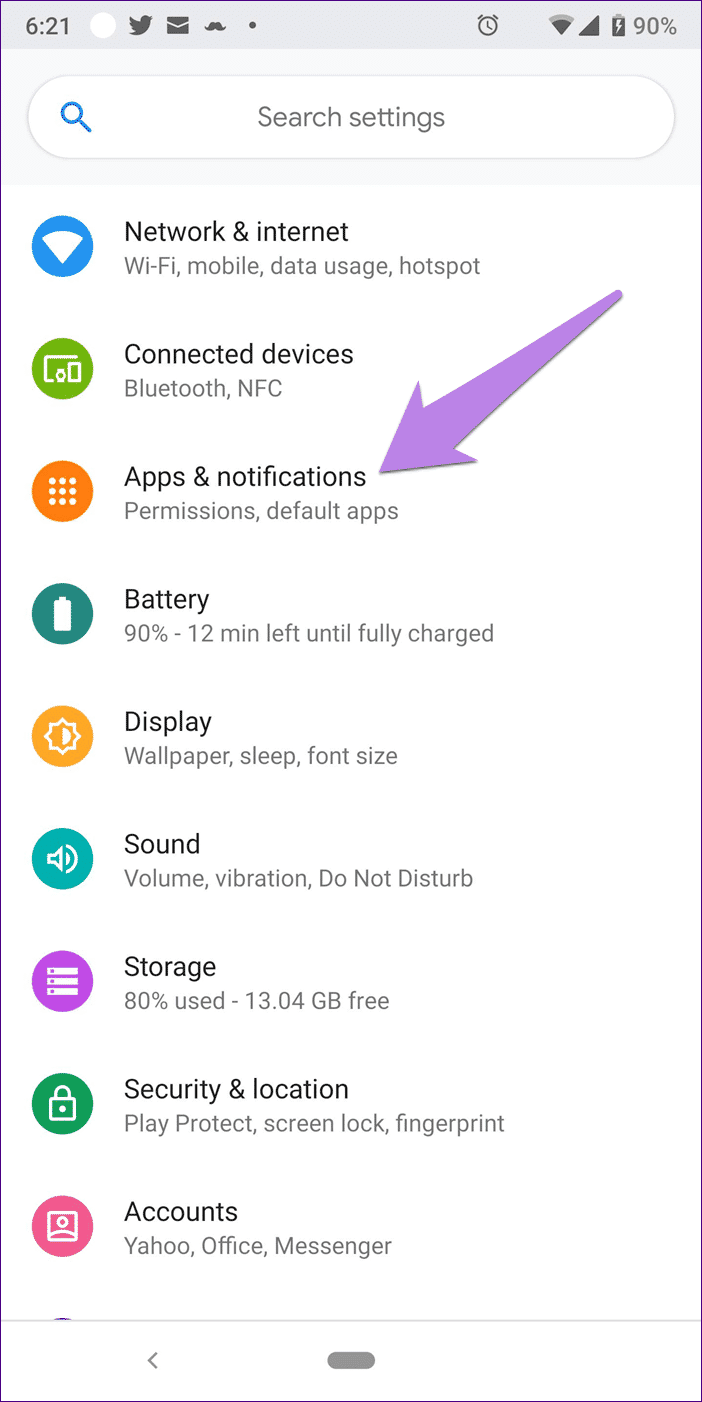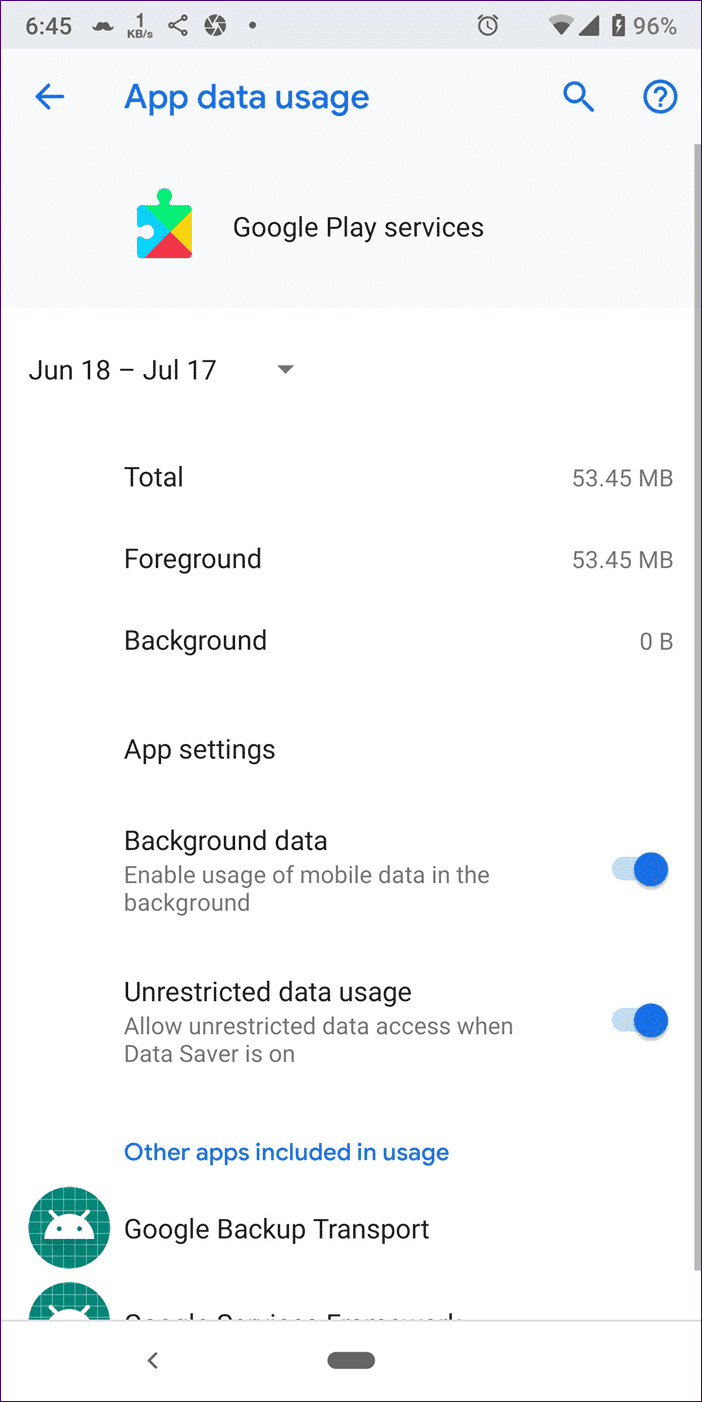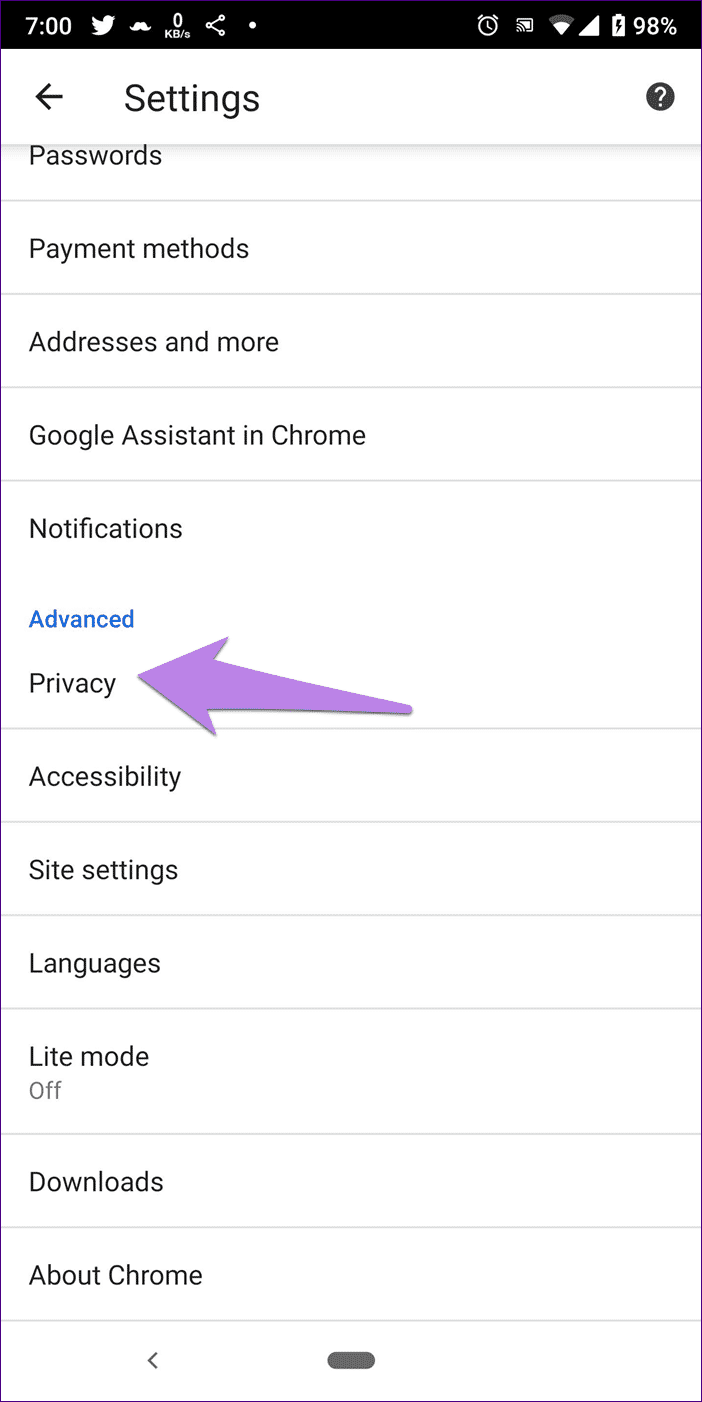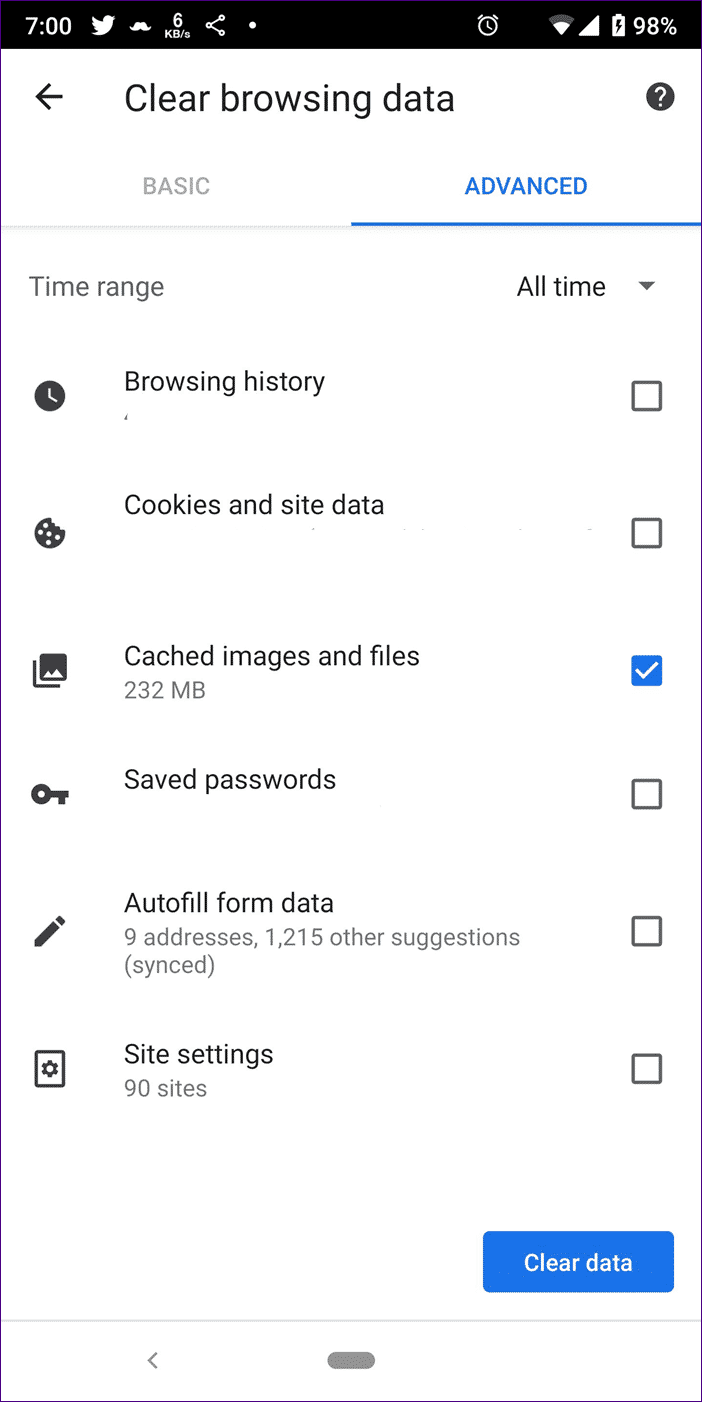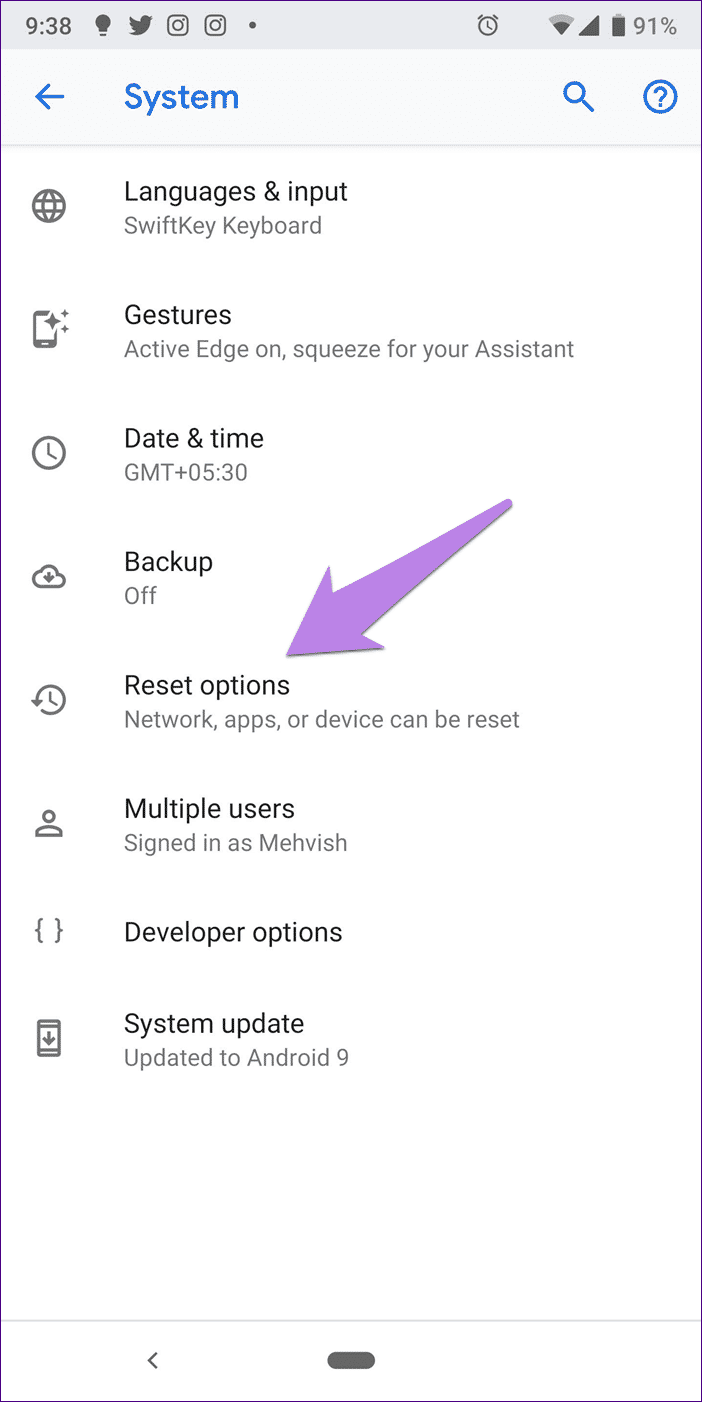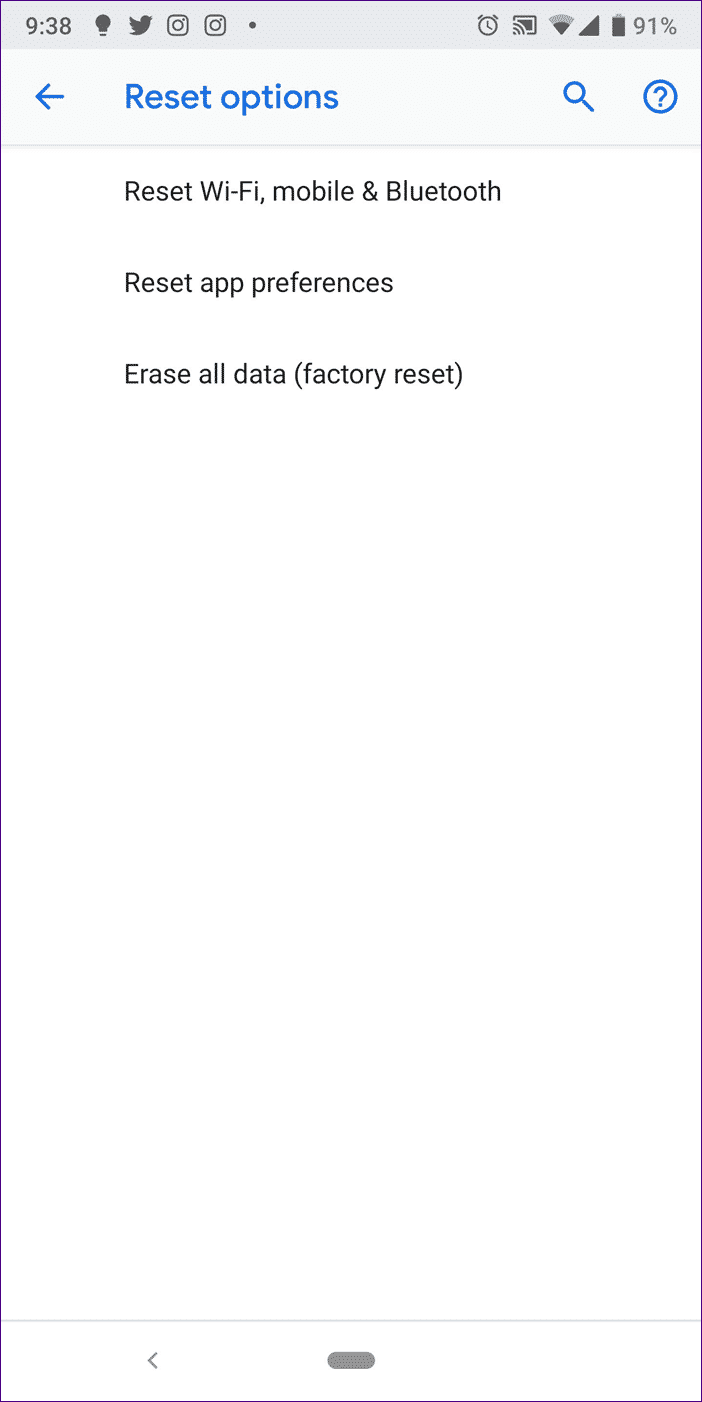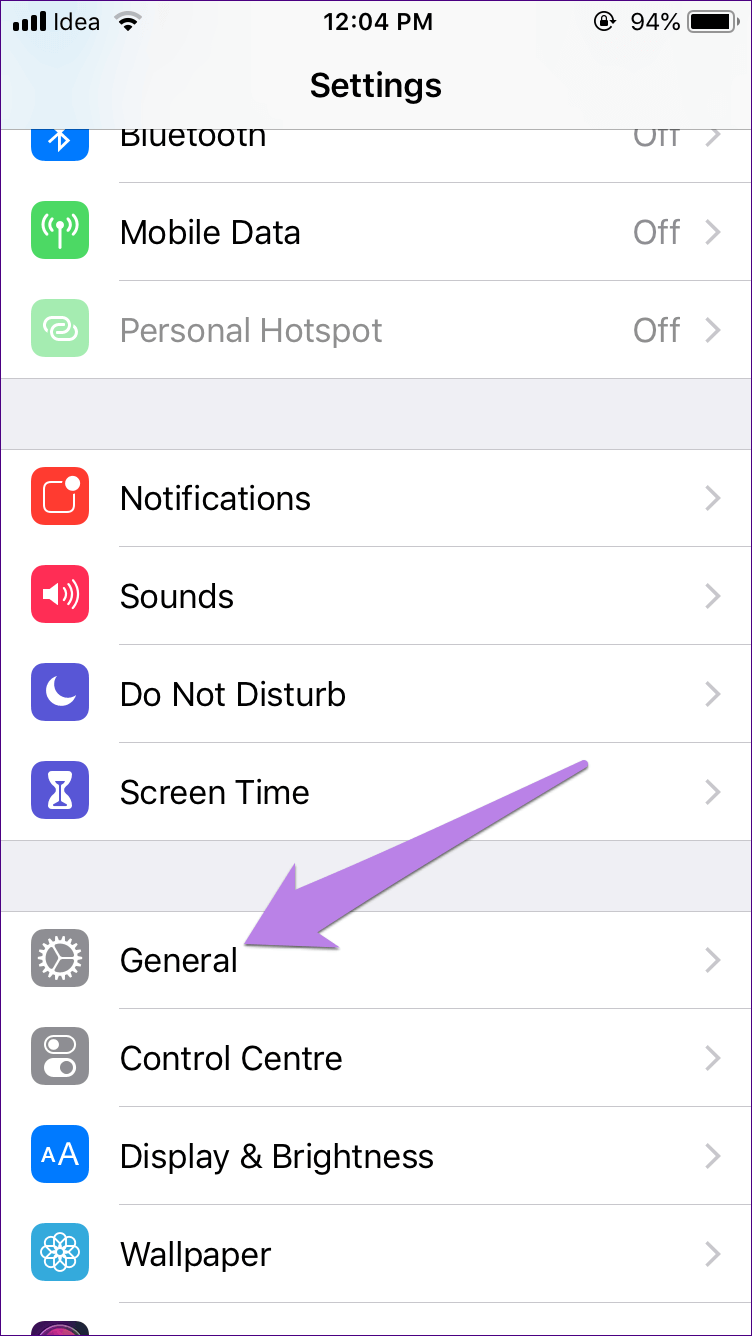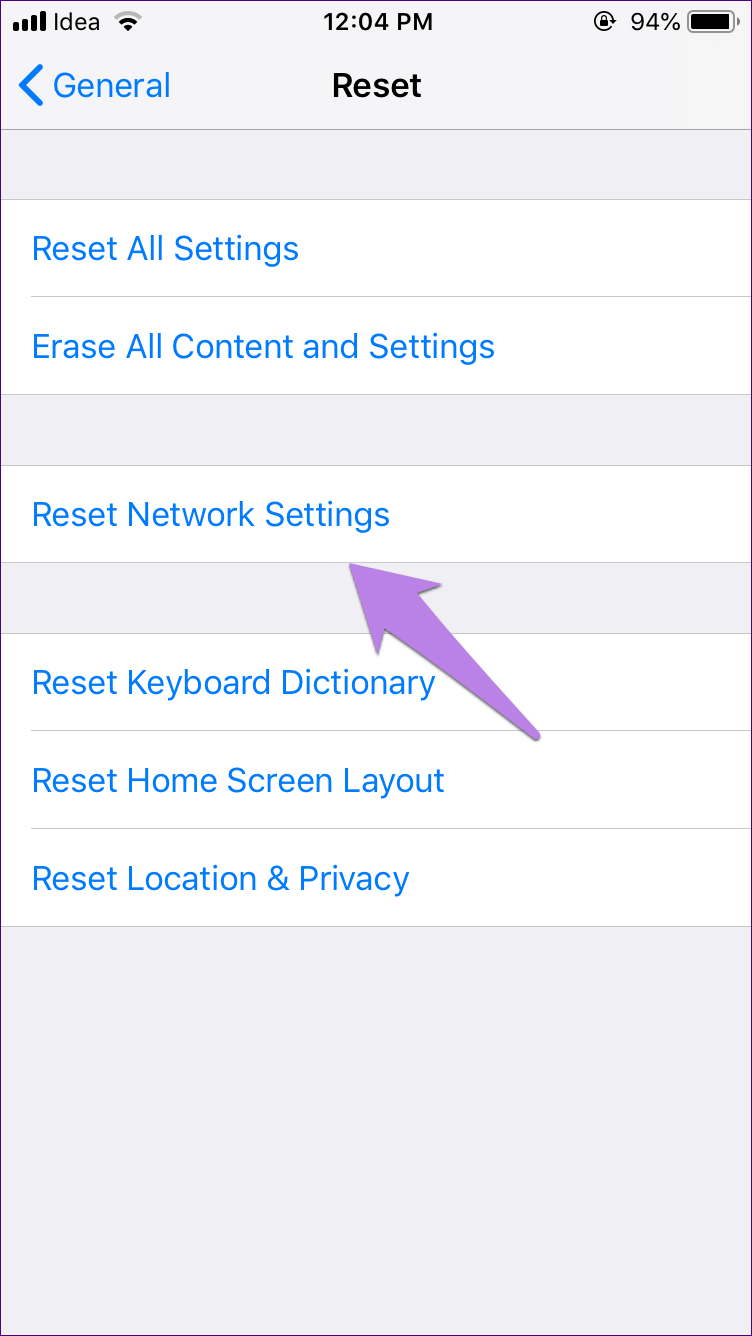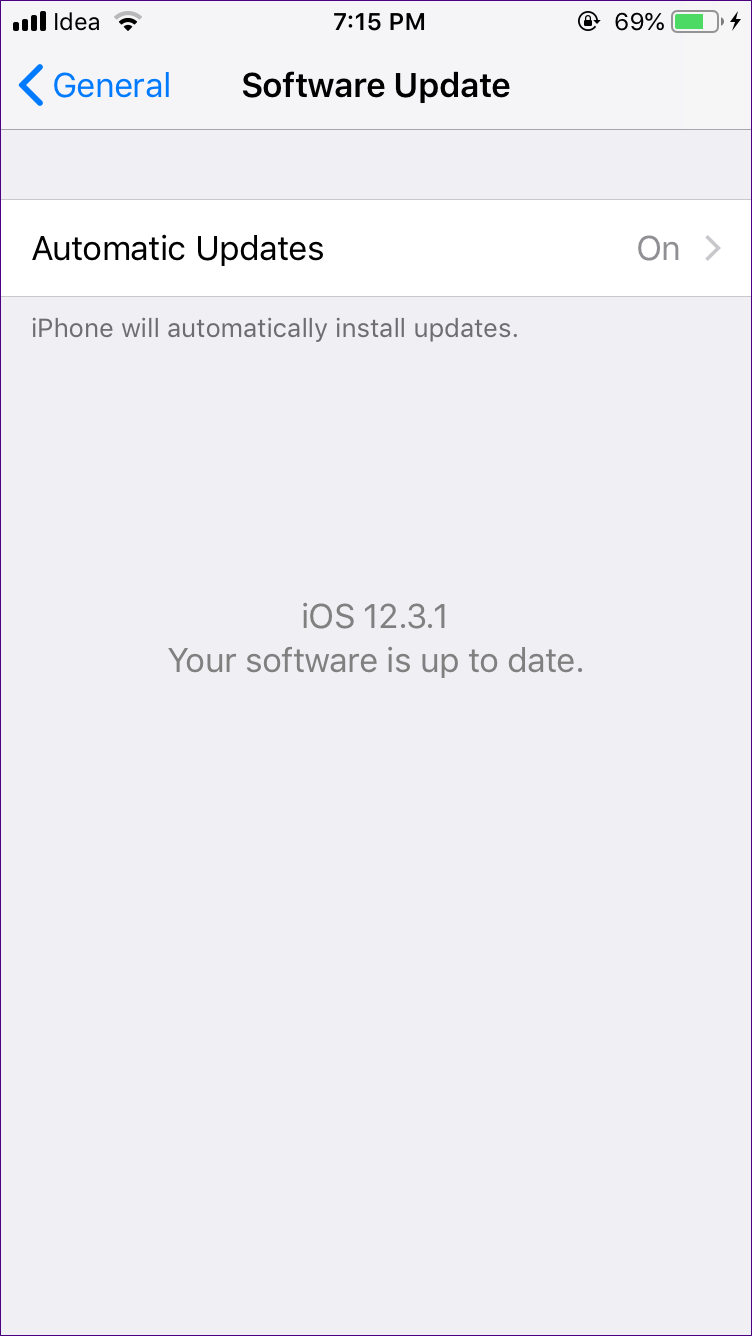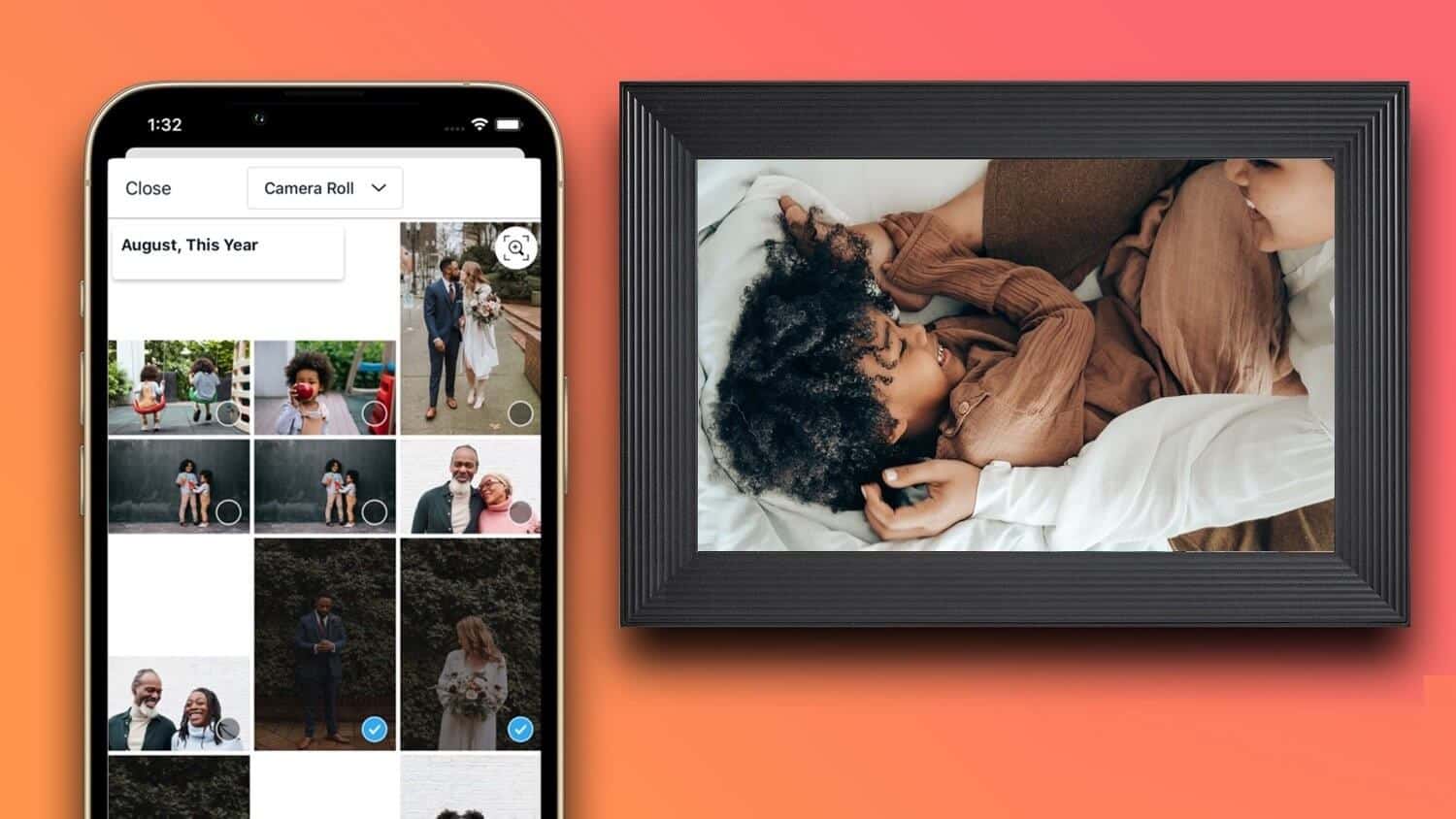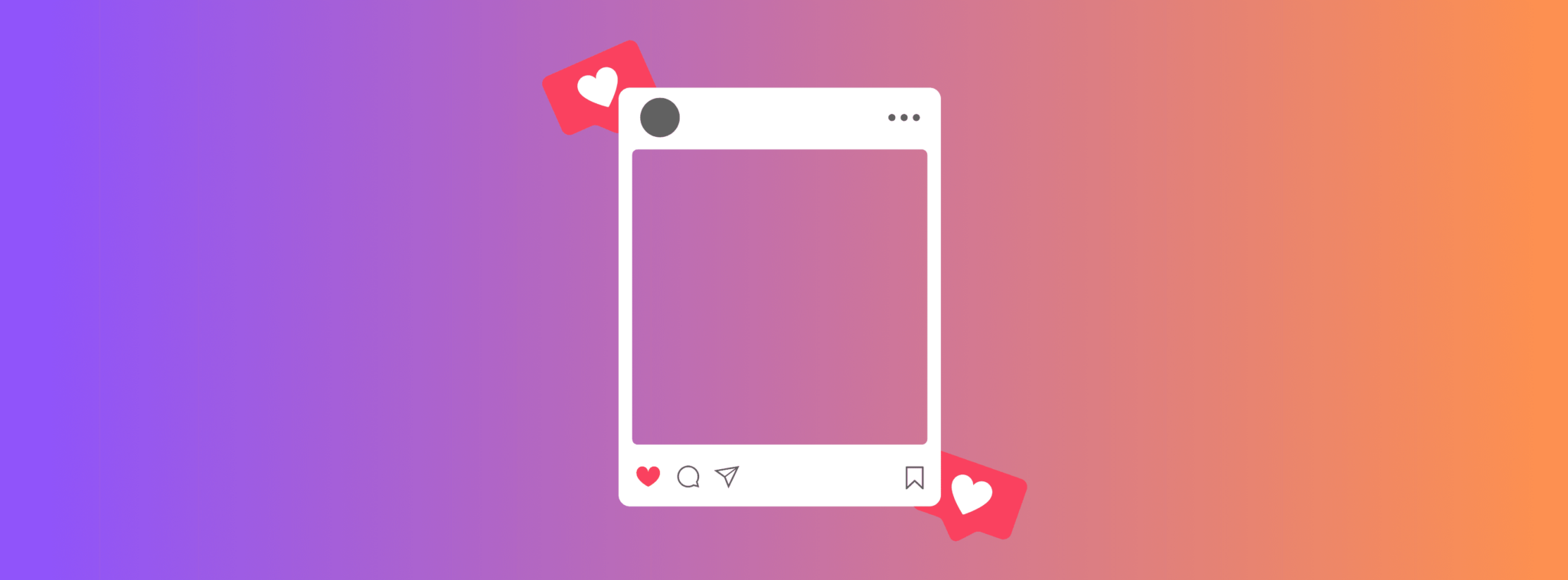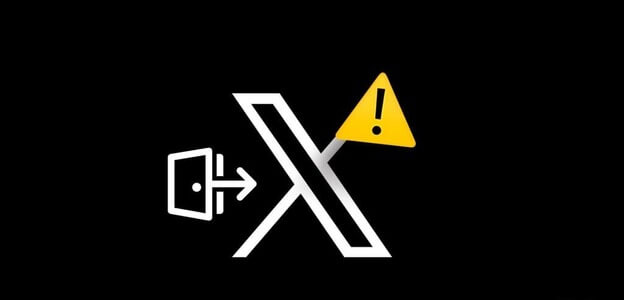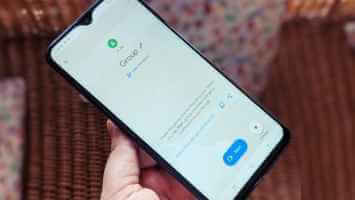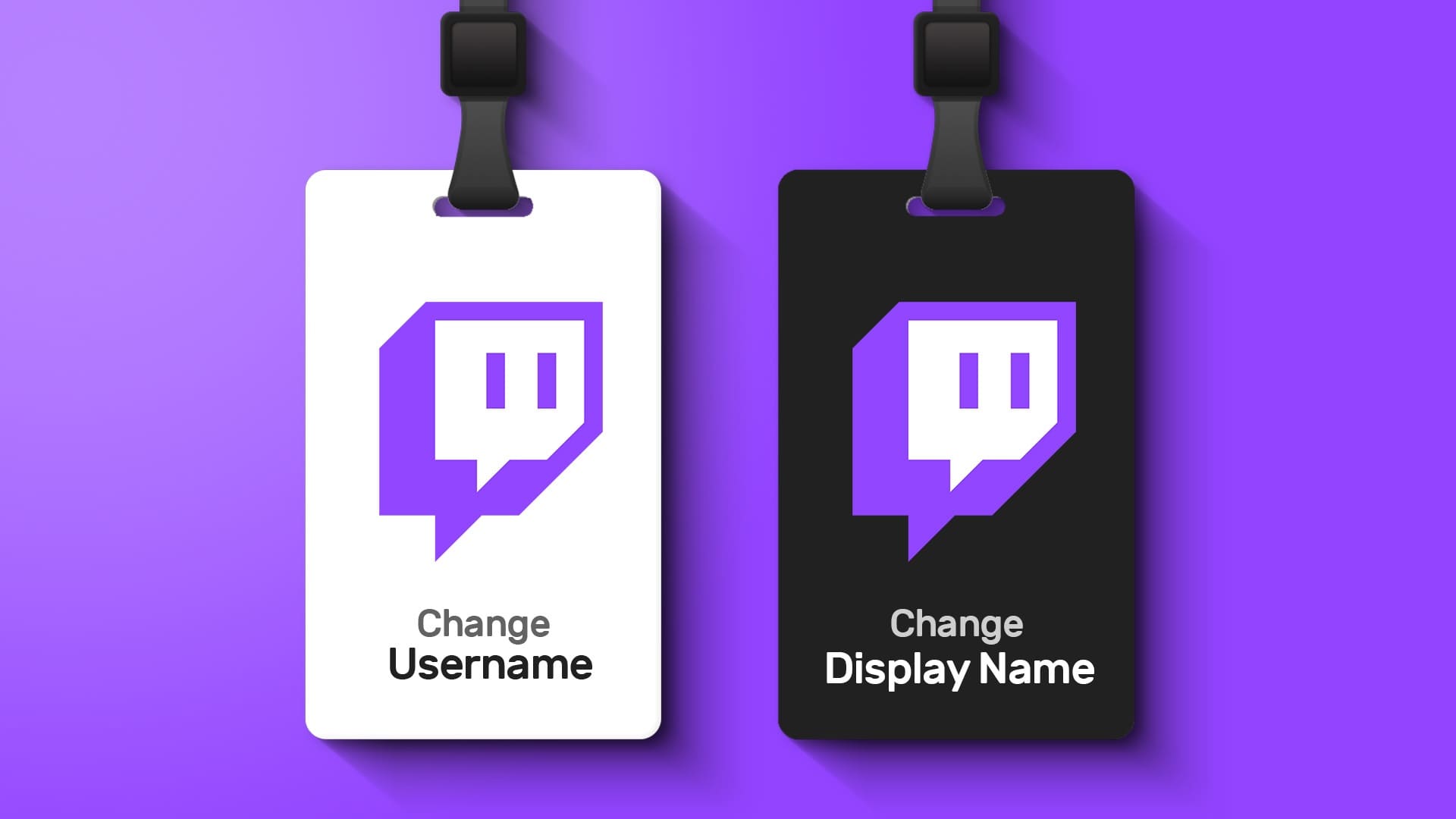Mobile phones have the advantage of being able to easily switch between Wi-Fi and mobile data. When one doesn't work, the other becomes useful. However, Wi-Fi only works when you're near a router or in a free Wi-Fi zone. At other times, you rely on mobile data.
Unfortunately, sometimes apps only work on Wi-Fi. That is, when you switch to mobile data, they don't function as intended. Of course, no one wants to be in such a situation.
Fortunately, that doesn't have to be the case. Here are some fixes for apps that only work on Wi-Fi and not mobile data.
Let's check it out.
Restart the phone
Before we dive into other solutions, restart your phone. Most of the time, a simple reboot will fix the issue.
SIM card removal
Since the issue is only with mobile data, try removing the SIM card and then inserting it again. Hopefully, the apps will start working again on mobile data.
Turn cellular data on and off
First, make sure your phone's cellular data is enabled. If it's off, turn it on. If it's on, turn it off and on again to refresh.
Enable data roaming setting
If you're in a different state or country than your home country, you'll need to enable data roaming. If it's disabled, mobile data won't work.
Here's how to enable it.
Android
Step 1: Go to Settings followed by Network & Internet.
Step 2: Tap Mobile Network and enable roaming. Restart your device.
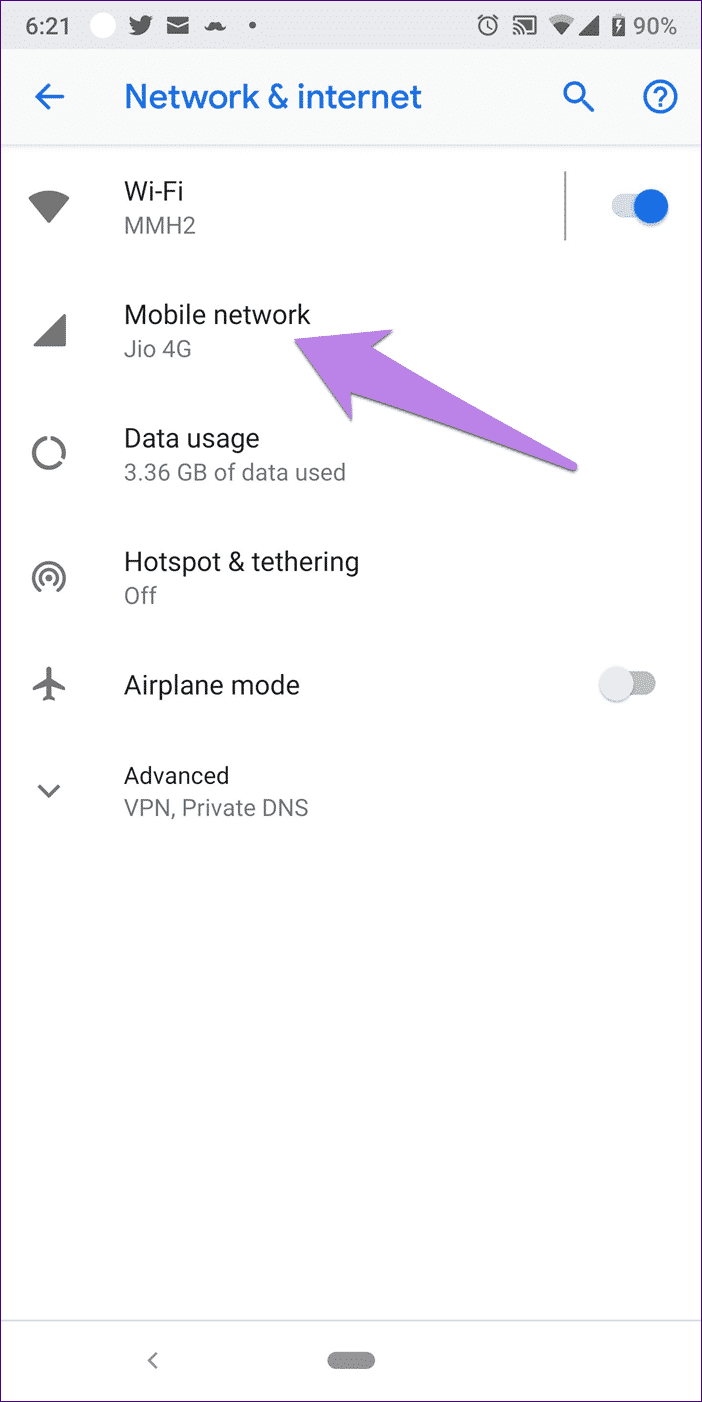
iPhone
Step 1: Open Settings and go to Mobile Data.
Step 2: Tap "Mobile Data Options" and enable "Data Roaming." Restart your phone.
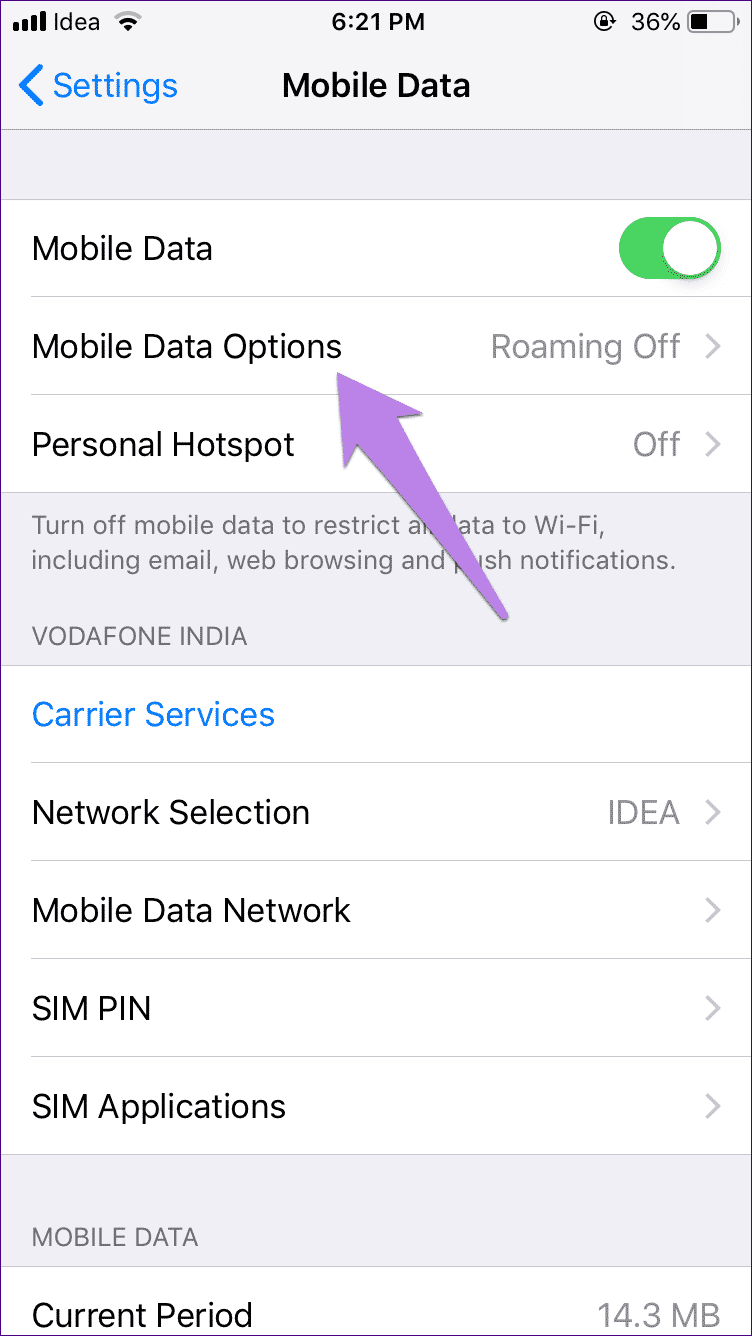
Allow the app to use cellular data
on iPhone If the problem is only with a specific application like WhatsApp Or Instagram Or YouTube It doesn't work on mobile data, make sure it has permission to use cellular data.
So, open Settings and go to Mobile Data. Scroll down and check if the toggle next to the problematic app is green. If it's off, tap it to enable it.
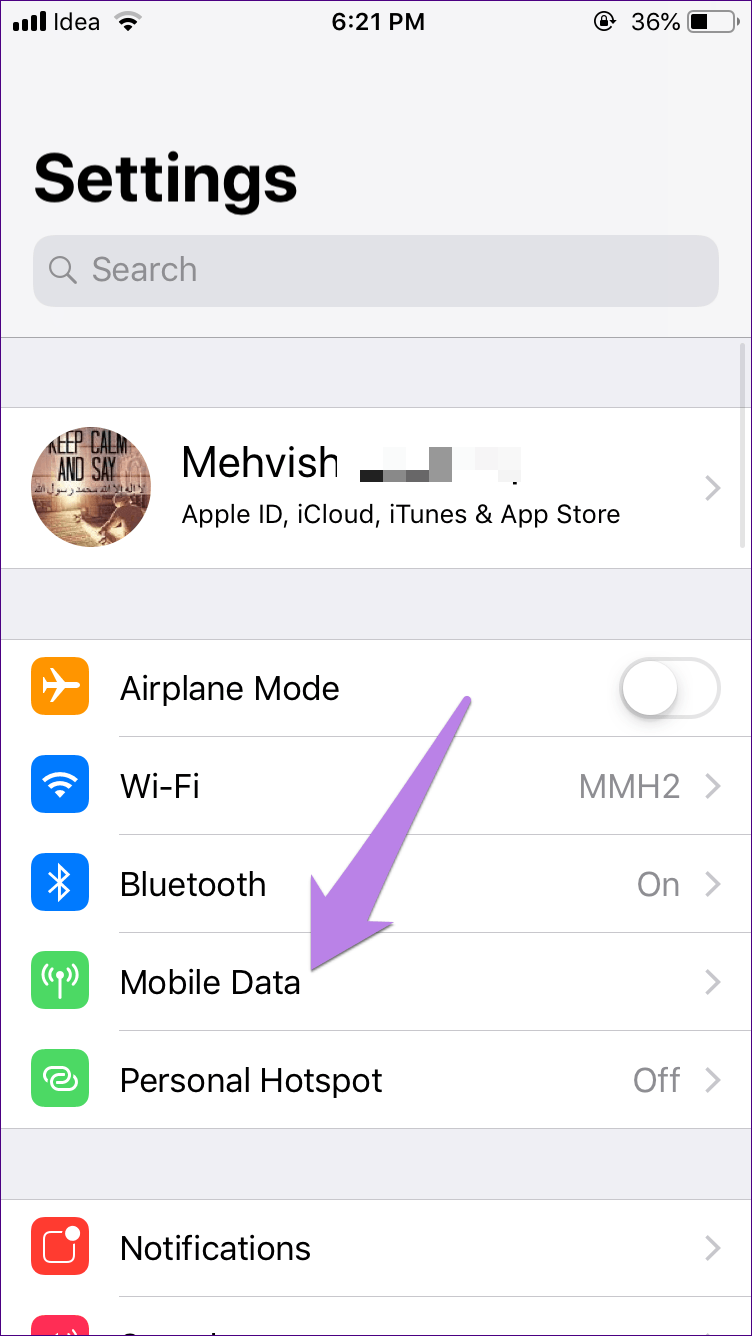
Check mobile data limit
Phones come Android With a feature that automatically turns off mobile data once it reaches a certain limit, it helps control data usage. You should check if the specified setting is enabled on your phone.
So, go to Settings > Data Usage. On some phones, you'll find it under Network & Internet. You can also use search to find it.
Under Data usage, tap Data warning & limit. Either turn off the Set data limit option or increase the limit.
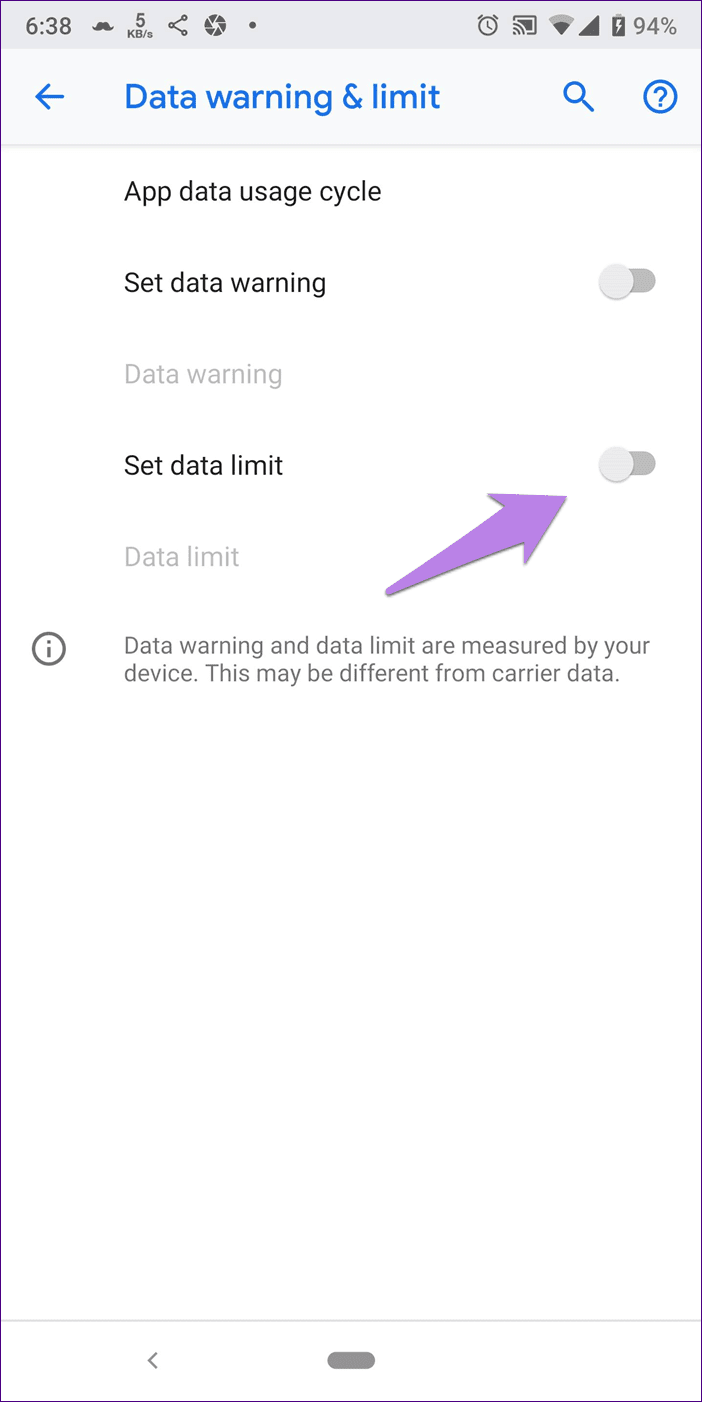
Grant permission to use data to operate the services
Google Play Services plays an important role in the proper functioning of your Android phone. Play Services must have access to unrestricted data usage and background data usage permissions. If either of these settings is disabled, you may experience cellular data issues.
To fix it, follow these steps:
Step 1: Open Settings on your phone and go to Application Manager/Applications.
Step 2: Find Google Play Services under All Apps. Tap Data Usage.
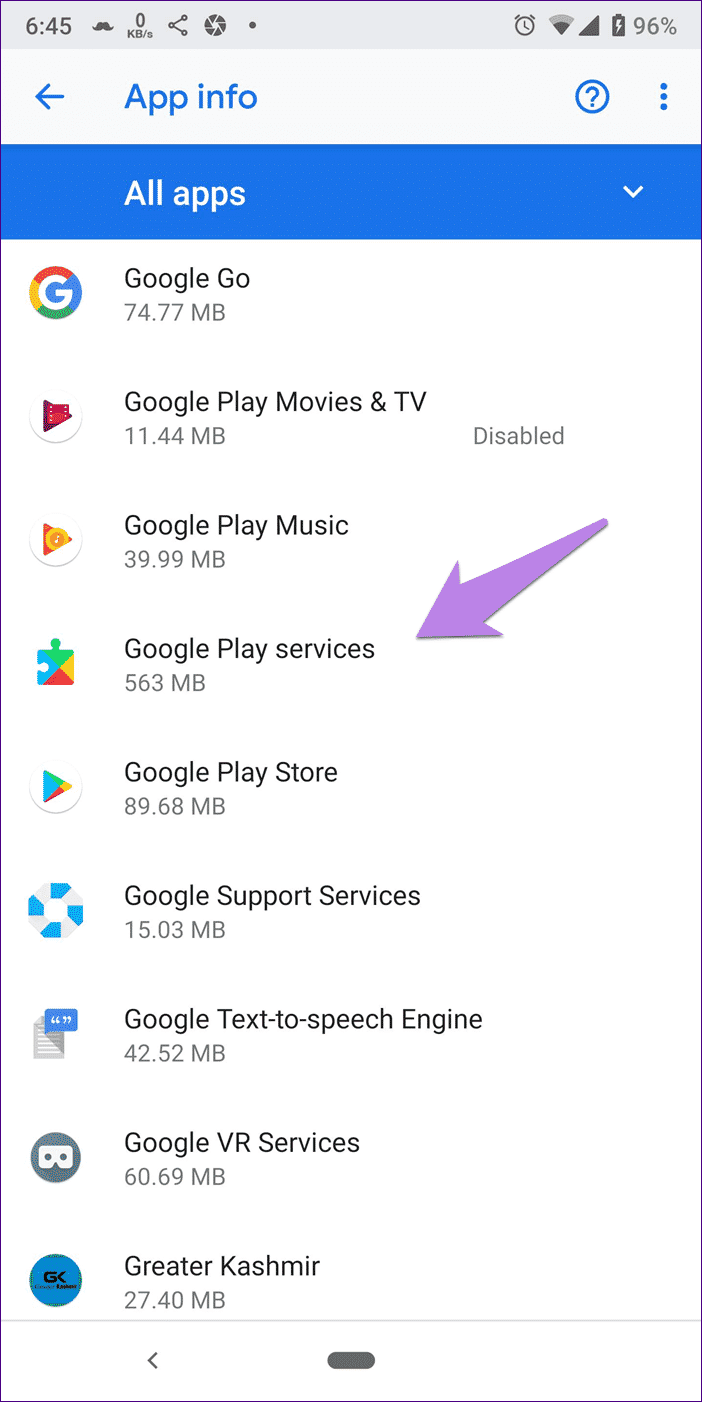
Step 3: Make sure both background data and unrestricted data usage settings are turned on.
Step 4: Restart your phone and try using the apps on mobile data. They should work fine.
Clear browser cache
On Android, try clearing the cache of your default browser. Google will show you how. Chrome.
Step 1: Open Chrome Click the three-dot icon in the upper-right corner. Select Settings from the menu.
Step 2: Click on Privacy Followed by clearing browsing data.
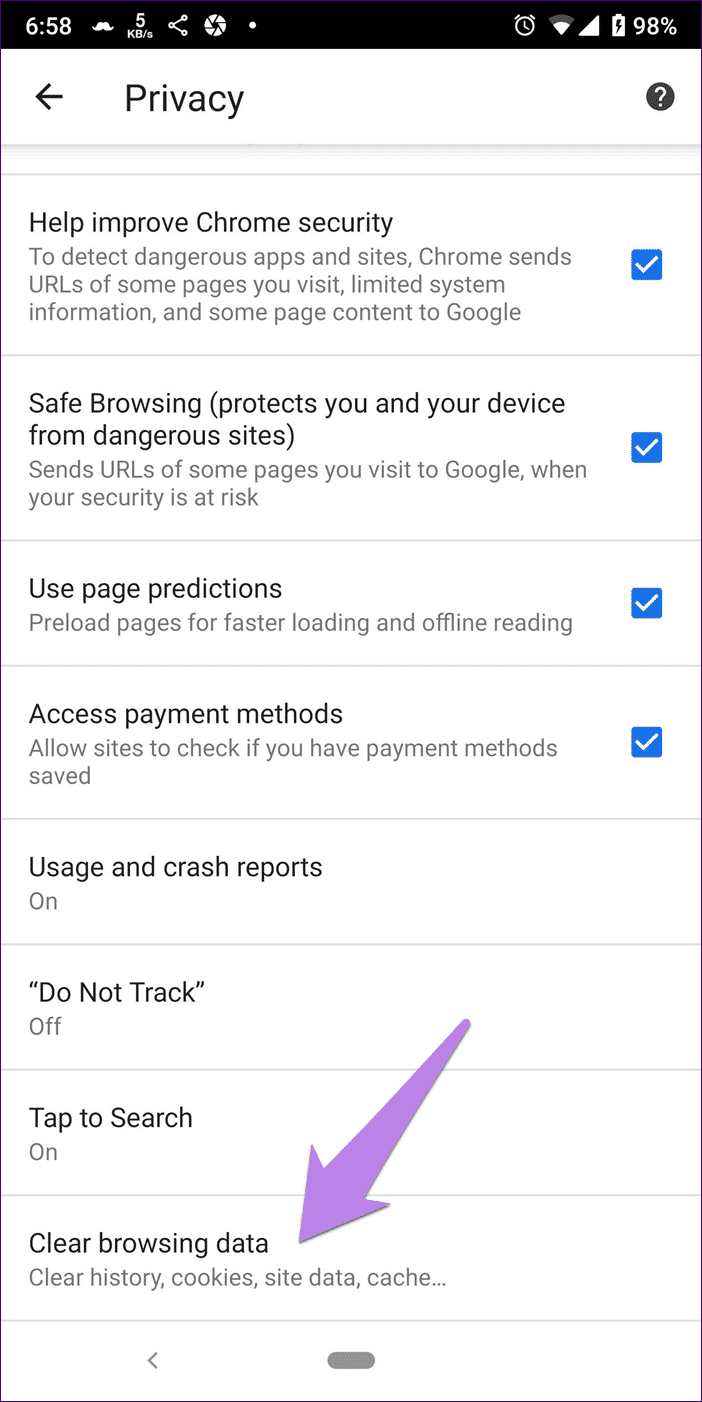
Step 3: Check cached photos and files. Uncheck everything else. Then tap Clear data. Restart your device.
Update the app
If a particular app isn't working on mobile data, check for an update. Open the Play Store (Android) or App Store (iPhone) and search for the app. If an update is available, you'll see an update option.
Reset network settings
One well-known solution to fix this issue is to reset your network settings. This is available on both Android and iOS devices and also appears as "Reset Wi-Fi, Mobile, and Bluetooth" on Android devices.
How to do it.
Android
Step 1: Open Settings and go to System.
Step 2: Click on the reset options available under Advanced options.
Step 3: Tap Reset Wi-Fi, mobile, andBluetoothFollow the on-screen instructions.
iPhone
Step 1: Open Settings and go to General.
Step 2: Tap Reset followed by Reset Network Settings.
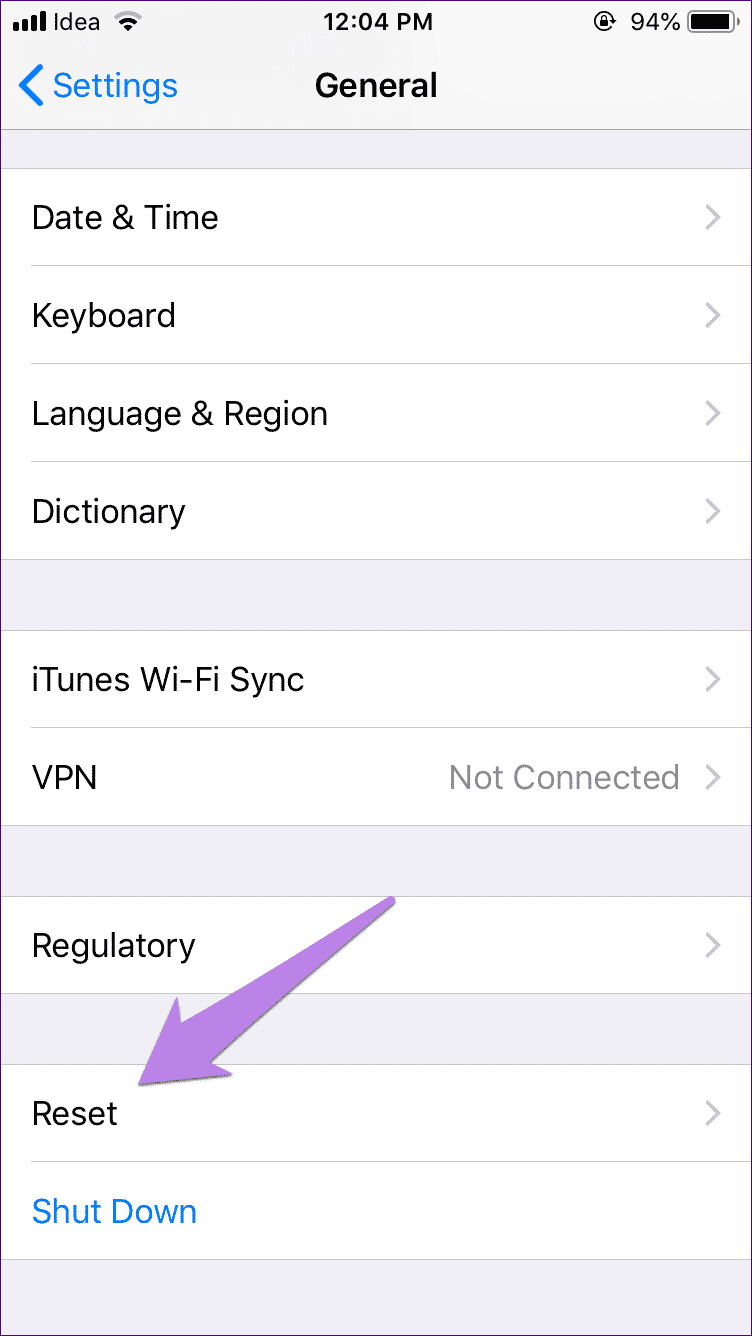
Update mobile data settings
Therefore, you need to contact your mobile network operator and ask them for data settings. Then, add it manually as instructed by them.
Operating system update
Sometimes, the problem is with the operating system itself. Both Apple and Google are quick to release fixes if this is the case, so check for updates to your operating system.
in Android Go to Settings > System > System Update. Alternatively, search for the update using the search bar in Settings.
on iPhone Go to Settings > General > System Update.
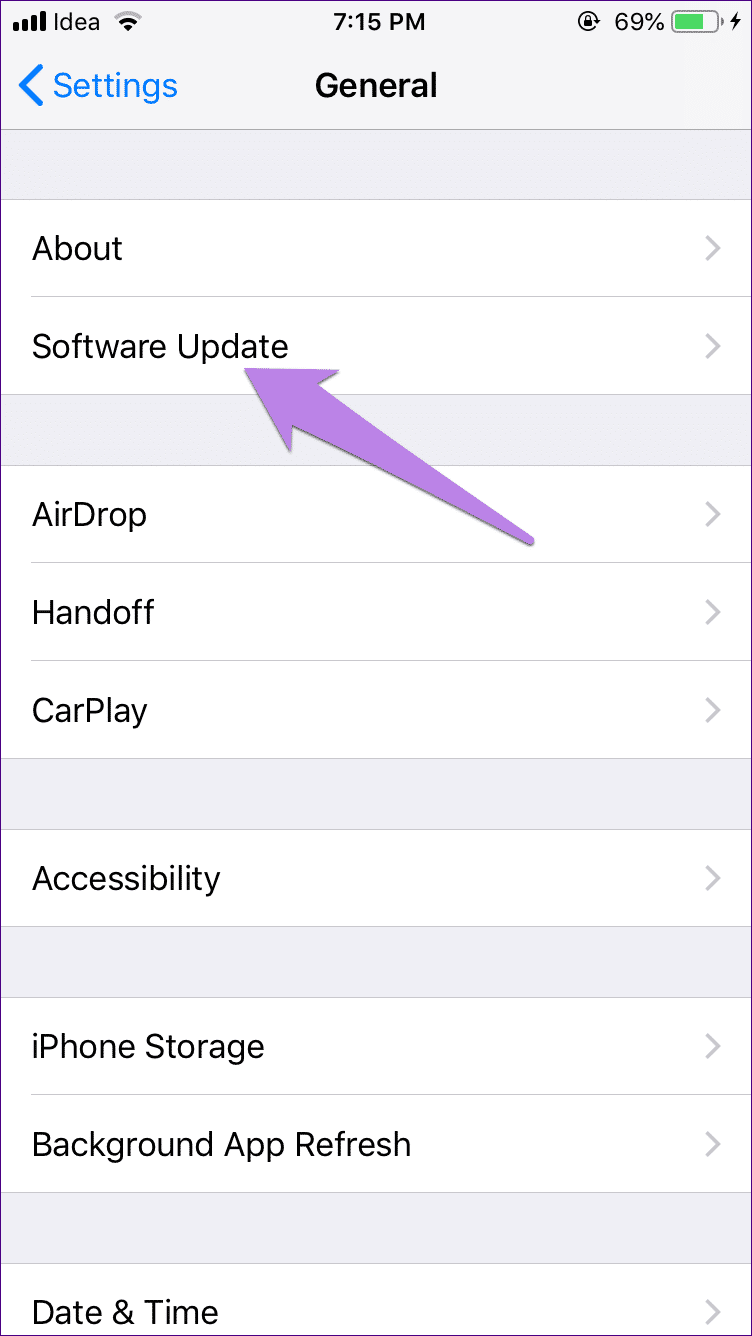
There are more things to check out.
Hopefully, one of the above solutions will restore mobile data on your phone. If it's still causing you problems, disable the VPN on your phone (in condition Use it) and check if you have enough credits or balance in your mobile phone to use data.