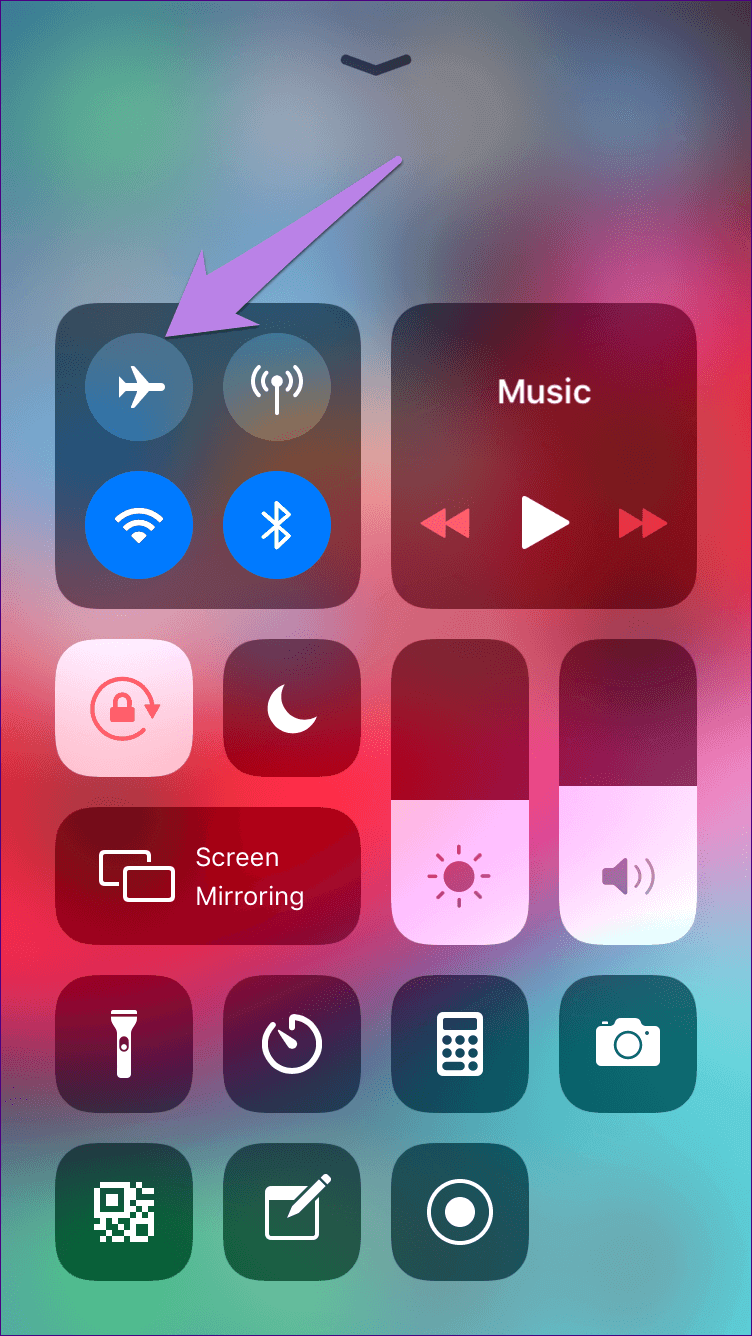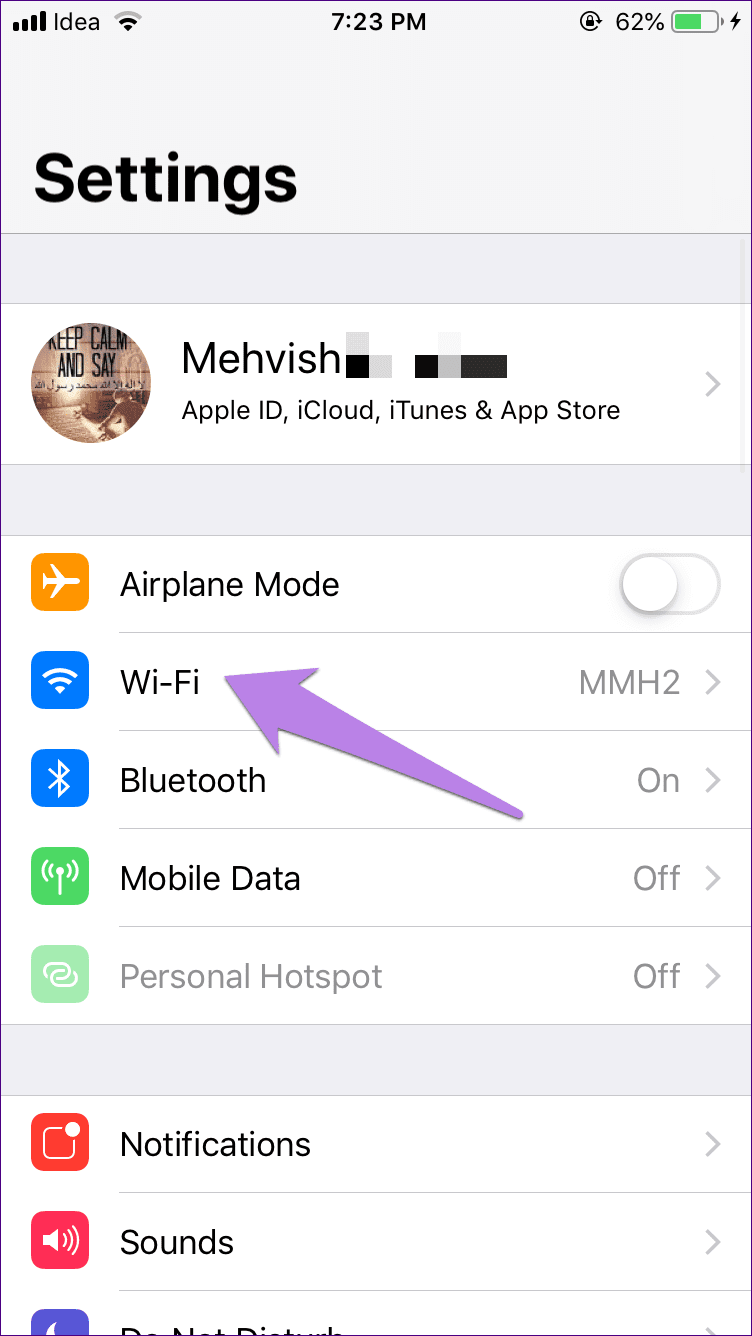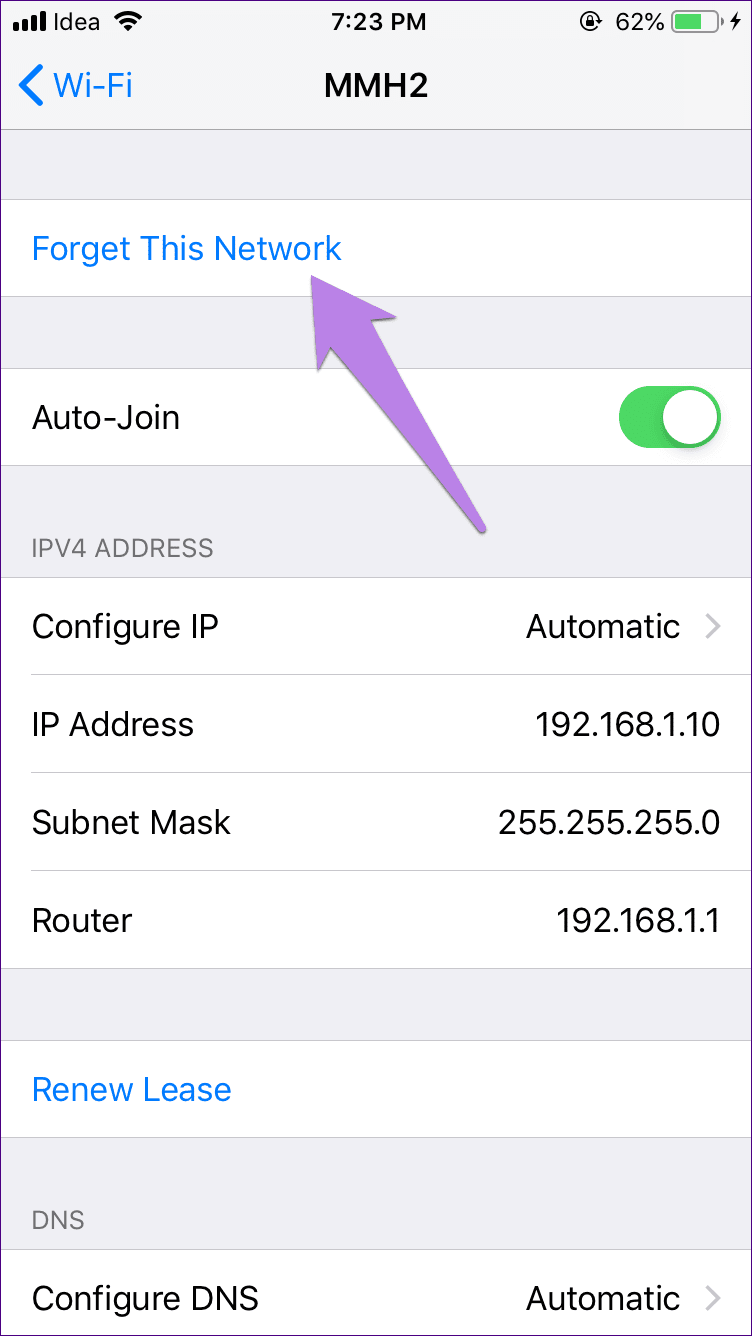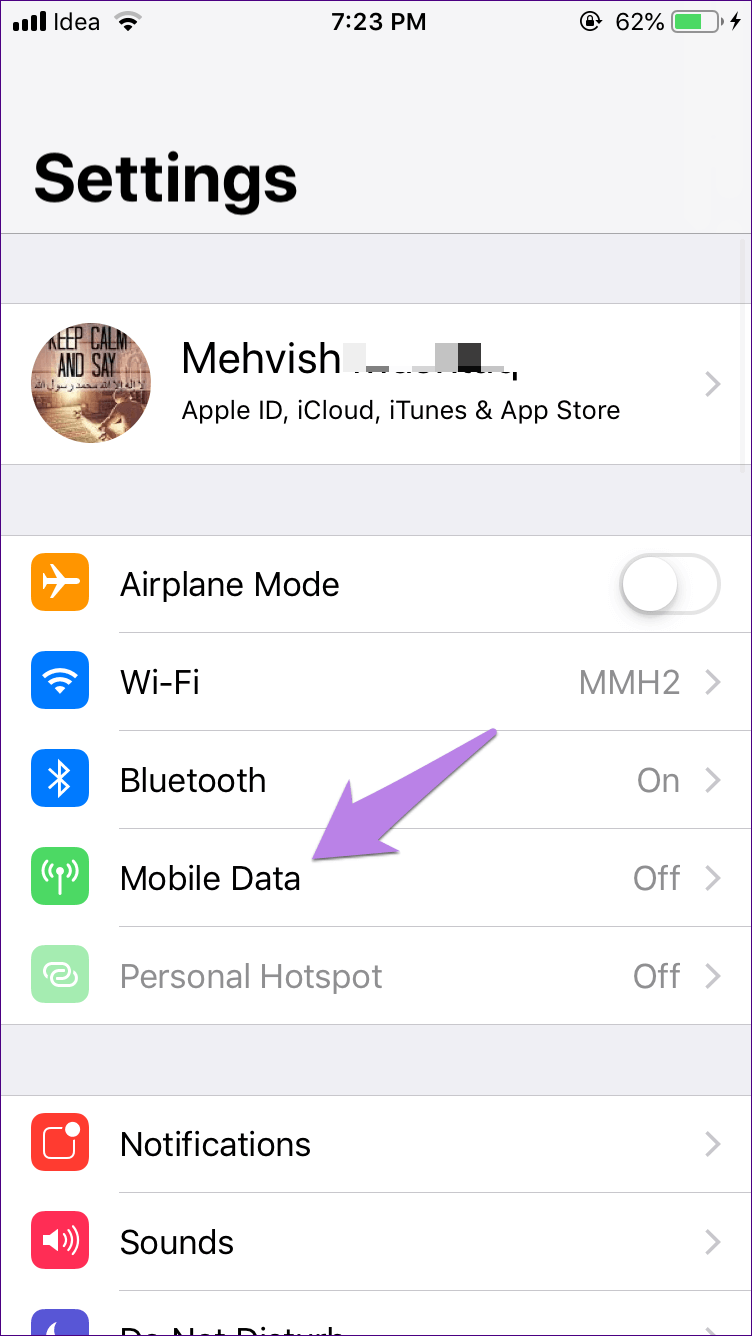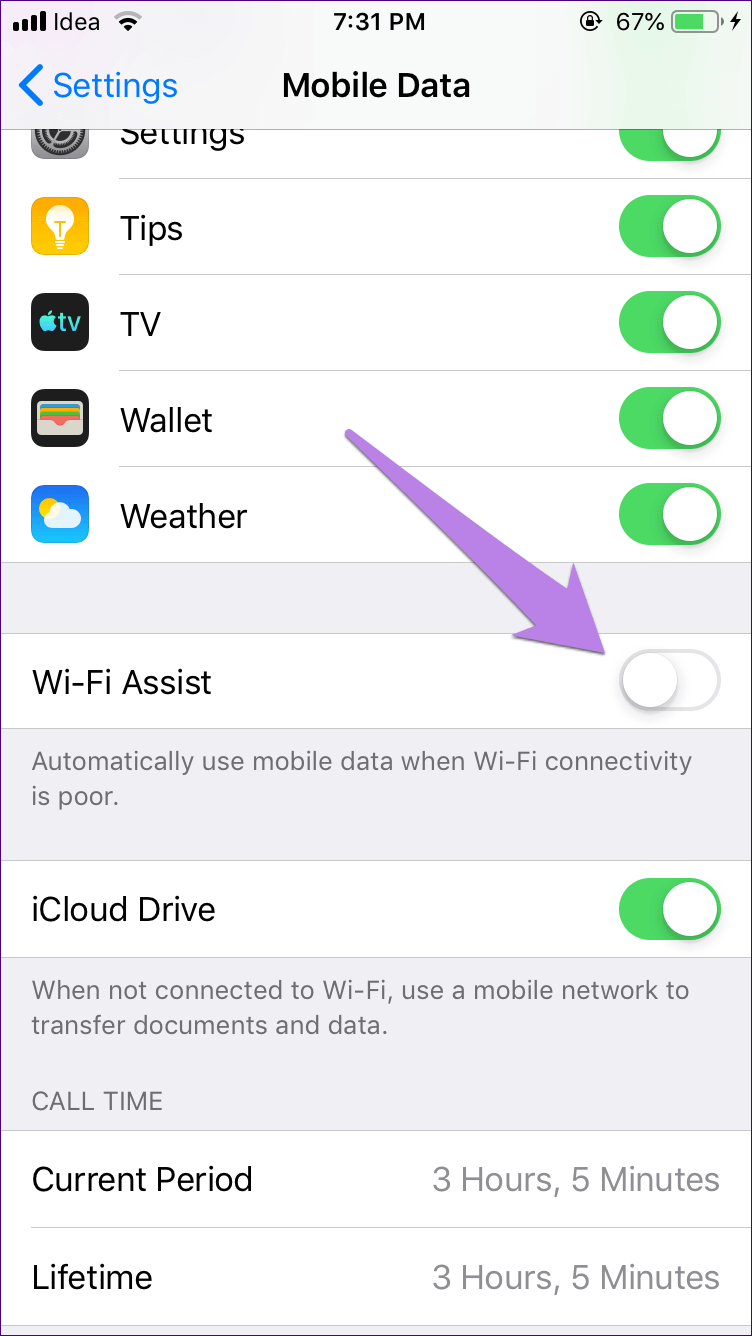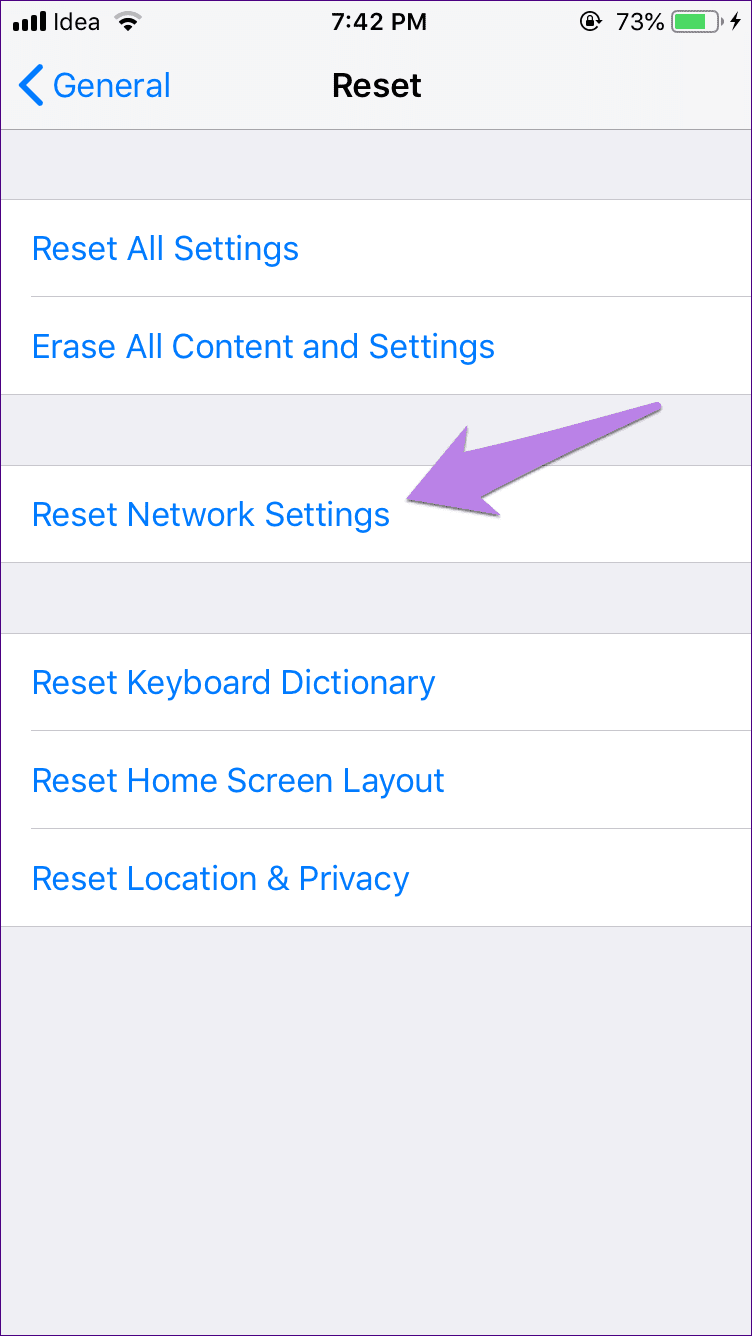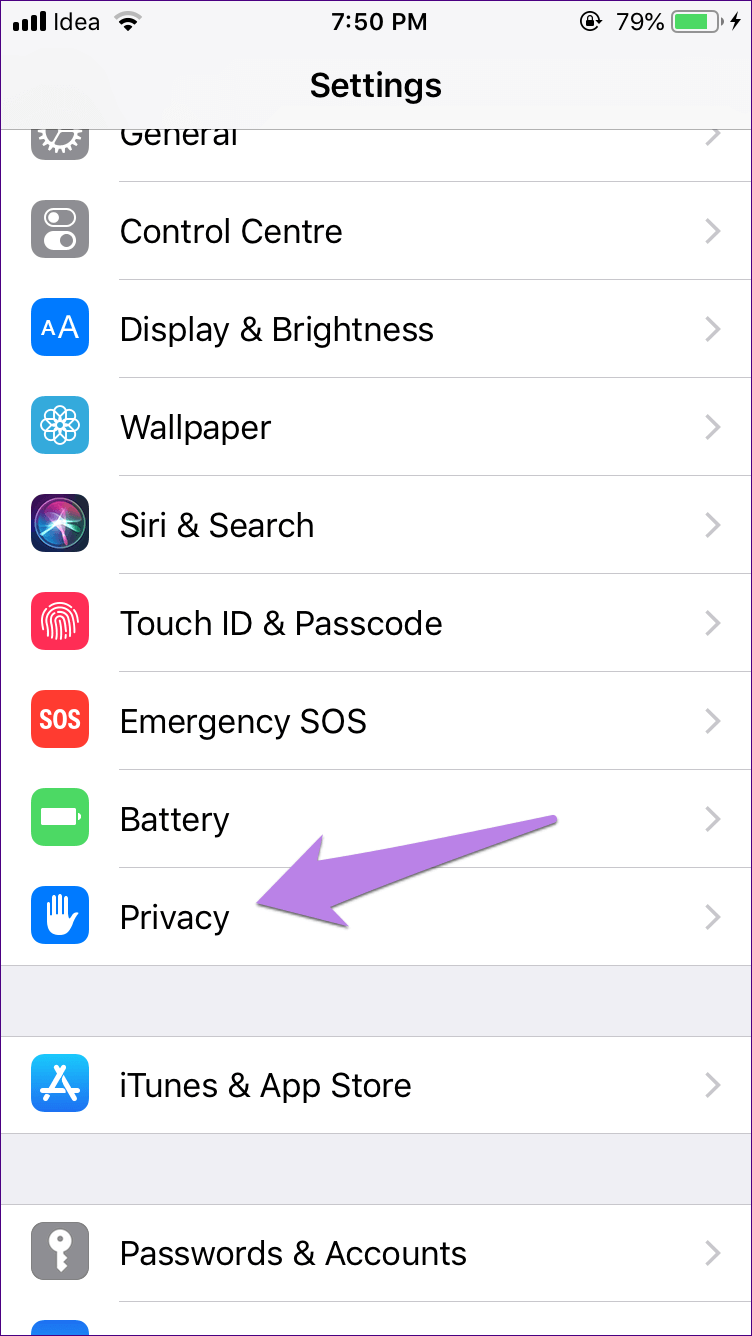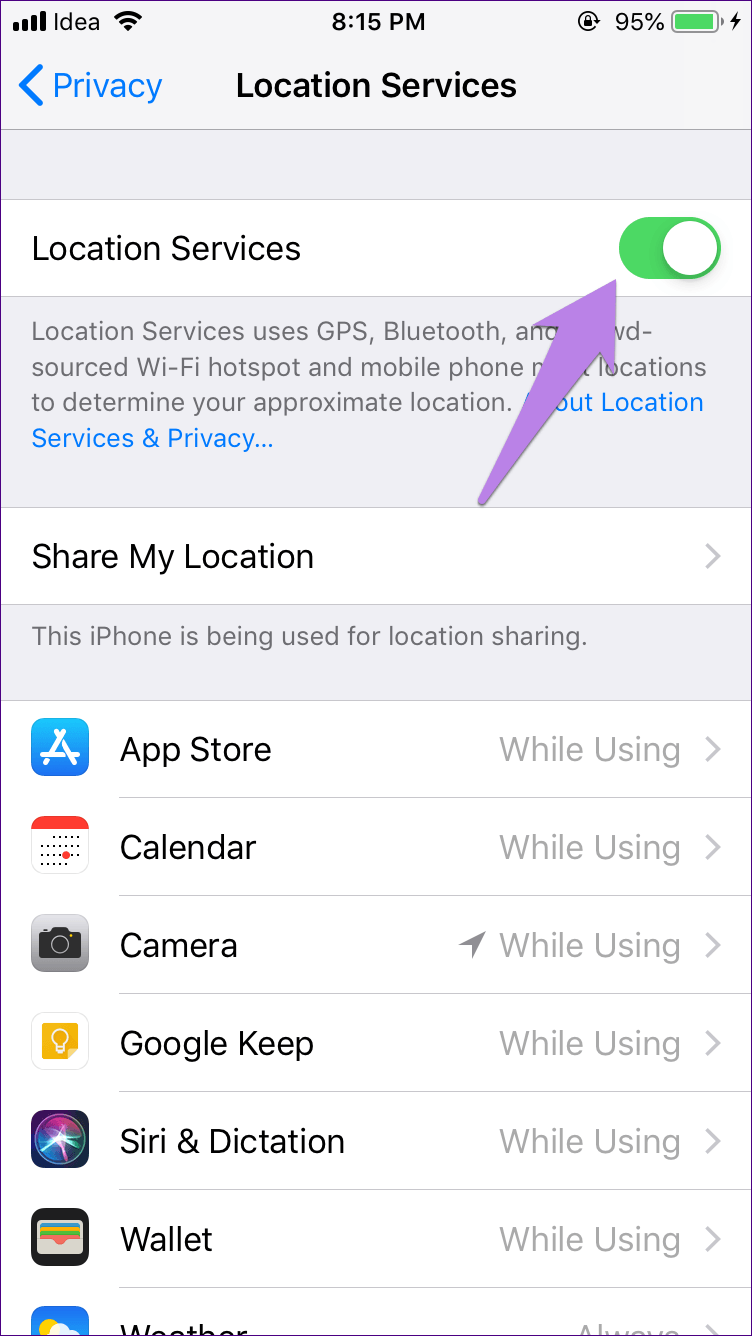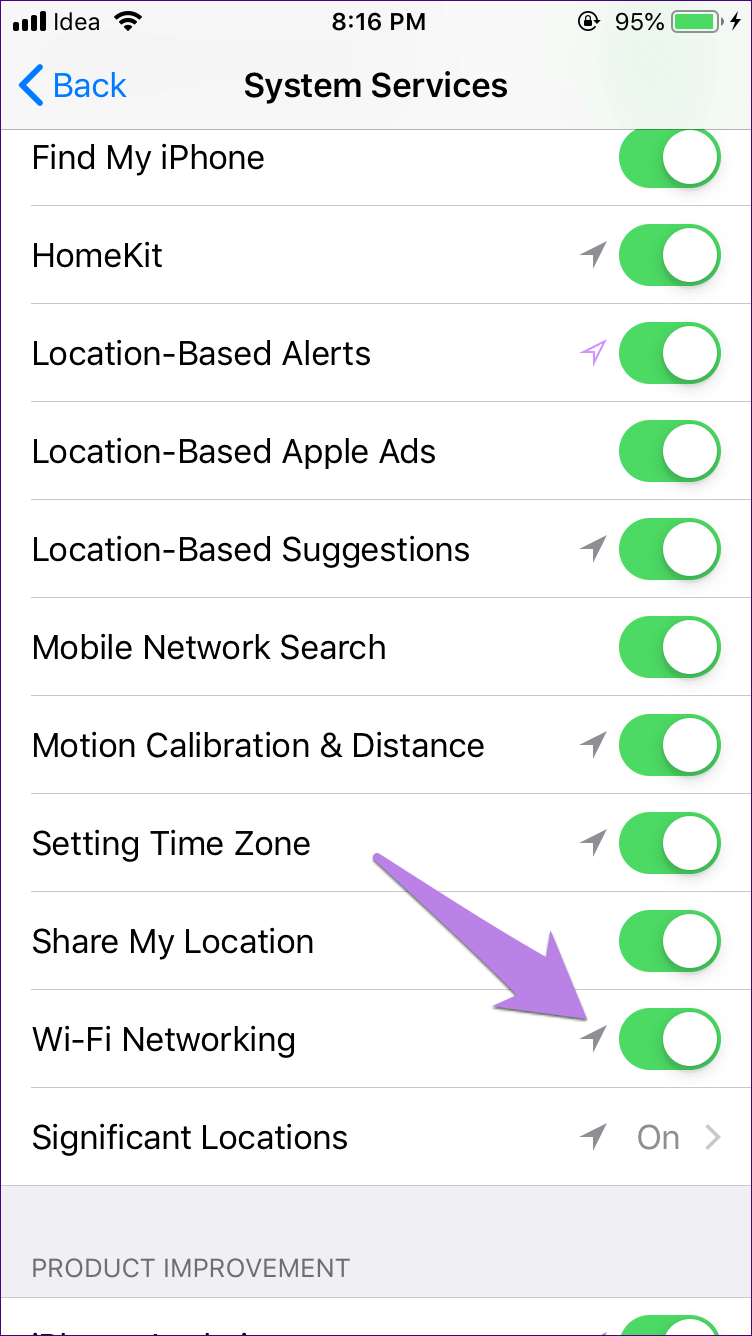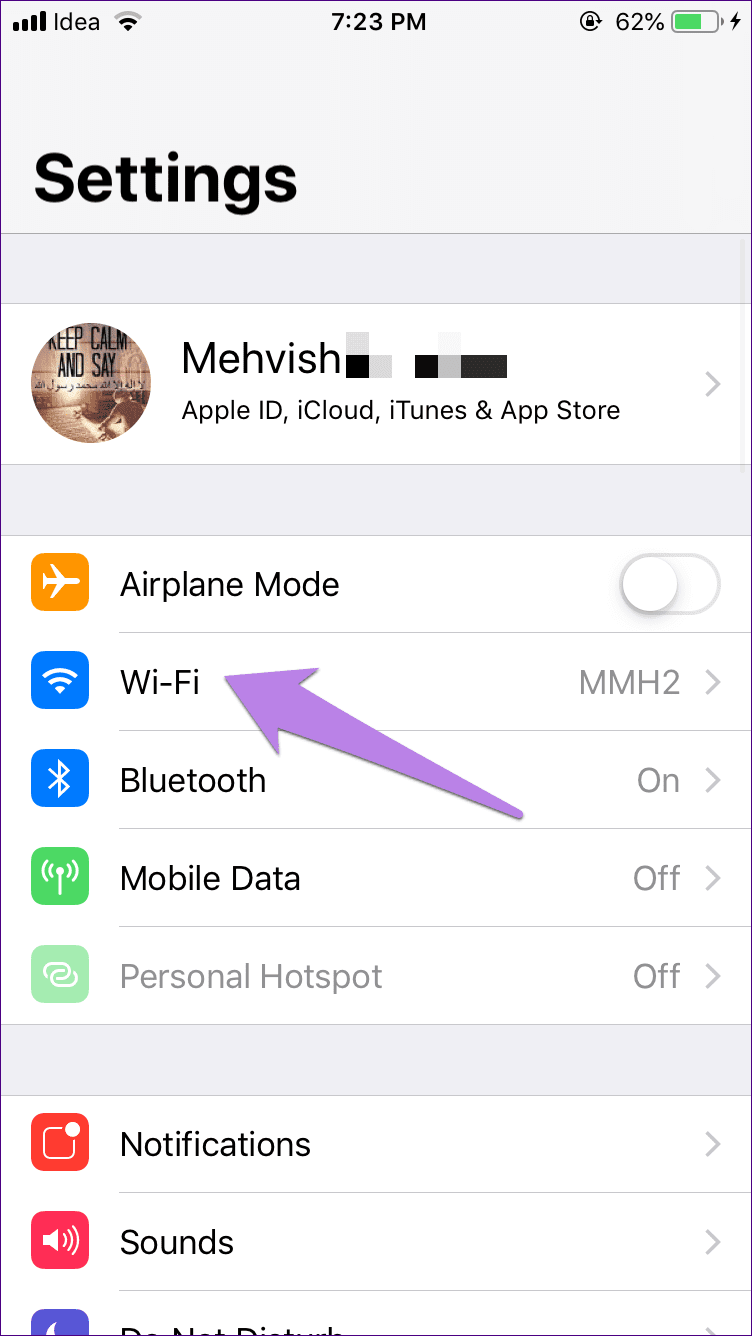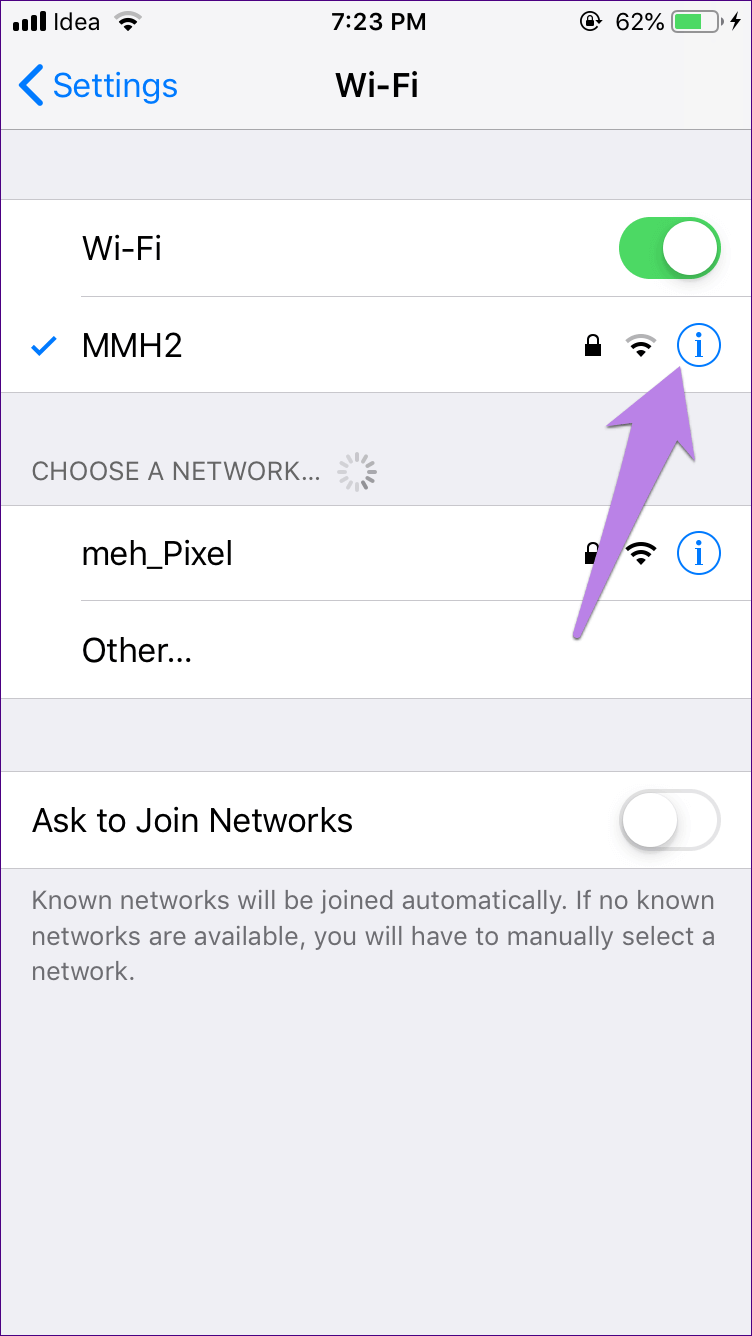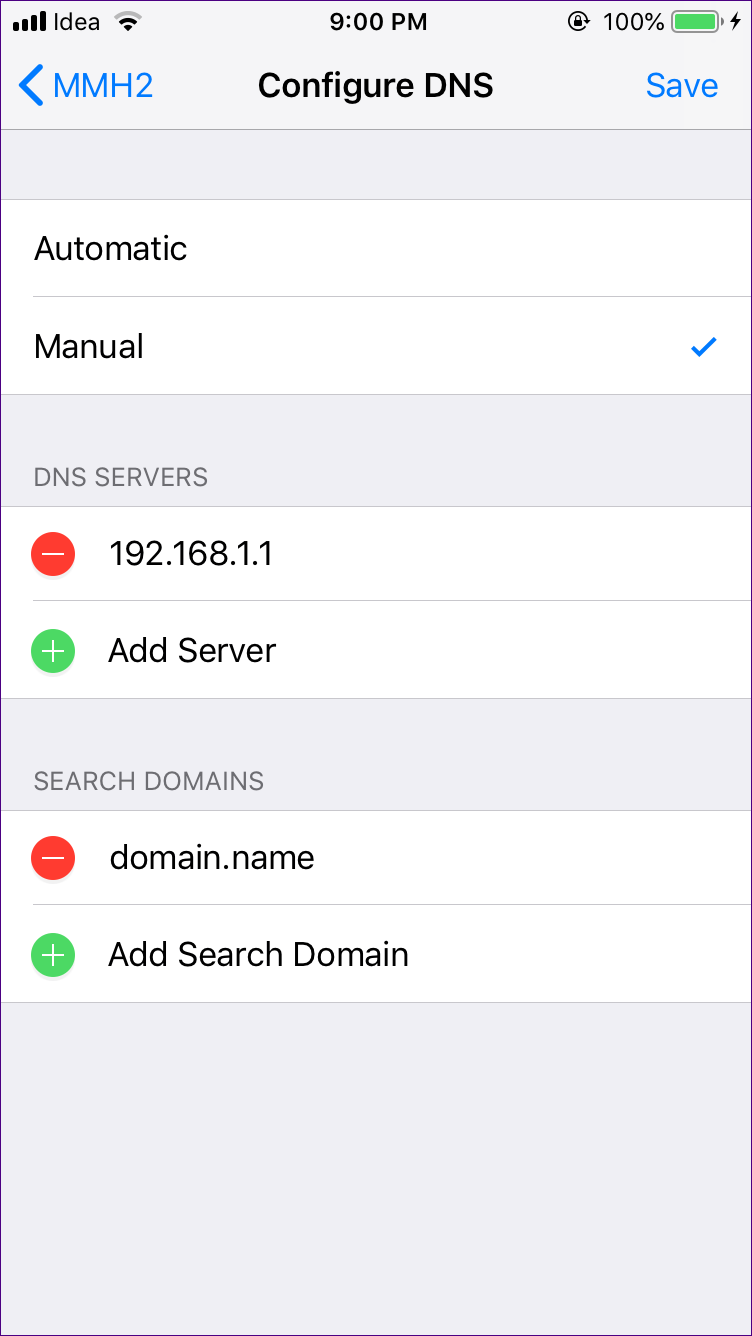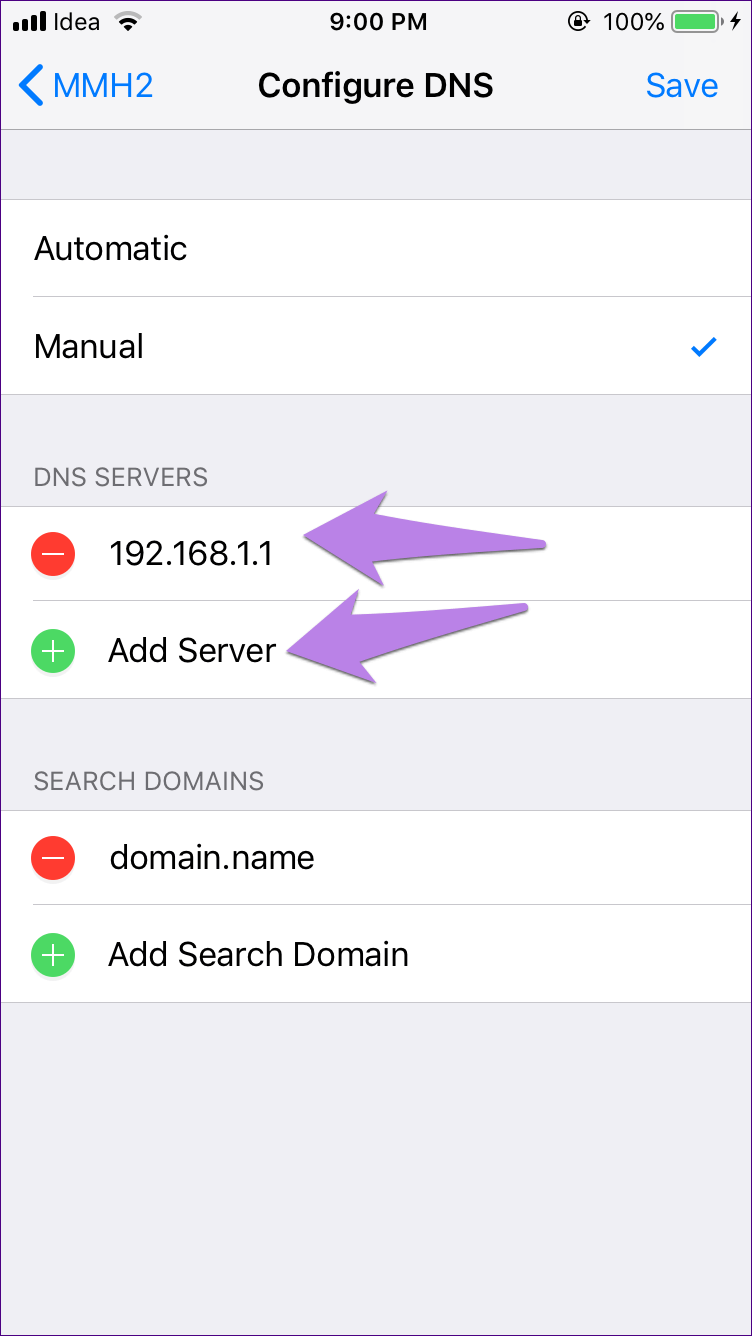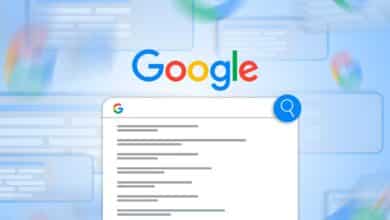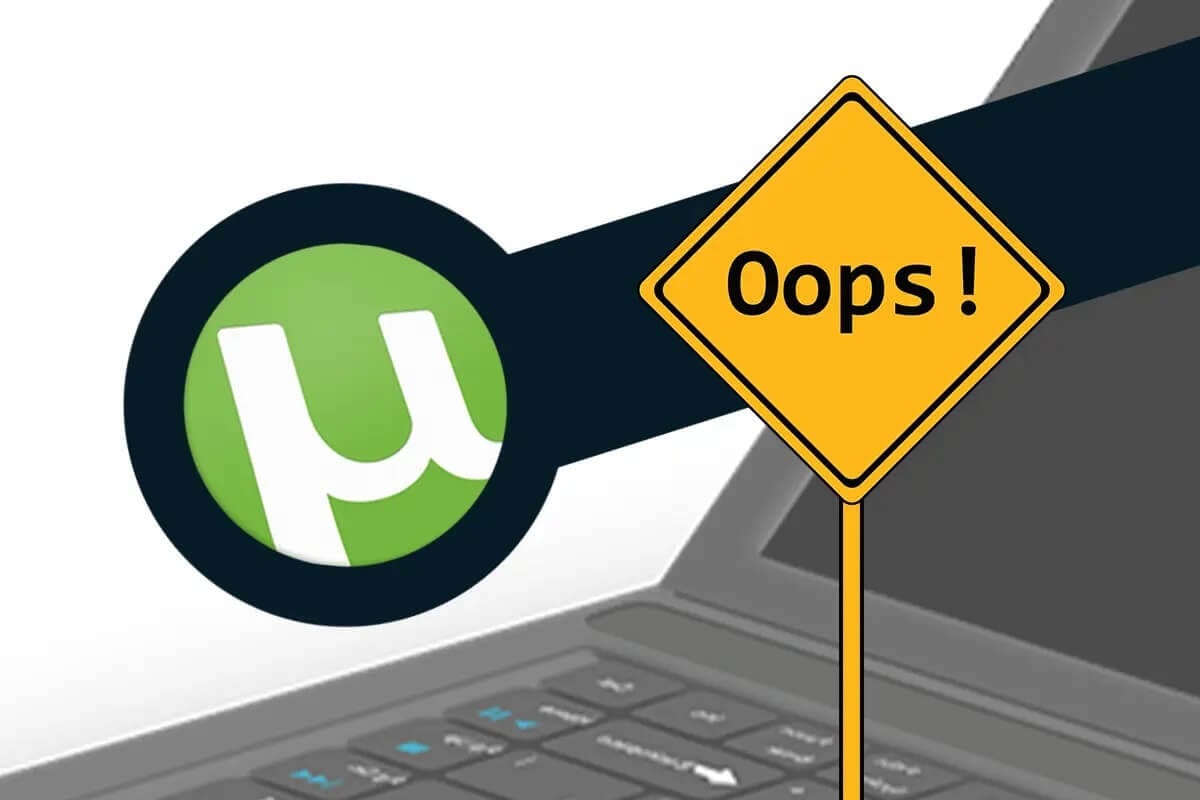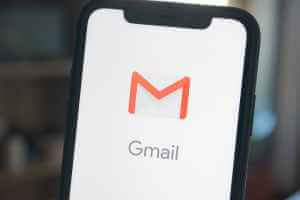Not everything you see is true, especially the symbols on the phone. Many times, though, iPhone and iPad They show the connected Wi-Fi icon, the internet is not actually working.
That is, there is no Internet access. The phone will not load pages in the browser, and applications such as Instagram و Facebook And so on, new data is being presented. So what do you do in such a tragic situation?
Don't worry, things will get better soon. Just follow the fixes in this post to resolve Wi-Fi connectivity issues on iOS devices.
Restart your phone and modem
If you haven't tried this yet, stop whatever you're doing and restart your iOS device (for iPhone and iPadWhile you're at it, also reboot your router and modem. You never know when this little fix could be a lifesaver.
Turn on and off airplane mode
Airplane mode blocks all network connections on your device. Sometimes, turning on Airplane mode can resolve Wi-Fi issues.
To turn on Airplane mode, open Control Center and tap the Airplane mode icon to enable it. Wait a few moments, then disable it.
Forget Wi-Fi
A simple solution that has proven helpful for many users is to reset your Wi-Fi network. Before doing this, make sure you know your Wi-Fi password, as you'll need to enter it when registering again.
to do this. Follow next steps:
Step 1: Open Settings and go to Wi-Fi.
Step 2: Tap on your Wi-Fi and choose Forget This Network on the next screen.
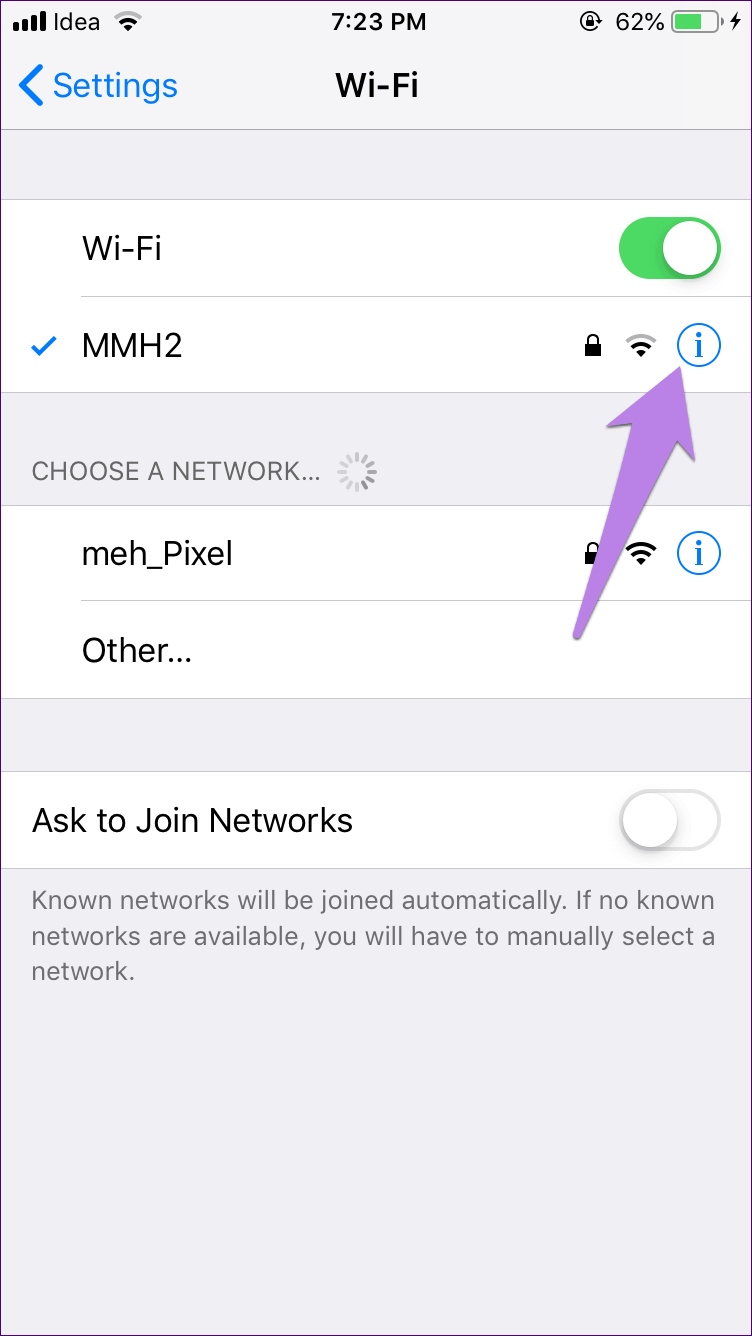
Use a simple name for your Wi-Fi.
If your Wi-Fi name contains complex characters, try giving it a simpler name. Sometimes, unknown characters in a Wi-Fi name can also interfere.
Turn off Wi-Fi assistance
Wi-Fi Assist is a feature that makes your iOS device switch to mobile data during times of weak Wi-Fi connections. While the feature is useful, it can interfere with proper Wi-Fi operation. So try turning it off and see the results.
Here's how to turn it off:
Step 1: Open Settings and go to Mobile Data.
Step 2: Scroll down and turn off Wi-Fi Assist.
Reset network settings
Another useful fix is to reset network settings. While doing this won't delete any data, it will reset network connections like Wi-Fi, mobile data, etc. Learn more about what happens after resetting network settings.
To do this, here's what to do.
Step 1: In Settings, go to General.
Step 2: Scroll down and tap Reset, then Reset Network Settings.
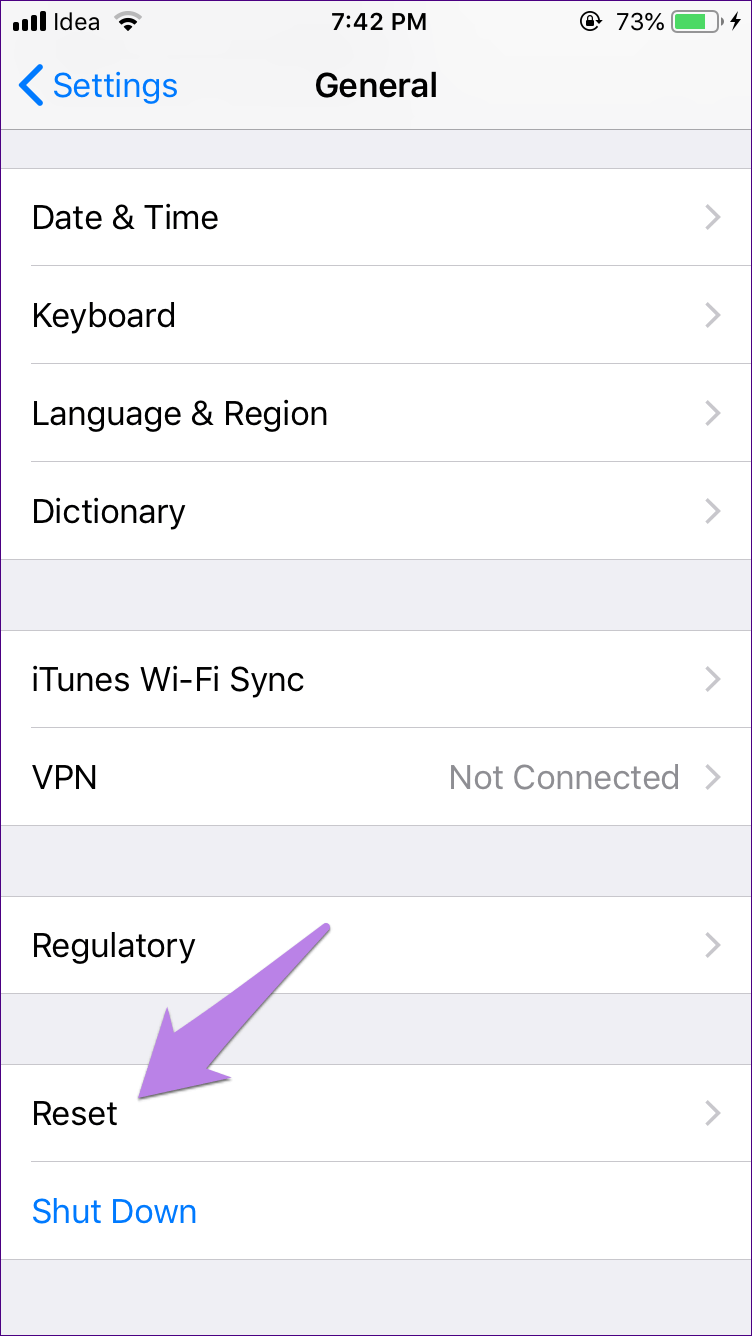
Check recently installed apps
Did you recently install an app that's not allowed in your country? Delete it quickly and your Wi-Fi should work again.
Enable or disable location services
Some countries require location services to be enabled for Wi-Fi to work properly. If it's disabled, turn it on. However, if the setting is already enabled, try turning it off and see if there's any difference in Wi-Fi.
To enable or disable, follow these steps:
Step 1: In your phone settings, go to Privacy.
Step 2: Tap Location Services and enable it on the next screen.
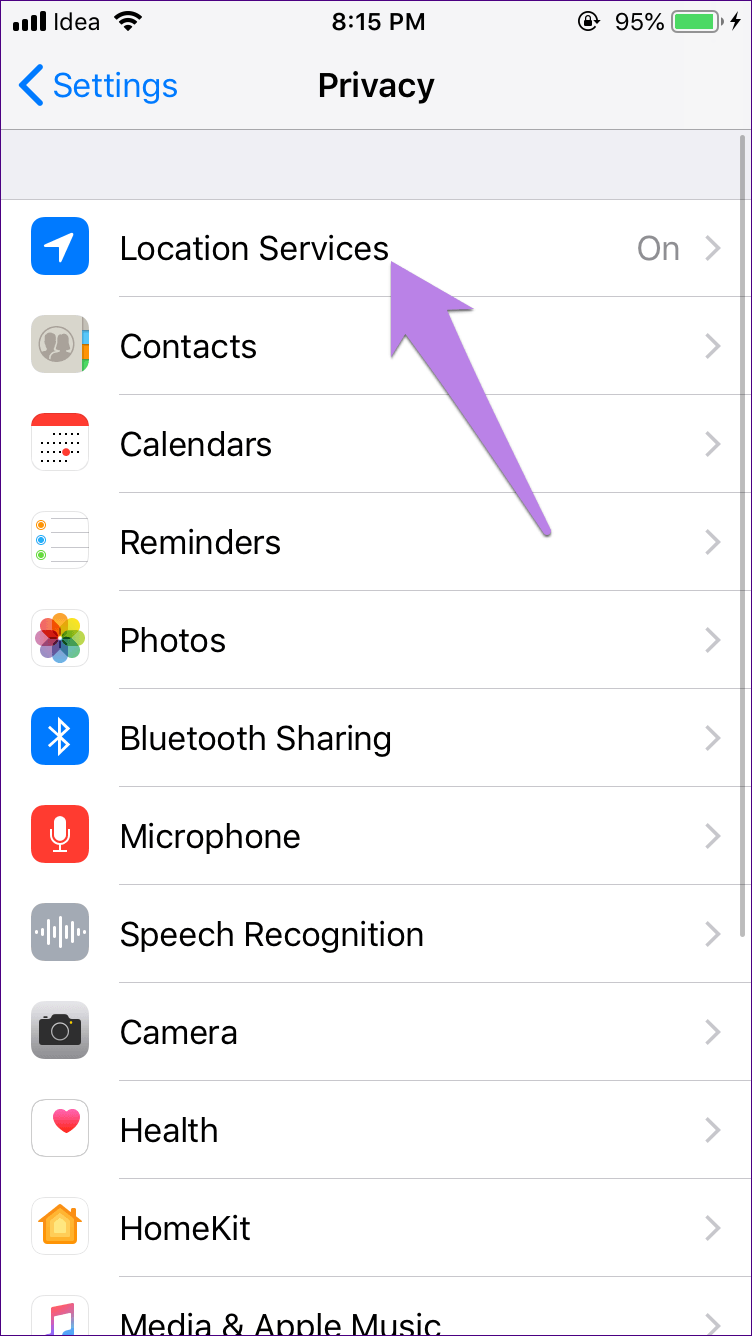
Step 3: Scroll down and tap "System Services." On the next screen, turn on Wi-Fi. If it's already enabled, turn it off.
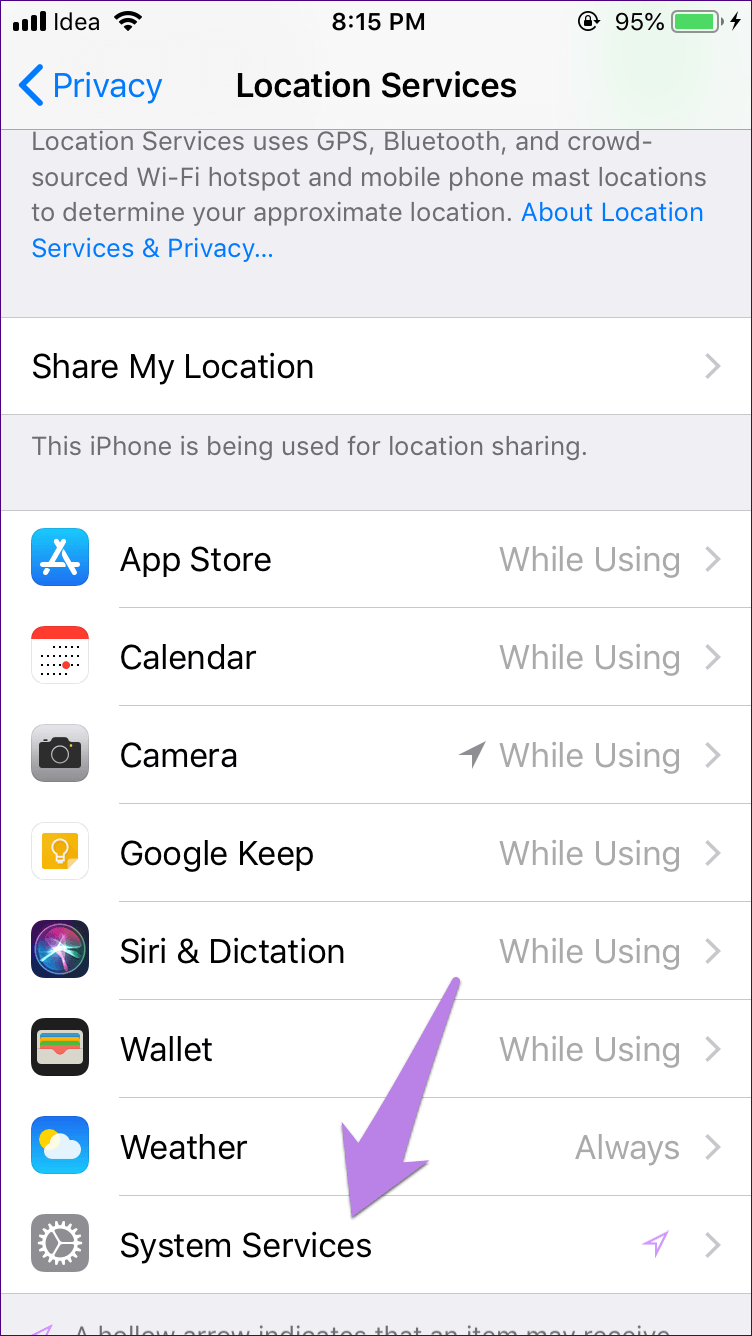
Disable VPN
Whether you're using a VPN through its built-in feature or via an app, try disabling it. Sometimes, VPNs also disrupt your Wi-Fi connection to some extent.
Change the modem's security password
Apple suggests using WPA2 Personal (AES) security for your modem. However, if your router is older, switch to WPA/WPA2. If your modem's security is different from these two, change it to one of them. Hopefully, internet access on your iPhone will be restored.
Use Google DNS
By default, all Wi-Fi networks configure DNS automatically. However, sometimes changing it to OpenDNS or Google DNS helps resolve internet problems.
You should try doing this in this scenario as well. So, follow these steps:
Step 1: Under Settings on your phone, go to Wi-Fi.
Step 2: Tap the Wi-Fi network that is causing you trouble.
Step 3: Click on DNS Configuration and choose Manual.
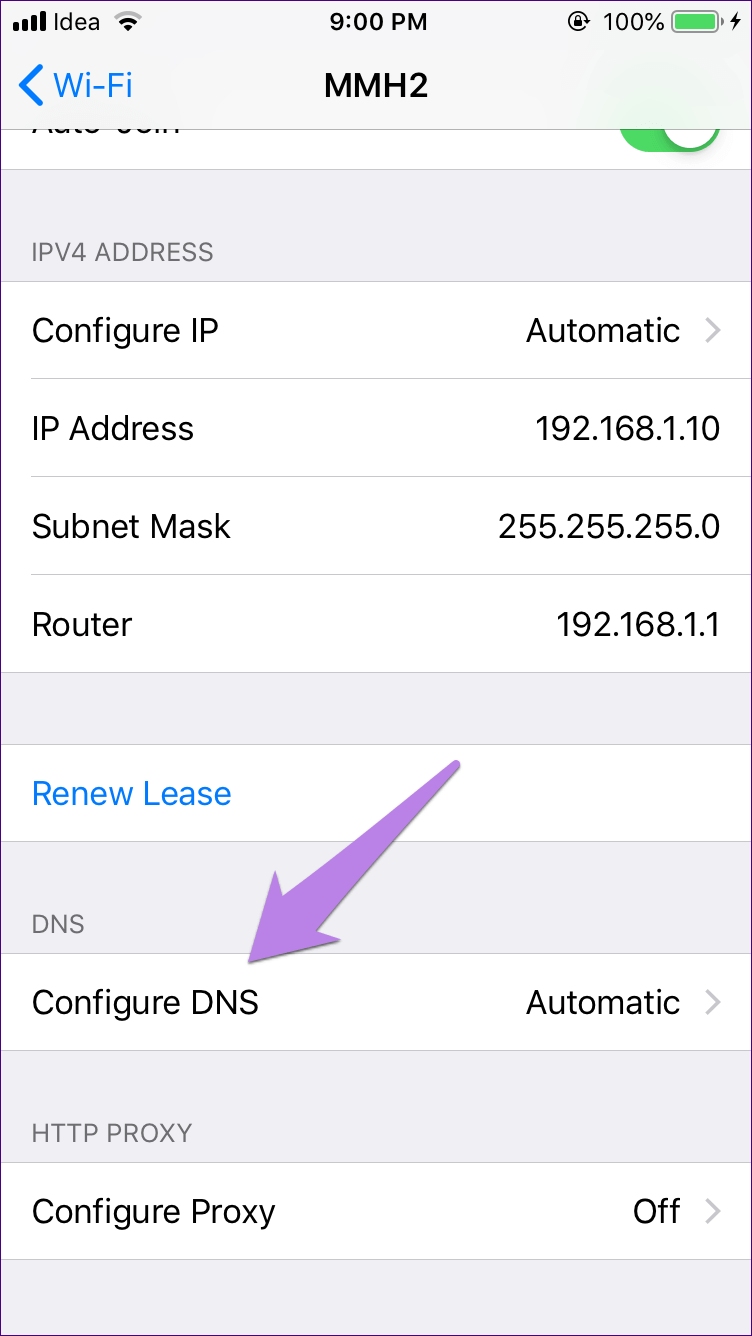
Step 4: Delete the entry under DNS Servers and enter Google DNS first, 8.8.8.8. Then, enter 8.8.4.4 by clicking Add Server. Alternatively, use the OpenDNS values: 208.67.222.123, 208.67.220.123.
Check your Wi-Fi password
Have you or someone else recently changed your Wi-Fi password? If so, this could be the case. You need to forget the Wi-Fi network and then enter the new password.
Reset modem
Finally, if nothing works, reset your modem. This means you'll need to start from scratch and re-enter all your internet details. So before resetting it, check that you have all the information.
Hello, Internet
No one wants to live without the internet. The Wi-Fi icon that appears right there adds fuel to the fire if the internet isn't working. We hope the solutions above fix your internet issues. iPhone and iPad.
Did any other solutions solve the problem for you? Let us know in the comments. below.