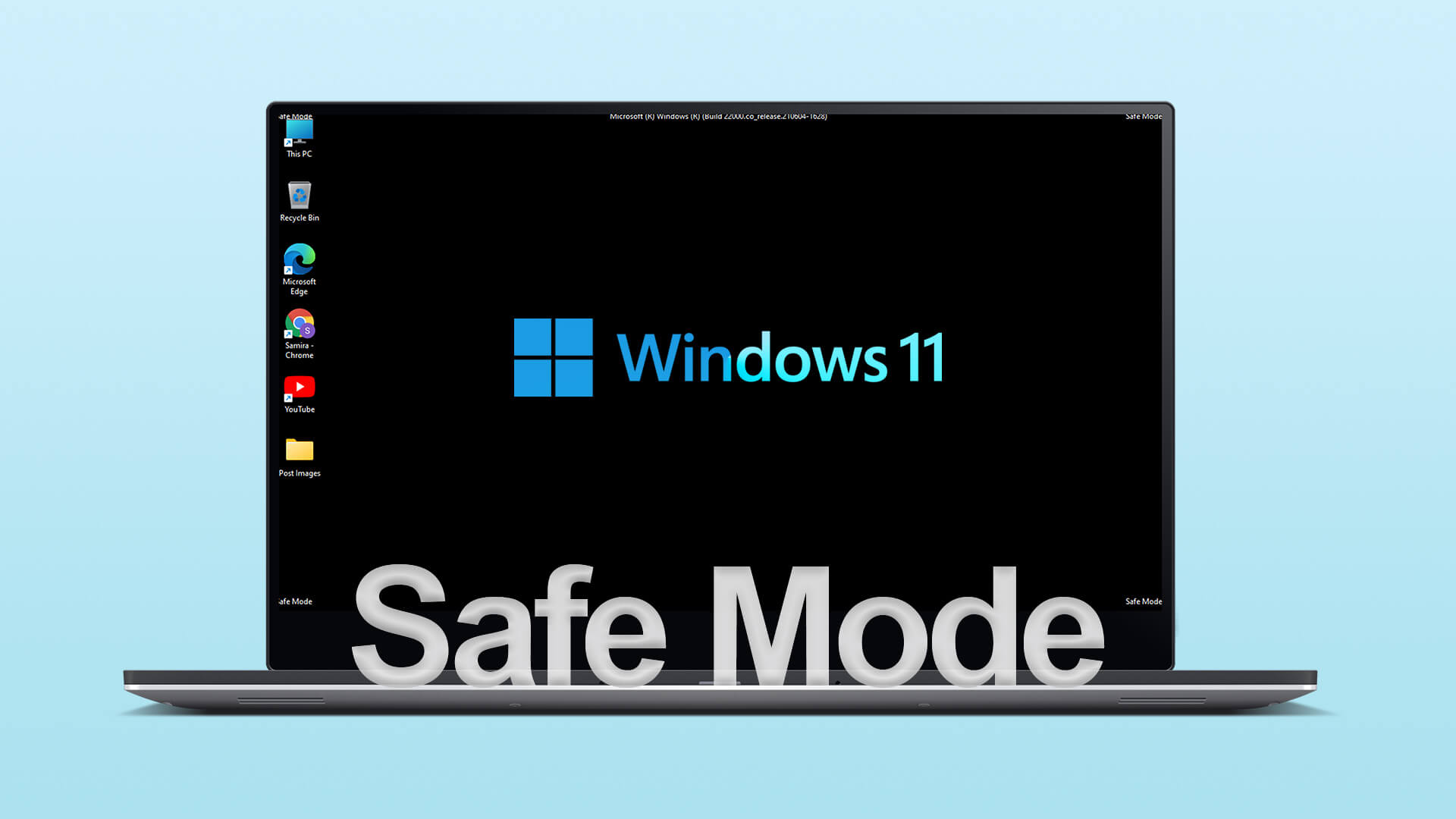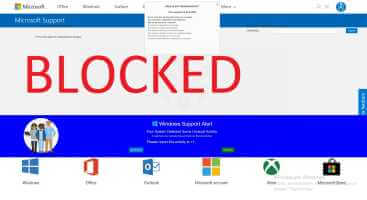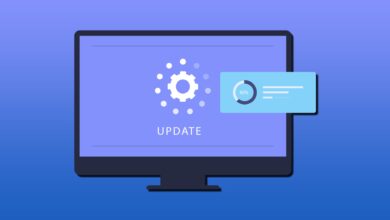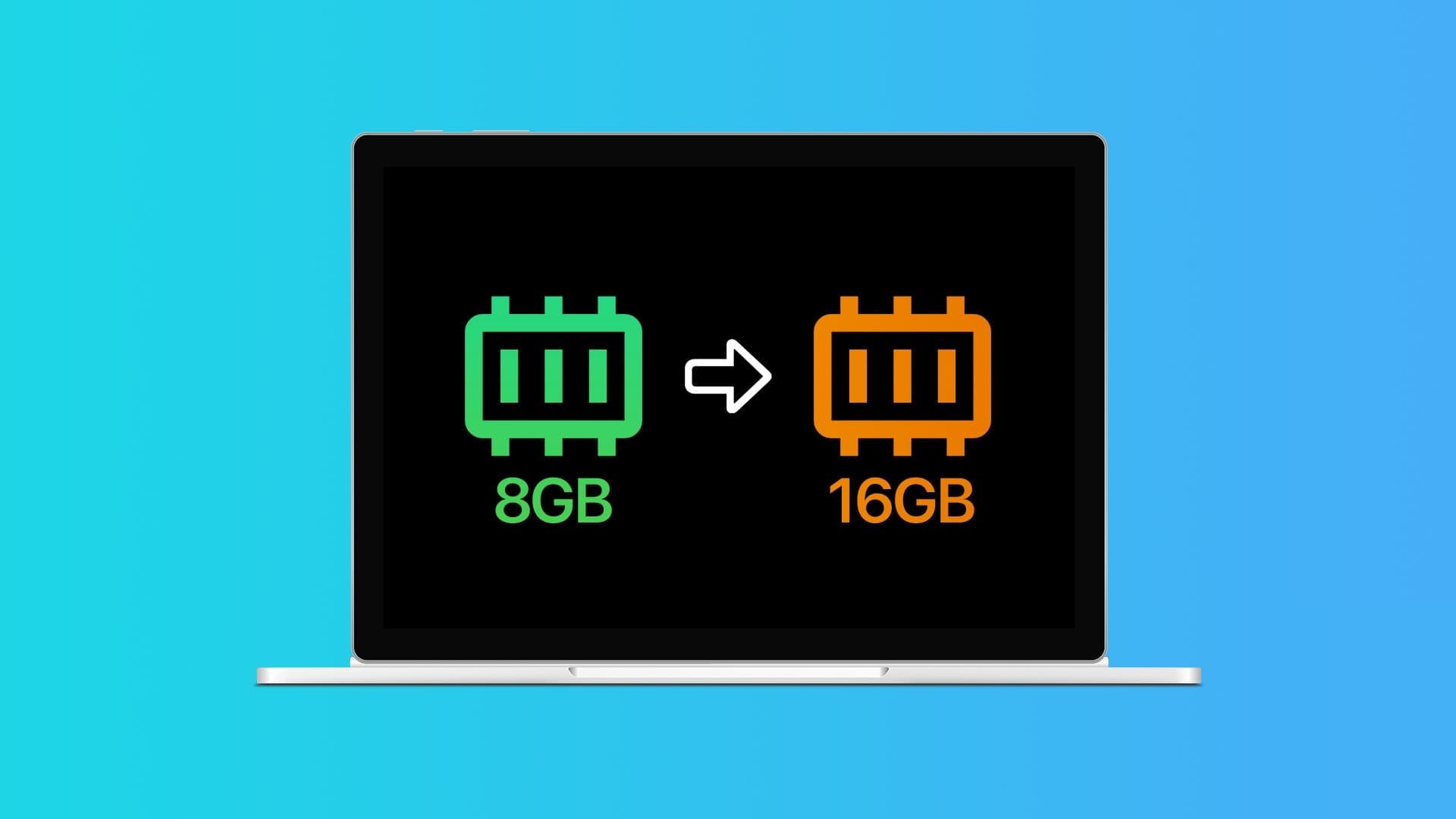Apple's entertainment services, Apple Music, and Apple TV Plus, are also supported on non-Apple devices. Although we had a pleasant experience using Apple Music on WindowsHowever, this was not the case with Apple TV Plus. Buggy service is experiencing constant errors. Not only that, but the quality of Apple TV Plus playback on Windows was also poor. In this article, we'll learn 10 ways to fix poor Apple TV Plus quality on Windows.
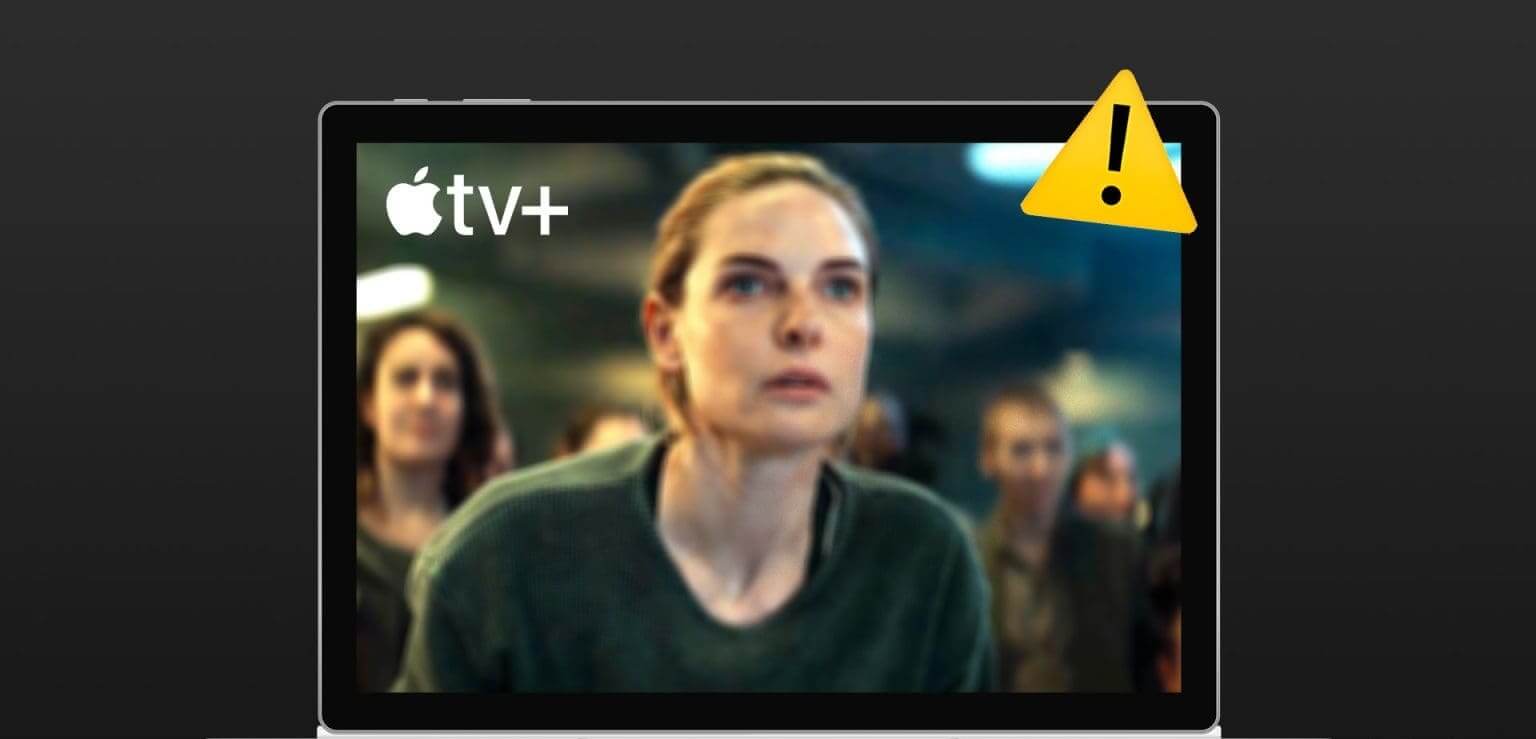
With shows like Ted Lasso, The Morning Show, and Foundation being widely acclaimed, you deserve to enjoy these shows in the best quality. What's more, you'll still pay a premium for the services even if you don't use an Apple device.
Therefore, we'll show you how to ensure a high-quality streaming experience on Apple TV Plus on your Windows PC. However, if you thought the low quality issue with Apple TV Plus was a bug, you're wrong. Here's what you need to know.
Why does Apple TV PLUS run at low resolution on Windows?
When we were reading about this problem for various reasons, we were able to A Reddit user In response to this question, the user contacted Apple Support, and it turned out that Apple TV Plus can only play videos up to 720p resolution on a web browser.
We're still determining why this restriction is in place, but we know how to fix the problem. Skip to the next section to learn more.
How to Fix Apple TV+ Streaming in Low Quality
Here are ten ways to fix Apple TV Plus low quality issues on Windows. Let's start by installing the Apple TV+ app on Windows.
1. Install the Apple TV+ app: A surefire way to fix the issue
Yes – Apple TV Plus has an app for Windows PCs that can fix poor playback. However, the app is still in its preview version and may experience some bugs. Furthermore, you cannot use iTunes on a Windows PC without installing the Apple TV Plus preview app.
With that said, here's how to install the Apple TV Plus app to stream shows and movies in the highest quality.
All you have to do is download the app from the Microsoft App Store and sign in with your credentials. You can then access your library of shows and movies on Apple TV Plus.
Install Apple TV Plus Preview on Windows
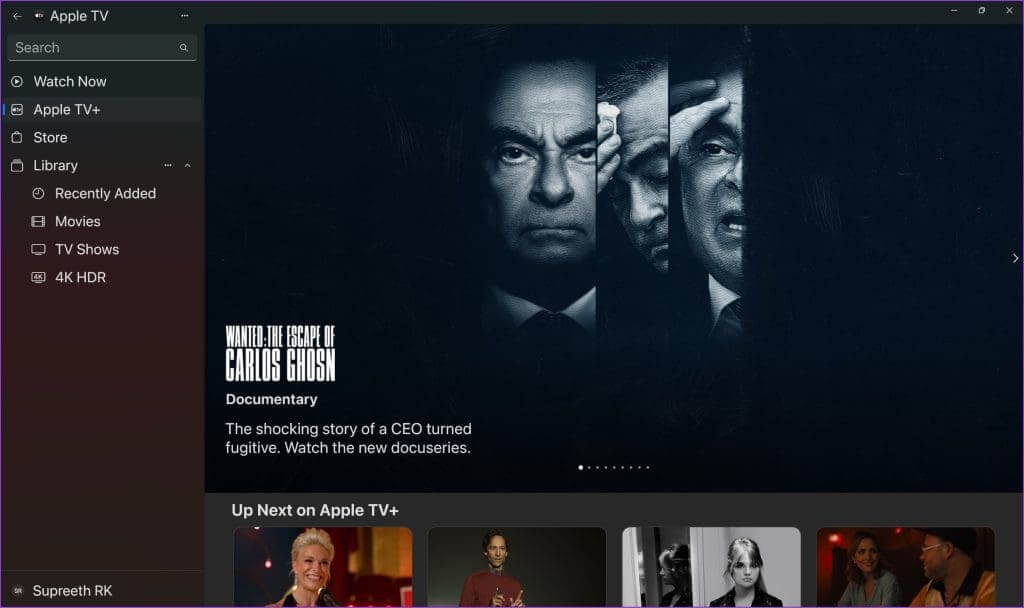
However, if you don't want to install the Apple TV Preview app on your Windows operating system, you can try improving the streaming quality of Apple TV Plus on your web browser using the following methods.
2. Update Apple TV+
The current Apple TV+ session may be displaying outdated or cached information. This may result in poor playback quality on your web browser. Try using the refresh button in your web browser to reload the page and fix the issue.
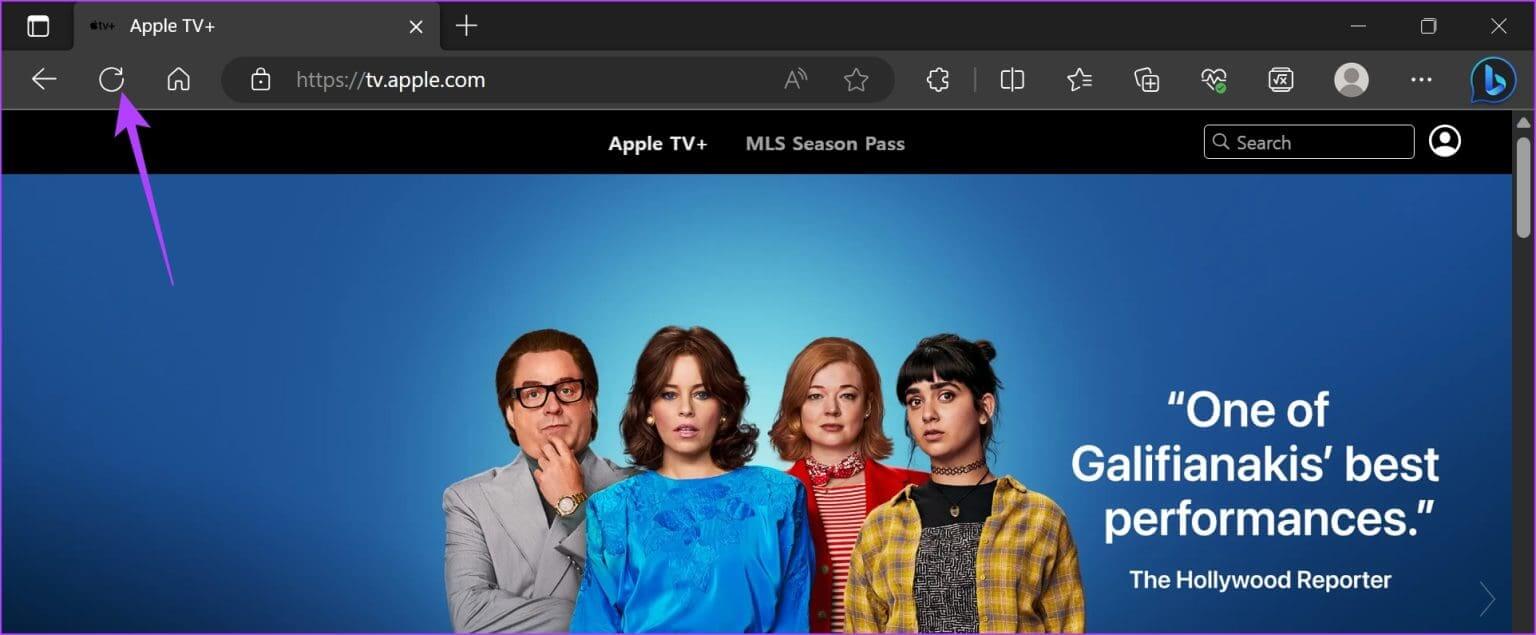
3. Check your internet connection.
Make sure your internet connection is stable while trying to download Apple TV+. A weak internet connection won't allow Apple TV+ to download content in the best available quality. Try streaming a YouTube video or running any other internet-required app to check your network quality.
Additionally, check your internet speed using the Fast website. If you have problems with your internet speed, contact your service provider.
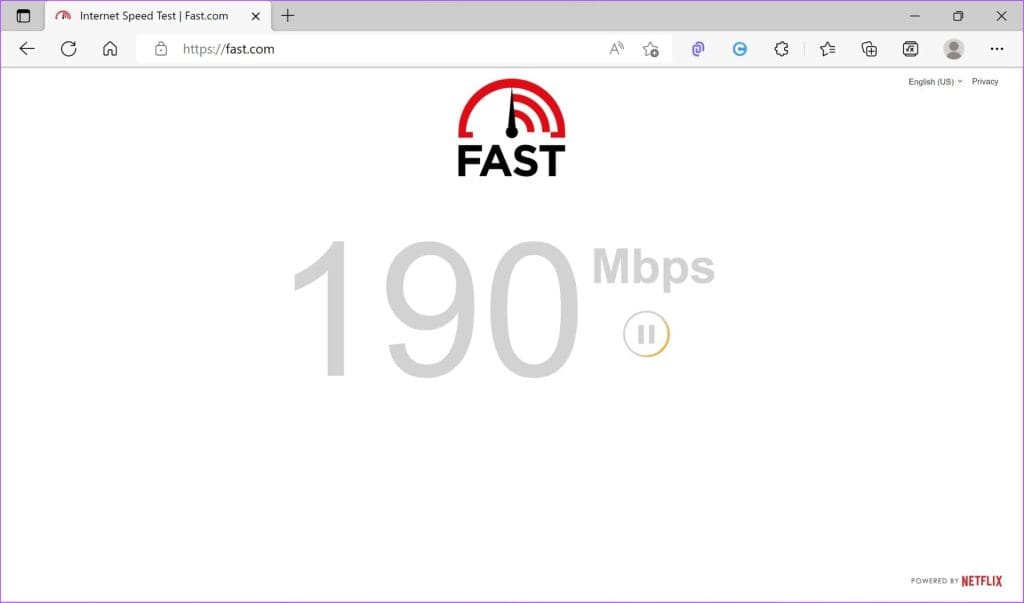
4. Sign out and back in to Apple TV Plus
Signing out and then signing back in to Apple TV+ helped resolve the issue by starting a new session. Here's how to sign out of Apple TV Plus and sign back in.
Step 1: in screen Apple TV +, Click on profile icon in the upper right corner.
Step 2: Click on Sign out.
Step 3: You will be redirected to the login page. Enter Your credentials To sign in to Apple TV Plus.
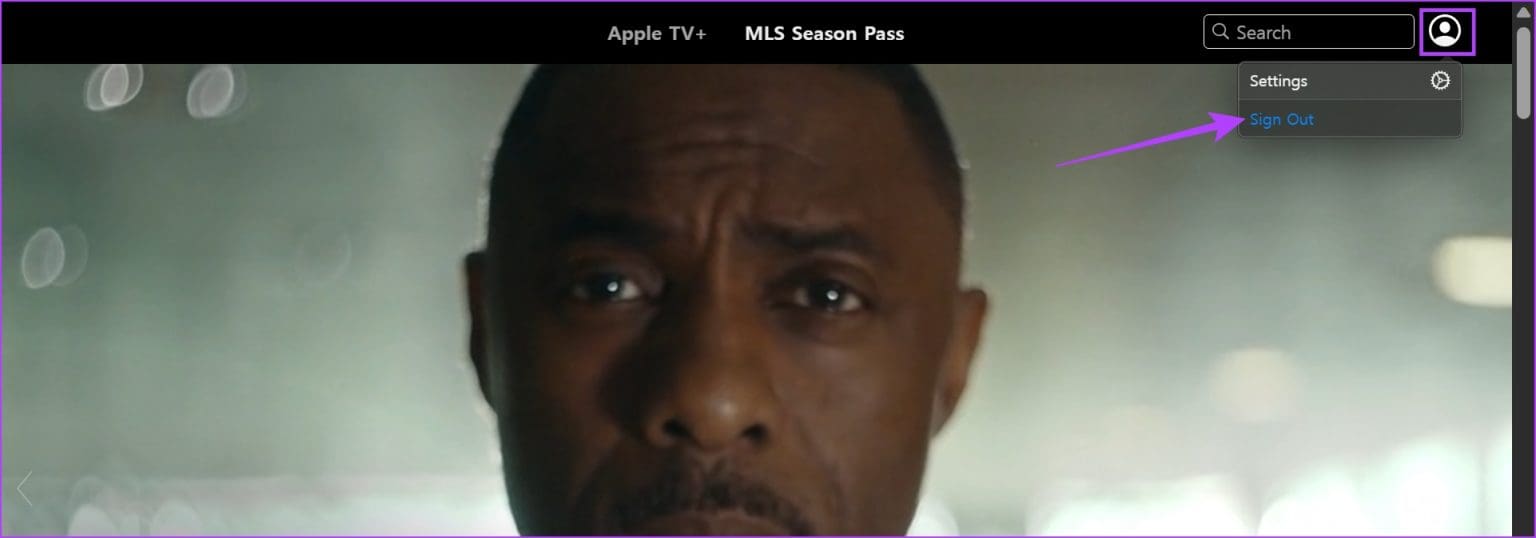
5. Disable VPN or proxy
VPN services may help reroute your network through a different location, but they can cause issues with some websites. VPN services can also make your network unstable and significantly reduce your internet speed. Therefore, check if Apple TV+ is affected by a VPN.
Turn off the VPN or proxy from the application you're using on Windows. Also, if you're using a VPN through a Chrome or Firefox extension, turn off the extension to see if it resolves the issue.
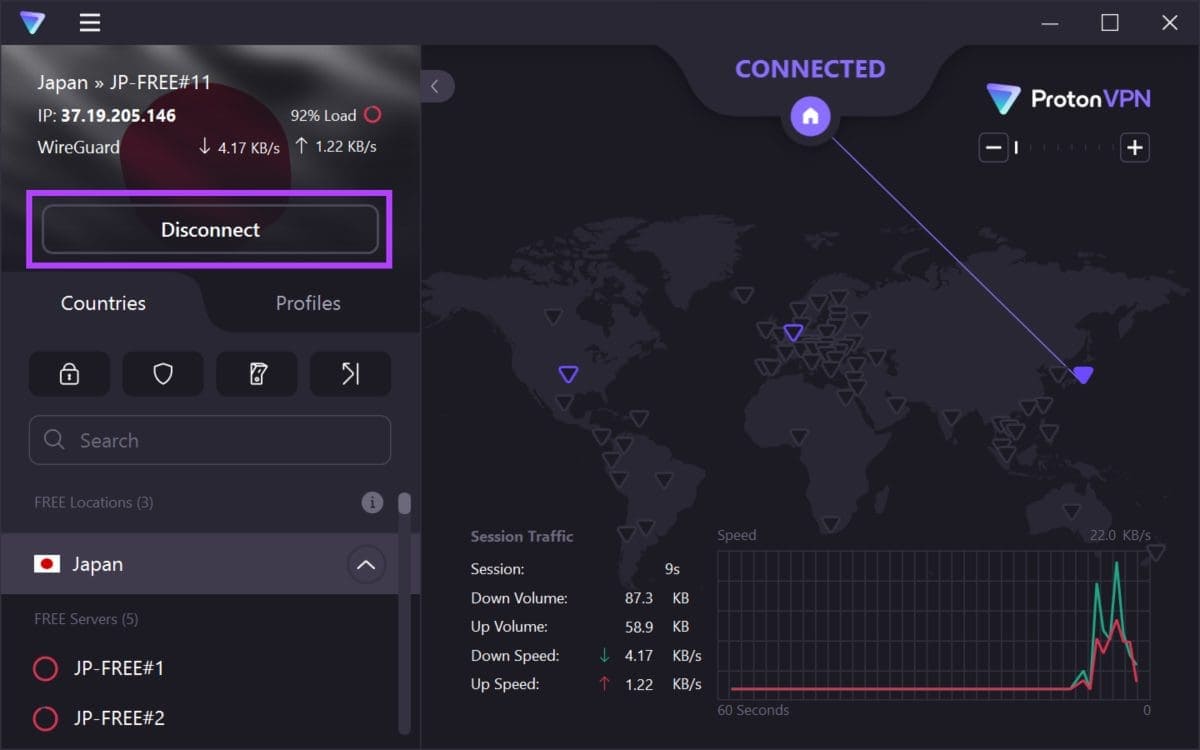
6. Clear cookies and cache
Websites store data in your local storage for quick access during page reloads. This data is called cache. However, an outdated or corrupted cache file can cause media playback problems in your web browser.
So, try Clear cache and cookies on Chrome Or any other browser you use to see if Apple TV+ is playing content in the best quality.
Clear data on Chrome
Step 1: Open Chrome Click on the three dots icon in the toolbar.
Step 2: tap on Settings.
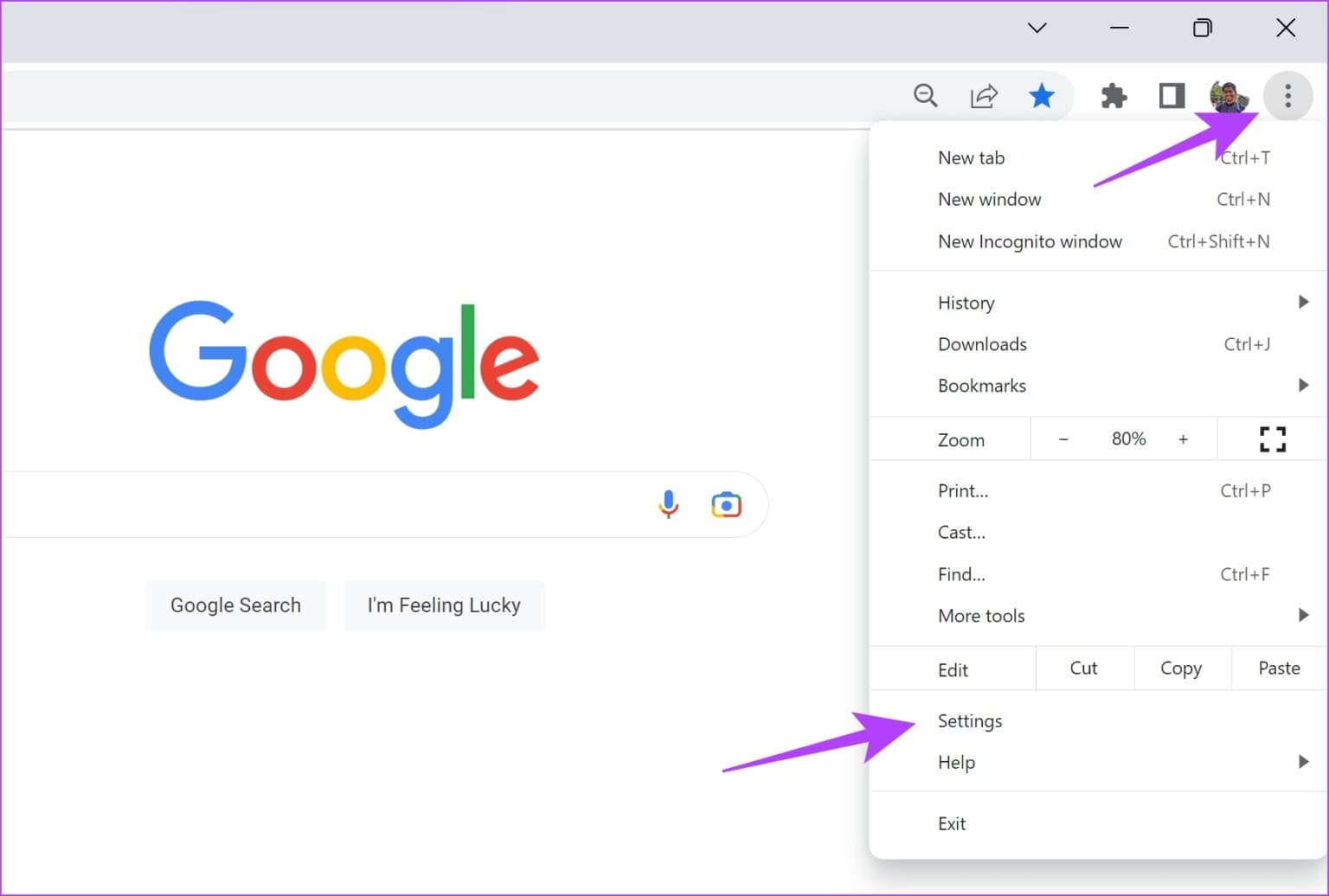
Step 3: tap on Privacy and security.
Step 4: Now, select “Clear browsing data.”
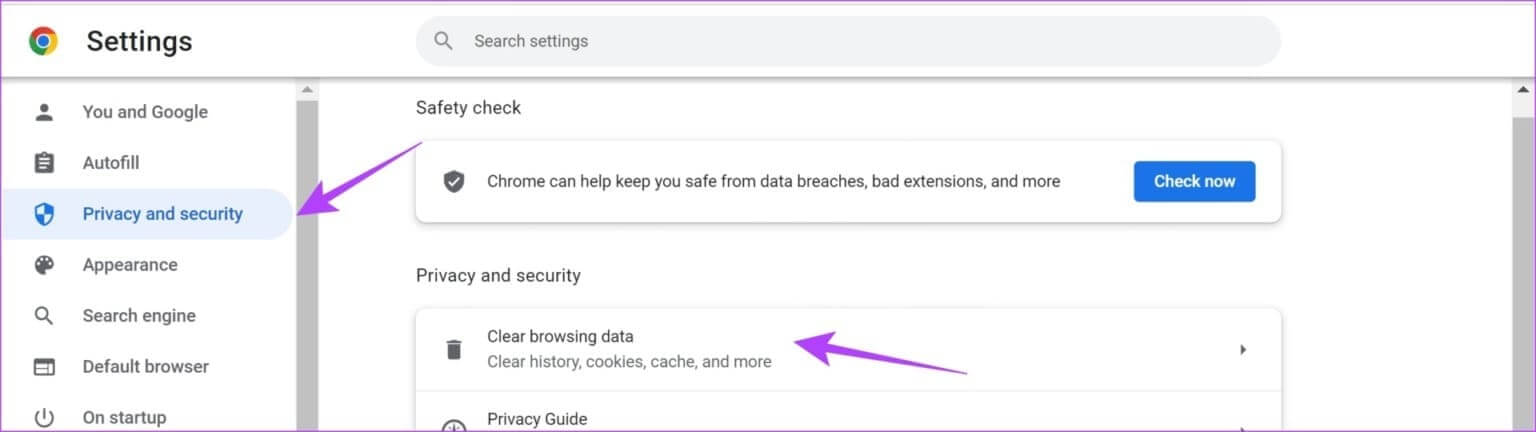
Step 5: Click on the drop-down menu time range Specify the time frame All Time.
This will help you clear the stored data and cache of Chrome browser since the time you started using it.
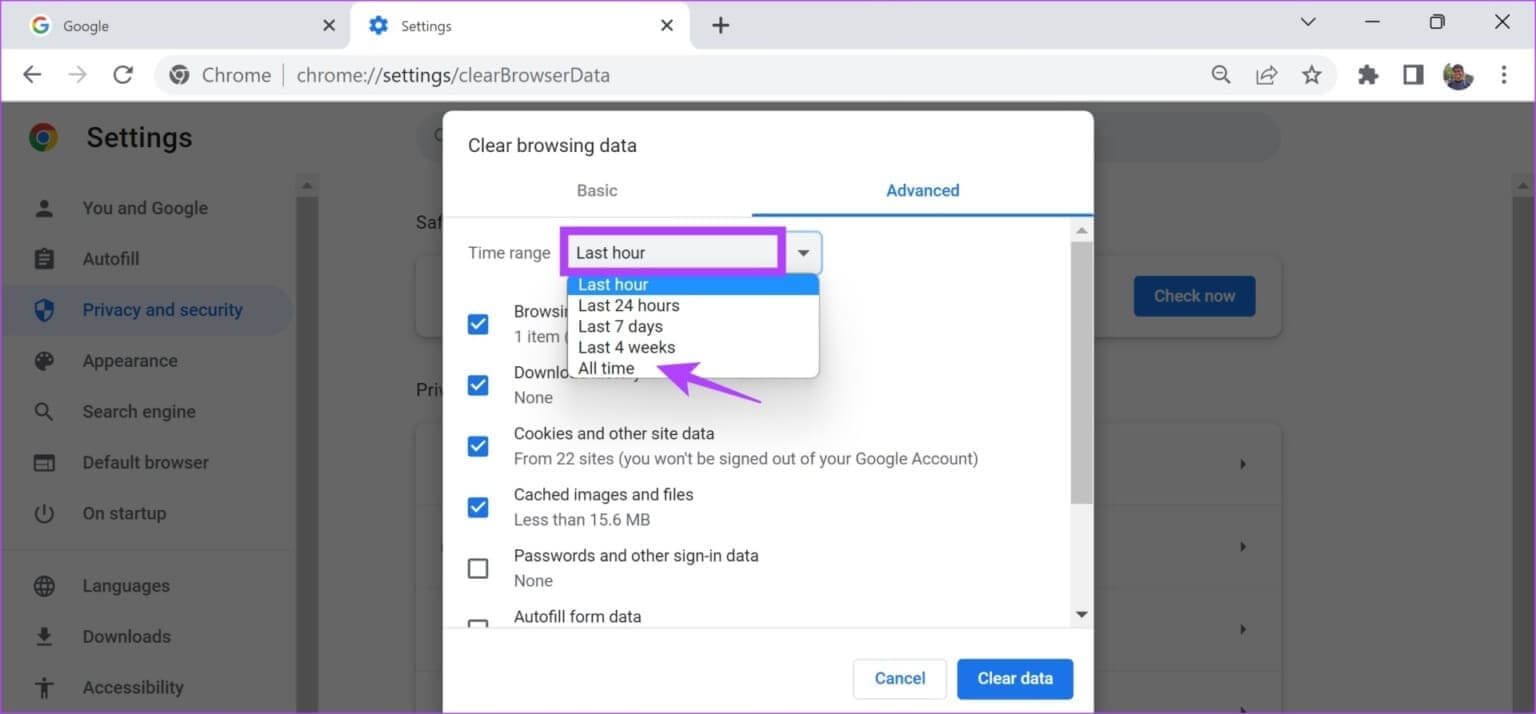
Step 6: You will now see a list of what is being deleted. Select what you want to delete and click Clear data.
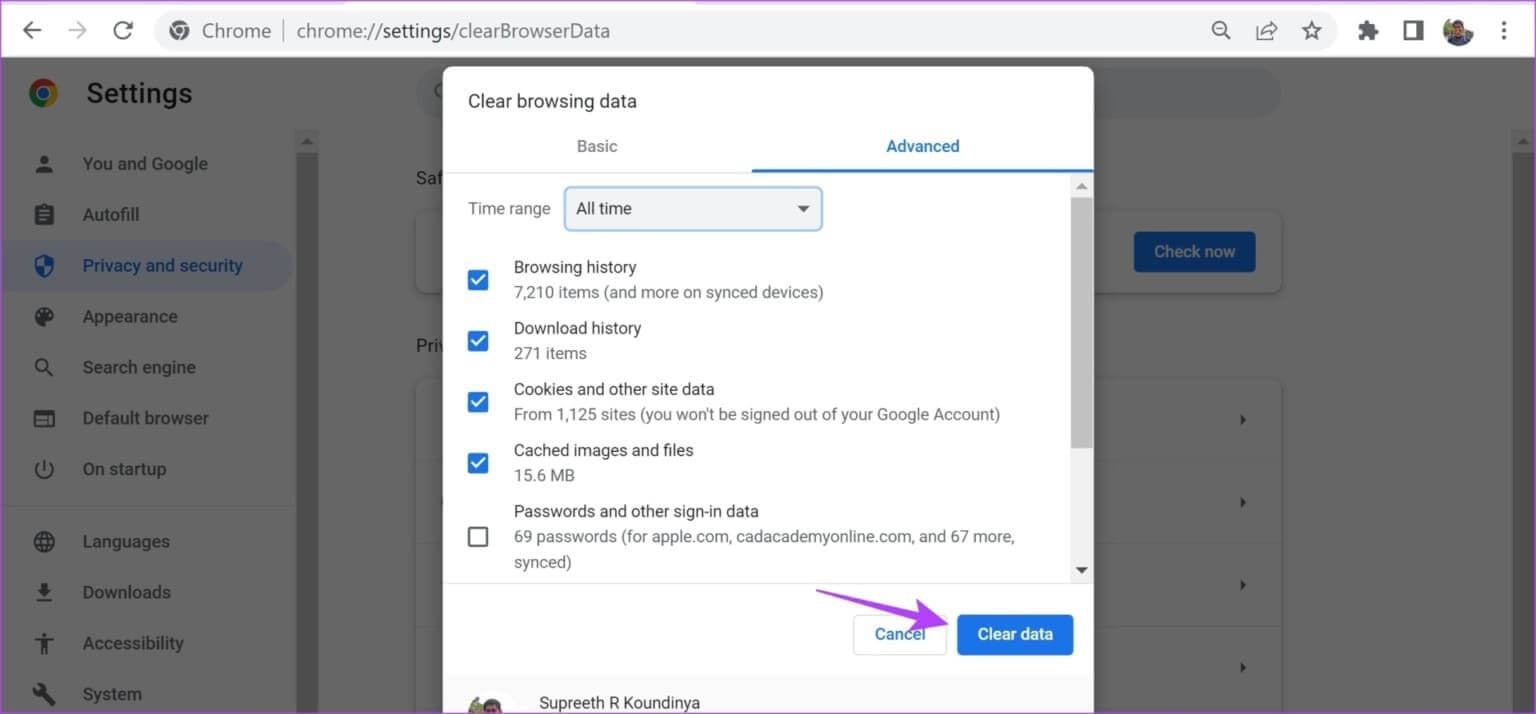
Clear data on Firefox
Step 1: Open Firefox, and click Three horizontal lines list, Then select Settings.
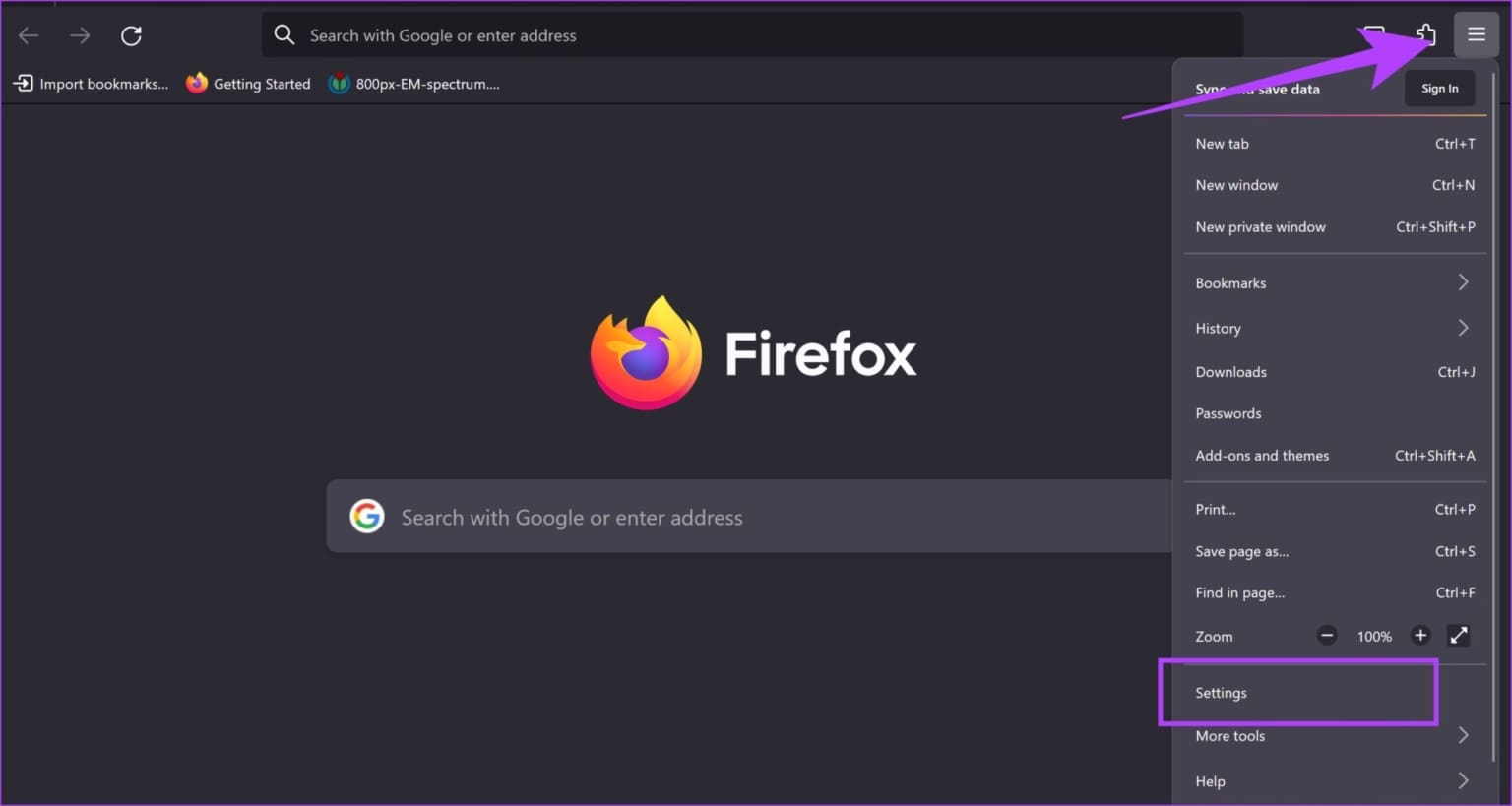
Step 2: tap on “Privacy and Security” In the sidebar, click on Clear data.
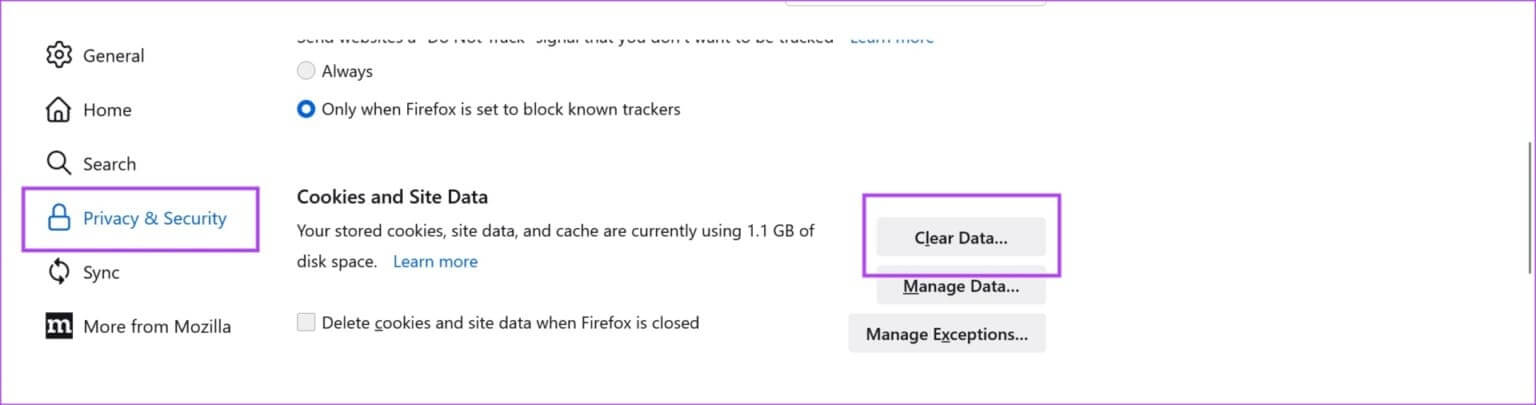
Step 3: Finally, click on to survey.
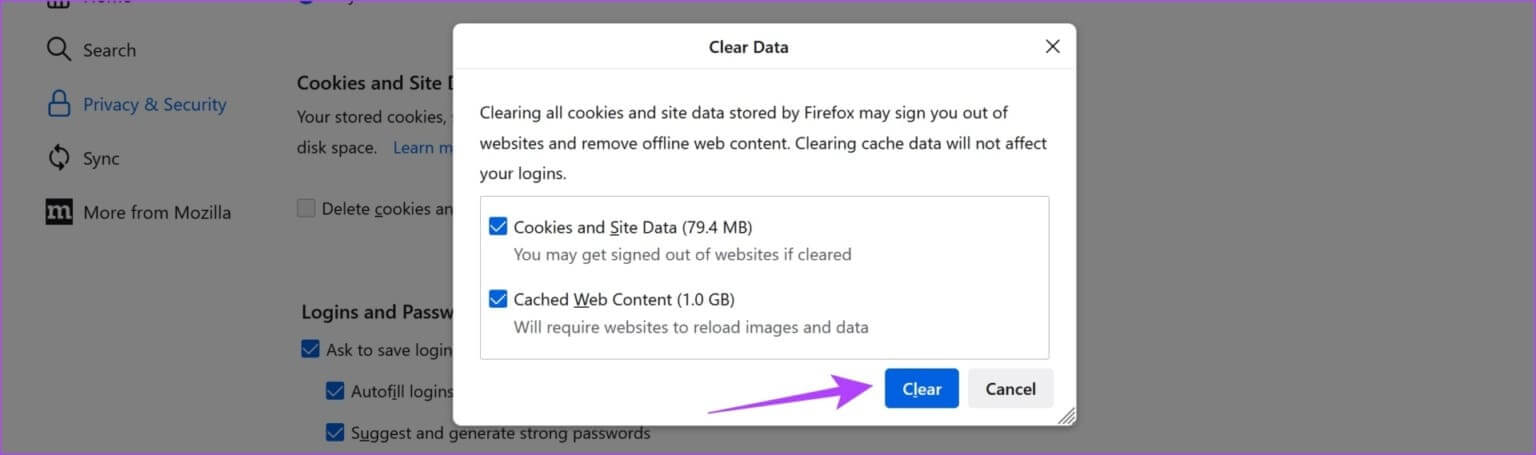
7. Disable hardware acceleration
While hardware acceleration on your web browser can offload tasks to improve performance, faulty GPU drivers, high temperatures, and limited resources can cause video playback issues, resulting in reduced quality. Therefore, disable hardware acceleration on your web browser to see if you can use Apple TV+ without issues.
Here's how Turn off hardware acceleration on your browser.
Disable hardware acceleration on Chrome
Step 1: Open Chrome And press three dots icon in Toolbar.Select Settings.
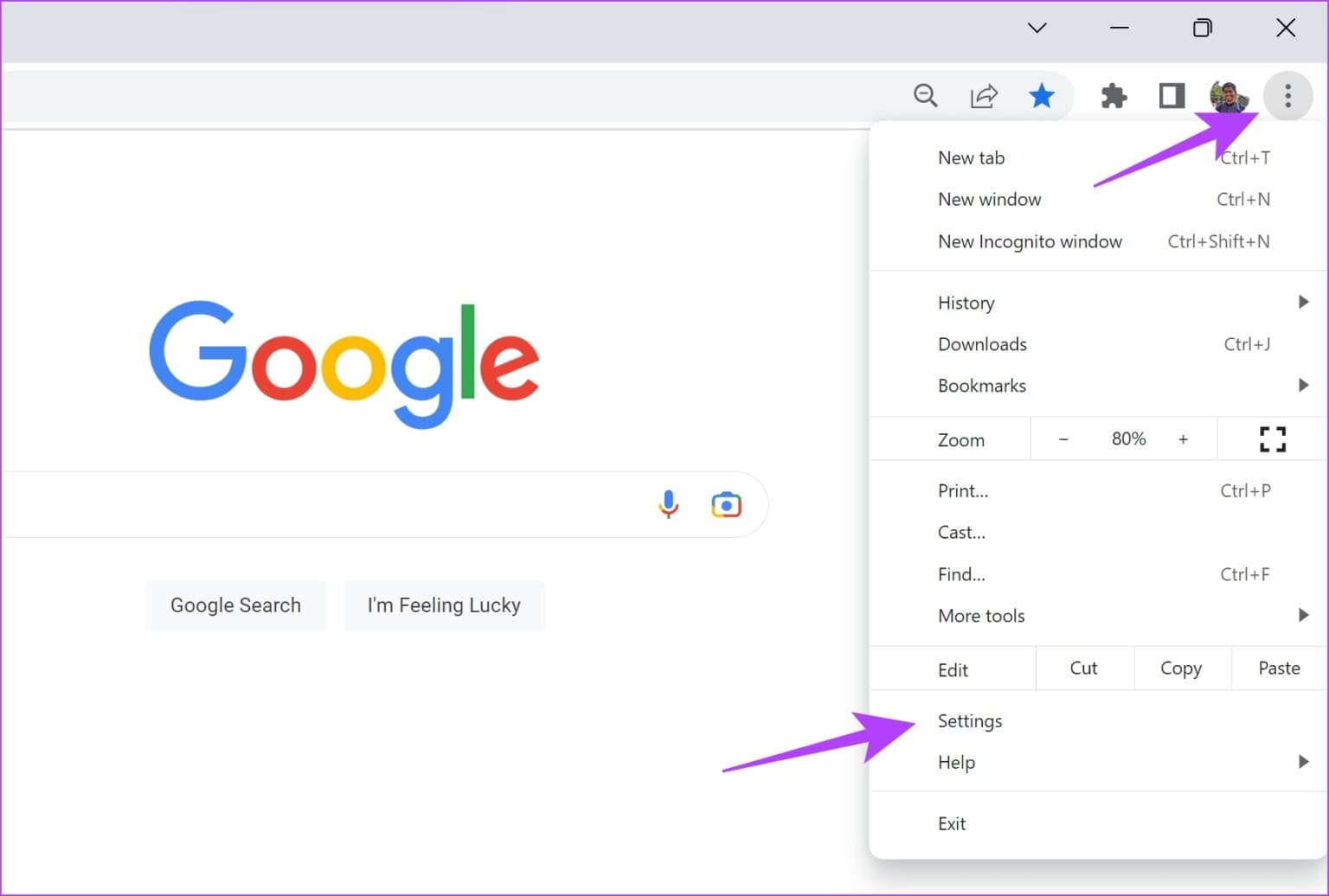
Step 2: tap on the system in the sidebar.
Step 3: Turn off the switch Use hardware acceleration when available.
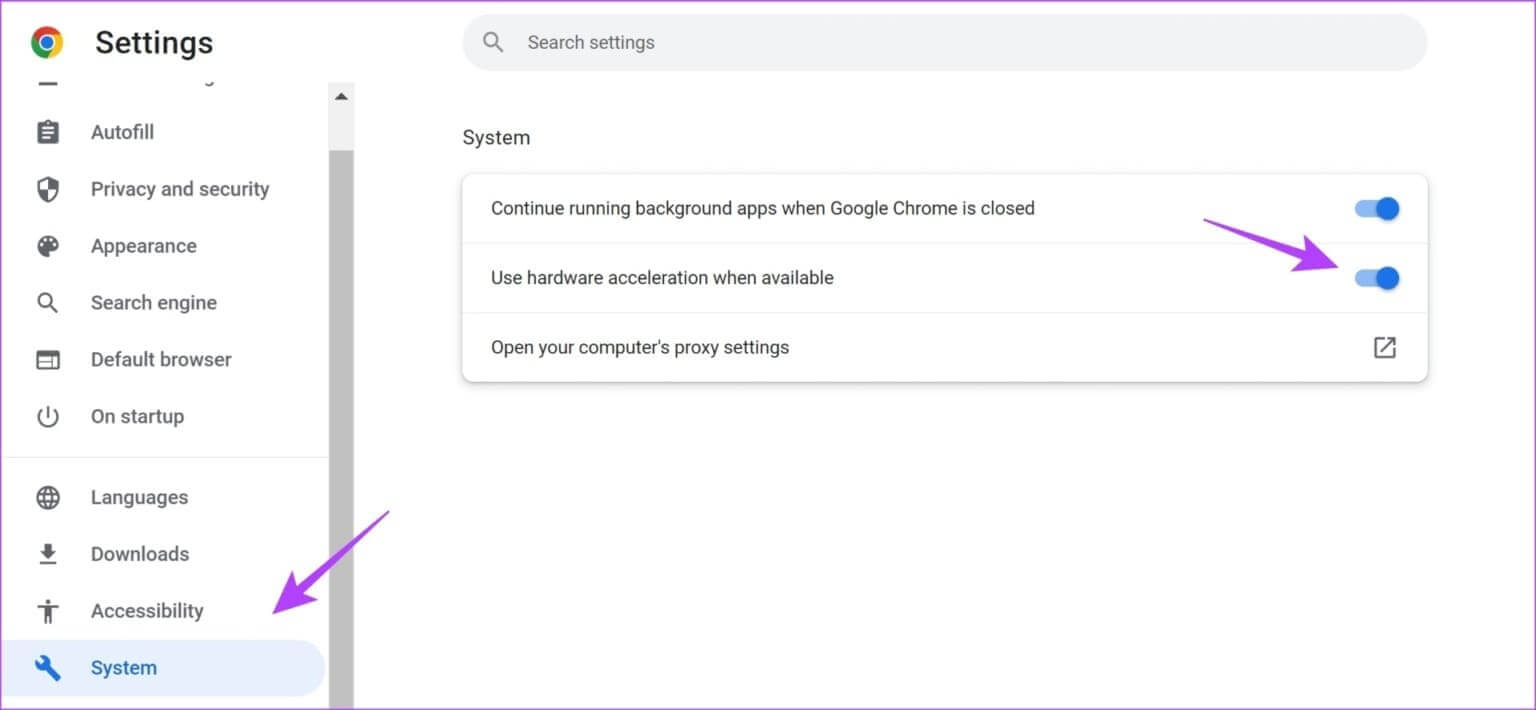
Turn off hardware acceleration in Firefox
Step 1: Open Firefox Click on the menu icon three horizontal lines.
Step 2: Locate Settings.
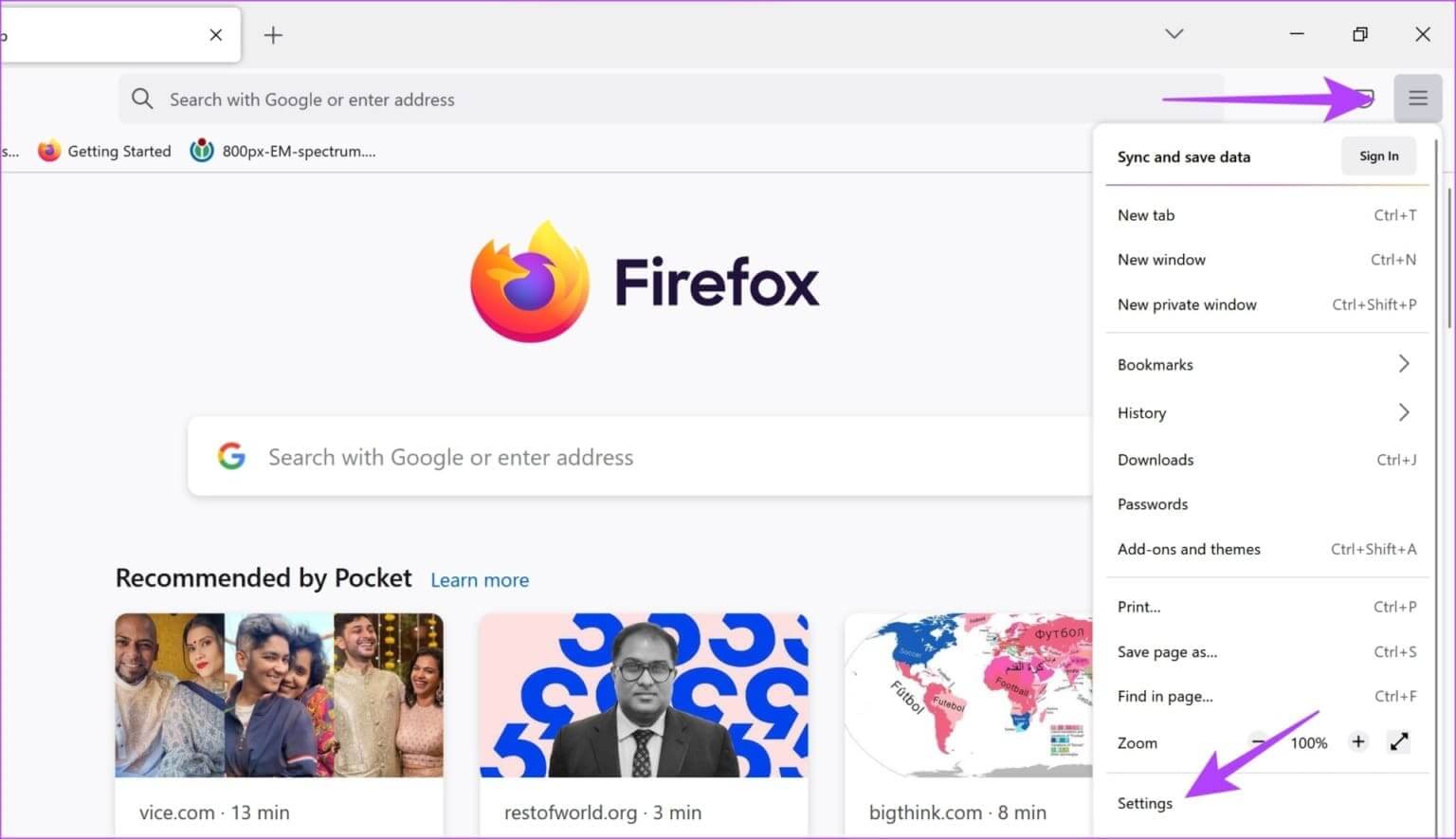
Step 3: in Settings page, Scroll down to the performance.
Step 4: Here, uncheck the box next to Use recommended performance settings و“Use hardware acceleration when available.”
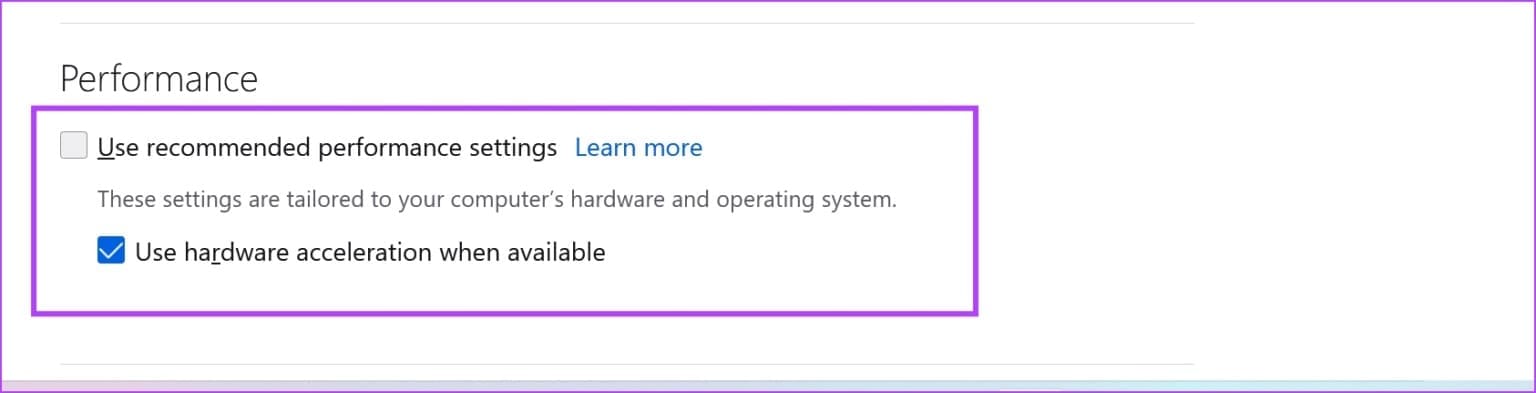
8. Update display drivers
Prepare Display drivers Display drivers on your Windows PC are essential for viewing photos and videos. An outdated display driver may not be able to play videos at their best quality. Therefore, update your display drivers to see if Apple TV+ works without problems.
Step 1: Open Device Manager From the start menu.
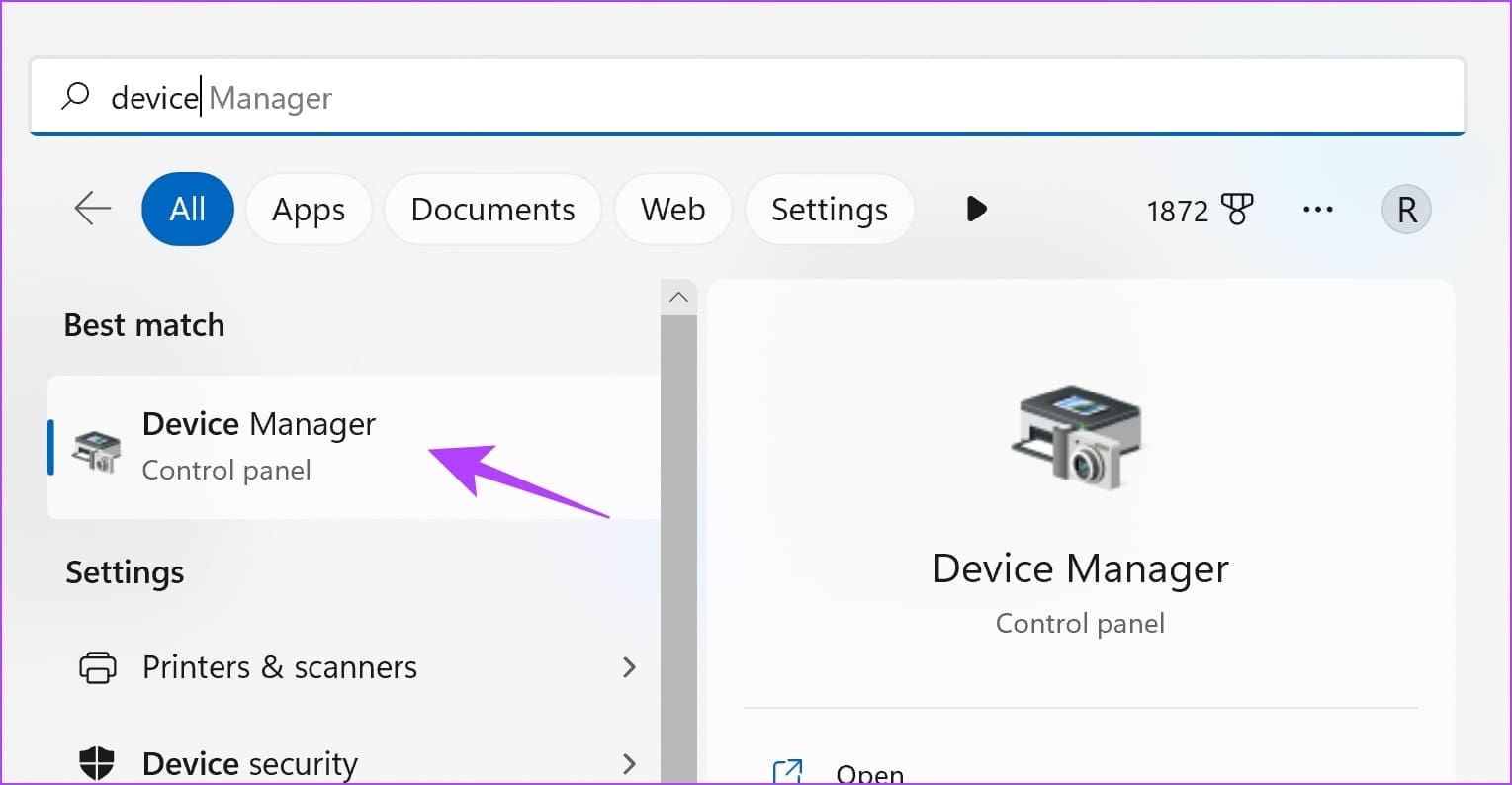
Step 2: tap on Display adapters.
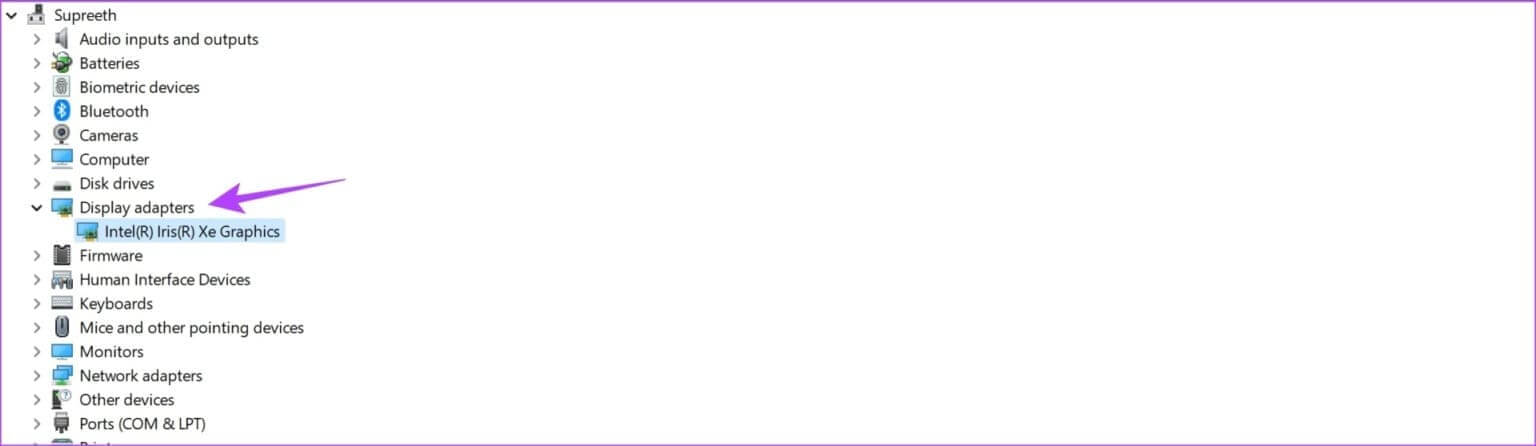
Step 3: Right click on the display driver and press Update the driver.
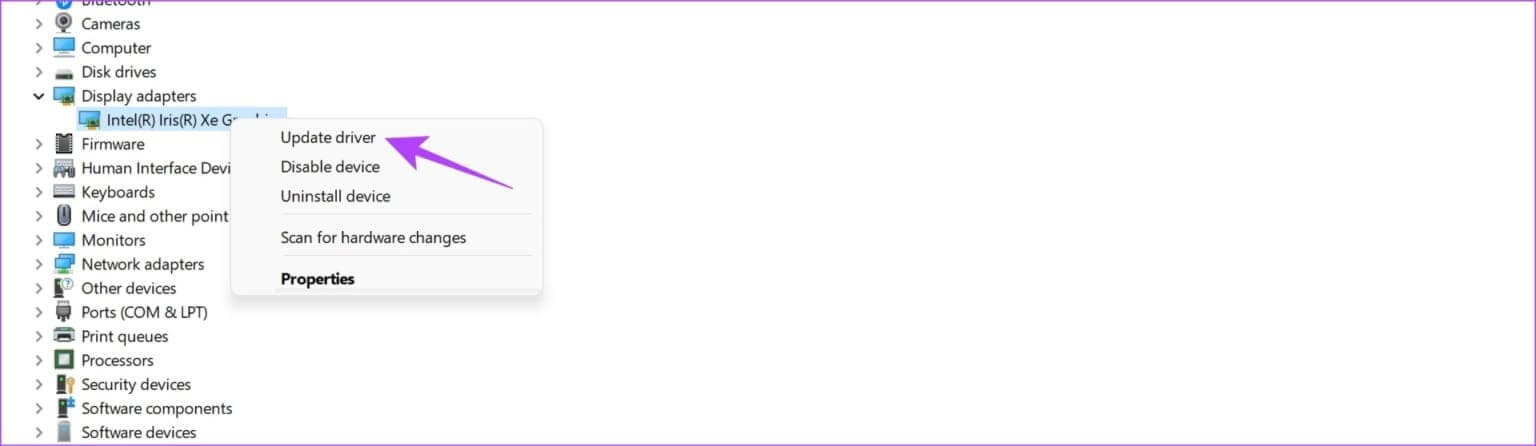
Step 4: Click “Search automatically for drivers”If there are new versions, follow the on-screen instructions to update the drivers.
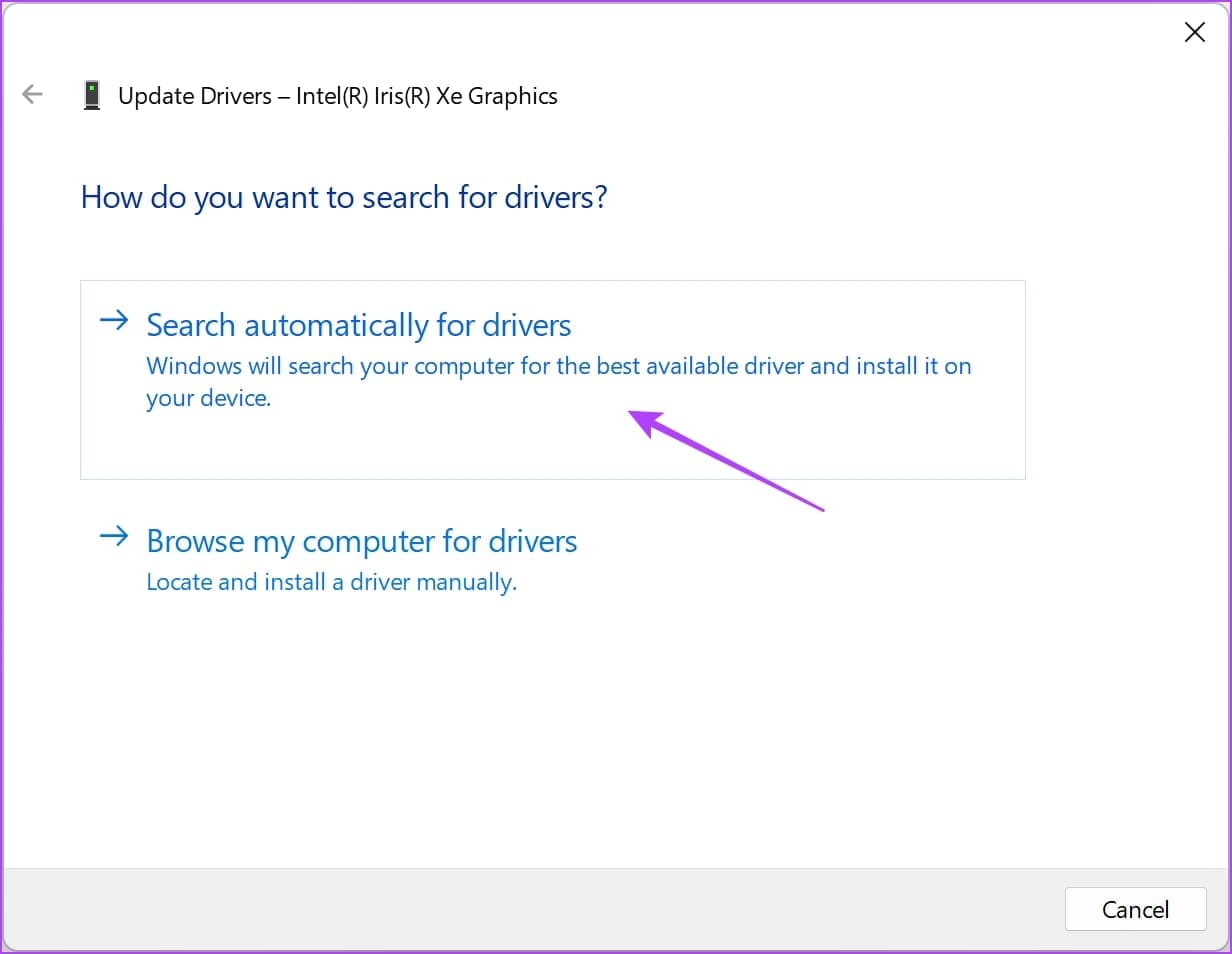
9. Update your web browser.
If a bug within your web browser is causing low-quality video playback for many users, the developer will take note of the bug and release an update to fix it. Therefore, update your web browser to resolve the issue on Apple TV Plus.
Step 1: Open Chrome, and click three dots icon, Then select help.
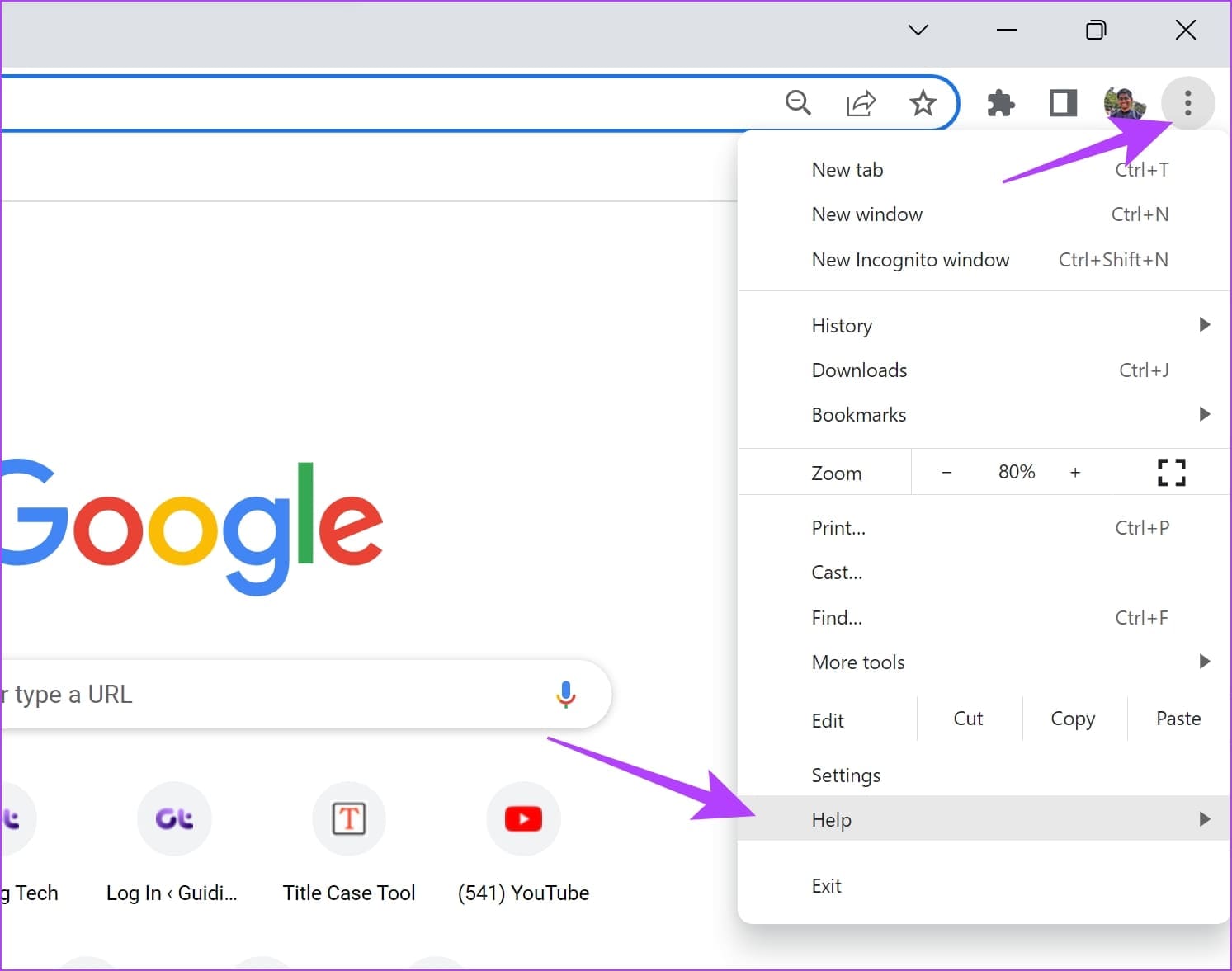
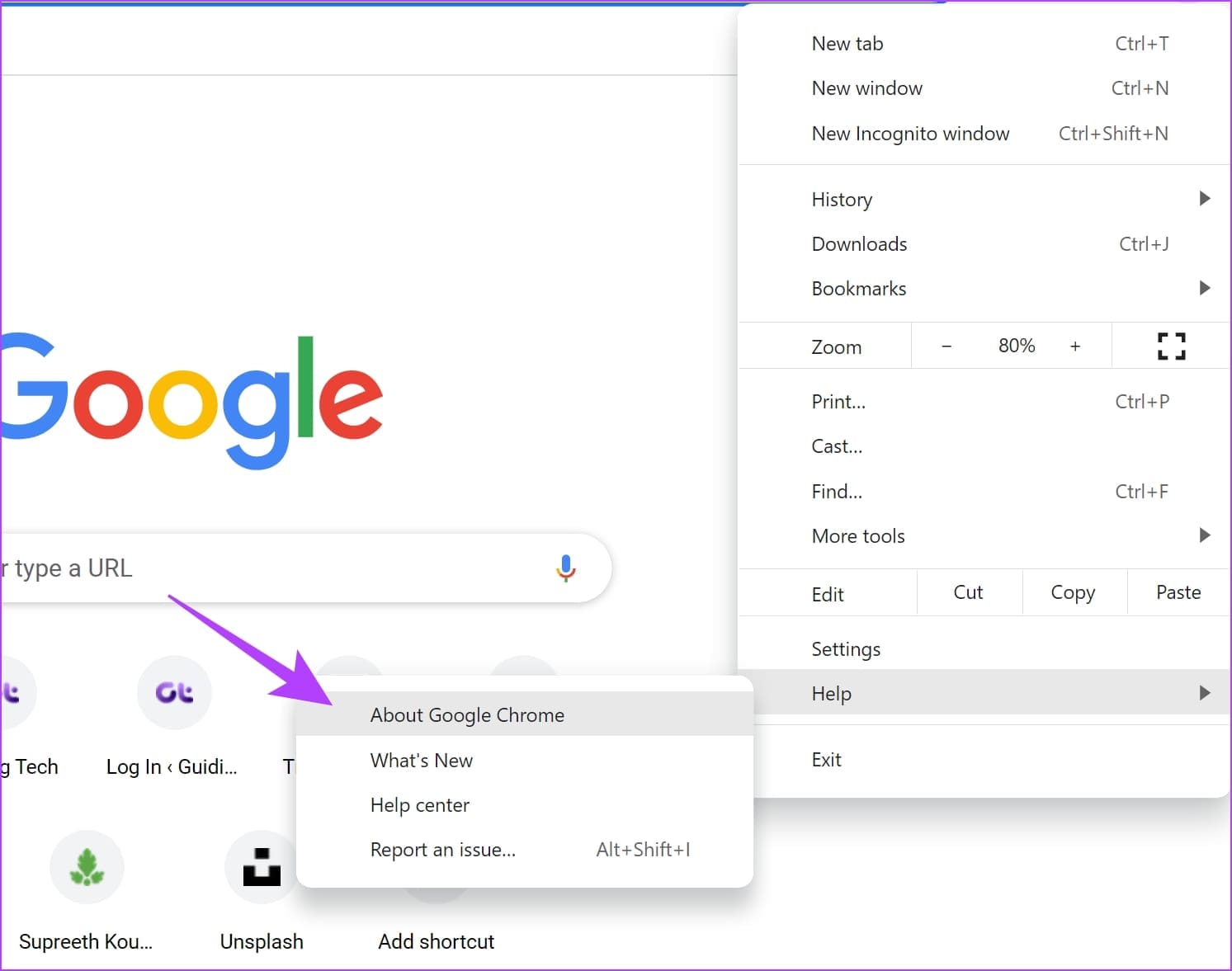
Step 3: You will now see information about your Chrome version. If available, to update, You will be provided with an option to do so.
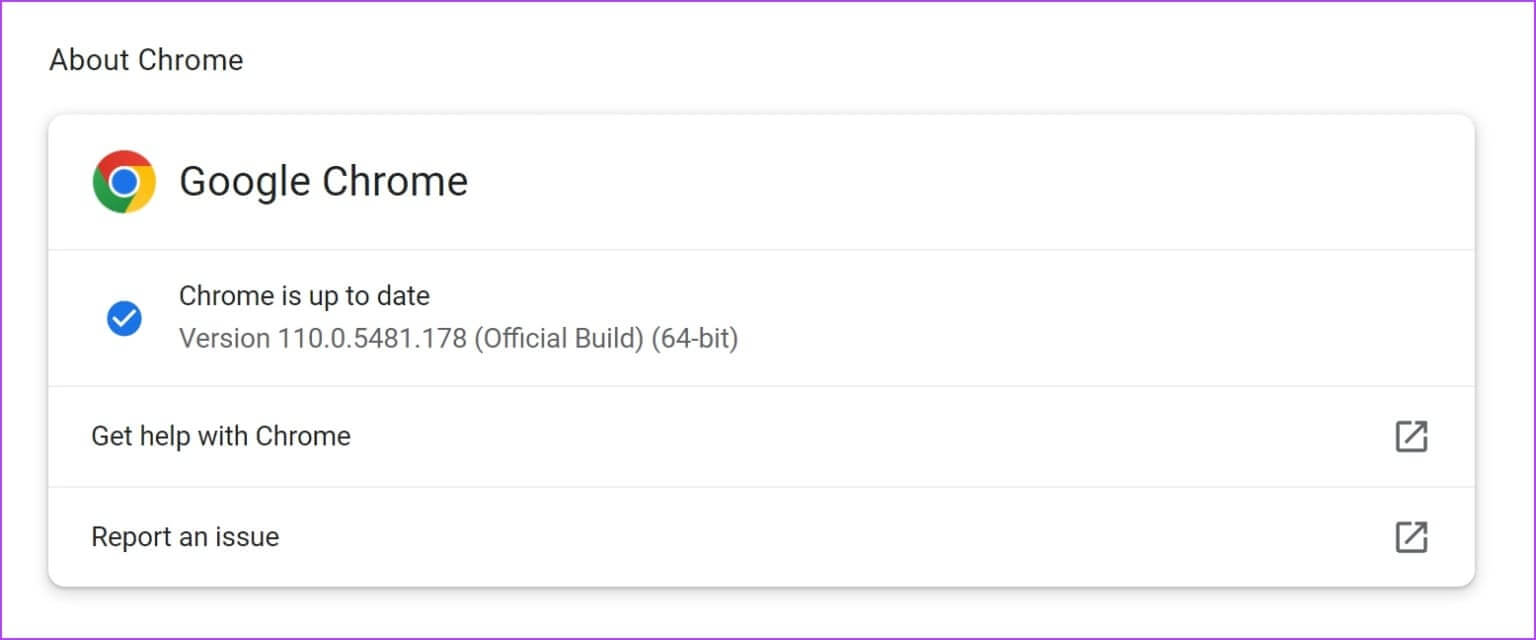
10. Use a different web browser
Finally, if none of the above methods work, switch to a different web browser. Sign in to Apple TV+ on a different browser to see if you can play movies and shows in better quality. If you notice a difference, the issue was with your previous browser. Therefore, we suggest reinstalling the browser on your computer.
This is all you need to know to fix the low quality issue on Apple TV Plus on Windows. If you have any other questions, see the FAQ section below.
common questions:
Q1. How to change video quality on Apple TV Plus?
The answer: Unfortunately, Apple TV Plus doesn't have an option to change the playback quality, as it depends on your network connection.
Q2. What are the highest quality levels on Apple TV Plus?
The answer: Many shows and movies on Apple TV Plus support 4K HDR playback.
Q3. When will Apple release the stable version of the Apple TV app for Windows?
The answer: There is no news from Apple as of the writing of this guide regarding the release date of a stable version of the Apple TV app for Windows.
Streaming in the best quality
We hope this article helps you improve playback quality on your Apple TV on Windows. The preview app is a ray of hope—and we can't wait for Apple to release the stable version of the app. Furthermore, we expect Apple to fix the issue that prevents iTunes from being used when installing the Apple TV preview. It's difficult to use an iPhone and a Windows PC without iTunes.