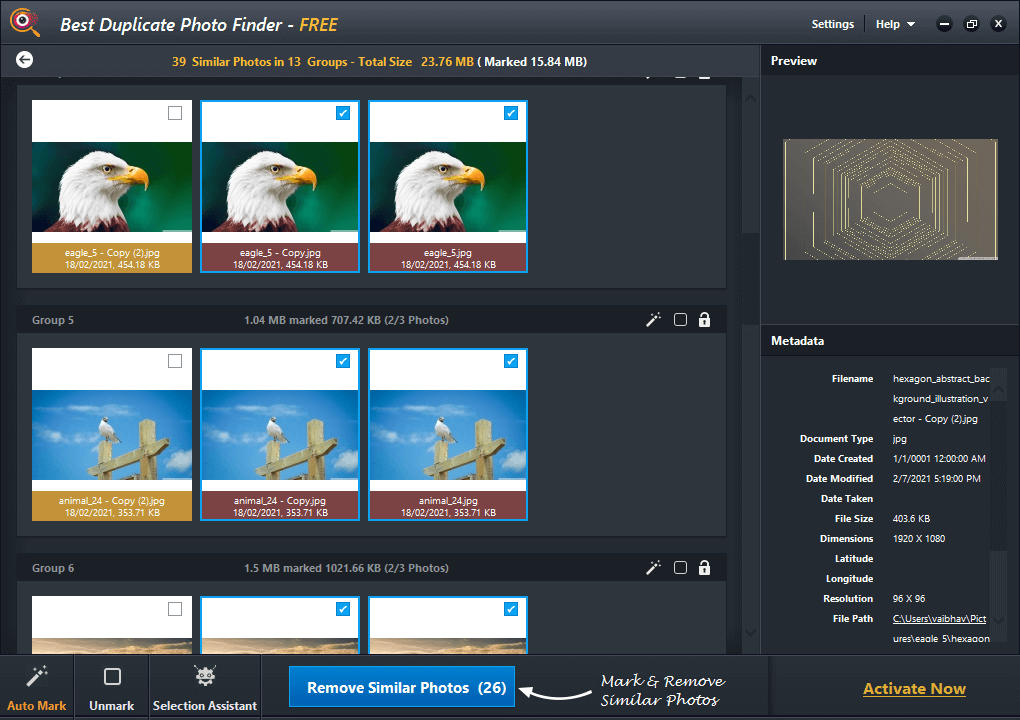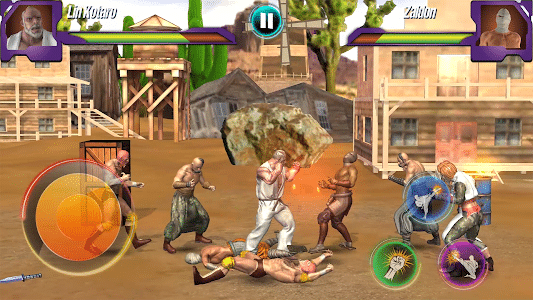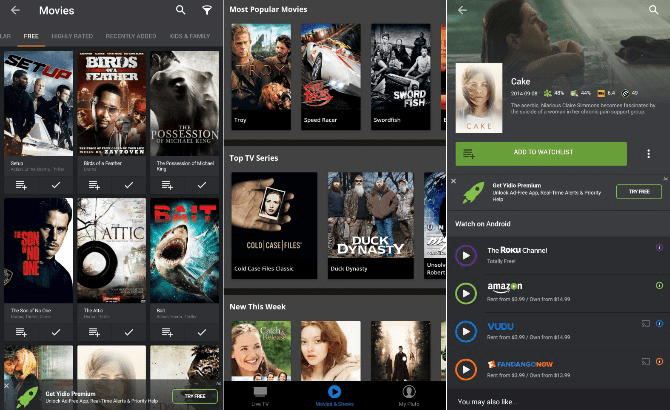We've all opened the YouTube app for a light scroll before bed, only to find it's already 3 a.m. and you're still not ready for bed. While that scrolling may not stop, you can do the next best thing and turn on YouTube Dark Mode to make it easier on your eyes, especially at night. Here's how to turn on YouTube Dark Mode on any device.
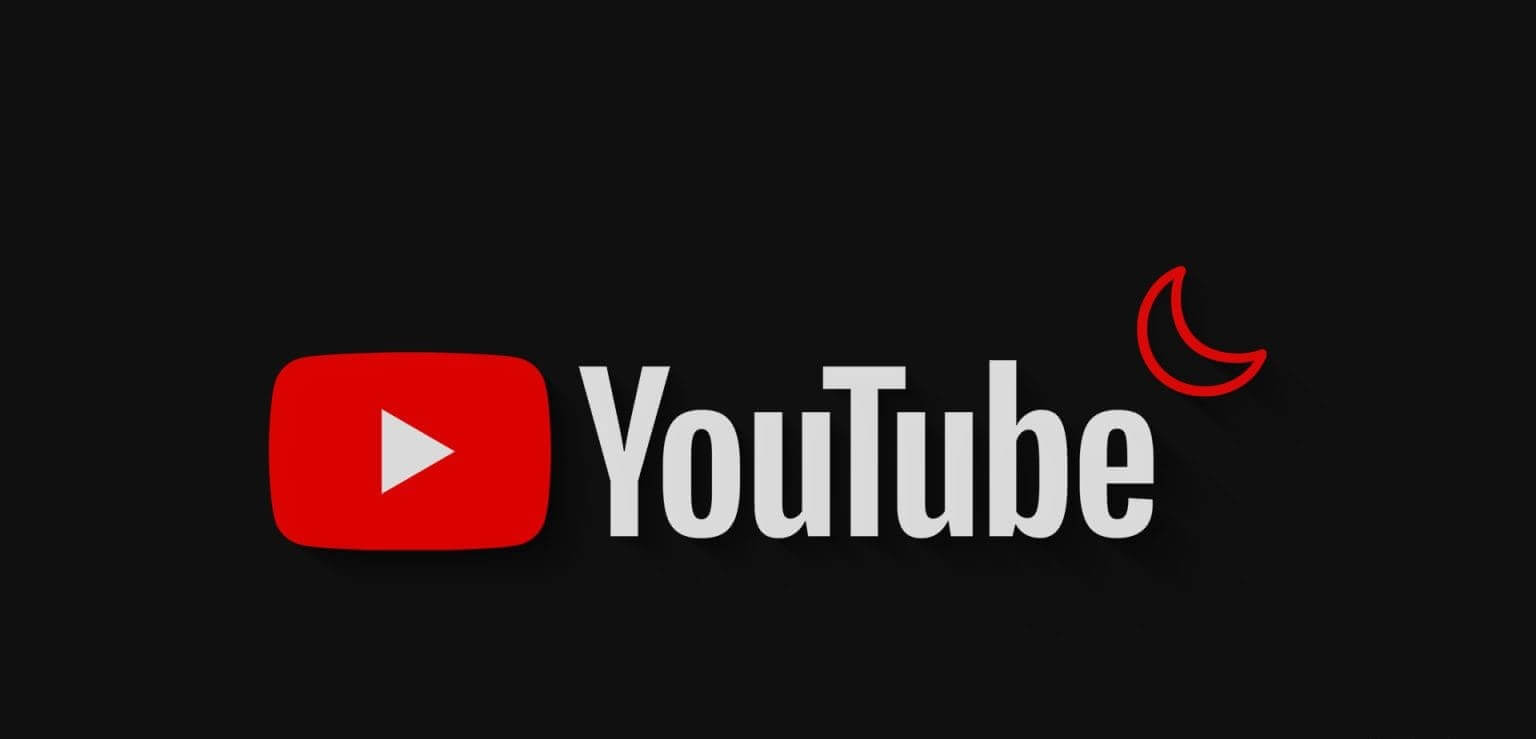
While dark mode is known for saving battery power for your device, its primary purpose is to ensure that bright lights don't disrupt your apps while you sleep. Therefore, simply turning on dark mode on YouTube will relax your mind. This can also help you fall asleep faster, especially when compared to using light mode.
So, without further ado, let's check out how to change YouTube to dark mode on any device.
How to turn on dark mode on YouTube on phone
With the options available in the YouTube mobile app, turning on the dark theme on YouTube is easy. Additionally, you can also use your device's settings menu to enable the dark theme on the YouTube Android and iOS apps. Follow the steps below to do so.
1. Use YouTube mobile app settings
Step 1: Open an app YouTube for mobile.
Step 2: Here, click on the icon Your profile.
Step 3: Scroll down and tap Settings.
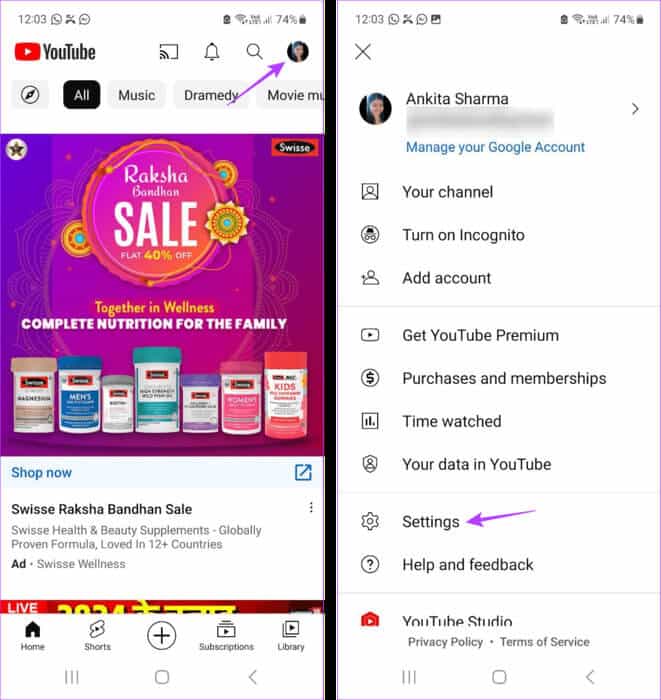
Step 4: Then press general.
Step 5: Now, press Appearance.
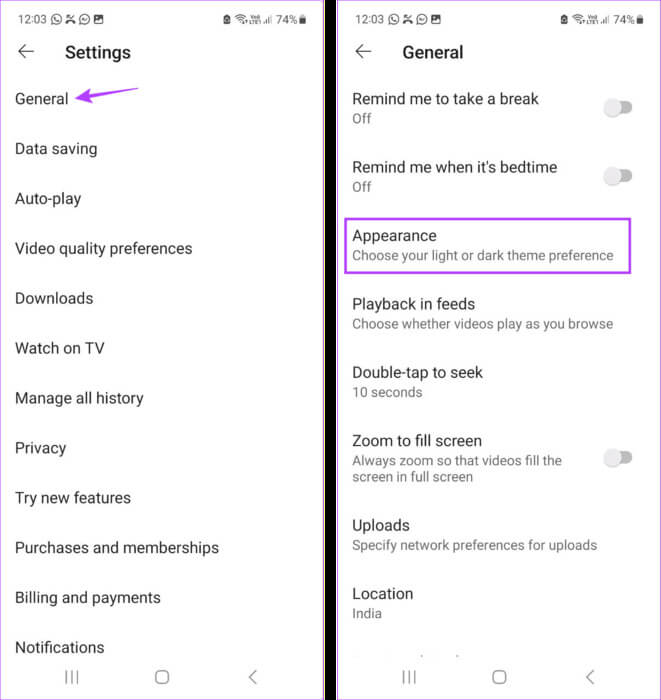
Step 6: Click on Dark appearance.
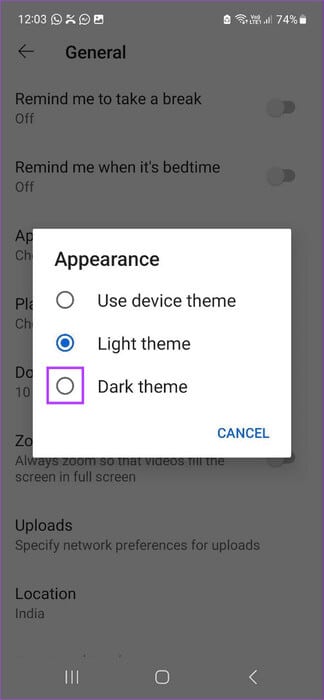
This will instantly switch the YouTube mobile app to dark mode. If you like, you can also select the Light theme option to disable YouTube Dark Mode whenever you want.
2. Using the Settings menu on Android
Note: Use the steps above to set the YouTube mobile app to “Use device theme” before proceeding.
Step 1: Open Settings And press the offer.
Step 2: Then press darkness
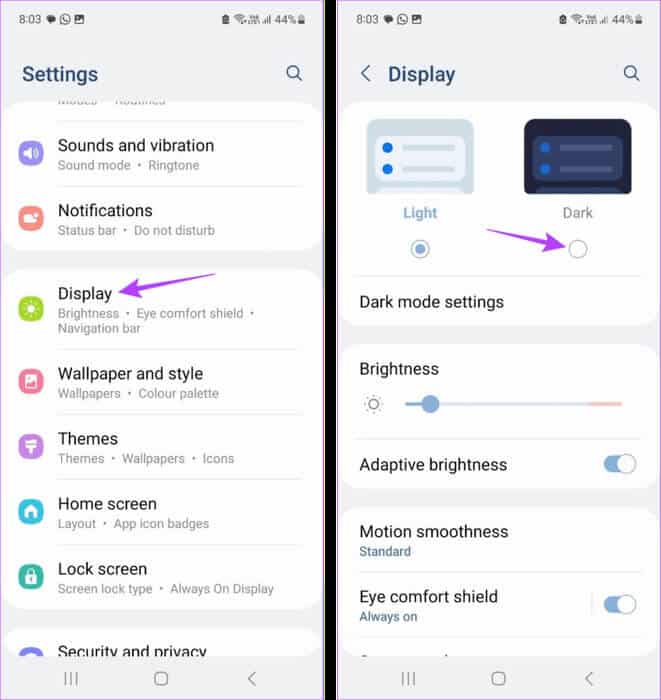
This will enable system-wide dark mode on your Android device. This device theme will also be replicated on the YouTube Android app. Alternatively, tap Light to disable dark mode on your Android device.
3. Use iPhone settings
Note: Before you begin, make sure the YouTube iOS app is set to “Use device theme.”
Step 1: Open an app Settings on your device.
Step 2: Scroll down and tap "width and brightness".
Step 3: From the options, tap Dark.
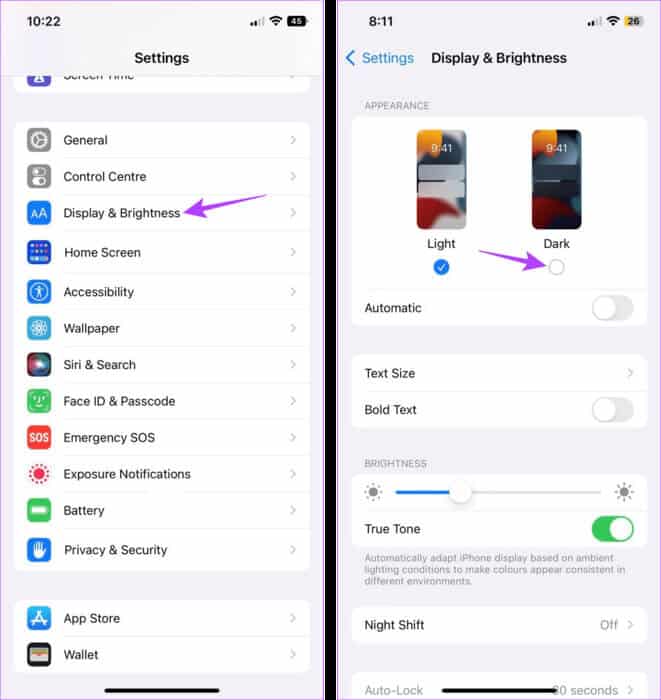
This will ensure that all iOS apps, including YouTube, are set to dark mode. However, you can also select the Light option. To turn off Dark Mode on your iPhone if you want that.
How to turn on dark mode on YouTube on the desktop app
Just like the YouTube mobile app, you can also use the native options available in the YouTube desktop app to put YouTube in dark mode. Or you can use the Windows 11 Settings menu and Chrome's experimental Flags feature to force YouTube to load in dark mode on your web browser. Here's how.
1. Use YouTube site settings
Step 1: Open YouTube On any web browser.
Step 2: In the upper right corner, click Your profile picture.
Step 3: Then press Appearance.
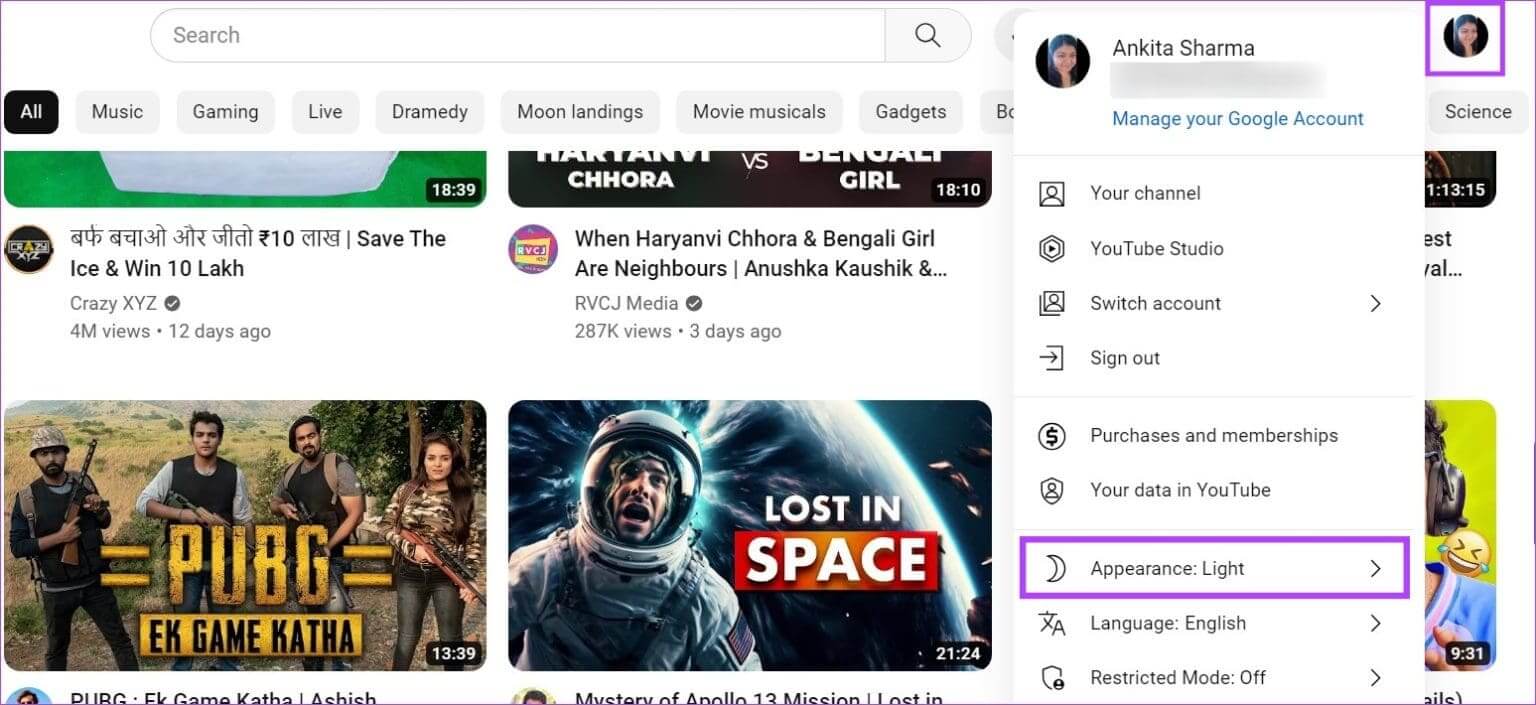
Step 4: Locate Dark appearance.
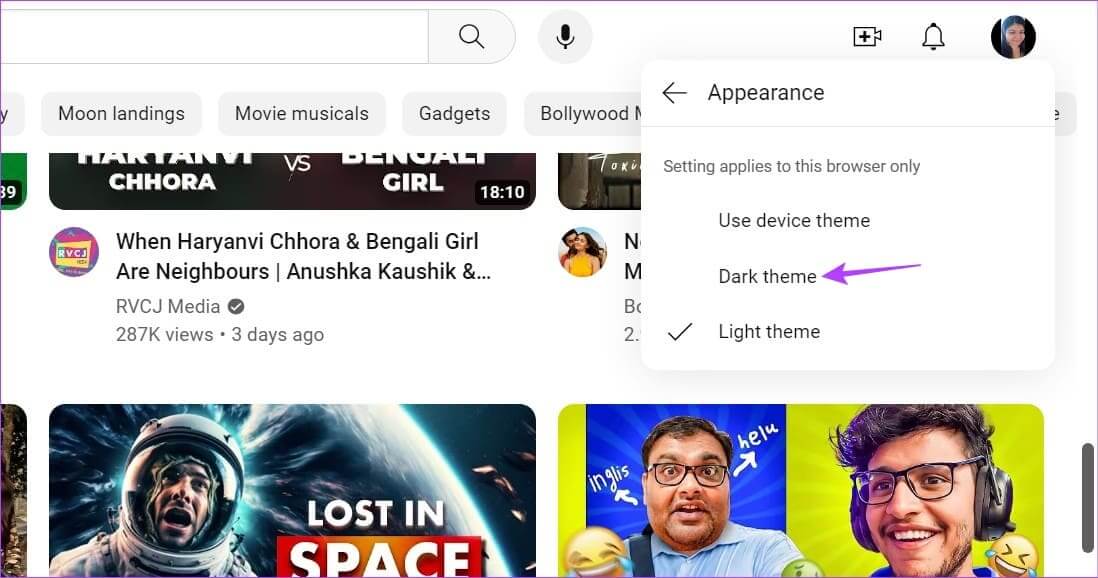
2. Using the Windows 11 Settings menu
Step 1: Right-click anywhere on the desktop and click Customize.
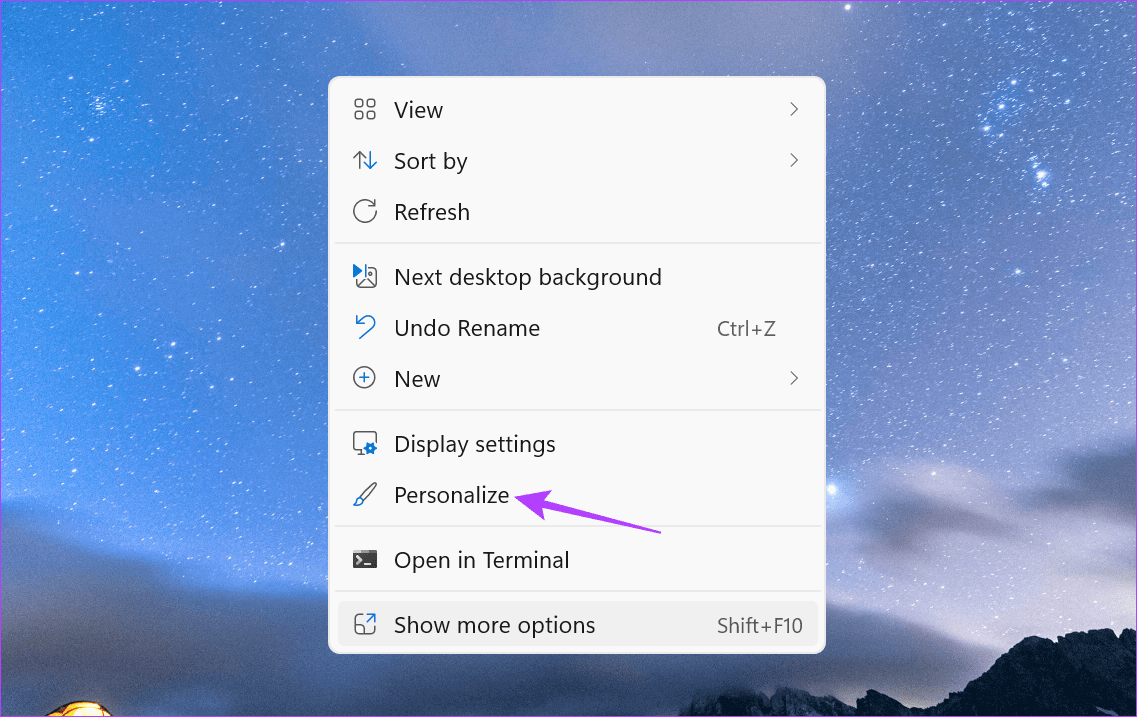
Step 2: Then click on Colors.
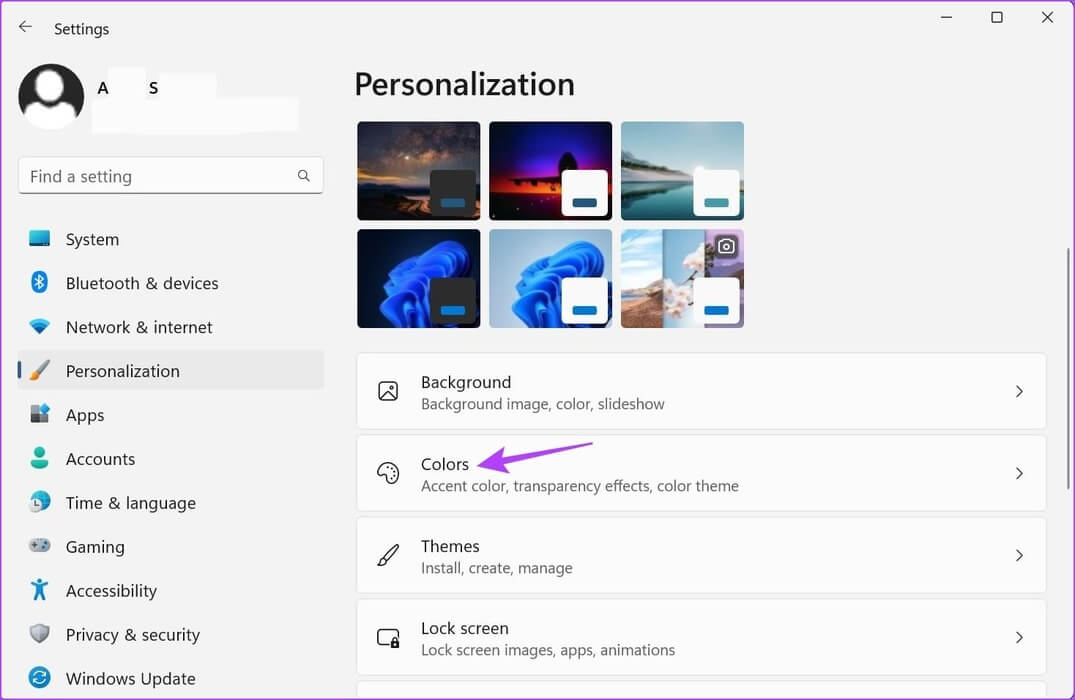
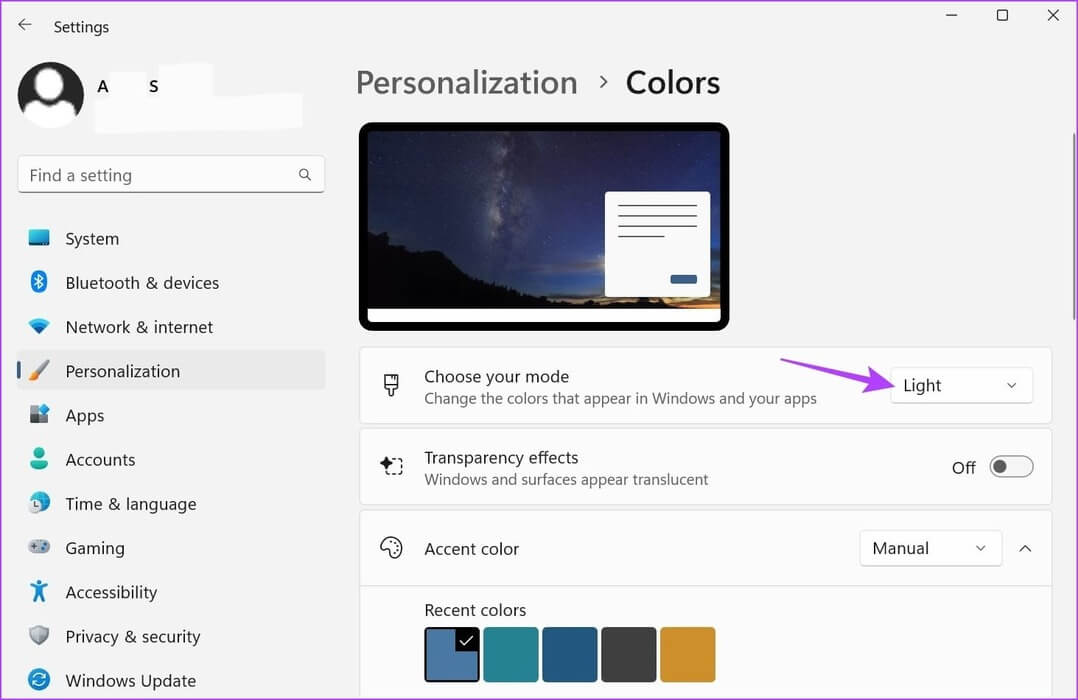
Step 4: Locate darkness
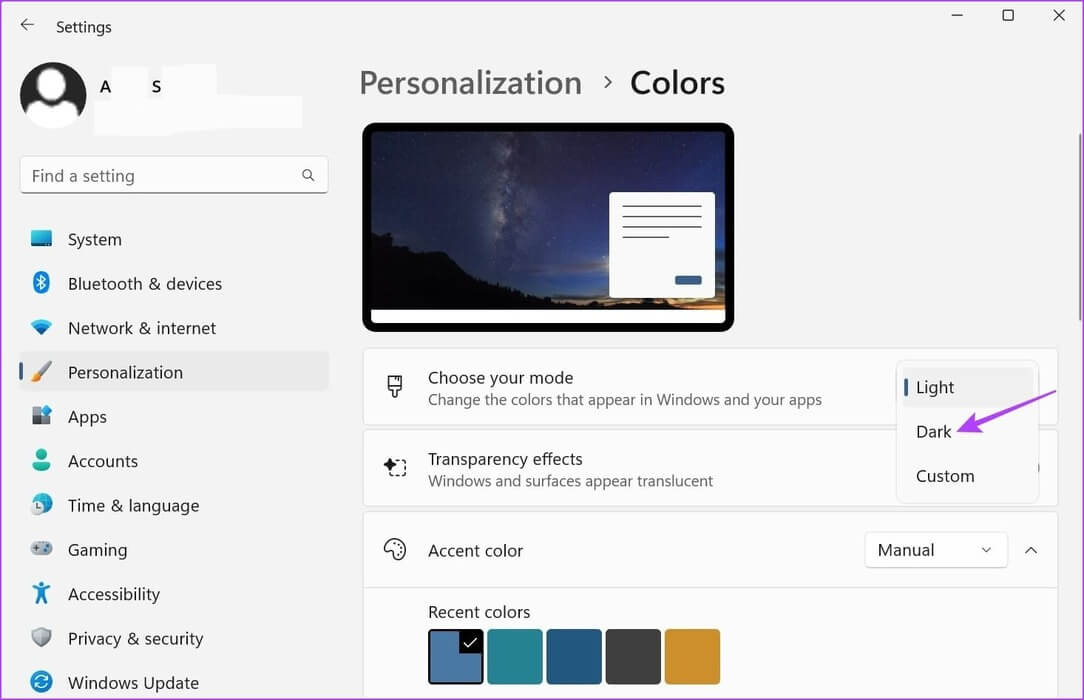
3. Use Chrome Flags
Step 1: Click Search and type Chrome. Then open Chrome from the search results.
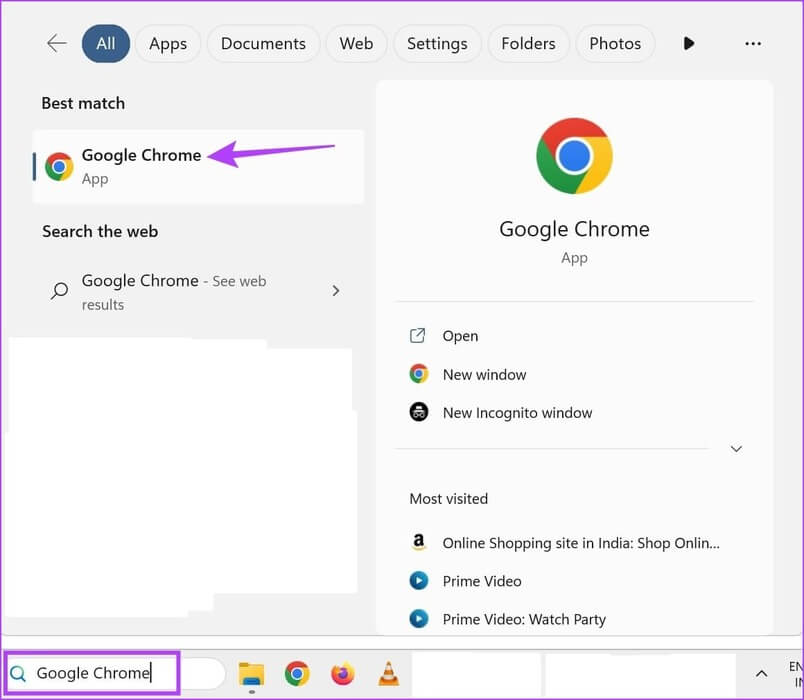
Step 2: Now, use the link below to open Chrome Flags.
Step 3: In the search bar, type Auto Dark Mode.
Step 4: Next, go to the tag. “Auto Dark Mode for Web Contents” Click on the drop-down menu.
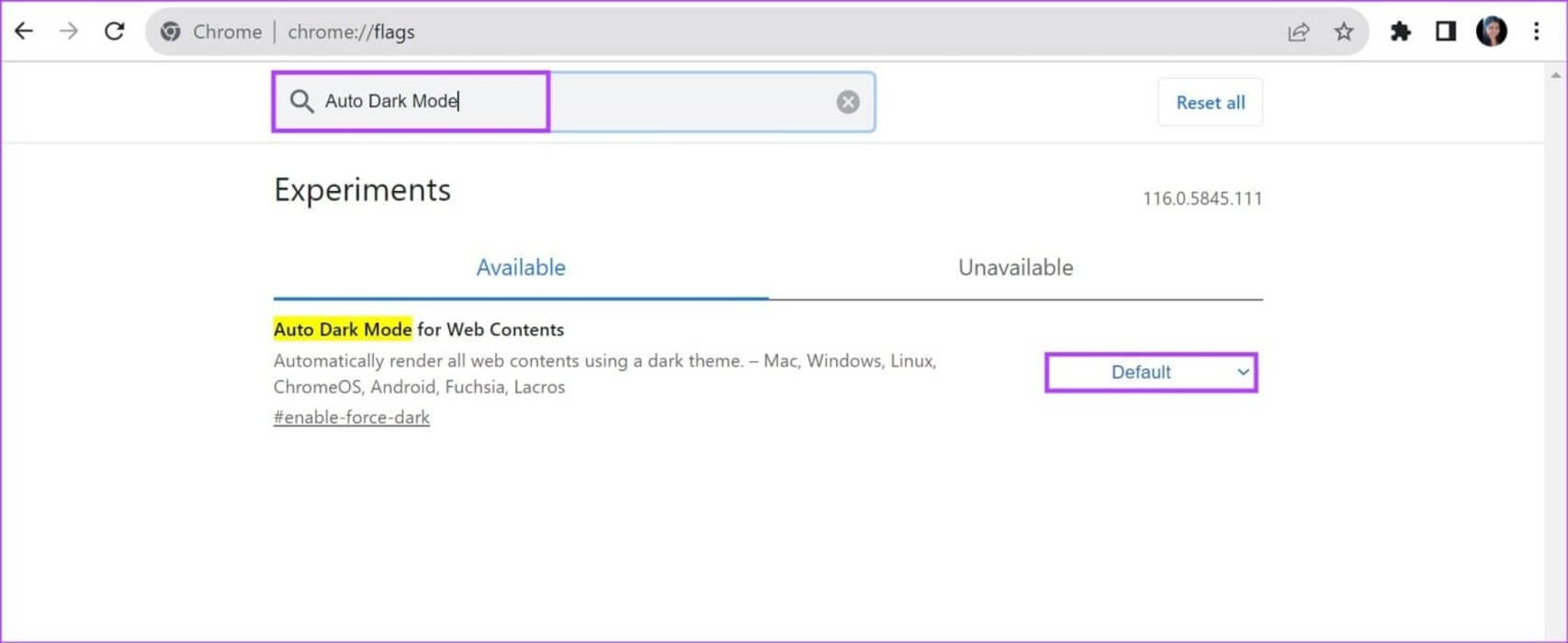
Step 5: Locate Maybe.
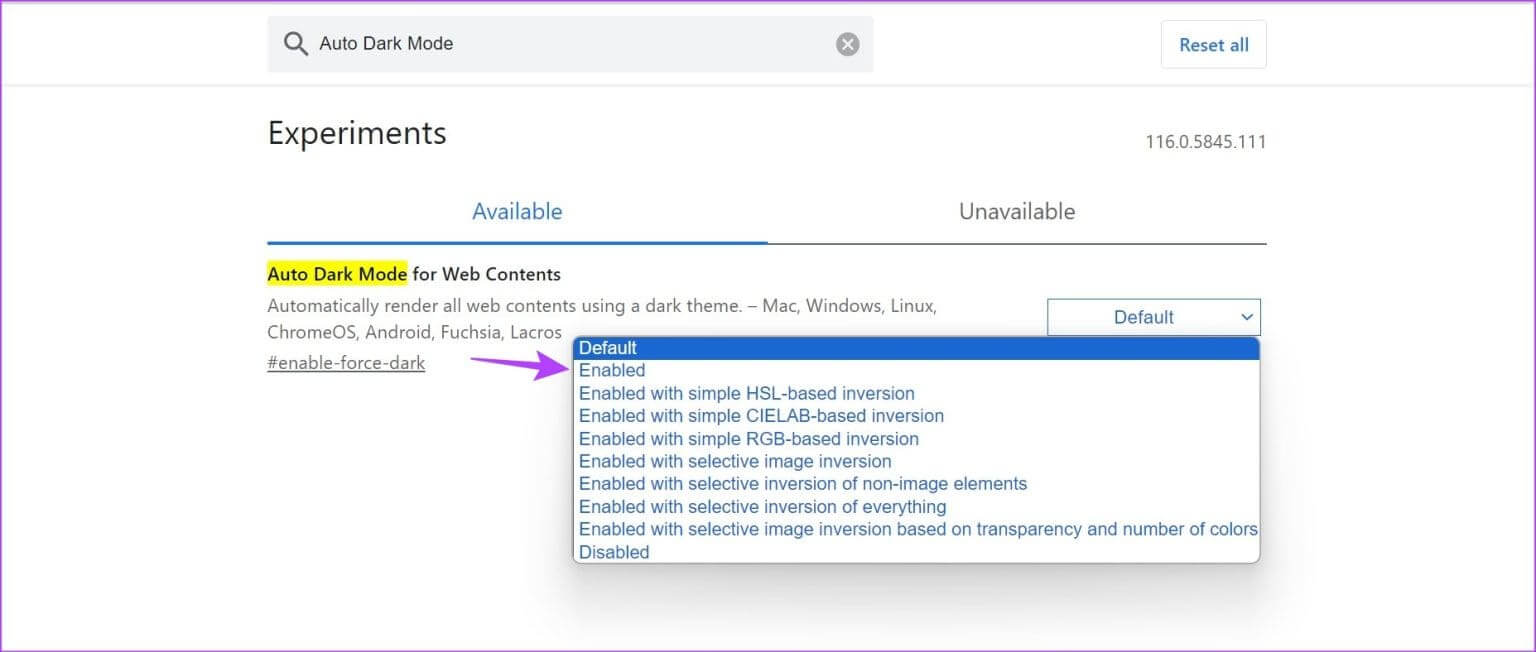
Step 6: Then click RebootThis will restart Chrome.
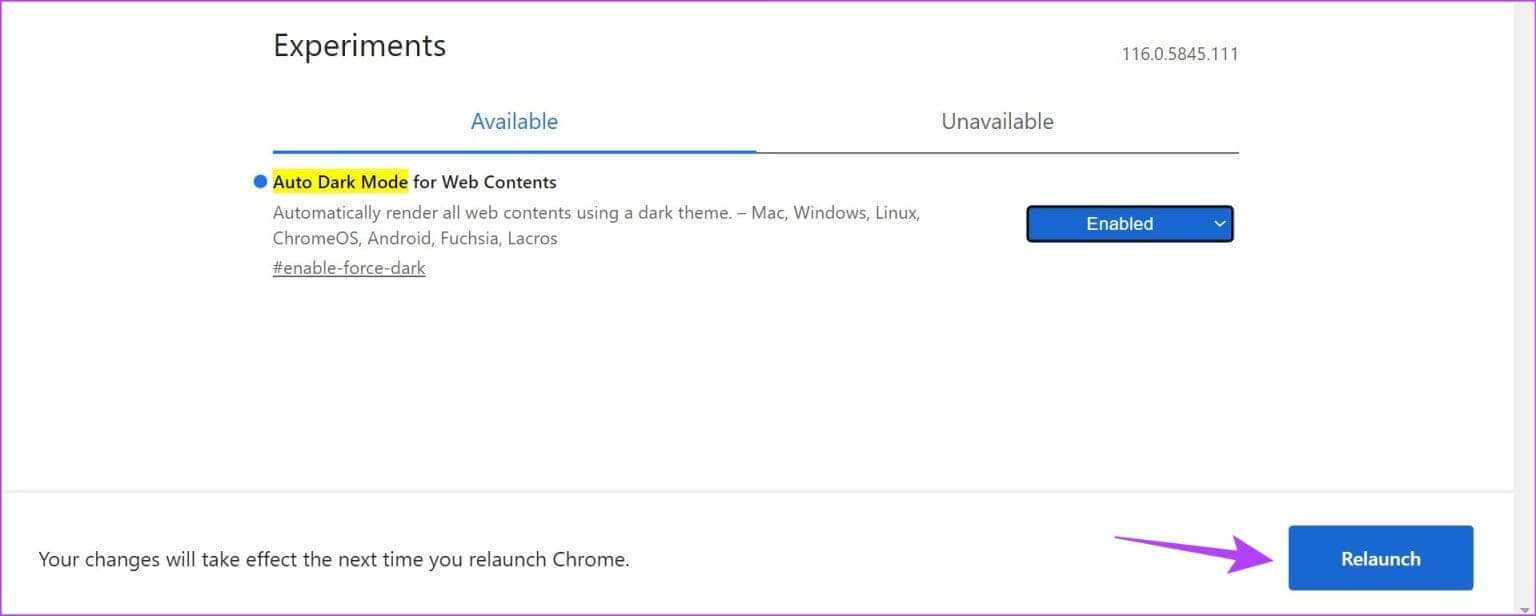
This will now lead to Force all Chrome sites to load in dark mode , including the YouTube desktop app. You can turn this off by selecting the default option and restarting Chrome.
common questions:
Q1. Can you use browser extensions to enable YouTube Dark Mode?
The answer: Yes, you can also use Browser Extensions To force your browser to load YouTube in dark mode, make sure the YouTube desktop app is set to use the device's theme when using certain extensions.
Q2. Can you disable dark mode for the YouTube app only?
The answer: You can use the settings menu on the YouTube desktop and mobile app to disable dark mode for YouTube only, regardless of your device's theme.
Protect your eyes
With a variety of videos available, scrolling through YouTube can quickly become addictive. If you're a social media user, you can also check out our articles on Turn on dark mode on Instagram and Facebook.