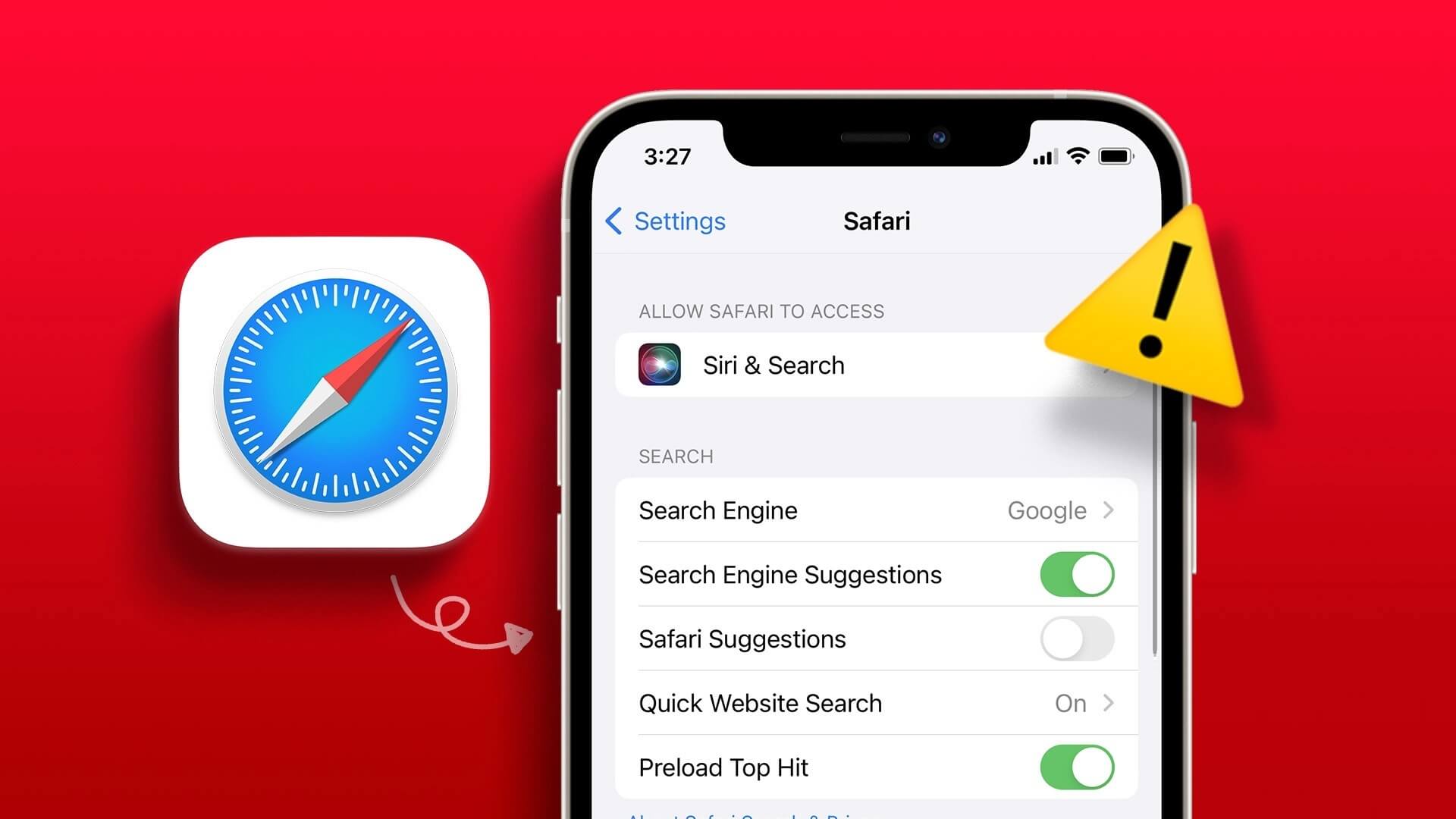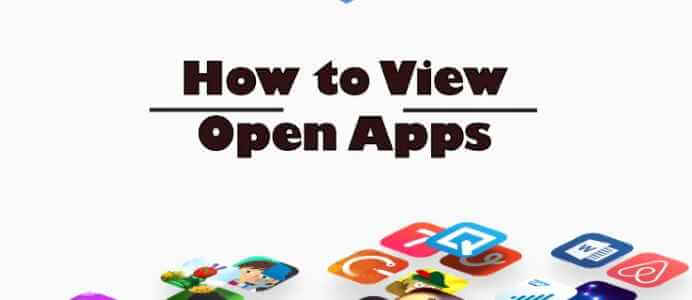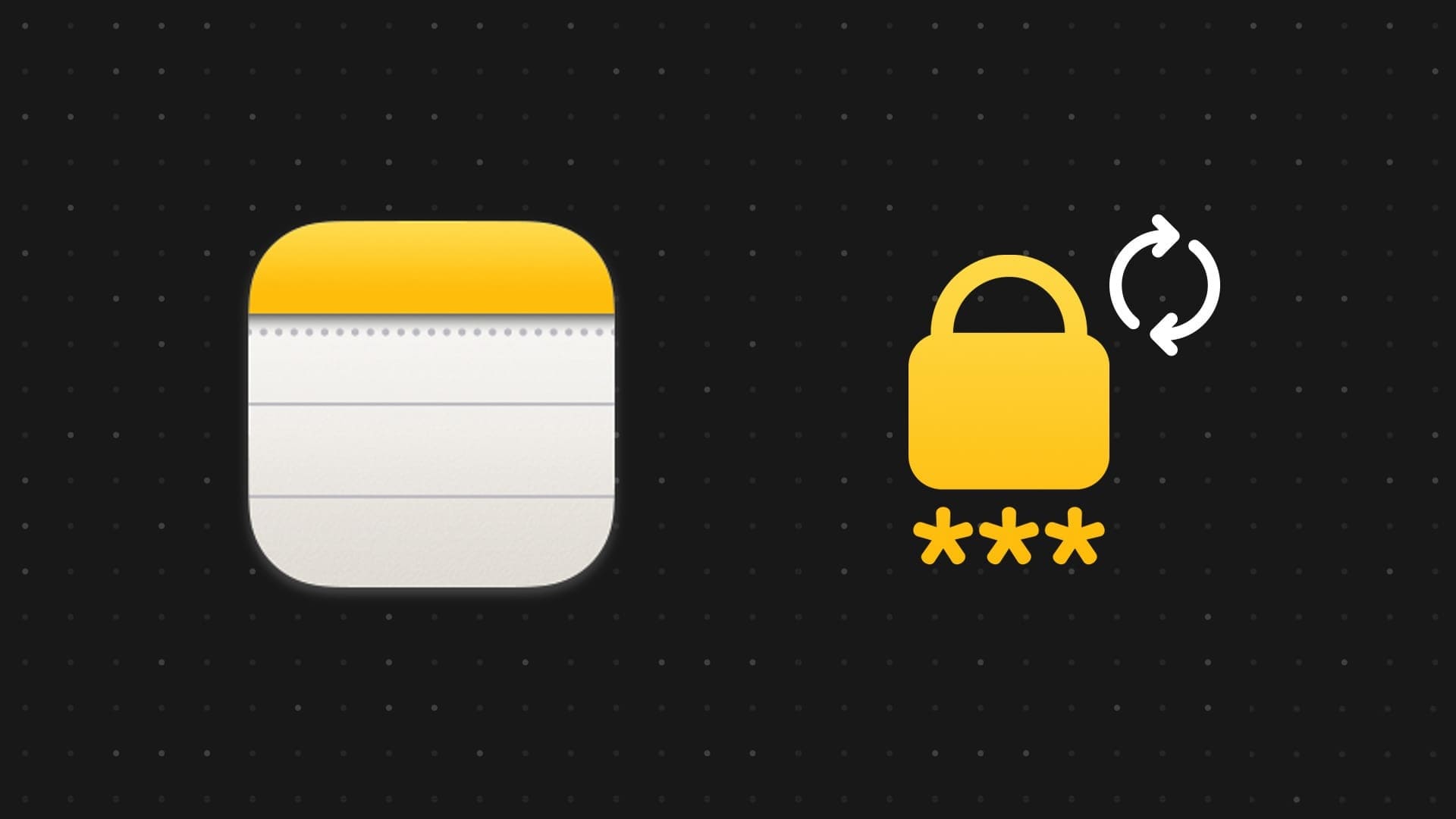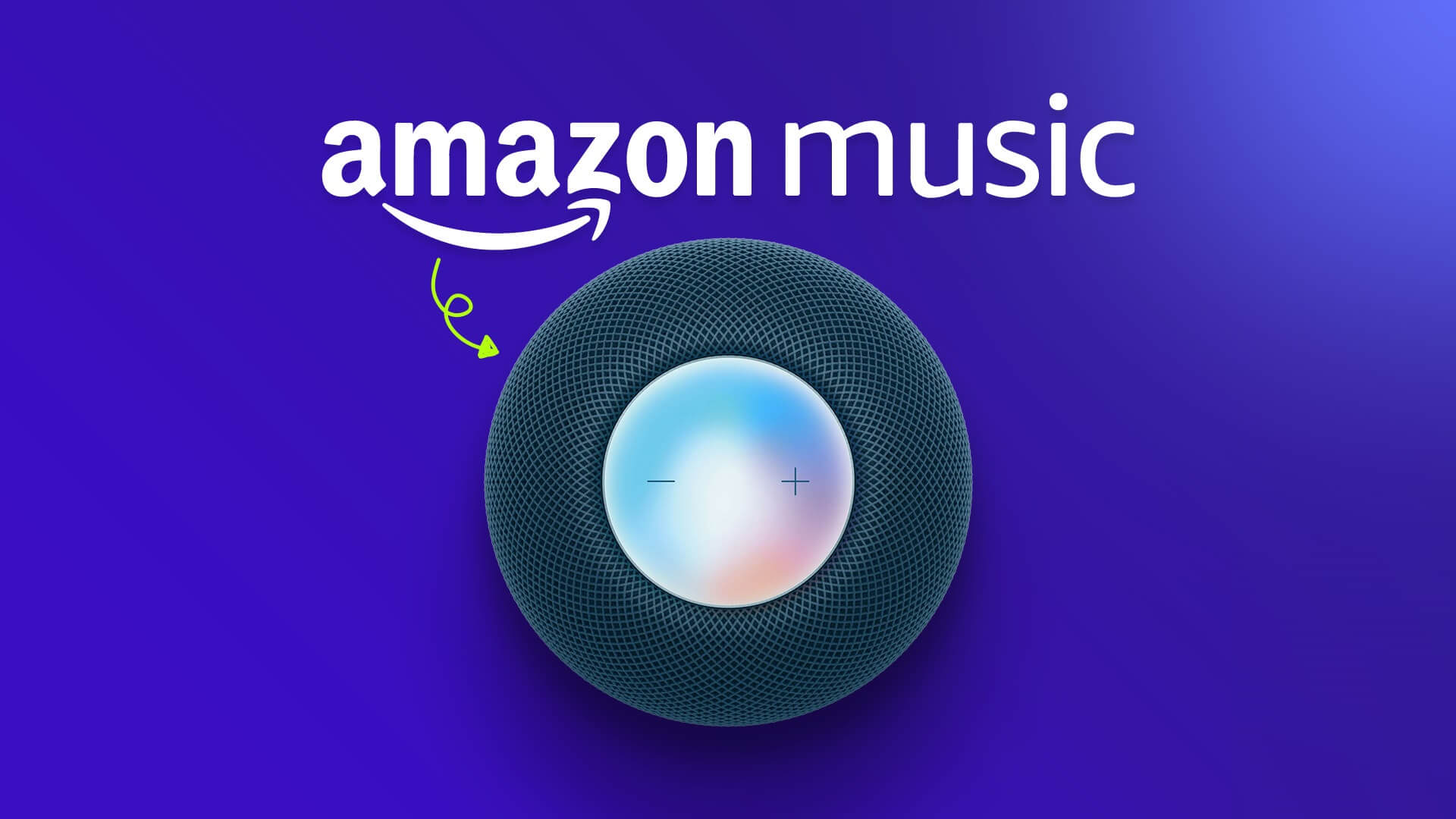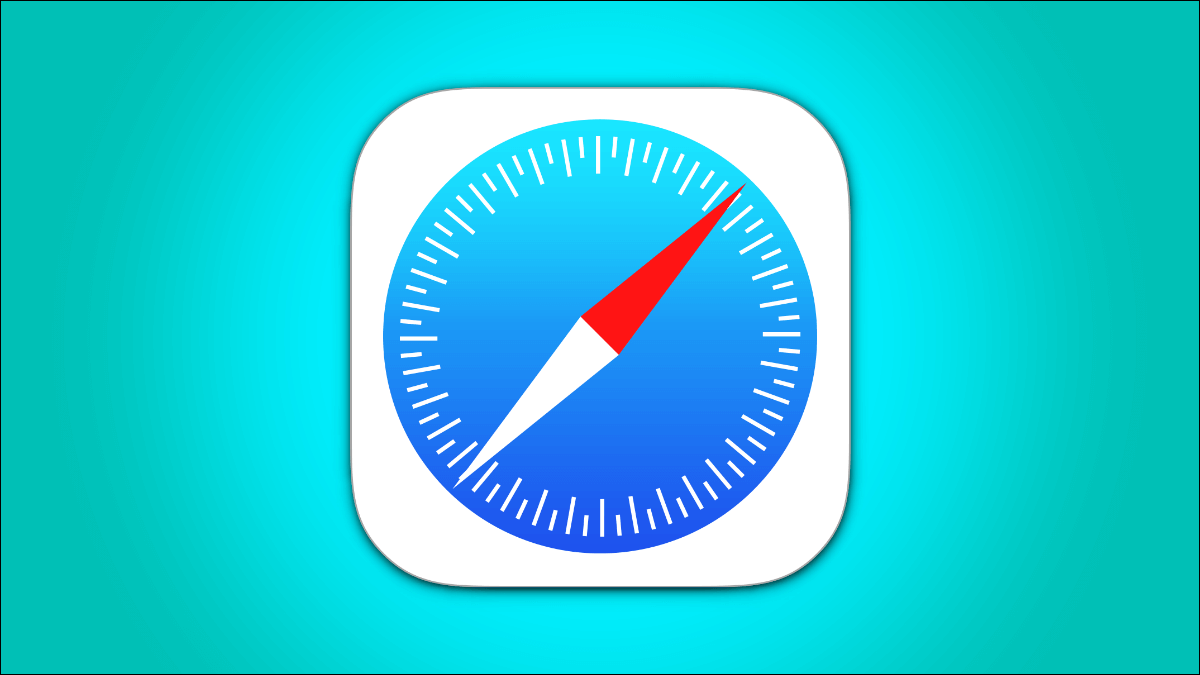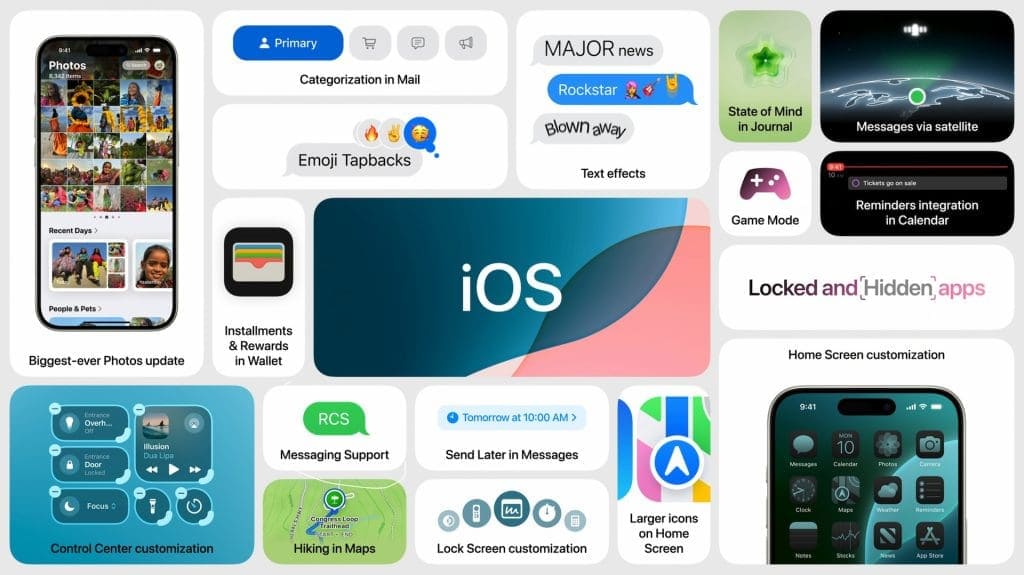If you feel your Apple Watch is displaying an unexpected heart rate reading or no heart rate at all, don't panic. The Apple Watch's heart rate sensor is susceptible to errors, depending on a variety of factors. However, this article will help you resolve the issue of your Apple Watch not reading your heart rate accurately.
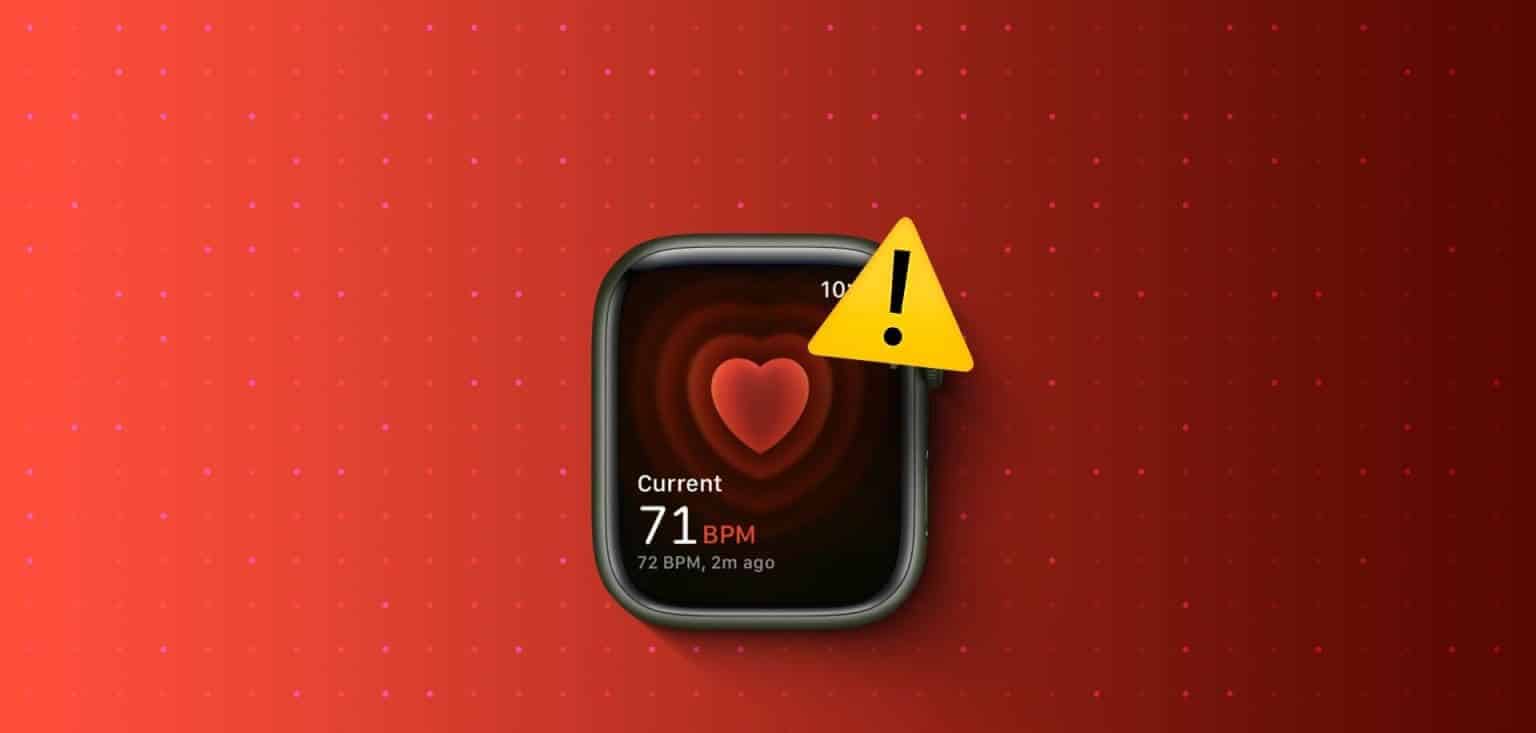
However, remember that your Apple Watch is not a substitute for medical sensors and devices. If you need an accurate pulse measurement, it's best to use a medical device. You'll read more about accuracy later.
However, here's what you need to know and do if your Apple Watch doesn't detect your heart rate.
Why isn't my Apple Watch detecting my heart rate?
Here are some reasons why your Apple Watch may not be measuring your heart rate correctly.
- You don't wear your Apple Watch on your wrist.
- You have disabled the heart rate feature.
- The back of the watch, which houses the heart rate sensors, is not in direct contact with your skin. Tattoos, scars, or excess hair can interfere with the readings.
- Your Apple Watch must be positioned correctly on your wrist. Wearing it too high or too low may result in inaccurate readings.
- The Apple Watch case is blocking the sensors.
- watchOS on Apple Watch is affected by a bug.
- The heart rate sensor and related hardware on your Apple Watch may be damaged.
In the next section of the article, we will explain the above-mentioned reasons and help you solve the problem effectively.
How to fix Apple Watch not measuring or tracking heart rate
Here are all the ways you can fix the problem. Let's start by checking if you've enabled heart rate measurement in the first place.
1. Enable heart rate measurement
You need to make sure that heart rate measurement is enabled on your Apple Watch. If it isn't, here's how to do it.
Step 1: Open an app Watch on your iPhone.
Step 2: Click on Privacy.
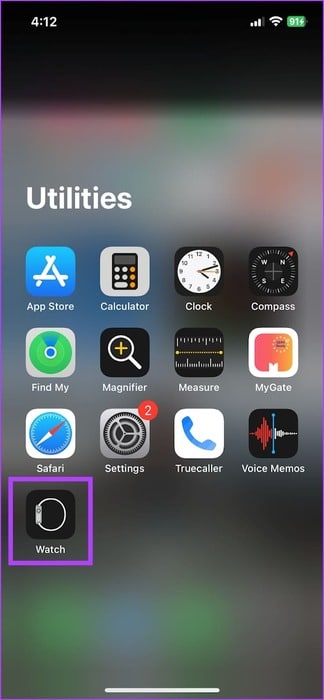
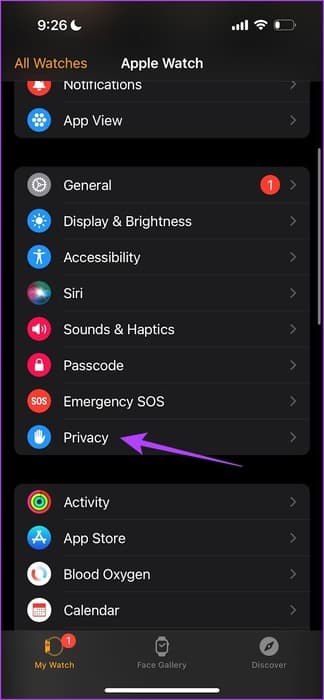
Step 3: Turn on the switch for the rate Heartbeat.
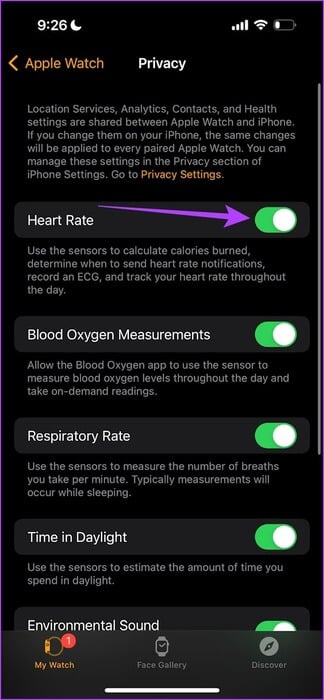
2. Wear your Apple Watch the right way.
Wearing your Apple Watch correctly is important for accurately measuring your heart rate. Here are two key points to keep in mind.
- Choose the most suitable fit for your wrist, and make sure not to fasten the watch too tightly. You should allow some breathing room between your skin and your Apple Watch.
- Make sure your Apple Watch is positioned on top of your wrist and touching your skin.

3. Enable wrist detection on Apple Watch
If you turn off wrist detection on your Apple Watch, heart rate readings won't be recorded in the background. Here's how to turn it back on.
Step 1: Click on digital Crown Once done, click Apply. Settings.
Step 2: Click on the icon the traffic.
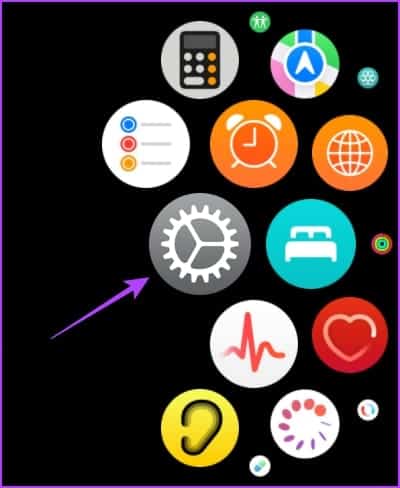
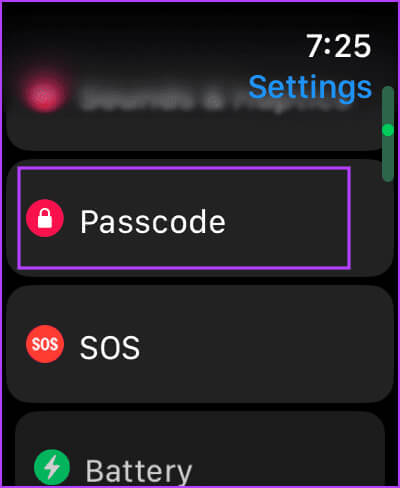
Step 3: Scroll down and turn on the toggle to discover wrist
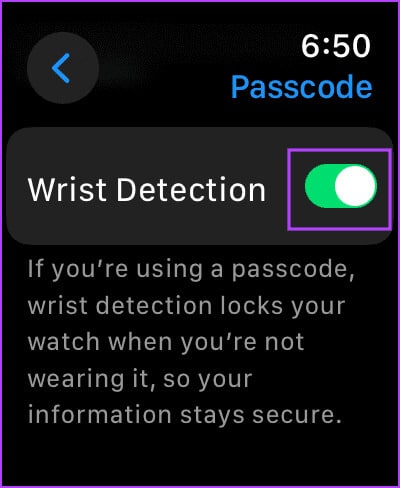
4. Remove the case from your Apple Watch.
If the case you're using obscures the heart rate sensors on the underside of your Apple Watch, you may not see accurate heart rate measurements. Therefore, remove the case from your Apple Watch to check if the heart rate measurements are working properly.

5. Gently clean the sensors.
Although Apple Watch is water and dust resistant, excessive moisture and dust particles can affect your Apple Watch's heart rate reading. Gently clean the underside of your Apple Watch and see if it improves your heart rate readings.
6. Disable Low Power Mode
If you enable Low Power Mode on your Apple Watch, it will not record heart rate measurements in the background. To preserve the batteryTherefore, you need to disable Low Power Mode. Here's how to do it.
Step 1: Click on digital Crown Once done, click Apply. Settings.
Step 2: Click on Battery.
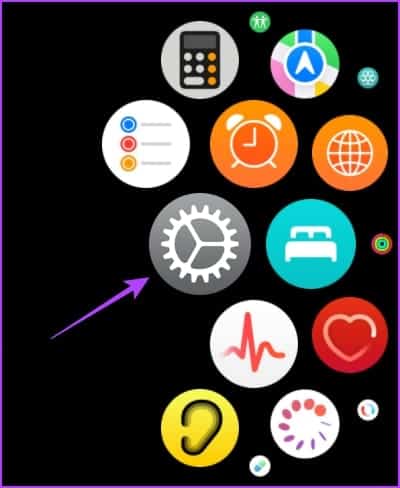
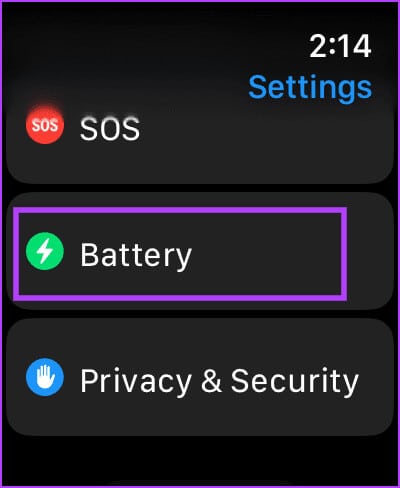
Step 3: Turn off the switch Low power mode.
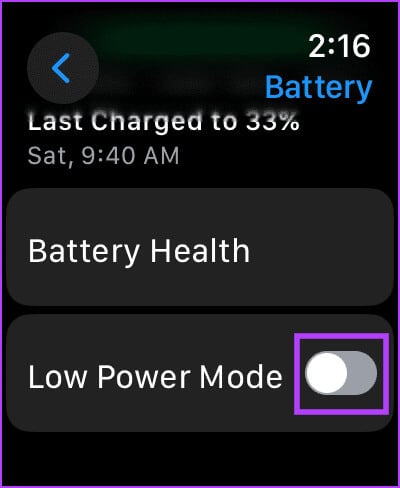
7. Other external factors that affect readings on Apple Watch
Here are some other factors you need to consider if you feel your Apple Watch isn't recording your heart rate measurements accurately.
- If you exercise in cold weather, blood flow through the skin will decrease, and blood flow may not be sufficient to detect your heart rate. Therefore, if measuring your heart rate is important, move to an area with warmer temperatures.
- If you have any changes on your skin, such as cuts, scars, or tattoos, they may block the light from the sensor to your skin, affecting your heart rate measurements.
- The accuracy of heart rate measurements also depends on the type of the exerciseExercises and activities that involve rhythmic movements, such as cycling or running, will provide more accurate measurements than exercises such as boxing, badminton, or tennis.

However, if none of the above methods or considerations help fix heart rate measurements on your Apple Watch, you can check out the troubleshooting methods below.
8. Restart your Apple Watch
Turning off your Apple Watch closes all processes, including errors, if any. So, if there's an error affecting the heart rate sensor, restarting your Apple Watch can help resolve the issue.
Step 1: Click on digital Crown Once to open the home screen and go to Settings.
Step 2: Click on general.
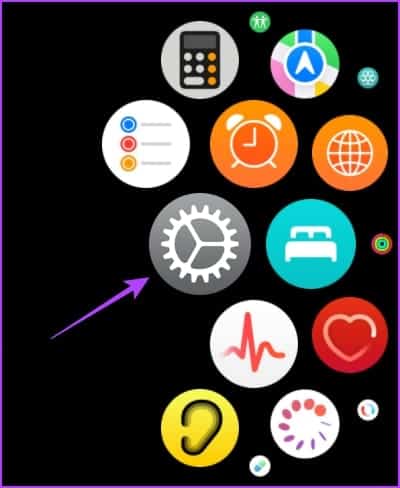
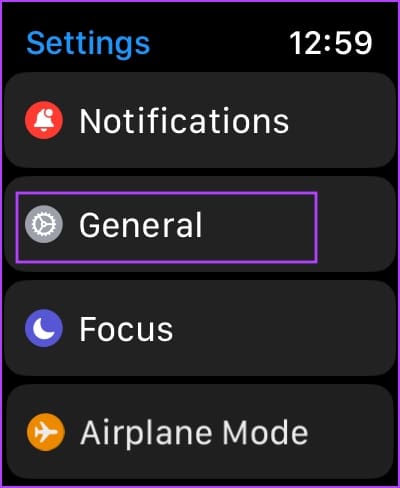
Step 3: Click on ShutdownThis will turn off your Apple Watch.
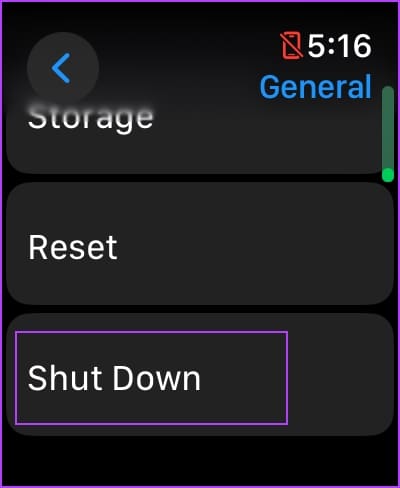
Step 4: Now, press and hold the side button toTurn on Apple Watch.
9. Update your Apple Watch
If many users experience issues with the heart rate sensor on their Apple Watch, Apple will release a fix sooner or later. Therefore, make sure your Apple Watch is running the latest version of watchOS.
Here's how to update your Apple Watch.
Step 1: Open an app Watch on your iPhone.
Step 2: Click on general.
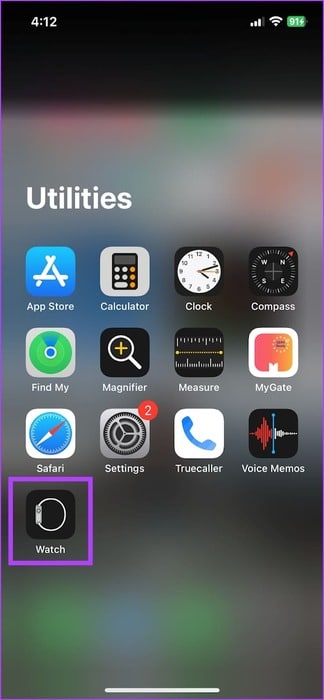
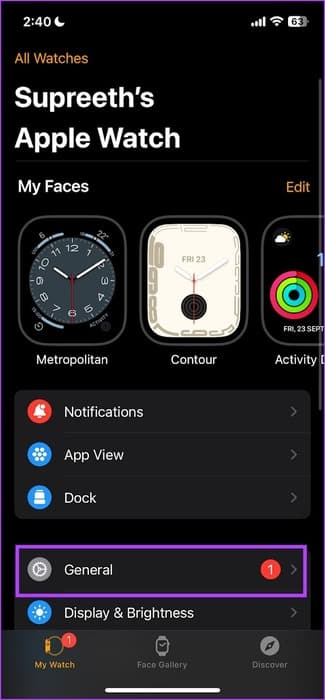
Step 3: Click on upgrade software.
Step 4: Download the The new update And install it, if available.
Your Apple Watch battery must be at least 50% and charged while installing the update.
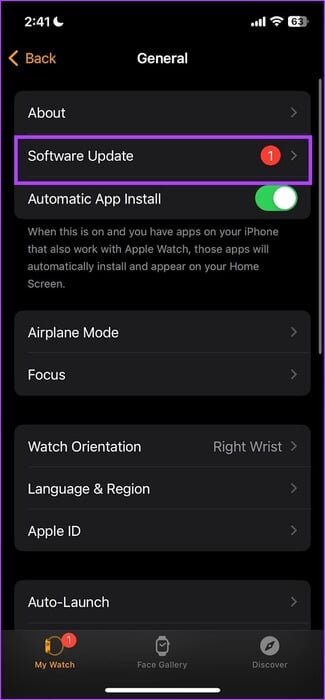
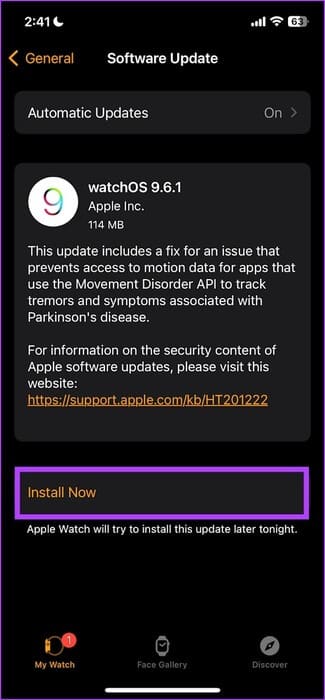
10. Unpair and re-pair your Apple Watch
You can unpair your Apple Watch and then pair it again to create a new bridge to your iPhone. This may clear up the glitch affecting the heart rate sensor.
Step 1: Open an app Watch on your iPhone.
Step 2: Click on All watches in the upper left corner.
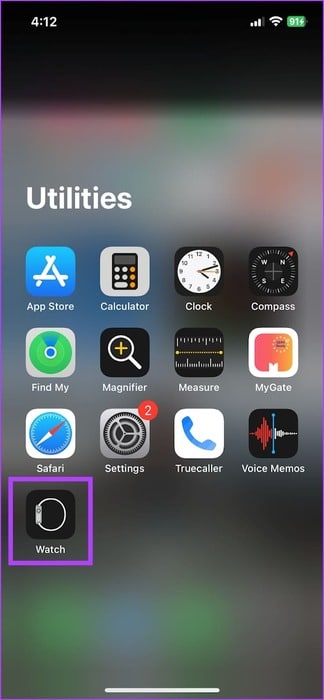
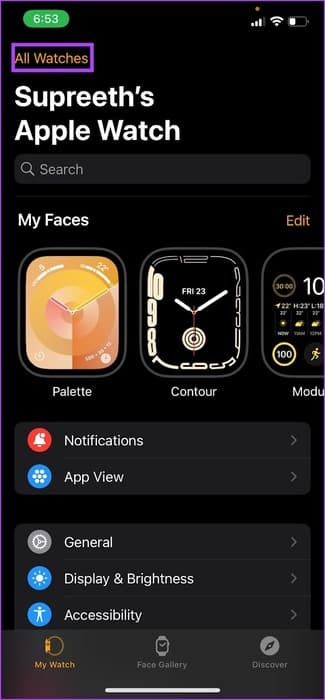
Step 3: Click on the i icon (Information button) Next to the clock.
Step 4: Click on Unpair Apple Watch.
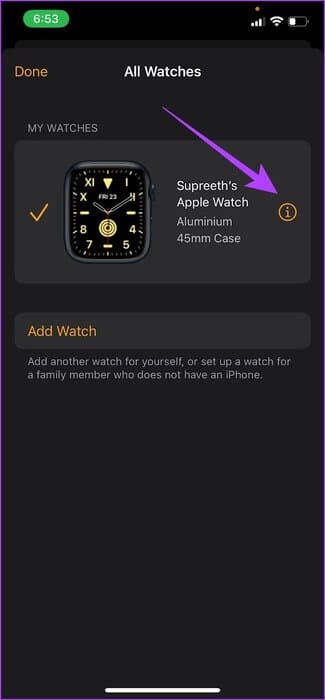

Step 5: follow on Instructions that appears on the screen once you unpair the AP device.
11. Reset Apple Watch
If none of the above methods work, reset your Apple Watch. This should fix the software issue. However, doing so will erase all data on your Apple Watch, including workout data. Unless you have a backup, you can't restore it.
If you still want to proceed, follow the steps below.
Step 1: Click on digital Crown Once open the home screen and go to settings.
Step 2: Click on general.
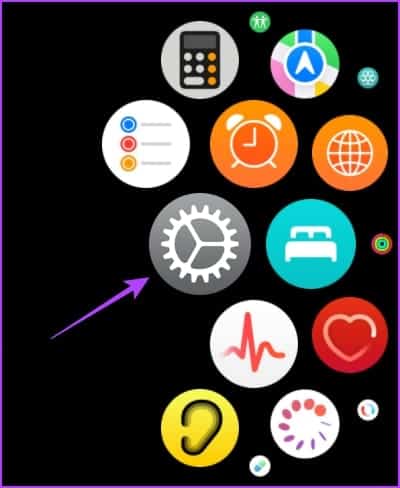
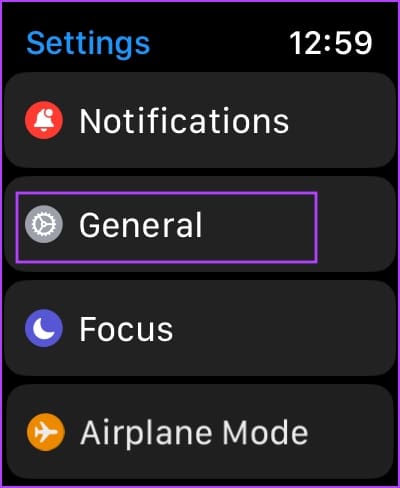
Step 3: Click on Reset.
Step 4: Locate “Erase all content and settings” To continue. If prompted, confirm the deletion.
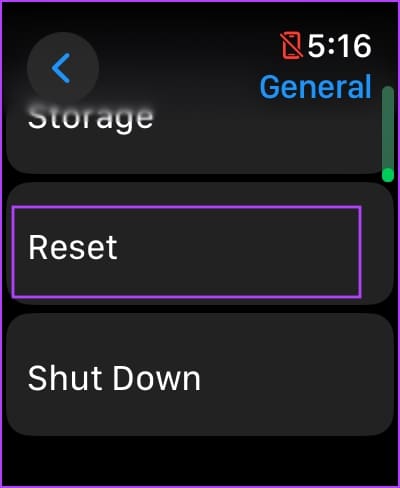
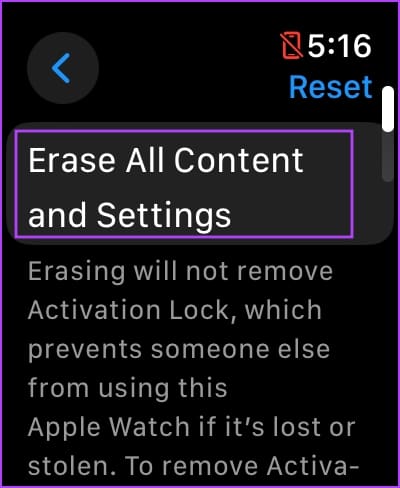
This is all you need to do if your Apple Watch isn't reading your heart rate, as long as it's a software issue. However, we recommend By contacting Apple Support In case of hardware damage. You can also Exchange your Apple Watch for a new one.
common questions:
Q1. How accurate is the heart rate sensor on Apple Watch?
The answer: Multiple research shows that the heart rate sensors in Apple Watch are reasonably accurate.
Q2. Can I connect an external heart rate sensor to my Apple Watch?
The answer: Yes, you can connect an external heart rate monitor using Bluetooth on your Apple Watch.
Q3. How do I view heart rate measurements on Apple Watch?
The answer: You can open the Heart app on your Apple Watch to view your metrics.
Get your readings
There may be more factors that explain why your Apple Watch may not be reading your heart rate accurately. Therefore, we always recommend consulting a medical professional if you want to measure your heart rate. As previously mentioned, the Apple Watch is not a substitute for medical devices.