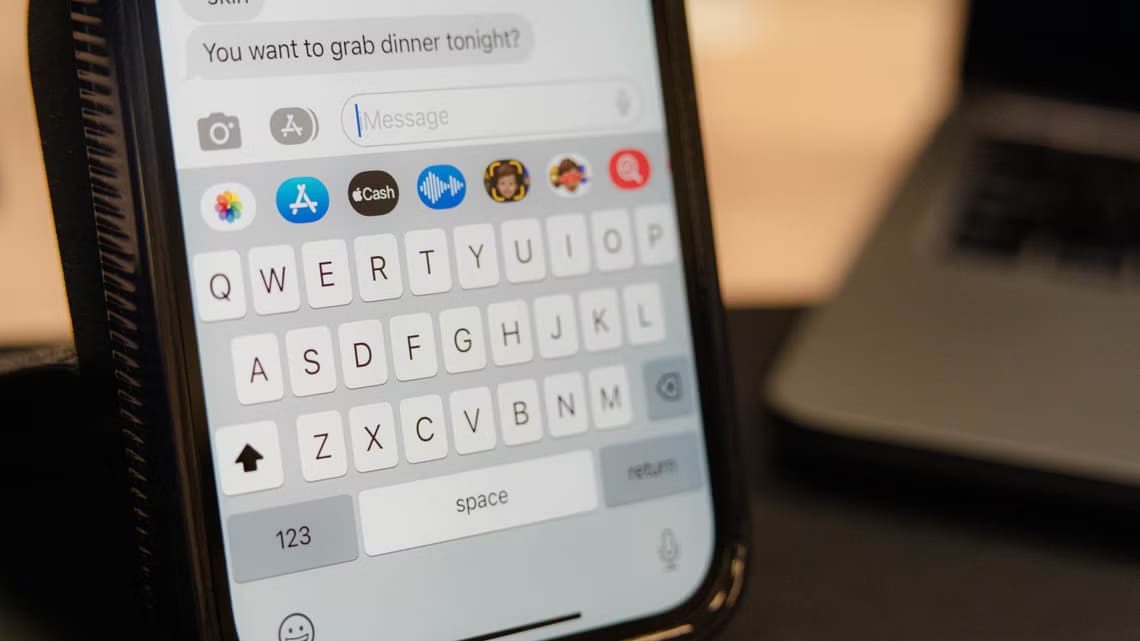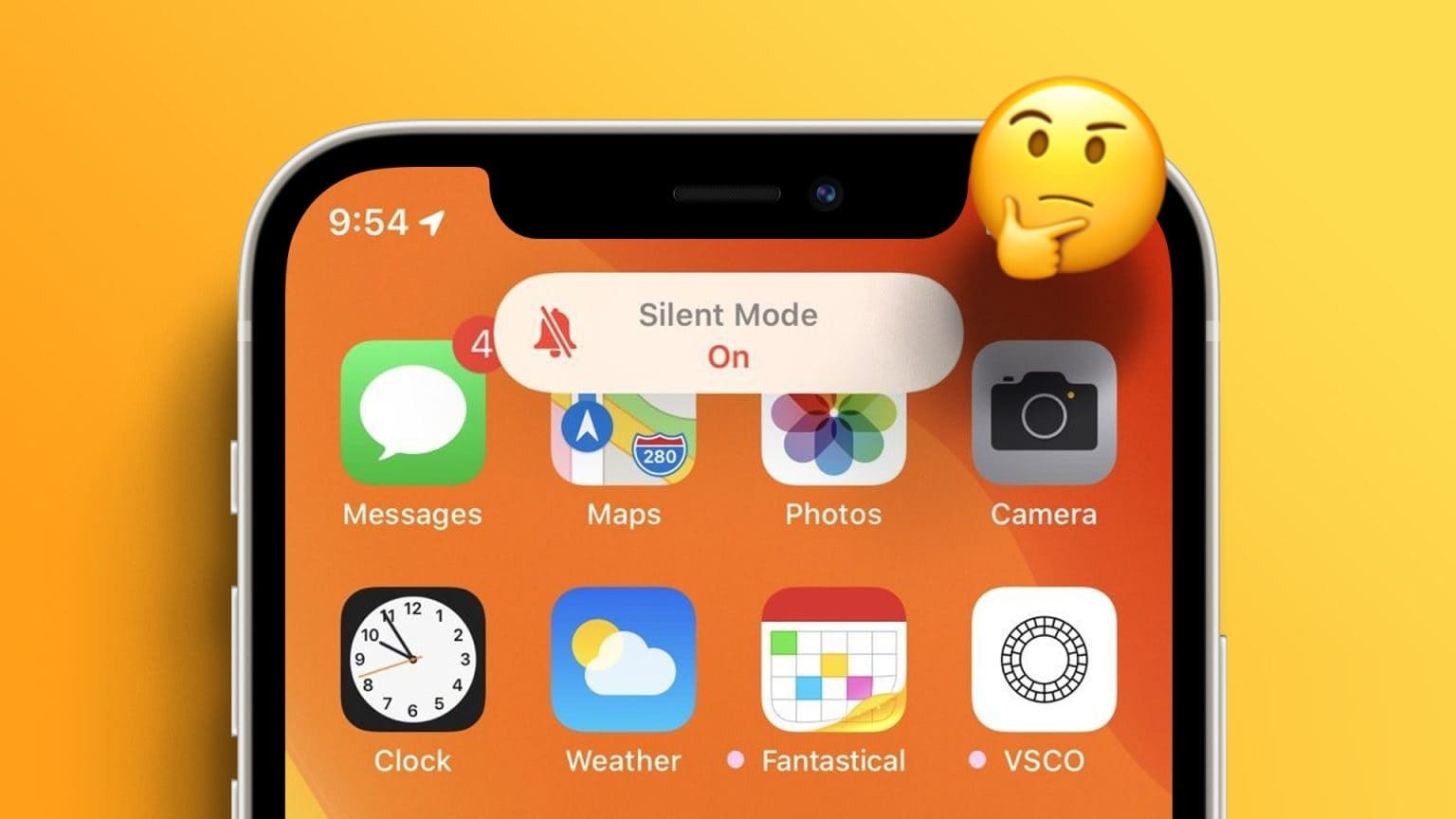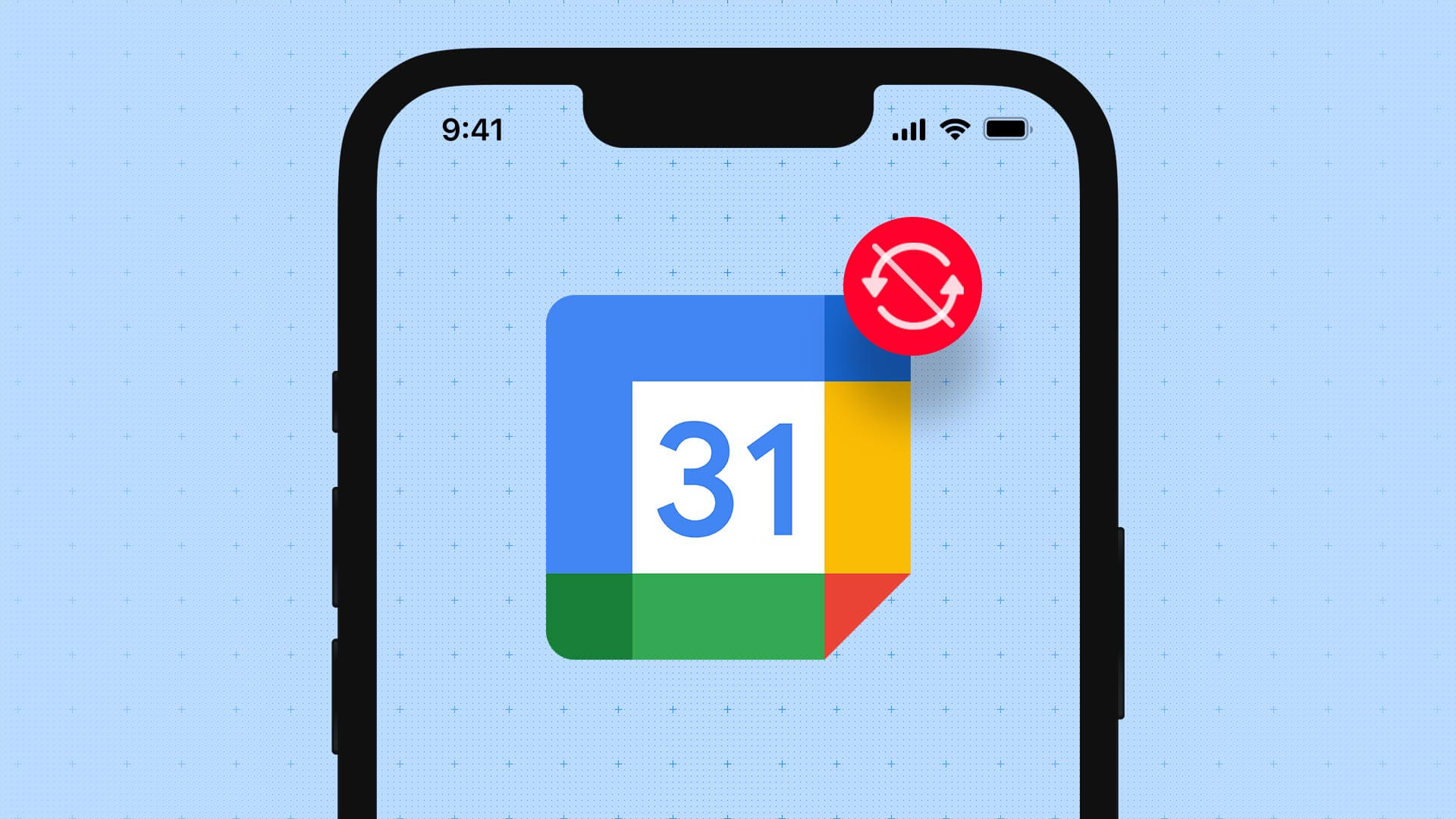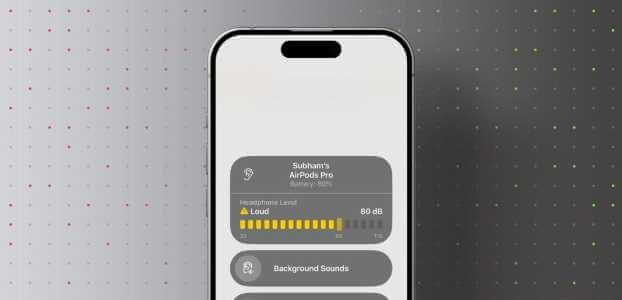The Apple Watch has one of the best user interfaces on a smartwatch. It's smooth and easy to use, along with Its smart features It's unparalleled. But navigating the user interface on the Apple Watch relies on gestures. You can swipe across the watch face to access different menus. However, sometimes the Apple Watch gestures may not work as intended.
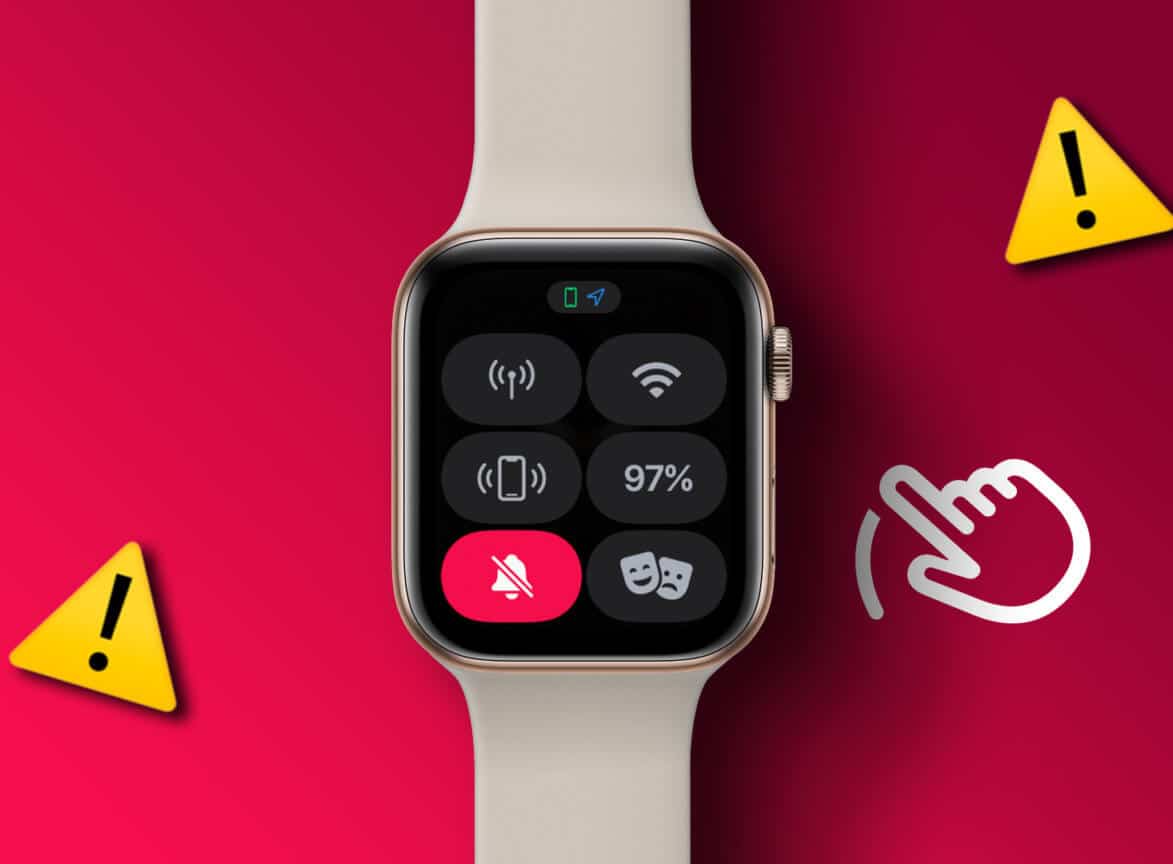
If you're experiencing this issue, you may not be able to access Control Center on your Apple Watch. Don't worry, though, as there are simple fixes to help you if your Apple Watch won't swipe up. Let's jump right into the fixes.
1. Restart your Apple Watch
Often, the solution to most common issues is a restart or reset. Press and hold the Apple Watch side button and the Digital Crown simultaneously for 10 seconds. Release the buttons when you see the Apple logo. Your Apple Watch will now restart.

Note that doing this only restarts your watch and will not erase your data. Check if the swipe function now works. If not, continue with the next methods.
2. Try to control your Apple Watch using your iPhone.
Apple introduced the ability to Control Apple Watch with iPhone With iOS 16 and watchOS 9, you can mirror your Apple Watch screen to your iPhone and perform various actions on it. To check if the issue is with the Apple Watch screen, try controlling your Apple Watch via your iPhone.
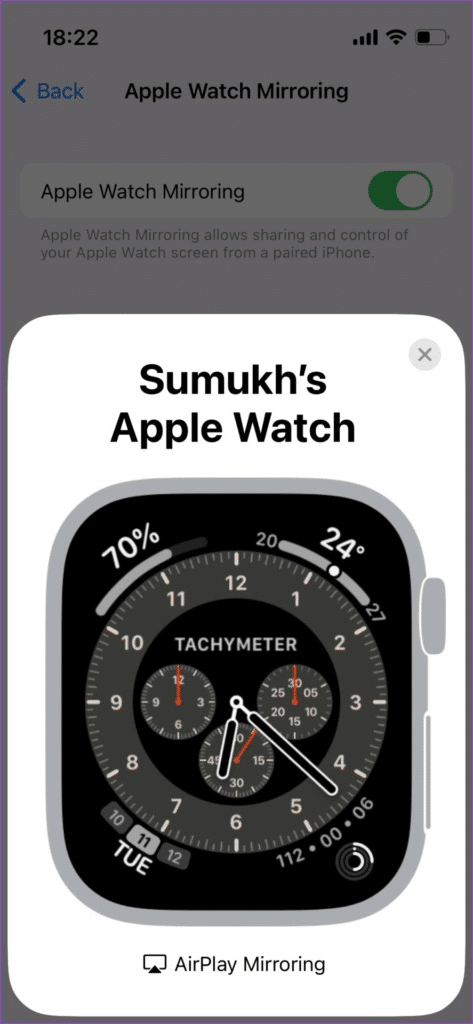
If you're able to swipe up, there's something wrong with your Apple Watch screen. If your Apple Watch still won't swipe up, you'll need to try the other fixes mentioned below.
3. Carefully swipe up from the edge of the screen.
Apple gestures—whether on the iPhone or Apple Watch—only work on the edge of the screen. Therefore, if you try to perform a swipe gesture off-axis or slightly up or down, it won't work.

If your Apple Watch doesn't swipe up or down, try swiping slowly from the edge of the screen. Since the Apple Watch has curved edges, it may take a few tries, but you should be able to detect it.
4. Remove any screen protector or case.
The Apple Watch is an expensive accessory. Therefore, it makes sense to protect it with an Apple Watch case or even a screen protector. However, often times, using a screen protector or case can be counterintuitive.
A thick screen protector or case can prevent Apple Watch gestures because they obstruct touch input.

So, if you can't swipe up on your Apple Watch, it could be due to something seemingly innocuous like a screen protector. Remove it and try swiping up.
5. Wipe water or dirt from the screen.
Water is a touchscreen's biggest enemy. If you've ever worn your Apple Watch swimming, you'll know that it's impossible to use the touchscreen while underwater. Similarly, if there are water droplets on the screen or you're caught in the rain, your Apple Watch won't scroll up.
The best way to address this issue is to take a microfiber cloth or dry towel and wipe the screen until it's dry. Ideally, you should also dry your hands before using the screen.
6. Try a different watch face.
Most Apple Watch faces have multiple complications for different uses. These complications can occupy the bottom of the screen, preventing you from swiping up.

Try changing your Apple Watch face by pressing and holding on the existing face. Then, swipe left or right to select a watch face of your choice. Try swiping up on the New clock face.
7. Update to the latest version of WATCHOS
If you become Your Apple Watch is unresponsive From time to time, you might be running an outdated and buggy version of watchOS. Updating to the latest version of watchOS and the new software should provide improved stability. Here's how to do it.
Step 1: Open Settings app On Apple Watch. Go to General tab.
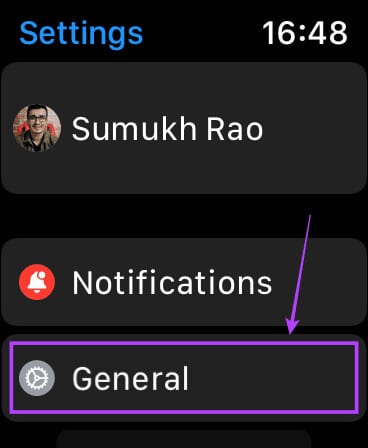
Step 2: Click on upgrade software.
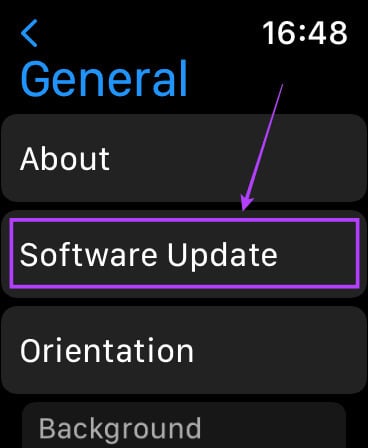
Step 3: If an update is available, it will be displayed on this screen.
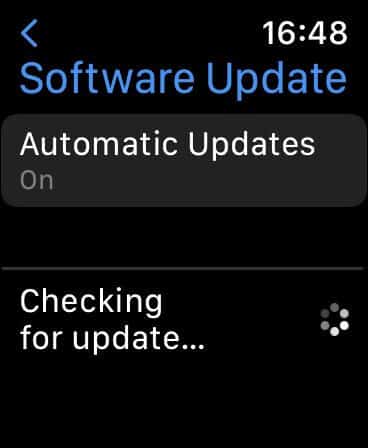
Tap the update button and allow your Apple Watch to restart. Once complete, check if the Apple Watch swipe gesture is working.
8. Replace the screen if damaged.
The screen on your Apple Watch is made of glass and is therefore extremely fragile. If the screen is accidentally damaged, you won't be able to select any of the on-screen options.
Therefore, if your screen is severely shattered or scratched, we suggest contacting Apple for a replacement.
9. Factory reset your Apple Watch
If there's a software issue and no update is available, your best option is to reset your Apple Watch to factory settings. This will erase all your data on the watch, so be sure to back it up before proceeding. Here's how to factory reset your Apple Watch.
Step 1: Open Settings app On Apple Watch. Go to General tab.
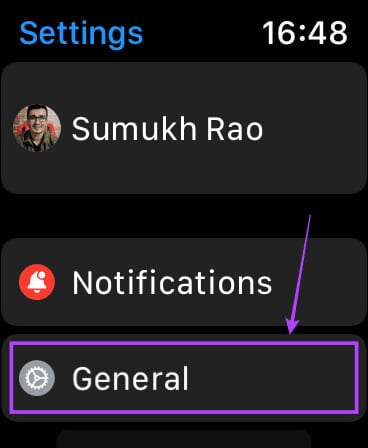
Step 2: Scroll down to find Reset button. Click on it.
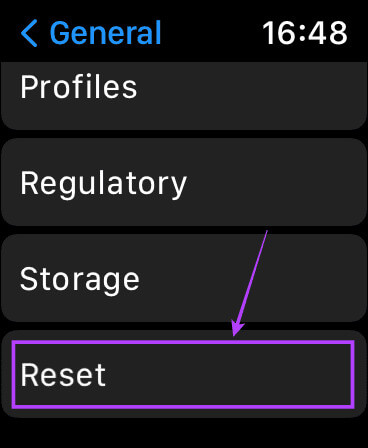
Step 3: Next, choose an option. “Erase all content and settings”This will lead to Reset Apple Watch To Factory settings.
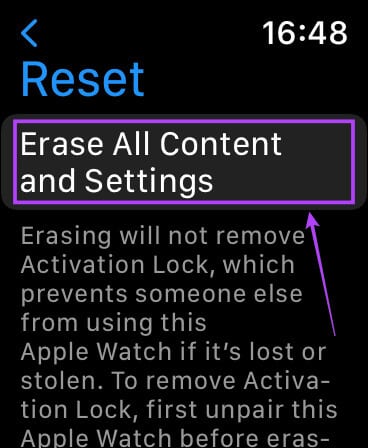
10. Contact Apple Support
If none of the above solutions help your Apple Watch won't scroll up (or down, for that matter), it's time to take your watch to Apple. There may be a defect in the display that's preventing touch inputs from being registered.
Go to your nearest Apple Store and authorized technicians will be able to help you resolve the issue.
Apple Watch FAQ, Swipe up not working
Q1. Can I access Control Center on Apple Watch without swiping up?
answer. Unfortunately, there's no way to access Control Center on the Apple Watch without swiping up from the bottom. However, you can control your Apple Watch via your iPhone and perform the gesture.
Q2. Can I replace my Apple Watch screen?
answer. If you take your watch to Apple, they will tell you that the screen cannot be replaced. However, if you are confident in repairing your Apple Watch yourself, you can pick up a screen from a store of your choice and attempt the repair yourself.
Get rid of your problems
When you use your Apple Watch daily, you'll need to access Control Center to access various settings and toggles. If swiping your Apple Watch isn't working, this can be a daunting task. Don't worry, as these solutions should help you successfully overcome the issue.