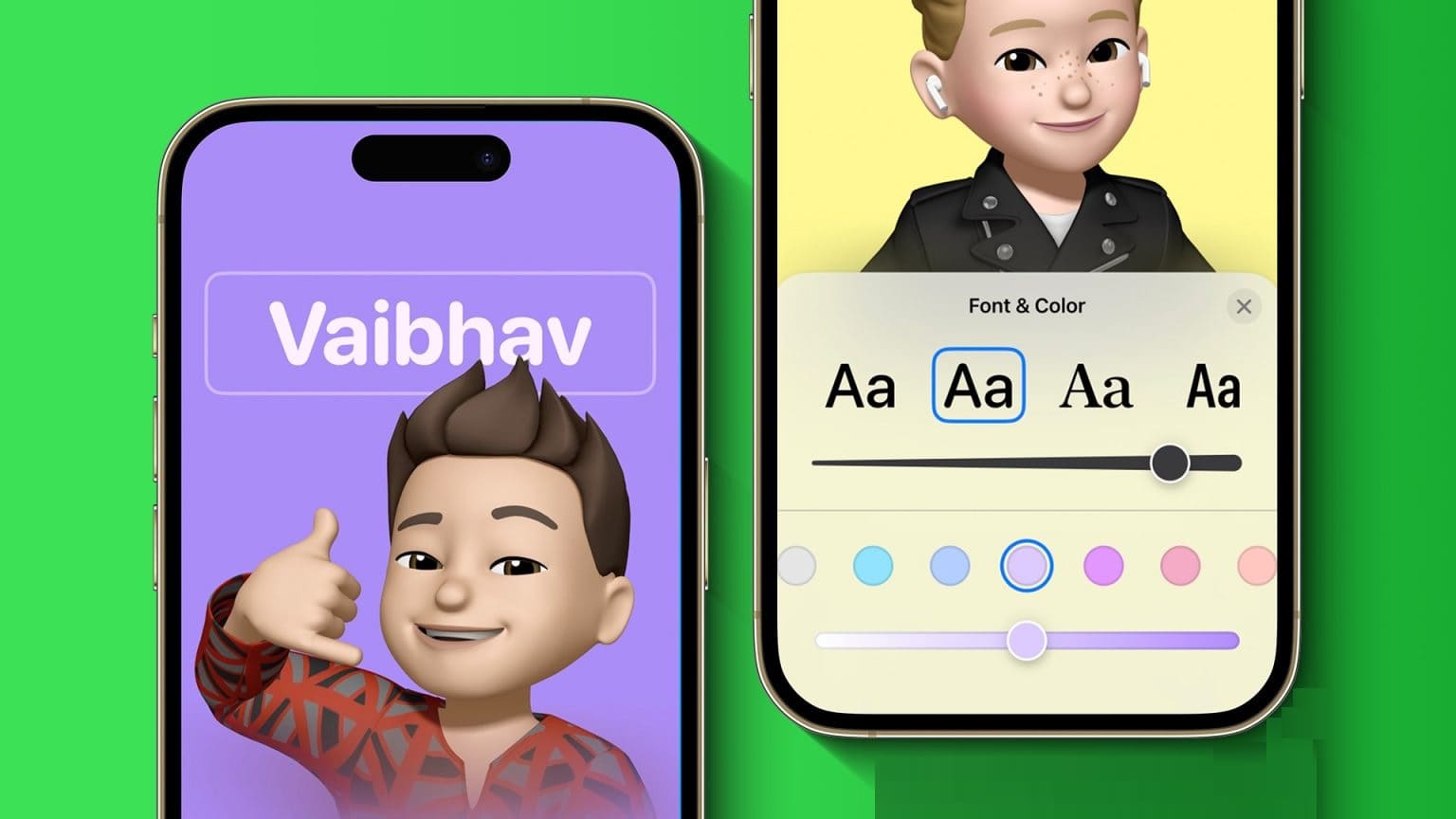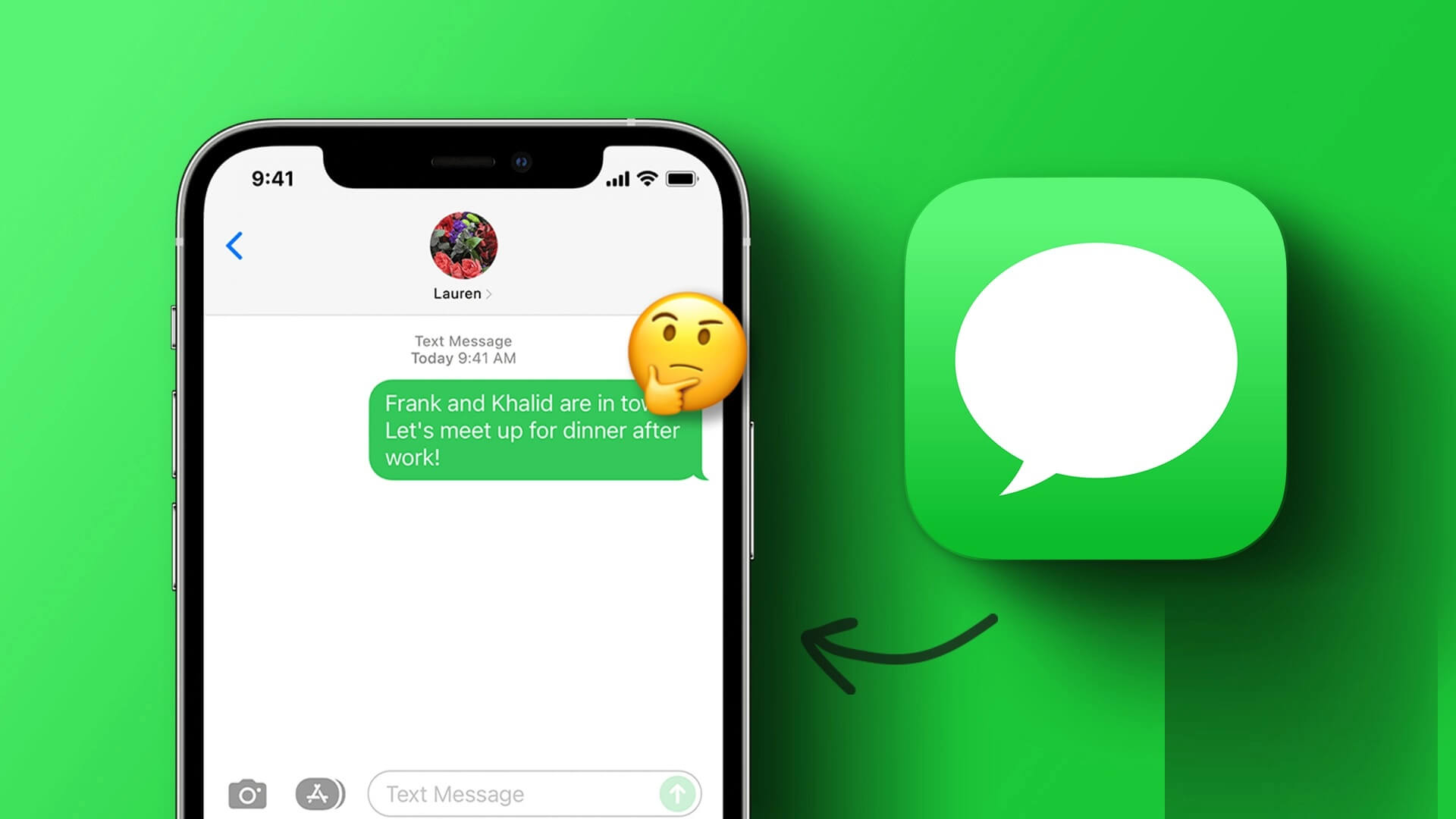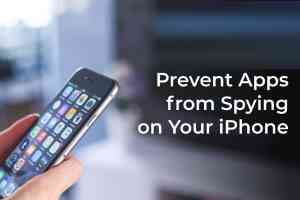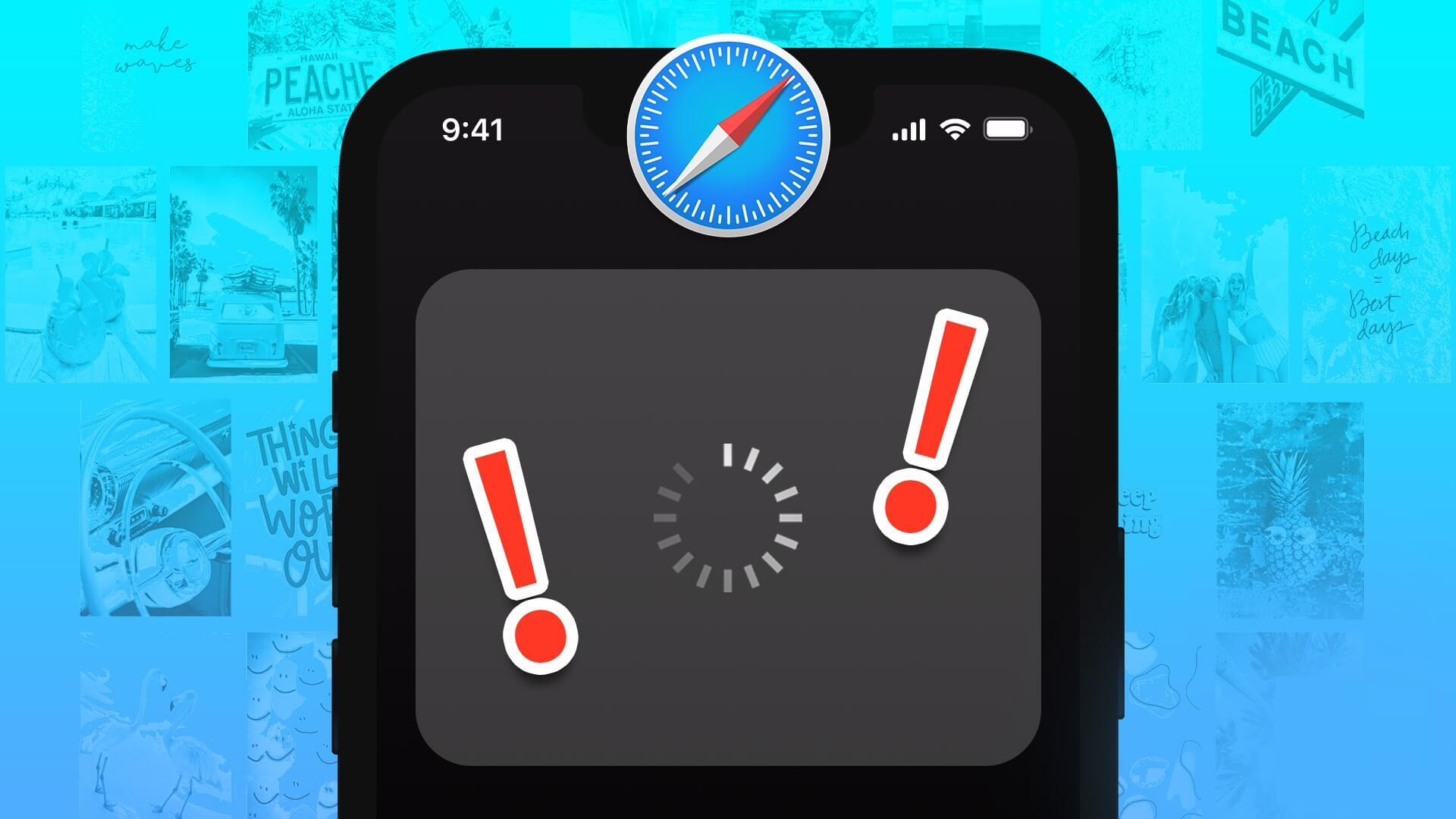The best part about any smartwatch, especially the Apple Watch Series 6, is that you can change the watch face to your liking, all withwatchOS 7 featuresYou can choose from a variety of watch faces—whether it's a cool Disney-inspired watch face or a stylish watch face with just the hands. The best part is, you can now add custom watch faces to your Apple Watch.

There are two ways to do this. First, you can either edit and modify existing watch faces. For example, you can add a photo from your phone's gallery to add a personal touch to your watch. Or you can install a third-party app like Facer to add custom watch faces to your Apple Watch.
At the same time, you can adjust the complications to suit your preferences. For those unfamiliar, complications are the small pieces of information on the watch face. For example, the battery percentage in the upper left corner is a complication.
Now that that's settled, here's how to add and customize watch faces.
How to Add Custom Watch Faces to Apple Watch
The first method: through the built-in gallery
The Watch app's Face Gallery opens the door to dozens upon dozens of watch faces. The best part is that they're well-categorized, making it easy to find the one you like. Aside from the available faces, the Watch app also lets you add photos and emojis to watch faces. If this method interests you, follow the steps below.
Step 1: Open an app Watch On your iPhone, tap the tab Face GalleryNow, scroll down until you see the option Pictures. Click on it to select it.
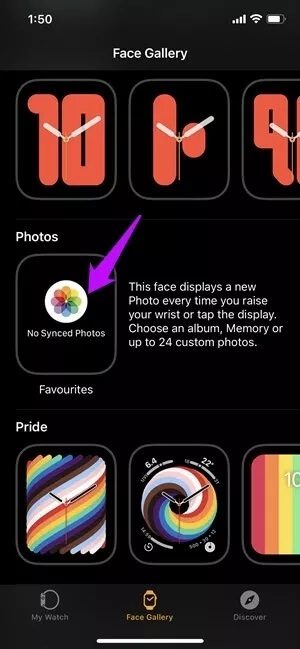
Step 2: After that, tap on Option Album Or the images below to select images.
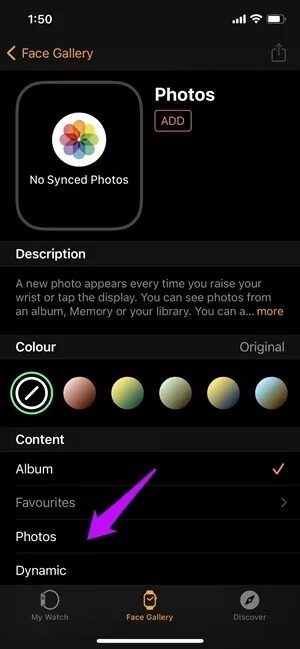
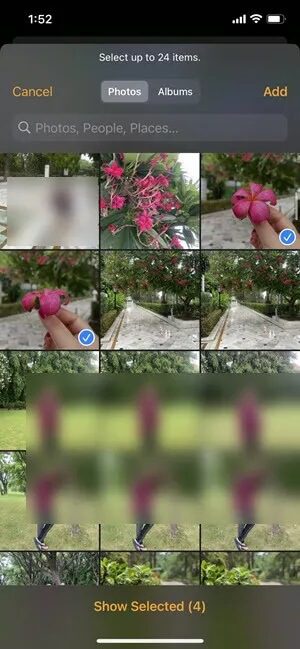
Currently, you can select up to 24 individual images. Once you're done, press the button. add.
Step 3: Now scroll down toRelease Complications. Tap one of the options and select the complication of your choice.
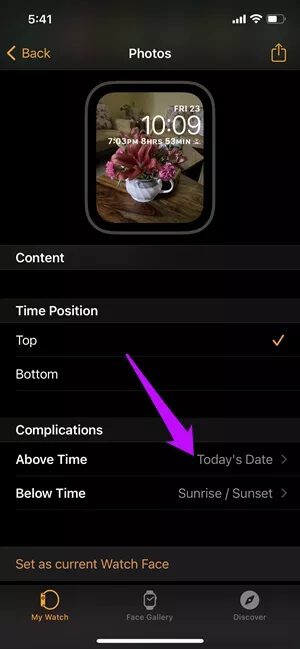
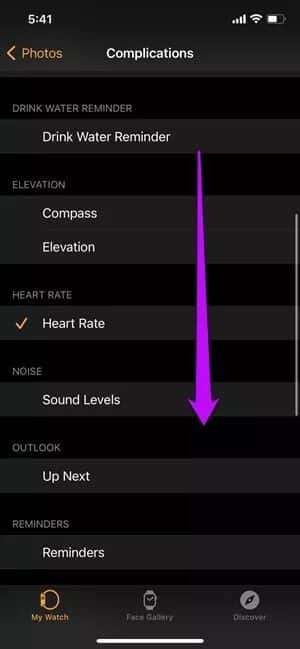
Here, you get options like: compass ، and reminders , AndHeart rate , etc. Select two complexities that best suit your requirements.
Once you're done, tap addition To add the watch face you just designed, to the section MyWatch.
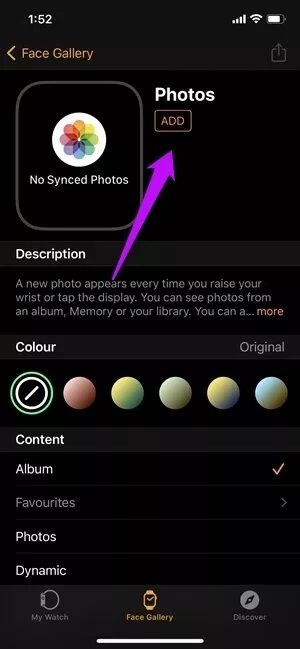
Step 4: Now, head to the section MyWatch To see the new watch face, tap to select it.
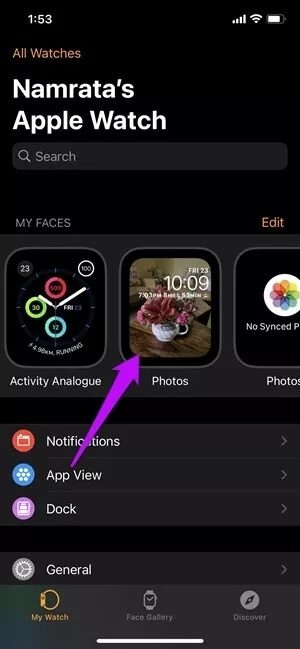

But ultimately, the Photos Watch Face app doesn't give you as many options as other watch faces. You can only choose two complications to use, and that's it. Additionally, the fully lit screen can be a huge battery drain.
Therefore, if you want multiple features to appear on your watch, the best option is to modify the complications of some of the existing watch faces.
To do this, select any of the watch faces. In our case, we chose to proceed with the watch faces. meridianThese watch faces have 3-4 complications, making it easy to keep important things on top.
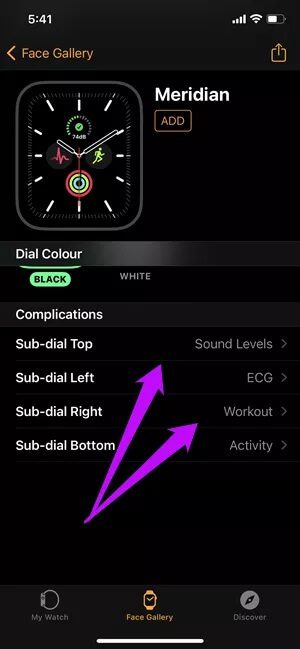
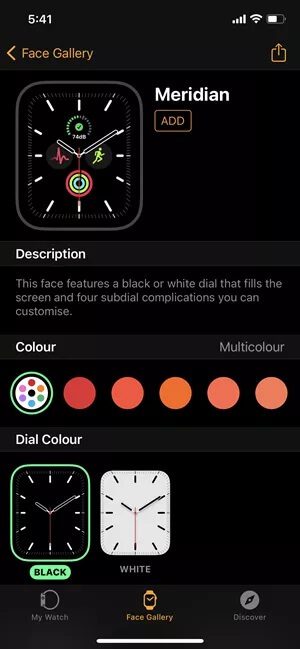
All you have to do is choose the complications you like. Once you're done, click addition Then apply the watch face to your watch.
The second method: via third-party applications
As mentioned earlier, third-party apps like Facer also allow you to add custom watch faces to your Apple Watch. Facer is a free app and comes with both free and paid watch faces. So naturally, when it comes to watch face customization, the free version has fewer options. For example, you can only add one complication.
However, if you plan to do more than that, Facer opens the door to more customization options.
Step 1: Open Facer and go to the Home tab. Tap the “Create your own design“At the top.
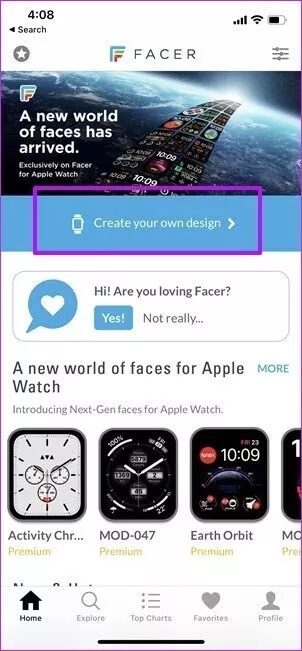

Step 2: Select the watch face and tap the icon. PlusThis will show you all the complications you can add. Choose one according to your preference.
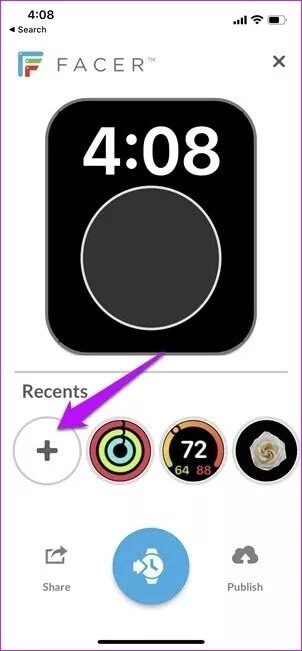
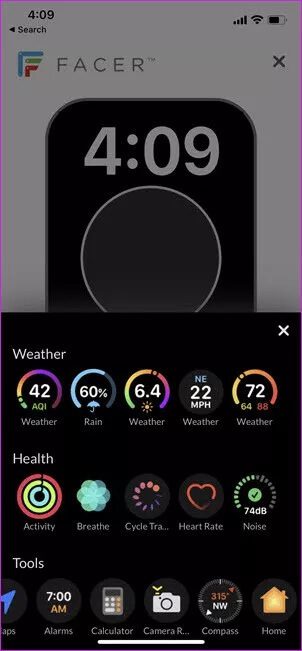
Repeat the above step for complications. Click on one of the shapes to do so.
Step 3: Once you have added everything, click blue code In the middle to push the watch face to the Watch app.
Again, the usual rules apply. Head to the Watch app to apply the new watch face.
Beyond custom watch faces, Facer also has a mix of free and paid watch faces. For example, we liked some of the simple ones. However, these watch faces are ultimately tied to specific layouts. This means you can't just choose any random layout of your choice. However, the layouts are functional and will get the job done.
correlation
Naturally, adding the necessary complications to the Apple Watch face makes it even more convenient to use. Finally, simply raise your wrist to see important details, such as reminders, steps taken, or How much water did you drink that day?.
To get the most out of your Apple Watch, you can also: Add some applications Which also supports complications on your phone to get the most out of your watch. For example, you can add Shazam If you want to identify a song instantly, keep in mind that your smartwatch's battery may be affected if you skip the watch face.