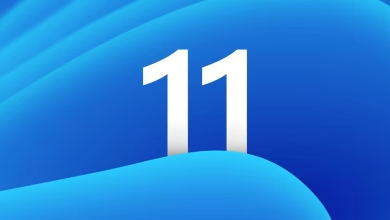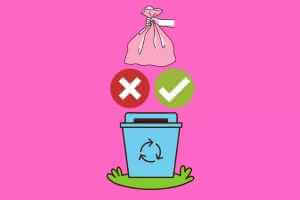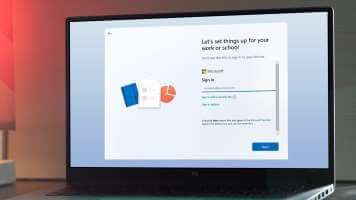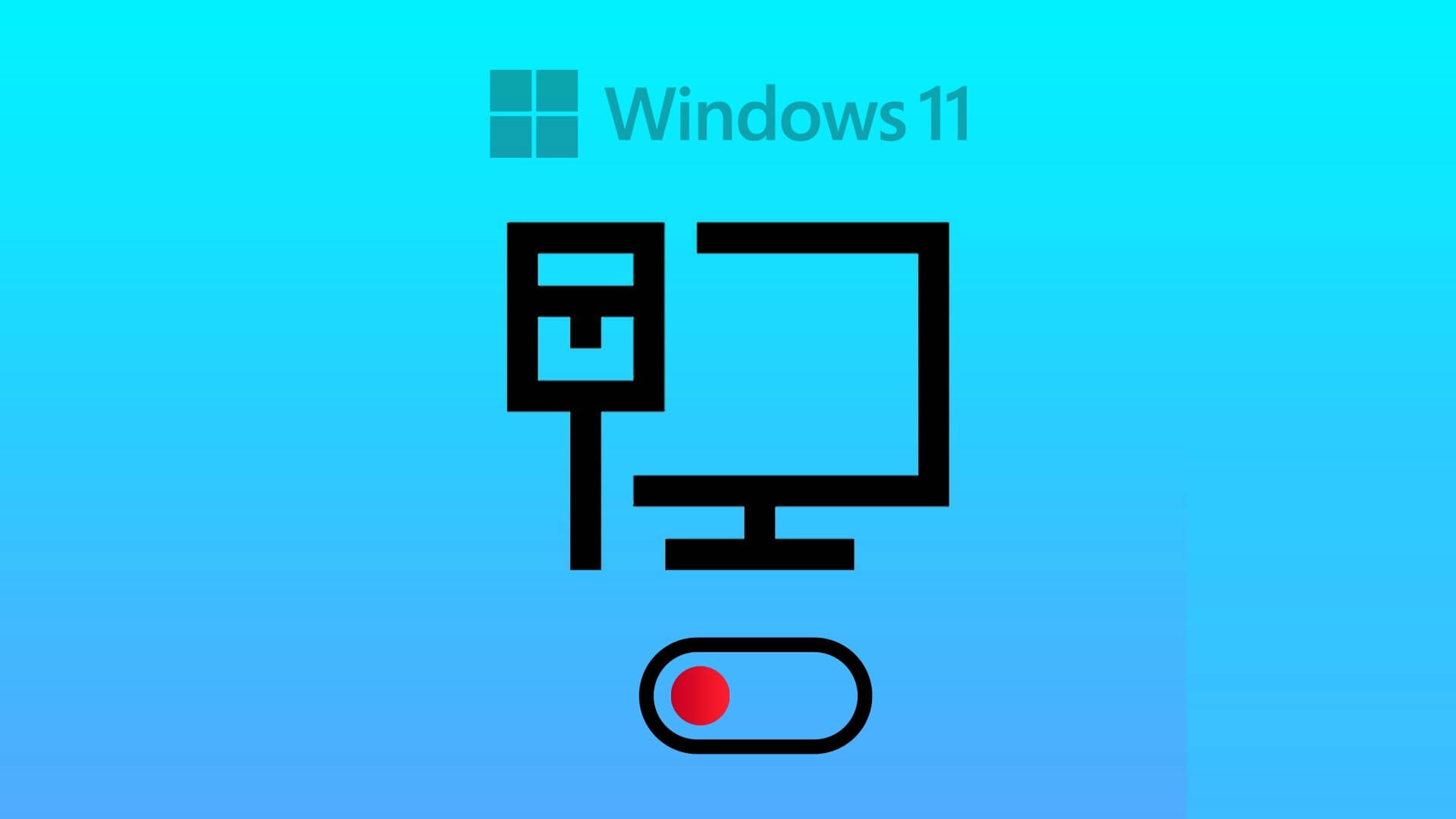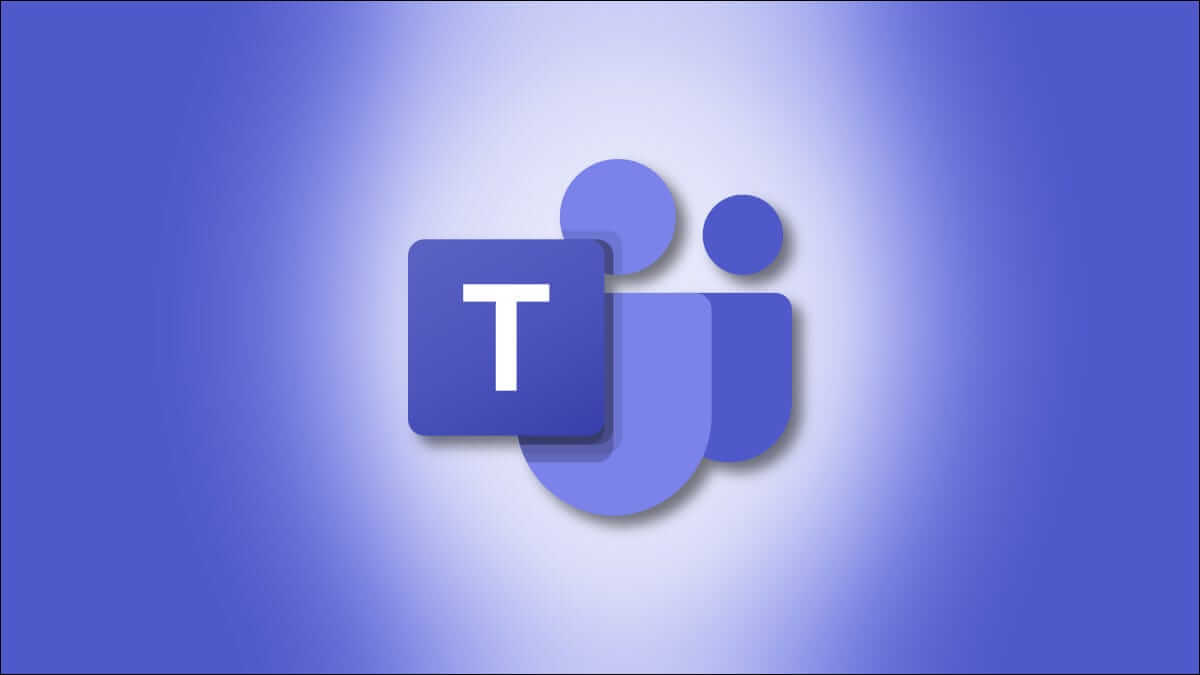It can be frustrating when you can't use copy and paste while editing a document in Microsoft Word. The bad news is that this issue is more common than you might think. In this quick guide, we'll discuss the possible cause of this problem and what you can do to fix it.
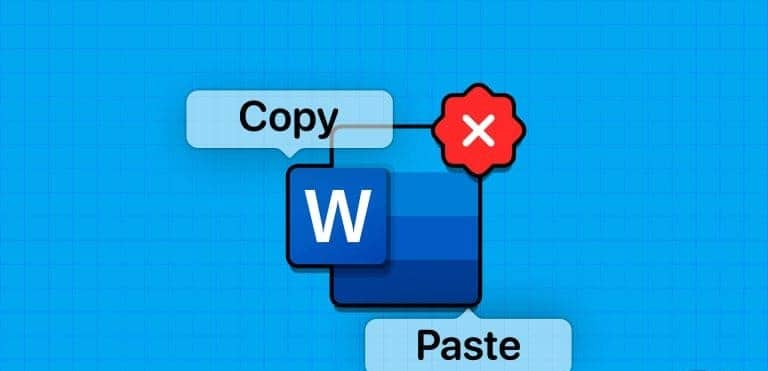
Copying and pasting is a common function when editing or drafting a new document in Microsoft Word. While you can always manually type the sentence or paragraph, it can be time-consuming. Here's why you can't copy and paste in Microsoft Word and the tricks to fix the problem.
1. Clear clipboard
While working with Microsoft Office applications, you can: Use the Office clipboard Specified to save copied text. Of course, it's not an unlimited storage space and has some limitations. So, to overcome these limitations,Clear system clipboard And try again.
Step 1: Type cmd In the Windows search bar, right-click on the application. Command Prompt Select Run as administrator.
Step 2: Enter the command cmd /c “echo off|clip” And write it.
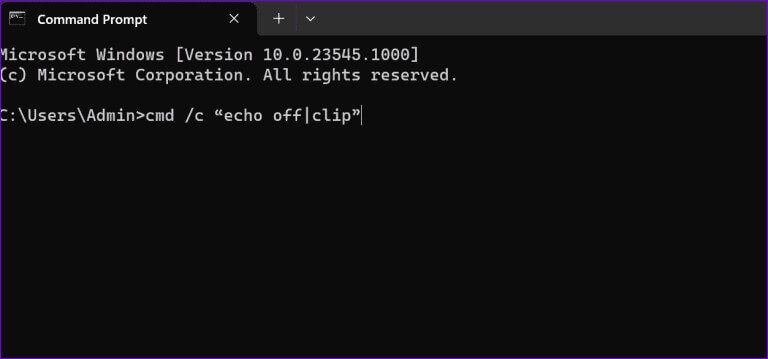
Make sure to replace "vs" With the drive letter where you installed Windows and Office.
2. Check the keyboard
Sometimes, your keyboard can fail to register keyboard shortcuts for certain applications or across the system. If this is specific to Microsoft Office on your work computer, it's a good idea to contact your IT administrator for clarification on policies. However, if you reassigned the copy and paste shortcut to another function, or if Word is unresponsive when copying and pasting, use the steps below to reassign it.
Step 1: Open Microsoft Word On your Windows computer, click File in the upper left corner.
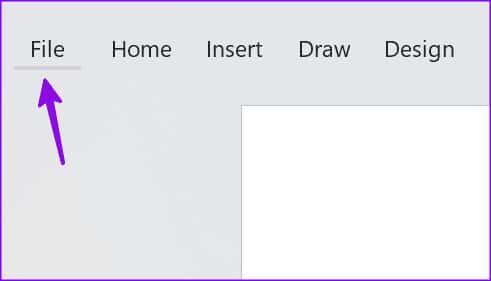
Step 2: Locate Options From the left sidebar click on Customize the ribbon.
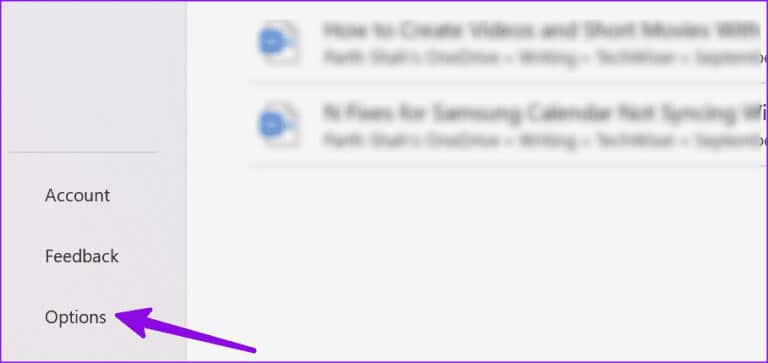
Step 3: Use the drop-down menu next to Customizations in the lower right corner and select “Reset all customizations.”
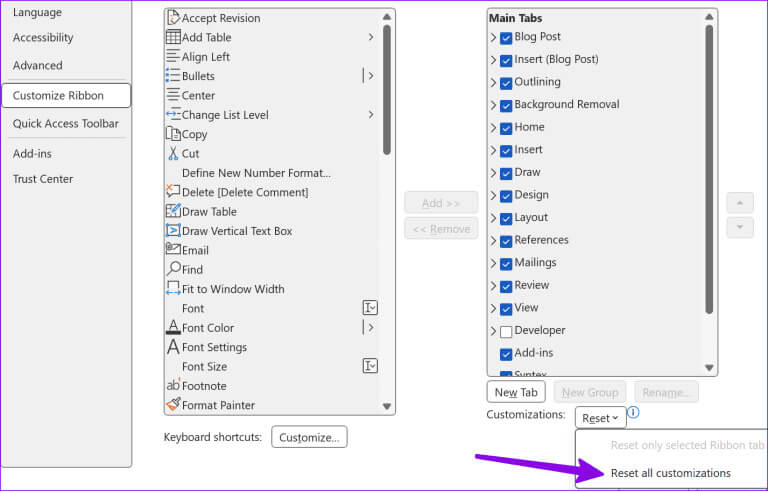
If you're using a Bluetooth keyboard and frequently switch between Windows and Mac, make sure you're in Windows mode. Only then will the Ctrl+C/Ctrl+V keyboard shortcuts work.
3. Repair system files
If Word doesn't respond when you copy and paste, there may be a problem with your Windows system files. You can use the Command Prompt app to repair system files.
Step 1: Click Windows Search on the taskbar, and type Command Prompt In the search bar, then tap Enter To open the Command Prompt application, run the following command:
sfc / scannow
Step 2: Click on Enter, Let the system run the command and close the application.
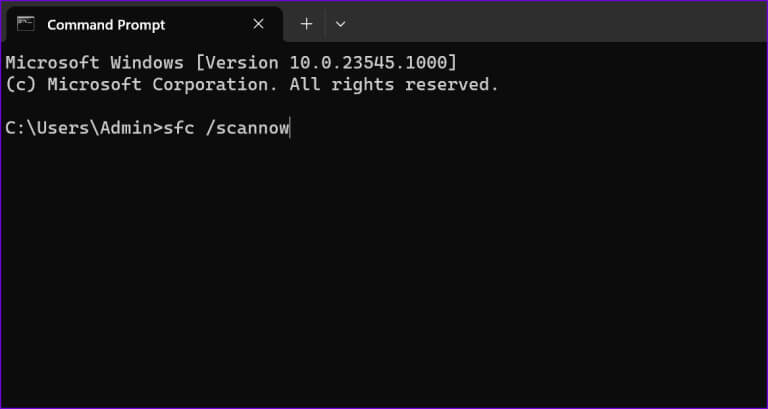
4. Run the word in safe mode.
You can try running Microsoft Word in safe mode and check if copy and paste works:
Step 1: Click on keyboard shortcut Windows and R to open a new Run dialog window.
Step 2: Type winword/safe And press Enter.
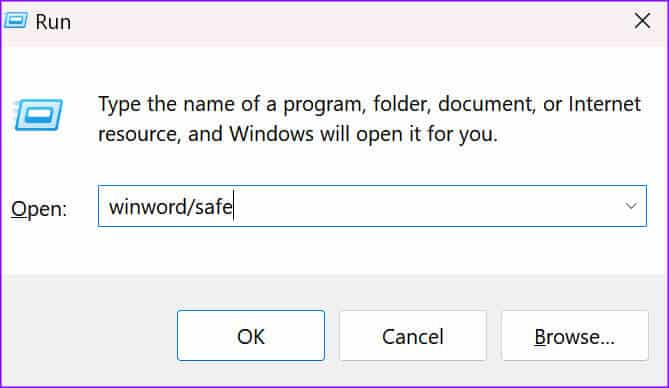
When Word opens in Safe ModeCheck if the copy and paste function is working. If it is, disable and re-enable the add-ons one by one to identify the culprit.
5. Disable add-ons and third-party applications
Some of your applications may be interfering with Word. In fact, PDF and OCR software can sometimes disrupt some Word functions. Here's how to disable third-party applications and Office add-ins.
Step 1: Right-click on the taskbar and select Task Management to turn it on.
Step 2: Select tab Operations From the left sidebar, right-click on the programs you want to close and select "Complete the mission."
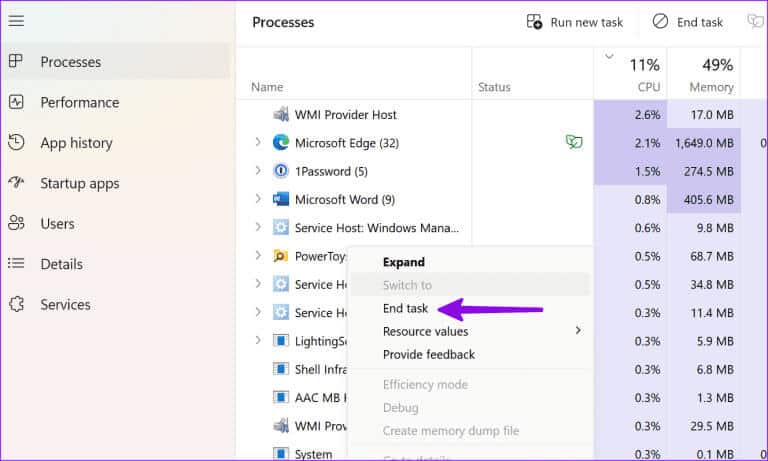
An installed add-in may be causing copy and paste issues in Microsoft Word. It's time to disable all applications running in the background and check if this workaround resolves the issue.
Step 1: Open Microsoft Word on your computer and click a file in the upper right corner.
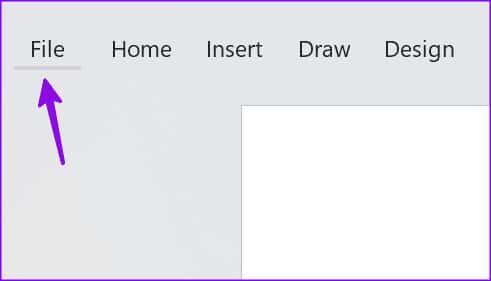
Step 2: Go to Options and select extra jobs.
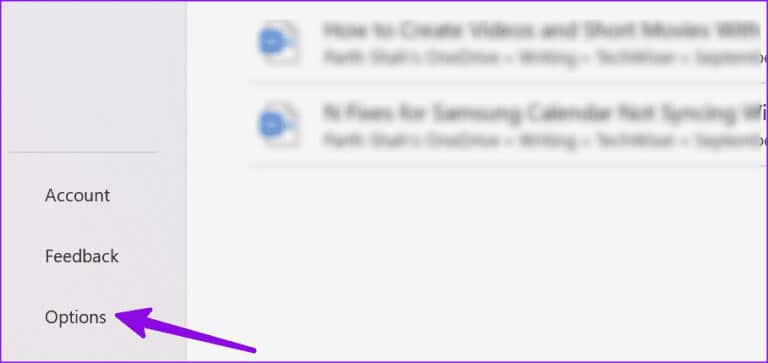
Step 3: Select the add-on type and press the button. Go.
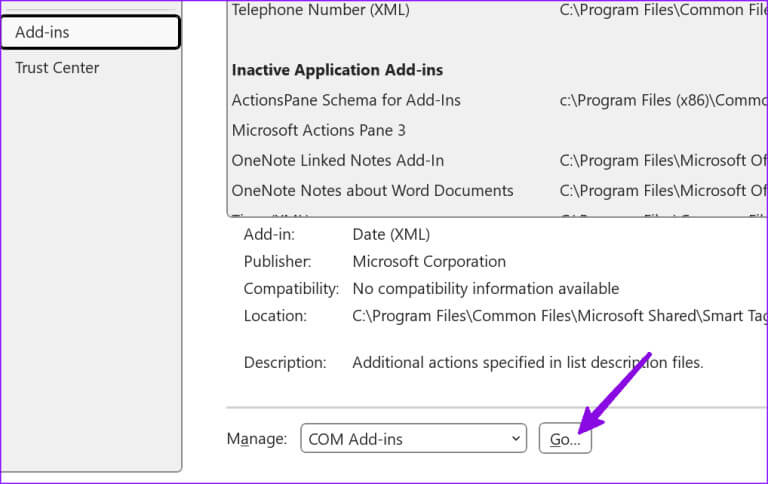
Step 4: Disable all add-ons by unchecking the box in front of them. extra jobs Or remove it. Restart Word and see if the copy and paste issue is resolved.
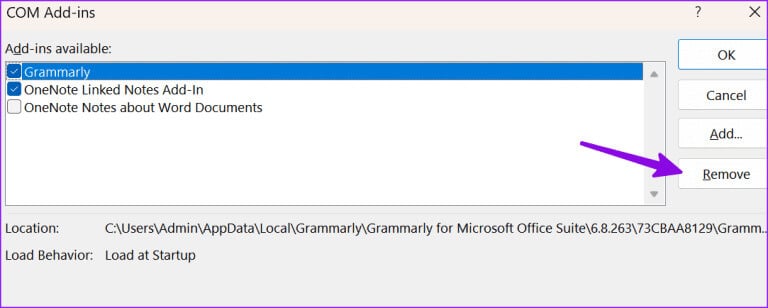
6. Correctional Office
If you still can't copy and paste in Word or can't start the application in Safe Mode, try repairing Office.
Step 1: Press the keyboard shortcut Windows + I To open Settings.
Step 2: Select Apps from the left sidebar and open the menu. Installed applications.
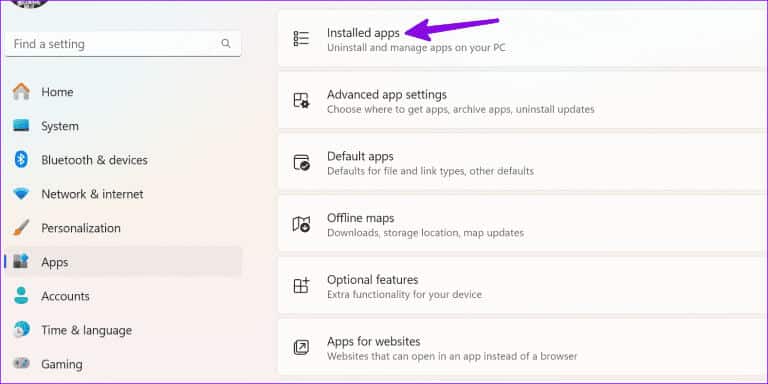
Step 3: Scroll to Microsoft 365, click Menu three horizontal dots Next to it, select Edit.
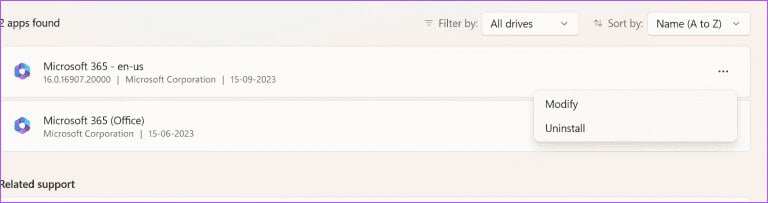
Step 4: Click the radio button next to Quick Repair, and select the fix In the lower right corner, follow the on-screen instructions.
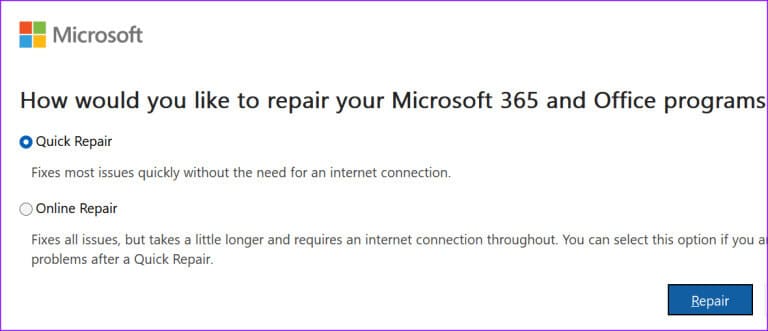
7. Update Microsoft Word
Microsoft frequently updates its Office applications with new features and bug fixes. You should update Microsoft Word to the latest version and try again.
Step 1: Open Microsoft Word on your computer and click a file in the upper right corner.
Step 2: Locate Account From the left sidebar, expand Update Options, and choose Update now from the dropdown menu.
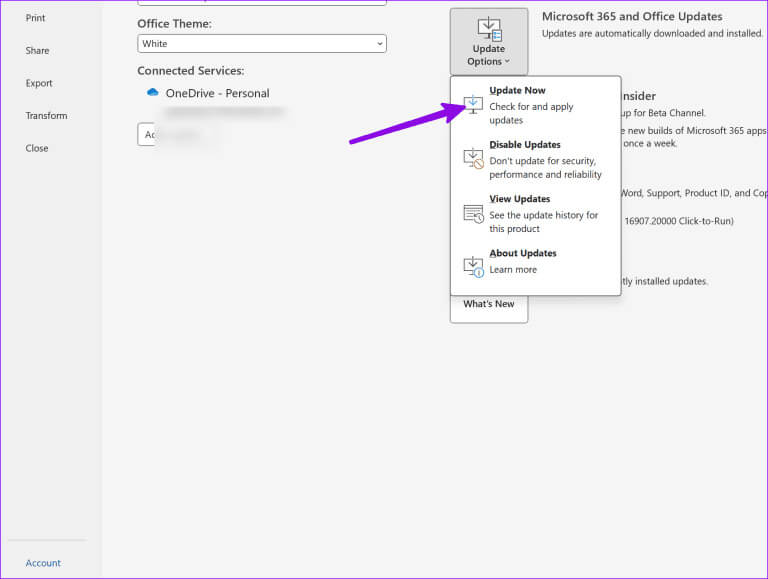
Download and install the latest version of Word.
8. Scan your computer for malware.
Corrupted system or Office files may cause copy and paste problems in Microsoft Word.
Step 1: Press the Windows key to open the Start menu, and type Windows Security Then press Enter.
Step 2: click button Quick Check To scan your computer to remove malicious files.
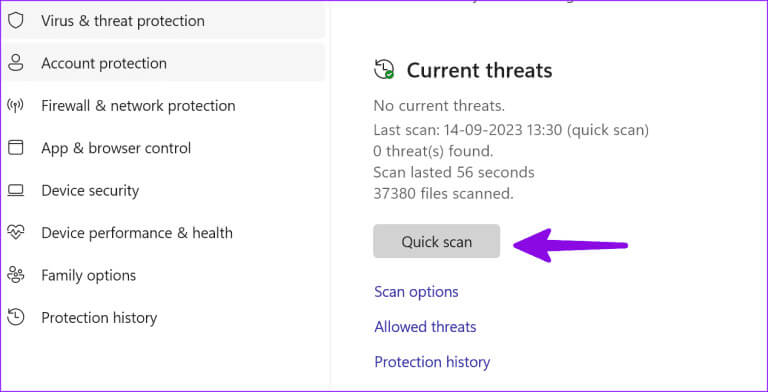
Check out our dedicated guide if: Windows Security does not open.
9. Disable remote desktop connection
Sometimes, the inability to copy and paste seems to be related to RDC running on your computer.
Step 1: Press the keyboard shortcut Windows + I to open Settings and select the system from the left sidebar.
Step 2: Locate Remote Desktop From the left pane and disable the option from the following menu.
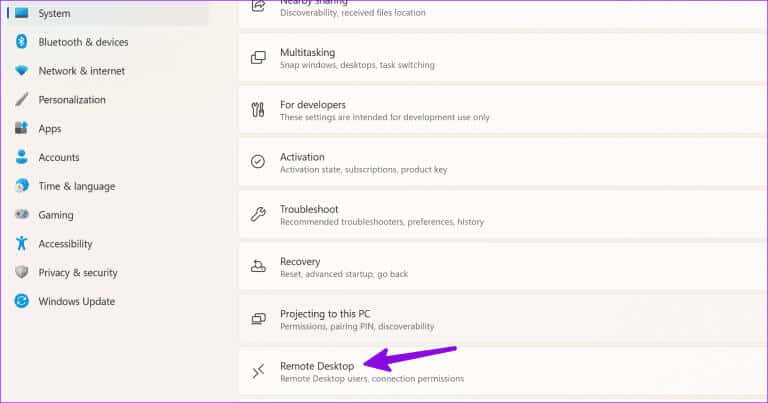
10. Reinstall Office
Are you still having problems with pasting in Word? It's time to reinstall Microsoft 365 on your computer.
Step 1: Press the keyboard shortcut Windows + I to open Settings, Select Apps from the left sidebar, and choose Menu. Installed apps from the right part.
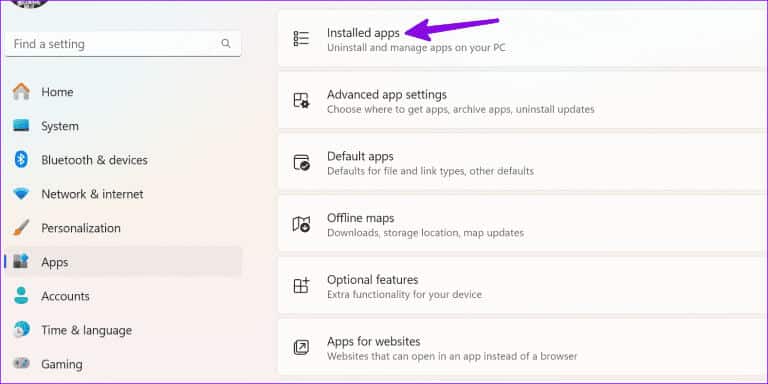
Step 2: Click the three horizontal dots menu next to Microsoft 365 and select uninstall.
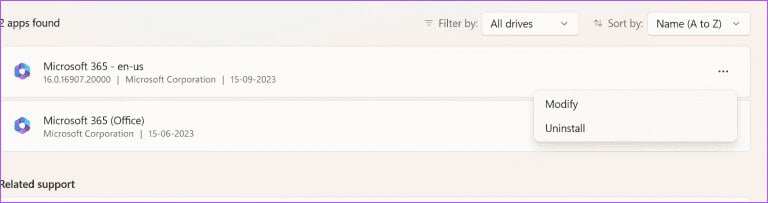
You can go to the Microsoft 365 website to download and install it on your computer.
Pro Tip: Check the copy and paste options in Word.
After you resolve the copy and paste issue, use the steps below to modify the default paste behavior in Word.
Step 1: Open Microsoft Word on your computer and click a file in the upper left corner.
Step 2: Locate Options from the left sidebar.
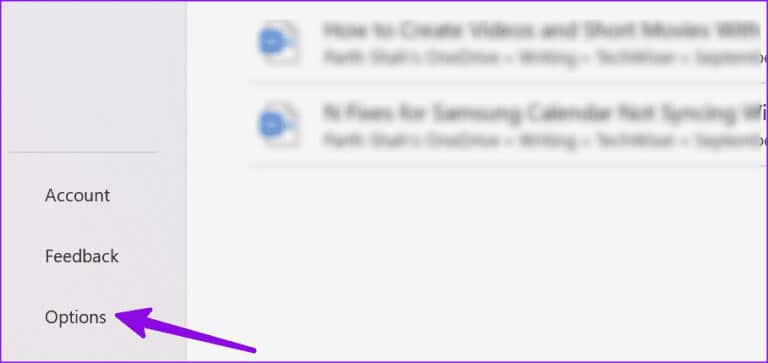
Step 3: Click Advanced OptionsScroll to cut, copy, and paste and make the required changes according to your preference.
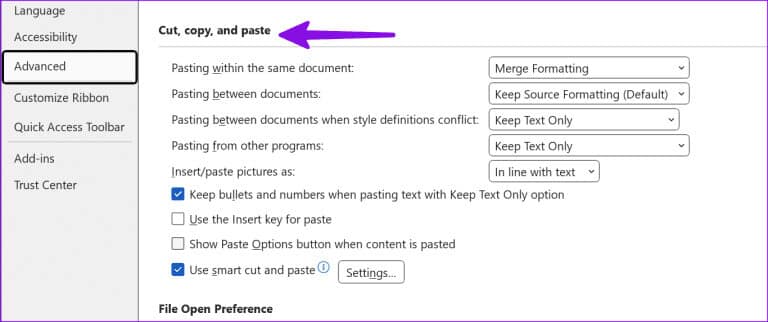
Get back to your perfect workflow
If you can't copy and paste in Microsoft Word, clear the Windows Clipboard cache, start Word in Safe Mode, and check the results. Additionally, disable add-ins and repair Office. If the problem persists, reinstall Office. Did these solutions work for you? Let us know in the comments below.