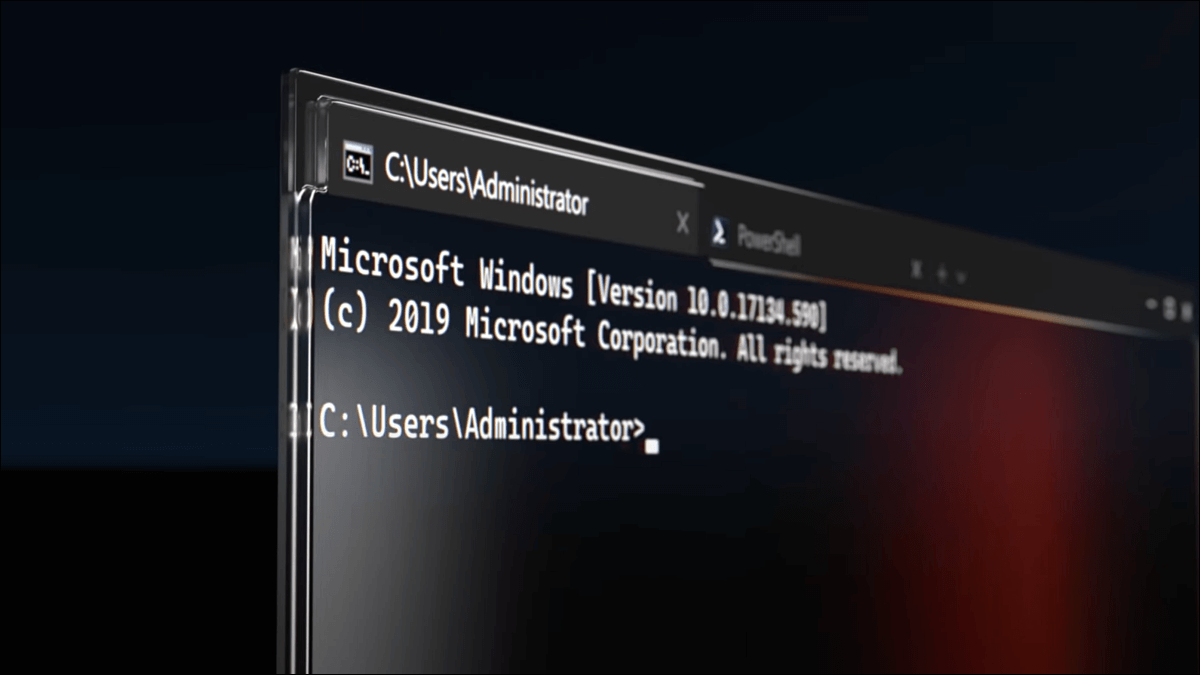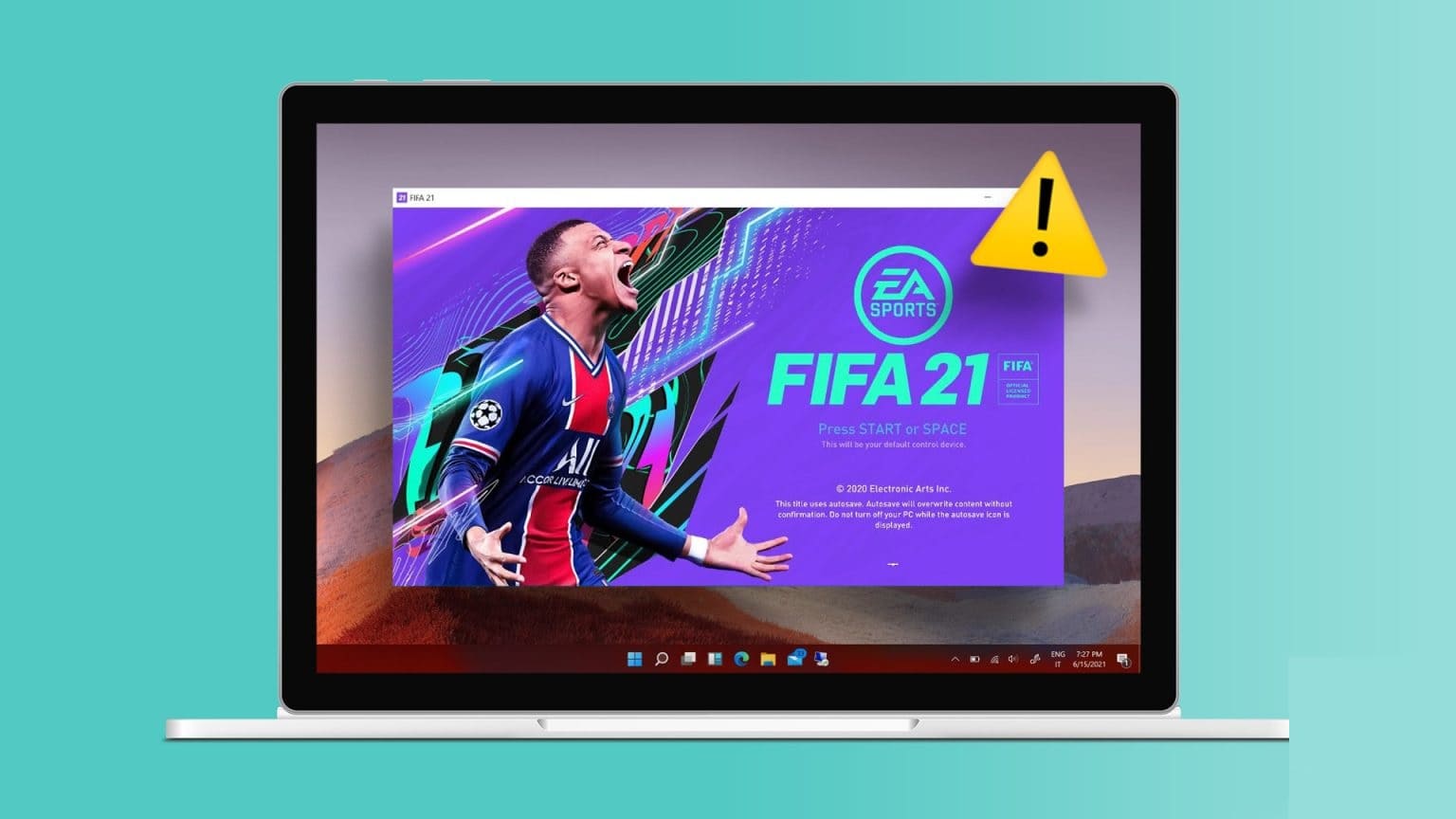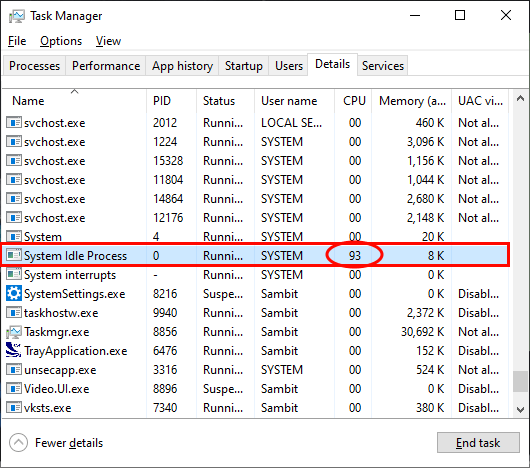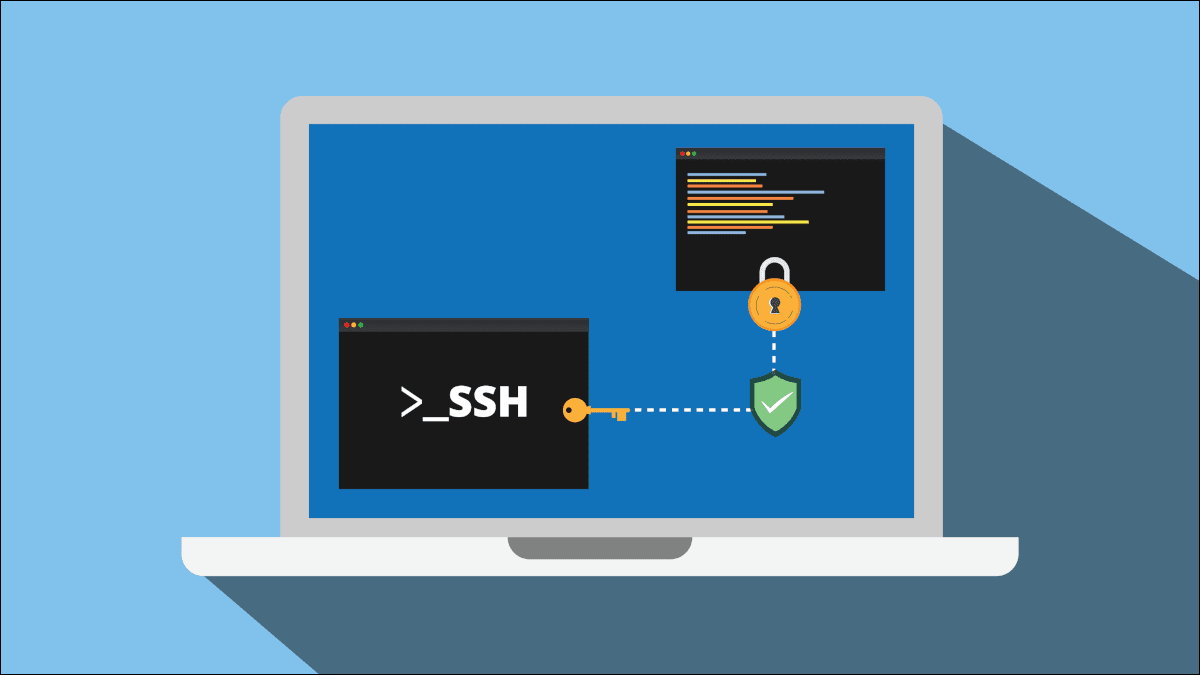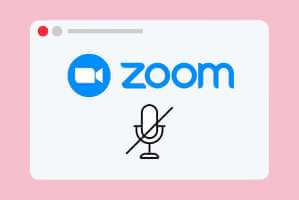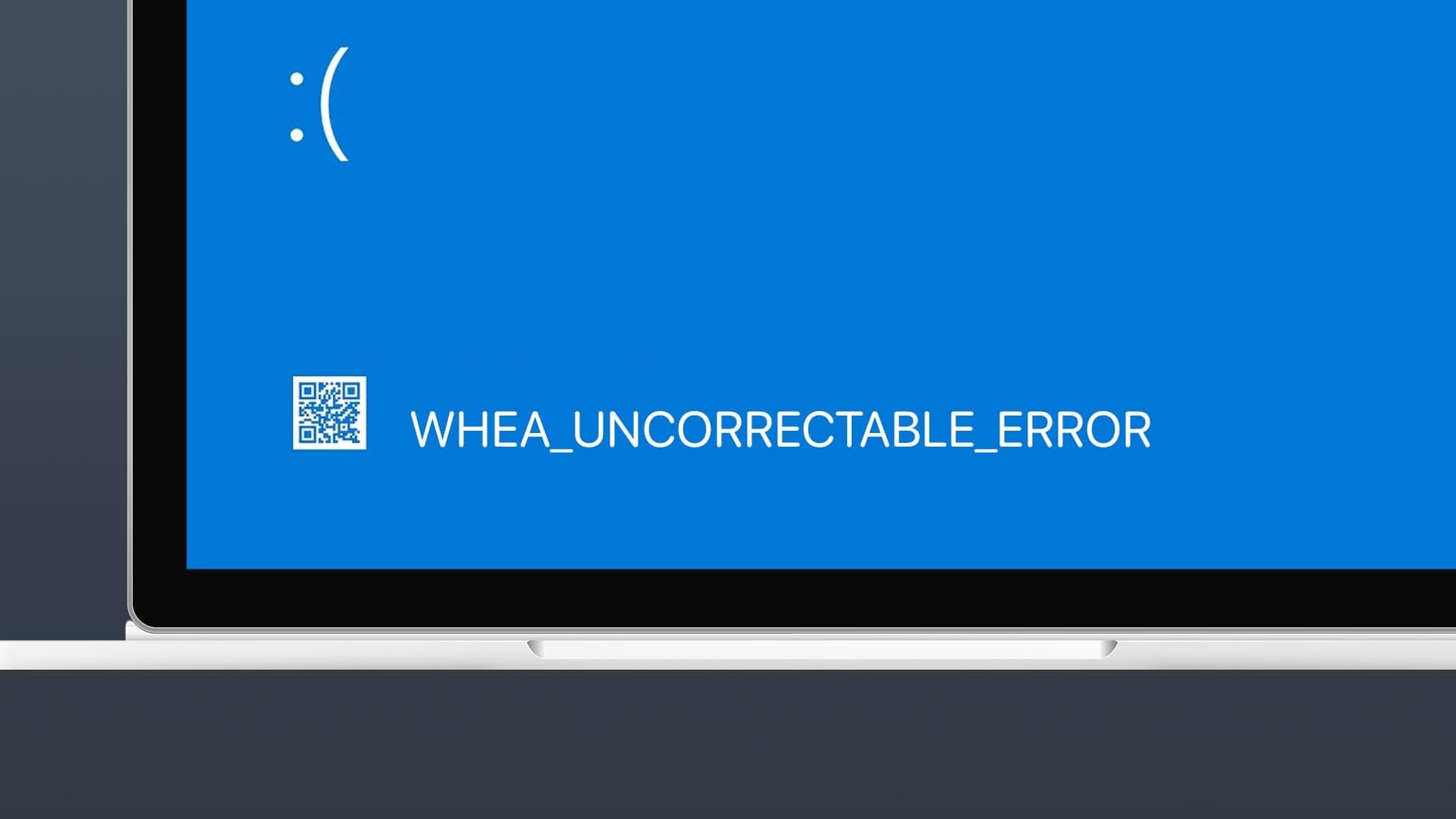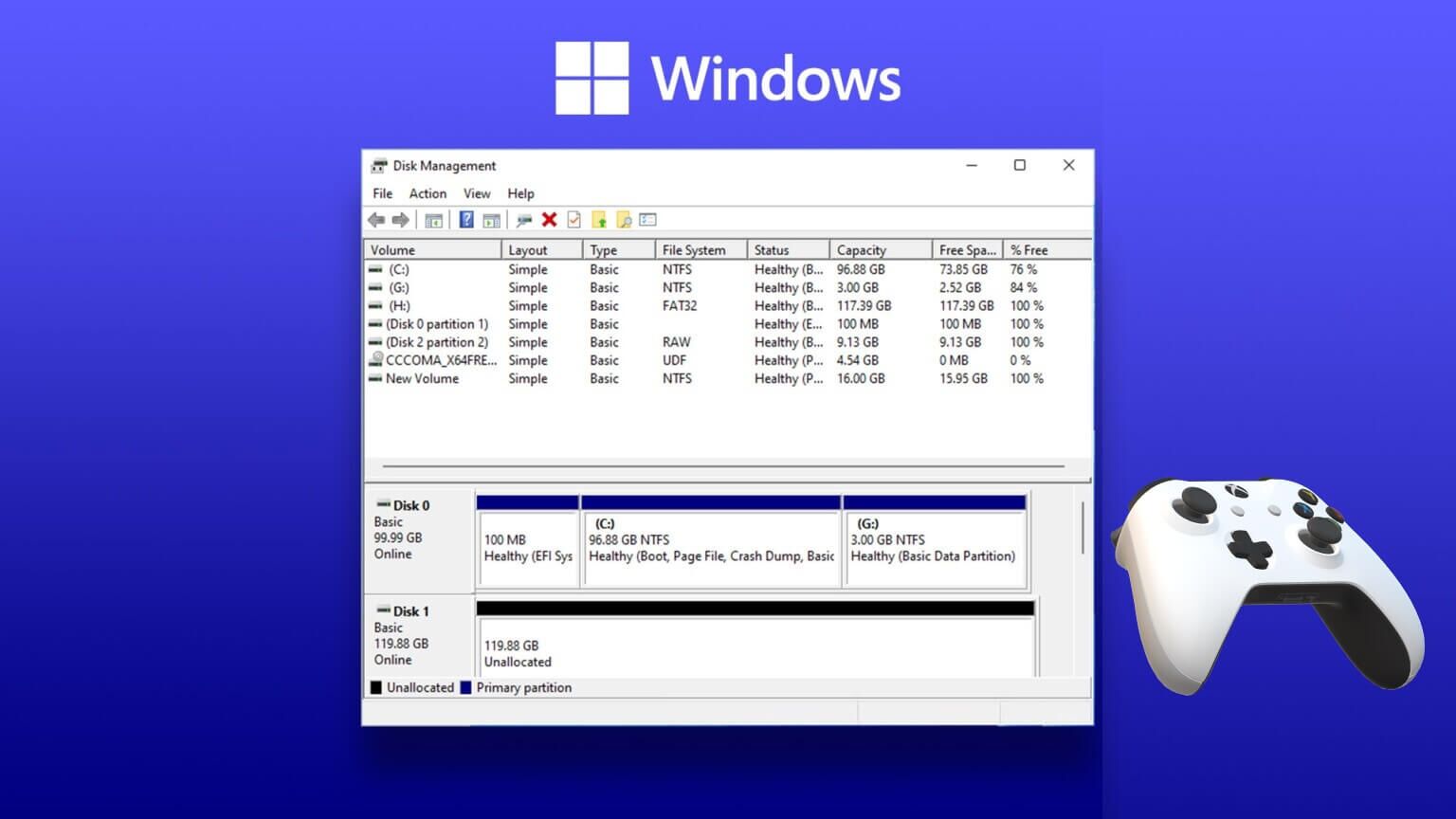Windows Security (commonly known as Windows Defender) is a highly trusted product from Microsoft that provides real-time antivirus and malware protection for your PC. While you may access Windows Security from time to time to monitor your device's performance and health, sometimes the application may fail to open or function. Therefore, before resorting to a third-party antivirus, we suggest you take some time to try these troubleshooting methods to fix Windows Security not opening or working on Windows 11 yourself.

1. Repair or reset Windows security
Windows 11 includes an easy-to-use repair tool that you can use to fix apps on your PC. It can identify and resolve any minor app anomalies on its own.
Step 1: Open start menu , And type Windows Security , and tap Application settings.
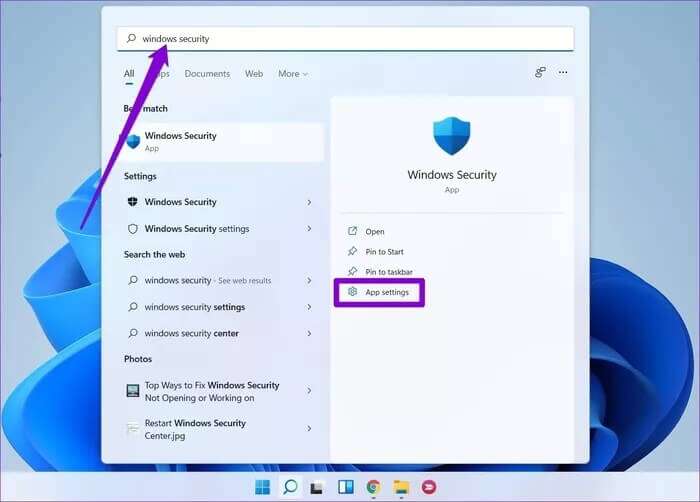
Step 2: Scroll down to the . section Reset and click the . button repair.
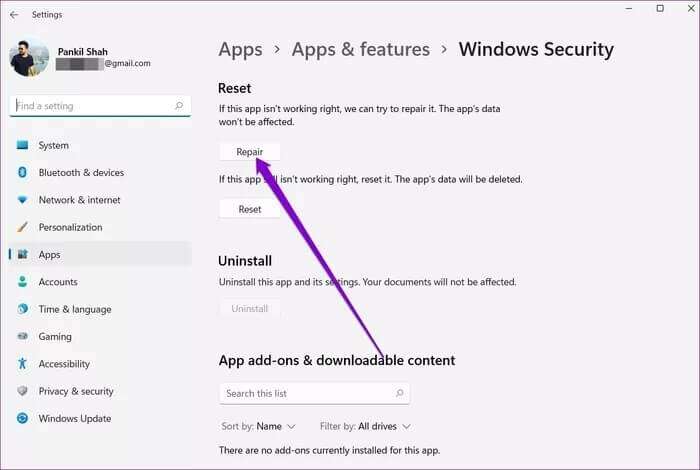
Once you're done, go ahead and see if you can use the app. If the problem persists, you can follow the same steps above to reset the app. This will return all app settings to their default values, thus resolving any issues caused by incorrect configuration.
2. Restart the Security Center service.
The Security Center Service is a program that runs every time your computer starts. If this service fails to start properly or is turned off, you may have trouble accessing the Windows Security app.
Step 1: press the . key Windows + R To open the dialog box Run. Type services.msc And press Enter.
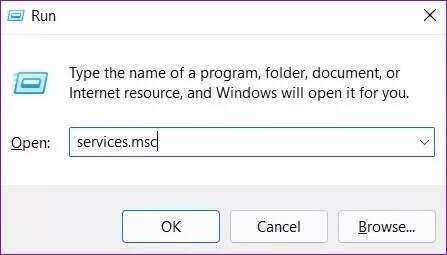
Step 2: in window Services You will find all the services arranged alphabetically on your computer. Scroll down to locate Security Center. Right click on it and select Reboot.
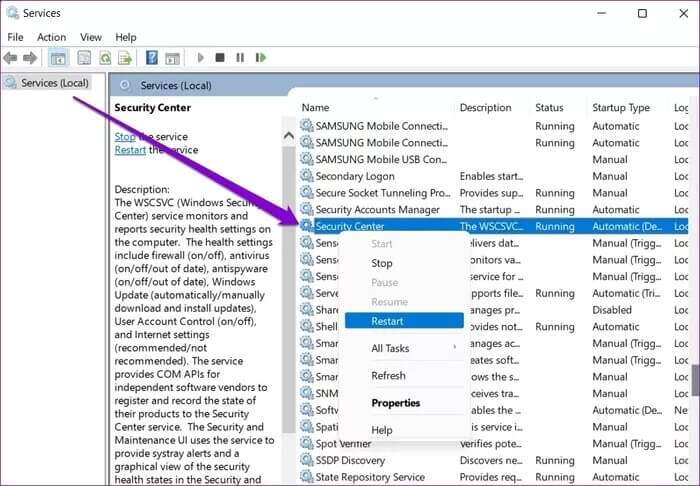
Next, check to see if Windows Security is working properly.
3. Run SFC & DISM scan
If you are facing Similar issues with other apps and programs on Windows 11 There's a good chance that some system files on your computer are corrupted or missing. You can try running a System File Checker scan to restore those files in their cached versions. Here's how.
Step 1: press the . key Windows + X and select an option Windows Terminal (admin) from the resulting list.
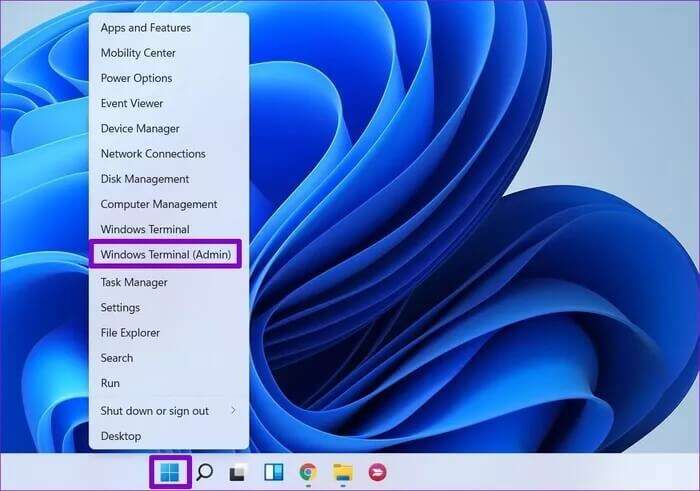
Step 2: Type the command below and press Enter.
sfc / scannow
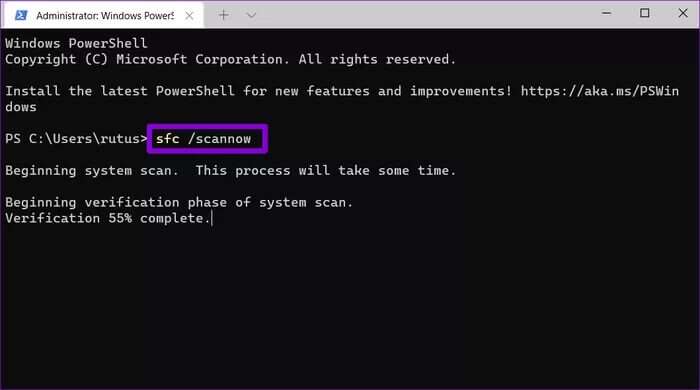
After the scan is complete, you'll see a message indicating whether the scan was successful. If so, restart your computer and try using the Windows Security application.
If the SFC scan fails to identify any issues, or if the issue persists even after the scan, try running a DISM (Deployment Image Servicing and Management) scan instead. Besides scanning system files, internal system files will be downloaded from a Microsoft server if necessary. So, make sure you're connected to the internet.
turn on Windows Terminal With administrative privileges, run the following commands.
DISM / Online / Cleanup Image / CheckHealth
DISM / Online / Cleanup Image / ScanHealth
DISM / Online / Cleanup Image / RestoreHealth
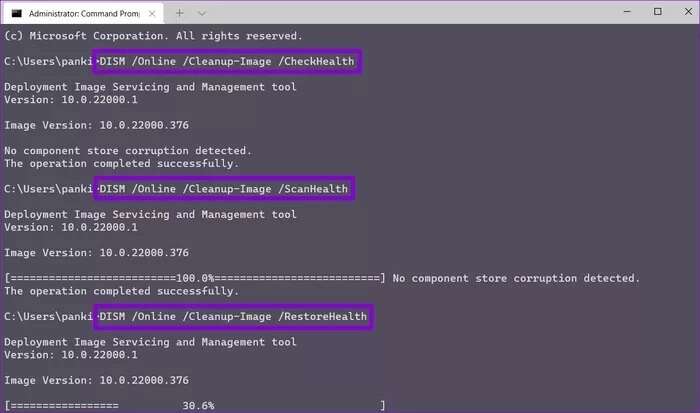
Once done, restart your computer and see if the issue is resolved.
4. Uninstall third-party antivirus software
It's important to know that Windows 11 doesn't allow you to run two different antivirus programs simultaneously. Therefore, if you have any third-party antivirus programs installed on your computer, it's best to remove them to avoid such conflicts.
5. Try a clean boot
Apart from antivirus software, it canApplications and services Third-party programs running on your computer sometimes interrupt Windows processes and prevent the Windows Security application from working as expected. A quick way to check this is to: Perform a clean boot.
Step 1: Click on Win + R To open the dialog box Run , And type msconfig. msc , And press Enter.
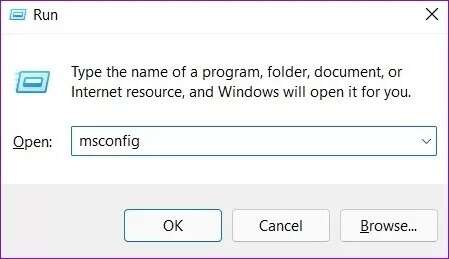
Step 2: within Services , check the Hide all box. Microsoft Services.Then click the button. disable all.
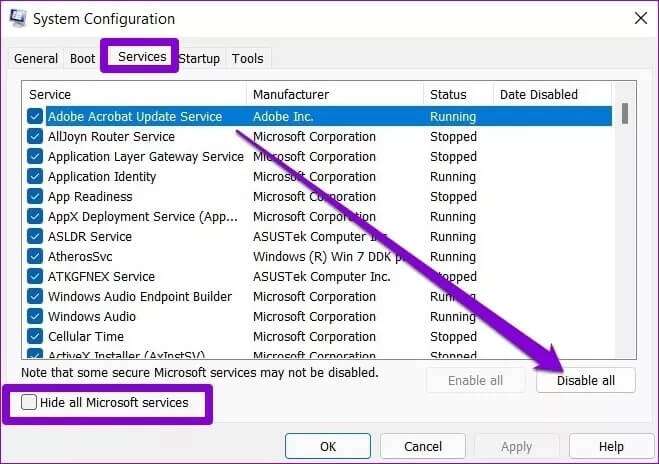
Step 3: After that, switch to the tab startup Click Open Task Management.
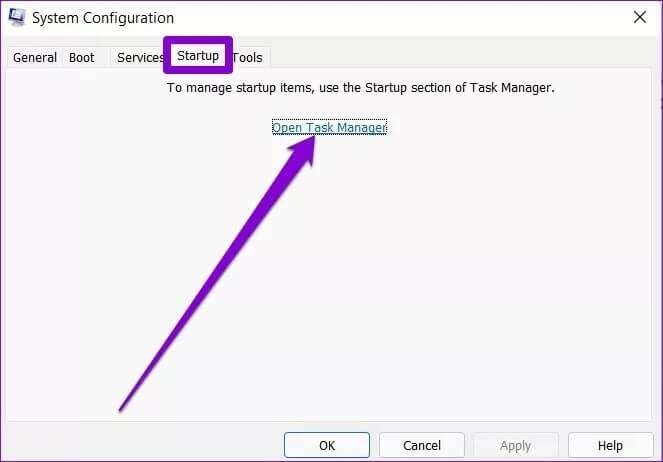
Step 4: within startup , Locate program And click disabled. Repeat this step until you disable it. All Programs.
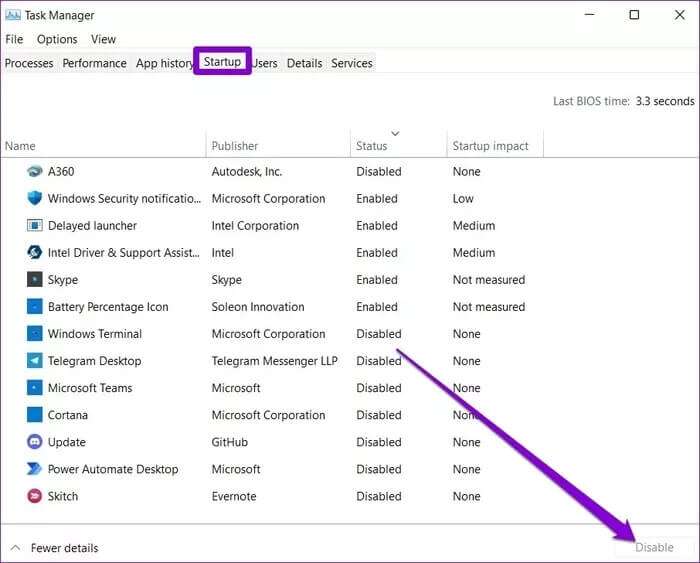
Your computer will boot without any third-party applications and services during a clean boot. If Windows Security is running normally during a clean boot, you'll need to check for and remove any recently installed applications and programs.
To boot into normal mode again, follow the steps above to enable all startup applications and services and restart your computer.
6. Windows 11 Update
Updates are essential for any operating system. Aside from bringing new features and security patches, these updates also include bug fixes. You can download and install any available updates and see if that resolves the issue.
Open Settings app Check to see if there are any pending updates by going to the section. Windows Update.
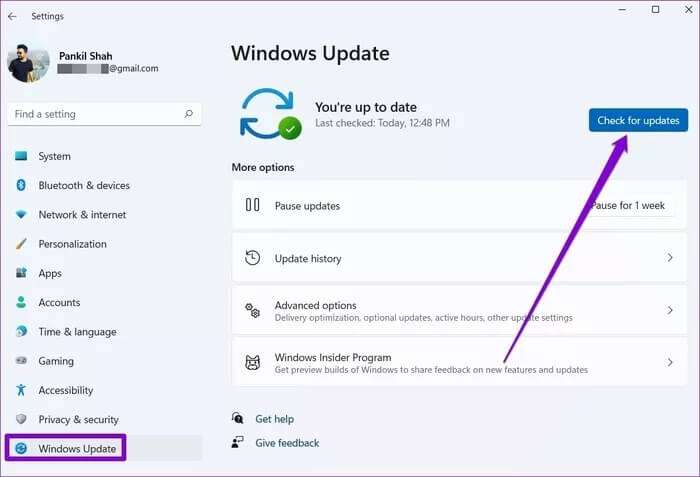
Simple security
Windows Security has improved significantly over time. While such issues with the application can put your security at risk, the solutions above can fix Windows Security not opening or not working on Windows 11.