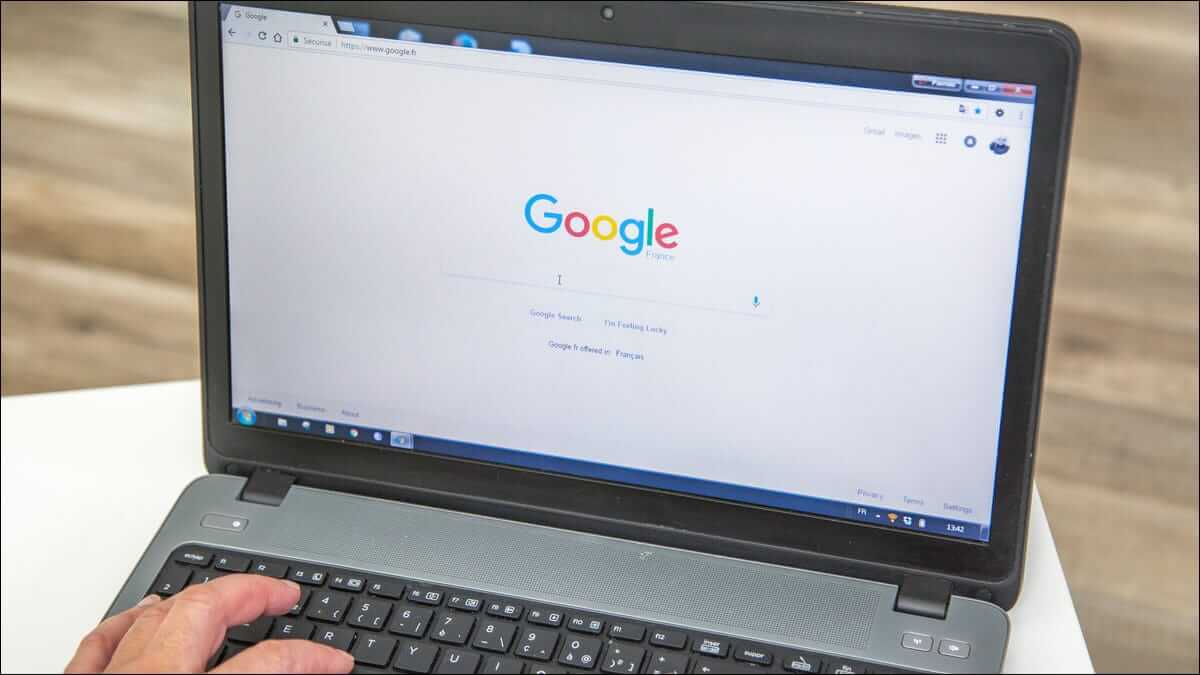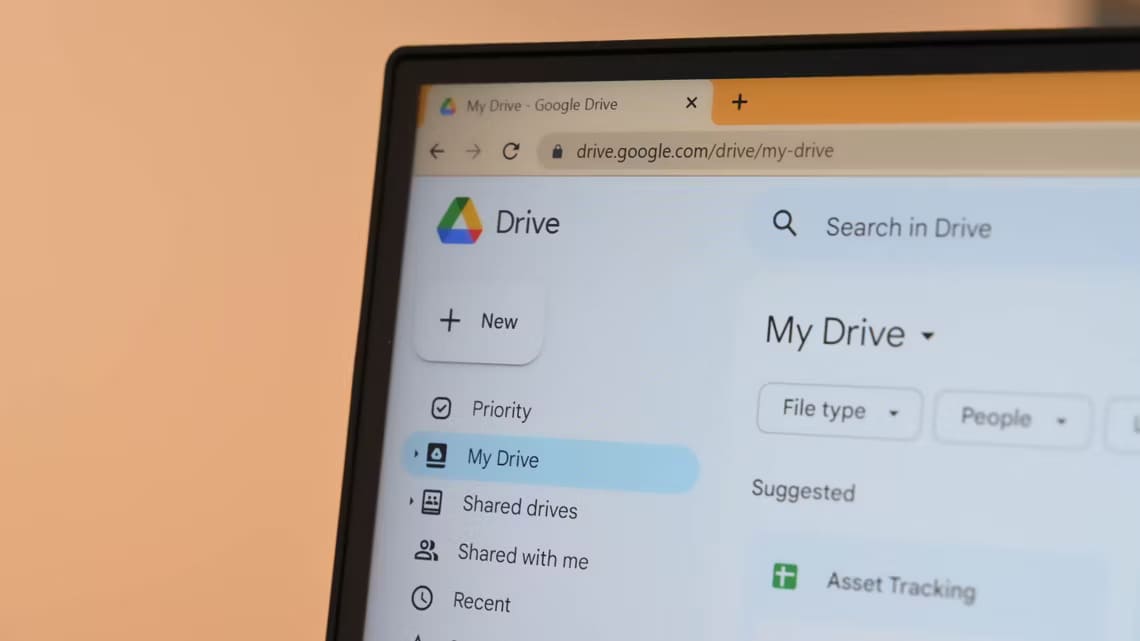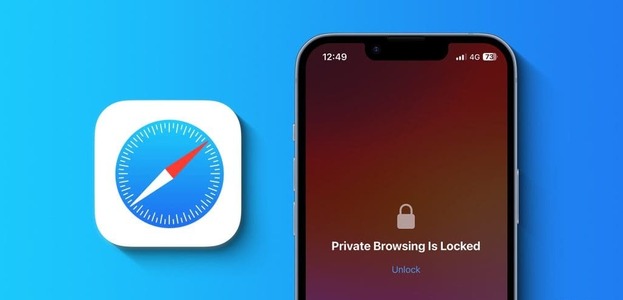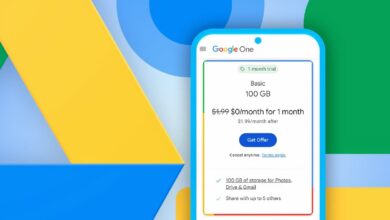WhatsApp has come a long way. You can now share status andCreate your avatars And use custom stickers. However, sometimes when accessing these stickers, you may see a blank space instead. If you're experiencing the same issue, this is a glitch affecting some users. Well, here are 8 ways to fix custom stickers not appearing on WhatsApp.
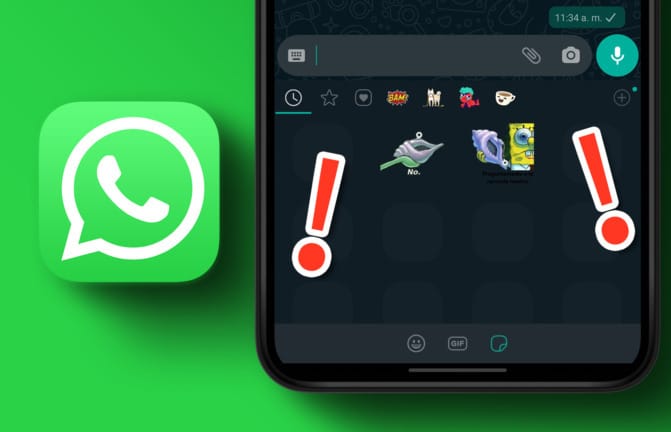
Whether the issue started after the latest update or stickers have stopped opening randomly, we know how frustrating it can be. Even more so when you have the perfect sticker for the occasion. So, let's jump right into the fixes.
1. Restart your smartphone.
Restarting your device helps end all processes and start again. This can help resolve app errors and glitches by reloading app data. In the long run, it's always recommended to restart your device frequently.
So, follow these steps to restart your Android and iPhone devices.
Restart your Android device
Step 1: Long press On/off button.
Step 2: Now, press Reboot.
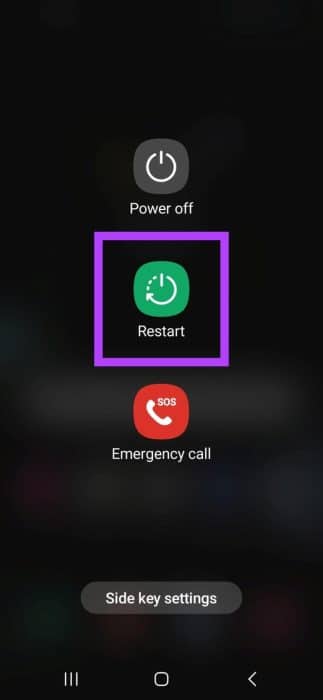
Restart iPhone
Step 1: Follow the steps below to turn off your iPhone.
- For iPhone SE 1st gen, 5s, 5c, and 5: Long press the top button.
- For iPhone 7, 8, SE 2nd gen and above: Press and hold the side button.
- For iPhone X and later: Press and hold the power button and either volume button at the same time.
Step 2: Drag the slider Slide to turn off that appears on the screen.
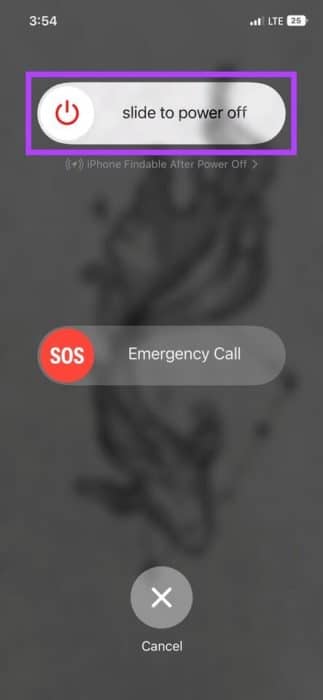
Step 3: Once your device has finished shutting down, press and hold power button until it appears Apple logo on the screen.
Now, open WhatsApp again and check if your custom stickers are now appearing. If the issue persists, move on to the next fix.
2. Check the sticker package.
Before you begin troubleshooting, it's worth checking whether the sticker has been installed and added to your WhatsApp. Here's how to check.
Step 1: Open WhatsApp And click on any Chat.
Step 2: After that, press emoji icon And press Stickers icon Next to the GIF icon.
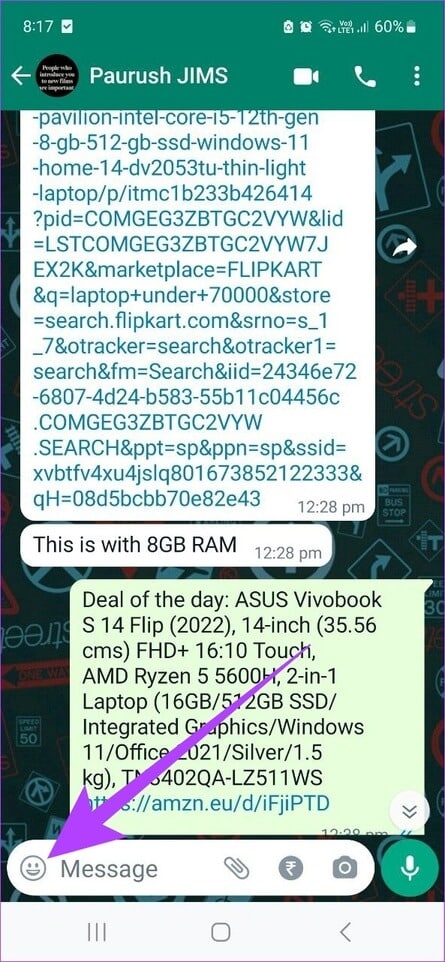
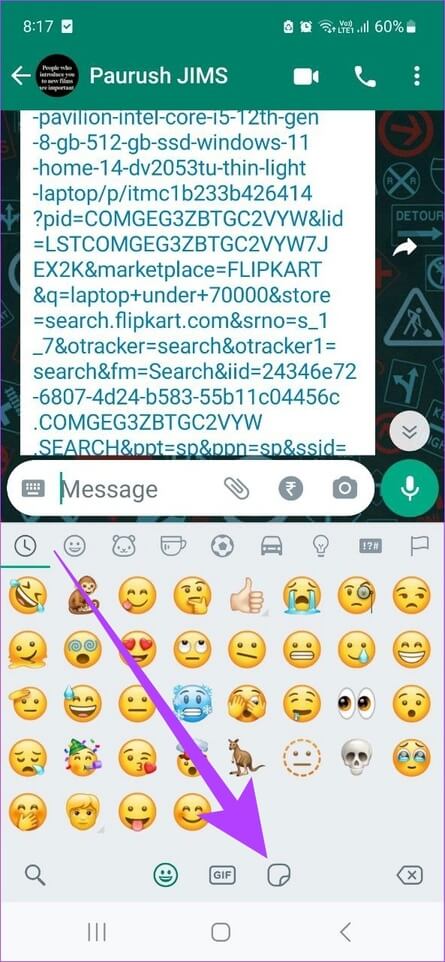
Step 3: Now, press + Icon At the bottom.
Step 4: Locate stickers My own.
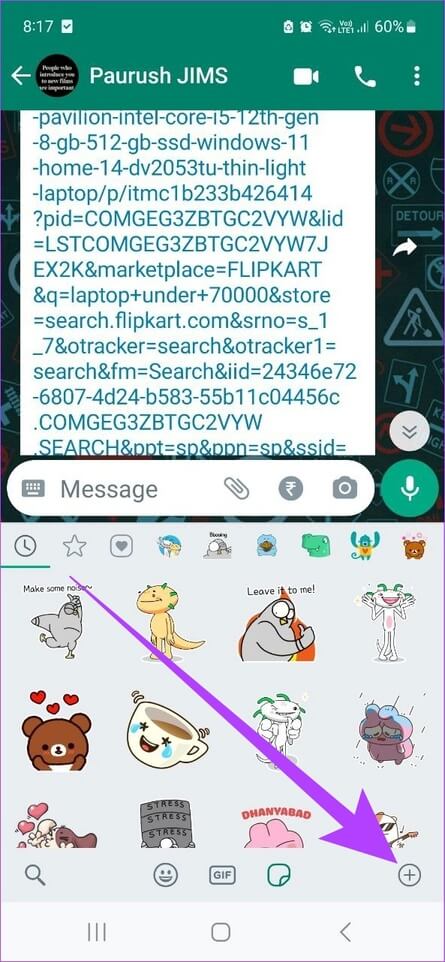
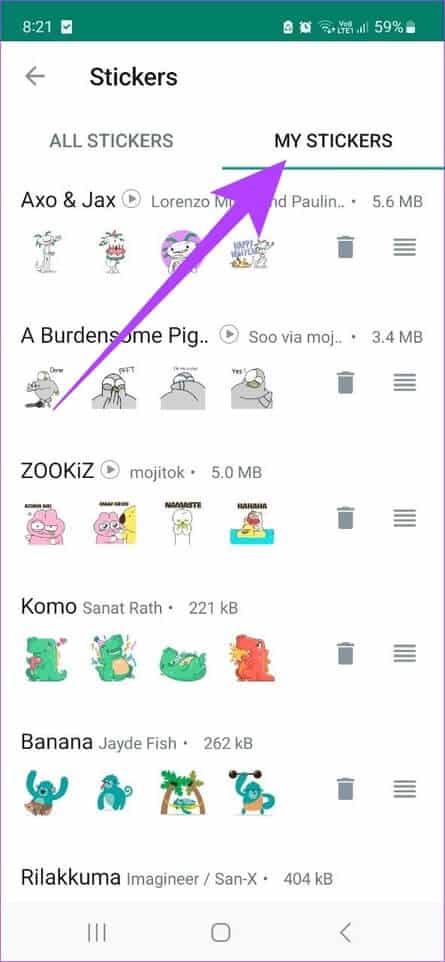
Now, check if your sticker pack appears in this list. If not, the sticker pack is installed. This should fix the issue. You can also check out this guide to learn how. Create custom WhatsApp sticker packs Or Using stickers from third-party apps Also.
3. Check your network connection settings.
WhatsApp requires an active internet connection to send and receive messages. Therefore, if your custom WhatsApp stickers aren't displaying correctly, checking your network connection settings may help.
To do this, try playing any YouTube video on your phone to see if it works properly.
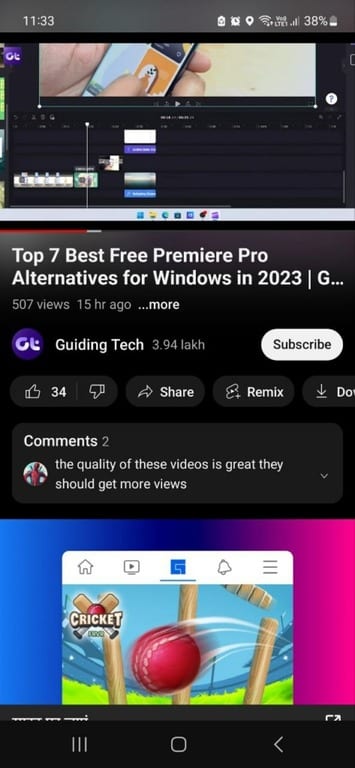
If things are going well and the issue is only with WhatsApp, here's how to: Fix WhatsApp Not Working on Mobile Data Or Wi-FiHowever, if your internet is working fine, move on to the next fix.
4. Check storage permission on Android
This is only available for Android devices, so if you have an iPhone, you can skip this section. Device storage permission allows apps to store app-related data. This data can then be used to run the app.
Therefore, if storage permission is not granted, your custom stickers will not be downloaded and displayed on WhatsApp. Here's how to fix this by checking and, if disabled, granting storage permission to WhatsApp.
Step 1: Open Settings And press Applications.
Step 2: Click on WhatsApp.
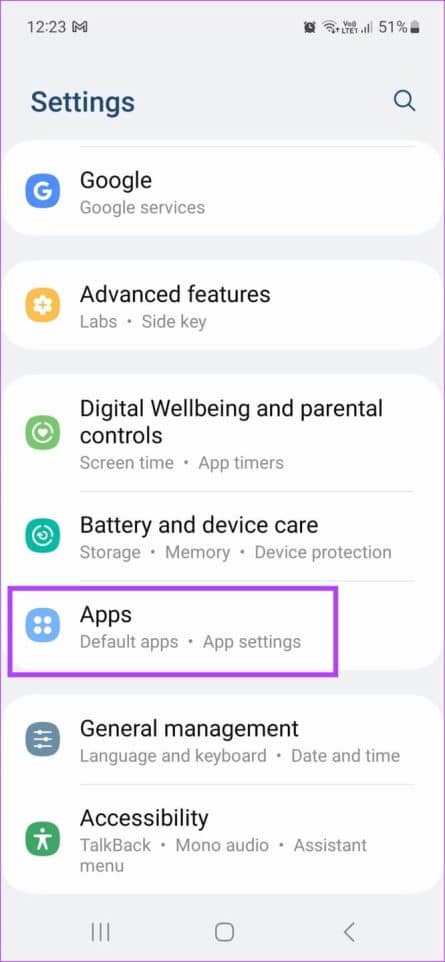
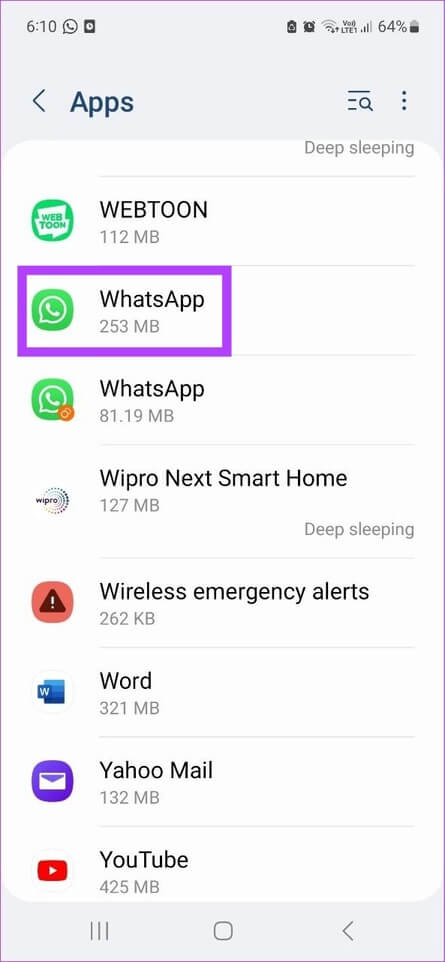
Step 3: Here, click on Permissions.
Step 4: Now, scroll down to Not Allowed and tap on “Photos and videos.”
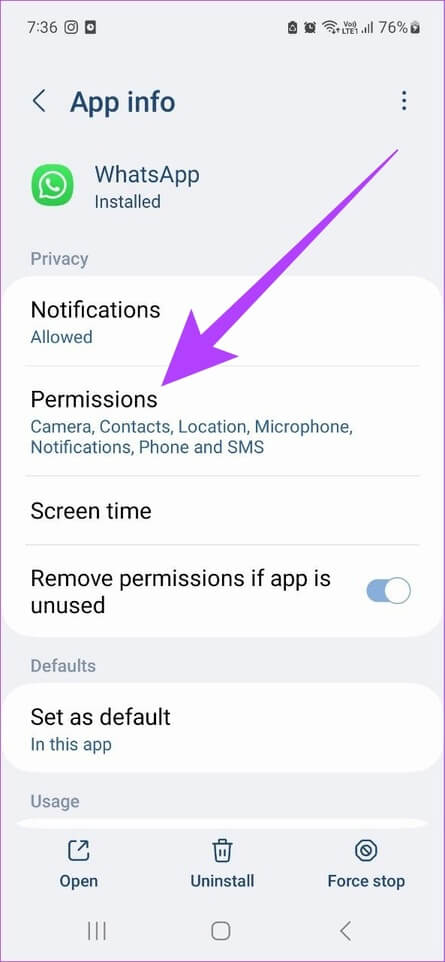
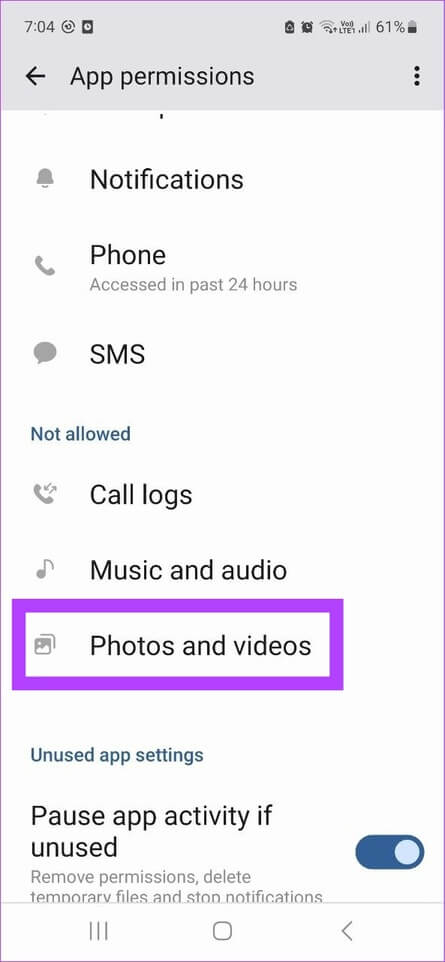
Step 5: Click on Allow.
Step 6: Next, select "to be sure".

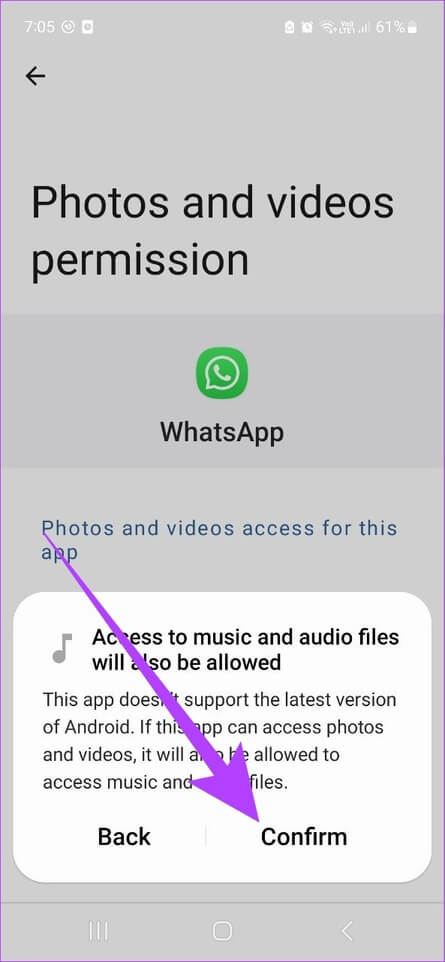
Once done, repeat the steps to grant permission to all features under the Disallowed section.
5. Enable Background App Refresh for iPhone
Exclusively for iPhone, the Background App Refresh option helps update your app data, even when it's not in use. This will also allow WhatsApp to keep your custom sticker packs up to date, fixing issues like sticker packs not loading properly. Here's how to enable it.
Step 1: Open Settings And press WhatsApp.
Step 2: Here, turn on the toggle for Background app refresh.
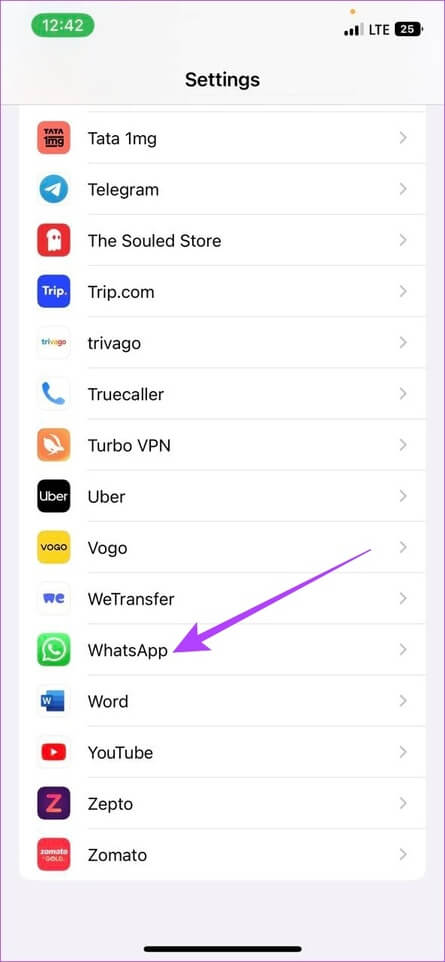
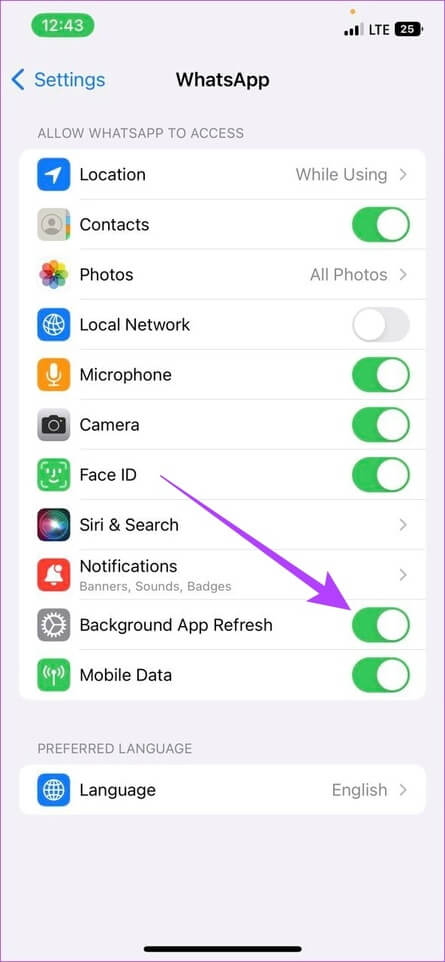
Once done, open WhatsApp and check if your stickers are loading properly.
6. Clear WhatsApp cache on Android
App caches contain temporary data that helps them load faster. However, if this cache accumulates or becomes compromised, it can end up impacting app performance and preventing stickers from appearing. Therefore, it's recommended to:Clear WhatsApp cache.
While you can't clear the cache on an iPhone, here's how to do it on an Android device.
Step 1: Open Settings.
Step 2: Scroll down and tap Applications.
Step 3: Here, click on WhatsApp.
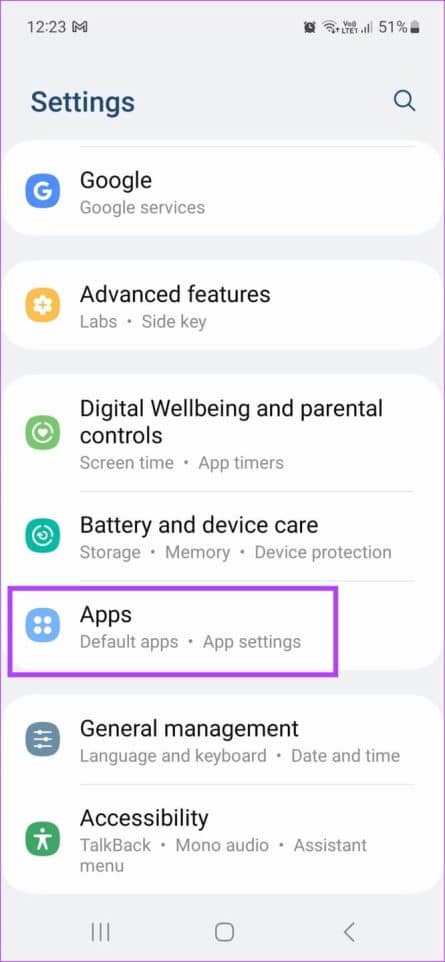
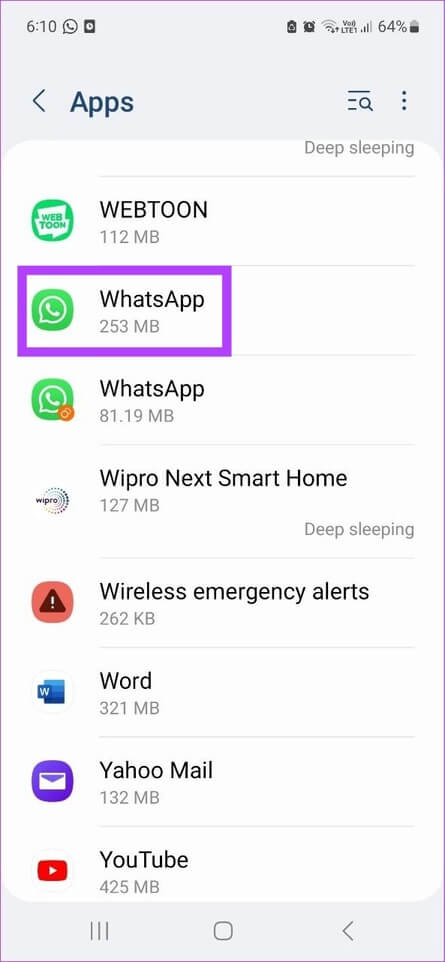
Step 4: go to the Storage and select Clear cache.
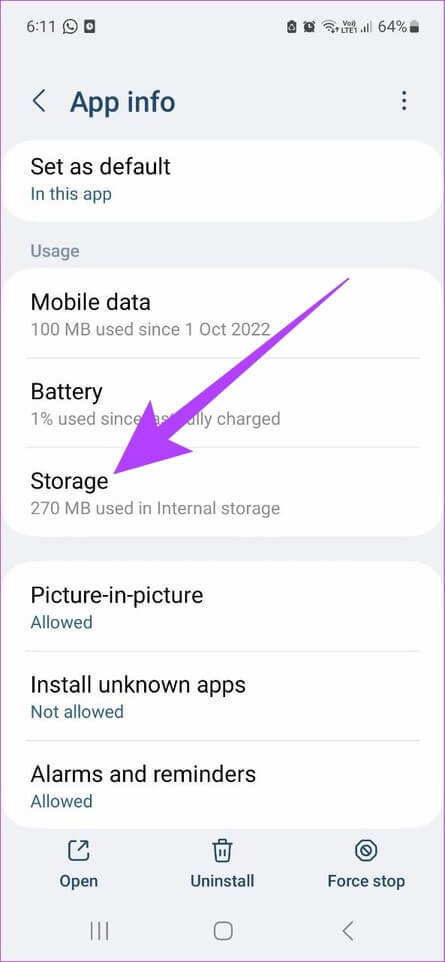
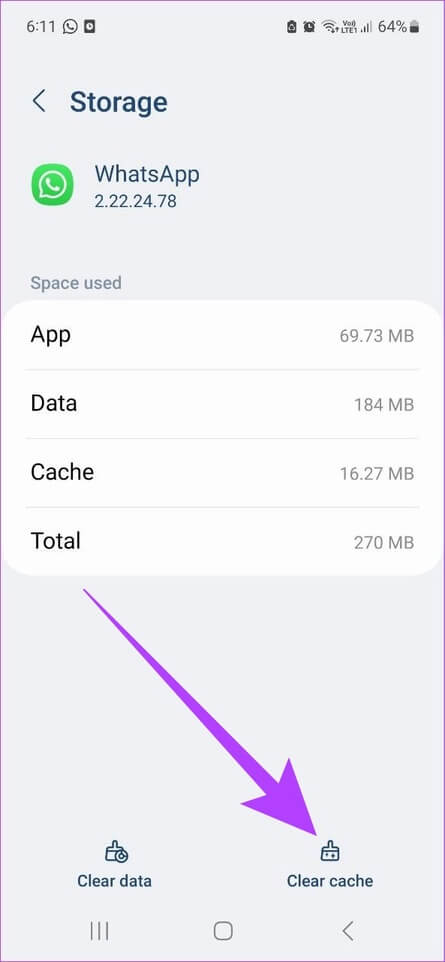
Once done, open WhatsApp again and check if your custom stickers are working properly.
7. Update WhatsApp
If stickers aren't loading properly, it may be worth checking if you're using the latest version of WhatsApp. This will ensure your device has access to the latest WhatsApp features, as well as necessary security patches and bug fixes.
To do this, depending on your device, simply click the link below and install the updates, if available.
8. Uninstall and reinstall WhatsApp
If you're still having trouble downloading or using custom WhatsApp stickers, uninstalling the app may be the solution. This will remove all app data and permissions. It can also help if an update isn't currently available.
Once you're done, simply reinstall WhatsApp on your device and check again. Here's how to do it.
Note: Make sure to work Backup WhatsApp data Yours before uninstalling the app.
Uninstall WhatsApp on Android
Step 1: Open Settings And press Applications.
Step 2: Scroll down and tap WhatsApp.
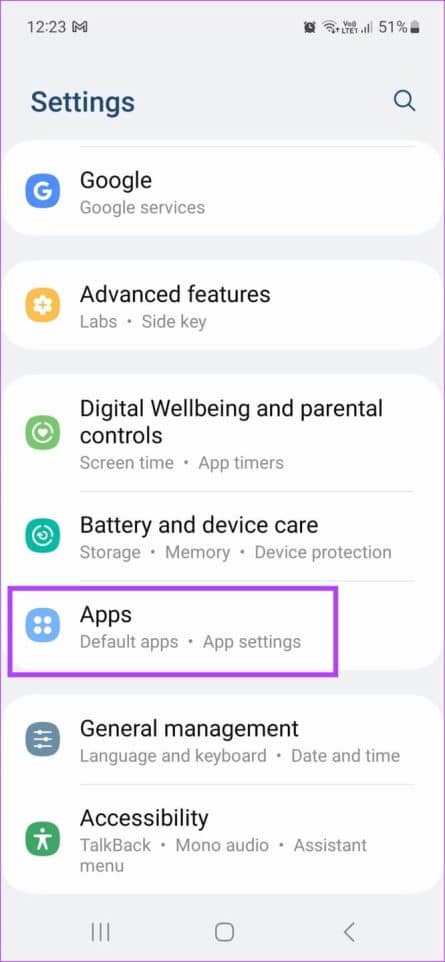
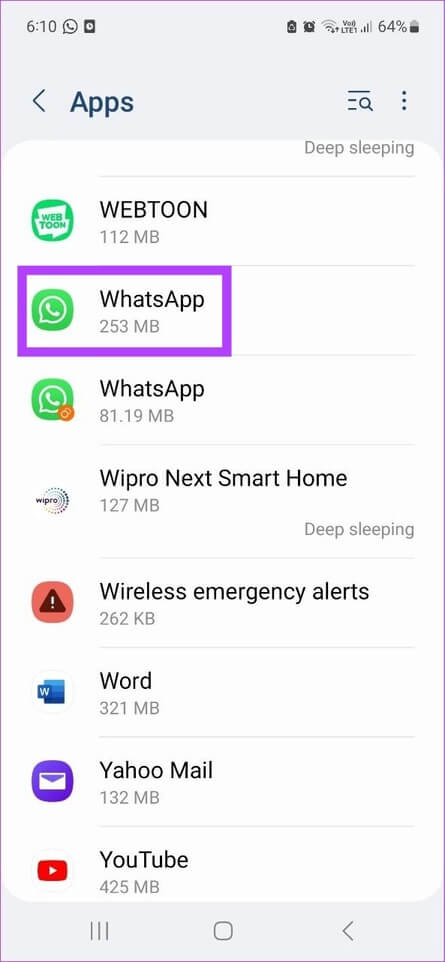
Step 3: Here, click on uninstall and select uninstall again to confirm.

Step 4: Now, install the app again using the link below.
Uninstall WhatsApp on iOS
Step 1: Long press WhatsApp icon and select remove the app of Menu options.
Step 2: Here, click on Delete the app.
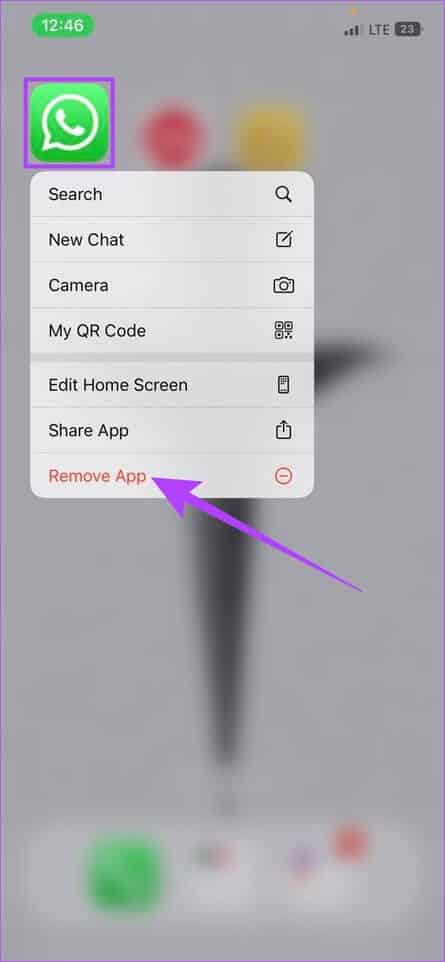
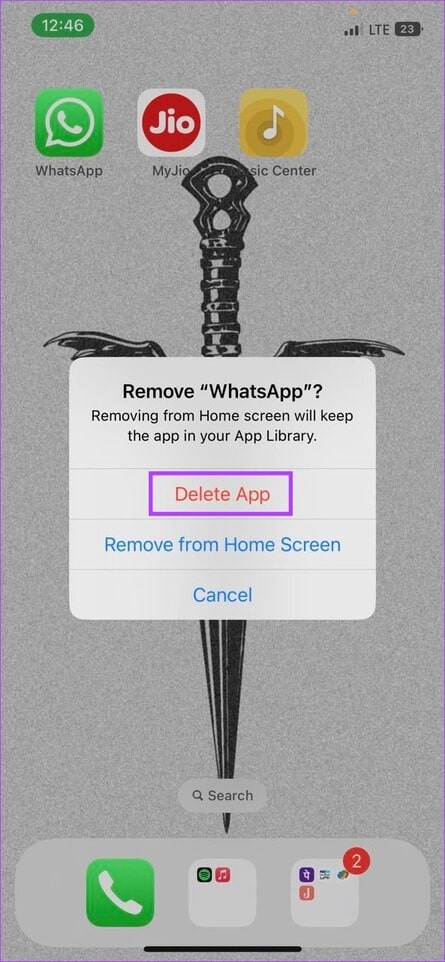
Step 3: Now, install the app again using the link below.
This should fix the issue with custom labels not working properly. If you still have any questions, skip to the next section.
Questions and answers about using WhatsApp
Q1. Can I log in to other devices using the same WhatsApp number?
answer. Yes. WhatsApp recently released this feature to allow you to use the app on multiple devices. Check out our article to learn more about it. How to use the same WhatsApp account on two phones.
Q2. Can I rejoin a WhatsApp group after removal?
answer. Yes, you can rejoin a WhatsApp group simply by asking the group admin to add you back or sharing the invite link.
Q3. What is the file format of WhatsApp stickers?
answer. WhatsApp only supports PNG file format for stickers.
Express yourself
It's rightly said that sometimes, one sticker is enough. We hope this article helps you fix the issue of custom stickers not appearing on WhatsApp. So, express yourself, one sticker at a time. You may also want to check out How to use WhatsApp offline without internet.