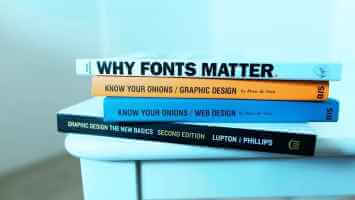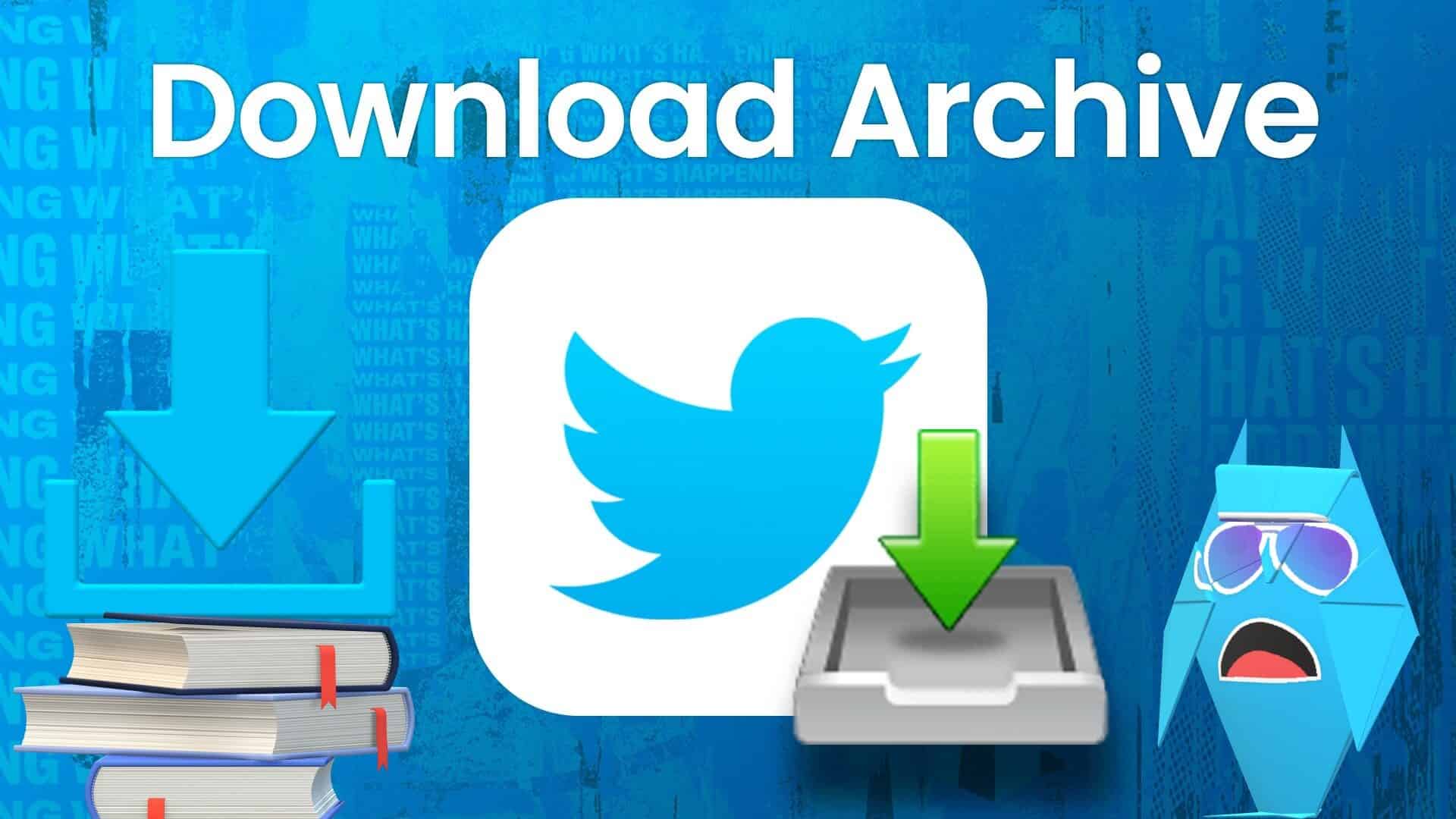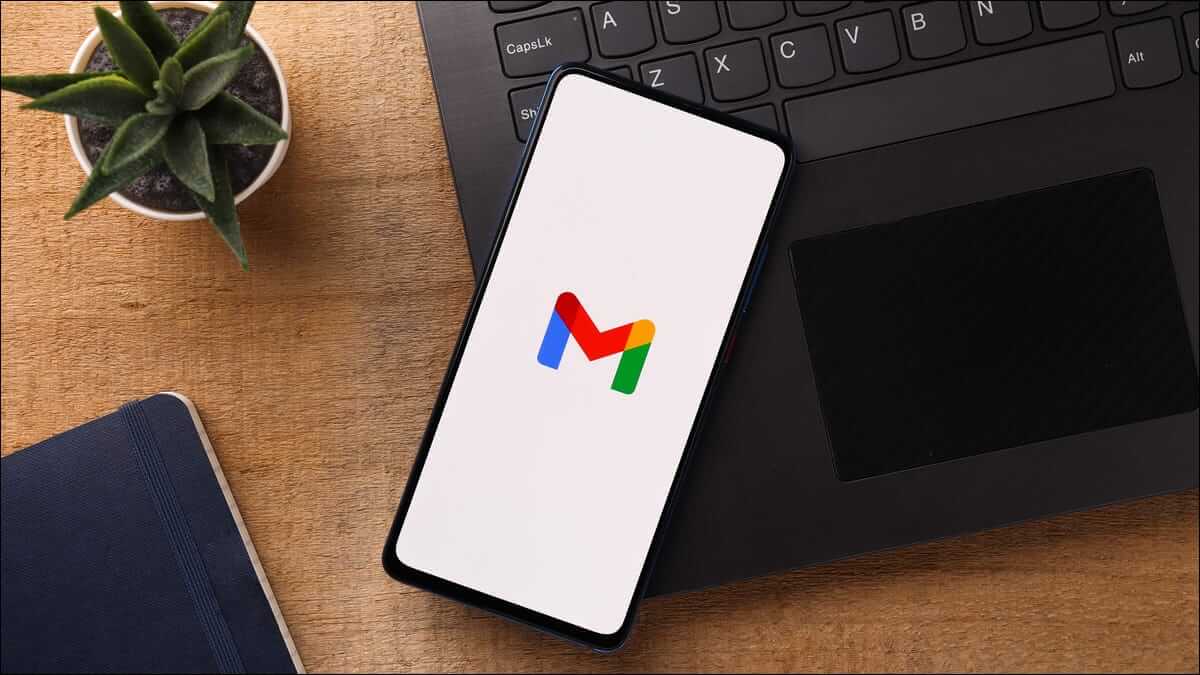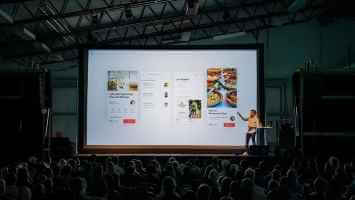Discord is an excellent platform for connecting with like-minded people. You can also stay in touch with users you meet on Discord and chat privately by adding them as friends. However, you may not be able to do this if friend requests keep failing or Discord stops working.
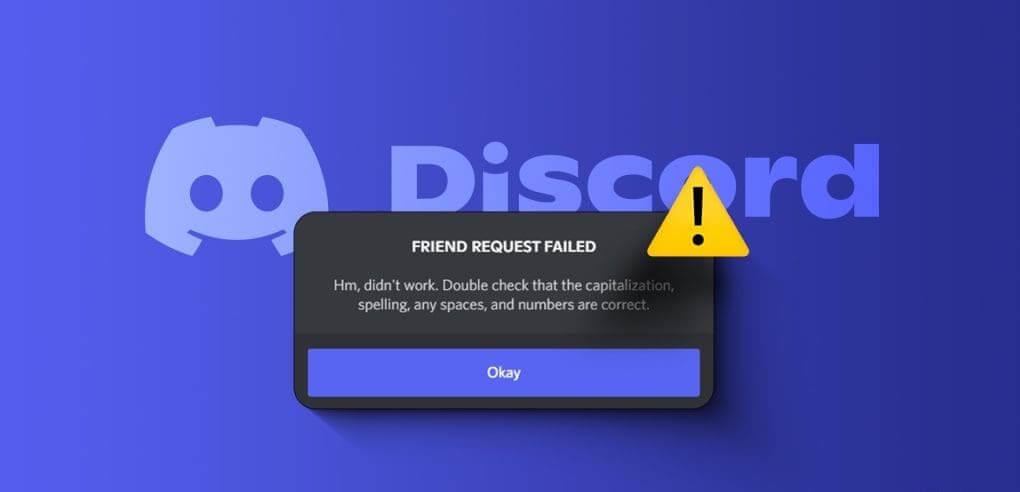
Fortunately, it is possible to fix this annoying problem. Whether you are experiencing a problem with Sending friend requests on Discord Whether you're on your phone or computer, the following solutions will work for both. So, let's take a look.
1. Double-check your username.
This may seem obvious, but if you make a typo while entering your username, Discord may display a "Friend Request Failed" error on your computer or mobile device. Therefore, this is the first thing you need to check.
Double-check your username for typos, such as extra spaces or missing characters. Additionally, usernames Discord users Case sensitive, so make sure you use correct capitalization.
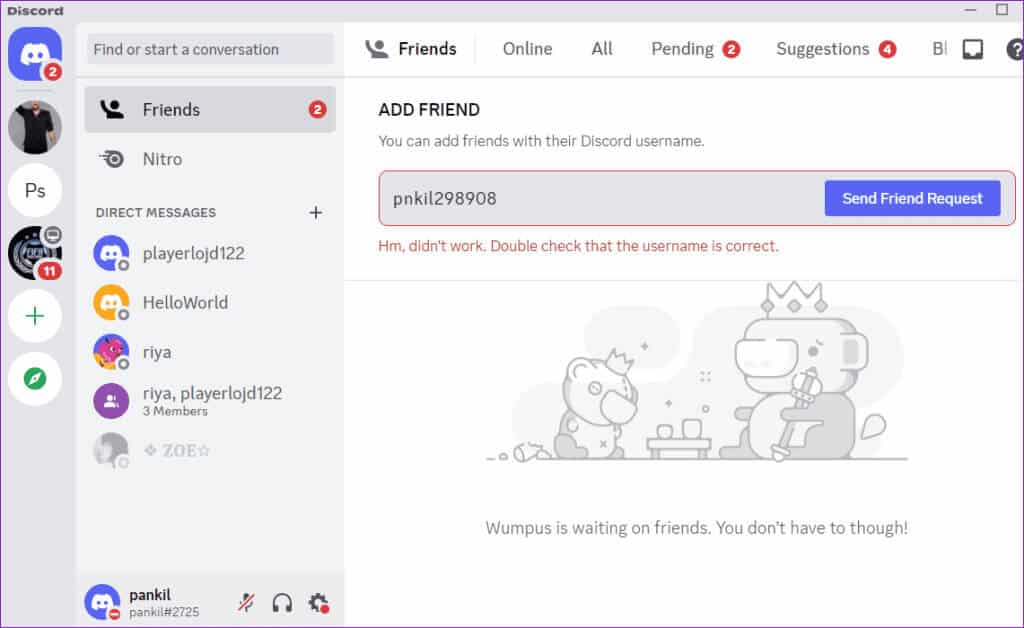
2. Close the DISCORD app and reopen it.
Sometimes, temporary glitches in the Discord app can cause it to malfunction on your phone or computer, causing the "Add Friend" button to stop working. Most of the time, you can resolve such issues by simply closing and reopening the Discord app on your device.
Restart the Discord app on your mobile or desktop. And see if friend requests work after that.
3. Review privacy settings
Discord gives users the option to block friend requests from strangers. When enabled, Discord prevents others from sending friend requests unless they are on the same server as you or have any mutual friends. While this helps prevent spam, it can make it appear that friend requests aren't working on Discord.
If you and the person you're trying to add are members of the same server or have a mutual friend, you can ask the other person to adjust their privacy settings and allow friend requests from everyone. Here are the steps for the same.
Step 1: Open an app Discord Click on the icon gear Below to open menu Settings.
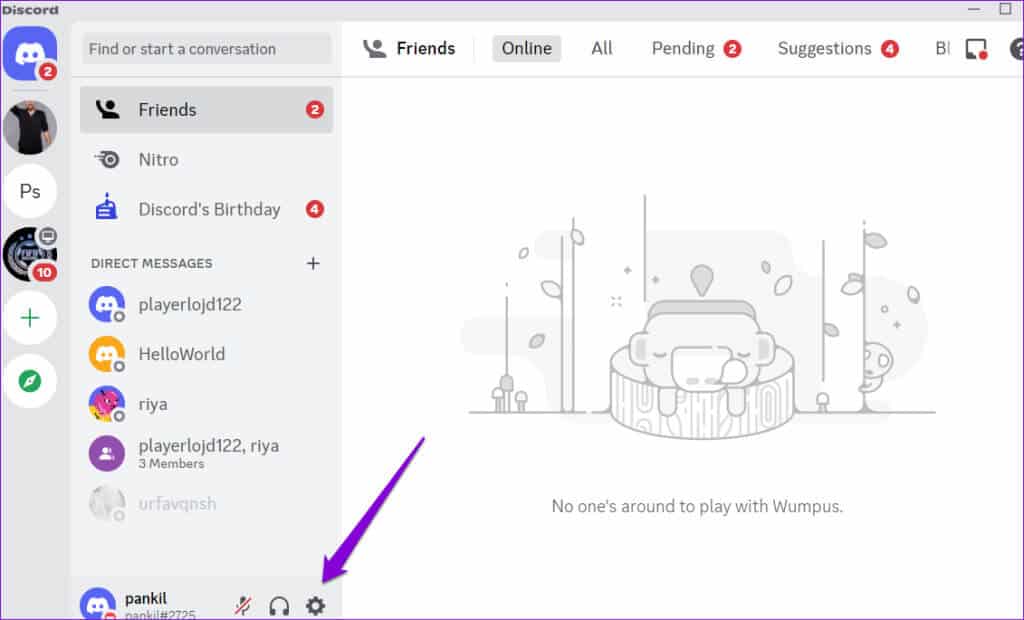
Step 2: Select tab Friend requests From the right pane and enable the toggle next to Everyone.
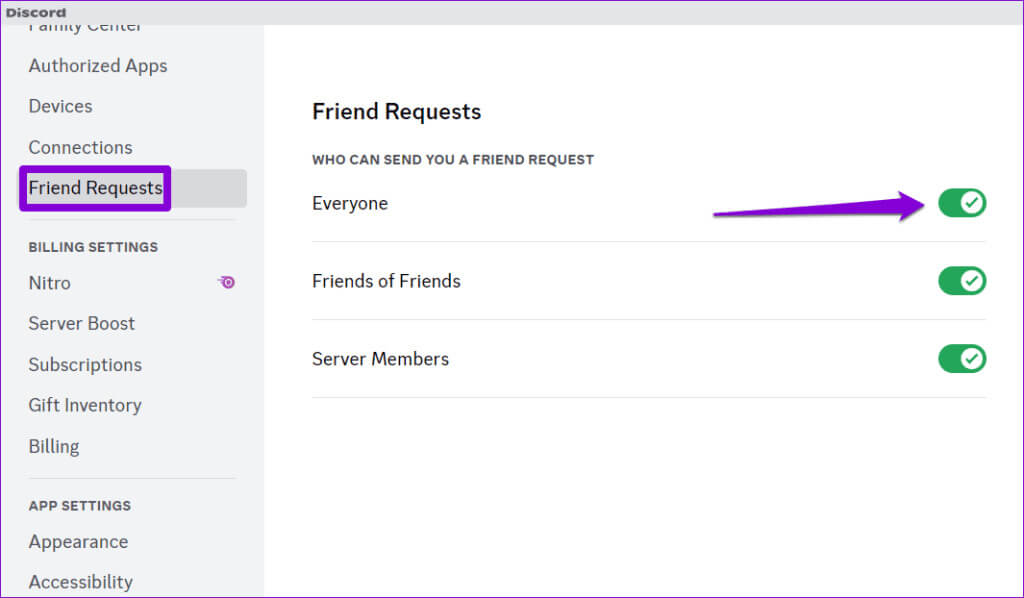
After the other person changes their privacy settings, you can send them a friend request.
4. The user may have blocked you.
Another reason you may not be able to send a friend request to someone is if they have blocked you. In this case, you'll see a "Friend Request Failed" error on Discord, even if you entered the correct username. Therefore, if the issue with friend requests is limited to a specific user, there may not be anything wrong with the app.
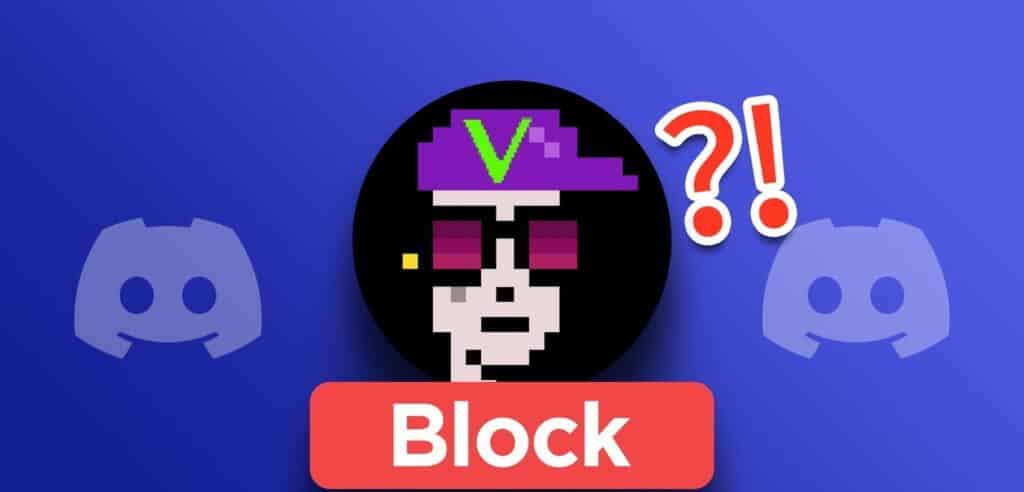
You can find out if someone has I ban you on Discord If you can't reply to his messages on the server or if you can't see any information or links in his profile.
5. Check if Discord is down
Discord, like any other platform, is subject to occasional server outages. When this happens, some features may stop working. This may prevent friend requests from appearing or going through.
Discord maintains a server status page that can help you determine if the issue is server-side. Head to that page and check if your Discord servers are working properly.
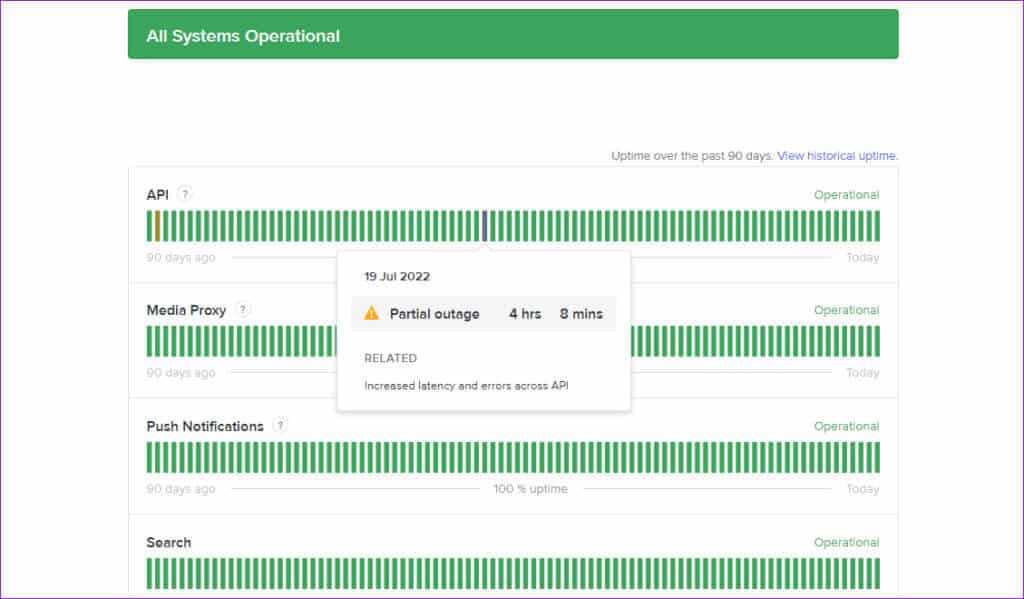
If you see a yellow or red bar, it means that Discord's servers are experiencing a partial or major outage. In this case, you'll have to wait for Discord to resolve the issue. Companies typically resolve server-related issues quickly, so you shouldn't have to wait long.
6. Try using the DISCORD app on another platform.
Finally, if none of the above solutions work, you can use a different device. For example, if you're using Discord on your desktop, switch to your phone, and vice versa. This will help you determine if the issue is with the Discord app on your device.
If this resolves your issue, you may want to update or reinstall the Discord app on your previous device to address the underlying issue.
Grow your Discord friends list
When Discord is your primary platform for communicating with friends and others, issues with the platform can be frustrating. Hopefully, one of the tips above has helped you resolve your Discord friend requests, and they no longer fail. As always, let us know which solution worked for you in the comments below.