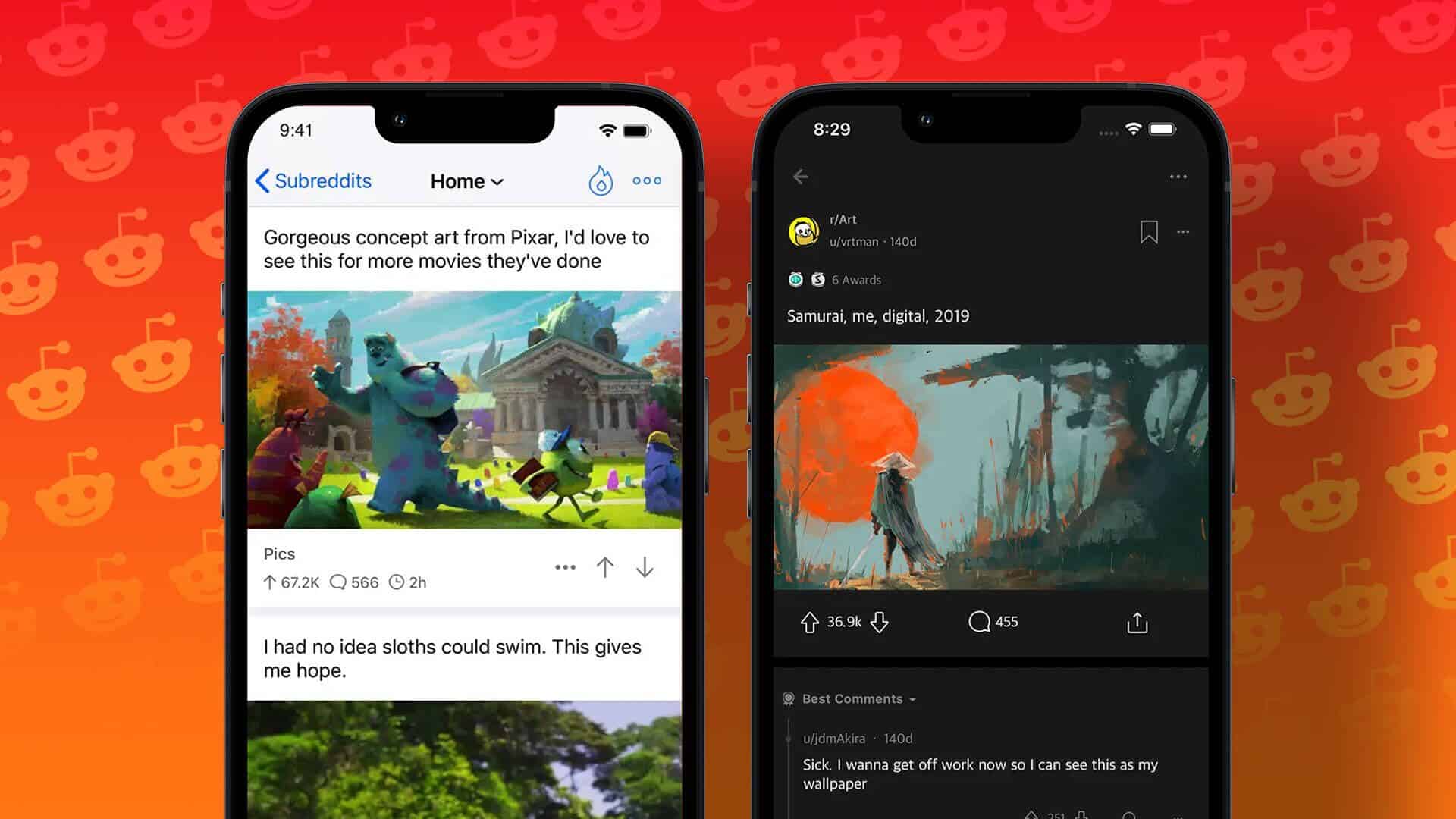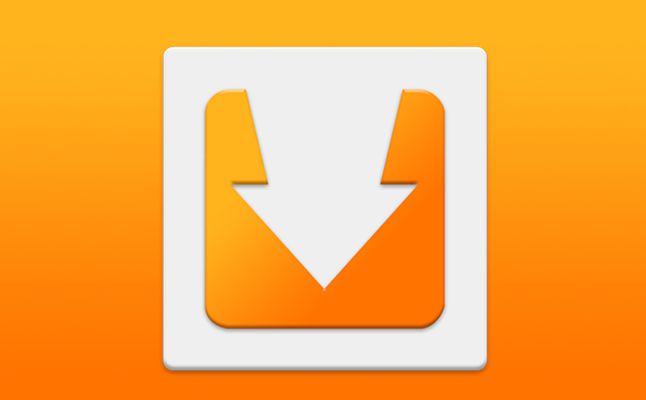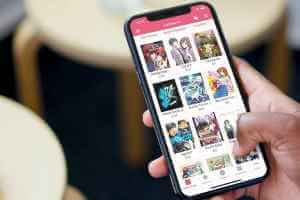With themes, stickers, emojis, and so many other features, Messenger feels bloated. Sometimes the app fails to open on mobile, andDoesn't send messages In a recent bug, Facebook Messenger fails to display recent messages. If you're experiencing the following issues, it's time to fix the Facebook Messenger not displaying messages issue.
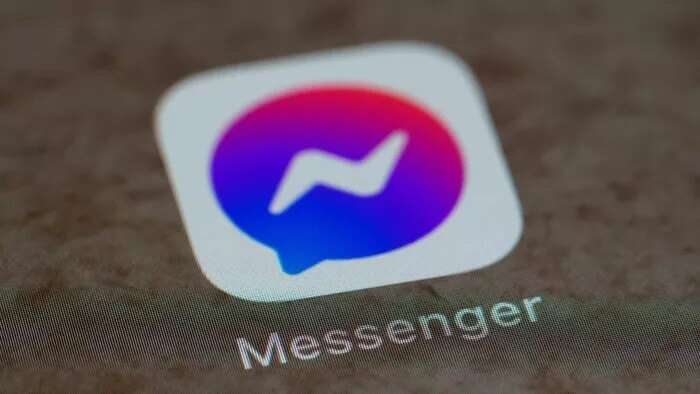
If Facebook Messenger isn't showing you recent messages, it can be confusing. You may be left waiting for new messages to arrive and then responding accordingly. Let's fix the Facebook Messenger not showing messages issue.
1. Enable mobile data for MESSENGER (iPhone)
If you've disabled mobile data for Messenger, it's time to enable it in the Settings app. Here's what you need to do.
Step 1: Open the Settings app on the iPhone.
Step 2: Scroll to the Messenger app.
Step 3: Enable Mobile Data Switch from the following menu.
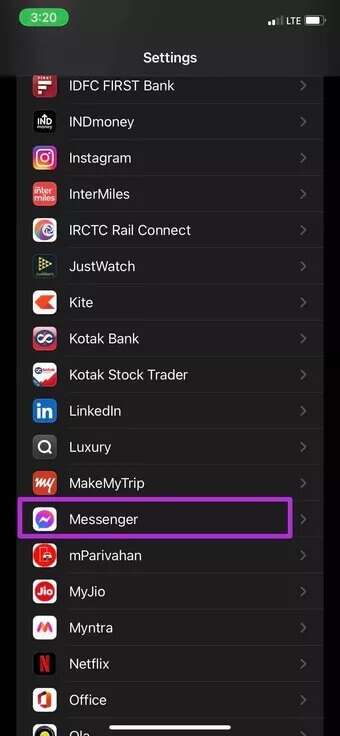
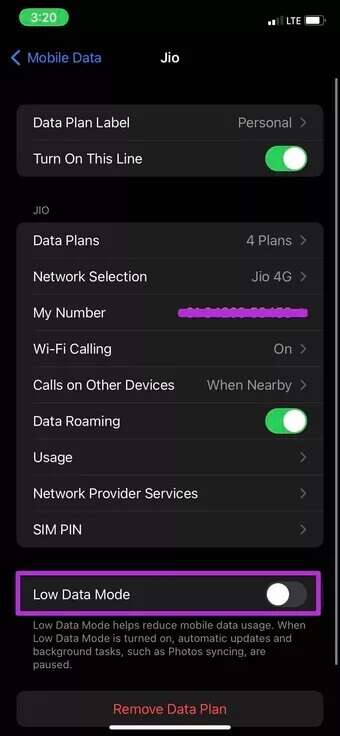
Open the Messenger app, and you will see new messages in the app.
2. Disable Low Data Mode (iPhone)
Low Data Mode helps reduce mobile data usage. When Low Data Mode is on, automatic updates and background tasks, such as photo syncing, are paused. If you're on a slow mobile network, you may experience issues with Facebook Messenger not displaying messages.
You need to disable Low Data Mode on your iPhone. Here's how.
Step 1: Open the Settings app on the iPhone.
Step 2: Go to the mobile data menu.
Step 3: Select your primary SIM card.
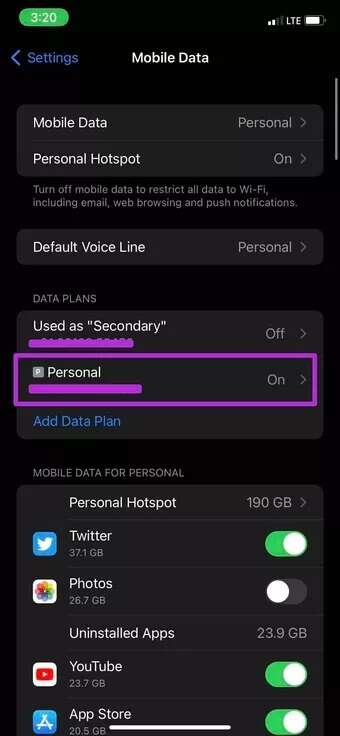
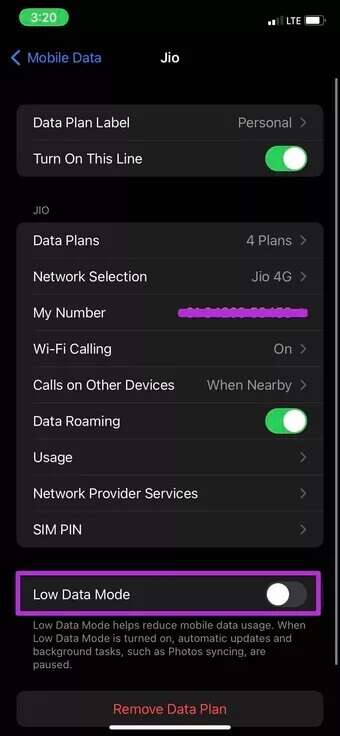
Step 4: Disable “Low Data Mode” from the following menu.
Open the Facebook Messenger app, and you'll be ready to receive new messages in your account.
3. Check Facebook servers
Recently, the company suffered a major outage, and all of its services, including WhatsApp, Instagram, and Messenger, remained inactive for hours.
You can use Twitter or websites like Downdetector To confirm the Facebook server is down, visit Downdetector from the link above and search for Messenger. You'll notice a significant increase in discontent.
Let Facebook fix the issue on their side, and then you will be able to see new messages in the Messenger app.
4. Force stop MESSENGER (ANDROID)
If the Facebook Messenger app is running, you can force stop the app and related services from the App Info menu. Here's how.
Step 1: Find the Messenger app from your home screen or app drawer menu.
Step 2: Long press on the app icon and open the app info menu.
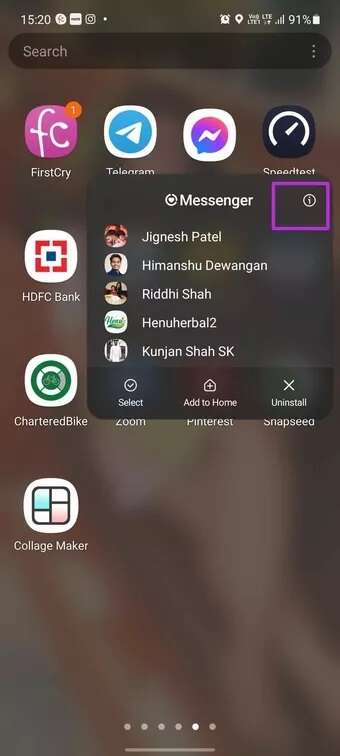
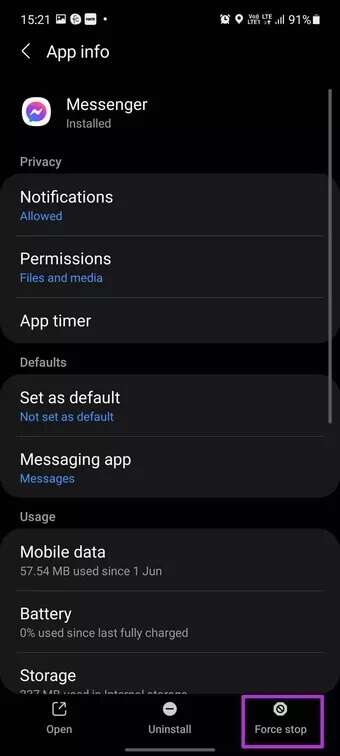
Step 3: Force stop Messenger and try opening it again.
You will receive new messages in the app.
5. Clear MESSENGER cache (ANDROID)
This trick applies to power users. If you're a heavy Messenger user, the app may be accumulating a lot of cache data in the background. This cache overload can cause Messenger to not display your latest messages on Android. You need to clear the Messenger cache and try again.
Step 1: Long press on the Messenger app icon and open the app info menu.
Step 2: Go to the storage menu.
Step 3: Press Clear Cache from the bottom button.
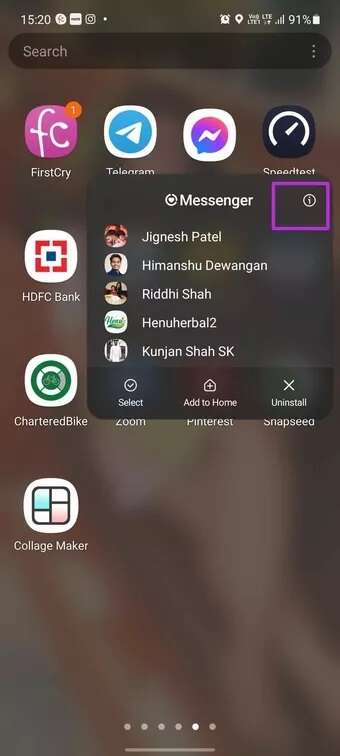
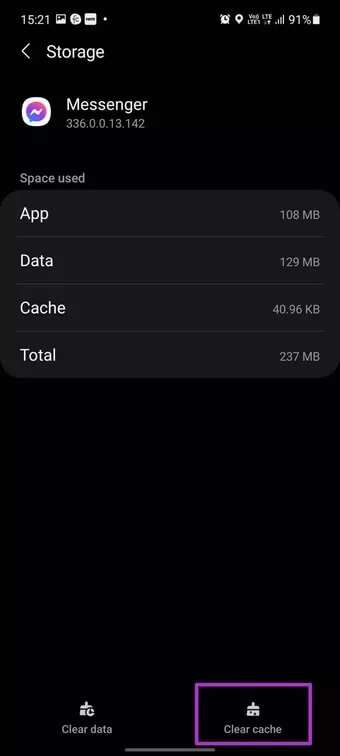
6. Update the messaging app
Facebook Messenger not displaying messages could be due to an outdated app on your iPhone or Android device. After all, not everyone makes a habit of updating their phone apps.
You can go to the Google Play Store or Apple App Store and update your Messenger app to the latest version.
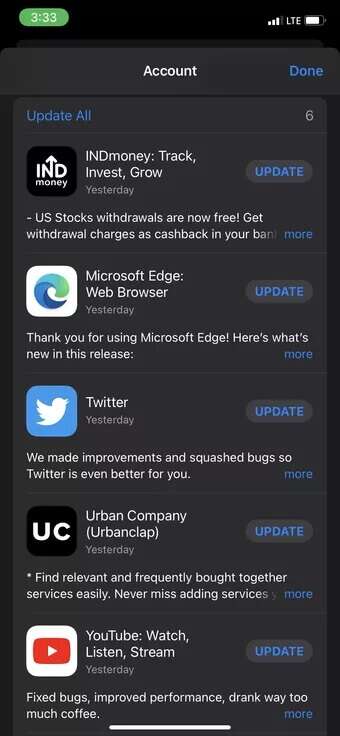
After you've successfully updated Facebook Messenger to the latest version, open the app, and you'll see new messages from friends and family.
7. Use MESSENGER LITE
Try the Messagern Lite app if you're experiencing issues despite updating the app and following all the steps above. Messenger Lite comes with some stripped-down features and should be good enough for texting your friends.
As the name suggests, Messenger Lite is a stripped-down version of Messenger. It's not as feature-rich as the main Messenger app. But it gets the job done with regular Facebook conversations. Download the app from the link below and give it a try.
Download Messenger Lite for Android
Start receiving messages from Facebook Messenger
Not showing messages on Messenger may lead you to competitors like WhatsApp or Telegram or SignalWith other apps, you lose integration with Facebook. The steps above should help you fix messages not showing on Facebook Messenger.