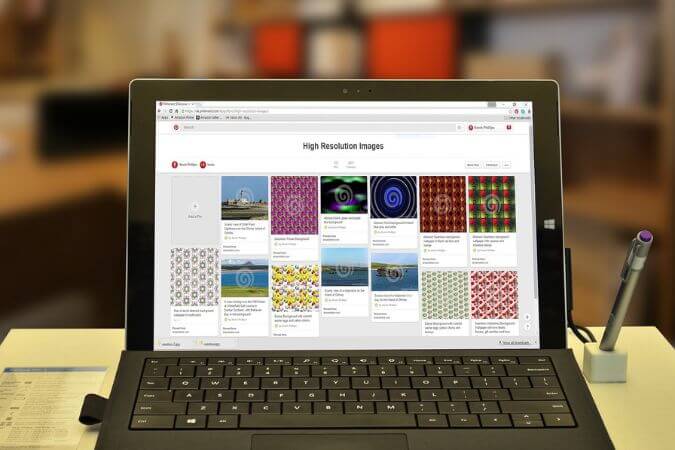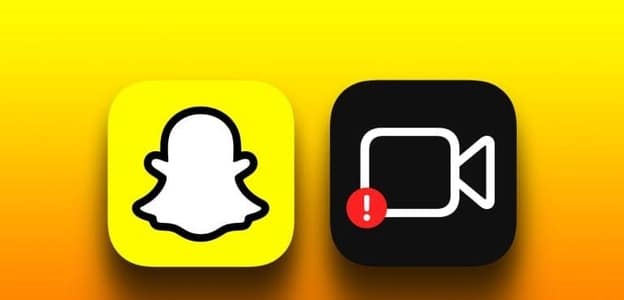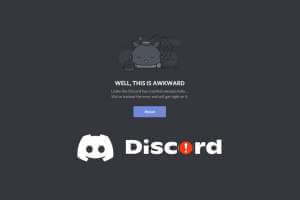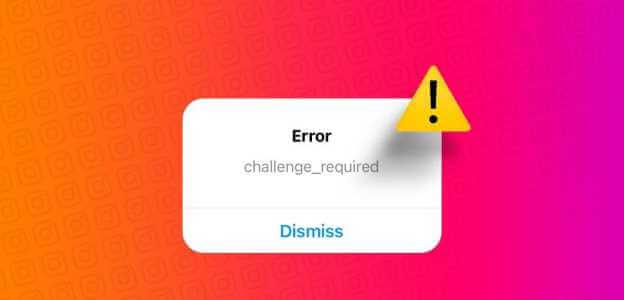With Snapchat's Memories feature, you can save your snaps directly to the app's servers instead of your phone's camera roll. This way, you can revisit your Snapchat Memories later to view, edit, and share your favorite snaps and stories. But what if Snapchat doesn't back up any of your precious Memories on your Android or iPhone? When Snapchat Fails By backing up your Memories, you risk losing your precious Snaps and Stories. Don't worry, we won't let that happen to you. This guide contains solutions to fix Snapchat Memories not backing up on Android and iPhone. Let's get started.
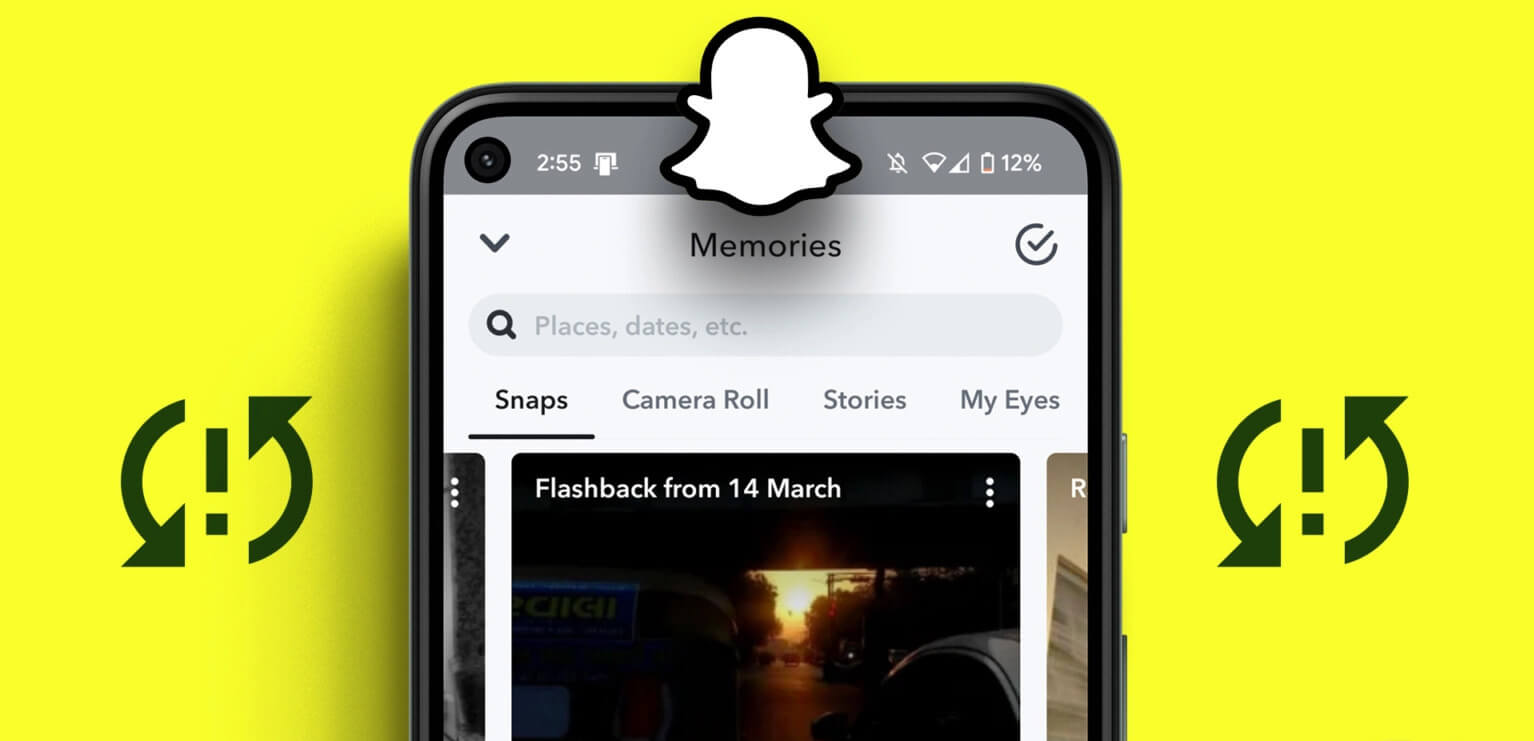
1. Check if your internet is working
Snapchat may have difficulty backing up Memories if your internet connection is weak or unstable. Therefore, it's a good idea to rule out any internet-related issues before troubleshooting the app.
One way to check your network connection is to: Run an internet speed test on your phoneAlternatively, try switching to a different Wi-Fi band to see if it helps. If you have a dual-band router, switch your phone to the 5GHz band for faster download speeds and to sit closer to the router.
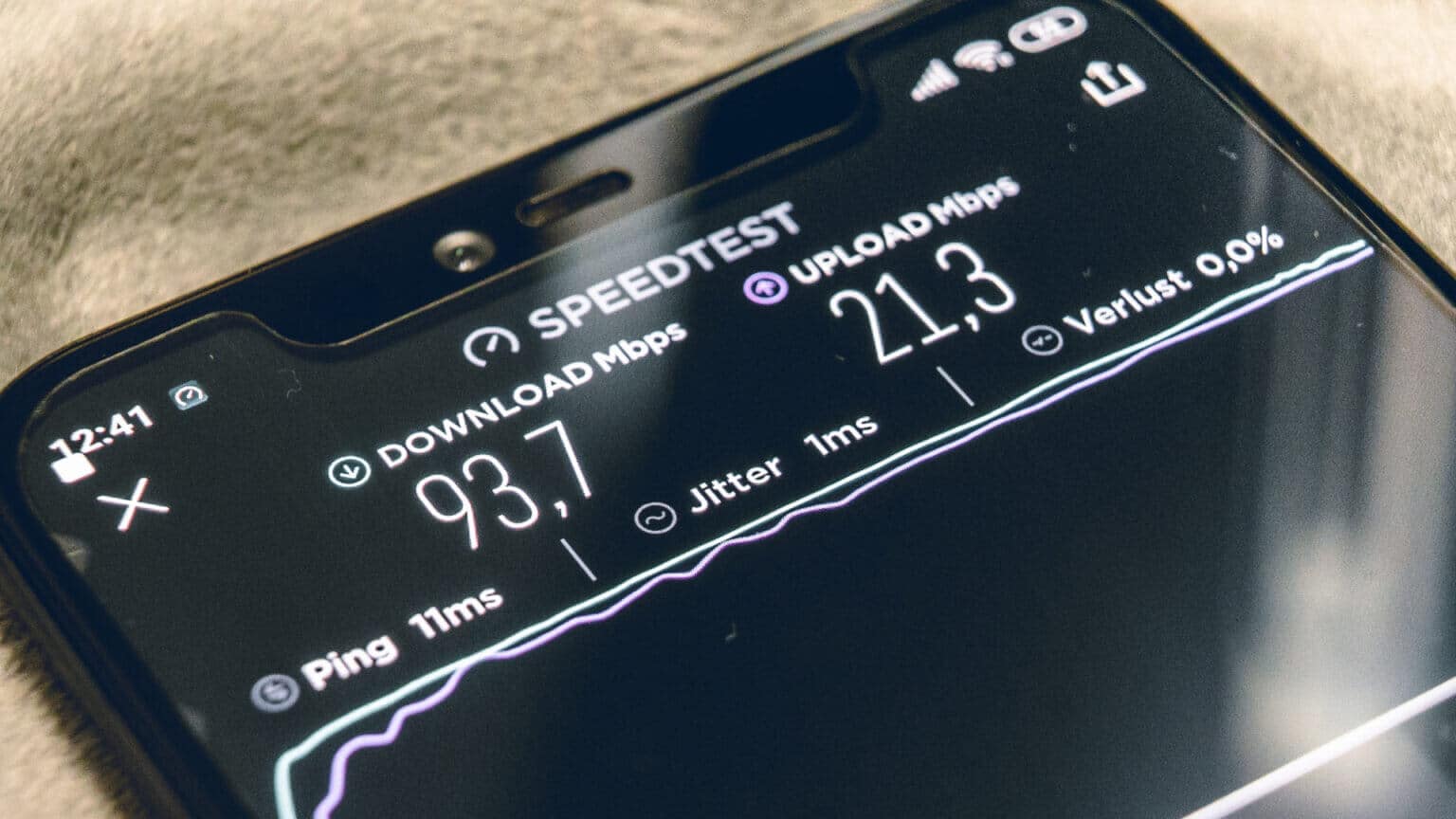
2. Enable Smart Memories Backup on Snapchat
Do you use mobile data to back up your Snapchat Memories? You'll need to make sure Smart Backup is enabled in your Snapchat settings.
Step 1: Open Snapchat app and click Your profile icon In the upper left corner. Then, click gear icon In the upper right corner to visit Settings menu.


Step 2: Scroll down to tap memories.
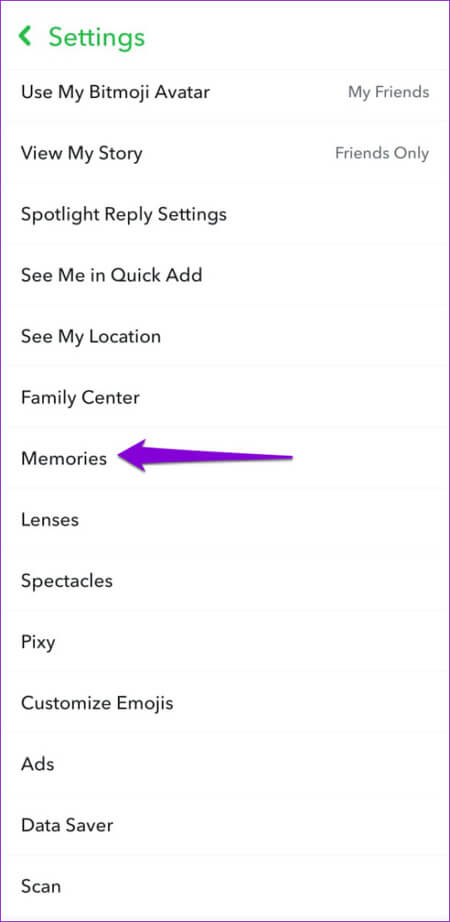
Step 3: Check the box next to Smart Backup.
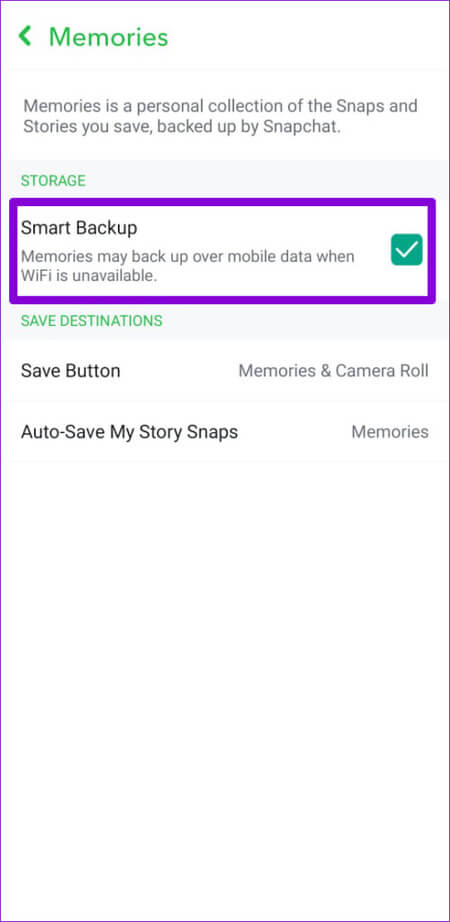
Then, Snapchat will use mobile data to back up Memories when Wi-Fi isn't available.
3. Enable automatic saving of Snaps to Memories
Snapchat may only back up your snaps if they were saved to Memories in the first place. To prevent this, you can configure the Snapchat app to automatically save your snaps to Memories. Here's how:
Step 1: in Snapchat app , Click profile icon Your in the upper left corner, then click gear icon In the upper right corner to visit Settings menu.


Step 2: Scroll down to tap memories.
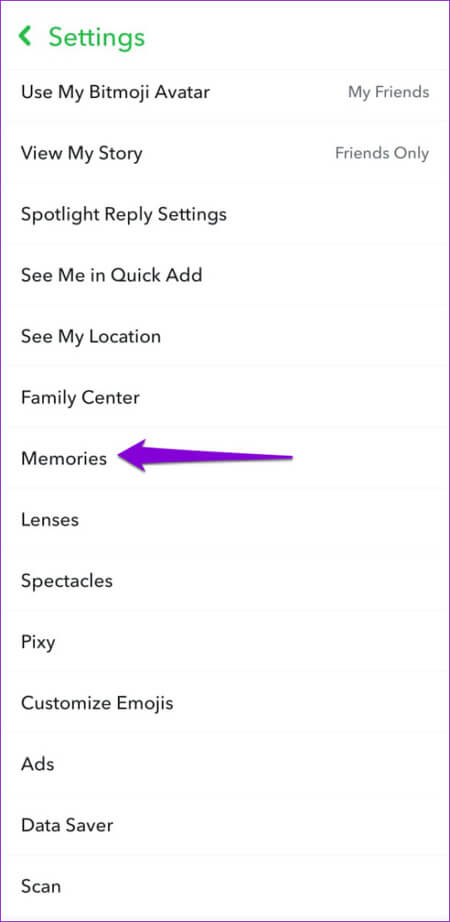
Step 3: Click on “Auto-Save My Story Snaps” and select “Auto-Save to Memories” from the following list.
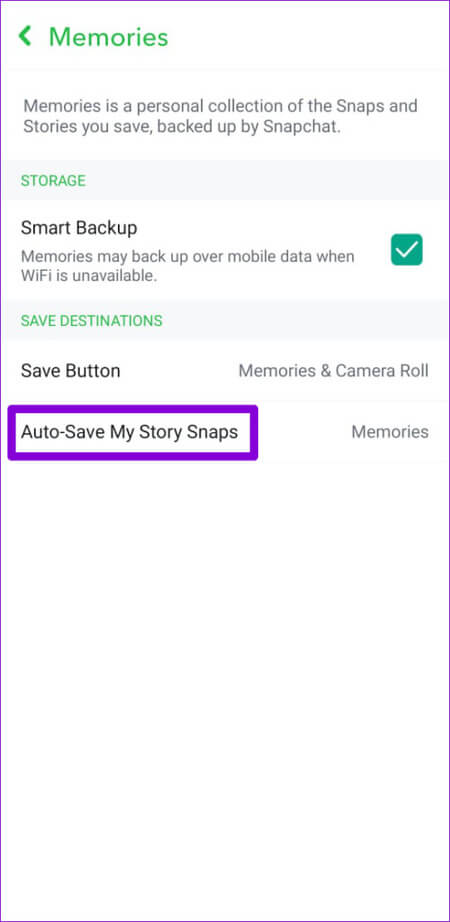
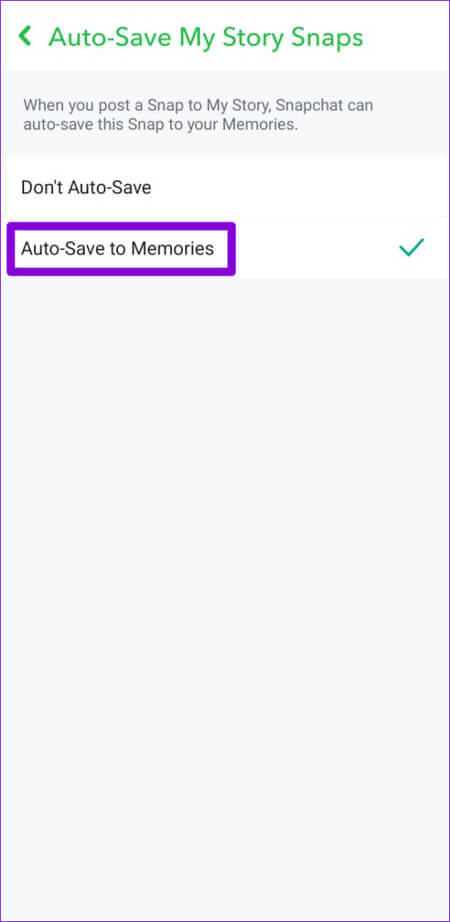
4. Free up storage space on your phone to keep Snapchat Memories
A lack of available storage space on your Android or iPhone device can prevent Snapchat Memories backup from working. You'll need to check your phone's storage status and ensure it's not full or nearly full.
Android
Step 1: Open Settings app and go to Battery and device care.
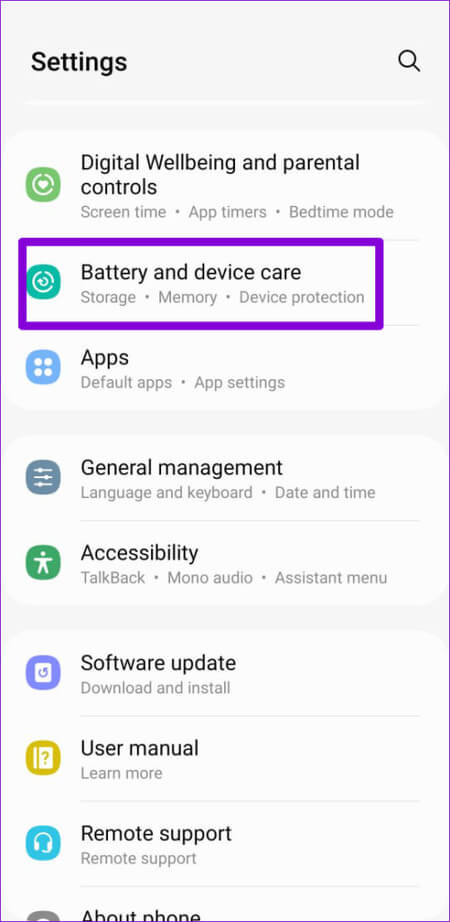
Step 2: Click on Storage To view details of your phone's storage usage.
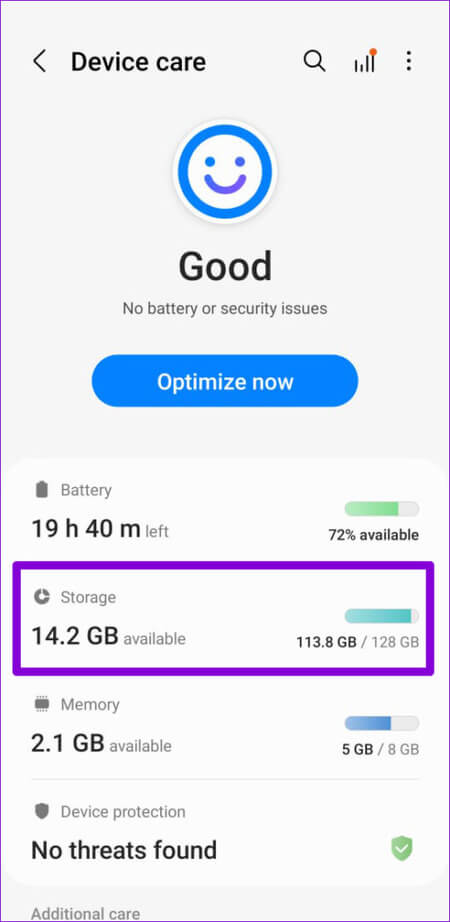
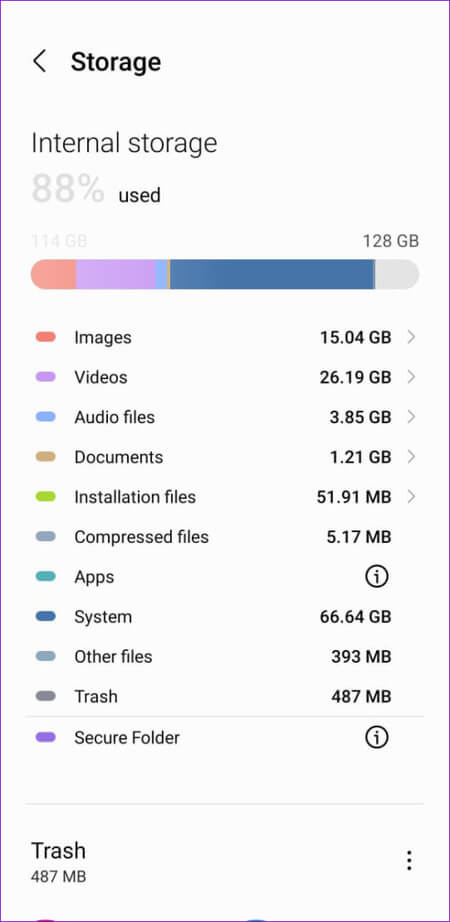
iPhone
Step 1: Open Settings app And press general.
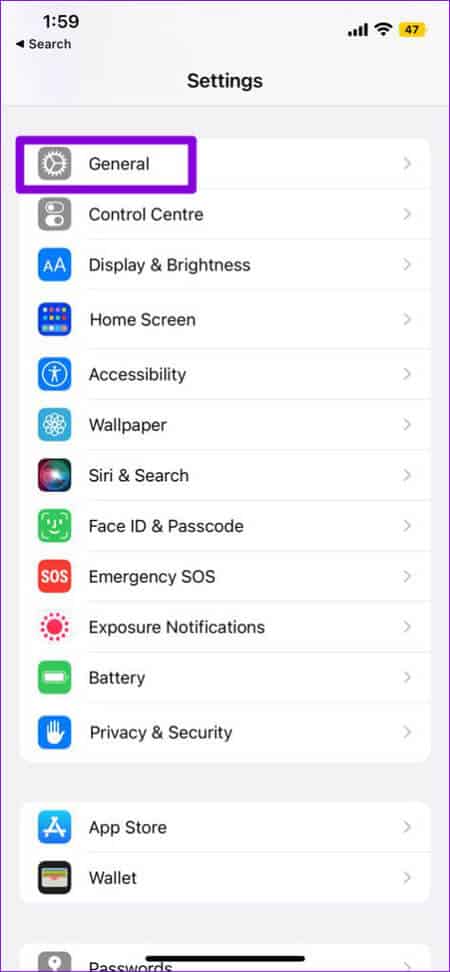
Step 2: Click on iPhone Storage To view your phone's storage status.
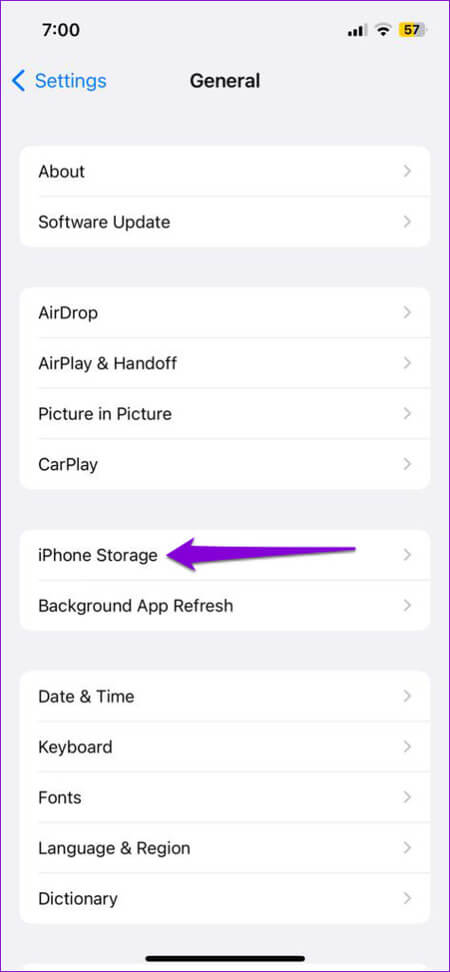
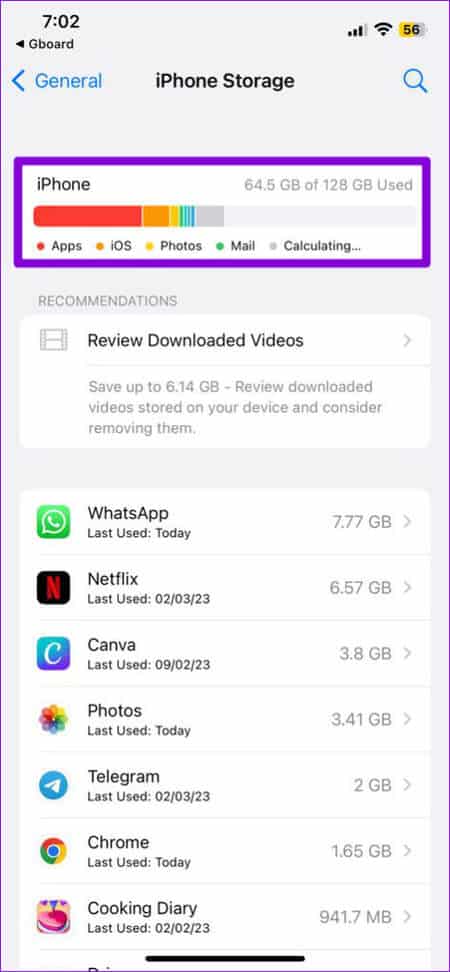
If you're running out of storage space on your phone, consider deleting unused apps or moving some of your data to the cloud to quickly free up space.
5. Check the backup progress before logging out.
If you use your Snapchat account on different devices, it's important to check the backup progress before logging out of your account or logging in to Snapchat on another device. If the backup is incomplete, Snapchat Memories will not appear. On other devices.
To check the backup progress in the Snapchat app, use the following steps:
Step 1: in Snapchat app , Click profile icon Your in the upper left corner, then click gear icon In the upper right corner to open Settings menu.


Step 2: Scroll to click on memories.
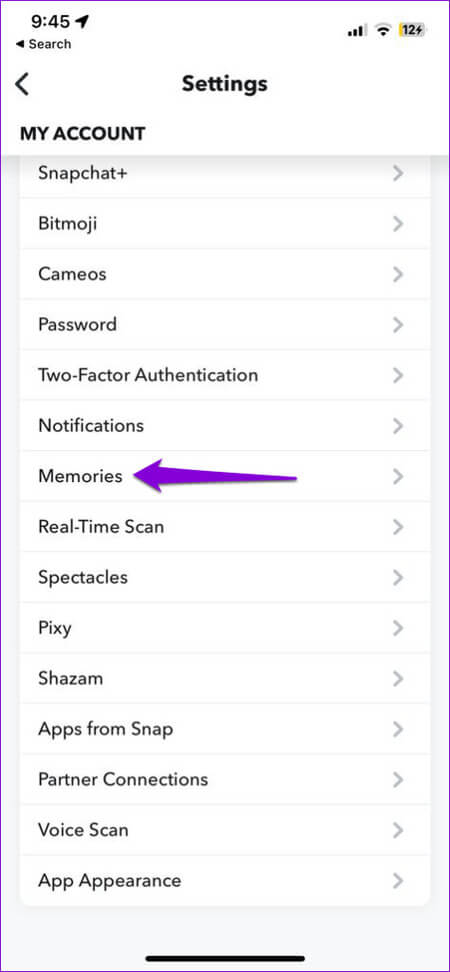
Step 3: Check status Backup progressIf the backup is incomplete, you will have to wait before logging in to another device. After the backup is complete, the backup progress will read "Read Complete."
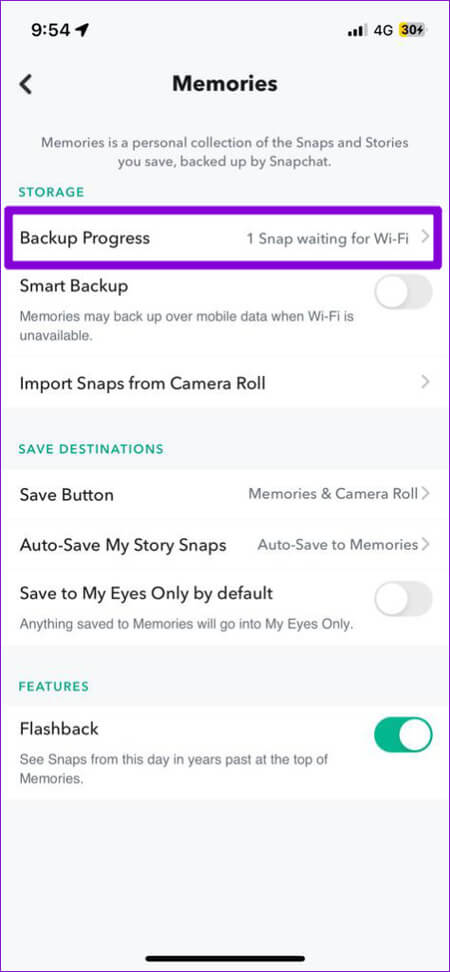
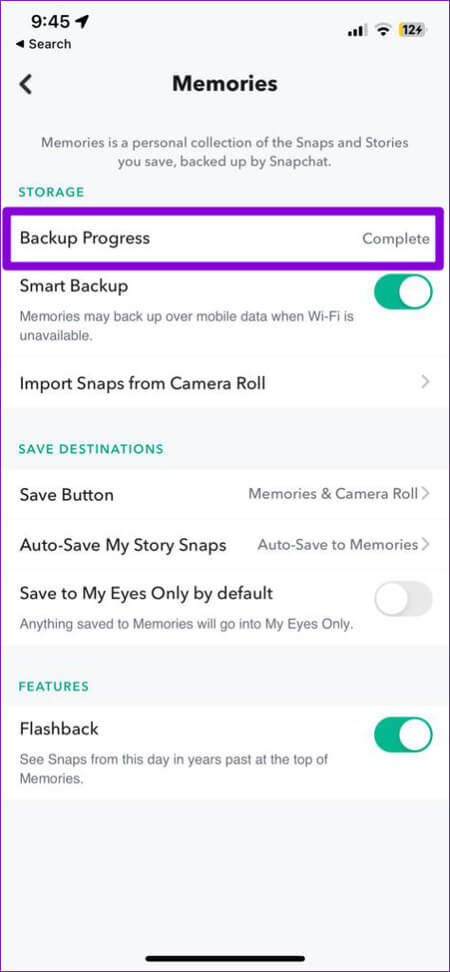
6. Clear the Snapchat app cache
Corrupted or inaccessible cache data can lead to all sorts of app-related issues, including this one. Clear Snapchat cache An effective way to troubleshoot such issues.
Since Snapchat includes an option to clear cache within the app's Settings menu, the following steps will work for both Android and iPhone.
Step 1: Open Snapchat app. Click on profile icon followed by With gear icon To open Snapchat Settings Page.


Step 2: Scroll down to Account procedures And press Clear cache option. Choose Continue when prompted.
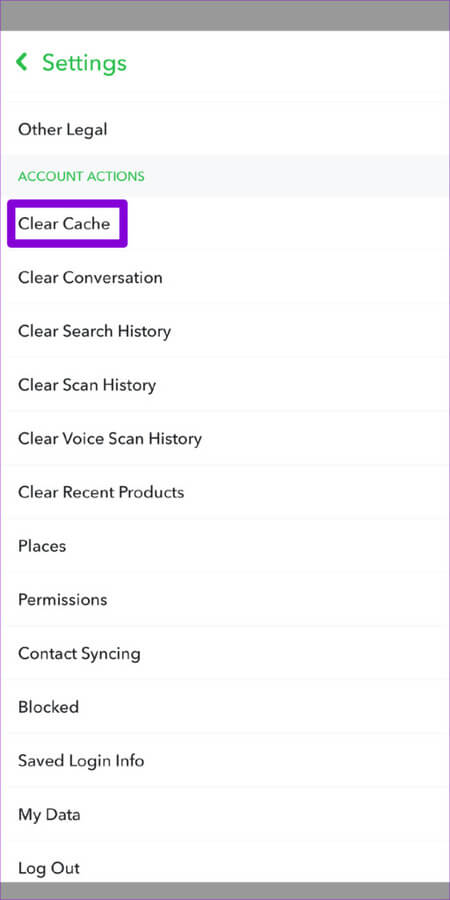
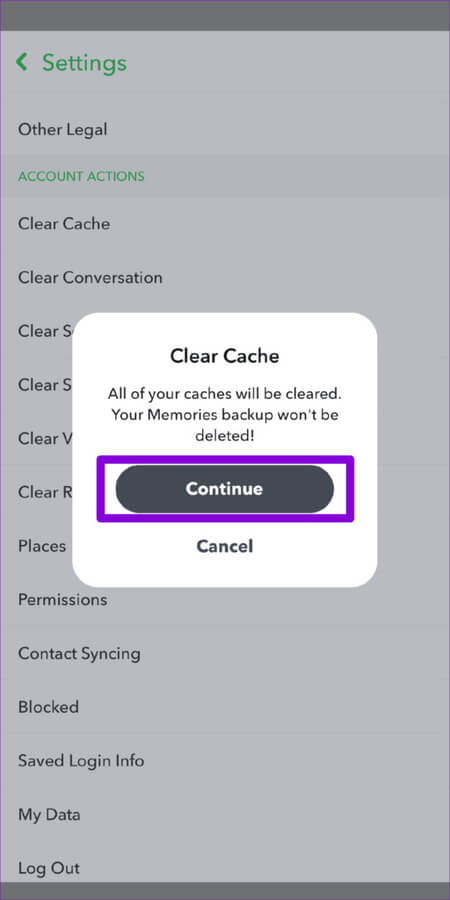
7. Update the Snapchat app
An outdated Snapchat app can be causing you some problems. It's time to check if a new version of Snapchat is available on your phone. Head over to Play Store (Android) Or App Store To search for the Snapchat app. If a newer version is available, click the button. Update to install it.
Don't let Snapchat memories fade away.
Such Snapchat issues shouldn't force you to manually save snaps to your phone. One of the tips above should get you back on your Snapchat memories. Try them all and let us know which one works for you in the comments below.