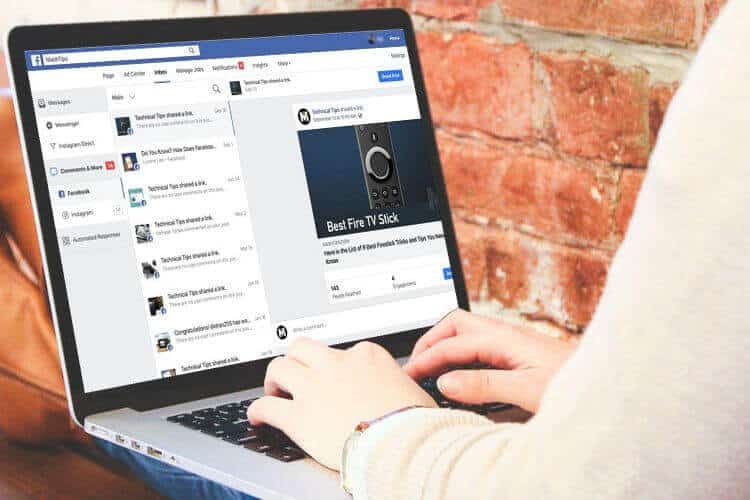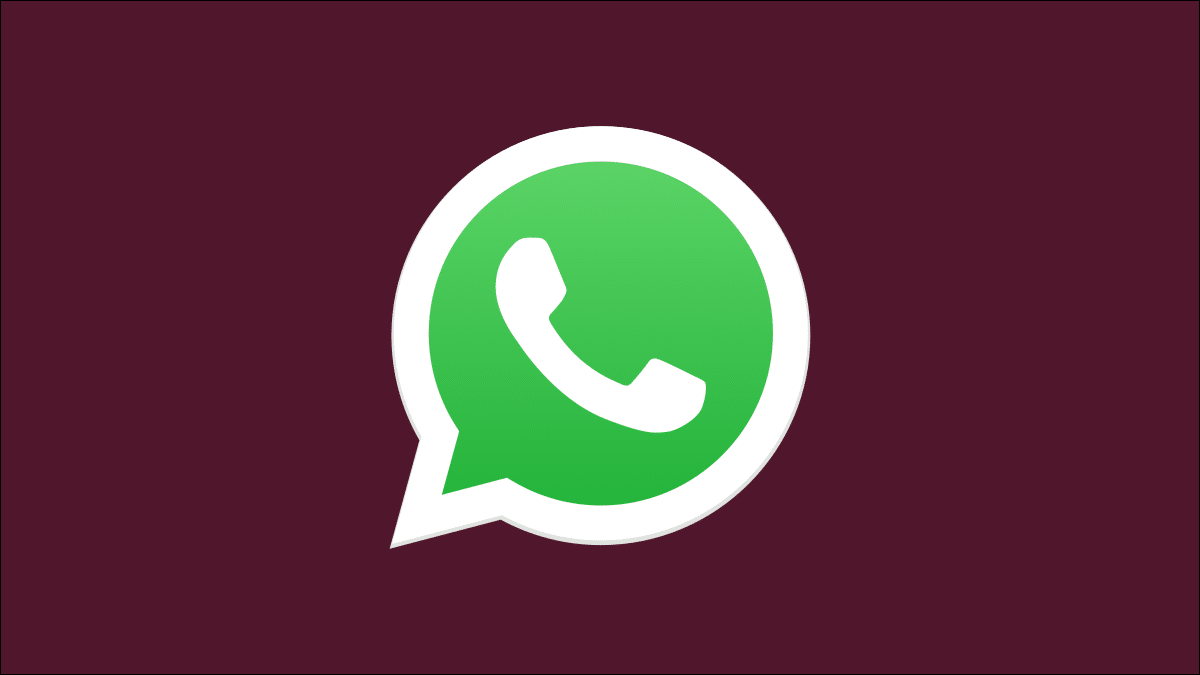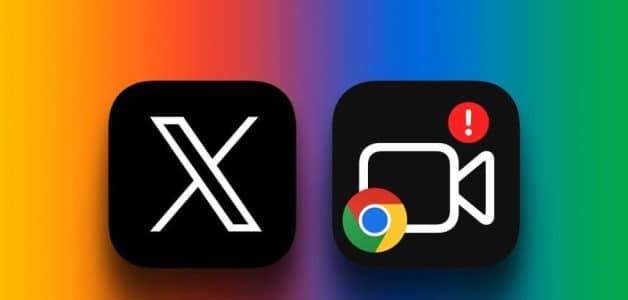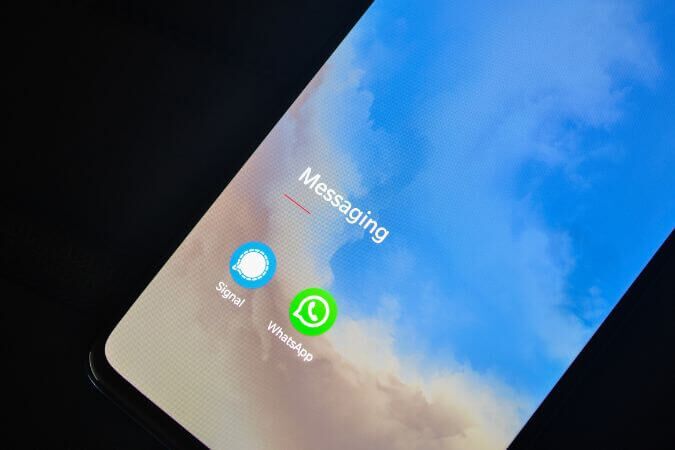If you are looking for a powerful browsing experience, Firefox It will be your best option. The browser's rich appearance and support for extensions attract a large audience worldwide. However, that doesn't mean it doesn't have its problems as well. Sometimes you may encounter a lack of response. FirefoxIf you're also facing the same issue, don't worry! You're not alone. You can fix this problem yourself with simple and effective troubleshooting methods discussed in this article. So, keep reading to fix the unresponsive issue. Firefox At startup.
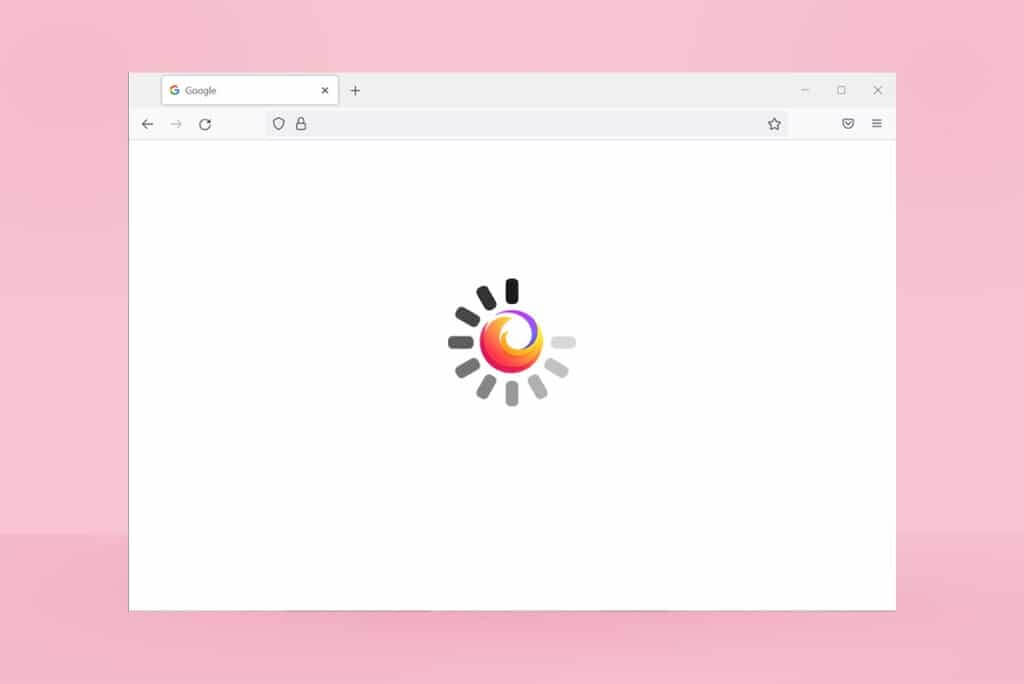
How to fix Firefox not responding
Here are some of the reasons why this issue occurs. There are many circumstances under which you might encounter Firefox not responding on startup. However, some common and recurring causes are listed below. Analyze the cause of the issue and follow the troubleshooting methods accordingly.
- Bad internet connection.
- Some mandatory rights (file creation/access rights) are not granted to Firefox on your Windows 10 PC.
- Your Firefox profile folder is locked on your computer.
- Firefox or system files are damaged.
- If there are too many free software converters (such as Word to PDF, JPEG to PNG, etc.) running in the background at the same time.
- Incorrectly configured database files in Firefox.
- Incompatible add-ons and themes.
- Presence of malware and viruses.
- Your antivirus is blocking Firefox.
- Firefox interferes with other browser settings.
- Multiple tabs are open at the same time.
Anyway, you can easily solve this problem by following the methods given below.
In this section, you'll learn several effective troubleshooting methods that will help you resolve the issue discussed. Follow them in order, and since they're arranged from basic to advanced, you may achieve optimal results even with the first two or three methods.
Basic troubleshooting tips
Before trying any advanced troubleshooting methods, try these basic troubleshooting methods. Even a basic method should resolve the issue quickly and easily.
- Check if your system is connected to a proper internet connection.
- Close unnecessary tabs and Firefox windows if there are too many tabs.
- Restart Firefox by closing all browser windows. You can also end all Firefox processes in the Task Manager.
- Try opening Firefox in Troubleshooting mode. To do this, press and hold the Shift key while starting the browser.
Method 1: Switch to the default format (if possible)
There are many custom themes in Firefox such as Dark theme, Firefox Alpenglow, Light, Rawrrr!, That's So Fire, and many more. They may look creative and attractive. However, they can cause browser instability, leading to this issue. If you have any other browser themes instead of the default system theme, follow the steps below to switch to the default theme as shown below to fix the Firefox unresponsive issue.
1. Press Windows key. Write Firefox And open it.
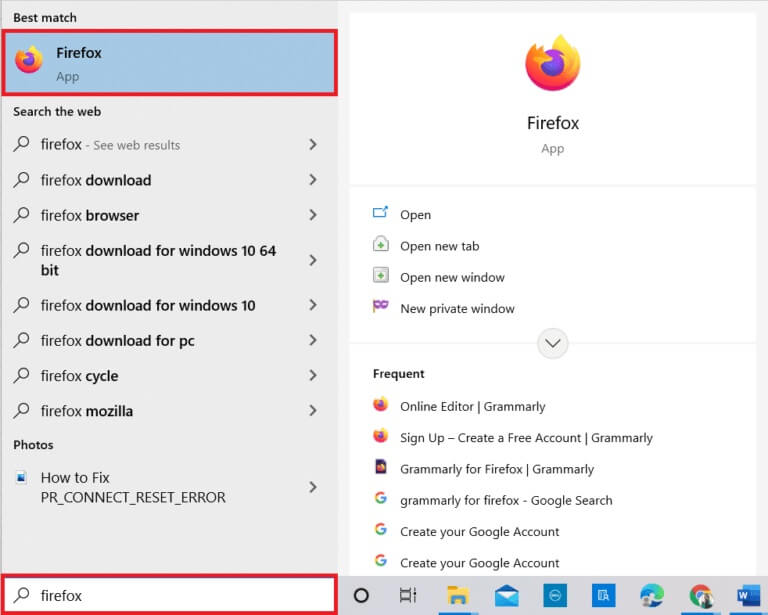
2. Click on menu icon As shown.
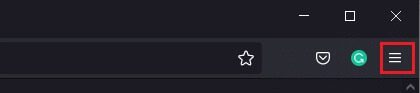
3. Then select the option Add-ons and Features As shown.
Note: You can also press Ctrl+Shift+A keys together to open the Add-ons and Themes page.
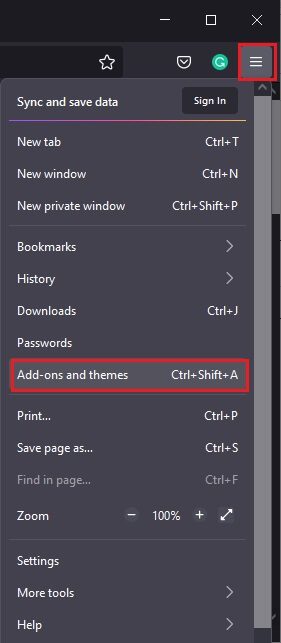
4. Then select Themes option In the right pane, click Enable button next to System theme – auto theme As shown.
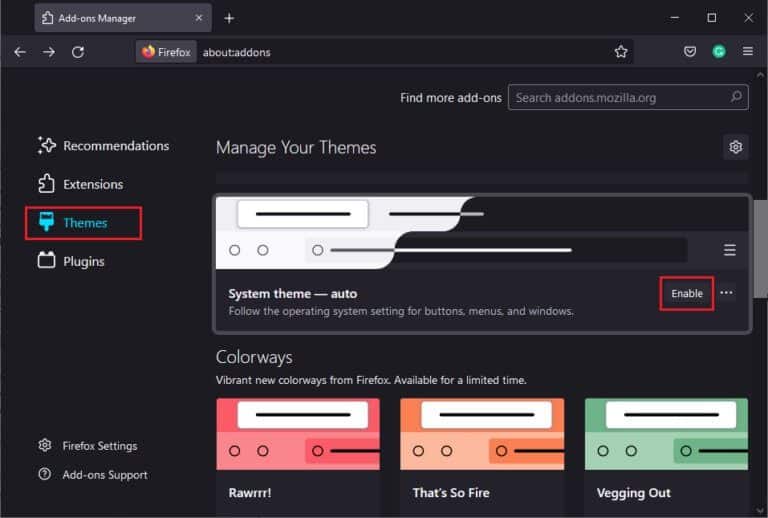
5. Restart Firefox Check if Firefox is not responding on startup issue is fixed.
Method 2: Enable appropriate access rights
If your Firefox profile folder on your computer doesn't have the proper permissions to access, write, copy, or move files, you'll encounter Firefox unresponsiveness. First, check if the Firefox profile files and folders have proper access permissions. If not, fix it by following the instructions below.
1. Press and hold Windows + E keys Together to open File Explorer.
2. Now, paste the following path into the address bar.
C:\Users\USERNAME\AppData\Roaming\Mozilla\Firefox.
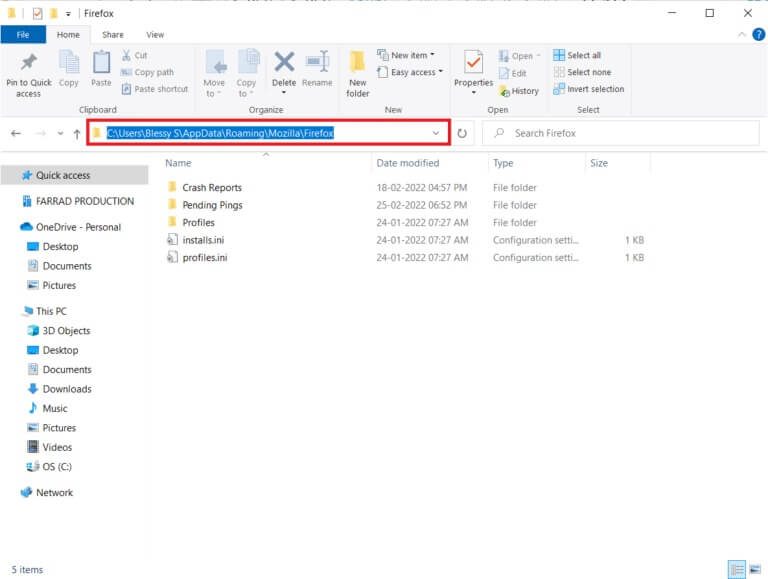
3. Now, right-click on Profile folder and select Properties option As shown.
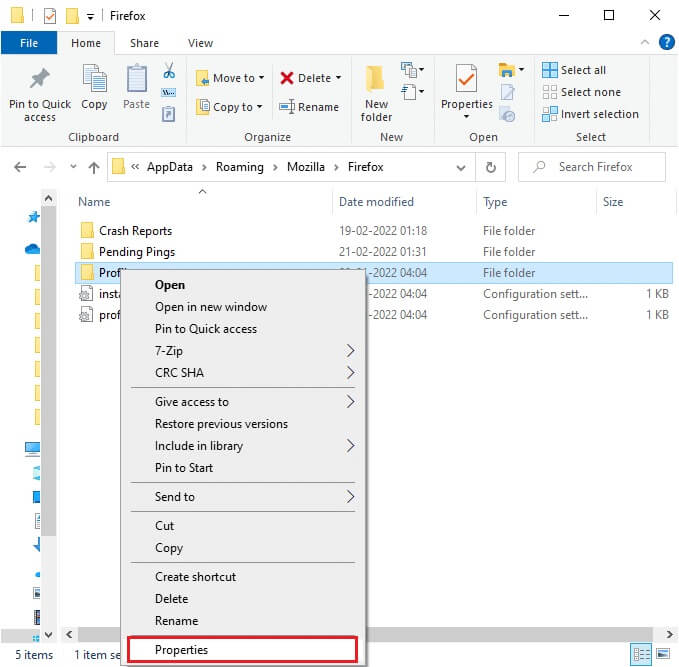
4. In a window Profile Properties , uncheck the box Read only (Applies only to files in the folder) In the General tab, as shown below.
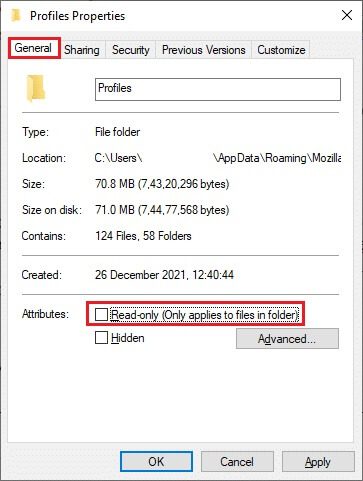
5. Finally, tap “Apply” > “OK” to save changes and restart the computer.
Method 3: Delete the Parent.Lock file in the profile folder
When Firefox crashes or closes, a Firefox Lock file is automatically created in your profile folder. This file prevents Firefox from starting properly, causing Firefox to become unresponsive and experience startup issues. To resolve the issue, delete the Parent.Lock file in your Firefox profile folder as described below.
Note: Close all Firefox windows before following these steps.
1. As discussed in the method above, open File Explorer Go to the next track.
C:\Users\USERNAME\AppData\Roaming\Mozilla\Firefox\Profiles.
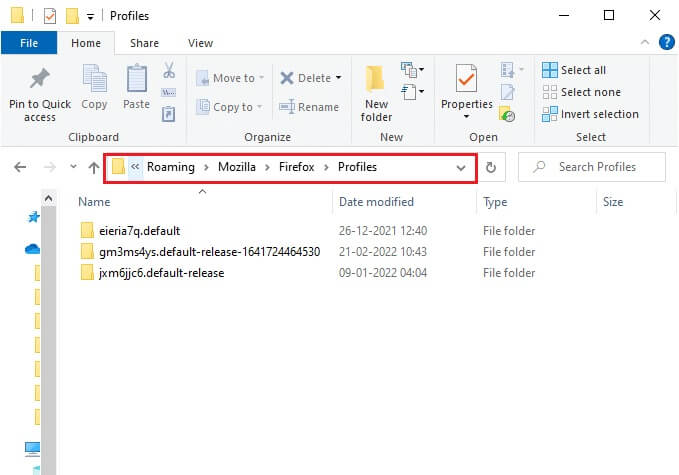
2. Next, find Parent.Lock file By writing it in the field Search Profiles As shown.
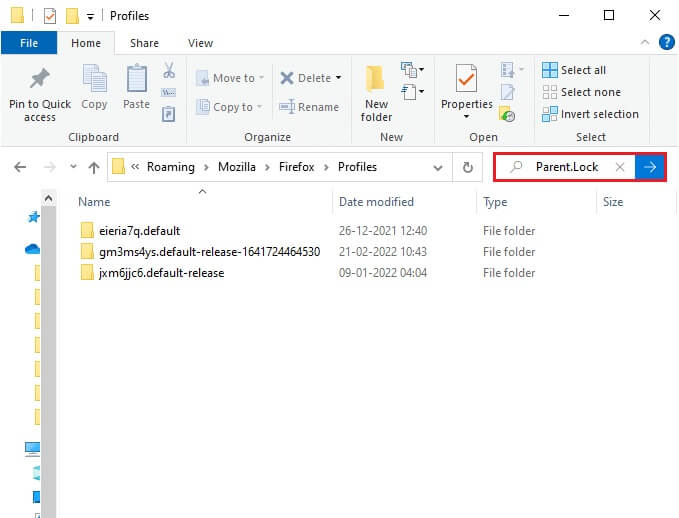
3. Then select All Parent.Lock files And click Delete button As shown.
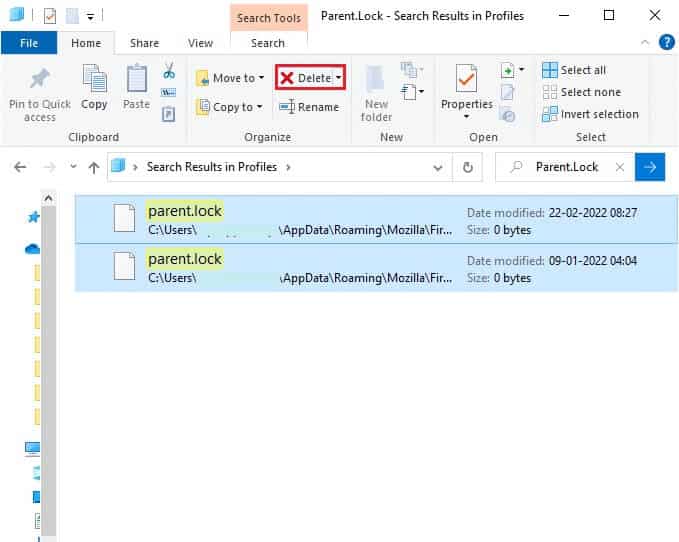
4. Now, close the browser. Restart your computer yours and check if Firefox Not responding on startup or not.
Method 4: Run a malware scan
Malware and virus attacks are the most likely cause of Firefox not responding. Viruses can interfere and change some important files in the Firefox folder, leading to various problems. Follow the steps below. Windows Defender To check your system.
1. Press and hold Windows key + I Together to open Settings.
2. Here, click Update and security , as shown.
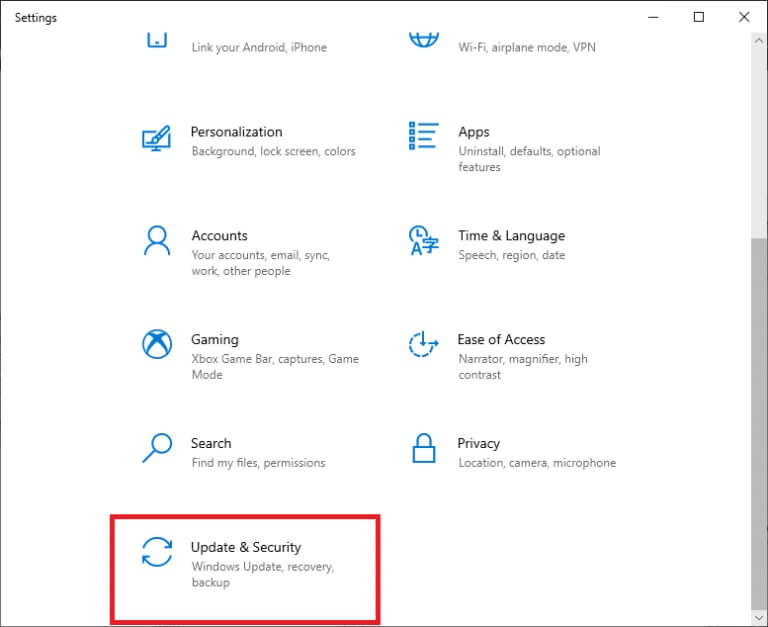
3. Then select the option Windows Security in the right pane.
4. Next, select an option Protection from viruses and dangers Within the protection areas.
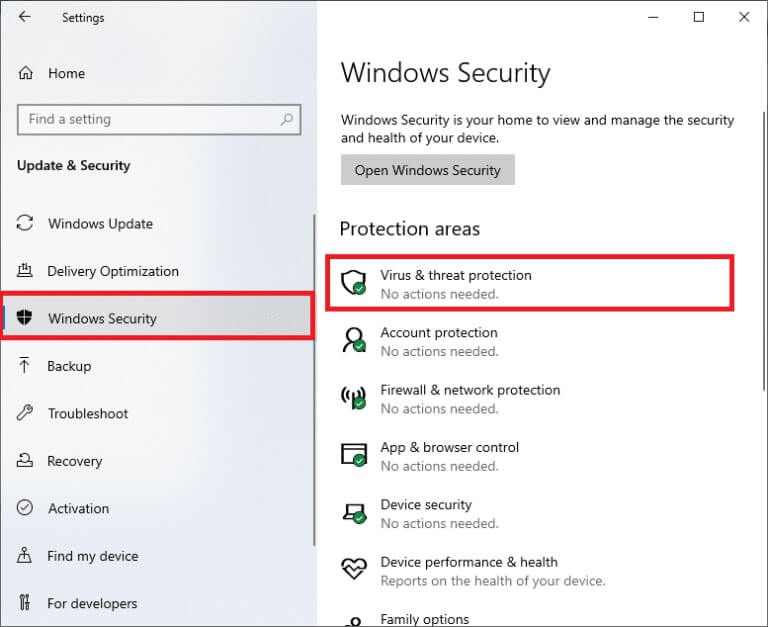
5. Click Options scanning , as shown.
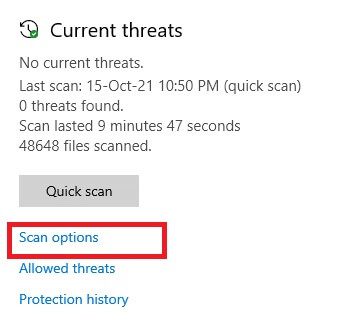
6. Choose the scan option according to your preference and click on Scan Now.
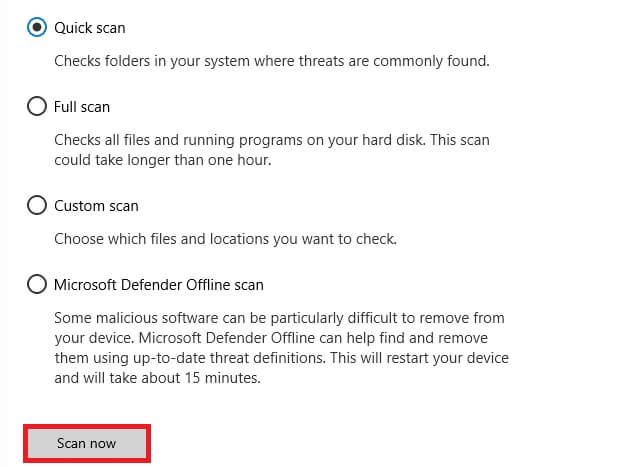
7 A. If there is any threats , click on Start the process within Current threats.
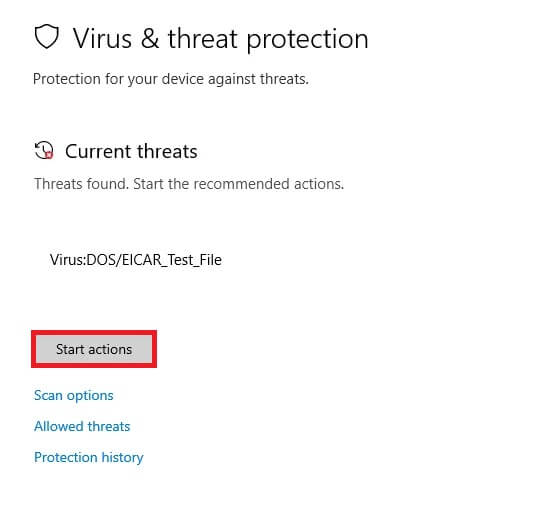
7b. If you do not have any threats on your system, the system will display a No Action Required alert as shown below.
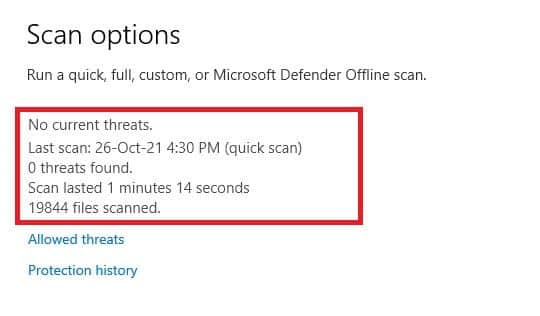
Method 5: Repair system files
You can automatically scan and repair system files by running System File Checker. SFC is a built-in tool that allows users to delete files and fix these errors. Then, follow the steps below to fix the Firefox unresponsive issue.
1. Press Windows key , And type Command Prompt And click Run as administrator.
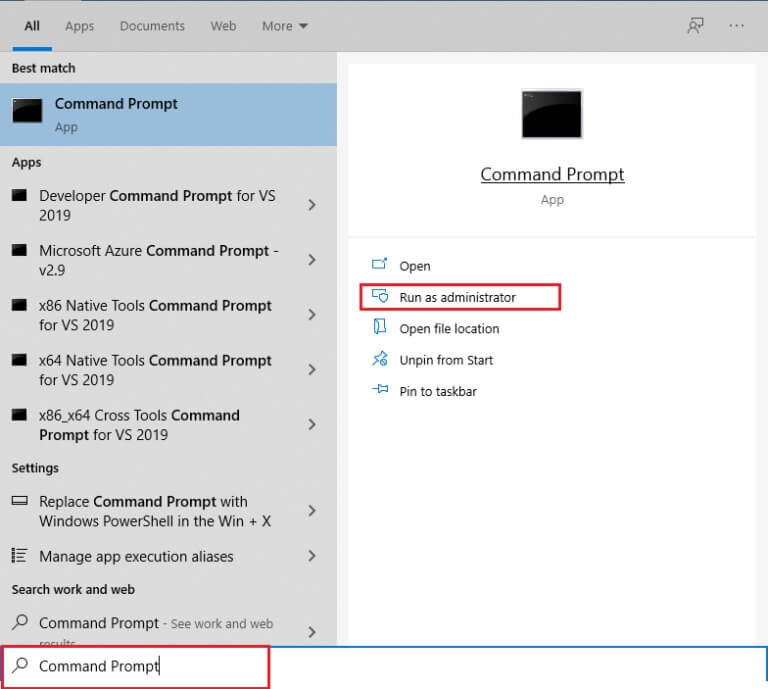
2. Click "Yeah" in the prompt User Account Control.
3. Type the command chkdsk C: /f /r /x And press Enter key.
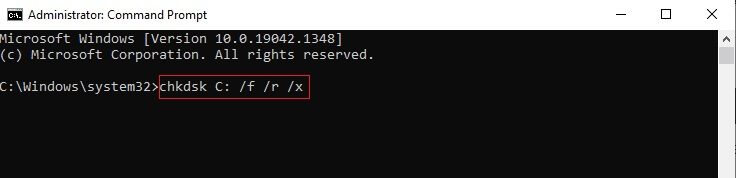
Note: If you are prompted with the message, "Chkdsk cannot be run... The volume... is in use," then type Y and press Enter.
4. Write sfc / scannow And press Enter key to turn on System File Checker.
Note: The system scan will begin and take two minutes to complete. In the meantime, you can continue performing other activities, but be careful not to accidentally close the window.
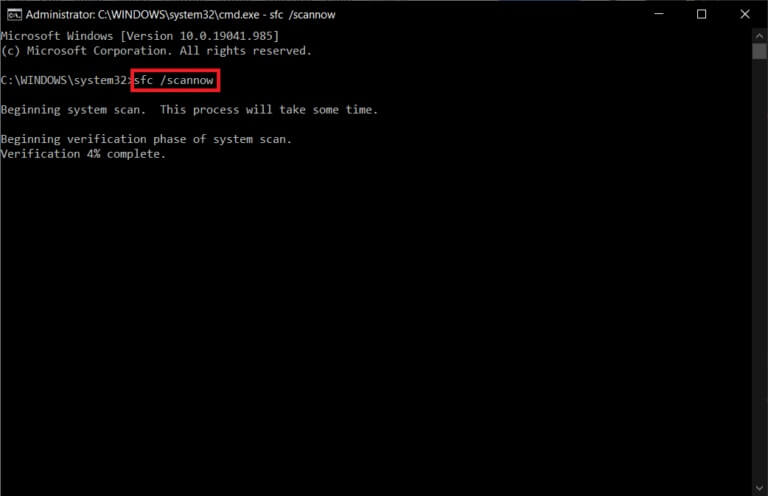
5. After the scan is complete, any of these messages will appear:
- Windows Resource Protection did not find any integrity violations.
- Windows Resource Protection could not perform the requested operation.
- Windows Resource Protection found and successfully repaired corrupted files.
- Windows Resource Protection found corrupted files but was unable to repair some of them.
6. Once the scan is complete, Restart your computer.
7. Again, run the command prompt as administrator and execute the given commands one by one:
dism.exe /Online /cleanup-image /scanhealth dism.exe /Online /cleanup-image /restorehealth dism.exe /Online /cleanup-image /startcomponentcleanup
Note: You must have a working Internet connection to execute DISM commands correctly.
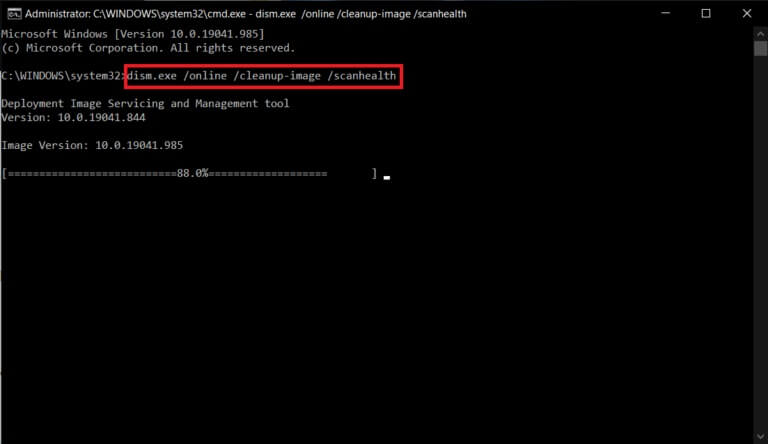
Method 6: Update device drivers
If the current drivers on your system are incompatible or outdated with the browser, you may encounter this unresponsive error. Therefore, it is recommended to update your device and drivers to prevent the aforementioned issue.
1. Write Device Manager In the list Windows 10 Search And open it.
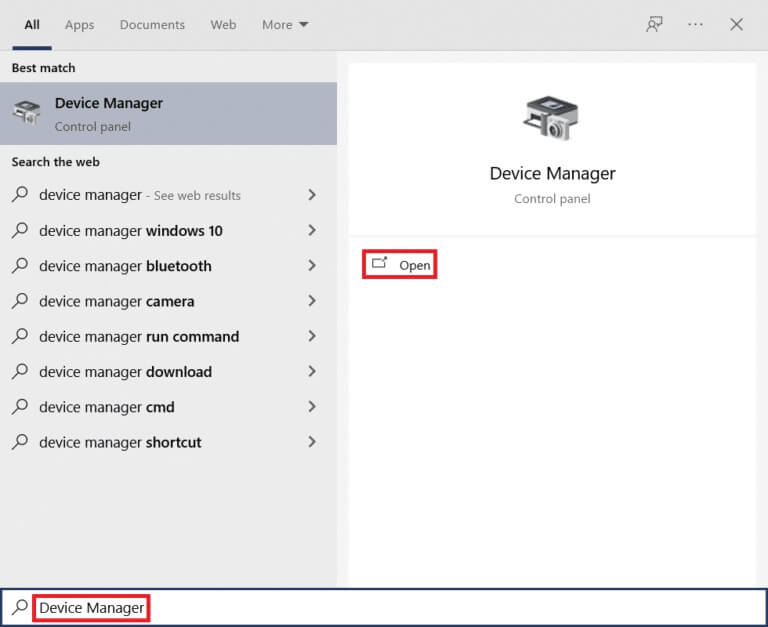
2. Double-click on Display adapters to expand it.
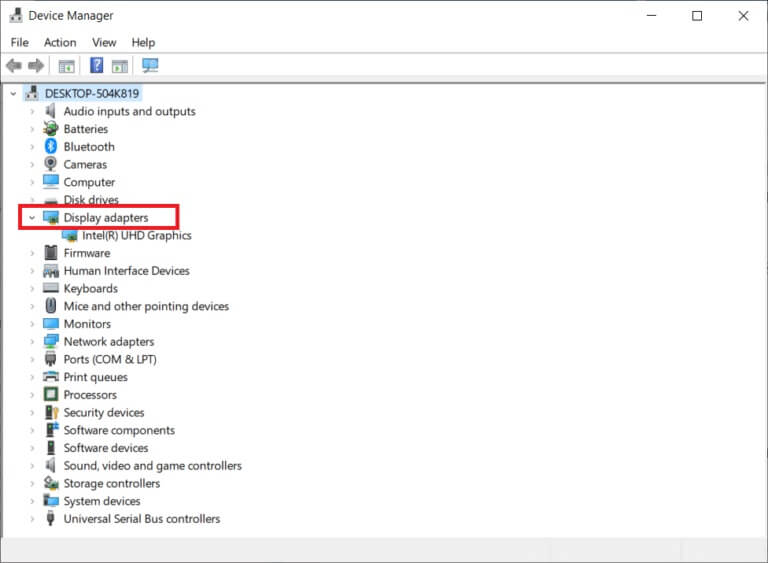
3. Now, right-click on Operating system And click Driver Update.
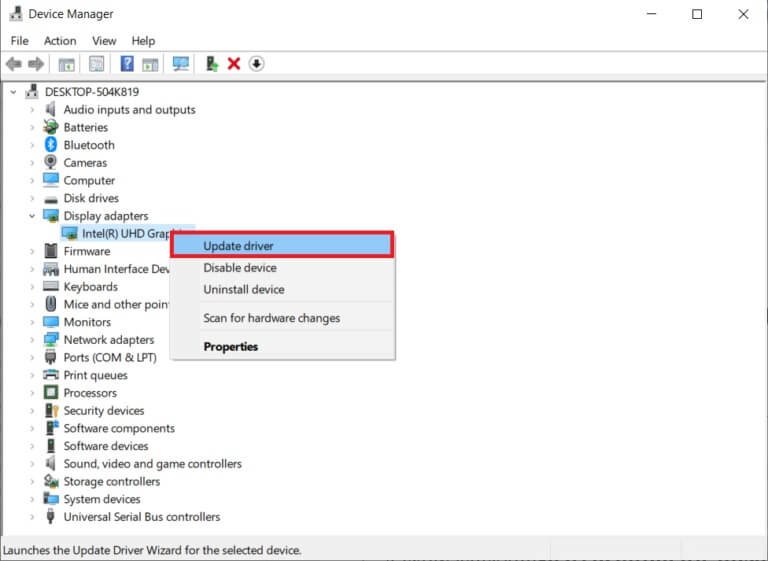
4. Click Automatically search for drivers.
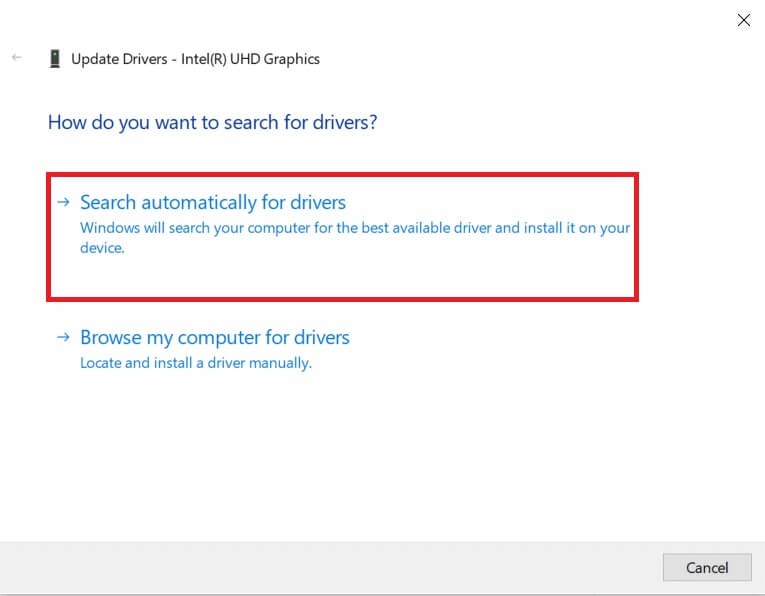
5A. If the driver is outdated, the drivers will be updated to Latest version.
5b. If they are already in an updated stage, the screen displays the following message, The best drivers for your device are already installed..
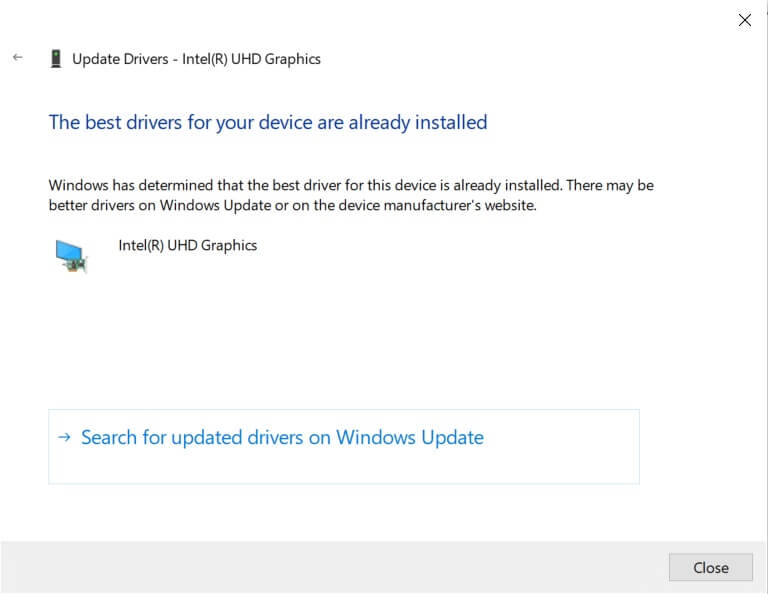
6. Click Close. and restart your computer.
Check if the Firefox not responding on startup issue is fixed or not.
Method 7: Create a new places database
The Firefox Places database contains data about autofill forms, bookmarks, saved passwords, browsing data, and much more. If this file is corrupted on your computer, you'll often encounter this problem. You can try creating a new Places database by following the steps below.
Note: When you create a new Places database, all data (autofill forms, bookmarks, saved passwords, and browsing data) stored in the previous file will be erased. It's recommended that you create a backup if necessary before following the steps below.
1. Turn on Firefox And click menu button As I did before.
2. Now, select Help option From the drop-down menu as shown.
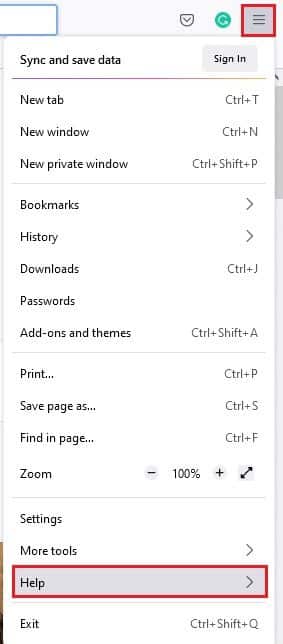
3. Then select the option Troubleshooting information From the list as shown.
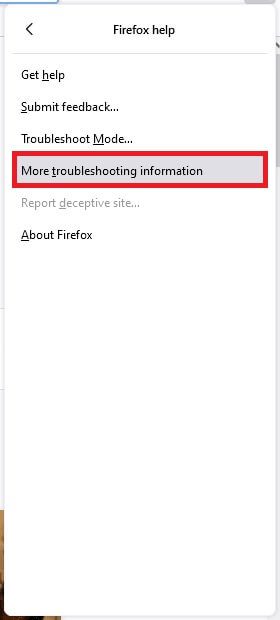
4. Next, in the App Basics table, scroll down to the Profile Folder listing in the menu and click Open folder link As shown.

5. Diminution File Manager And closed Tabs in Firefox By clicking on X icon As shown.

6. Now, run Task Manager by pressing Ctrl + Shift + Esc keys together.
7. Next, in the tab Processes in window Task Management Scroll down and find Firefox Tasks.
8. Now, click on Firefox Tasks running in the background.
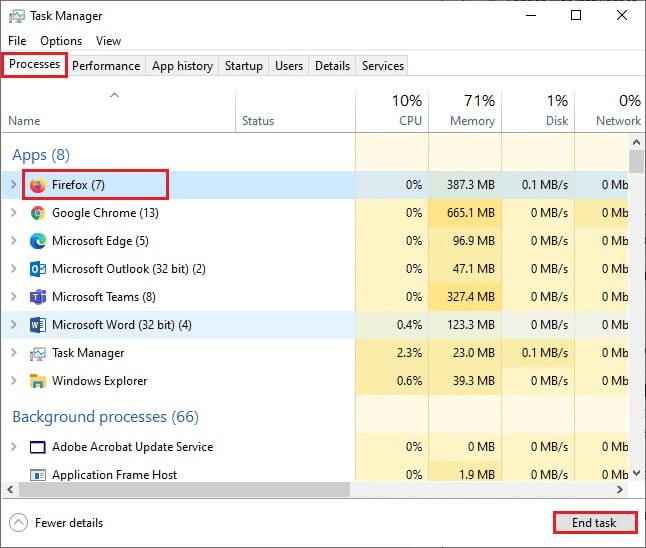
9. Finally, tap End task button As shown in the image above.
10. Go to Windows Explorer window , scroll down the list and find places.sqlite.
11. Then right click on places. sqlite and rename it to something like places.sqlite.old.
Note 1: If you see a places.sqlite-journal file, rename it to places.sqlite-journal.old.
Note 2: Also, if you see the places.sqlite-shm or places.sqlite-wal files in the list, delete them. Generally, these files won't appear in the list if you close all Firefox processes.
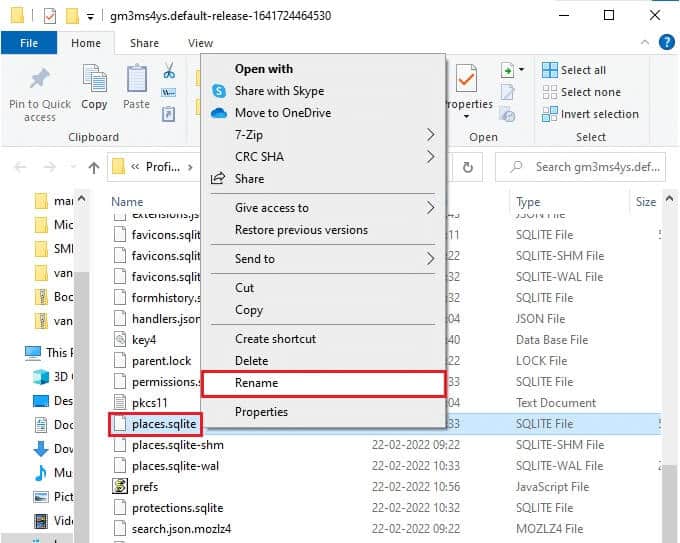
12. Finally, Restart Firefox Check if the Firefox not responding on startup issue is fixed or not.
Method 8: Delete session restore files
All data from open windows, tabs, and other saved information in Firefox is stored in the Session Restore feature. All of these features are unreliable until multiple copies of the files are created, leading to this issue. In this case, you should consider deleting these Session Restore files as described below to fix the Firefox unresponsive issue.
1. Open Firefox And type about:support in address bar To open Application Basics Table.
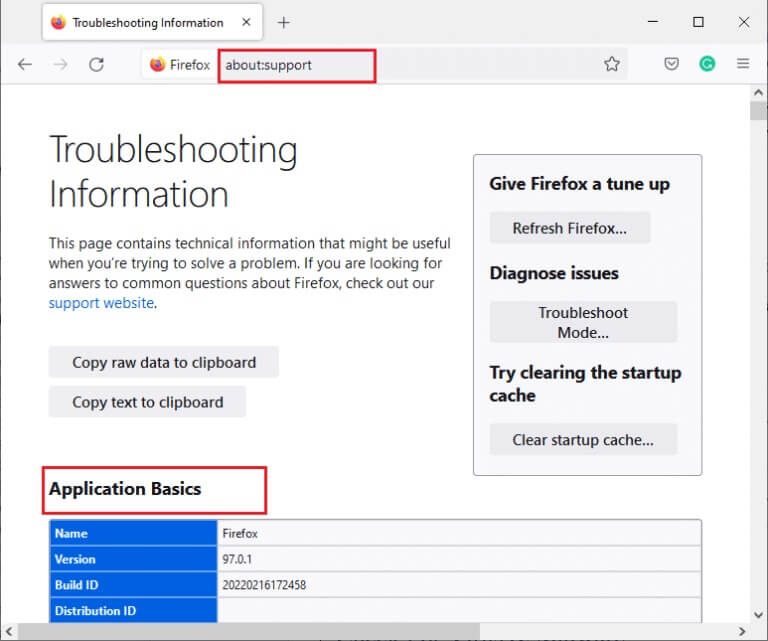
2. Scroll down the list and click Open folder link next to Profile folder list As shown.
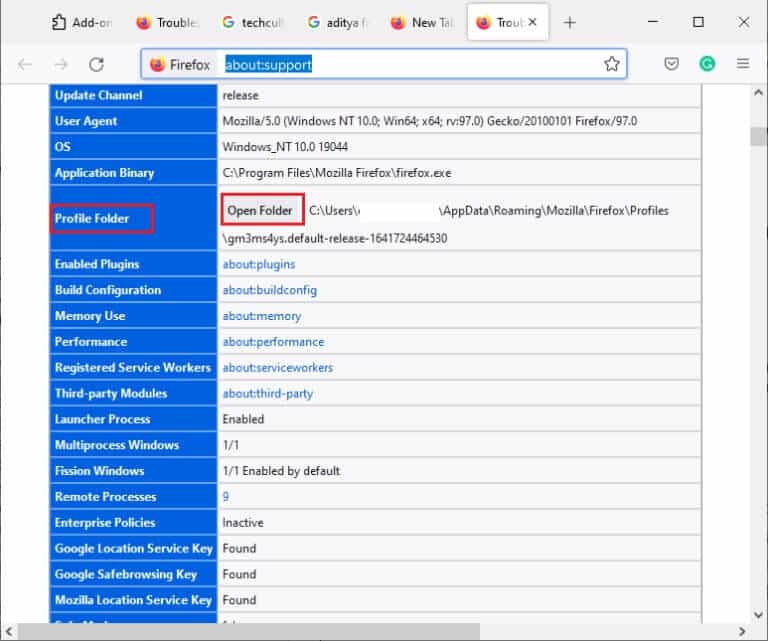
3. Close All Firefox windows and processes As happened in Steps 6 to 9 In the previous way.
4. Again, go to Windows Explorer window and click sessionstore.jsonlz4 files (or something similar). Next, select Delete option As shown below to remove files from your computer.
Note: You can only see files similar to sessionstore.jsonlz4 if you close all Firefox processes. Do not attempt to exit Firefox windows while performing these steps.
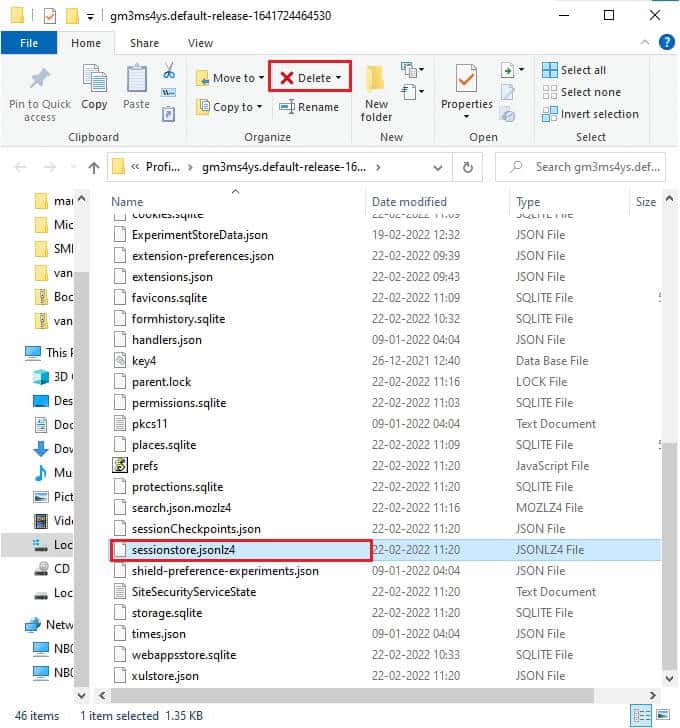
5. Finally, Restart your browser Check if the Firefox not responding on startup issue is fixed or not.
Method 9: Disable the proxy
Using servers will result in proxy Due to network switching, the server may take some time to respond to your request. This may cause Firefox to become unresponsive. There are several ways to disable proxy servers on your computer. However, the simplest method is described below.
1. Click START YOUR , And type proxy , And press Enter key.
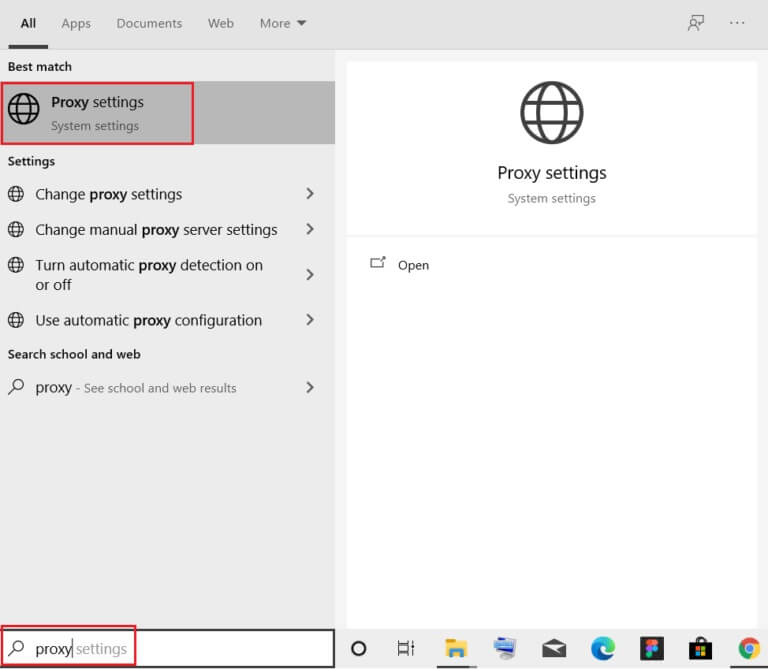
2. Here, do By turning off the following settings:.
- Automatically detect settings
- Use the setup script
- Use a proxy server
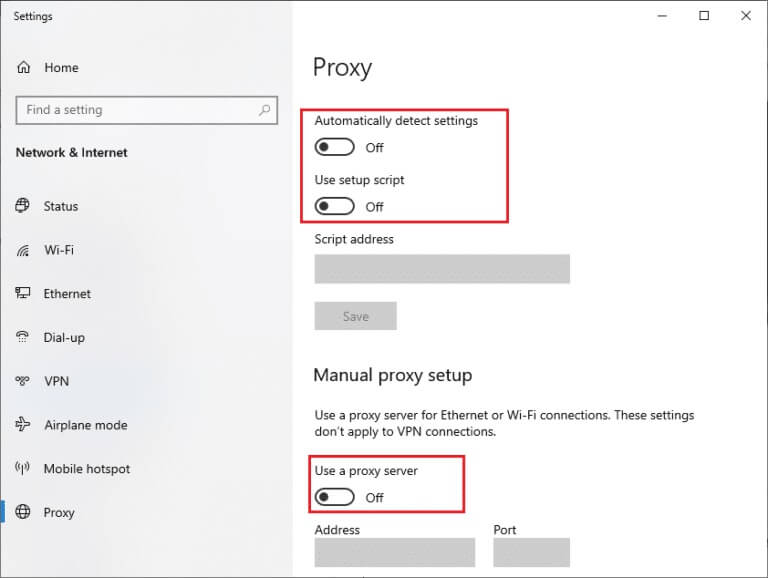
3. Now, run Firefox browser Again and check if the Firefox not responding on startup issue is fixed or not.
Note: If not, try connecting your computer to another network such as Wi-Fi or a mobile hotspot.
Method 10: Disable VPN
If you want to hide your IP address for any reason, you can use a VPN. Using unreliable VPN clients may interfere with Firefox, leading to the issue discussed. Therefore, in this case, it is recommended to disable your VPN client as described below to fix Firefox unresponsive or right-clicking not working issues.
1. Press Windows key , And type VPN Settings in Windows search bar , and click to open.
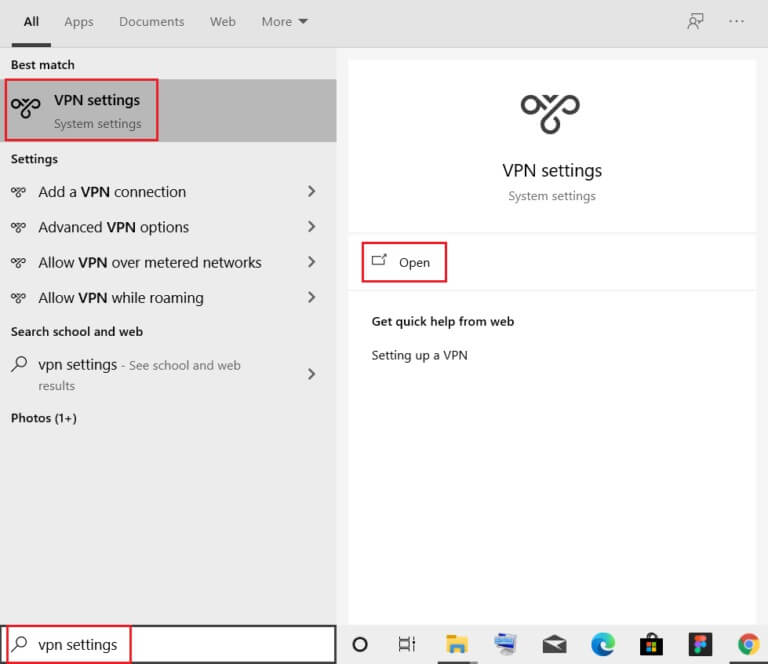
2. In a window Settings , Locate connected VPN (like vpn2).
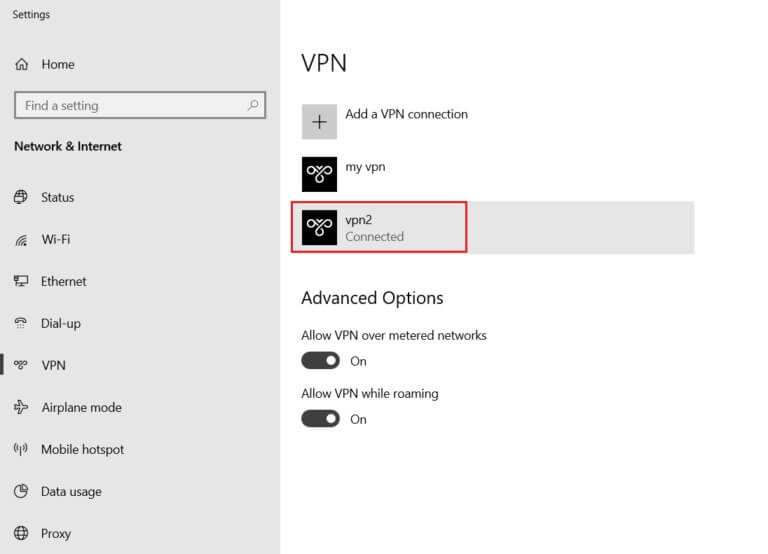
3. Click on Disconnect button.
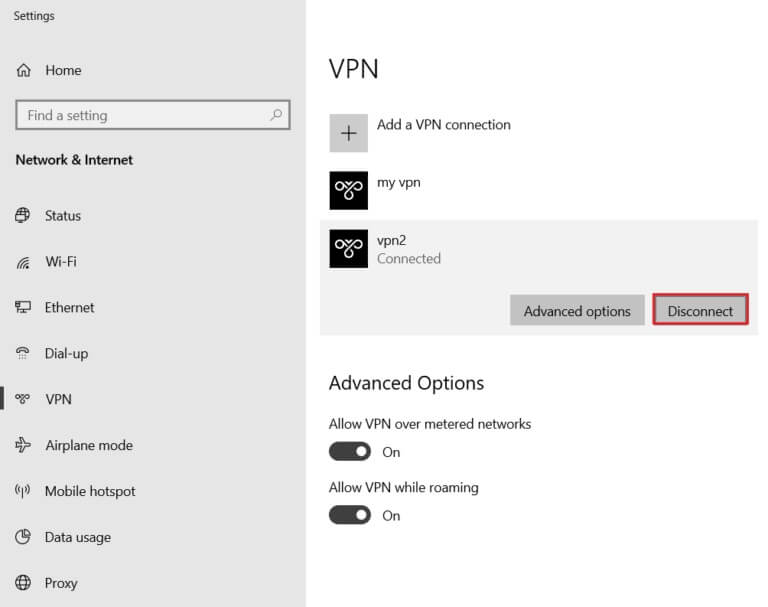
4. Now, turn off the toggle for the following VPN options under "Advanced Options":
- Allow VPN over restricted networks
- Allow VPN while roaming
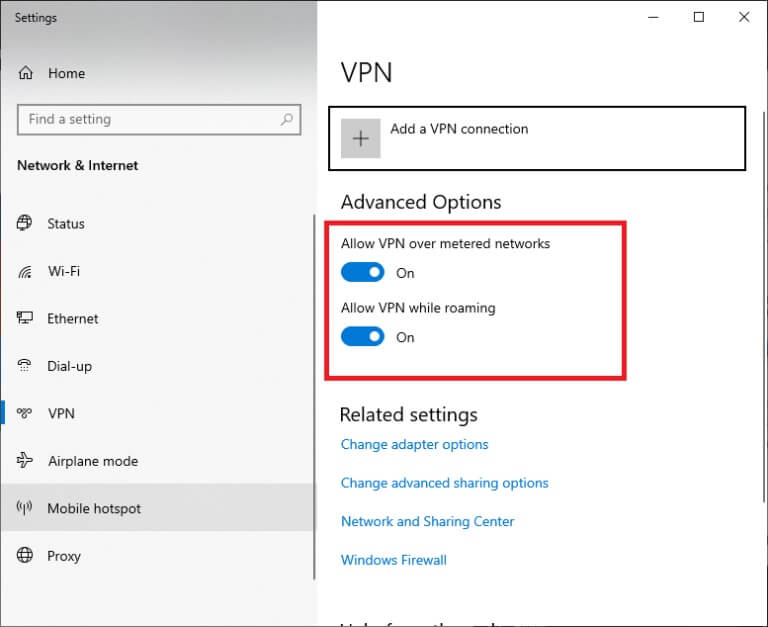
Finally, check if the Firefox not responding on startup issue has been resolved.
Method 11: Temporarily disable antivirus
If your antivirus software interferes with Firefox's processes, you'll experience slow web page response. To resolve this issue, temporarily disable your antivirus software. This guide explains how to temporarily disable your antivirus software in Avast Antivirus. Follow the steps according to your antivirus software.
Note: Here, Avast Free Antivirus is used as an example. You can follow the steps according to your antivirus application.
1. Go to Antivirus code in Taskbar Right click on it.
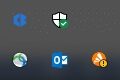
2. Now, select the option Control Avast Shields and you can Temporarily disable Avast Using the following options:
- 10 minute disablement
- Disabled for 1 hour
- and disable until the computer is restarted
- Permanently disabled
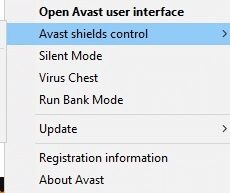
3. Select the option At your convenience Confirm the prompt displayed on the screen.
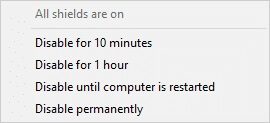
4. Now, go back to Main window. Here I did Turn off all Avast shieldsTo activate. Settings , Click employment.
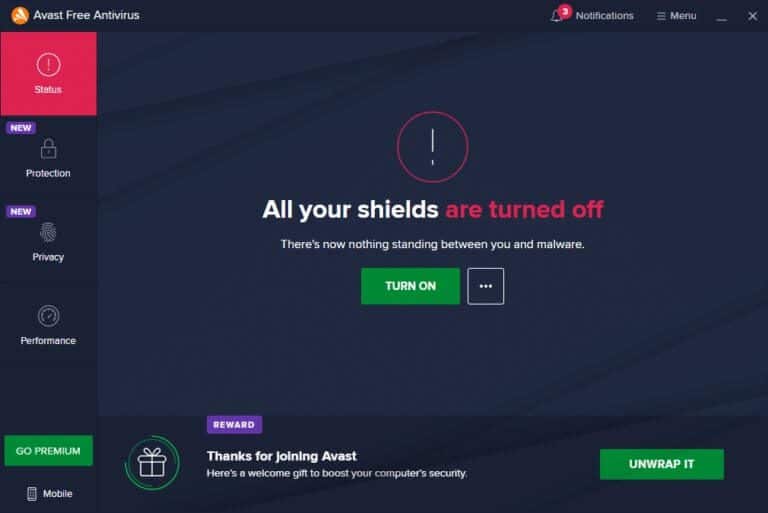
Method 12: Reactivate the Firefox folder
You should have resolved this issue by implementing the methods above. However, if you encounter the same issue again, you can rename the old installation files, install a new executable file from the Firefox webpage, and run the installer. This will definitely fix the issue. This method will be useful if you don't want to uninstall the Firefox package from the browser, but want to use a new installer file. Here are some tips to rerun the Firefox installer files and fix the Firefox unresponsive issue.
1. Visit Official Firefox webpage and download Installer file.
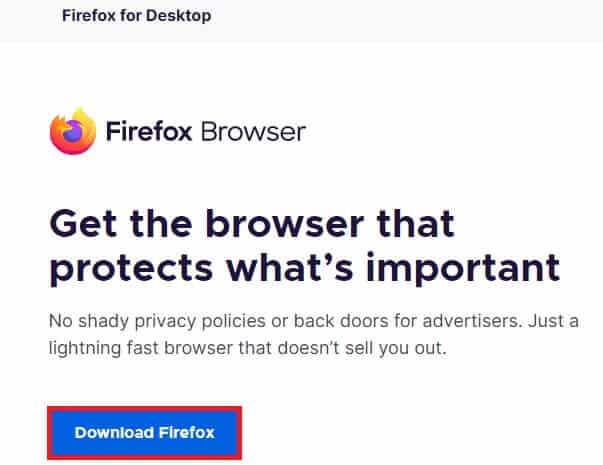
2. Now, close All Firefox processes by Task Manager (as discussed in previous methods) and open File Explorer by pressing Windows + E keys together.
3. Go to the path C:\Program Files.
Note: Go to the path where Mozilla Firefox is installed.
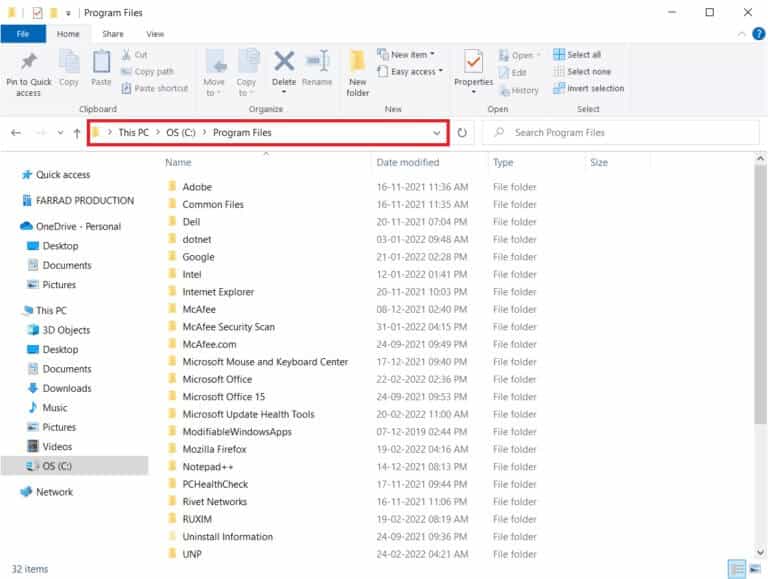
4. Now, right-click on Mozilla Firefox folder and select an option Rename. Rename the folder to something like old files.
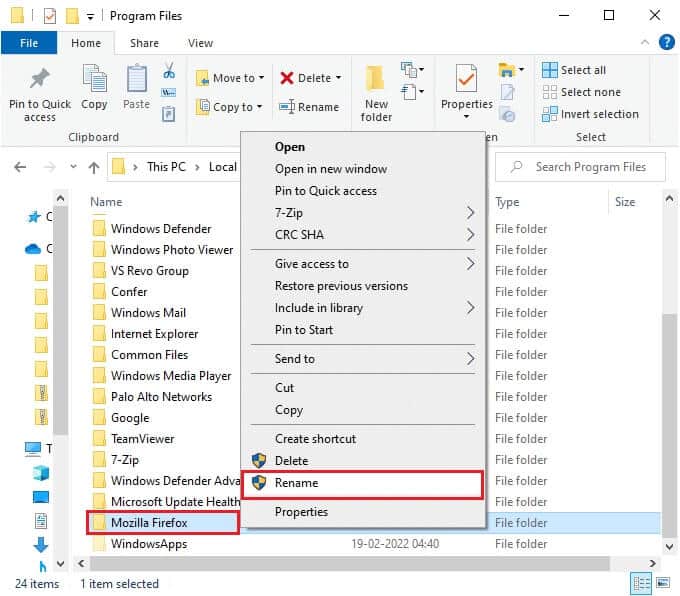
5. Now, go to Downloads Double click to run Firefox file New executable.

6. Click Yes in control router In the user account.
7. Now, click on Reinstall In the next prompt.
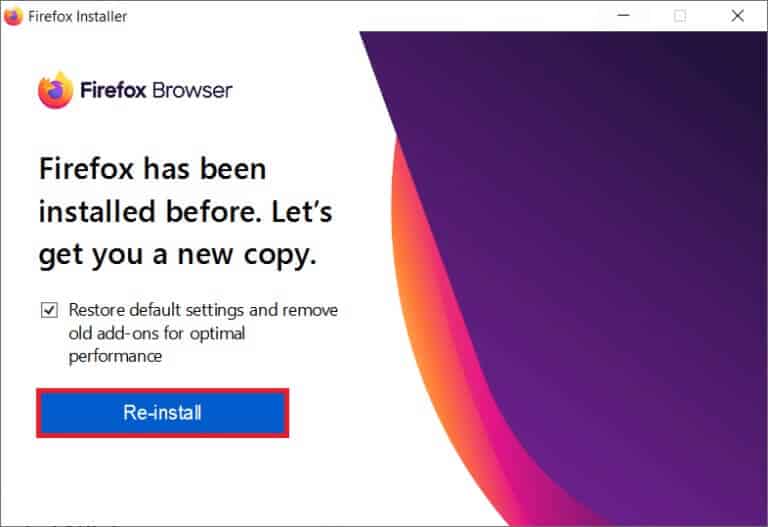
Method 13: Reinstall Firefox
As a nuclear option, it's recommended to reinstall Firefox if none of the above methods help fix the unresponsive Firefox issue. Here are some instructions for reinstalling the browser from your computer.
1. Press Windows key and click Settings icon.
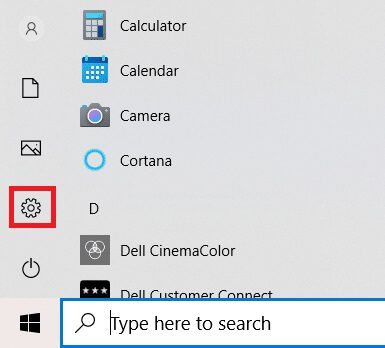
2. Click Applications.
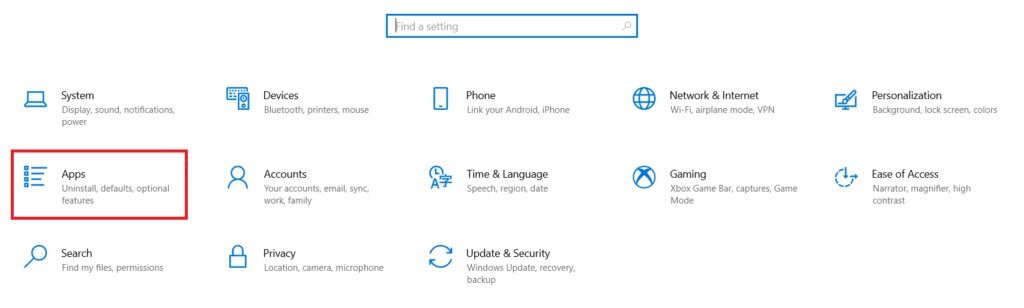
3. Scroll down and select Mozilla Firefox.
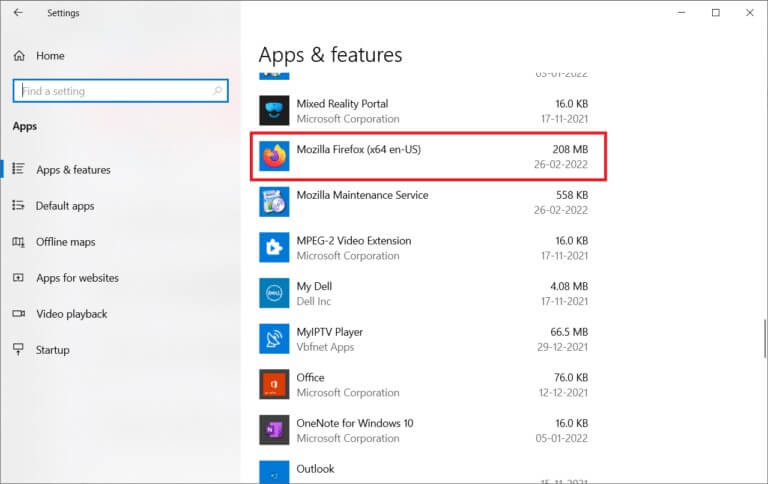
4. Click uninstall.
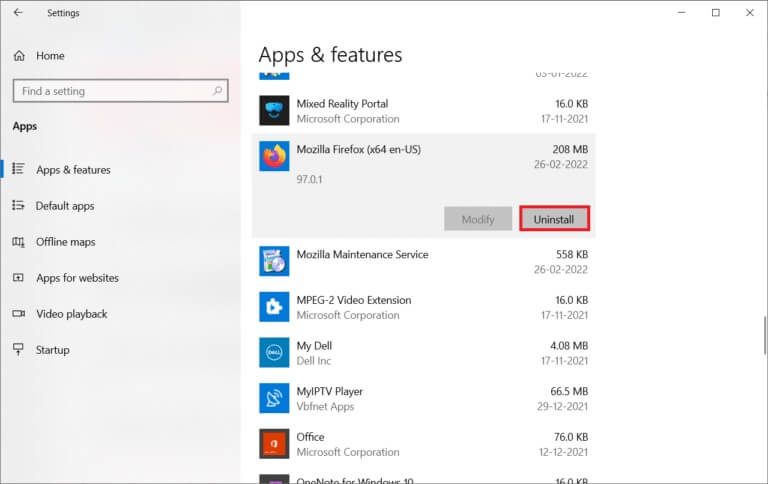
5. Again, click on uninstall in the popup window.
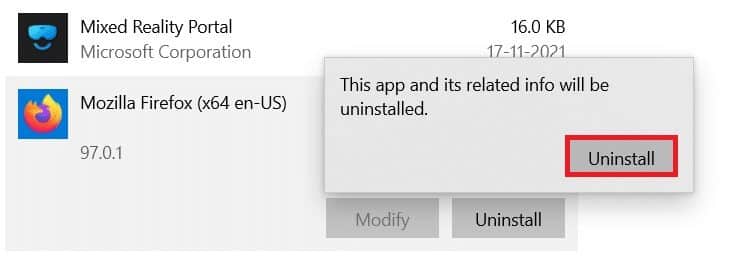
6. Click Yes in control router In the user account.
7. Now, click on Next button > in the Mozilla Firefox uninstall wizard.
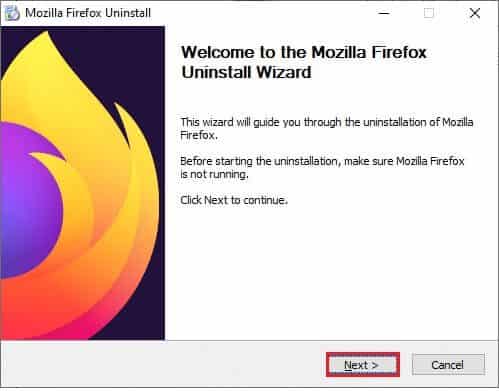
8. Click "OK" If prompted, close. All Firefox processes.
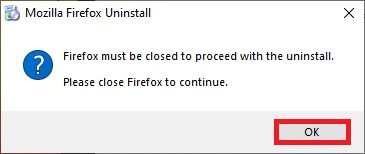
9. Now, click on uninstall.
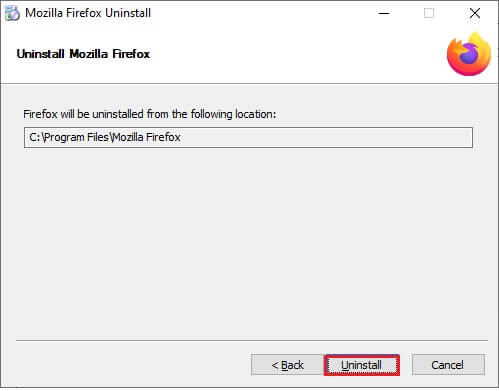
10. Finally, tap "ending" To close the wizard.
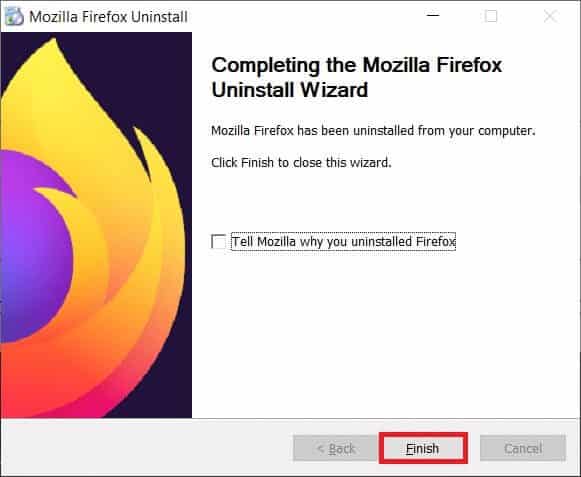
11. Write % localappdata% in Windows search bar And click to open.
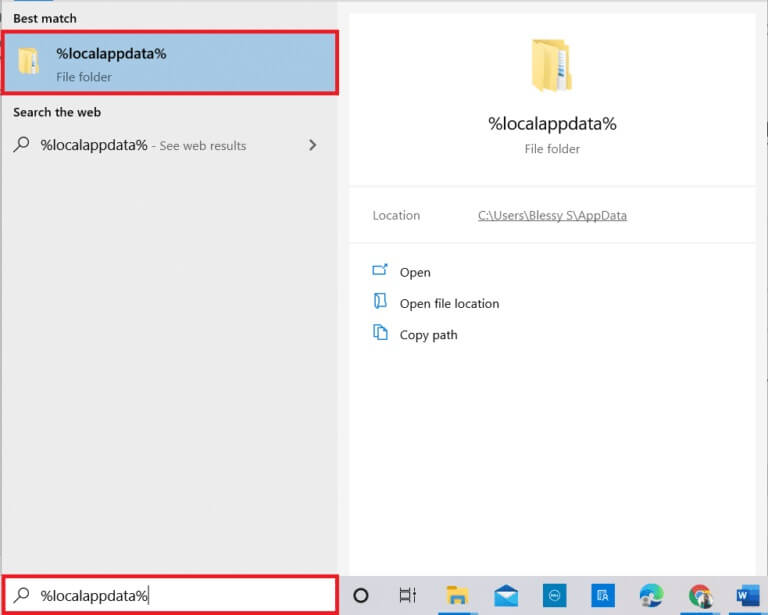
12. Now, scroll down and tap on Mozilla folder. Then, click Delete option As shown.
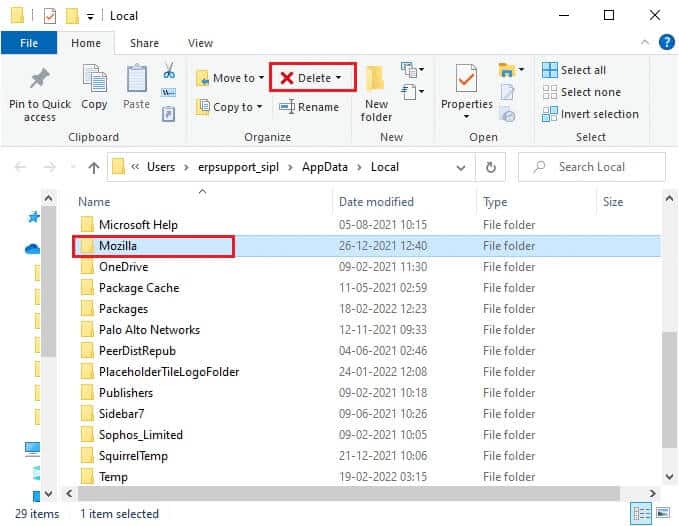
13. Again, write %appadata% in Windows search bar And open it.
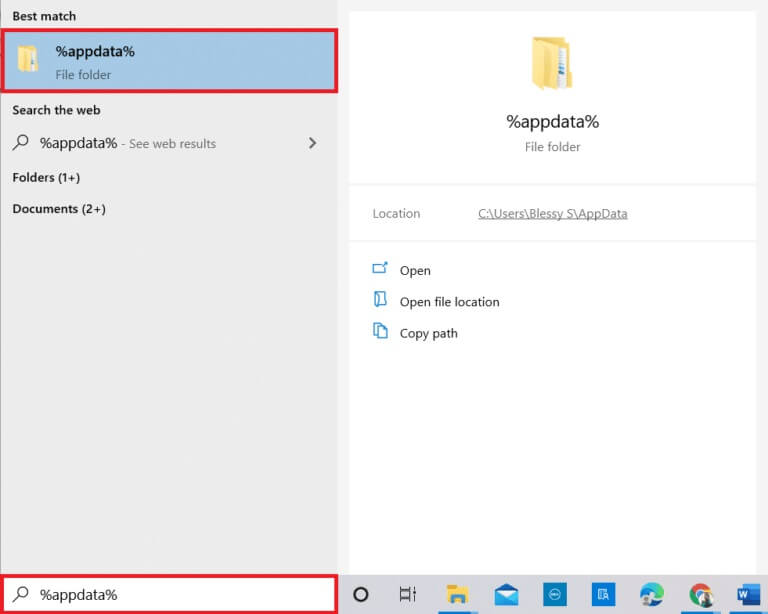
14. Scroll down and tap Mozilla folder. Then, click Delete option As I did before.
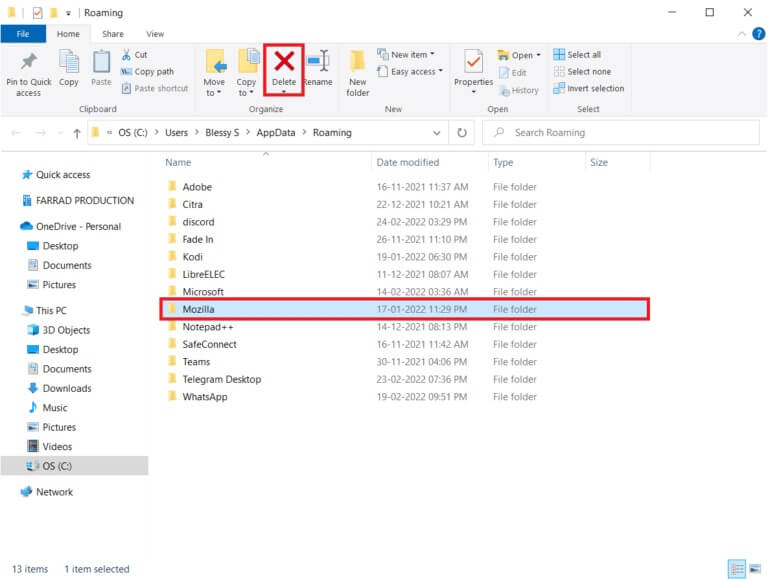
15. Next, do By restarting the computer Your.
16. Download and install Firefox browser of Official Website.
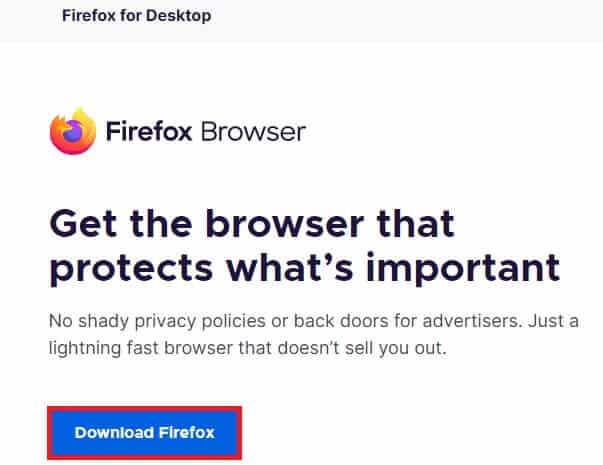
Method 14: Contact the Community Support Forum
If you cannot solve the problem with any of the above methods, you can ask for help from Community Support Forum For Firefox crashes, sign in with your Firefox account, enter the details of the issue, and post a question.
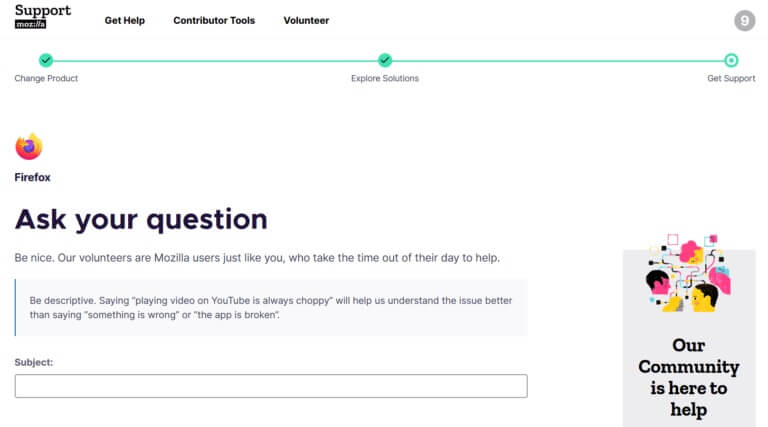
We hope this guide was helpful and you were able to fix Firefox's unresponsiveness. Let us know which method works best for you. Keep visiting our page for more great tips and tricks, and leave your comments below. Tell us what topic you'd like us to explore next.