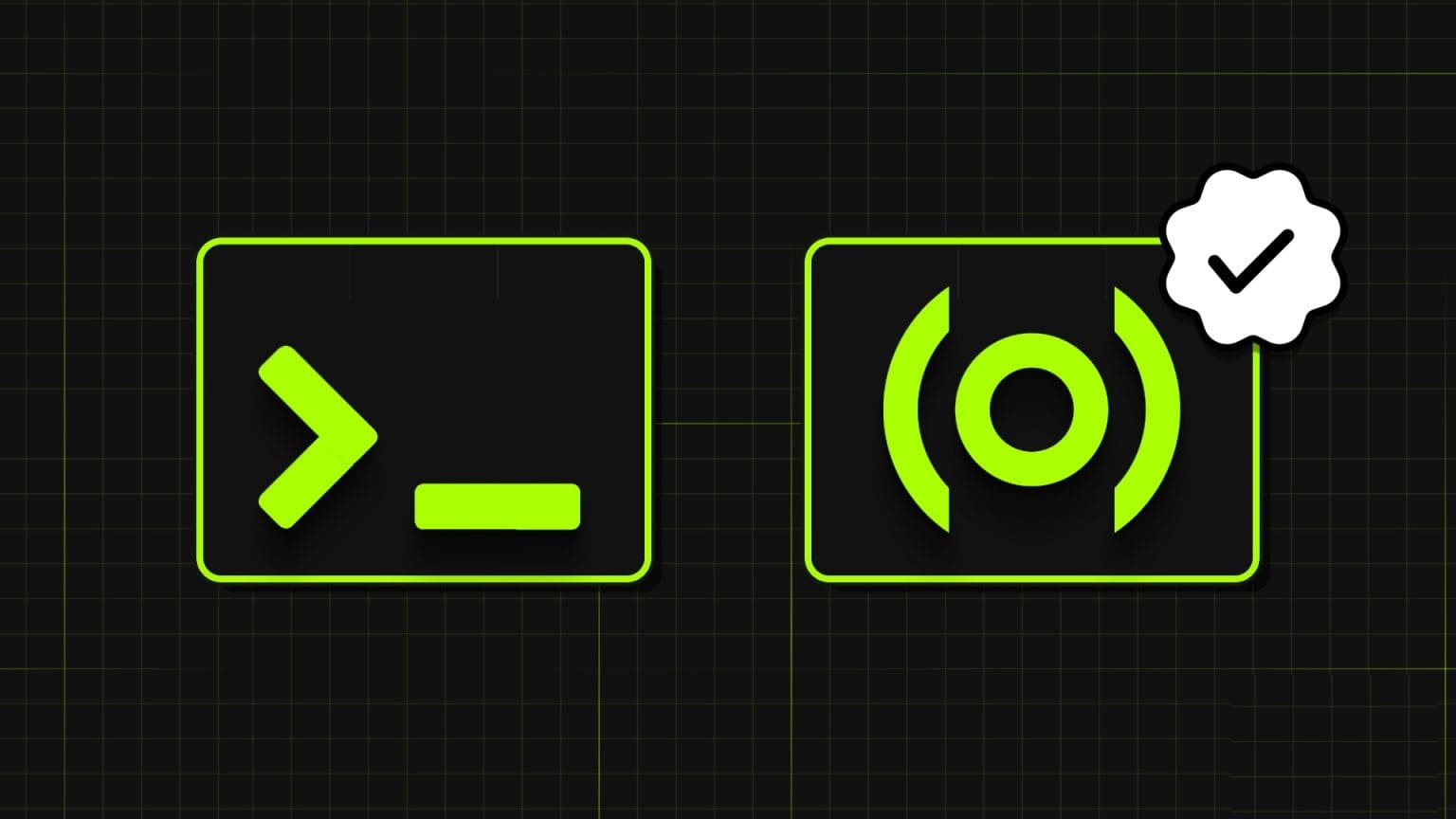Prepare Firefox One of the most secure browsers for browsing the internet. However, you may encounter problems with pages not loading. Firefox Which can be annoying. You may encounter this error due to a corrupted browser cache, internet connection issues, or incompatible add-ons or extensions in your browser. One of the main reasons for not loading Firefox The problem with pages not loading after a refresh is due to the amazing security suite that protects your browser from accessing web pages. If you're experiencing this issue, this guide will help you fix Firefox's failure to load pages. So, read on!
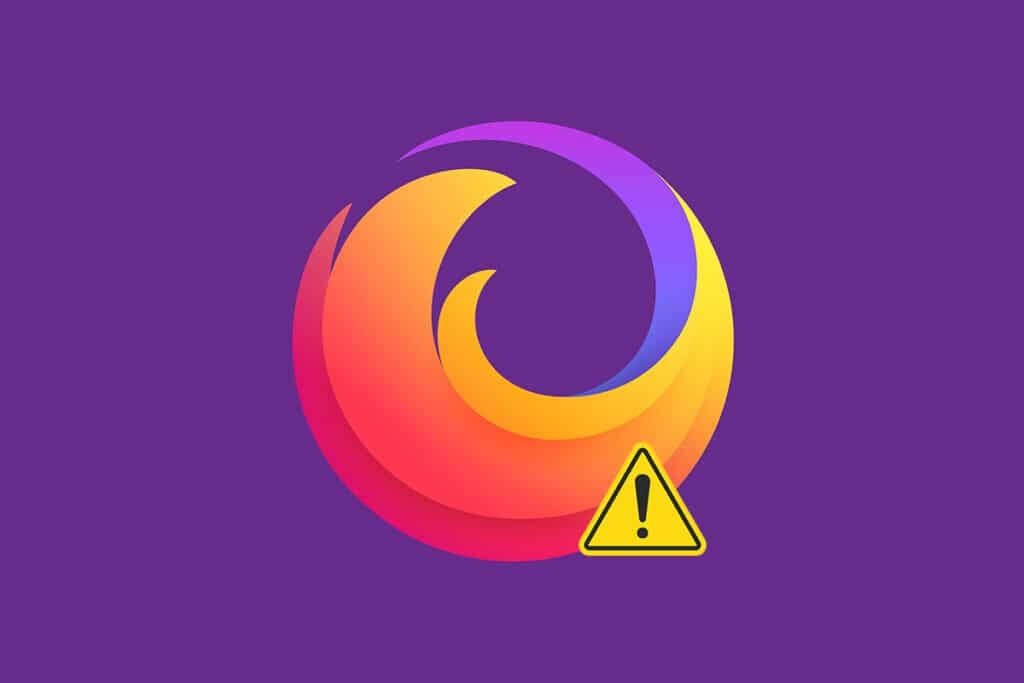
How to Fix Firefox Pages Not Loading on Windows 10
You may encounter an issue where Firefox pages don't load normally after an update. We've compiled all the possible fixes for this issue in this article. But before trying these important troubleshooting methods, you should perform some basic troubleshooting steps.
- Restart your computer
- Check internet connection
This is the most obvious reason behind web pages not loading issues. When your internet connection isn't optimal, it drops out frequently. You can turn on Speedtest To find out your network speed, switch to a new, faster internet package from your internet service provider if you have slow internet speeds.
However, if the issue persists even after restarting your computer, follow these effective troubleshooting methods to fix the Firefox pages not loading issue.
Method 1: Open in Safe Mode
You can easily resolve this issue by opening Firefox in Safe Mode. This is an essential troubleshooting tool for fixing issues with Firefox. This will disable all extensions. Follow the steps below.
1. Press Windows + R keys At the same time to start running Run dialog box.
2. Write Firefox -safe-mode And press Enter key.
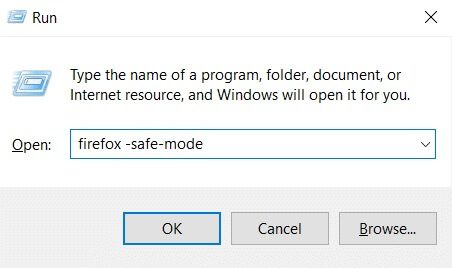
This will start Firefox in safe mode.
Method 2: Modify Firefox connection settings
If you're connecting to Firefox through a proxy server, you may not be able to load Firefox web pages. To check your Firefox connection settings, follow the steps below.
1. Open Firefox browser Click on the icon List.
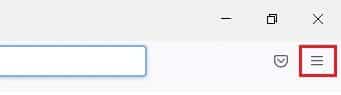
2. Select an option Settings.
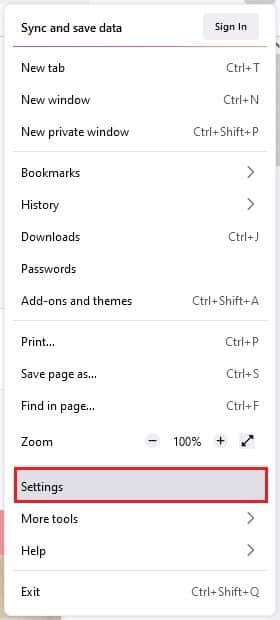
3. On the list "general" , Click “Settings…” within Network settings.
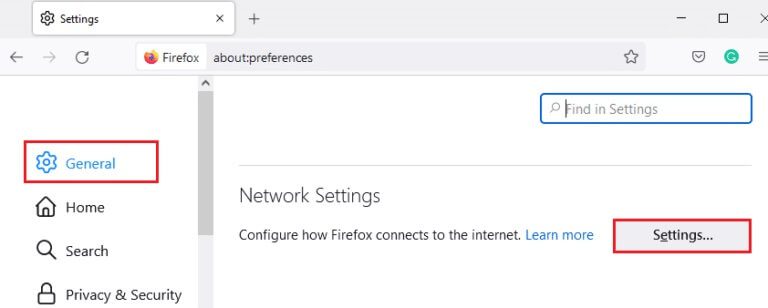
4. Now, select the option No proxy As shown below.
5. Then click "OK" to save the changes.
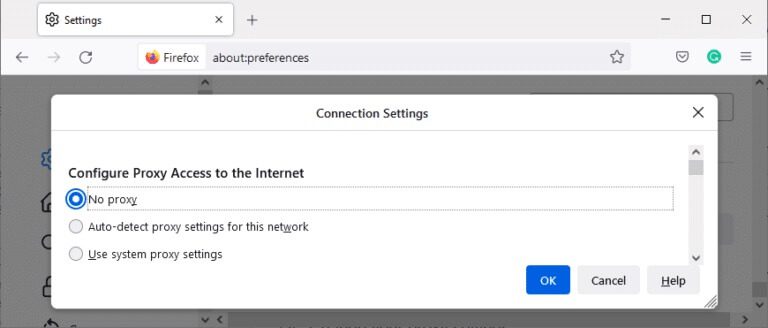
6. Finally, Restart Firefox And check if the problem is resolved.
Method 3: Switch to Standard Tracking Protection
You can enjoy three levels of security in Firefox: Standard, Strict, and Custom. The Standard security suite is best suited for your browser to avoid Firefox not loading pages after an update. If other security tracking protections are enabled in your browser, follow the steps below to switch to Standard Tracking Protection.
1. Turn on Firefox And type about: preferences # privacy From the address bar, tap Enter key.

2. Now, select the option Standard In section Browser privacy.
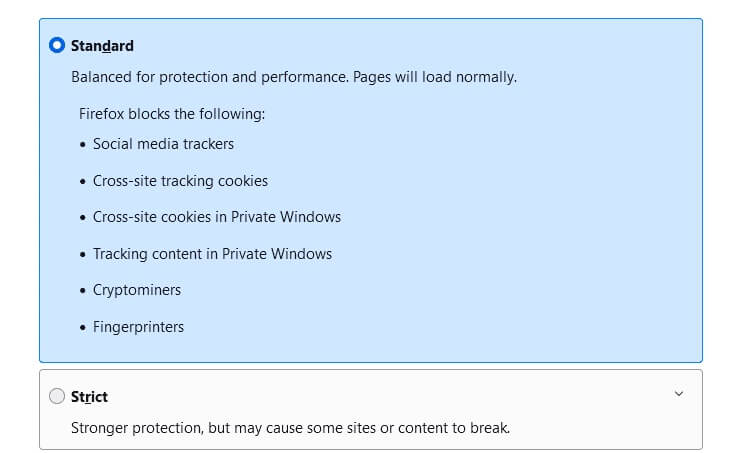
3. Then click the button Reload all tabs.
Method 4: Clear Firefox cache
Temporary files, such as corrupted browser cache, can cause interruptions in end-user connectivity. This can lead to this issue when browsing the internet. Try clearing your browser cache and see if you fix the error. Here are some instructions for clearing your Firefox cache.
1. Turn on Firefox browser.
2. Now, click on menu icon As shown in the image below.
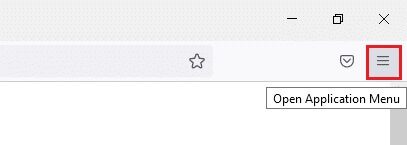
3. Here, select the option Settings From the drop-down menu as shown.
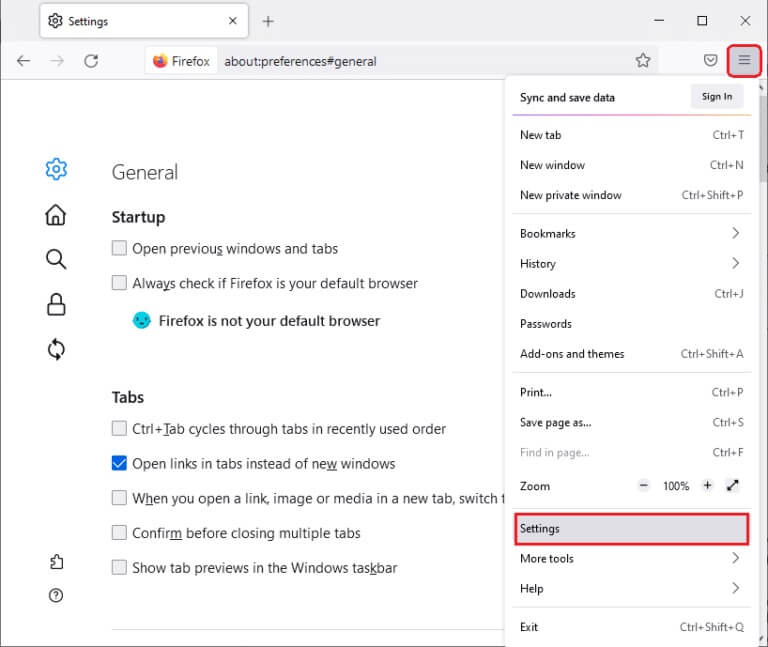
4. Now, go to Privacy and Security Section On the right side
5. Scroll down to Cookies and Site Data Section Click on the option MData extraction… As shown in the image below.
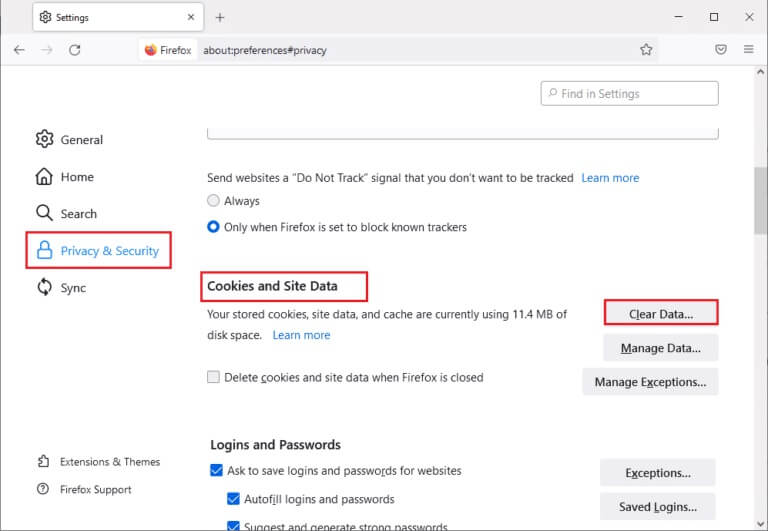
6. Here, uncheck the box. Cookies and website data Make sure the Cached Web Content box is checked, as shown below.
Note: Clearing cookies and site data will clear all cookies and site data stored by Firefox, log you out of websites, and remove offline web content. Clearing cached web content will not affect your logins.
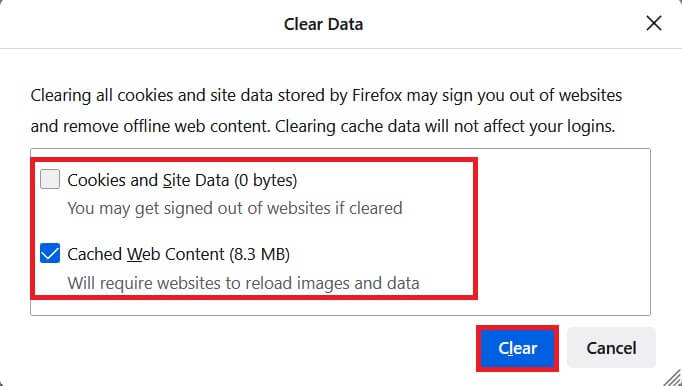
7. Finally, click the button. "Survey" To clear cached cookies in Firefox.
8. Then click on the button Data management….
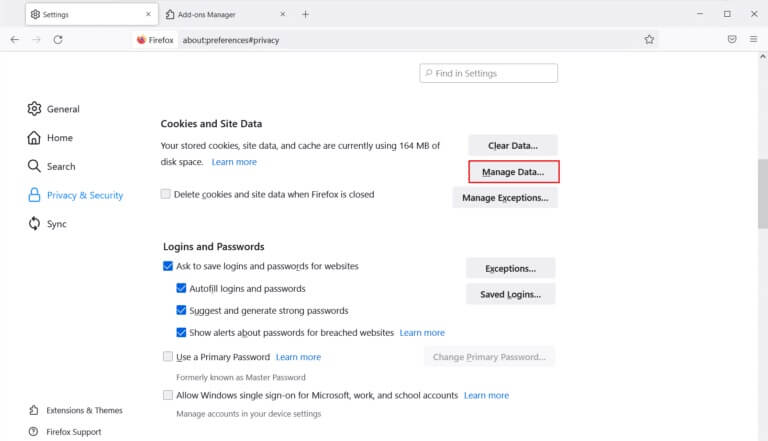
9. Type the name of the site in Search field On websites whose cookies you want to remove.
10a. Select the websites and click Remove Selected To remove only selected items.
10b. Instead, select remove All To remove all cookies and storage data.
11. Finally, click the button. "Saving changes".
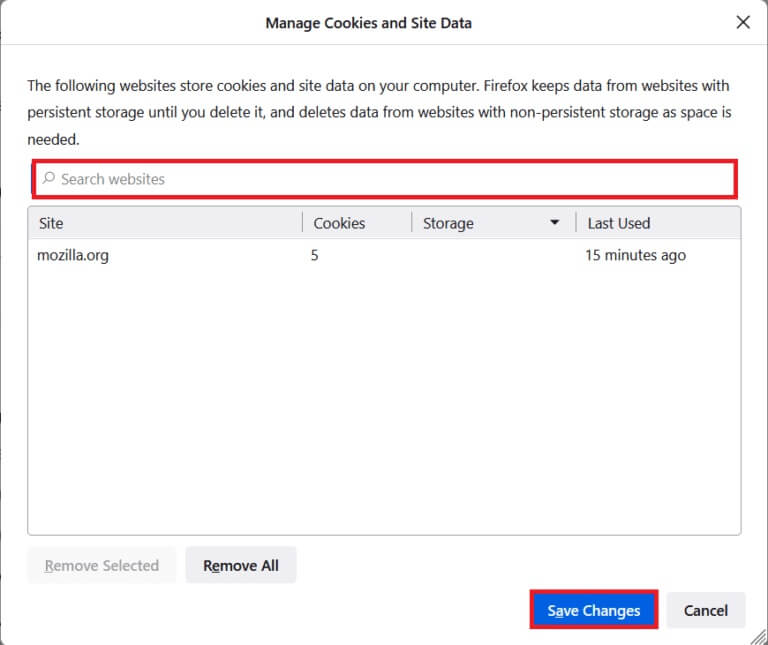
12. Close the browser andRestart your computer , and check if you encounter the error again.
Method 5: Delete Firefox preference files
If none of the methods give you a fix for this issue, you can delete Firefox preference files as shown below.
1. Turn on Firefox Click on the icon List.
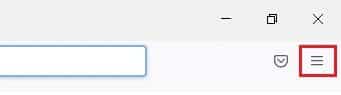
2. Now, select the option Support , As shown below.
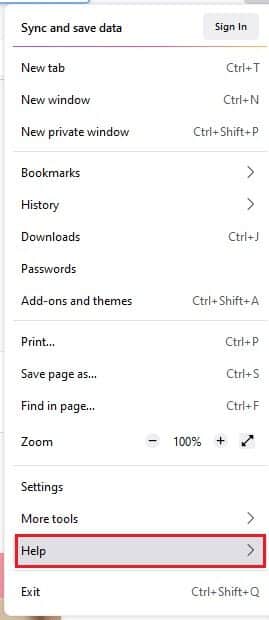
3. Now, select More troubleshooting information As shown.
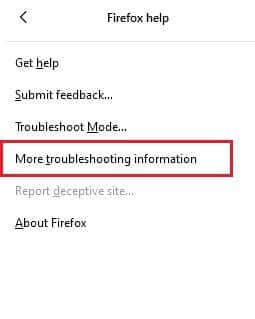
4. Now, in the section Application Basics Click Open Folder Within the option Update the folder.
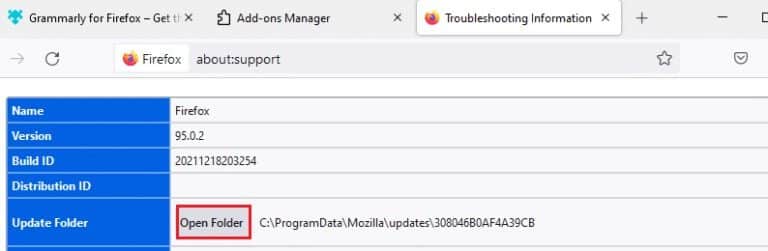
5. Now in File Explorer If you have files, prefs. js , delete or rename it.
6. Finally, restart. Firefox And check if you face the issue again.
Method 6: Turn off hardware acceleration
You may encounter this if your browser has some issues with its graphics processors and driver settings. You can try turning it off by following the steps below.
1. Go to Firefox browser Click on the menu icon.
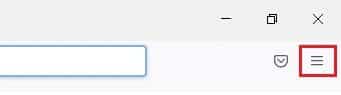
2. Now, from the drop-down menu, click on Settings As shown.
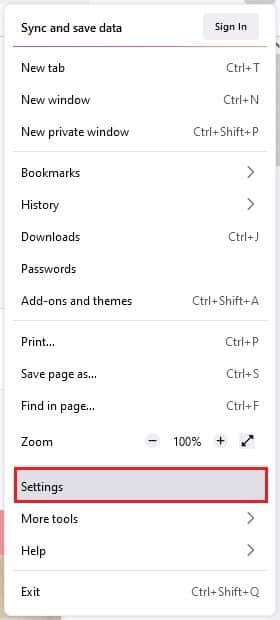
3. Scroll down to the menu. the performance Uncheck Use recommended performance settings.

4. Next, uncheck the option. Use hardware acceleration When available also.
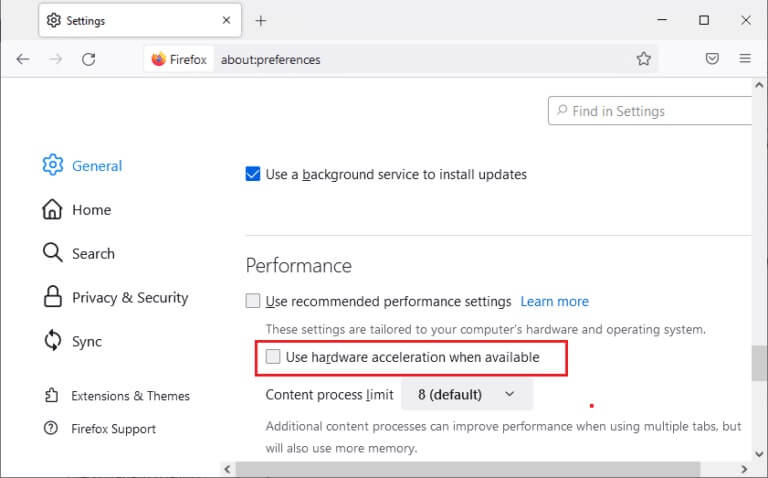
5. Now, press and hold the keys Ctrl + Shift + Q Together to finish the browser.
6. Restart your browser Check if you have fixed the issue of pages not loading in Firefox.
Method 7: Restart Firefox in Troubleshooting Mode
Restarting Firefox in Troubleshooting mode will disable all extensions, turn off hardware acceleration, and use the default toolbar settings, themes, and all other features. This will help you resolve this issue. Therefore, to restart Firefox in Troubleshooting mode, follow the steps below.
1. Turn on Firefox Click on the icon Menu As shown in the image below.
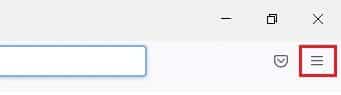
2. Now, select the option Support As shown below.
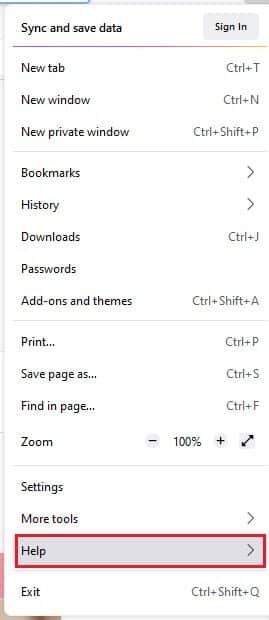
3. Then click “Troubleshooting mode…” As shown.
Note: You can also hold down the Shift key while Firefox is open to start it in troubleshooting mode.
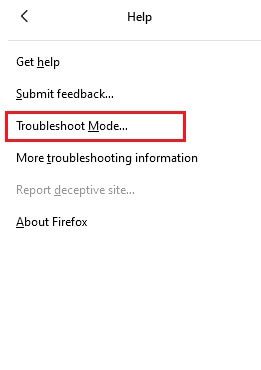
4. Next, confirm the claim by clicking the button. "Reboot".
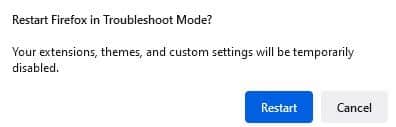
5. Again, confirm the claim by clicking the button. "to open".
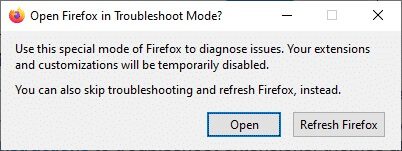
Now, check if you are facing the error again.
Note: To turn off troubleshooting mode, follow steps 1 and 2, and click Turn off troubleshooting mode as shown.
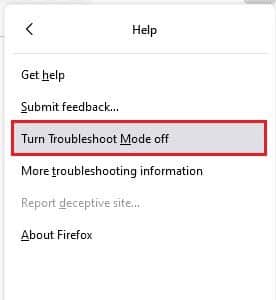
Method 8: Update add-ons in Firefox
If you have any problematic add-ons enabled in your browser, you may experience Firefox not loading pages after an update. To resolve this, update the add-ons (to fix bugs) in your browser. Here are some instructions for updating Firefox add-ons.
1. Click on the icon Menu in Firefox browser.
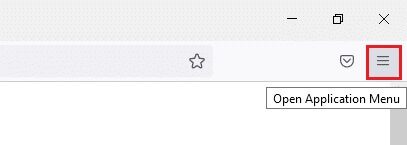
2. Click Add-ons and Themes As shown.
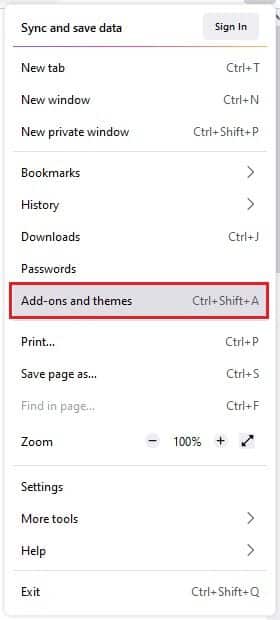
3. Here, click Additions In the right pane, click the icon. gear The equivalent of your attachment.
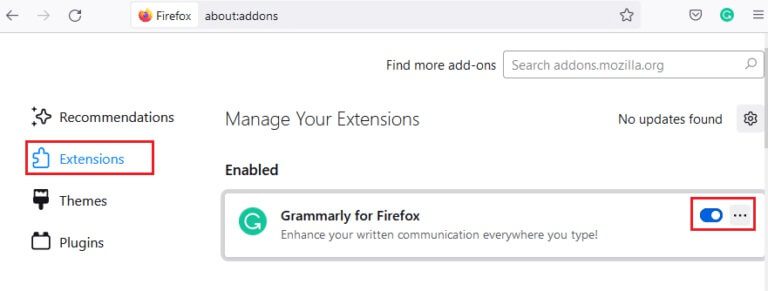
4. Now, select the option Check for updates As shown.
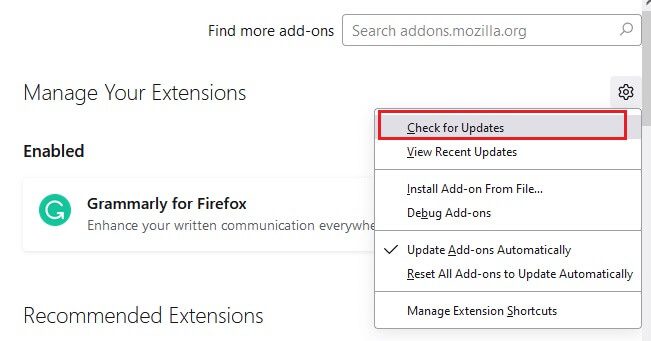
5a. Now, if any updates are found, follow the on-screen instructions to update your extension.
5b. If no update is available, a No Updates message will be displayed.
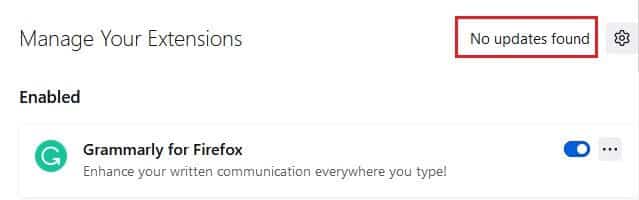
Method 9: Disable or Remove Extensions in Firefox
If you don't get any fix by updating your Firefox extensions, you can disable them by following the steps below.
Option 1: Disable extensions
1. Go to the page Firefox Add-ons and Themes As shown in method 7.
2. Then click Additions In the right pane, turn off the toggle switch for Add-ons (such as Grammarly for Firefox).
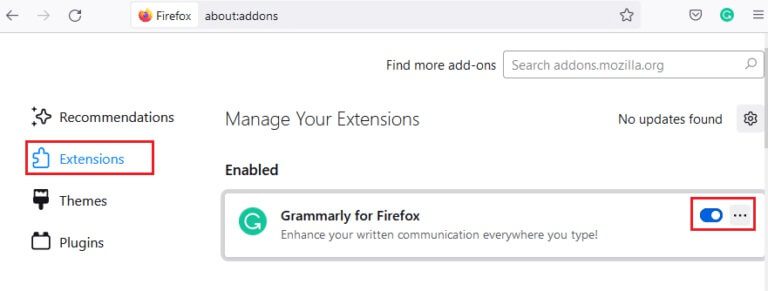
Likewise, disable all the extensions one by one and check which one is causing the issue by checking them repeatedly.
Option 2: Remove extensions
1. Go to Mozilla Firefox > Add-ons & Themes > Add-ons As shown in method 7.
2. Click on three dots icon next to add and select an option removal As shown.
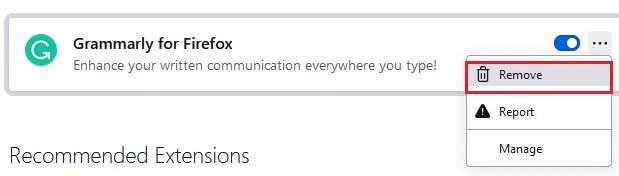
Method 10: Disable DNS Prefetching
DNS prefetching can speed up browsing in Firefox. Sometimes, when it's disabled, it can interfere with normal website loading. Try disabling DNS prefetching as described below.
1. Open Firefox And type about: config in the address bar and press Enter key.
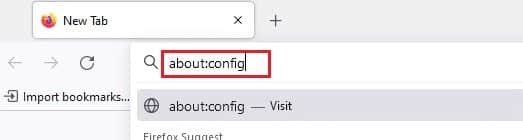
2. Now, click on Risk Acceptance and Option to Continue.
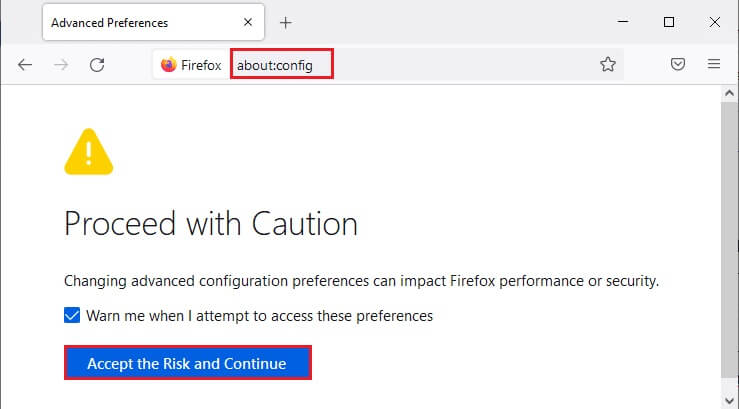
3. Write network. dns. disablePrefetch in the search bar and tap Enter key.
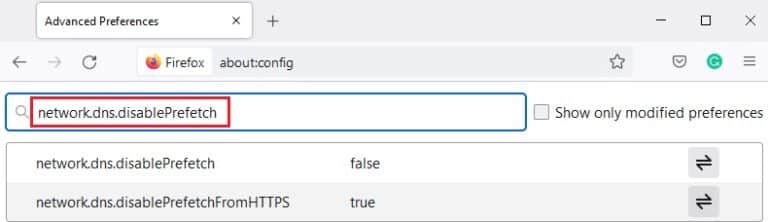
4. Here, click the toggle button to convert. network. dns. disablePrefetch of False To True.
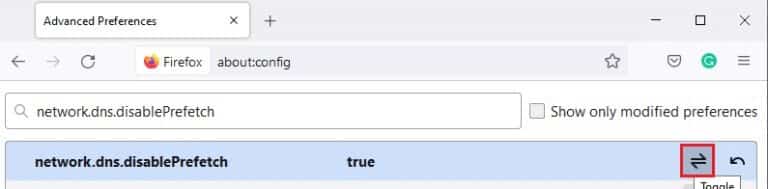
5. Finally, Reload the site And check if you face the issue again.
Method 11: Disable IPv6
IPV6 is used by default by many browsers. However, sometimes this browser can interfere with your browsers, causing these issues. To resolve the errors, disable IPV6 as described below.
1. Open Firefox and go to about: config page, then click Accept the risk and continue As shown
2. Here, look for network.dns.disableIPv6 From the search preference name field.
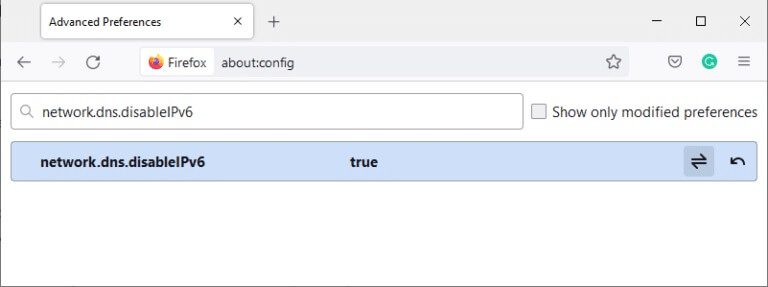
4. Now, change the setting to True by clicking toggle button As shown below.
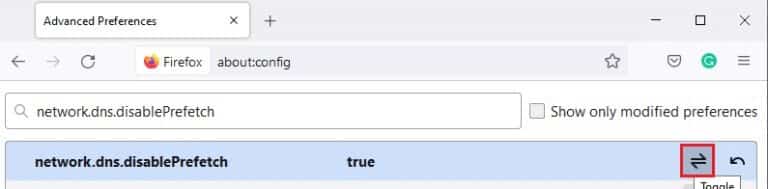
5. Finally, Reload the page.
Method 12: Run a malware scan
Follow these steps to run a malware scan to fix the Firefox pages not loading issue.
1. Press Windows key + I At the same time to run Settings.
2. Here, click Update and security settings As shown.
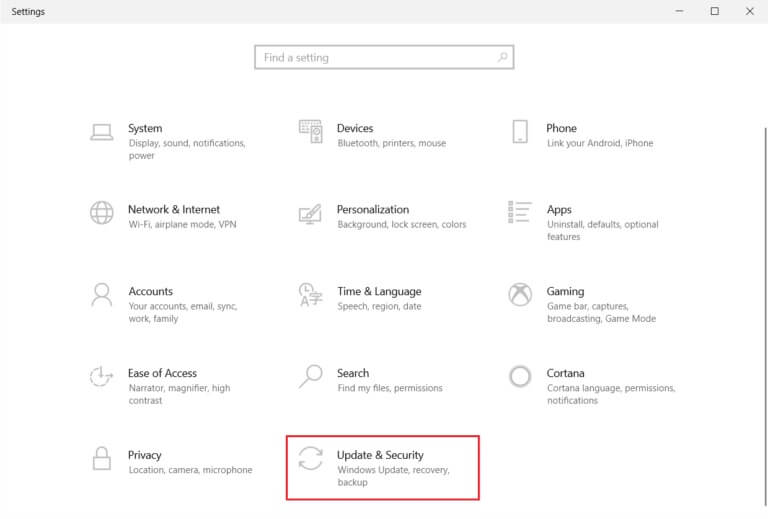
3. Go to Windows Security in the right pane.
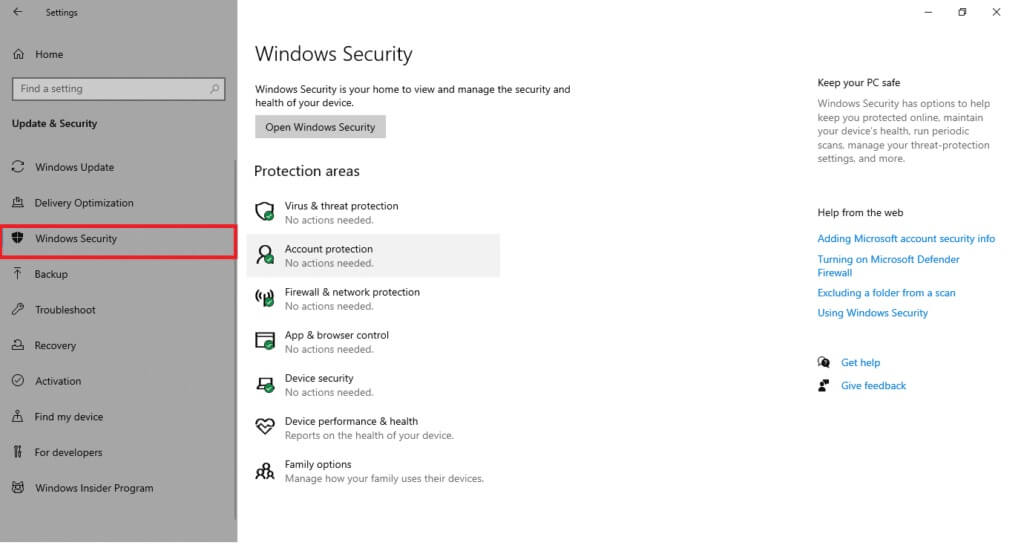
4. Click Option Virus and threat protection in the right pane.
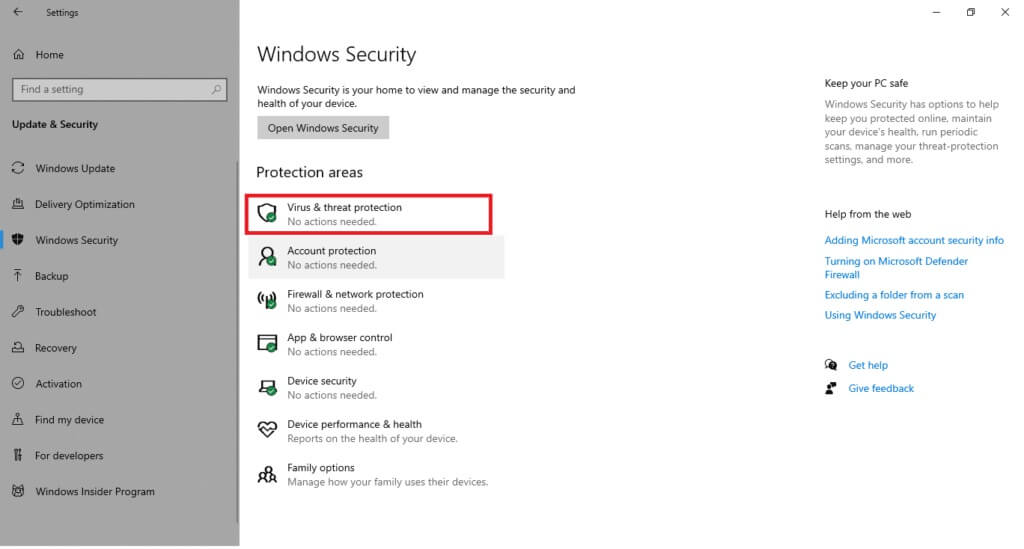
5. Click the button Quick Scan To scan for malware.
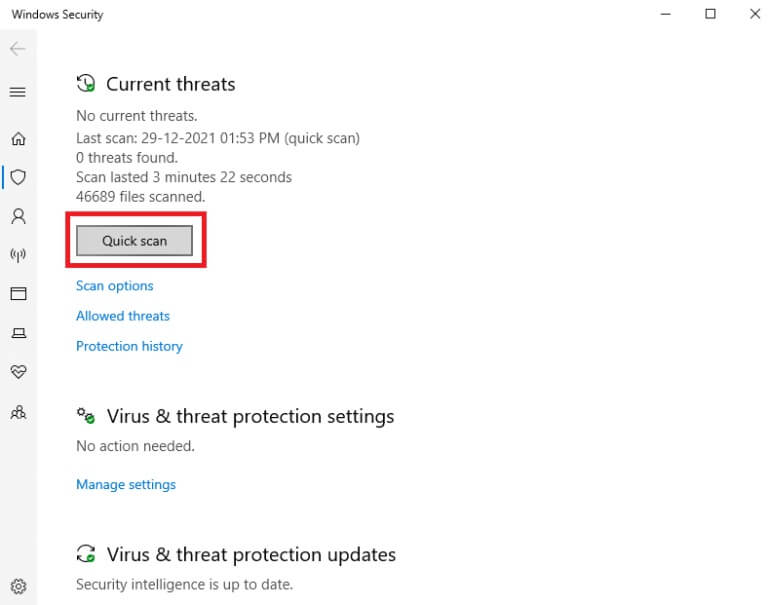
6a. Once the scan is complete, all threats will be displayed. Click Start the process Among the current threats.
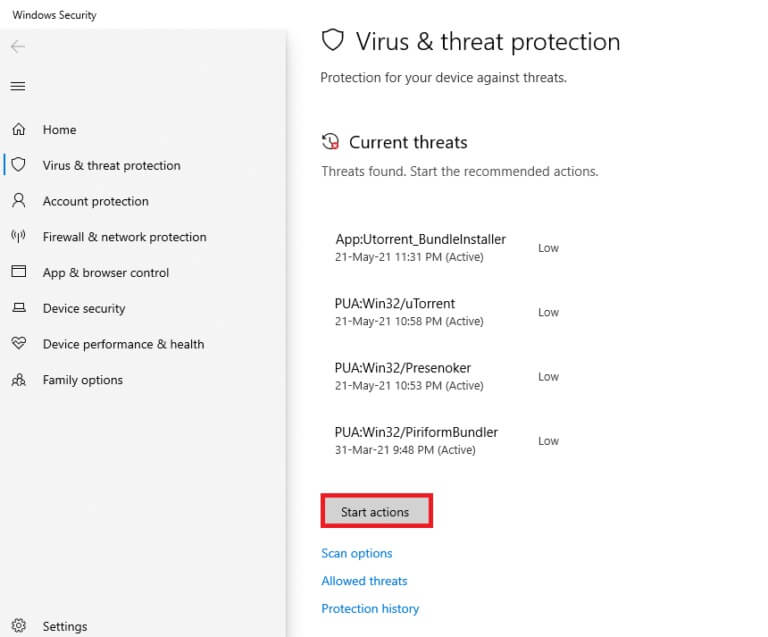
6b. If there is no threat to your device, the device will display an alert. No current threats.
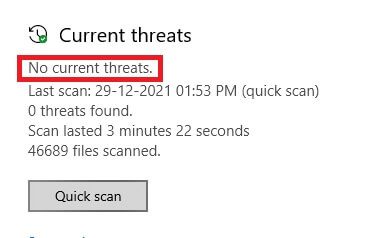
Method 13: Update Firefox
If your webpage isn't loading in Firefox, there may be an update pending download. Firefox often releases updates to fix bugs. Therefore, update Firefox to fix this issue as described below.
1. Go to Firefox browser and select the . icon List.
2. Now, select the option Support As shown below.
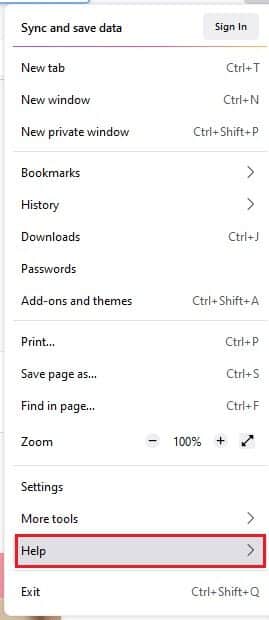
3. Then click About Firefox As shown below.
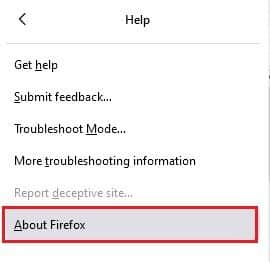
4 a. If your Firefox is up to date, it will display Firefox is up to date.
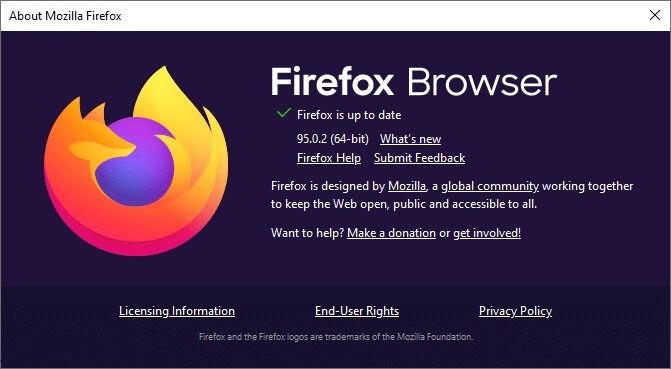
4b. If an update is available, follow On-screen instructions to update Firefox.
Method 14: Refresh the Firefox page
By updating your browser, Firefox saves;
- bookmarks
- Browsing and download history
- Passwords and Cookies
- Webform Autofill Information
- Personal dictionary
But it deletes the following data.
- Appendices and topics
- Location Permissions
- Modified Preferences
- Added search engines
- DOM storage
- Security certificate and device settings
- Download procedures
- User styles and toolbar customizations.
Here are some tips to update Firefox to fix the issue of pages not loading in Firefox.
1. Turn on Firefox browser and go to the list Firefox Instructions As shown in method 13.
2. Now, select the option Troubleshooting information As shown.
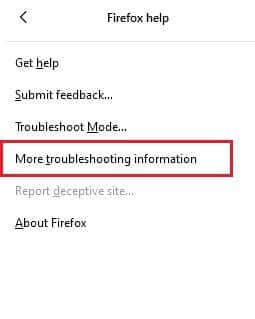
3. Now, click on Option Update Firefox...as shown.
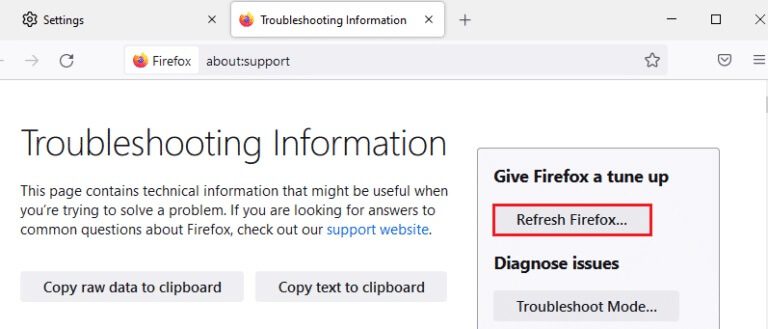
4. Then click the button Refresh Firefox As shown.
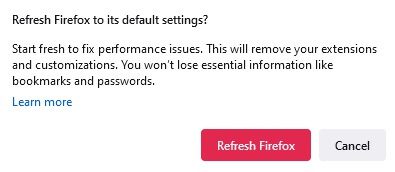
5. Then click "ending" in window Import Wizard.
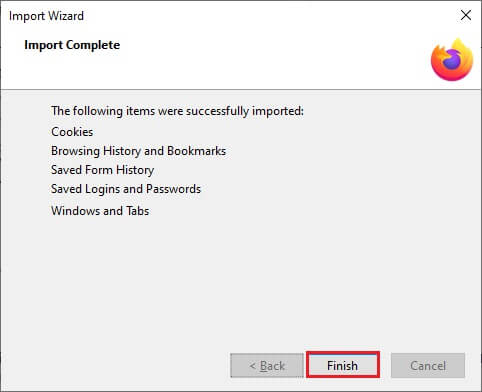
6. Finally, click the button. Let's go! Option to continue browsing your browsing.
Note: You can choose to restore all windows and tabs or restore only the ones you want.
Finally, tap Let's go!
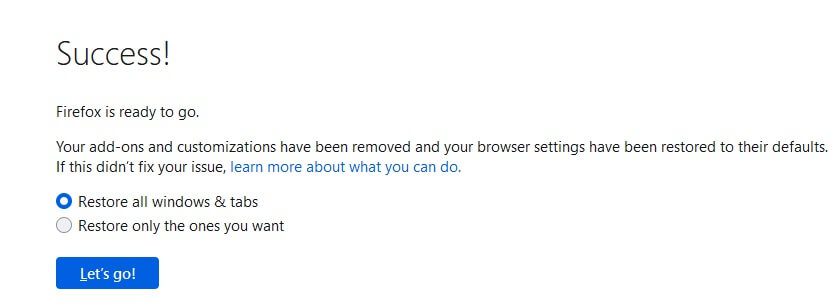
Note: When you update your browser, your old Firefox profile will be placed on your desktop with a folder called Old Firefox Data. You can restore your Firefox data to your new profile from this folder. If you no longer need this folder, you can delete it at any time.
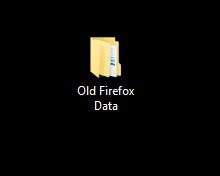
Method 15: Create a new Firefox profile
Creating a new profile may help resolve the issue of pages not loading in Firefox. Make sure you don't use any information from the old Firefox profile. Follow the steps below to create a new Firefox profile to fix the Firefox not loading page issue after an update.
Note: You need to close Firefox if it is open before performing the steps.
1. Press Windows + R keys At the same time to start running Run Dialog Box.
2. Write firefox.exe -p And press Enter key.
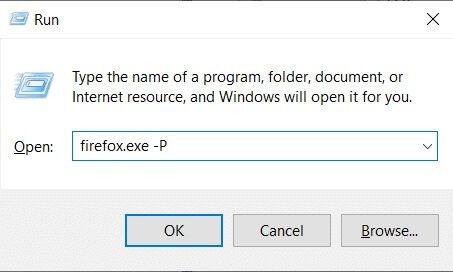
3. Click the . button Create a profile….
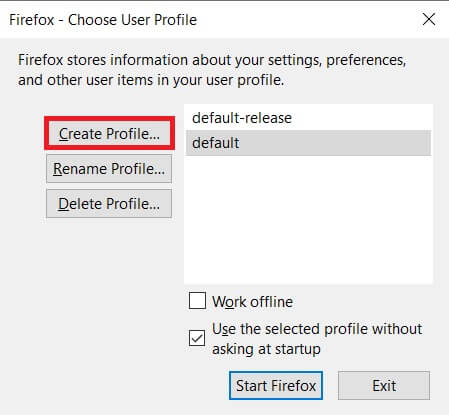
4. Click Next in window Profile Creation Wizard.
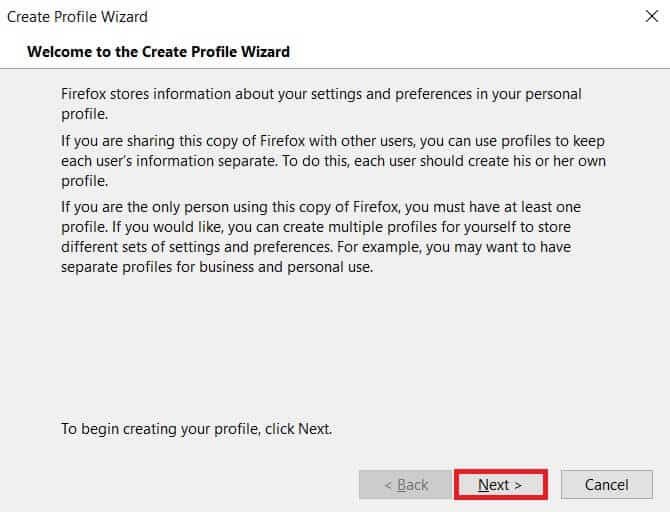
5. Then enter a new profile name and click "ending".
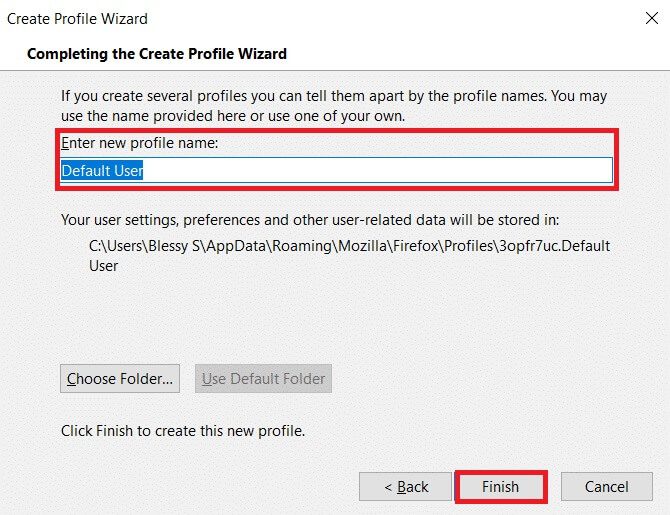
Method 16: Reinstall Firefox
If you have corrupted Firefox installation files, you can easily resolve this by reinstalling them. This will fix Firefox not loading pages after an update. Follow the steps below to reinstall Firefox to fix the Firefox not loading page issue.
1. Press Windows key , And type Applications and features, click to open.
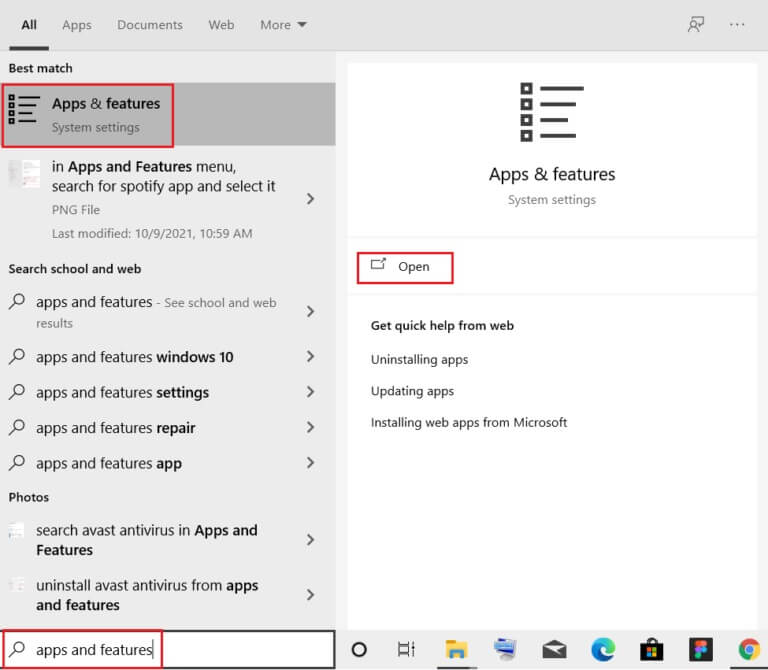
3. Scroll down and select Mozilla Firefox.
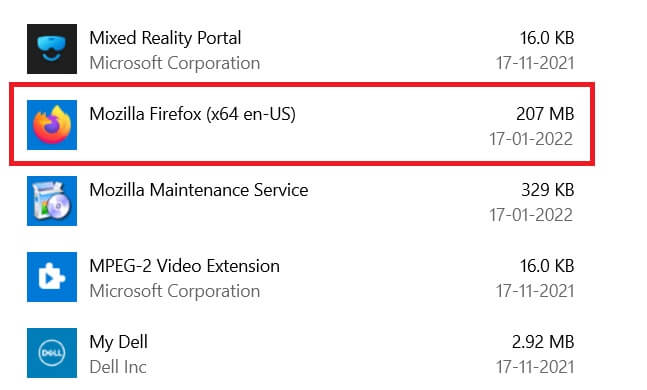
4. Click the . button uninstall.
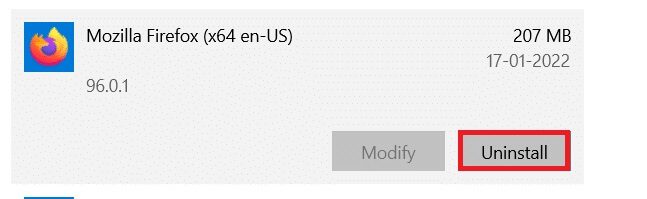
5. Then click uninstall In the pop-up confirmation window.
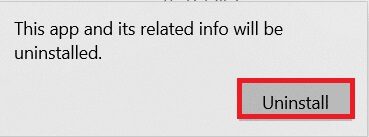
6. Now, confirm the claim. User Account Control by clicking "Yes".
7. Click Next > In the Mozilla Firefox Uninstall Wizard.
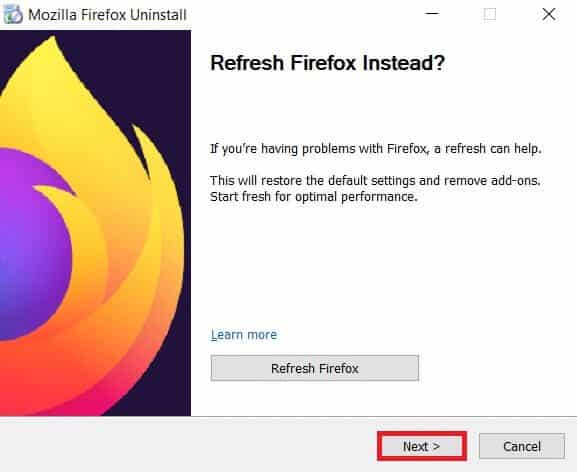
8. Now, click on uninstall.
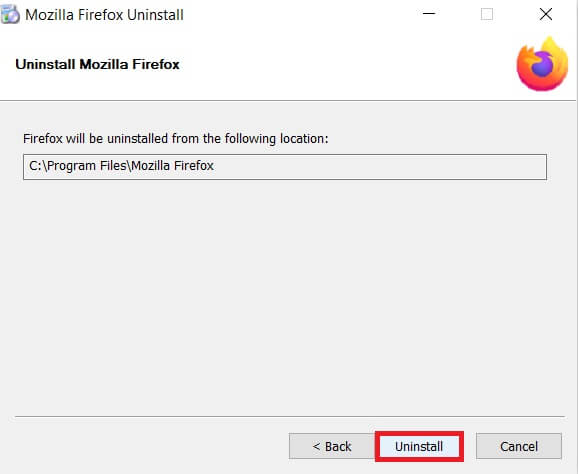
9. Finally, tap "ending" To close the wizard.
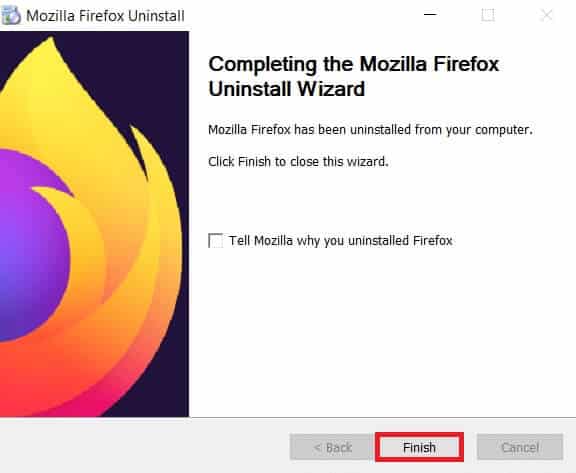
10. Now, tap on Windows key , And type % localappdata% , and click Open to go to AppData Local folder.
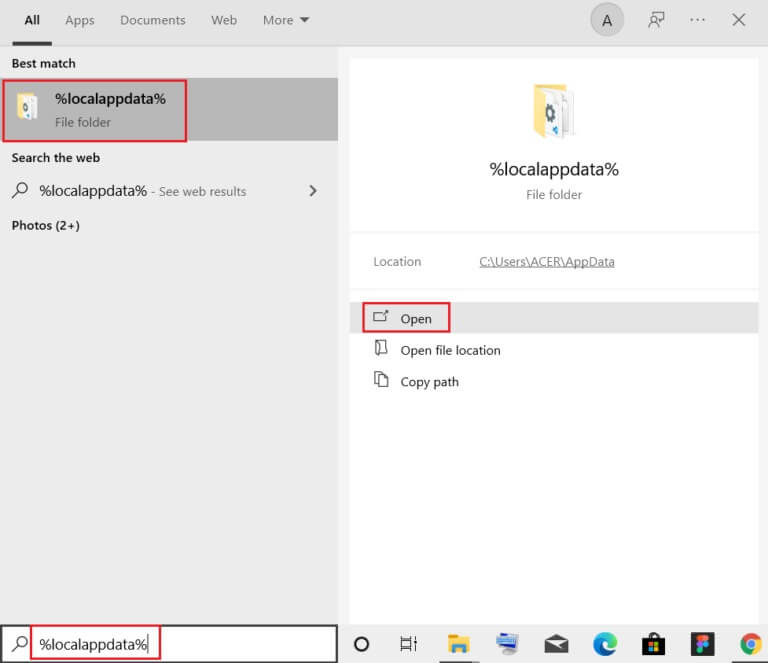
11. Now, right-click on Mozilla folder And delete it.

12. Again, press Windows key , And type % Appdata% , and click Open to go to AppData Roaming folder.
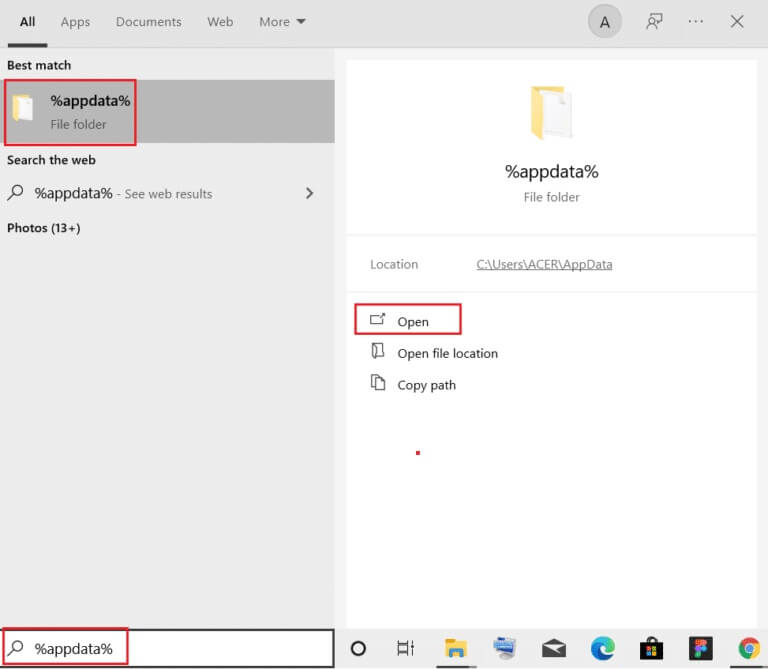
13. Delete Mozilla folder As shown in step 11.
14. Finally, Restart the computer.
15. Next, download Mozilla Firefox of Official Website.
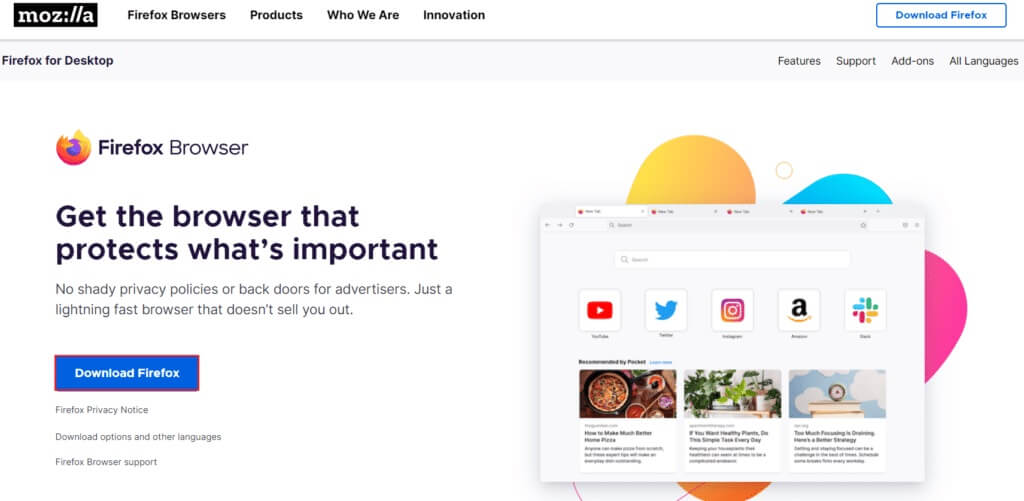
16. Turn on Firefox Installer To install the browser on your system.
We hope this guide was helpful and you were able to fix the Firefox page not loading issue. Let us know which method works best for you. Also, if you have any questions or suggestions regarding this article, feel free to leave them in the comments section.