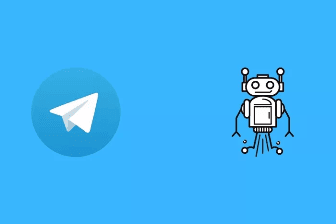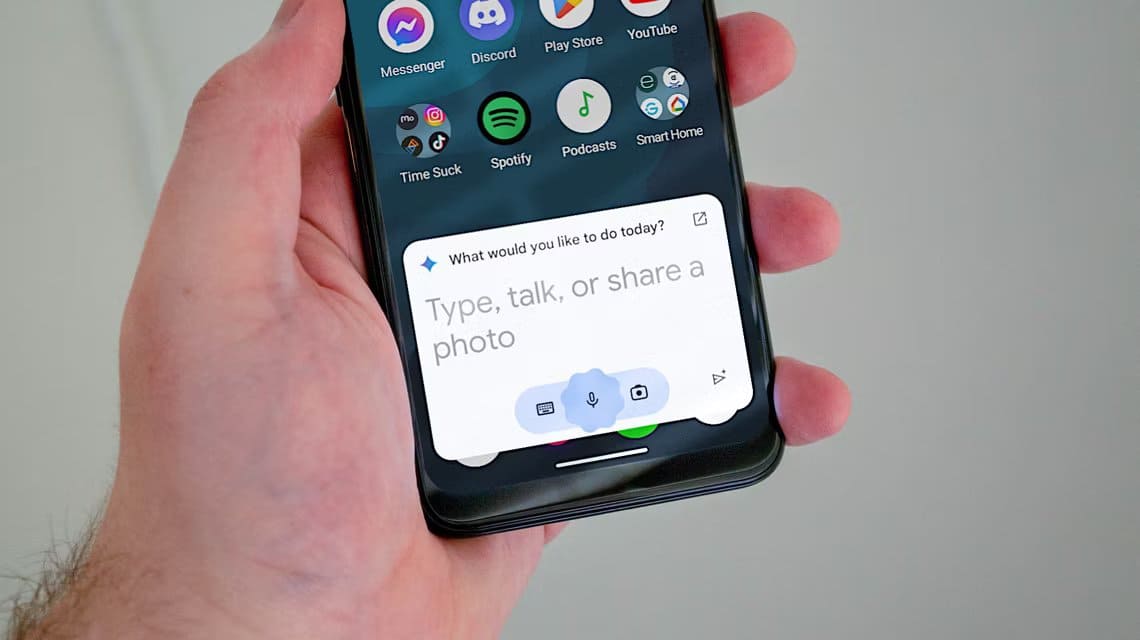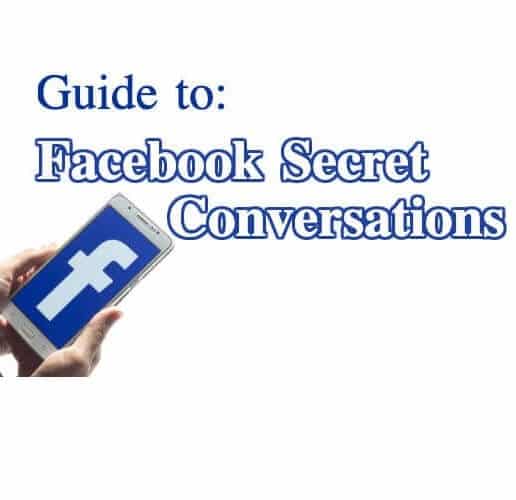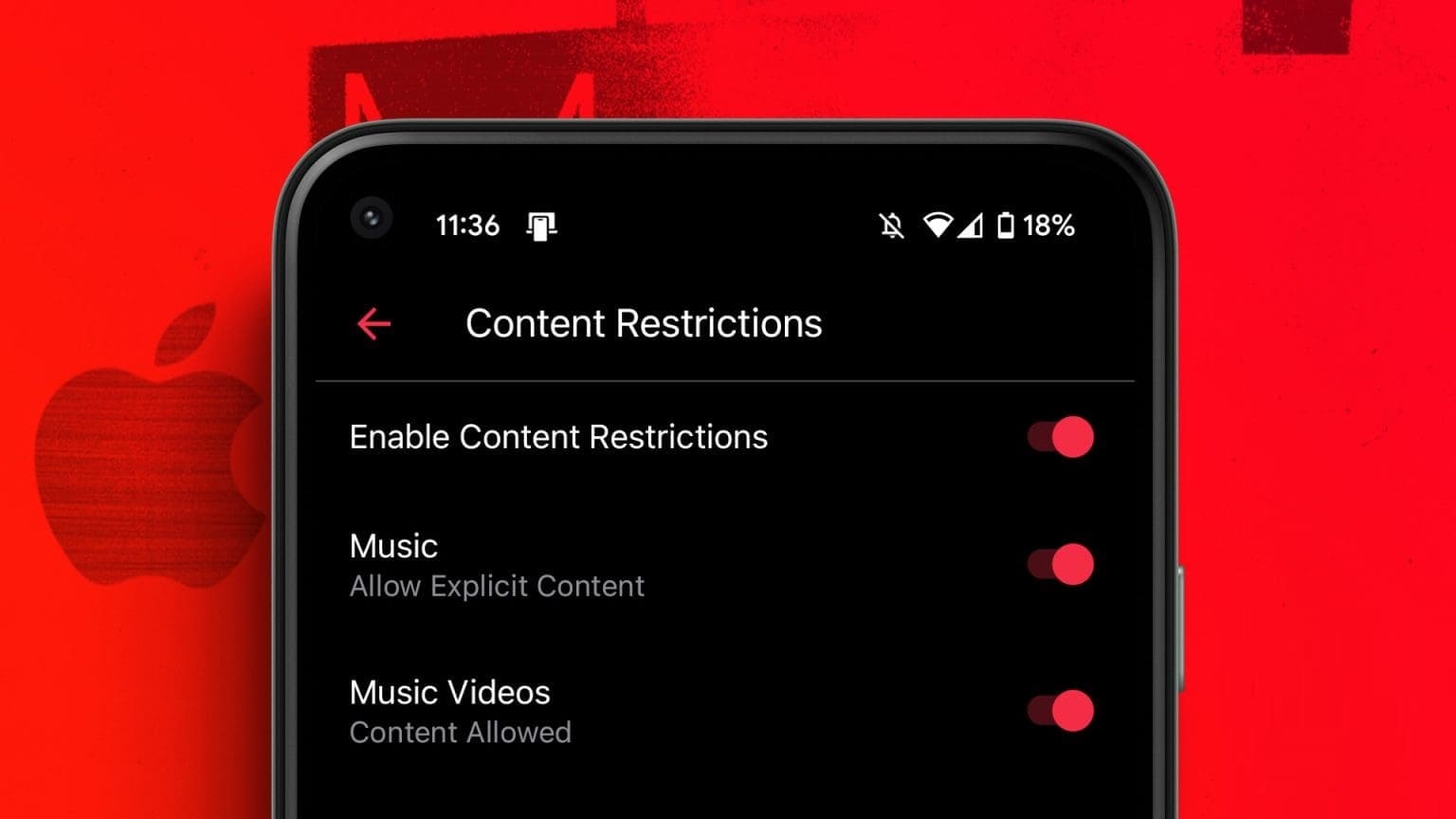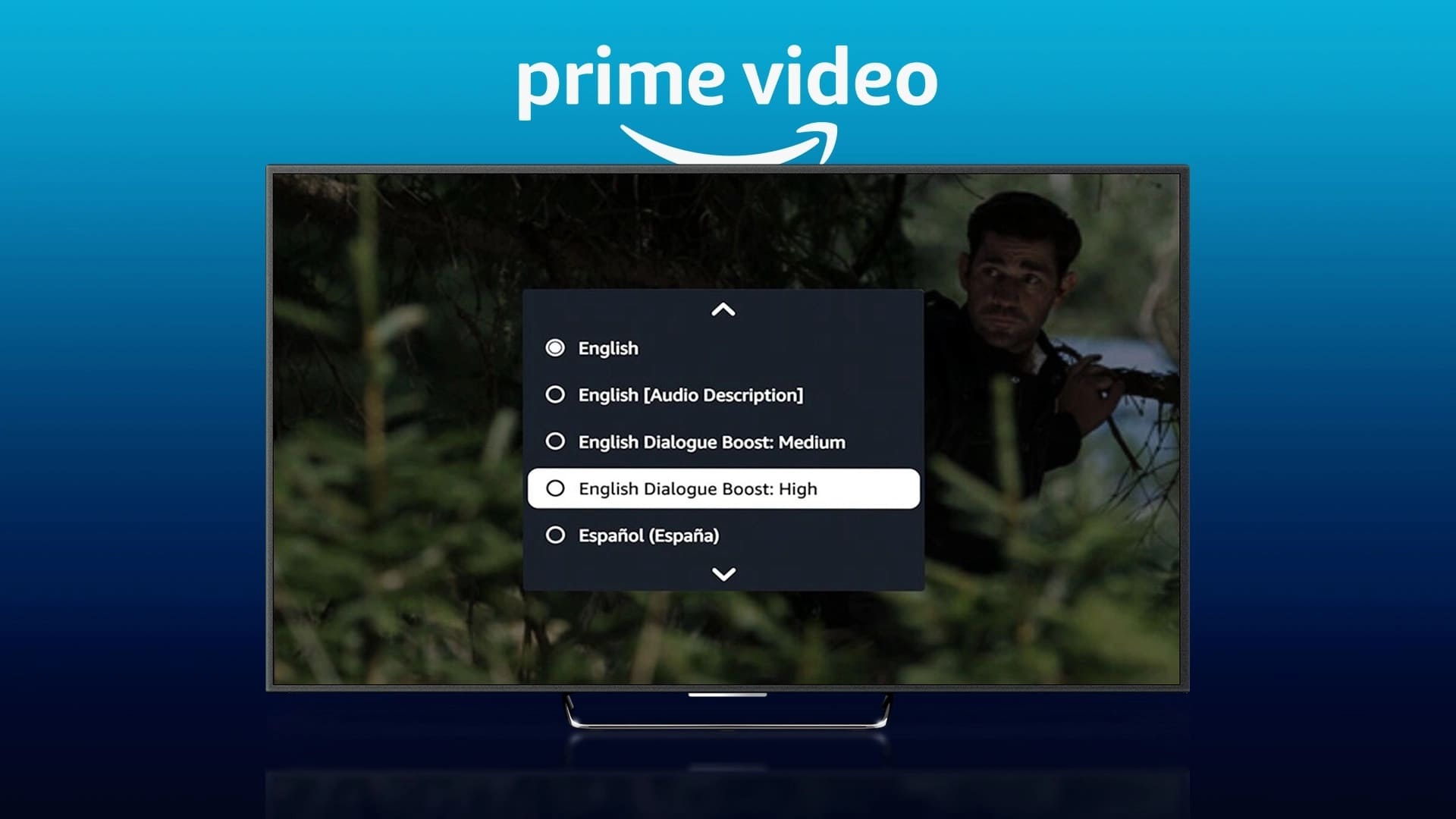Aside from Google and Microsoft Edge, many users still love FirefoxAs of today, about 4.2% of users are using Firefox according to the Browser Market Share Worldwide survey. It is making every effort to improve its features to ensure the best user experience. Firefox is significantly better in terms of CPU usage and resource consumption. However, there are some instances when Firefox encounters problems. Some users have reached out to us with inquiries about the right-click not working issue in Firefox. If you also fall into the same category and are looking for a solution, this guide will help you. Below are some effective troubleshooting methods that will help you fix the right-click not working issue in Firefox on your Windows 10 computer. So, what are you waiting for? Get started!
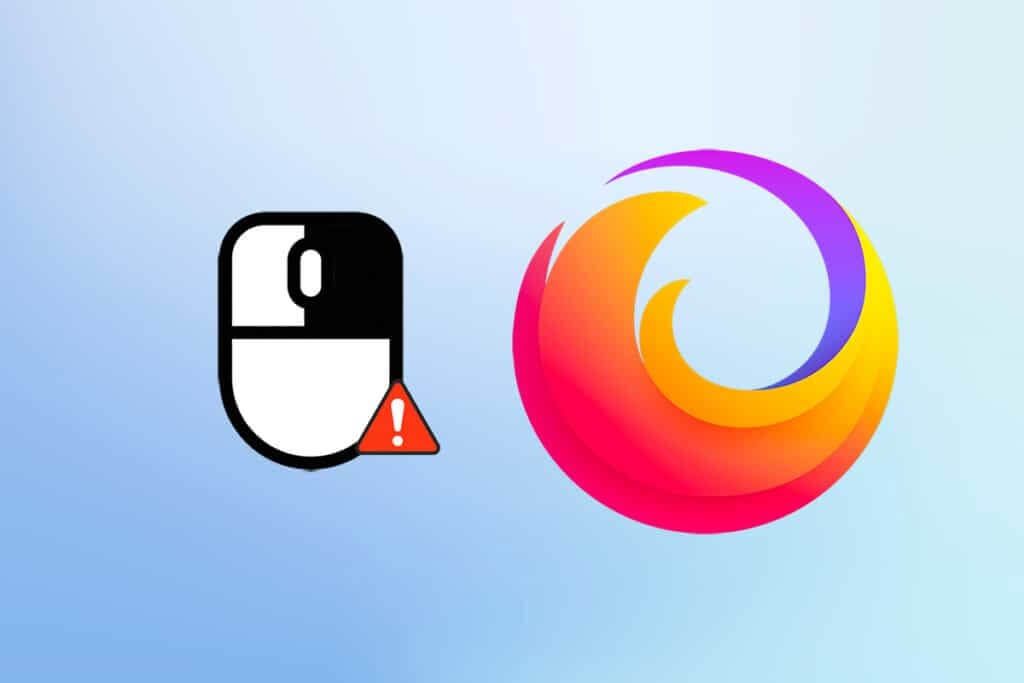
How to Fix Right-Click Not Working on Firefox
We compiled this section by reviewing various reports regarding the root cause of this issue. Ultimately, the end result was a combination of multiple causes rather than browser conflicts. These are listed below.
- There is a bug in Firefox that is conflicting with web pages.
- Malware or virus attack.
- Incompatible extensions and add-ons.
- Corrupted files in the browser.
- Corrupting your browser's cache and browsing data.
- Old browser.
- Incompatible browser settings.
- The right-click option on the website is disabled.
- Some corrupt settings in the user profile.
- Firefox installation is corrupted.
Now that you have a clear idea of what's causing this issue, continue reading the next section to enable right-clicking in Firefox.
This section gives you an idea of how to fix the right-click not working issue in Firefox with simple and effective troubleshooting methods. These well-illustrated instructions will also help you prevent the problem in the future. Follow them in the order they are presented for optimal results.
Basic troubleshooting methods
Before trying any advanced troubleshooting methods, try the following basic troubleshooting methods. A basic and easy troubleshooting method may help resolve the issue quickly.
- Reload the page by pressing the F5 key or the Fn+F5 keys together.
- Restart your browser by closing all open browser windows.
- Also restart your system as a simple restart may help solve the issue.
- Try using different internet browsers like Google Chrome, Opera, and Edge.
- Hold down the Shift key while right-clicking to override the no-right-click rule.
The above methods will help you identify specific websites that are conflicting with your browser, causing the right-click menu to not work in Firefox. If none of these basic troubleshooting methods work, try the following.
Method 1: Clear browser cache in Firefox
A corrupted browser cache often causes problems for your browser and computer. It may contain conflicting information that leads to this issue. You can easily remove your browsing data, cache, and cookies by following the instructions below.
1. Press Windows key. Write Firefox And open it.
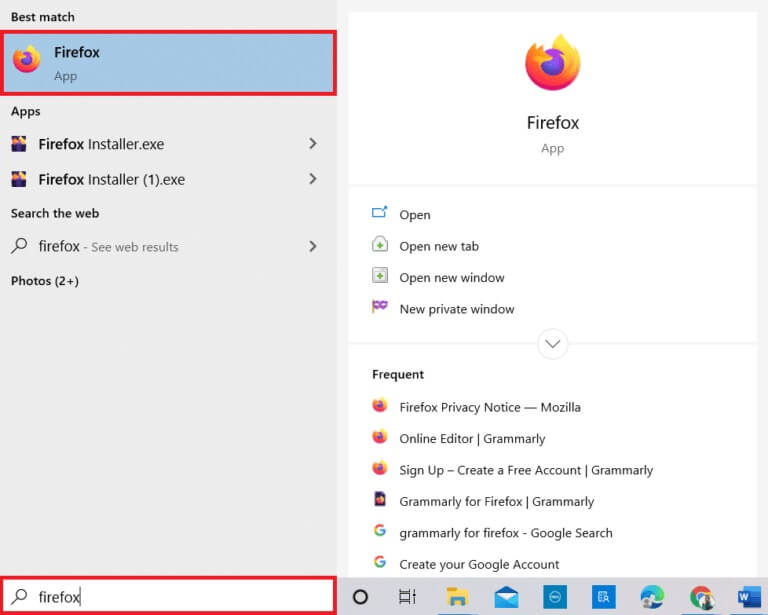
2. Then click on the icon Open the application menu As shown below.

3. Then select the option Settings From the list as shown.
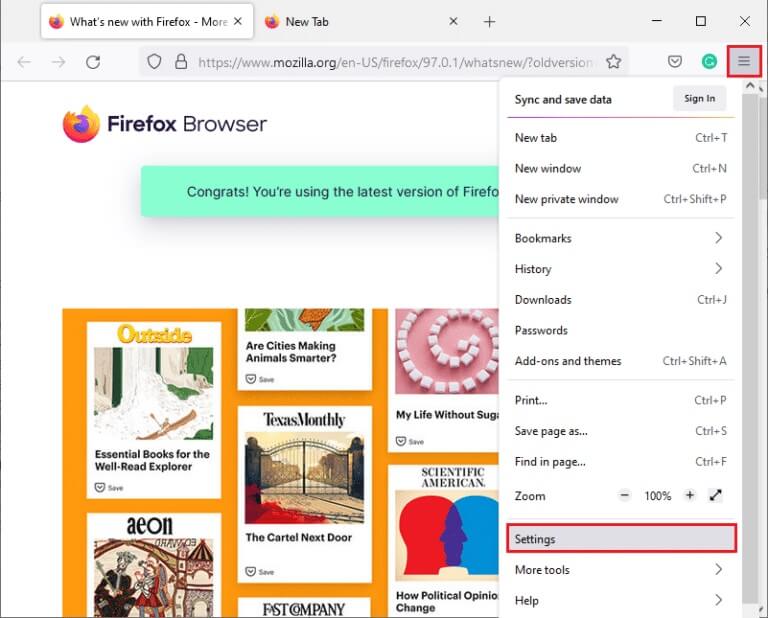
4. Now, click on Privacy and Security Tab from the right part.
5. On the left pane, scroll down to Cookies and Site Data Section.
6. Now, click on Option Clear Data….
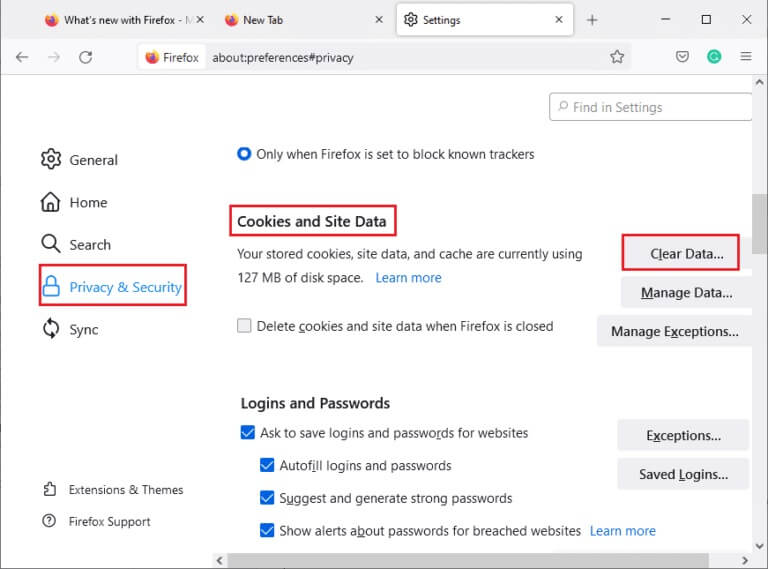
7. In the prompt window, uncheck the Cookies and site data box and make sure the Cached web content box is checked, as shown.
Note: Clearing cookies and site data will log you out of websites, delete offline web content, and clear cookies. Clearing cached web content will not affect your logins.
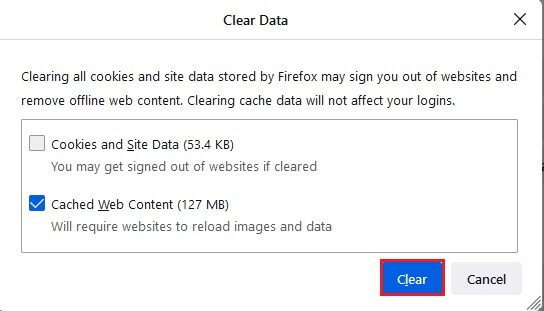
8. Then click the button to survey To clear cached web content in Firefox.
9. Now, click on the button Data management… As shown.
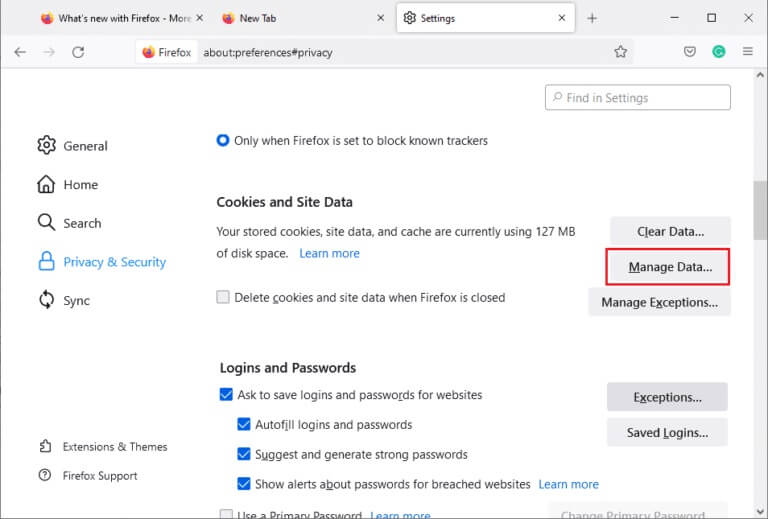
10. Type the name of the website in the search field of the websites whose cookies you want to remove.
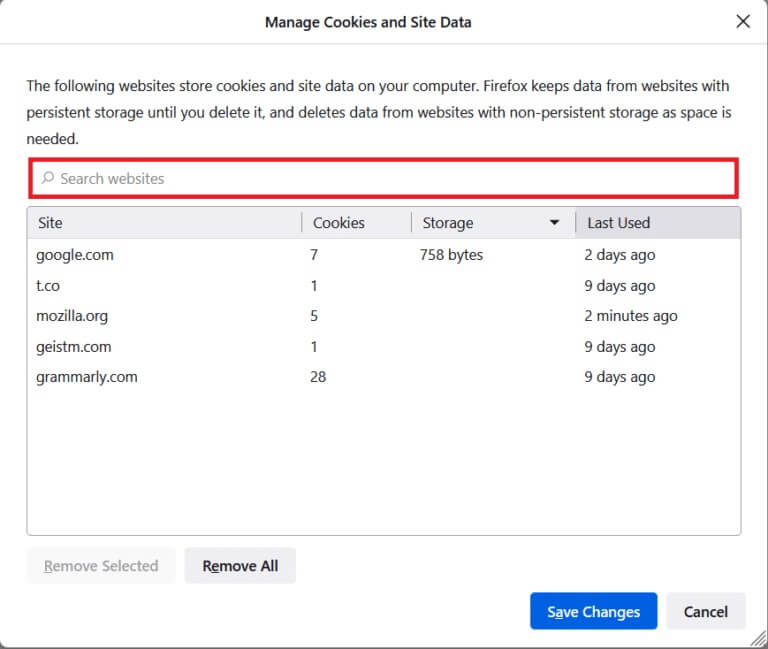
11 A. Specify Websites And click Remove Selected To delete the selected data.
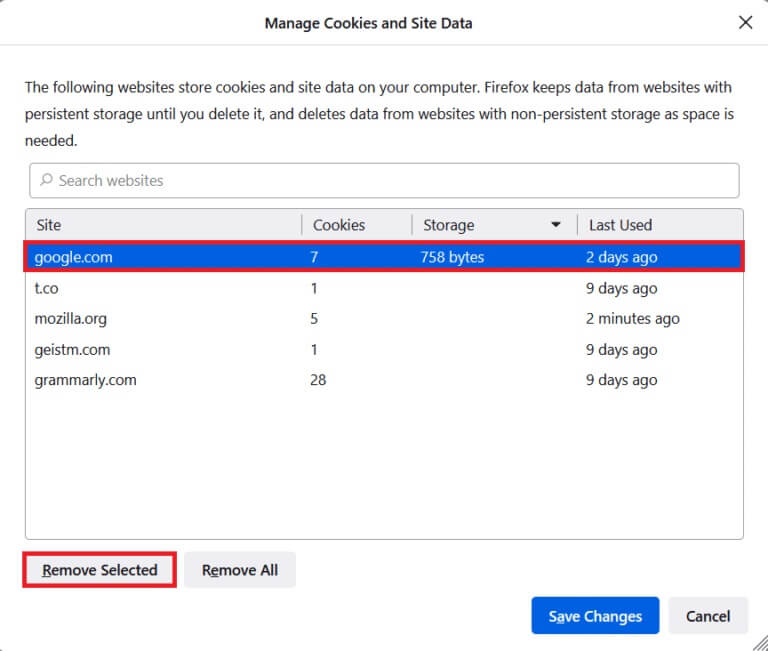
11b. In another way, specify remove all To remove all cookies and storage data.
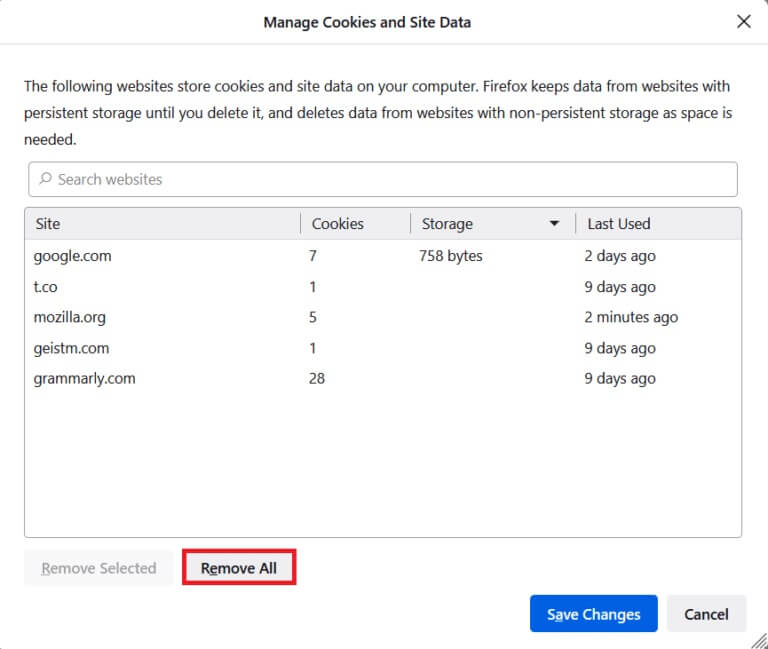
12. Finally, click the button. Saving changes As shown.
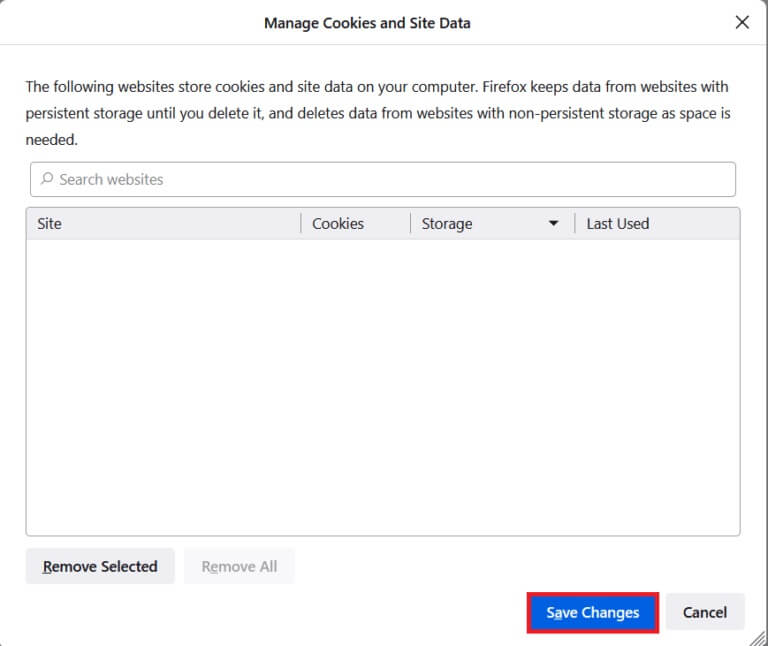
13. Click delete now In the wave.
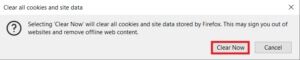
14. Exit the browser andRestart your computer.
Method 2: Remove Firefox preference files
All Firefox settings and data are stored in Firefox preference files. If there are any conflicts in these files, you'll encounter the issue of Firefox right-click not working. Don't worry. You can easily remove Firefox preference files to allow Firefox right-clicking by following the instructions below.
1. Open Firefox and click the . button Application List As shown.
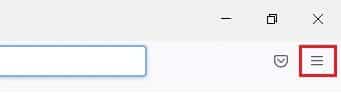
2. Now, select the option Support As shown below.

3. Then select the option Troubleshooting information As shown.
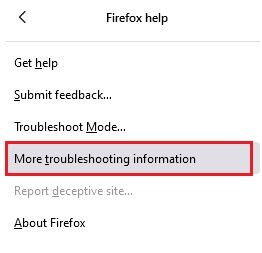
4. Now, click on the button open folder within Update the folder As shown.
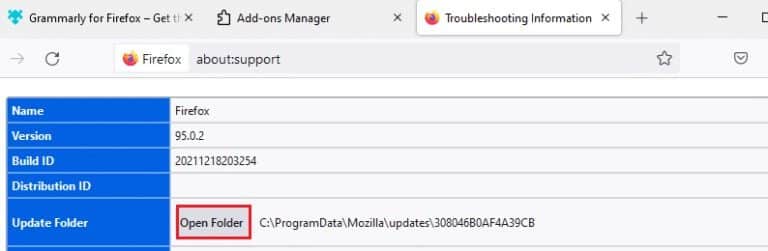
5. If you have prefs.js files , delete or rename it.
6. Finally, Restart Firefox.
Method 3: Turn off hardware acceleration (if applicable)
Any conflicts with graphics processors and drivers may cause the right-click menu to not work in Firefox. However, you can easily resolve this by turning off the hardware acceleration option as described below.
1. Go to Firefox browser and click menu icon As shown.
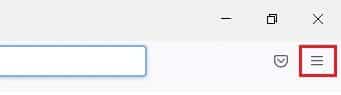
2. Now, select the option Settings From the drop-down menu as shown.
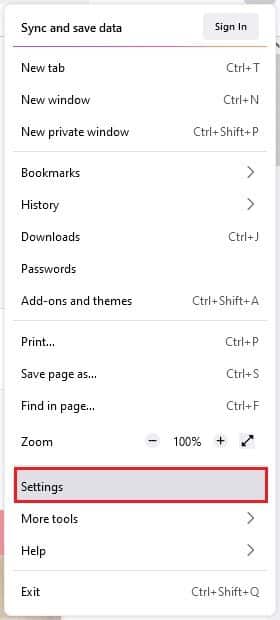
3. in General tab , scroll down to Performance menu.
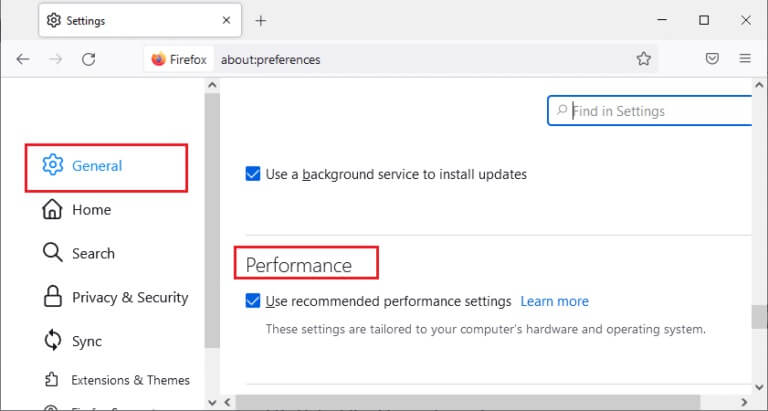
4. Uncheck the Use options. Performance settings Recommended and use hardware acceleration when available.

5. Exit the browser by clicking on Ctrl + Shift + Q keys At the same time.
6. Now, Restart Firefox.
Method 4: Restart Firefox in Troubleshooting Mode
Firefox automatically disables extensions, uses default themes and toolbar settings, and disables hardware acceleration and other conflicting features. To enable right-clicking in Firefox, restart Firefox in troubleshooting mode as described below.
1. Open Firefox browser and click menu icon As shown.
Note: You can also hold down the Shift key while Firefox is running to open it directly into Troubleshooting mode.
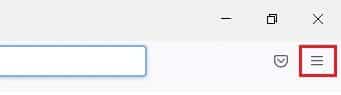
2. Now, select the option Support As shown below.

3. Then select the option Troubleshoot Mode… As shown.
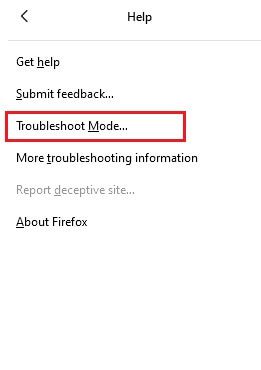
4. In the prompt window, click the button. Reboot As shown.
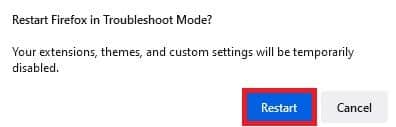
5. Again, confirm the claim by clicking the button. "to open" As shown below.
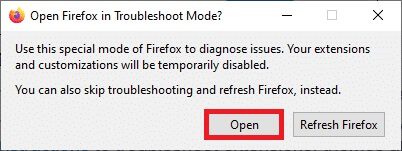
Note: To turn off troubleshooting mode, follow steps 1 and 2 and click Turn off troubleshooting mode as shown.
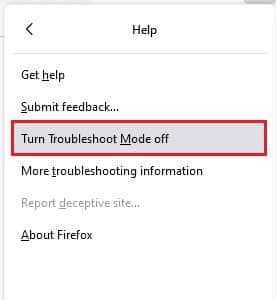
Method 5: Update Firefox extensions (if applicable)
Problematic browser extensions can cause the right-click menu to not work in Firefox. To fix extension errors, you can try updating them as described below.
1. As you did before, click menu icon In Firefox.
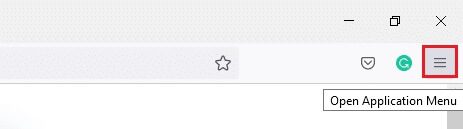
2. Then select the option Add-ons and Features As shown.
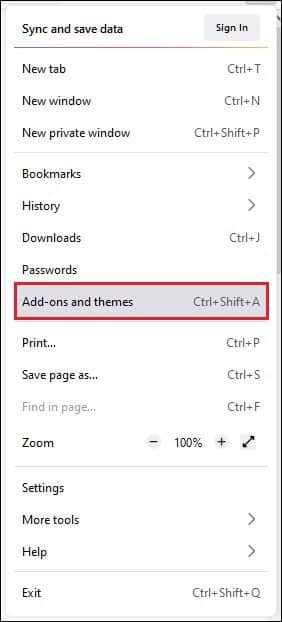
3. Then select the option Extensions In the right pane, click gear icon Next to your extension.

4. Now, select the option Check for updates From the drop-down menu as shown.
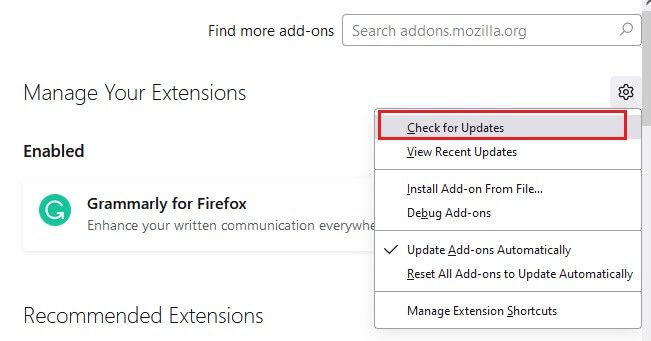
5 a. If there is Update available , follow the on-screen instructions to update it.
5b. If the extensions have already been updated, a message will be displayed. No updates found.
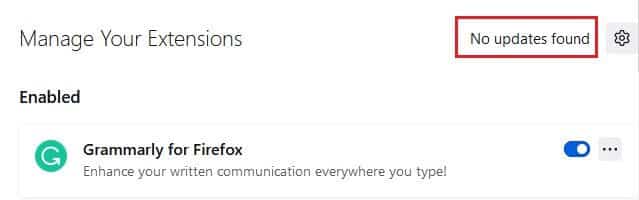
Method 6: Disable Firefox extensions (if applicable)
If updating Firefox doesn't give you a fix, try disabling extensions to allow right-clicking in Firefox as shown below.
1. As shown in the method above, go to Add-ons and Themes Page In Firefox.
2. Next, switch to the tab Extensions In the right pane, turn off the toggle switch for extensions (for example, Grammarly for Firefox).

3. Repeat the same steps for all extensions one by one and check which extension is causing you the problem.
Note: If you find the problematic extension, select the removal option as shown to remove it.
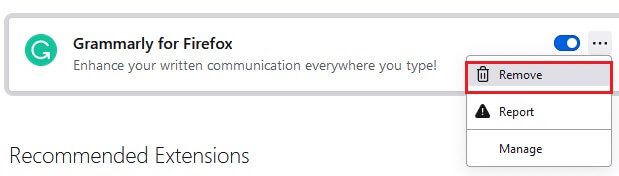
4. Get up By updating Firefox browser Your.
Method 7: Run a malware scan
Malware and viruses target browsers for data phishing and malicious attacks. The presence of viruses and malware on web pages blocks the right-click feature in Firefox. Run an antivirus scan on your Windows 10 computer to enable right-clicking in Firefox.
1. Press and hold Windows key + I Together to open Windows settings.
2. Now, select Update and Security Link , as shown.
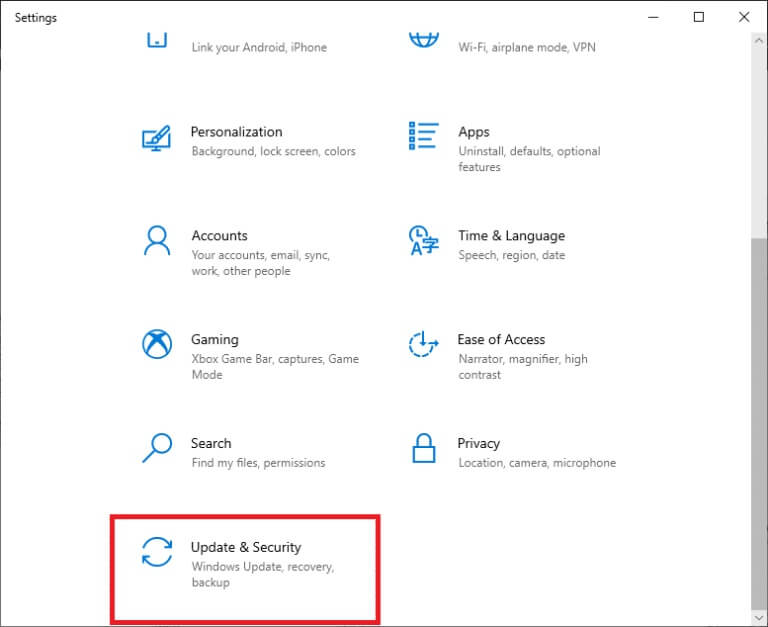
3. Then go to Windows Security in the right pane.
4. Now, click on Virus and threat protection Within the protection areas as shown.
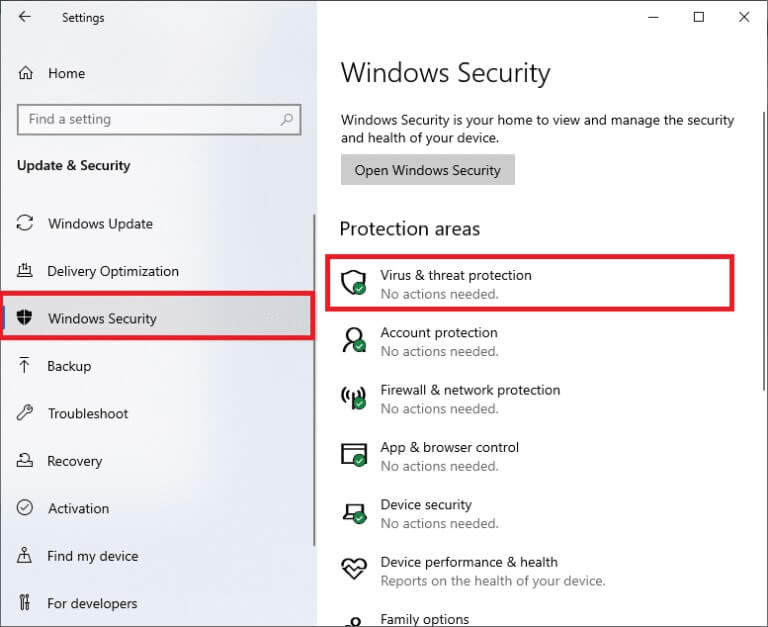
5. Then click Scan Options , as shown.
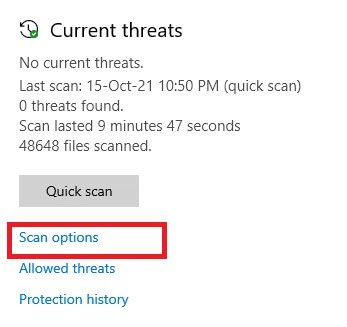
6. You can choose Quick check Or a complete test Or Custom Check Or Microsoft Defender Offline Scan According to your need and click Scan Now As shown.
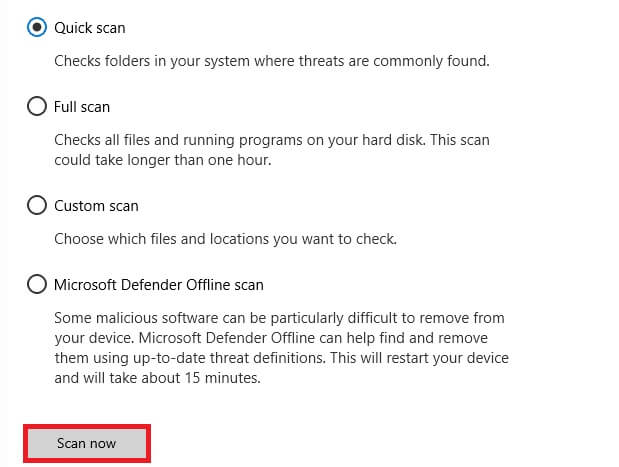
7a. If there are any threats, click Start the process Among the current threats.
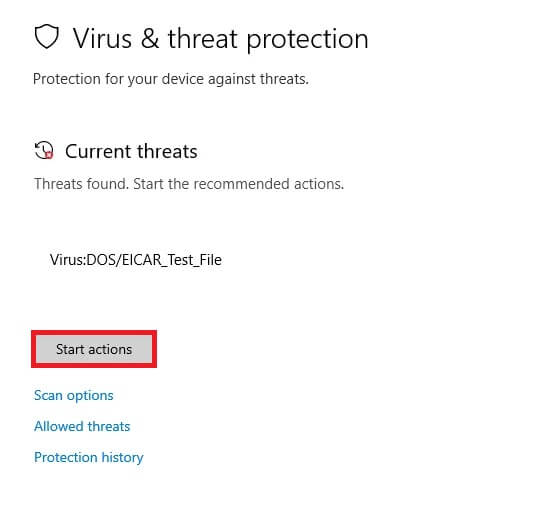
7b. If your computer does not contain any threats, a message will appear. “There are no current threats.” As shown below.
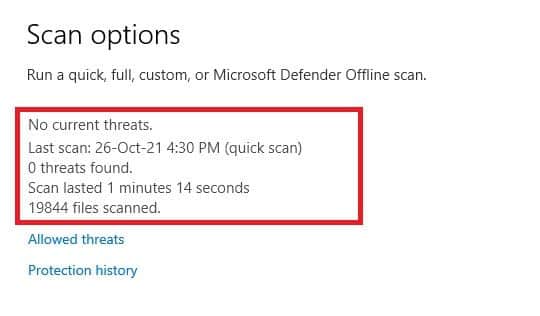
Method 8: Update Firefox
Some affected users reported that updating Firefox to the latest version helped them enable right-clicking. Check if you're using the latest version of Firefox. If not, update it according to the instructions below.
1. Open Firefox and click Application List As shown.
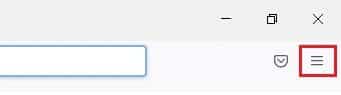
2. Now, select the option Support As shown below.

3. Then click About Firefox As shown below.
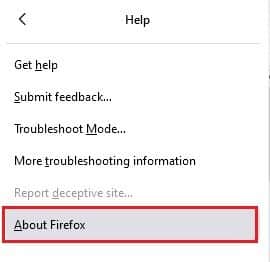
4 a. If the browser is updated to Latest version , it will display the message Firefox is updated.
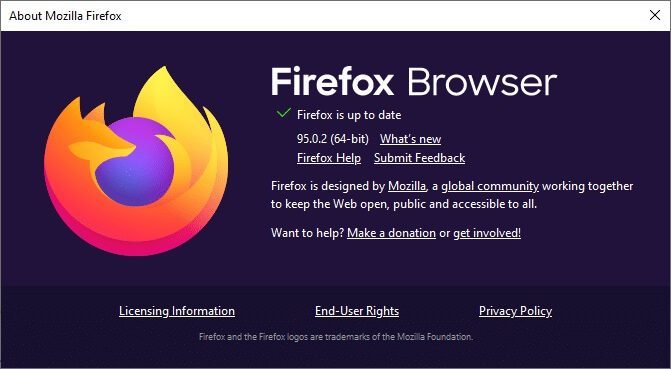
4b. If the browser is outdated, click Reboot To update Firefox option.
Method 9: Update Windows
If you don't get any fixes by updating to a new patch, there's a small chance there's a bug in your system. If you're using an older operating system, the files on your system may be incompatible with Firefox's files, which can cause this issue. Follow the steps below.
1. Press Windows key + I At the same time to run Settings.
2. Click on the box Update and security , as shown.
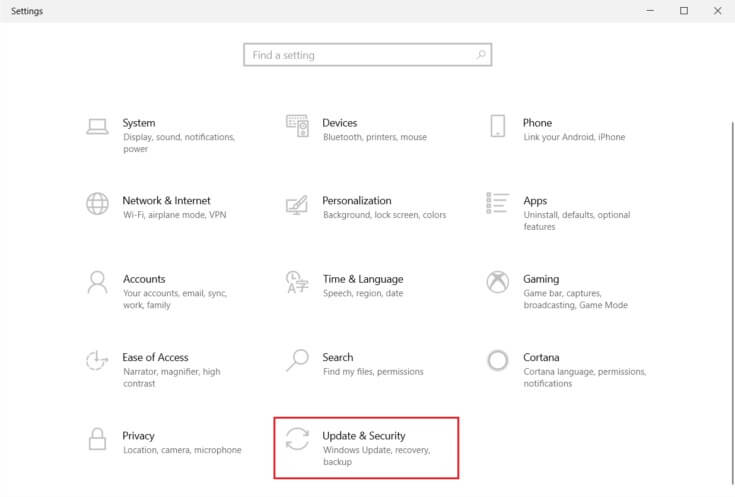
3. in Windows Update tab , Click Check for updates button.
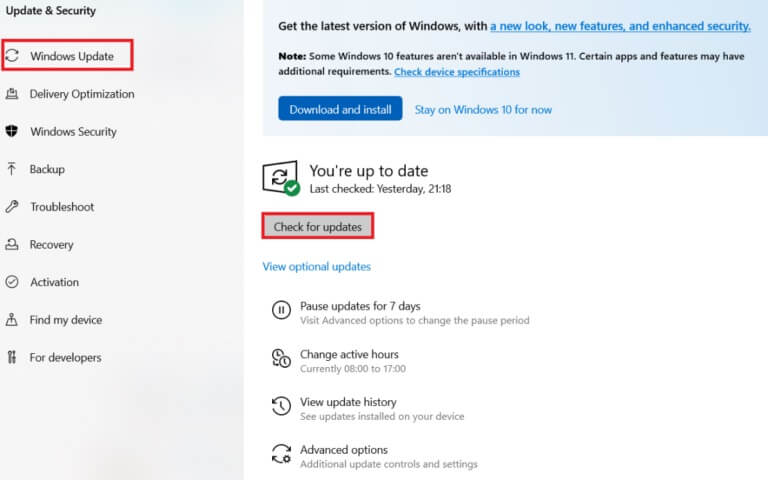
4 a. If available new update , Click INSTALL NOW Follow the instructions to update.

4b. Otherwise, if Windows is up to date, you will see Updated message.
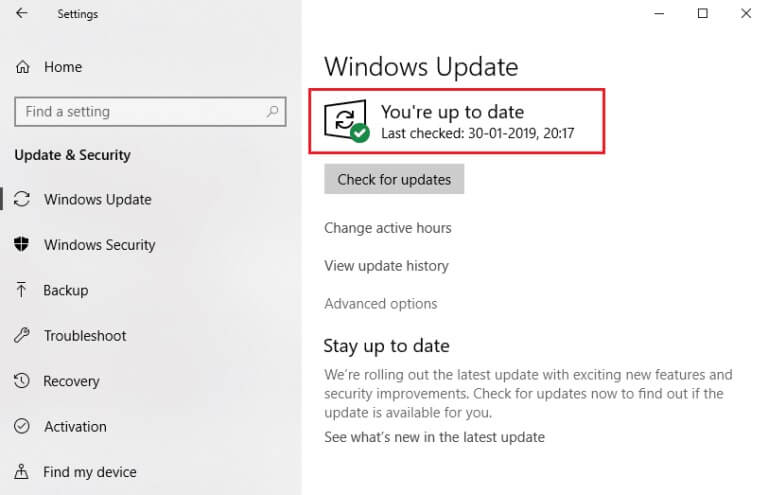
Method 10: Through the configuration menu
If you encounter a Firefox issue where you right-click on frequently visited web pages, you can use the configuration page to change the settings. This method will access the hidden configuration settings of Firefox. Here's what you need to do.
1. Turn on Firefox And type about: config In its address bar.
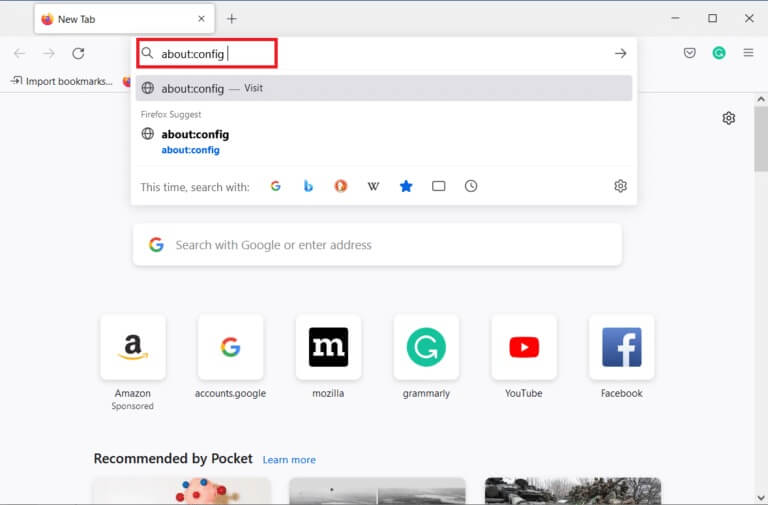
2. Next, click on the “Accept Risk and Continue” button as shown.
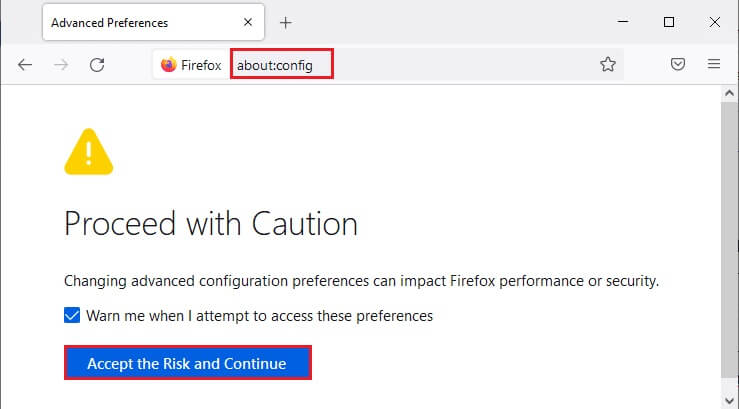
3. Here, type the context in the Search Preference Name field as shown.
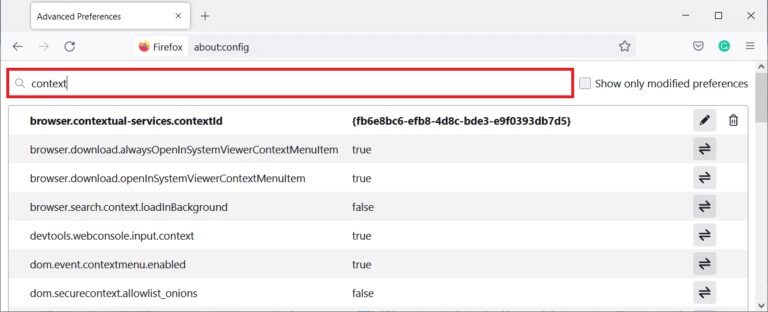
4. Then double-click on dom.event.contextmenu.enabled To set the value to false as shown.
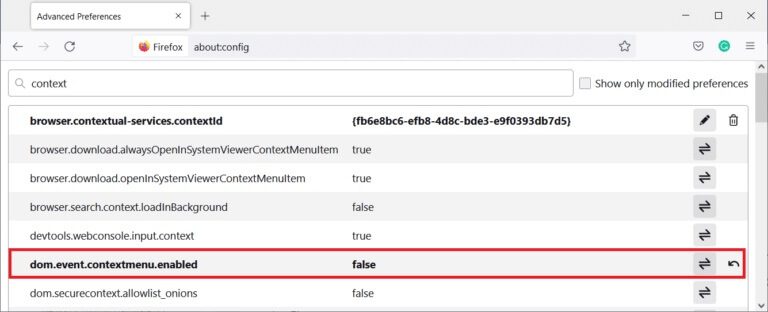
5. Finally, Restart your browser.
Method 11: Update Firefox
Refreshing your browser will remove Firefox add-ons and themes, website permissions, modified preferences, added search engines, DOM cache, security certificate, device settings, download actions, user modes, and toolbar customizations. This will help you enable right-clicking in Firefox on your Windows 10 computer. Here's how.
Note: All your Firefox profile data will be stored in the old Firefox Data folder on your desktop. You can restore your Firefox data to your new profile whenever needed. You can also delete it if you find it unnecessary.
1. Open Firefox and click menu icon As discussed previously.
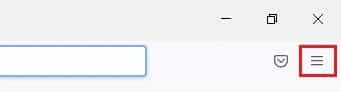
2. Now, select the option Support As shown.

3. Then select the option Troubleshooting information From the drop-down menu as shown.
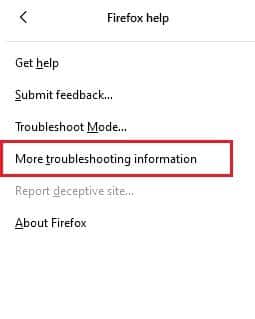
4. Now, click on Refresh Firefox button… As shown.
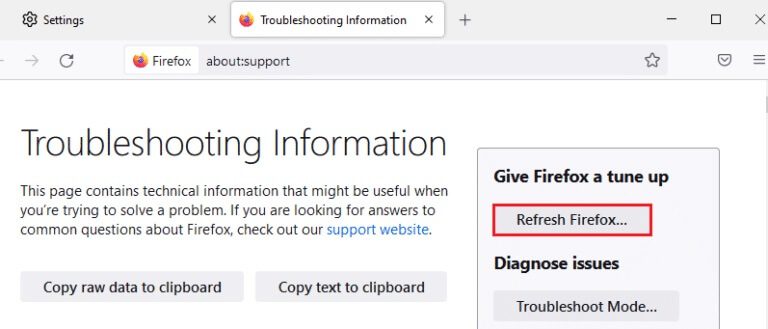
5. in Command Prompt , Click Refresh Firefox button As shown.
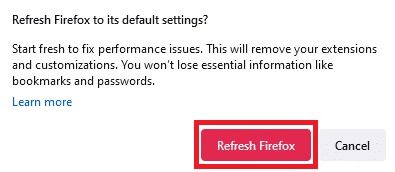
6. Then click the button "ending" in window Import Wizard.
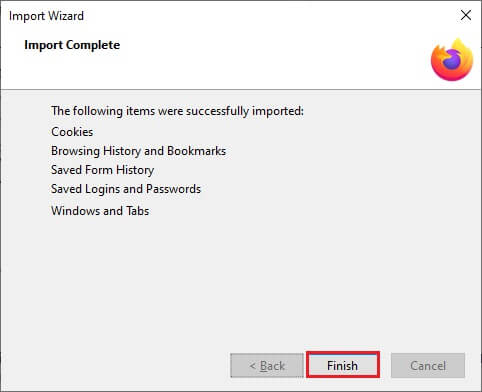
7. Finally, tap Let's go! button selection.
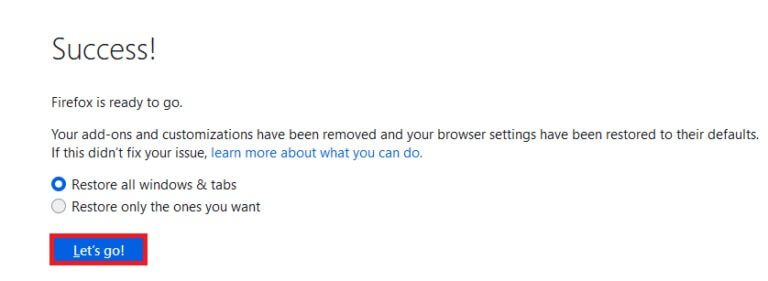
Method 12: Create a new Firefox profile
However, if you can't enable right-clicking, try creating a new Firefox profile. Make sure you don't use any data from your old Firefox profile, and follow the instructions below to create a new Firefox profile.
Note: Close all Firefox processes using Task Manager before following these steps.
1. Press and hold Windows + R keys At the same time to start the dialog box "employment".
2. Write firefox.exe -p and click the . button OK.
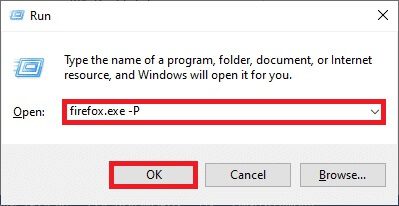
3. Now, click on the button “Create a profile…” As shown.
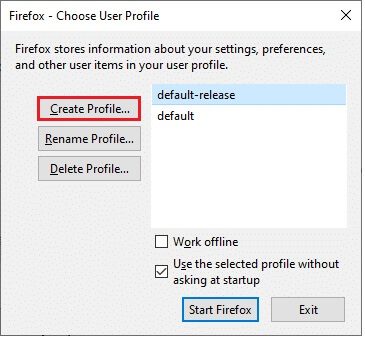
4. Then press the . button Next As shown.
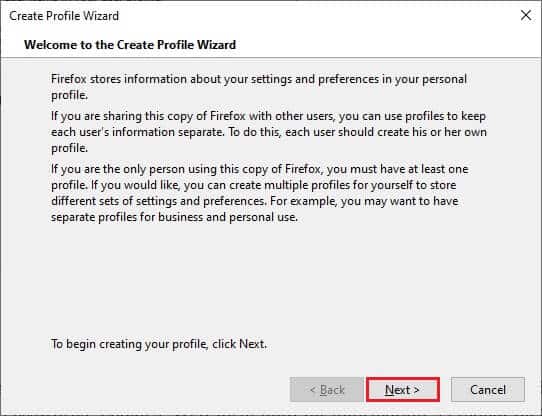
5. Next, type the name. New profile In the field enter a new profile name.
6. Finally, tap "ending" to complete the process.
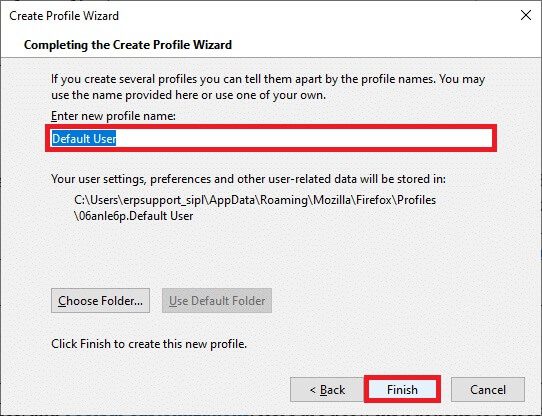
7. After going to Profile Manager again, run Firefox Back with a new profile listed there.
Method 13: Reinstall Firefox
The final option to enable right-clicking in Firefox is to reinstall Firefox. Here are some instructions for reinstalling Firefox on your Windows 10 computer.
1. Press Windows key + I To open Settings.
2. Click Applications.
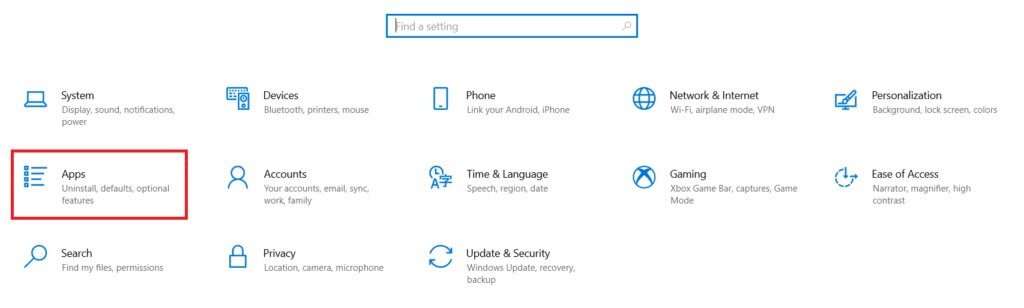
3. Scroll down and select Mozilla Firefox.
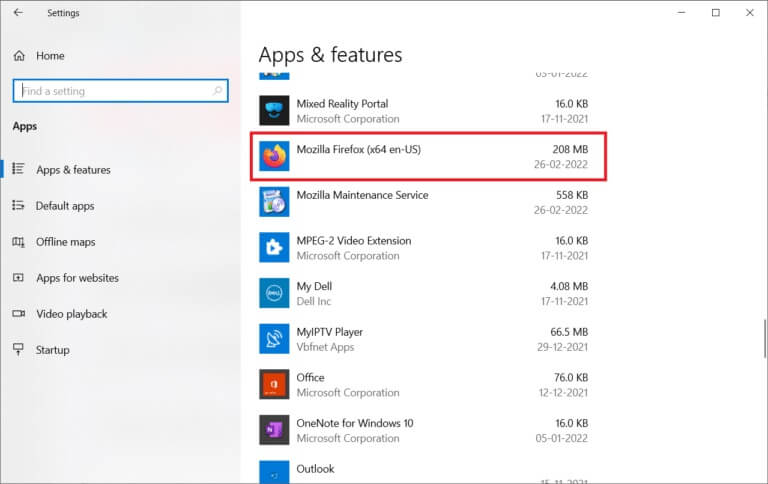
4. Click uninstall.

5. Again, click on uninstall in the popup window.
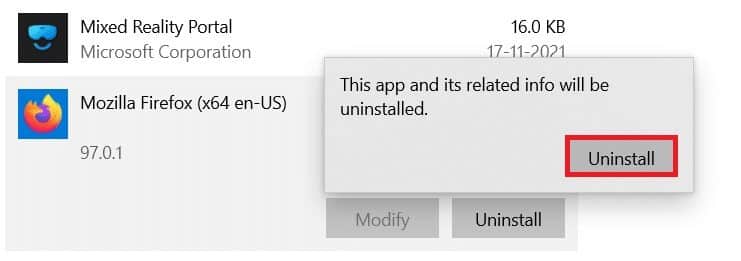
6. Click Yes in control router In the user account.
7. Now, click on Next button > in the Mozilla Firefox uninstall wizard.
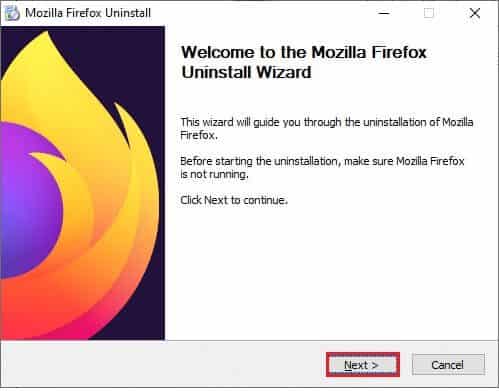
8. Click "OK" If prompted, close all Firefox processes.
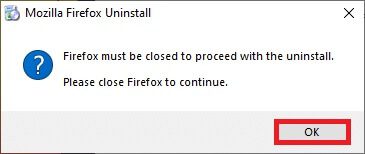
9. Now, click on uninstall.
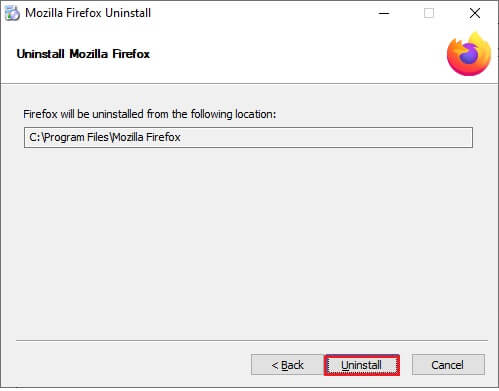
10. Finally, tap "ending" To close the wizard.
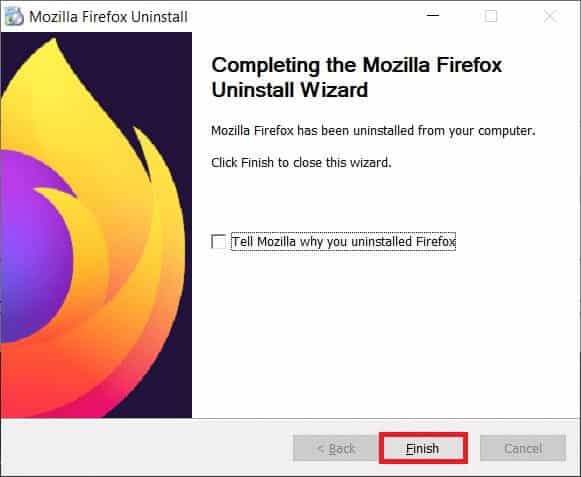
11. Write % localappdata% in Windows search bar And click to open.
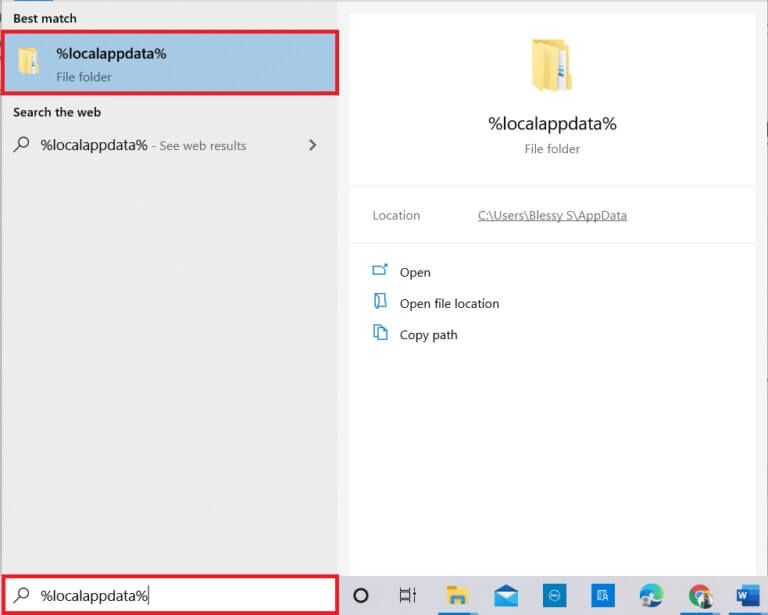
12. Now, scroll down and tap on Mozilla folderThen, click on the option. delete As shown.
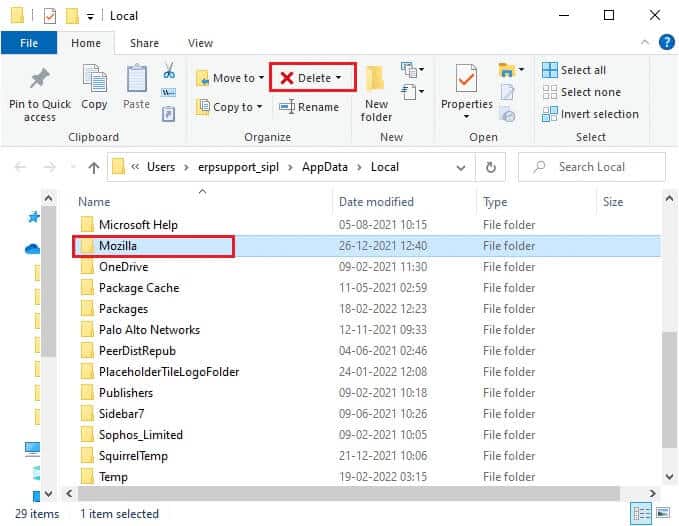
13. Again, write %appadata% in Windows search bar And open it.
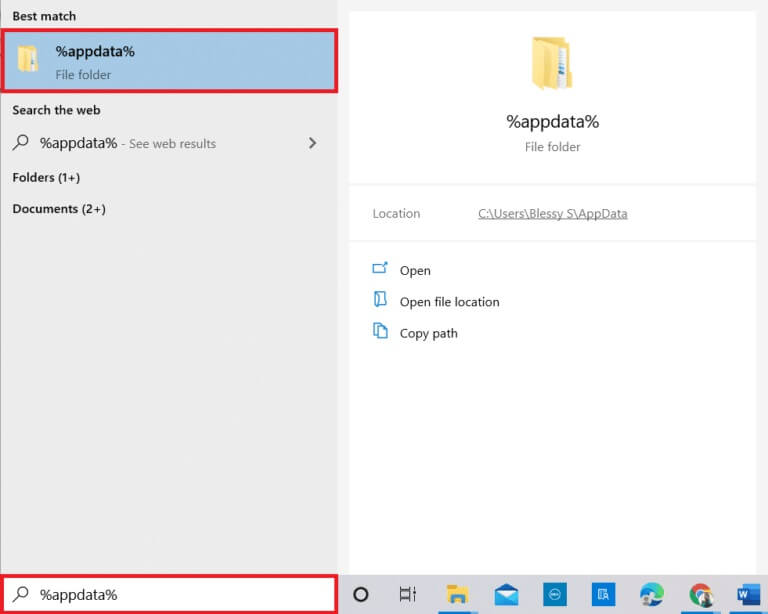
14. Scroll down and tap Mozilla folderThen, click on the option. delete As I did before.
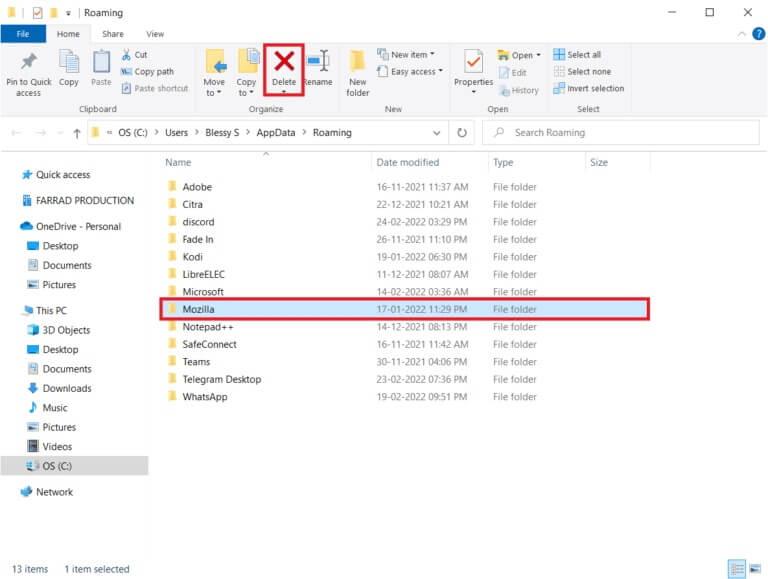
15. Next, do By restarting the computer Your.
16. Download and install Firefox browser from Official Website.
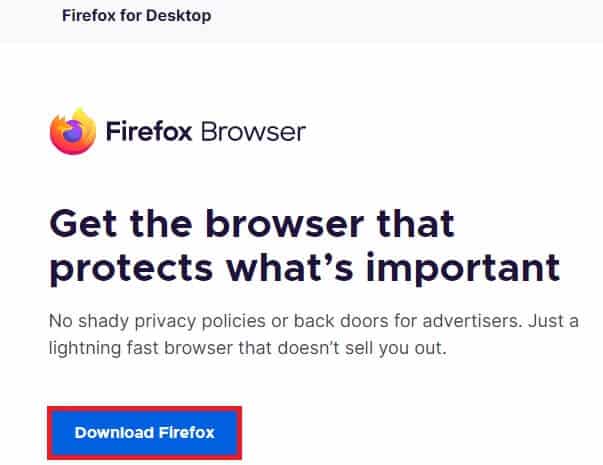
We hope this guide has been helpful and enabled you to: Fix right-click not working issue on FirefoxLet us know which method works best for you. Also, if you have any questions or suggestions regarding this article, feel free to leave them in the comments section. Let us know what you'd like to learn next.