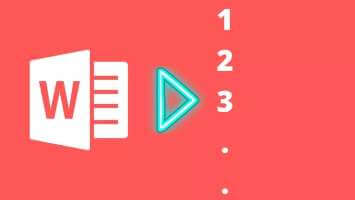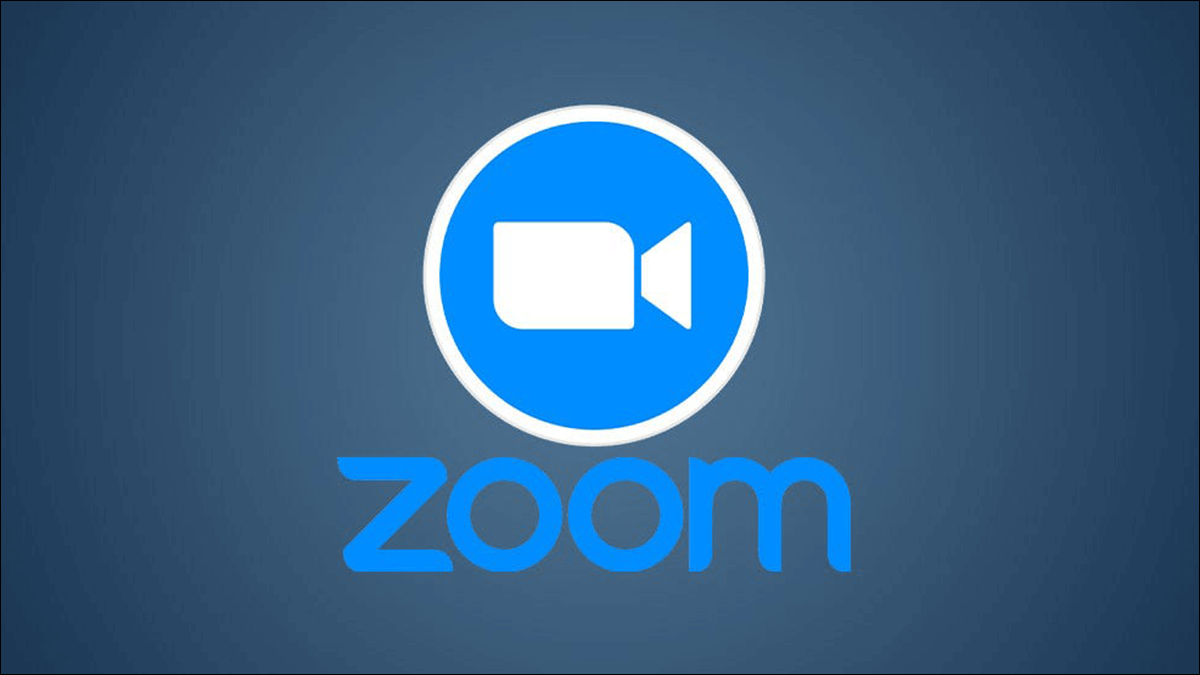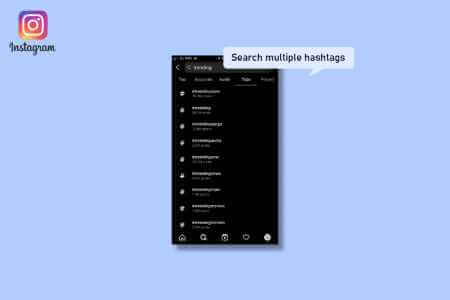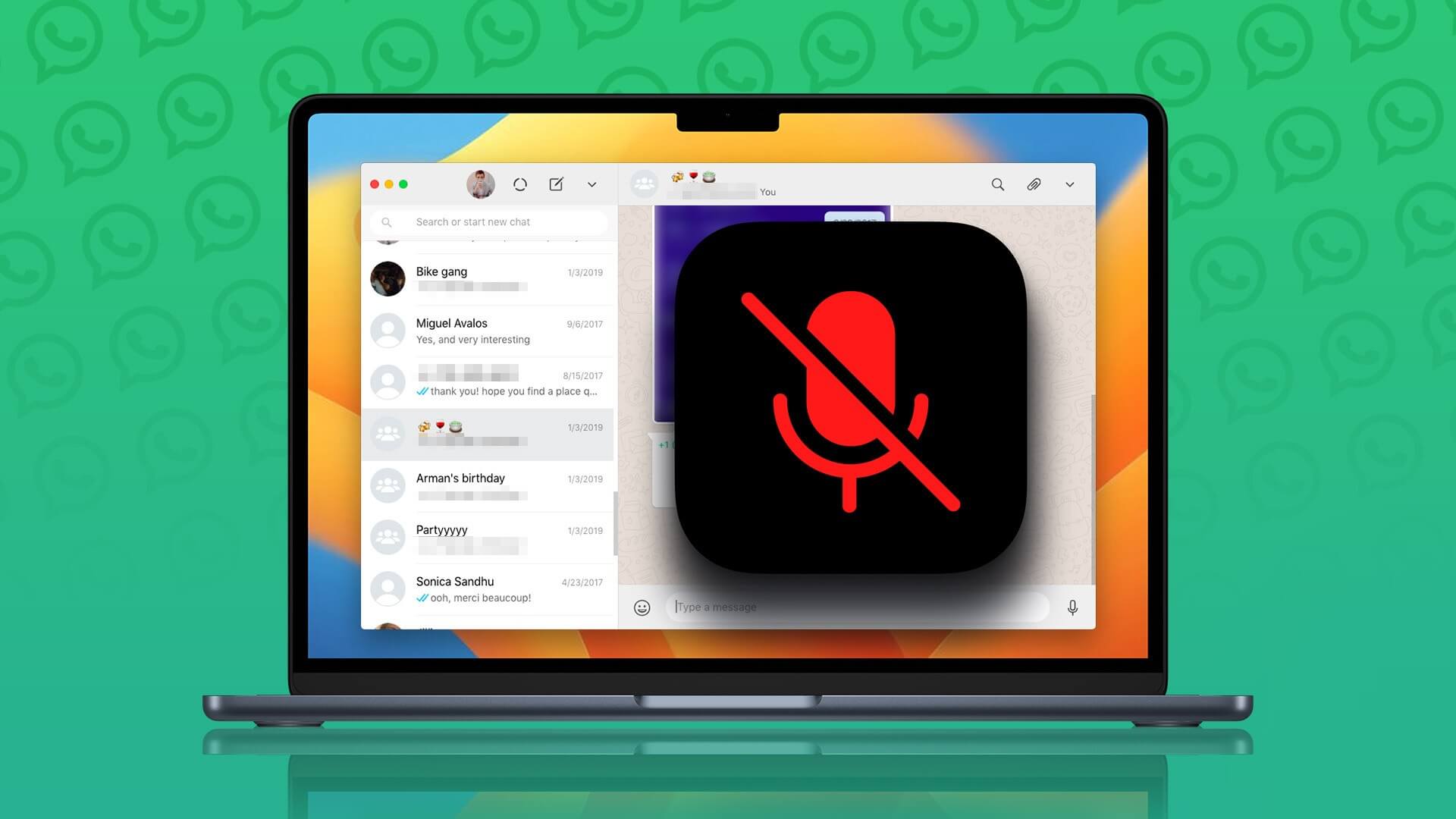Like any web browser, Google Chrome offers a built-in password manager to save your login and card details. It makes the entire login experience seamless. Problems start when Google Chrome fails to save passwords. Here's how to fix Google Chrome not saving passwords on desktop and mobile.

There are dedicated third-party password management apps out there. However, it's fine if you stick with Chrome's built-in password manager. Furthermore, Chrome's password manager is completely free to use and syncs with all platforms out there.
Google Chrome's failure to save passwords may prompt you to look for alternatives. However, third-party password managers come with a price tag, and some have a sketchy record of protecting user data.
1. Enable the offer to save passwords.
When you disable the "Offer to save passwords" option, Chrome won't prompt you to save passwords when you add new login information to any website. You need to enable the "Offer to save passwords" toggle from the Settings menu. Here's how.
Step 1: Open Google Chrome on Windows or Mac.
Step 2: Click on the three dots menu at the top and open Settings.
Step 3: Select Autofill from the left side.
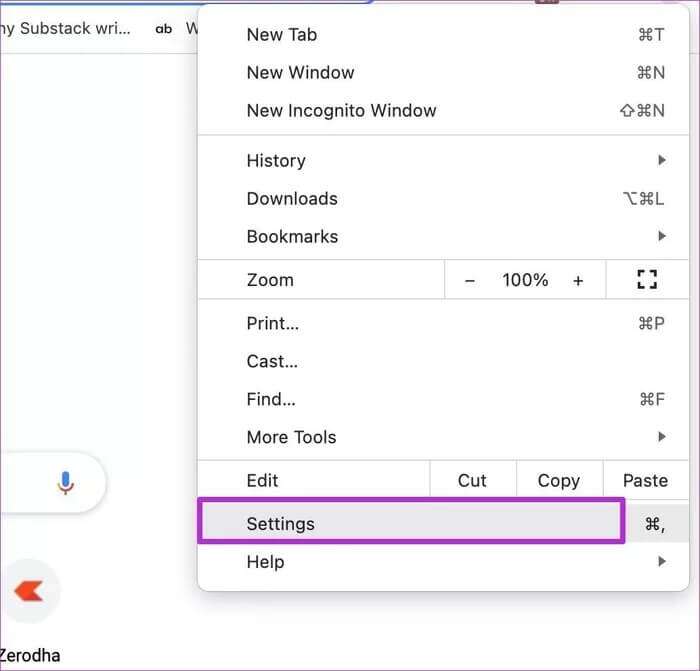
Step 4: Specify passwords.
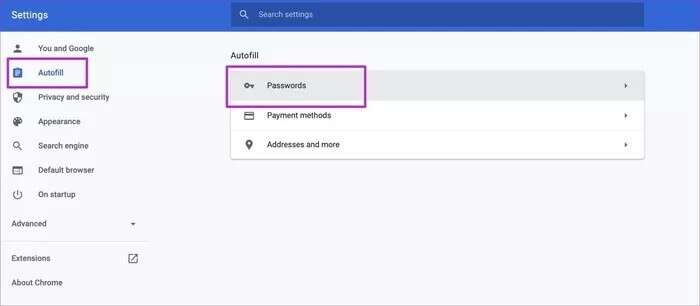
Step 5: Enable Offer to save passwords from the following menu.
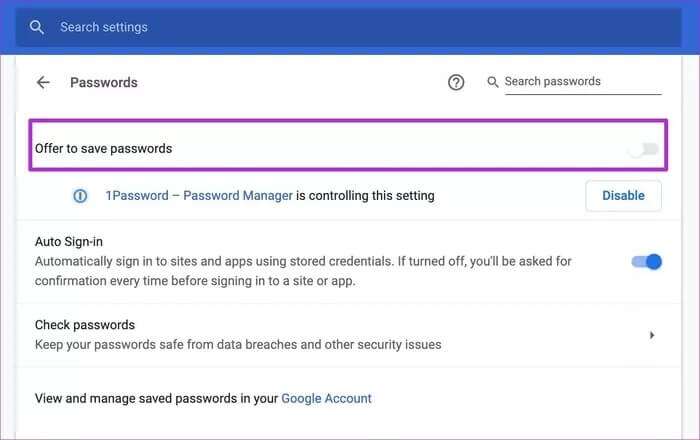
From now on, Google Chrome will present a pop-up window to save passwords to the database.
2. Disable third-party password managers
When you install third-party password managers as extensions in Chrome, they control the option to save passwords. You need to disable the third-party password manager that controls this option. Here's how.
Step 1: Open the Google Chrome settings menu.
Step 2: Go to Autofill and open Passwords.
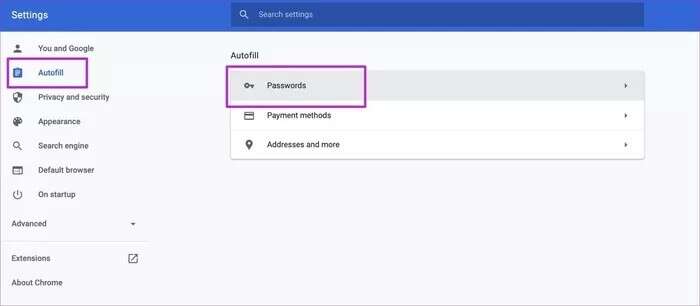
Step 3: Click Disable next to the name of the third-party password manager.
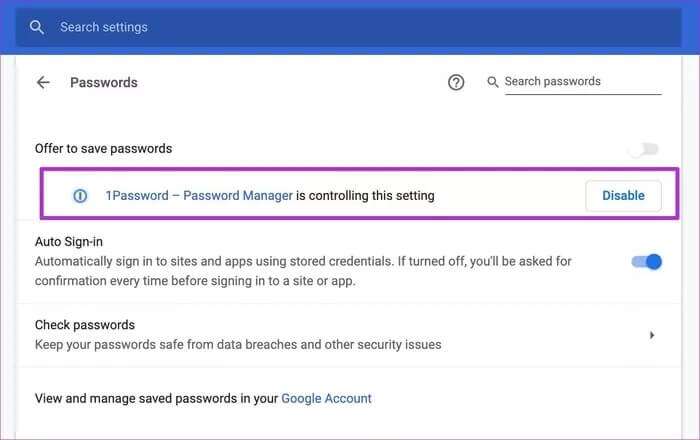
3. Remove the Password Manager extension.
If you notice Google Chrome reverting to using a third-party password manager to save your passwords, it's time to remove the extension entirely. Here's what you need to do.
Step 1: Open Google Chrome on Windows or Mac.
Step 2: Click the More menu and select More tools.
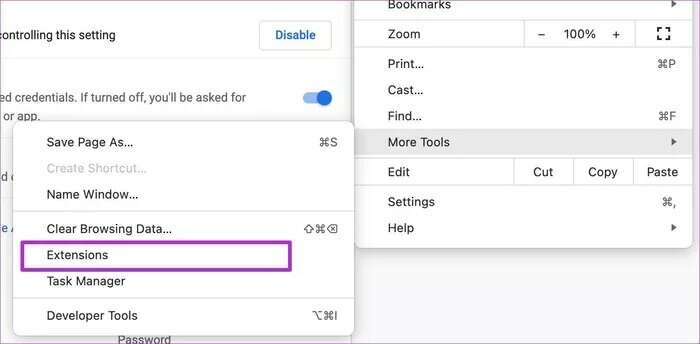
Step 3: Open the Add-ons menu.
Step 4: Select Remove next to the third-party password manager extension and completely delete it from your Chrome browser.
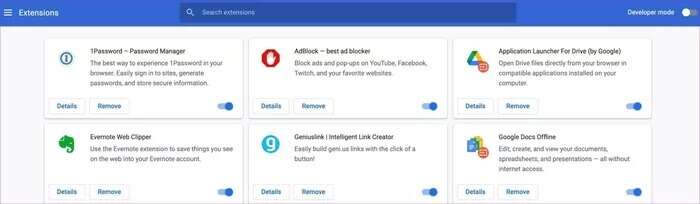
4. Reset settings
Changing the wrong setting in Google Chrome can disable the password saving feature. Fortunately, you don't need to go through dozens of settings to restore Chrome to factory settings. Instead, follow the steps below.
Step 1: Open Google Chrome settings.
Step 2: Select “Advanced Options” from the left side.
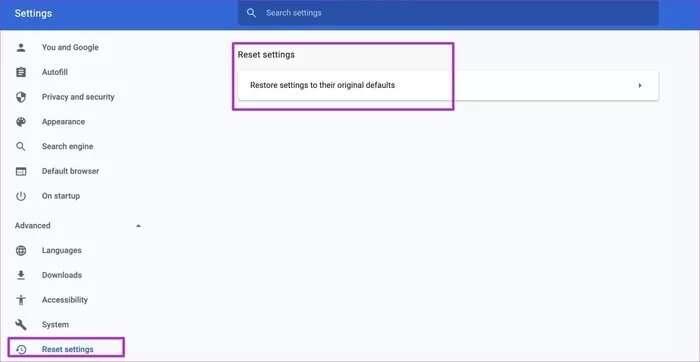
Step 3: Click Reset Settings.
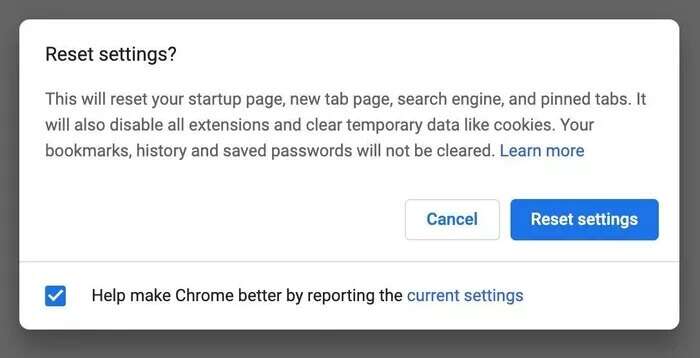
Step 4: Select Restore settings to their original defaults.
5. Sign out and sign in again
If Google isn't syncing as expected with Chrome, you may want to sign out and sign back in.
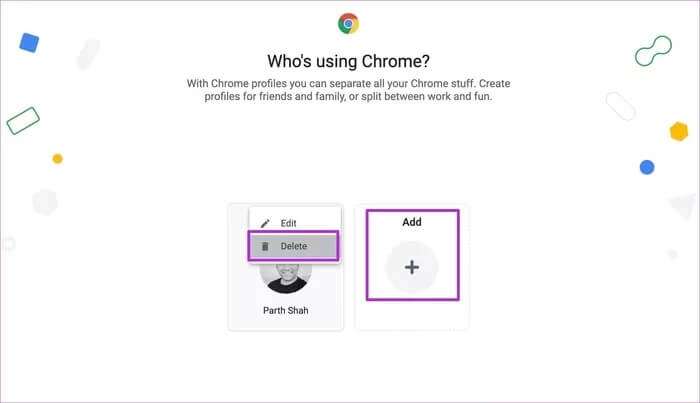
From the Chrome browser, click the Profile menu and select the Settings icon. Delete your current Chrome profile and sign in again from the same menu.
6. Temporarily fix sync error
If profile sync is paused in Google Chrome, you won't be prompted to save your passwords. We have a dedicated post about this. how to fix The problem of thesynchronization temporarily suspended on Chrome.
Go through the solution and start saving passwords with Google Chrome.
7. Update Google Chrome
An outdated version of Google Chrome may cause random blank screens, login errors, and more.
You need to open Google Chrome's settings and go to the "About" menu. Update to the latest version and you're good to go.
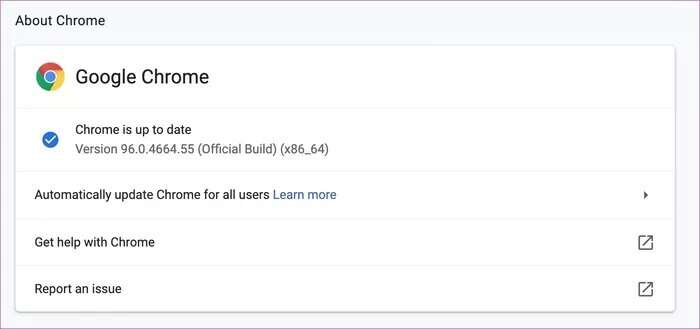
Now, you should be experiencing an issue with Google Chrome not saving passwords on your desktop. Let's fix the same issue on Chrome's mobile apps.
Google Chrome on iPhone
If you've disabled "Save Passwords" in Google Chrome for iOS, it's time to enable it. Here's how.
Step 1: Open Google Chrome on your iPhone.
Step 2: Tap the three dots menu at the bottom and open Settings.
Step 3: Go to Passwords and enable the Save Passwords toggle.
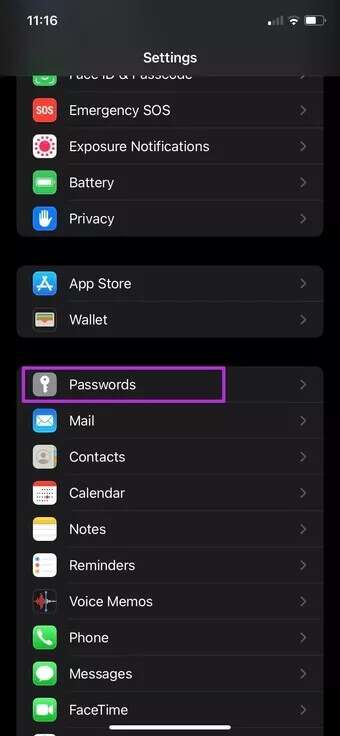
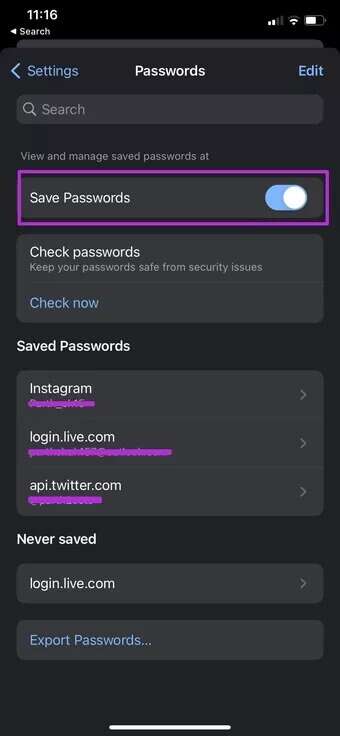
You should also keep Google Chrome as your preferred password manager. Open Settings and go to Passwords. Select Autofill Passwords and select Chrome as your default password manager on your iPhone.
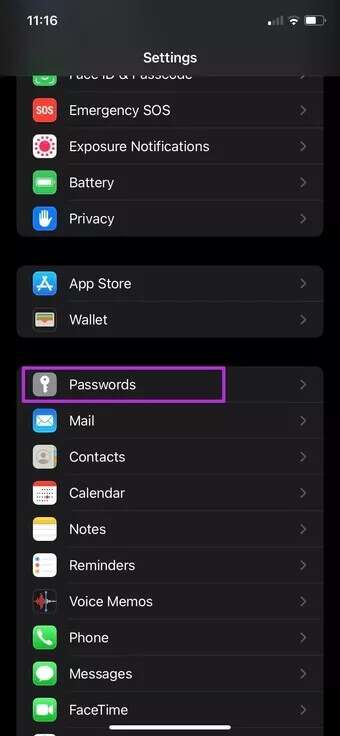
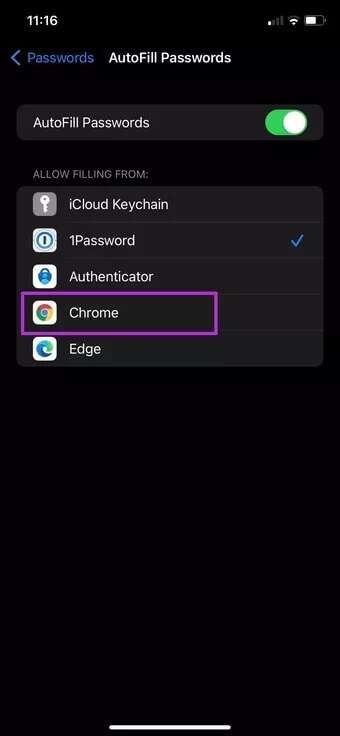
GOOGLE CHROME on ANDROID
The Google Chrome Android app uses a different user interface compared to the iOS app. Follow the steps below to enable the Save Passwords toggle on Chrome Android.
Step 1: Run Google Chrome on Android.
Step 2: Tap the three dots menu at the top and open Settings.
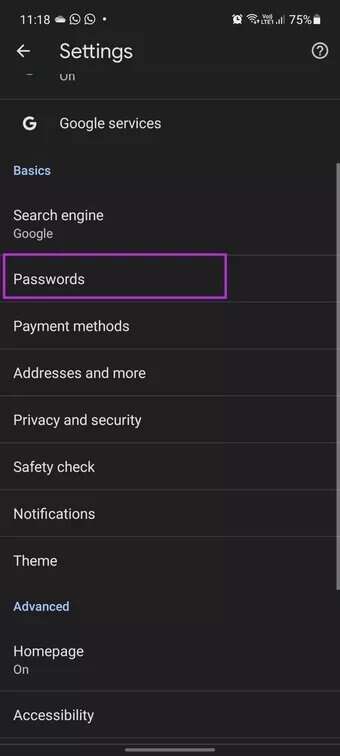
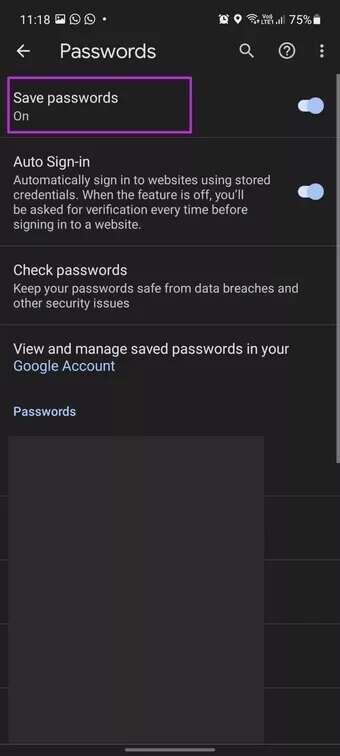
Step 3: Go to Passwords and enable the Save Passwords toggle from the next menu.
Saving passwords in Chrome just got easier.
Google is constantly improving Chrome Password Manager with new updates and features. It's free, works well across all platforms, and gets the job done. The fact that Chrome isn't saving passwords might push you toward paid options. Before doing so, follow the steps above and fix Google Chrome not saving passwords on desktop and mobile.