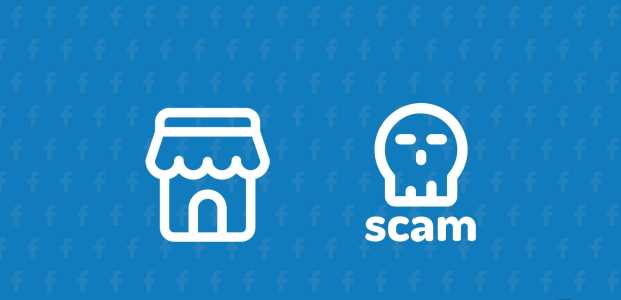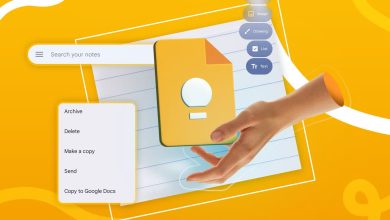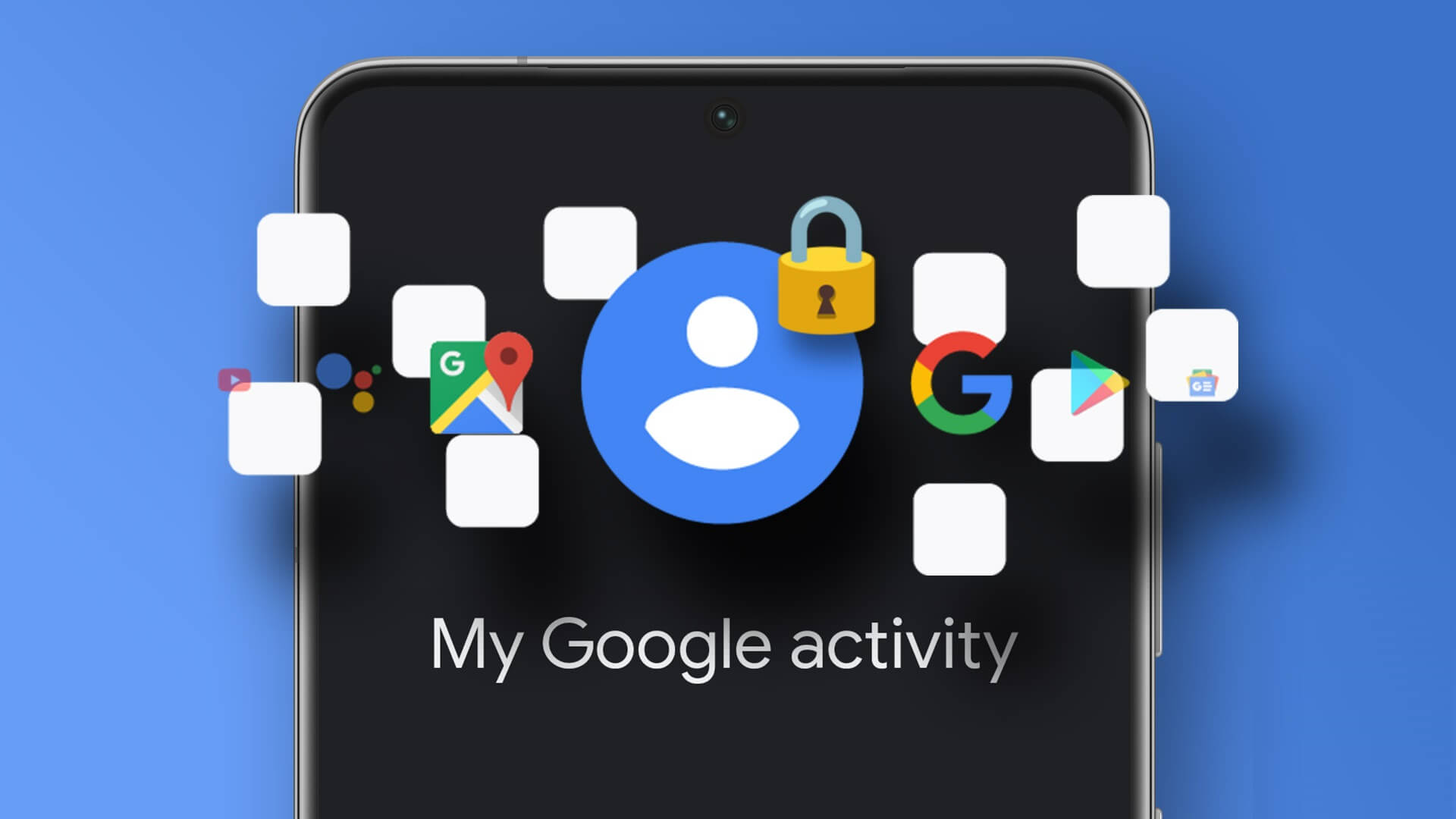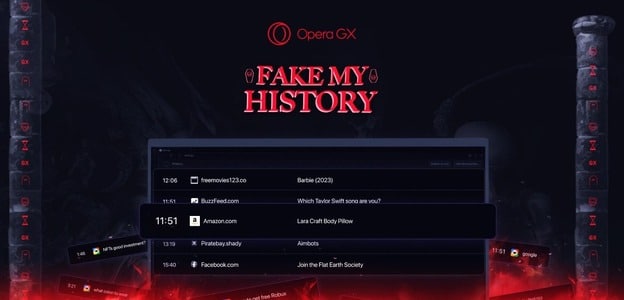Microsoft Word is the preferred choice for many, especially those subscribed to the Microsoft 365 ecosystem. After writing a document, novel, or article, you may want to print it for further use. Before doing so, you should add page numbers to your document for easy reference. Here's how to add page numbers in Microsoft Word.
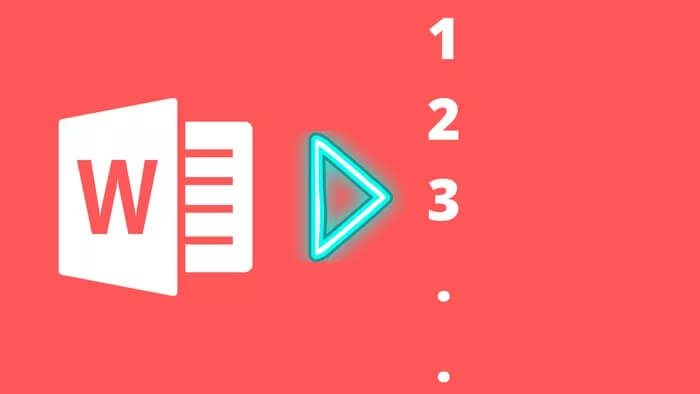
Adding page numbers to a Word document is useful when you're handing it over to others. It makes it easier for others to refer to the material without getting lost in the words. Microsoft uses a slightly different user interface for Mac and Windows. On Android and iPhone, Word is now part of the single Office app that Microsoft released two years ago.
We'll cover all three Microsoft Word apps on Mac, Windows, and mobile. Without further ado, let's get started.
1. MICROSOFT WORD for MAC
Microsoft Word for Mac recently received a nice visual makeover. The app looks and feels native and also supports the latest M1 chip. Follow the steps below to add page numbers in Microsoft Word on your Mac.
Step 1: Open Microsoft Word on your Mac.
Step 2: Open the Word document in which you want to add page numbers.
Step 3: Click the Insert menu at the top.
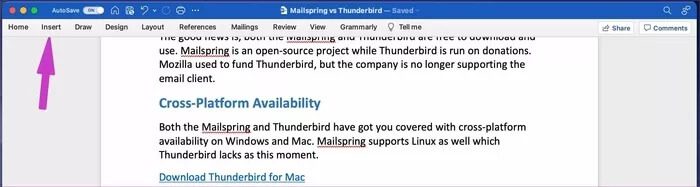
Step 4: Select Page Number and enter the page number from the context menu.
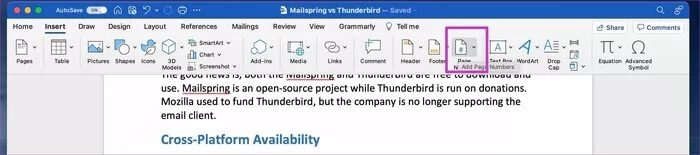
A dialog box will open to customize the page number position and alignment. By default, the position is set to the bottom of the page with the alignment on the right side. You can change the position to the top of the page and set the alignment to left, center, inside, or outside.
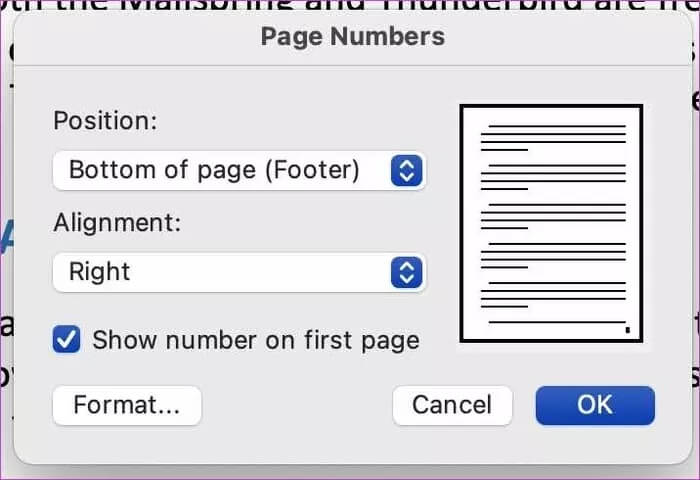
From the same dialog box, click “Format” at the bottom, and it will open another “Page Number Format” menu.
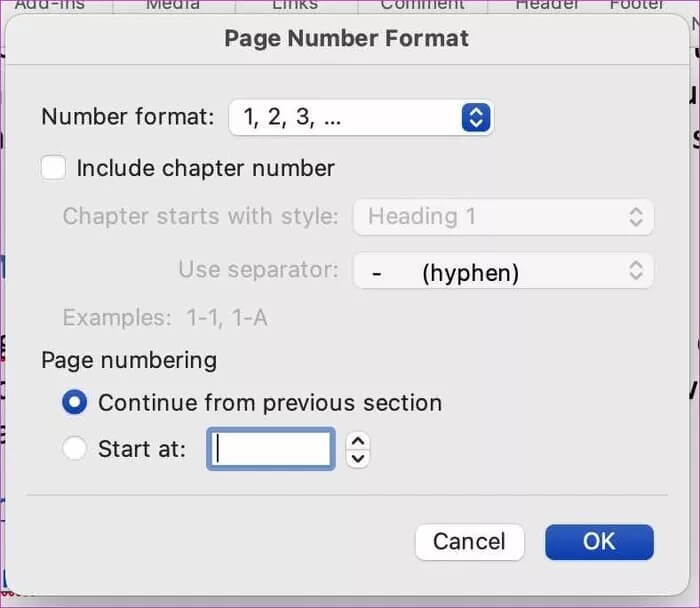
Here, you can change the number format from numeric to alphabetic, Roman numeral, etc. Users can also enable the inclusion of chapter numbers for better reference, and more. After making the relevant changes, click OK at the bottom, and you'll see the page number appear in your Word document.
2. MICROSOFT WORD FOR WINDOWS
Microsoft recently redesigned all of its Office applications. For Windows 11. The latest Office apps, including Microsoft Word, blend perfectly with the clean aesthetics of the new Windows 11.
Here are the steps to add page numbers in Microsoft Word on Windows.
Step 1: Open Microsoft Word on Windows and navigate to the document.
Step 2: Click Insert in the menu bar.
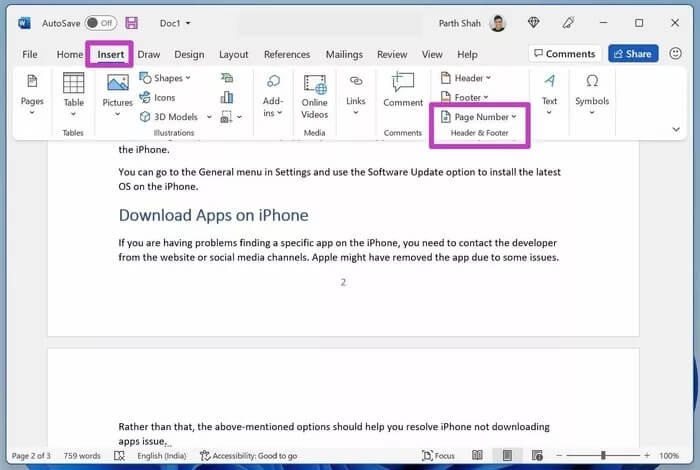
Step 3: Select a page number and take a quick look at the page number preview. We like the way Microsoft provides a live preview of page numbers from the page number menu itself.
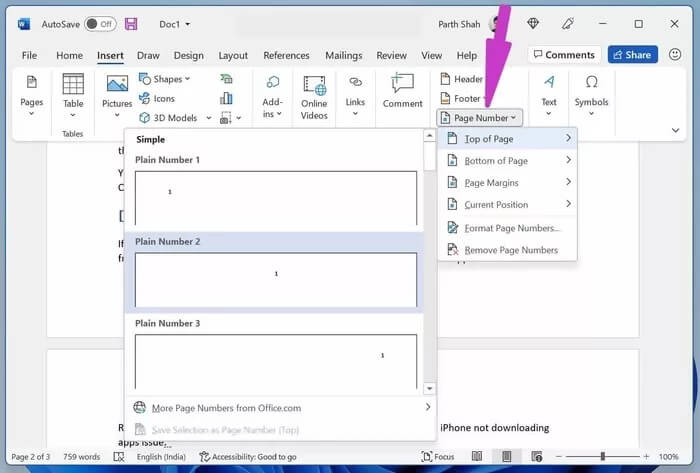
Check, preview, and apply the page number position to your Word document.
You can click Format Page Numbers to change the number format, enable chapter numbers, and more. Click OK at the bottom to apply page numbers to your Word document.
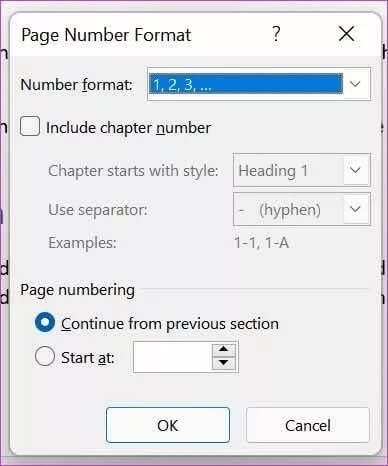
If you frequently deal with page numbers in Microsoft Word, you can open a blank document and add page numbers using the steps above.
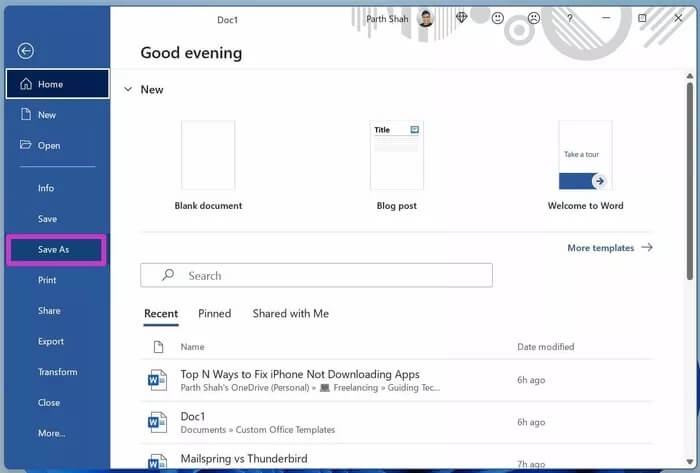
Now, click File at the top and go to the Save As menu. Save documents with memorable names on your computer. From now on, whenever you want to work with page numbers in Microsoft Word, you can open your saved documents and start making changes. Finally, save them with a different name and keep the original document intact.
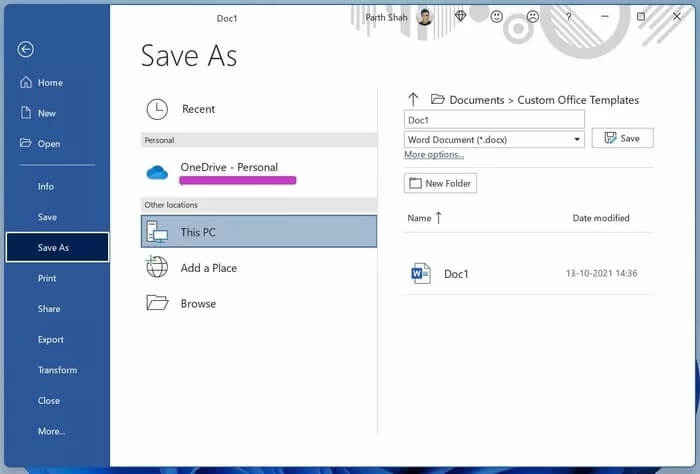
3. MICROSOFT WORD MOBILE APP
If you're on the go and want to add page numbers at the last minute, you can do so using Microsoft Office application On iPhone or Android.
We'll be using the Office iOS app as a reference here but rest assured, you can follow the same steps on Android and get the job done.
Step 1: Open the Office app on your iPhone or Android.
Step 2: You will see recently used documents in the app.
Step 3: Open a document and go into edit mode.
Step 4: Tap the three-dot menu at the top of the keyboard.
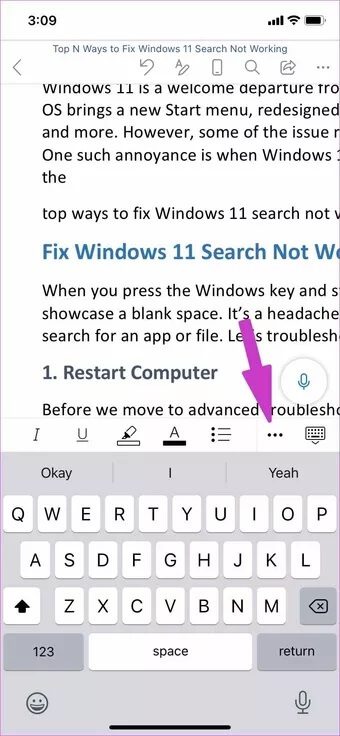

Step 5: Click Home and select Insert.
Step 6: Scroll down and click on Page Numbers.
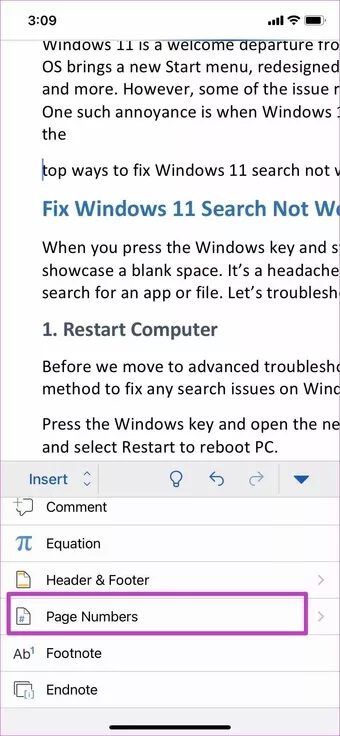
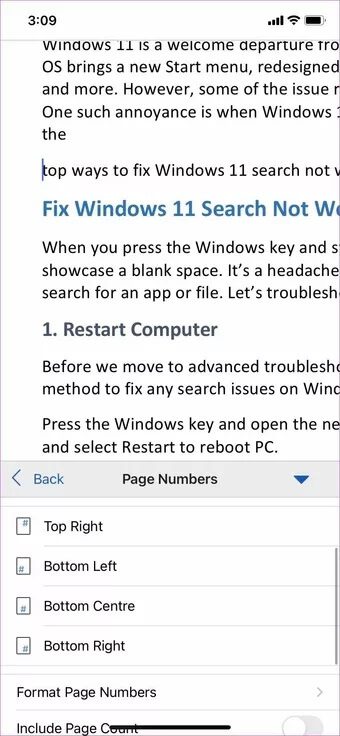
Step 7: Check the position of the page number.
You can customize the page number from the Page Number Format menu.
Enter page numbers in Microsoft Word
Whether you're using Microsoft Word on Mac, Windows, or mobile, it's easy to add page numbers to your Word document. What types of documents do you need to add page numbers to? Share your workflow in the comments below.