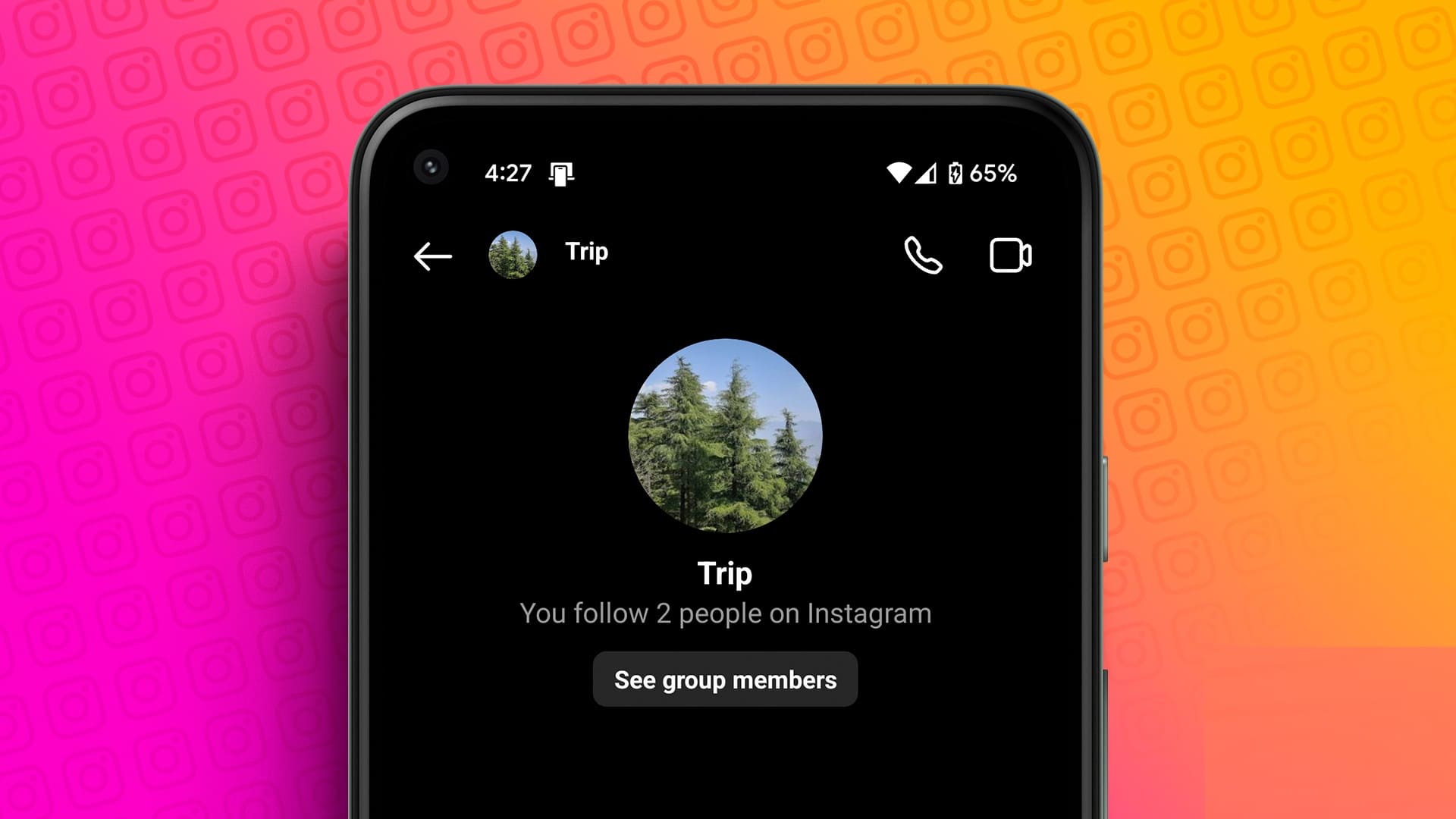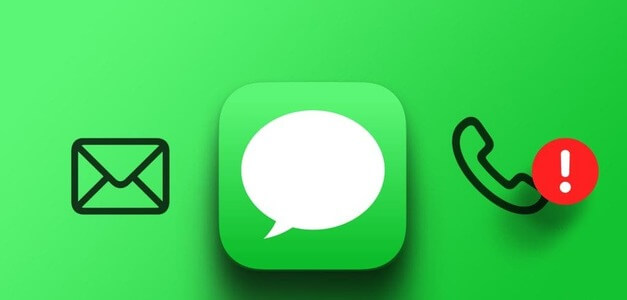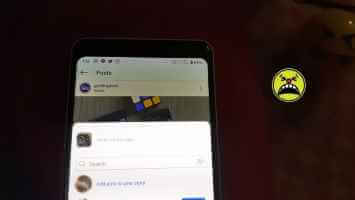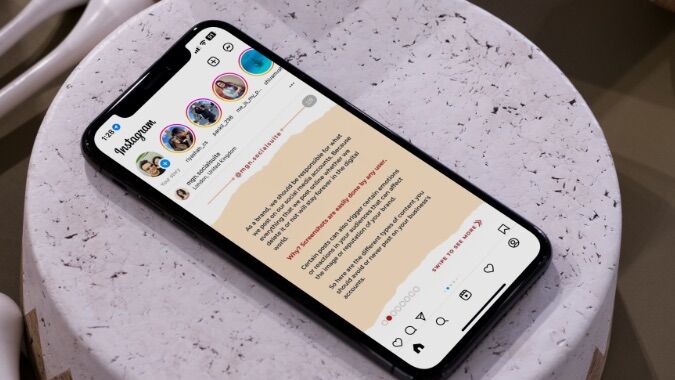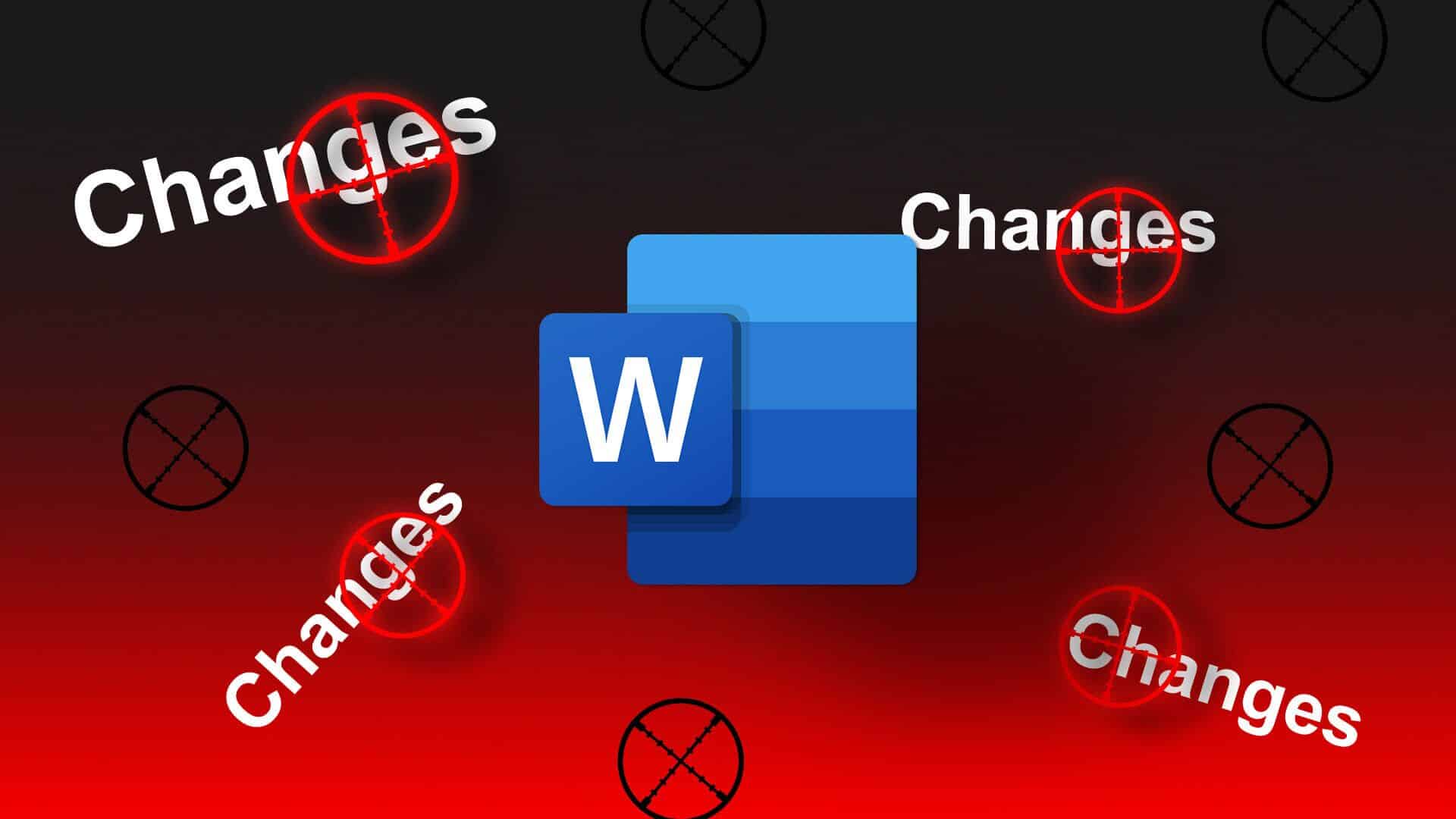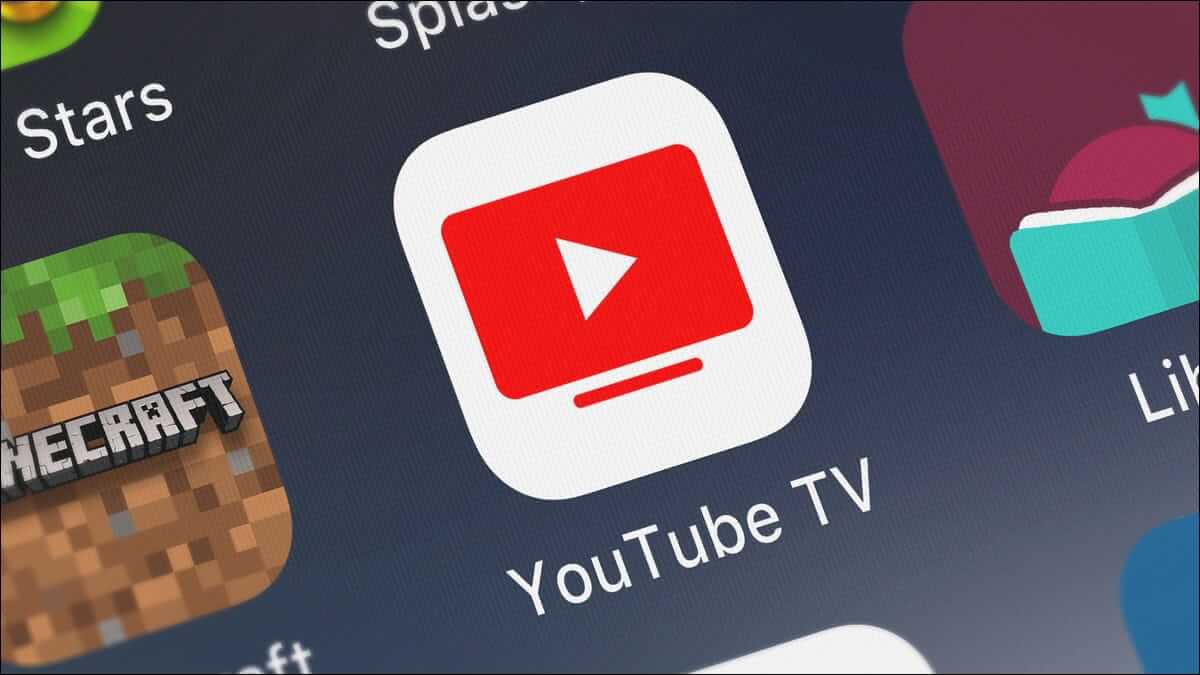Although not as popular as Zoom and Microsoft Teams, Google Meet has found some competitors in the consumer arena. Google's video conferencing solution is web-based, free, and works seamlessly with other available Google services. However, it still suffers from lag, especially when enabled. Screen sharing For presentations. Here's how to fix or reduce lag during presentations in Google Meet.

Keep in mind that the steps below won't eliminate lag during your presentation. These tips will help you reduce lag and provide a better experience on Google Meet. Without further ado, let's get started.
1. Use Google Chrome
As mentioned earlier, Google services are best enjoyed on existing Google products. For example, offline mode for Google Docs, Sheets, and Slides is only available on Google Chrome and not any other browser.
Likewise, you should choose Chrome when using Google Meet. You'll experience a better user experience with Chrome than with Firefox, Edge, or Safari.
2. Use a high-speed internet connection.
Google Meet requires a fast internet connection, especially when sharing your screen or giving presentations over a video call.

You should connect your computer to a 5GHz Wi-Fi network frequency to get higher bandwidth usage and speeds.
You can find out your internet speed through many websites, including: speedtest.net
3. Suspend other activities in the background
If you're downloading large files or streaming 4K videos in the background, you should pause or close them. Make sure Google Meet has the highest bandwidth available for use during video calls.
If YouTube or any other service is using the majority of your internet bandwidth, you'll notice lag while viewing Google Meet. So make it a habit to suspend unnecessary background activities.
4. Close background apps
This applies to laptops/PCs with a low amount of RAM. Unlike iOS or Android, Windows isn't designed to suspend background activity from open apps. Instead, you need to close them manually to free up RAM for your main task.
Additionally, Google Chrome is notorious for excessive background RAM usage, so make sure to completely close all unnecessary applications on your computer before creating a Google Meet call.
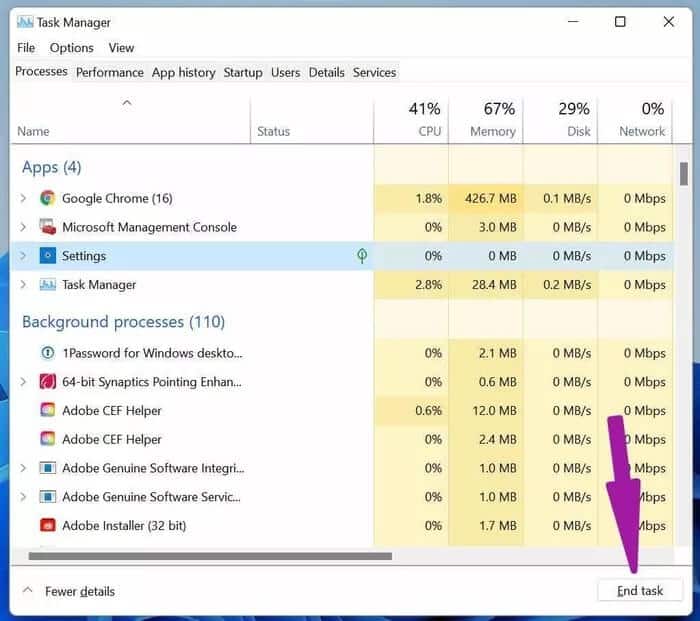
You can also use Windows Task Manager Take a look at all running background tasks. Select them and click End Task at the bottom.
5. Reduce display resolution
Are you trying to use a 4K monitor or laptop with a 4K display for your Google Meet calls? In this case, Google Meet will attempt to display everything in 4K resolution during your presentation. This can cause lag when sharing your Google Meet screen.
You'll need to lower your display resolution and then enable screen sharing during calls. Here's how.
Step 1: Open the Settings app on Windows (use Windows + I keys).
Step 2: Go to the System section and then select the Display menu.
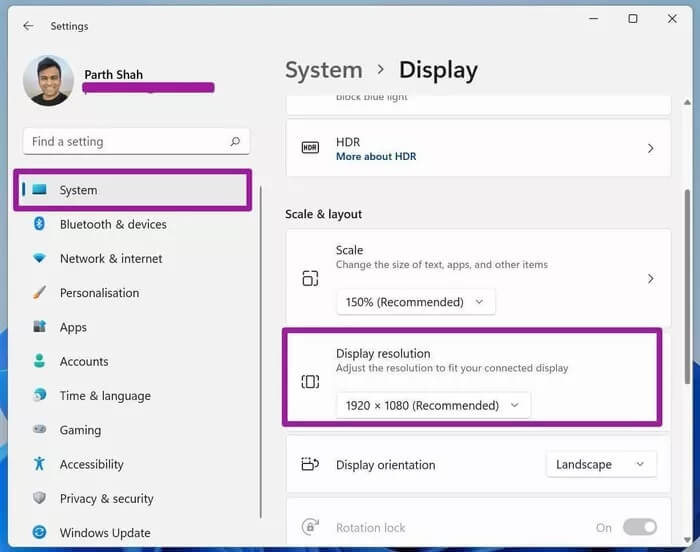
Step 3: Select the display resolution under the Scale and Layout menu and select a lower resolution.
Open Google Chrome and try giving a presentation during Google Meet. You should see a significant reduction in lag.
6. Update display and GPU drivers
If your computer's display and GPU drivers are outdated, you may experience severe lag during Google Meet presentations. You need to Update display and graphics drivers From the Device Manager menu. Here's how.
Step 1: Press the Windows key and search for Device Manager.
Step 2: Press Enter and open the Device Manager menu.
Step 3: Expand the display adapters list. Right-click Intel HD Graphics and update it to the latest version.
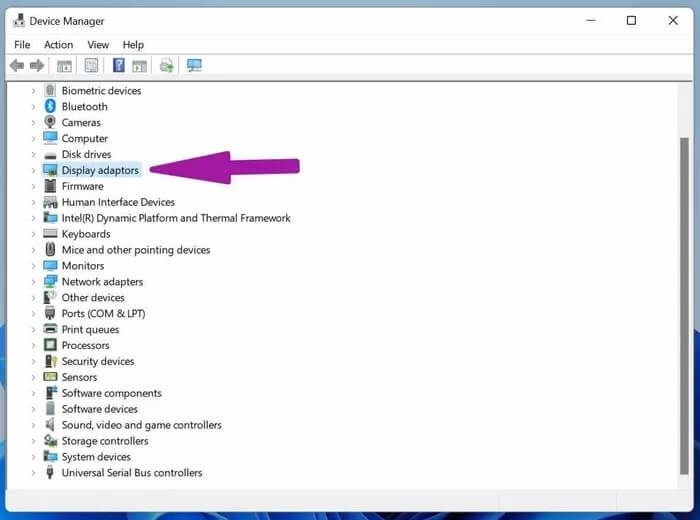
Step 4: Find your GPU drivers from the same list and update them to the latest version.
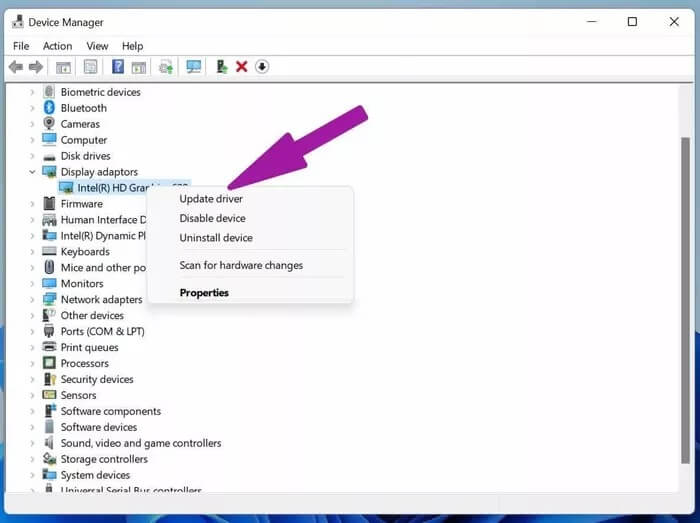
Restart your computer and try presenting via Google Meet.
7. Avoid using background wallpapers.
Google Meet offers background blur functionality to help you hide the cluttered room behind you. When you use background blur, the system uses resources to crop your face and body from the background.
If possible, avoid using background wallpapers in your Google Meet presentation. This will free up some CPU resources for a better experience during calls.
8. Update Google Chrome
Google Meet display lag may not be related to Google Meet or any other factor. The outdated design of Google Chrome may be the main reason for the lag. You should update Google Chrome from Settings > About page.
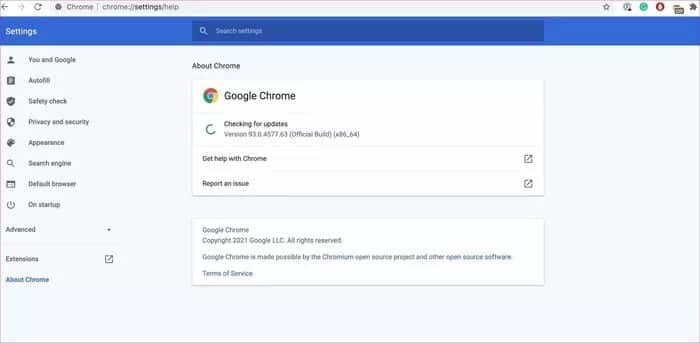
Give a flawless presentation at Google Meet.
Google Meet remains the top choice for everyday consumers. It's free and easy to use. However, a lag during a presentation can ruin your meeting. Consider the above suggestions before starting a Google Meet presentation and fix lag during Google Meet presentations, thus impressing your colleagues or bosses.