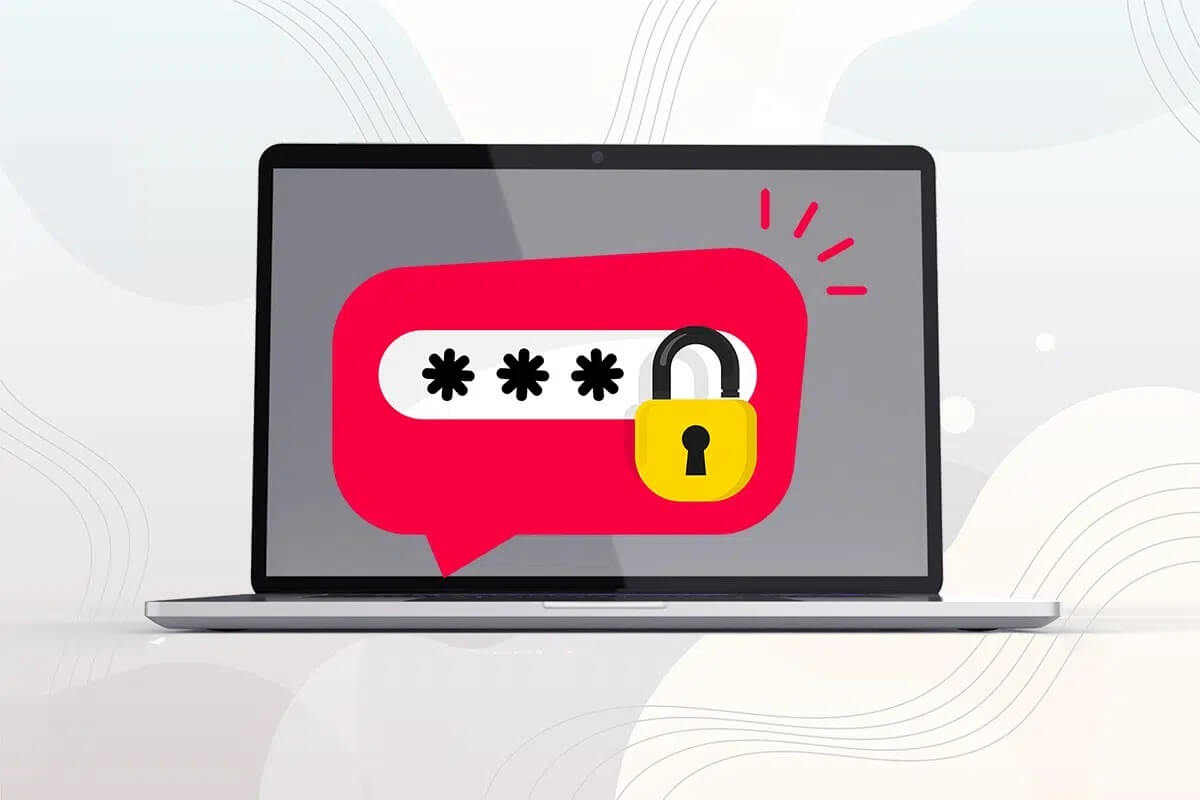After you tap on your photos on your iPhone or iPad, they're synced to your iCloud account. You can access them using the Photos app on your Mac. The Photos app also offers some built-in photo editing tools. You can also Copy and paste your edits. From a single photo to multiple photos using the Photos app. Here's how to download photos from iCloud to your Mac.
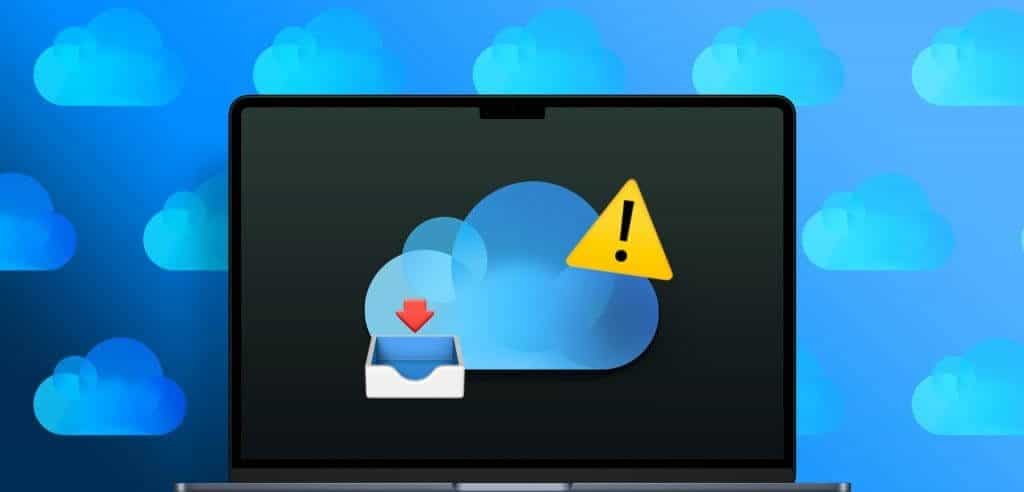
You can also download your photos from iCloud to your Mac to access them. If you can't access them, here are some troubleshooting methods to help you fix photos not downloading from iCloud to your Mac.
1. Check your Mac's internal storage space.
When it comes to file download errors on your Mac, you can always start by checking how much storage space is left on your Mac. If photos won't download from iCloud to your Mac, you'll need to check the status of your internal storage. Press Command + Spacebar to open Spotlight Search, type "Storage," and then press Return.
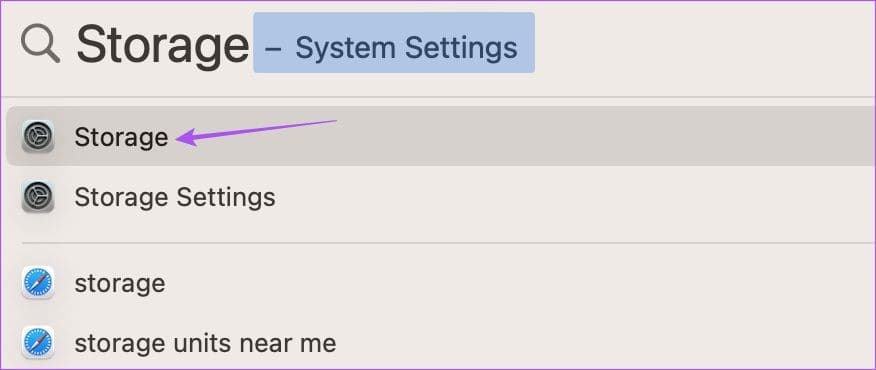
You'll see a full breakdown of your Mac's internal storage. See our post to learn more about it. How to Optimize Your Mac's Storage Space.
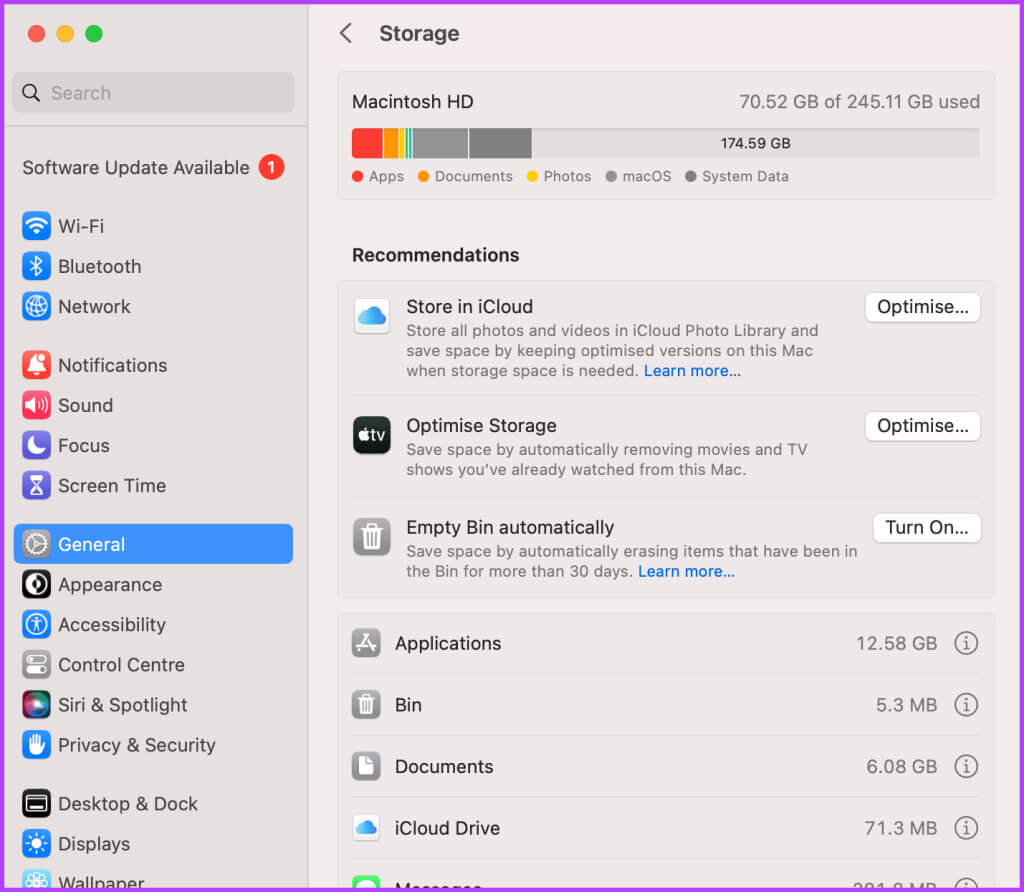
You can check your Mac's storage status and remove files that are no longer needed to free up space. This is recommended if you need to download a large number of high-quality image files.
2. Check if your MAC is synced with iCloud.
To download your photos to your Mac, make sure your Mac is synced with your iCloud account. You can check this via the Photos app and your Mac's system settings. Here's how.
Use the Photos app
Step 1: Press the keyboard shortcut Command + Spacebar to open Spotlight Search, type the images, then press Return.
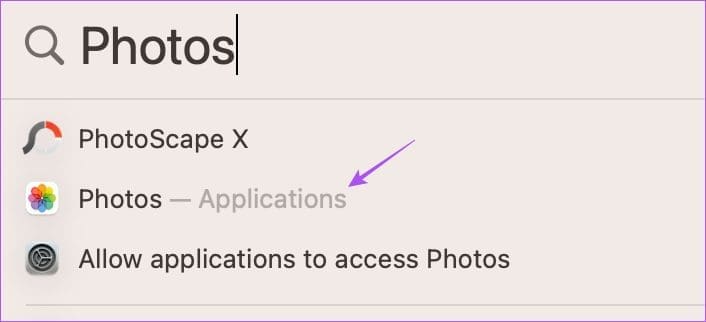
Step 2: tap on Pictures In the upper left corner and select Settings.
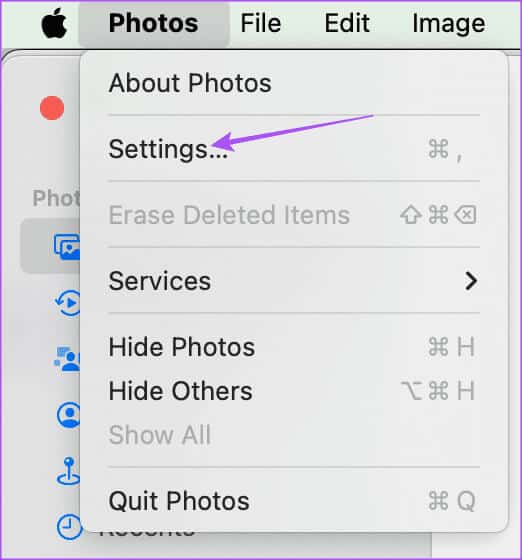
Step 3: Select tab iCloud.
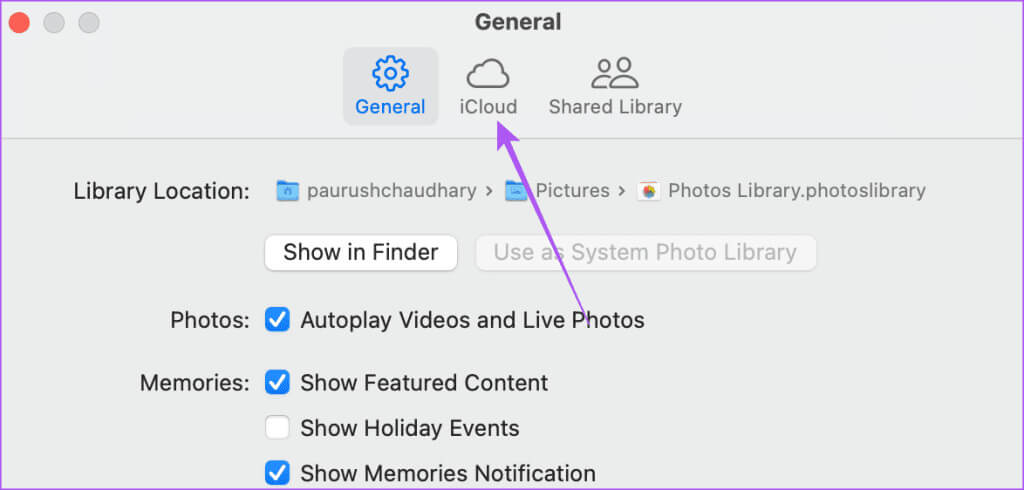
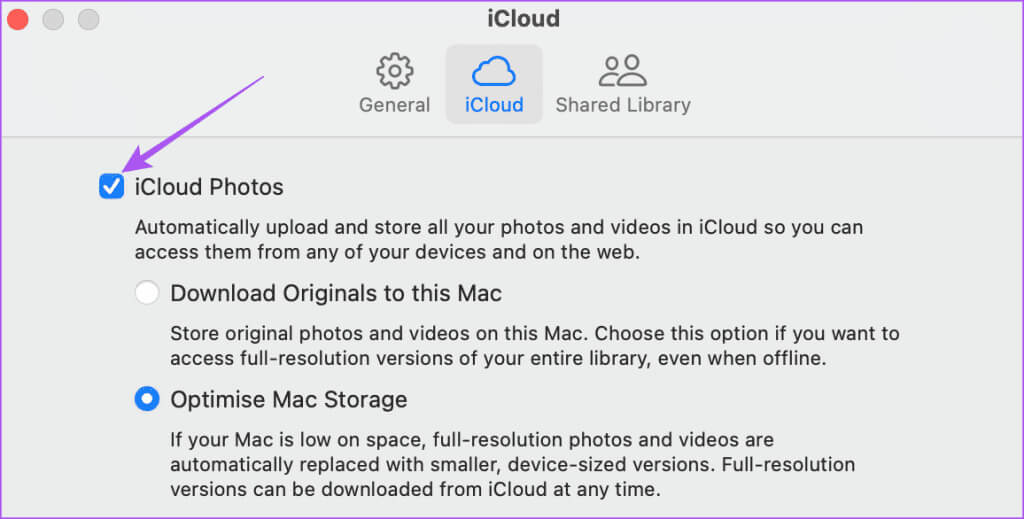
Use system settings
Step 1: Press the keyboard shortcut Command + Spacebar to open Spotlight Search, type System Settings, and then press Return.
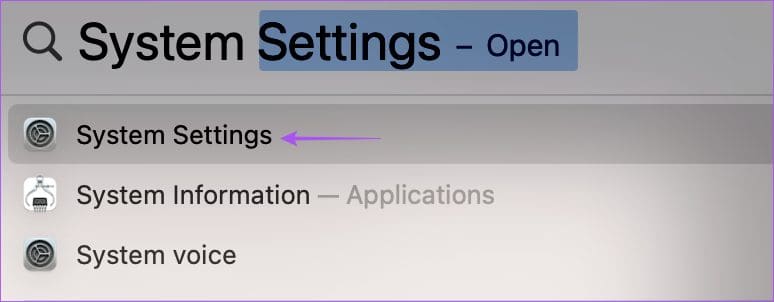
Step 2: Click on your profile name in the upper left corner and select iCloud on the right side.
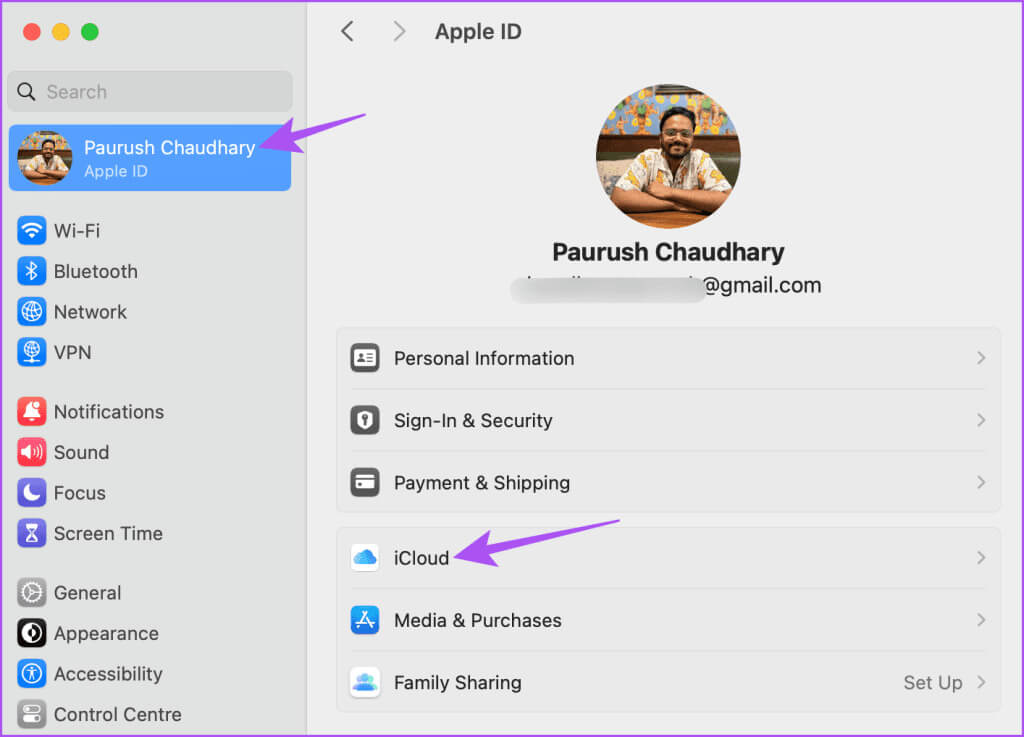
Step 3: Locate Pictures.
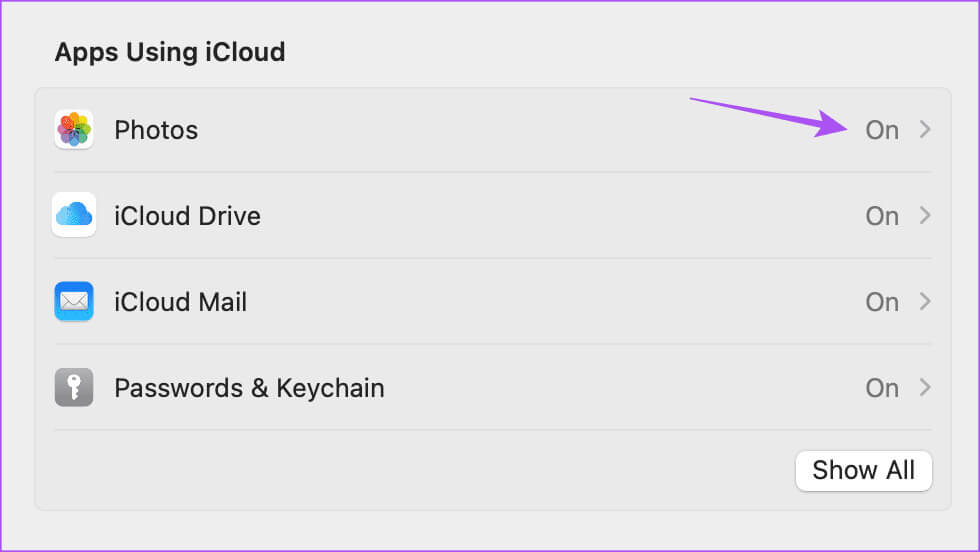
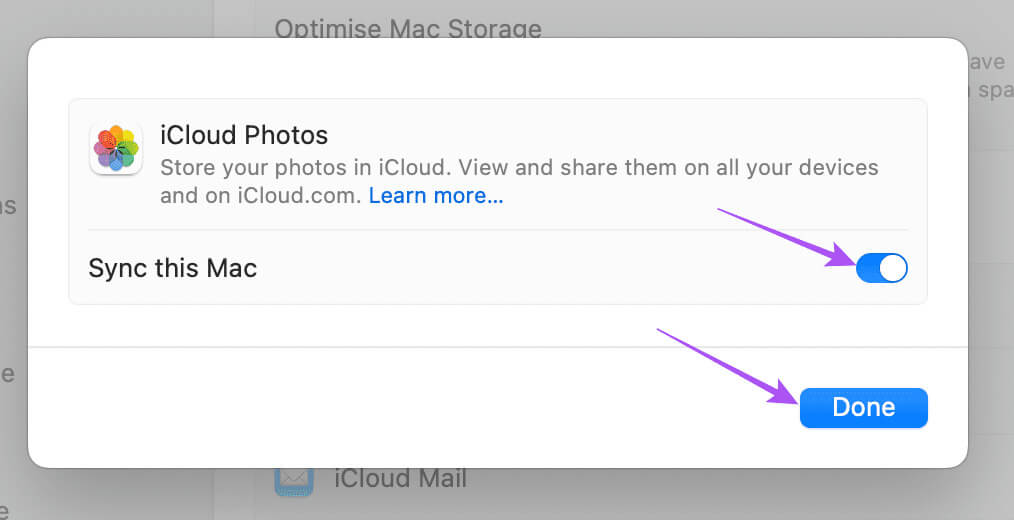
3. Check your internet connection
To speed up the process of syncing your Mac to access photos from iCloud,Run a speed test to test your internet connection.If you have a dual-band router, we recommend switching to the 5GHz frequency band and sitting close to the router for a stable network connection.
4. Disable low data mode for Wi-Fi
If you're still receiving the error while downloading iCloud photos to your Mac, check to see if you've disabled Low Data Mode for your Wi-Fi network. This feature reduces data usage on your Mac and is useful if your internet plan has daily data limits. However, to fix this issue, we suggest turning it off.
Step 1: Press the keyboard shortcut Command + Spacebar to open Spotlight Search, type Wi-Fi, and then tap Return.
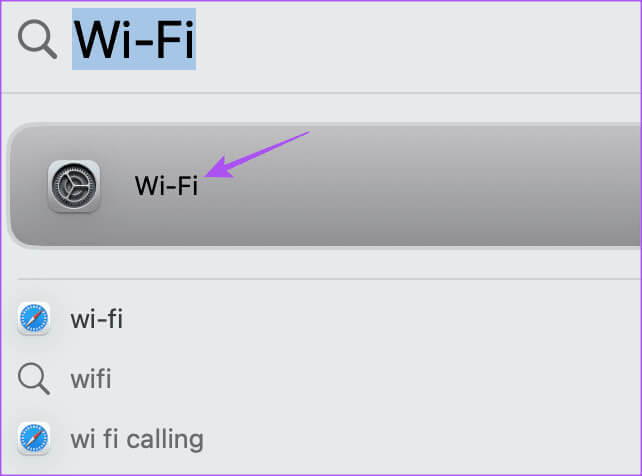
Step 2: tap on the details Next to the connected Wi-Fi network.
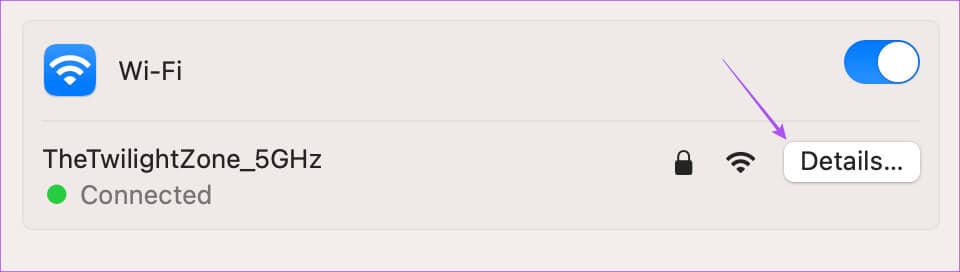
Step 3: Click the toggle button next to Low data mode to disable it.
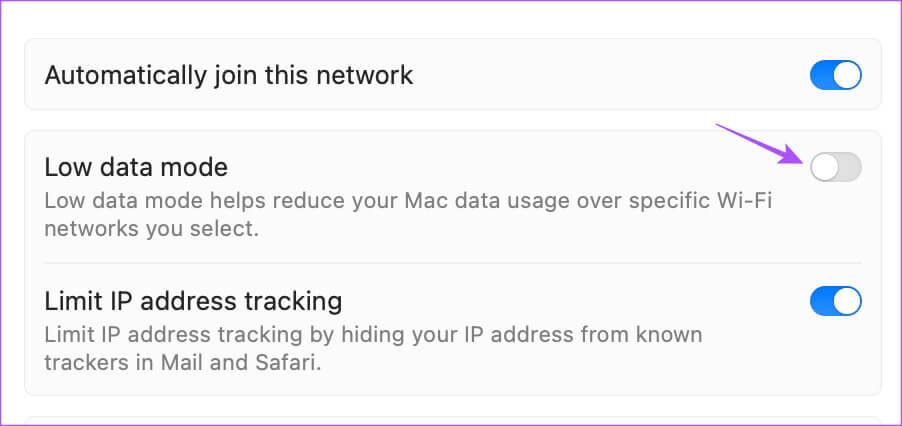
Step 4: tap on It was completed. Then close the window and check if the problem is resolved.
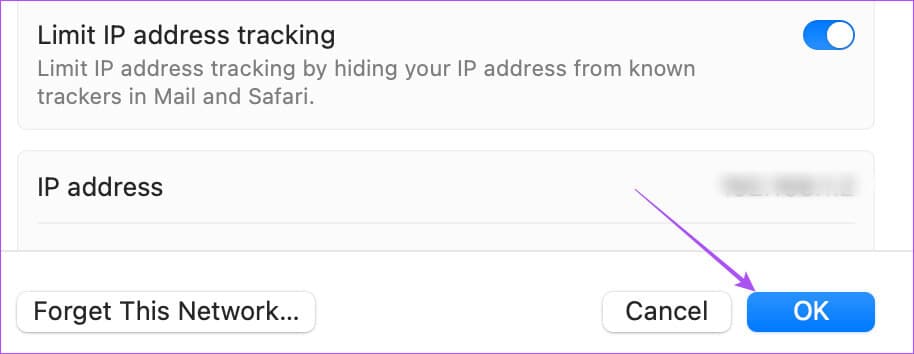
5. Update MACOS
The last resort if none of the above options work for you is to update the macOS version on your device. It's possible that the current version of macOS contains some bugs that are causing this issue.
Step 1: Press the keyboard shortcut Command + Spacebar to open Spotlight Search, And type Check for Software Updates, then press Return.
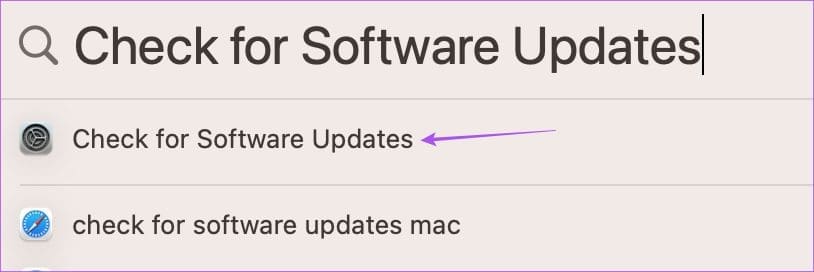
Step 2: If available to update, Download and install it on your Mac.
After restarting your Mac, check if it can sync your photos.
Download iCloud Photos to Mac
These solutions should solve the problem of your photos not downloading from iCloud to your Mac. All your data, such as documents, photos, and videos, is stored in iCloud. However, since Apple offers a default 5GB of iCloud storage, you're bound to end up using all of it in a short time. Check out our post where we outline the steps to do so.Change your iCloud storage plan And add more storage space.