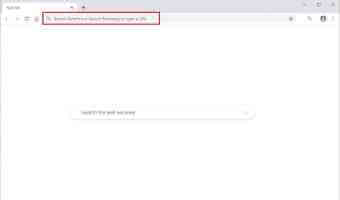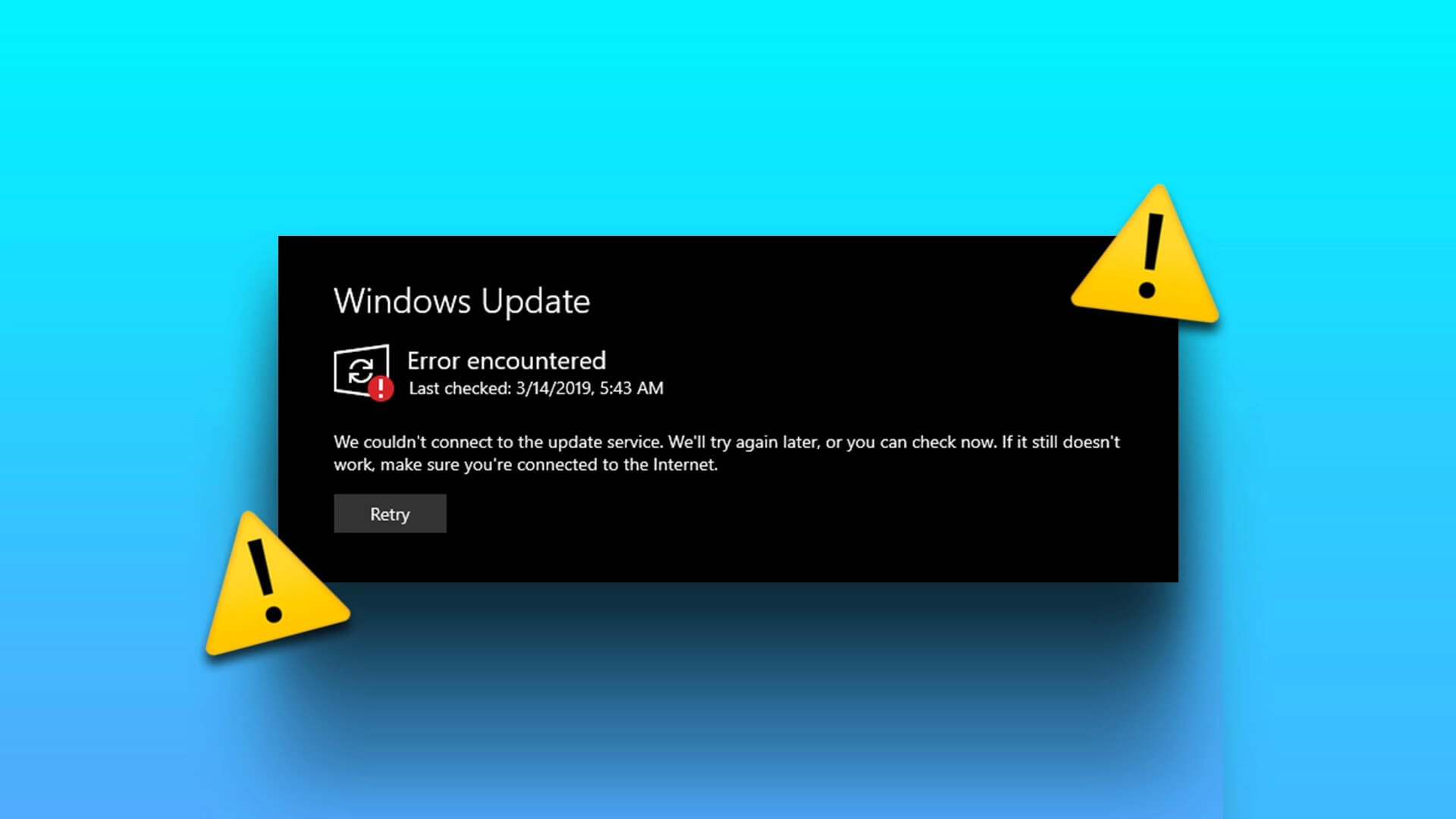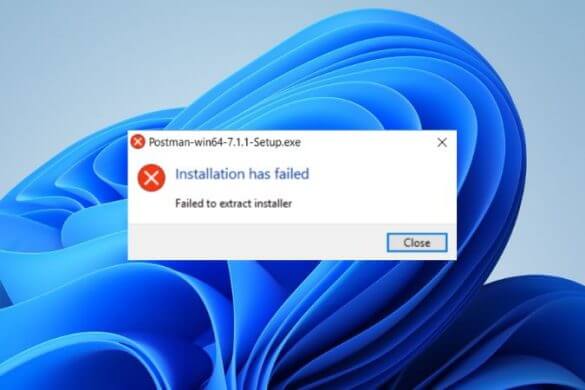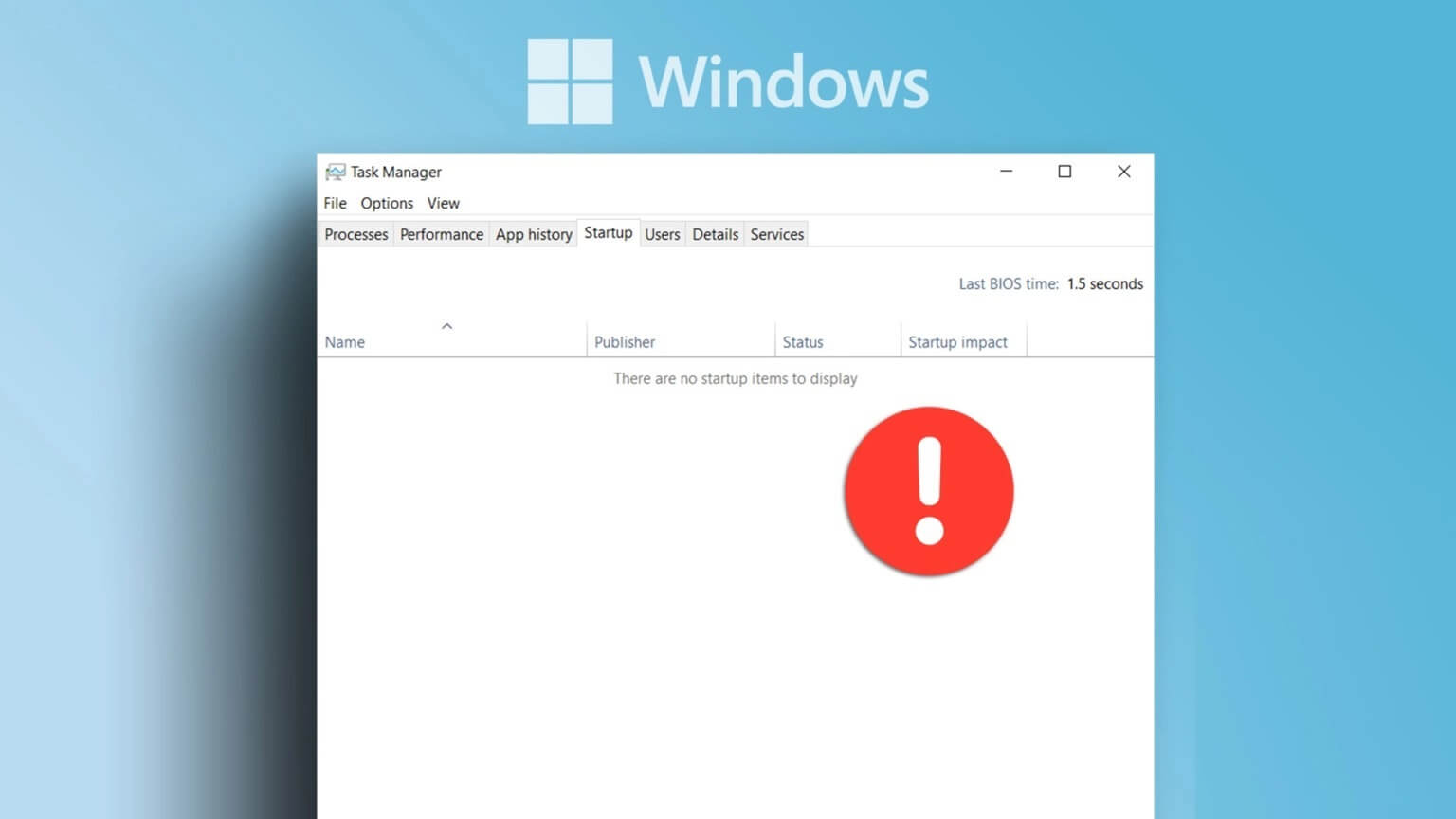Imagine you're doing some important office work and suddenly you see a Blue Screen of Death error with an inaccessible boot device. Scary, isn't it? The Blue Screen of Death (BSoD) error is terrifying enough to leave you hanging in despair. It's A common problem in Windows 10 computersUnfortunately, Windows 11 isn't immune to this either. Well, fear not! We're here to fix the inaccessible boot device BSOD error in Windows 11.
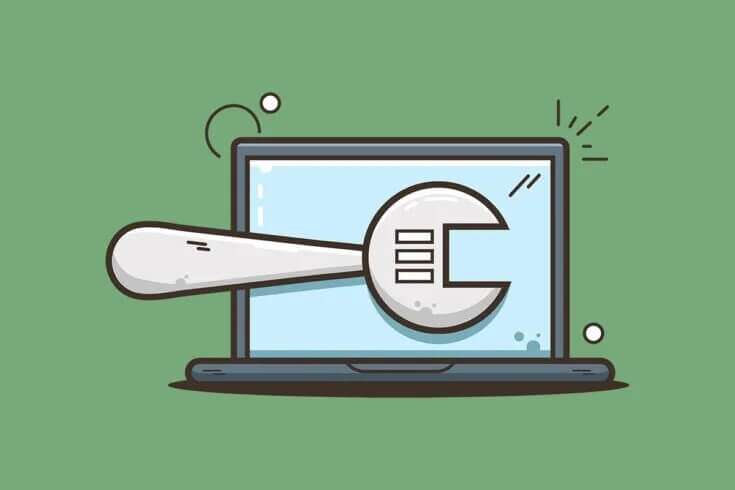
How to Fix Inaccessible Boot Device BSOD Error in Windows 11
An inaccessible boot device error, as the name suggests, occurs when Windows cannot connect to the drive partition containing system files and facilitate normal booting. Here are some common causes of the inaccessible boot device BSOD error:
- Corrupted hard disk.
- Corrupted system files.
- Corrupt or incompatible drivers.
- Outdated graphics driver.
- Outdated or corrupt SATA drivers.
Note: Before proceeding with the methods, follow our guide on: How to boot Windows 11 in Safe Mode to do the same and fix this issue.
Method 1: Disconnect external hard drives
The inaccessible boot device error can also occur if an external hard drive is connected to the computer at boot time. This can cause a boot preference conflict, which in turn can override the priority of the primary boot disk. To resolve this issue,
1. Remove All external storage devices connected to the computer.
2. Now, do theRestart the computer Your.
Method 2: Connect the drives correctly
Another point to note is that the connectors can become loose over time, due to use, heating, shock, or loose wires. Sometimes, connectors can be faulty, which can lead to errors with the inaccessible boot device.
1. In case of use NVMe SSDs Make sure to enter SSD correctly and plug it into the correct slot.
2. Ensure all connections and connectors are properly installed.
Method 3: Repair Corrupted System Files
You may encounter this error due to corrupted system files or bad sectors on your hard disk. You can fix it by running certain commands in Command Prompt.
Step 1: Run the chkdsk command
First, you must Check drive Where Windows is installed as follows:
1. Press Windows key And type Command Prompt , then tap Run as administrator , as shown.
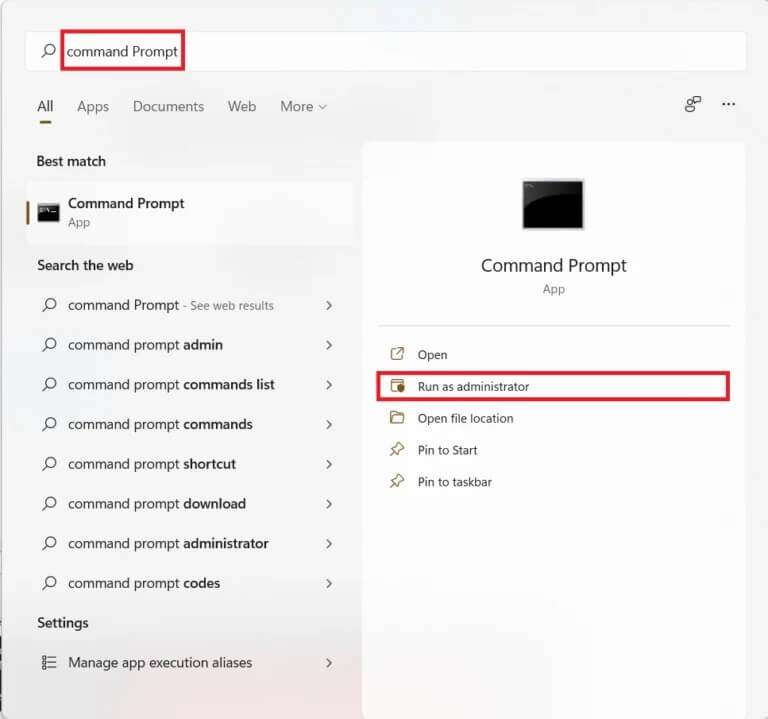
2. Click "Yeah" in control router in User account.
3. Write chkdsk X: /r and press the key Enter By replacing X The drive partition where Windows is installed, usually drive C.
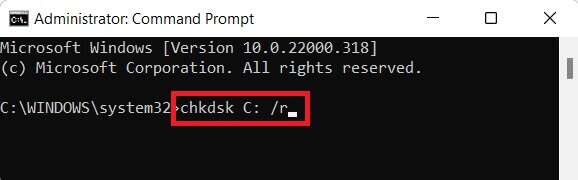
4. If you receive a message that the current drive cannot be locked, type Y and press the key Enter To run a scan chkdsk In the following boot type.
5. Finally, Restart the computer.
Step 2: Run SFC Scan
Now, you can run System File Checker Scan by following the given steps:
1. Turn on Command Prompt as Administrator As described before.
2. Write sfc /scannow And press Enter , As shown below.
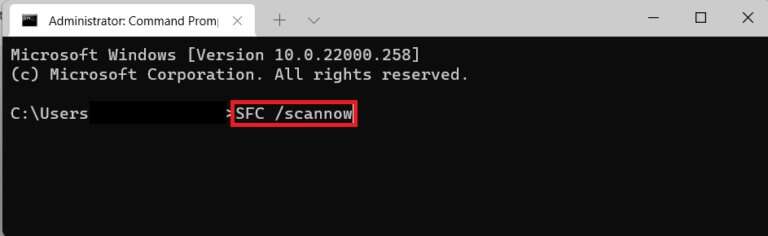
3. Wait for the scan to complete andRestart the system.
Step 3: Run a DISM Scan
Finally, run the Deployment Image Service Manager scan to repair corrupted system files as follows:
Note: Your computer must be connected to the Internet for DISM commands to run correctly.
1. Open Unrestricted Command Prompt As before.
2. Write DISM/Online/cleanup-image/scanhealth and press the key Enter.
3. Then execute the command. DISM /Online /Cleanup-Image /RestoreHealth As shown to start Reforms.
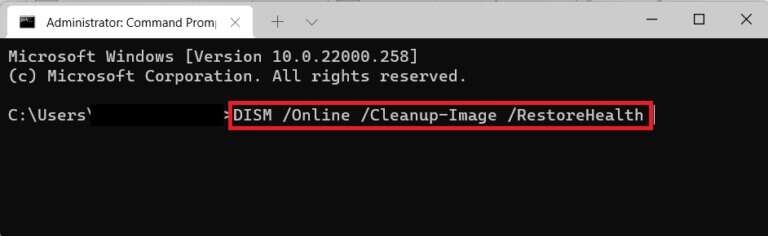
4. Finally, Restart your computer Running Windows 11.
Method 4: Update the graphics driver
Sometimes, outdated graphics drivers can cause the inaccessible boot device blue screen of death error on Windows 11. You can update your graphics driver by following these steps:
1. Click on search icon And type device manager. Then click to open.
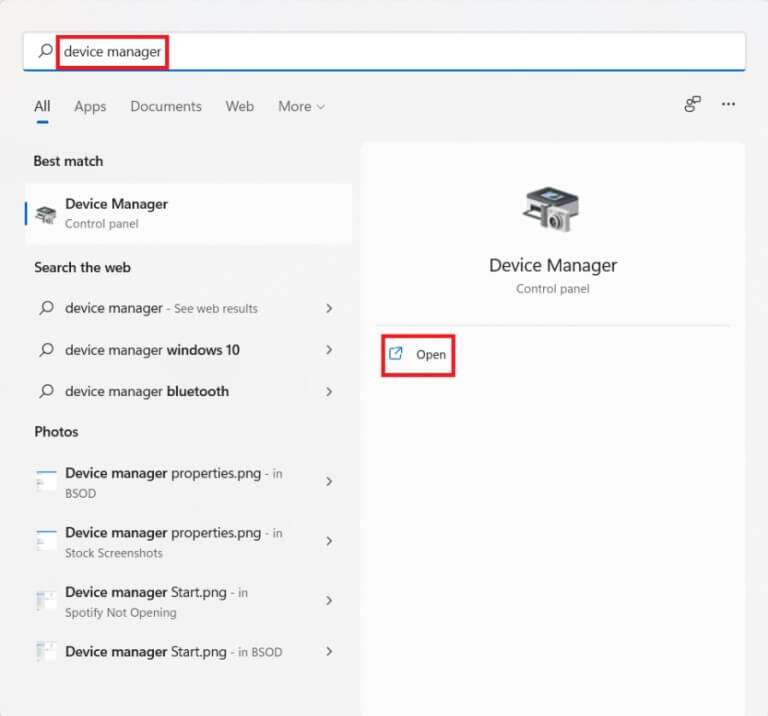
2. Double-click Display Adapters to expand it.
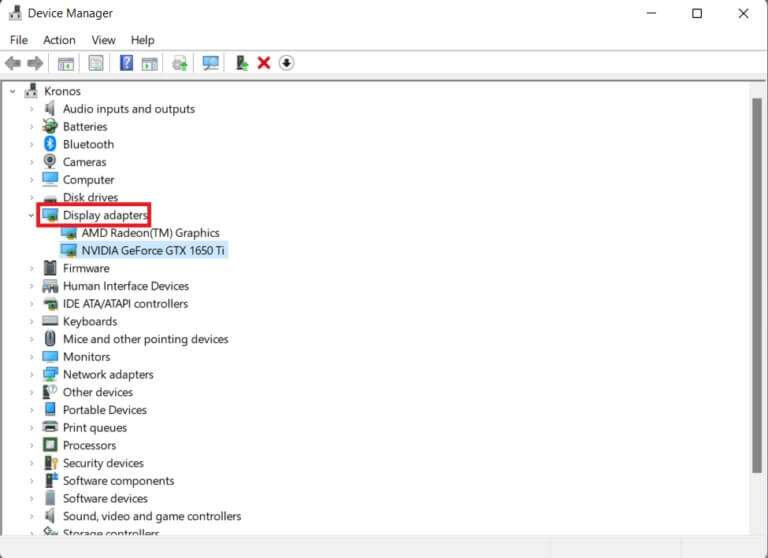
3. Right-click on the old driver (eg. NVIDIA GeForce GTX 1650Ti) and select the option Driver Update , As shown below.
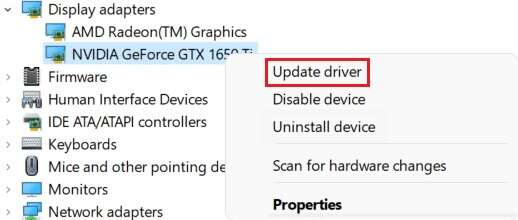
4 a. Click on the option Search automatically About drivers to allow Windows to search for them on its own.
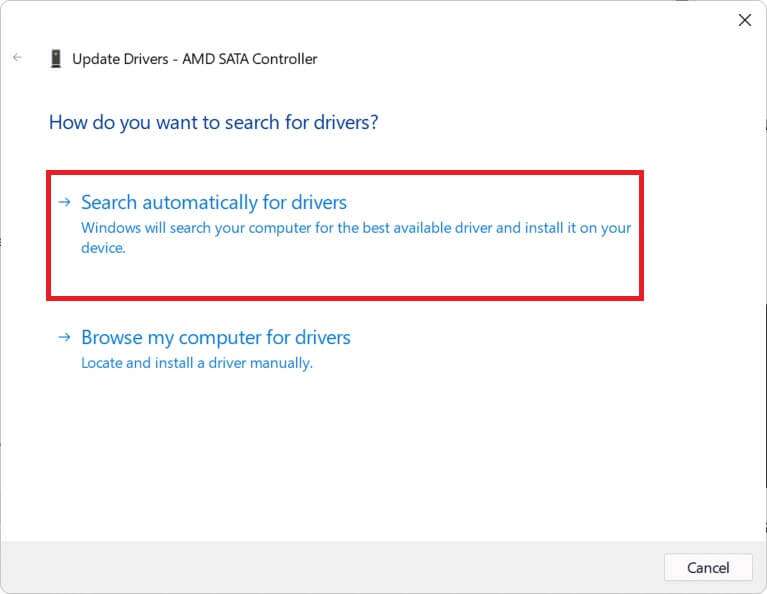
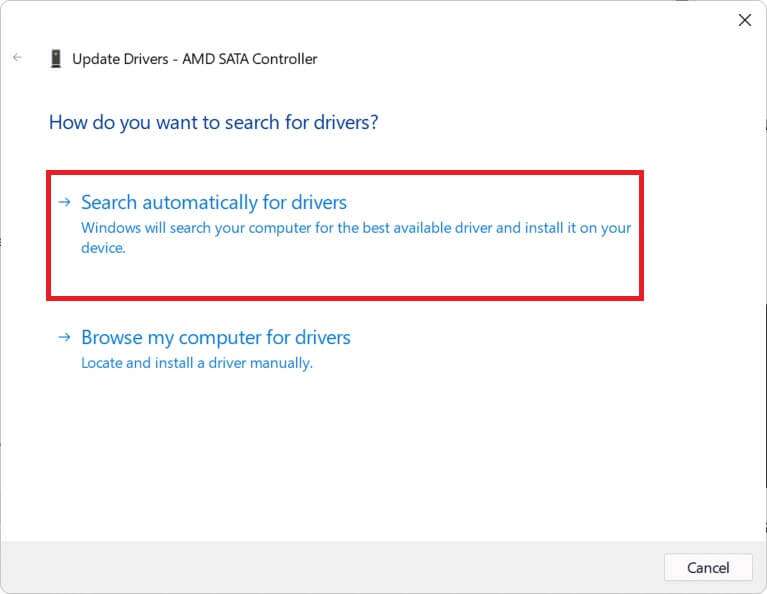
4b. If you have already downloaded the updated driver from Official Website , click on Computer Review My search for drivers and locate it from your system storage.
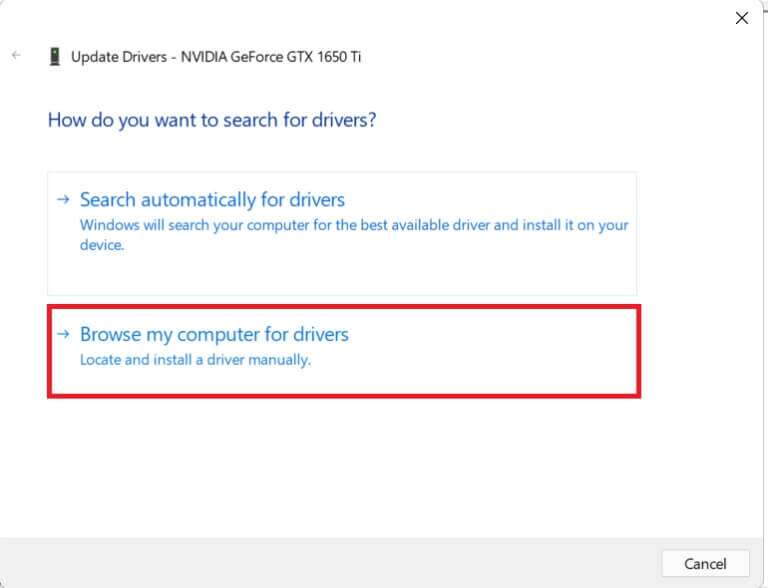
5a. Once the wizard has finished installing the drivers, click Close وRestart your computer.
5b. If the message "Best drivers for your device" is already displayed, try the next solution.
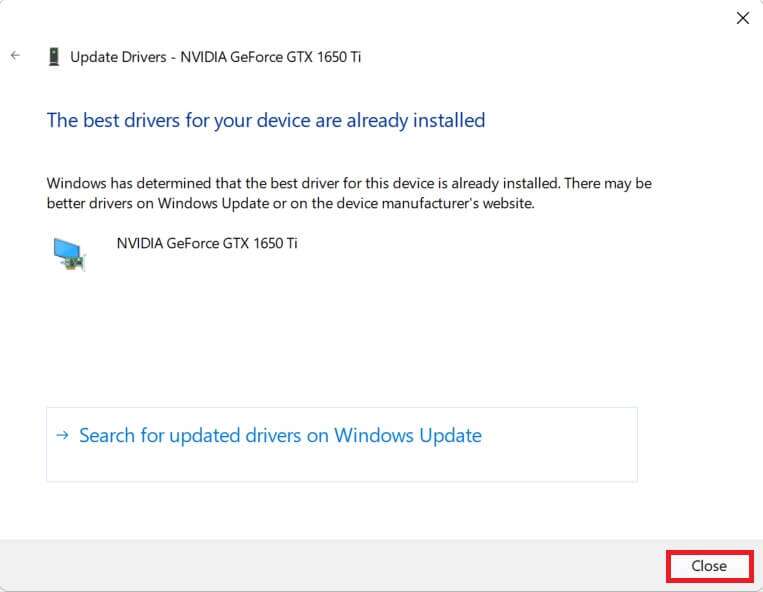
Method 5: Reinstall the graphics driver
You can also reinstall your graphics driver to fix the inaccessible boot device BSOD error in Windows 11 as shown below:
1. Turn on "Device Manager" and go to Display adapters As shown in the previous method.
2. Right click on NVIDIA GeForce GTX 1650Ti And click إلغاء Install the device , As shown below.
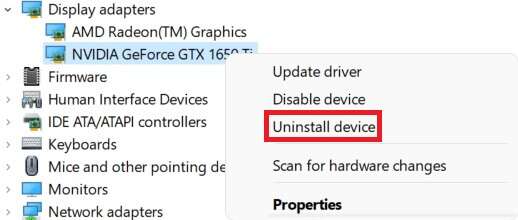
3. Uncheck the option. “Attempt to remove the driver for this device” And click "uninstall".
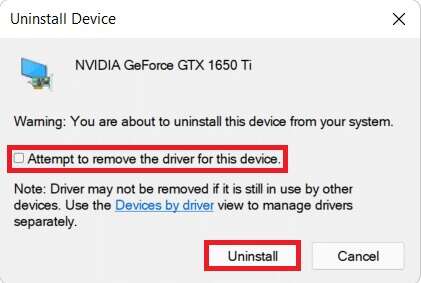
4. Restart your computer To automatically reinstall the graphics driver.
Method 6: Update the SATA adapter driver
SATA, or Serial AT Attachment, helps connect your system to hard drives, solid-state drives, and optical drives. Therefore, the inability to read these drives may cause the inaccessible boot device error in Windows 11. Here's how to fix it by updating your SATA adapter driver:
1. Turn on Device Manager As before.
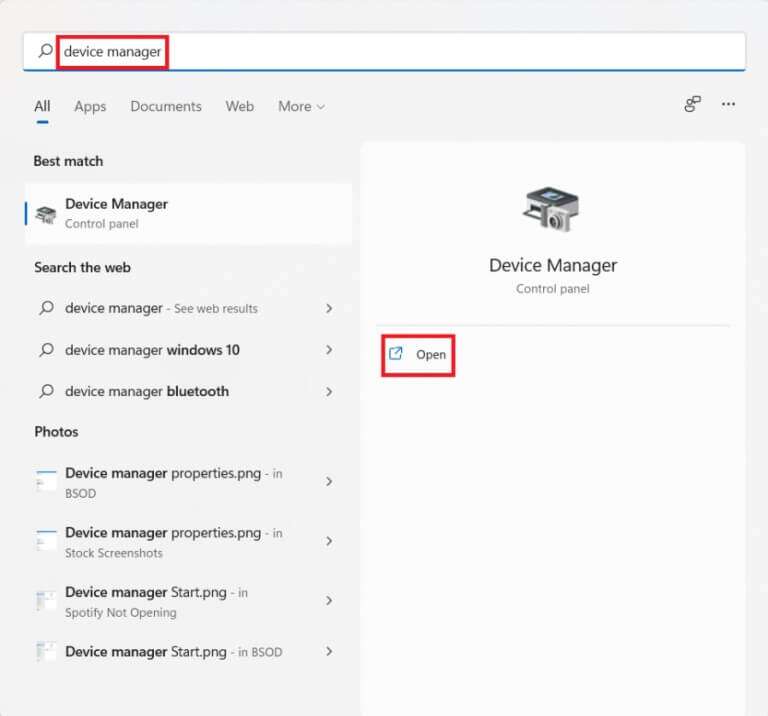
2. Expand IDE ATA/ATAPI Controller Drivers By double clicking on it.
3. Then, right-click on SATA controller driver (Such as AMD SATA Controller) and select Driver Update From the context menu, as shown below.
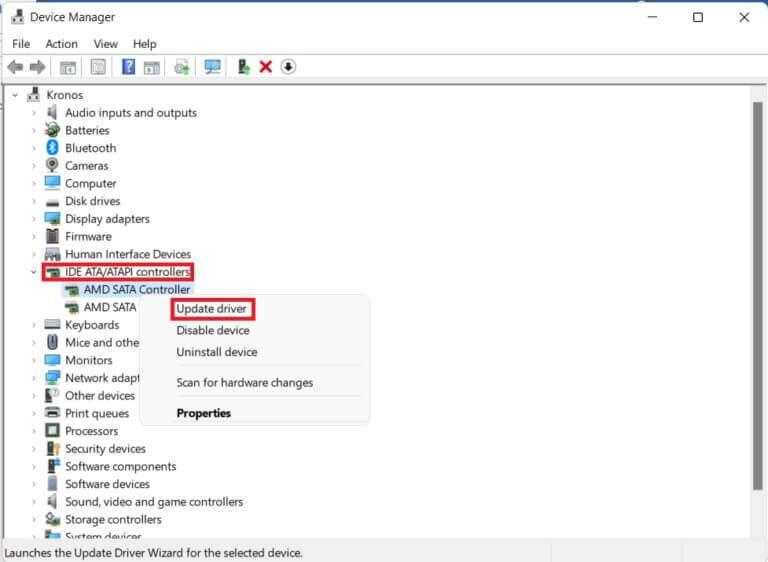
4 a. Click on Automatically search for drivers. Wait for Windows to automatically download and install updates if available.Restart your computer.
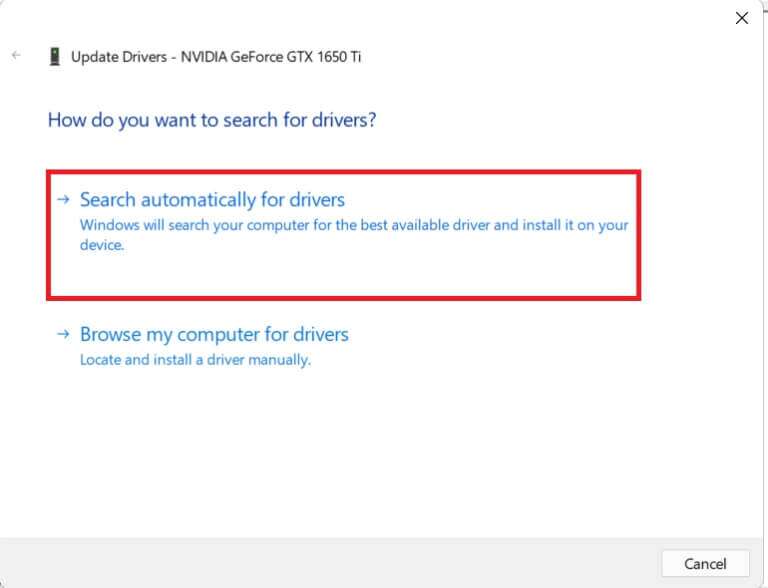
4b. If the message "Best drivers for your device" is already displayed, click Close Try the following fix.
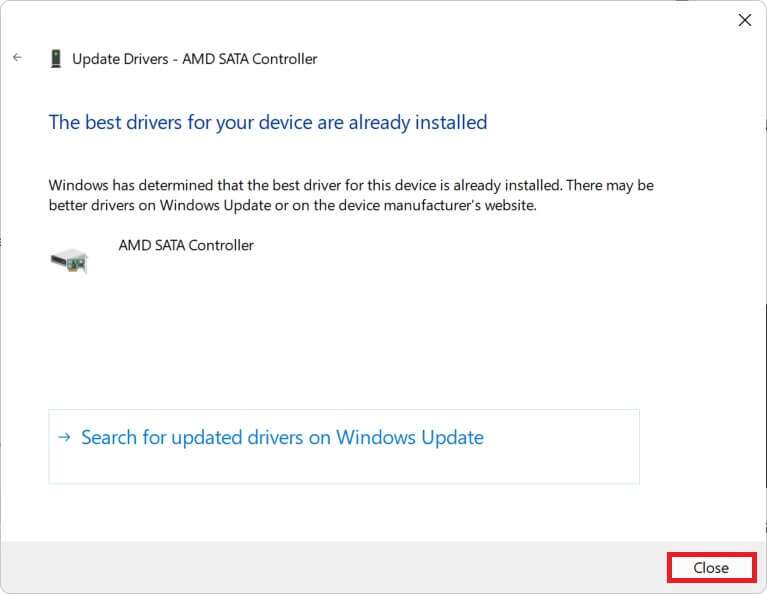
Method 7: Select Boot Drive through BIOS Menu
Incorrect boot drive settings in BIOS can also cause the inaccessible boot device error in Windows 11. You can select the correct boot drive through the BIOS menu as follows:
1. Press the keys Alt + F4 At the same time to open Windows shutdown options.
2. Here, select "Reboot" And click "OK" , as shown.

3. While restarting your computer, once See the Windows logo , start pressing BIOS key To enter BIOS menu.
Note: The BIOS hotkey varies from manufacturer to manufacturer, so a quick Google search will help. Generally, pressing the F10 key will do the trick. Read our guide on 6 ways to access BIOS in Windows 10 (Dell/Asus/HP).
4. After you enter BIOS menu , Enter Advanced BIOS Features , as shown.
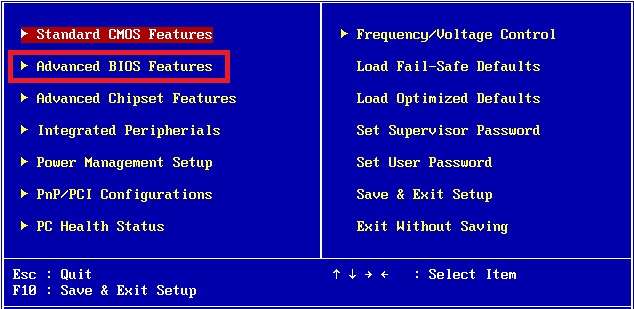
5. Then click Boot> Boot Option #1 To view a list of available drives.
6. Select CD player Where Windows 11 is installed.
7. Click Save and exit.
8. Next, tap "Yeah" When asked Save setting changes And get out now?
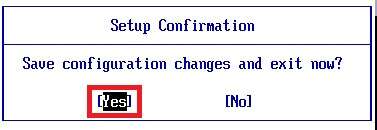
9. Restart the system Yours should be working properly.
Method 8: Reset a Windows 11 PC
If none of the above methods can fix the inaccessible boot device error associated with the blue screen error in Windows 11, then you have no choice but to reset your PC as shown below:
1. Press the keys Windows + I Together to run Windows settings.
2. In the tab "the system" , scroll down and tap "Payback" , as shown.
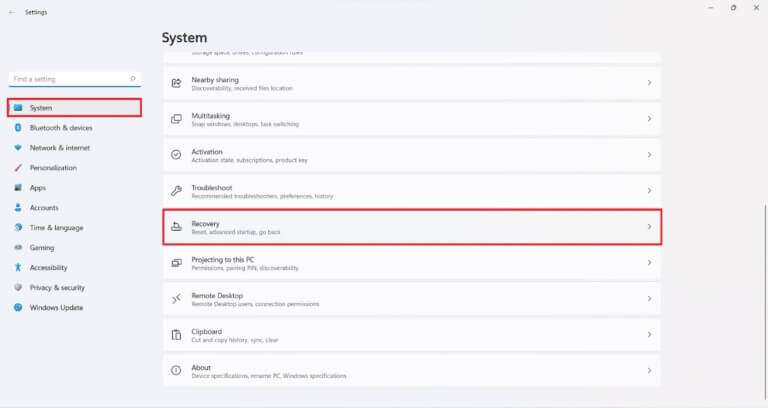
3. Under Recovery Options, click the button. "Reset your computer" , as shown in the figure.
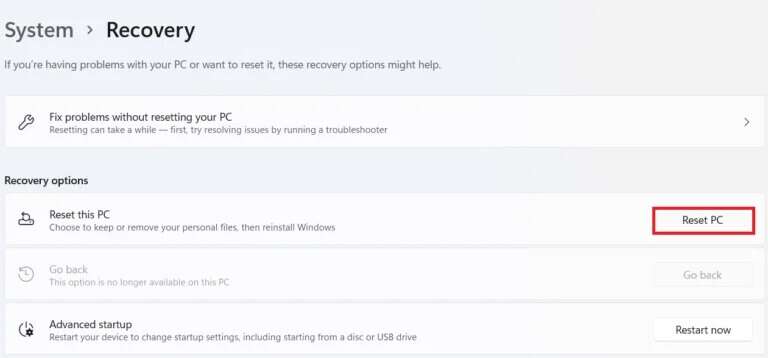
4. In the Reset this PC window, click Keep my files.
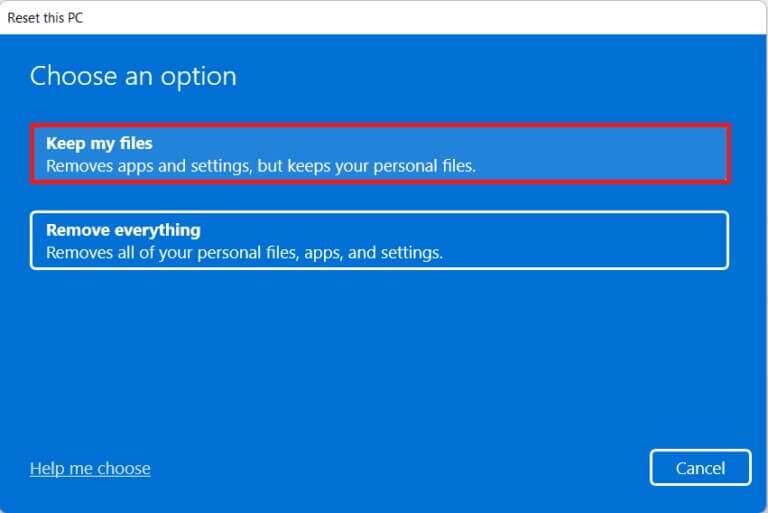
5. Choose one of these options from the How do you want to reinstall Windows screen:
- Download Cloud
- Local reinstallation
Note: Cloud downloading requires an active internet connection but is more reliable than local reinstallation as local files are less likely to become corrupted.
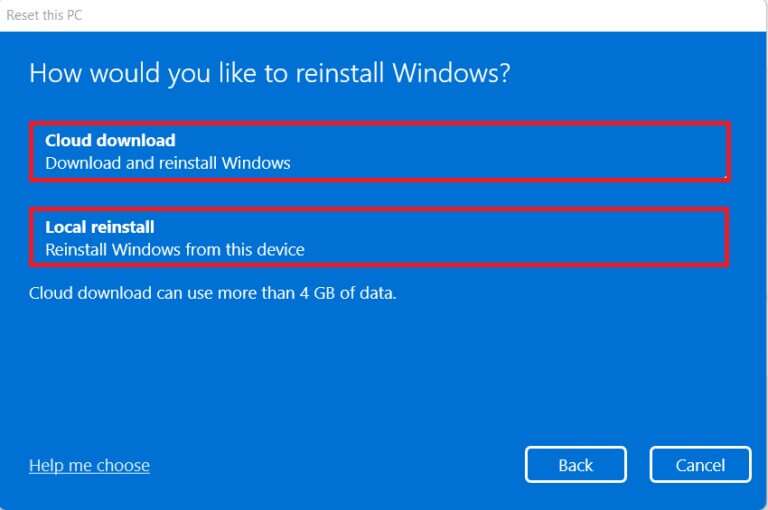
6. On screen Additional Settings , Click Change settings To change the previously selected options if you want, click next one.
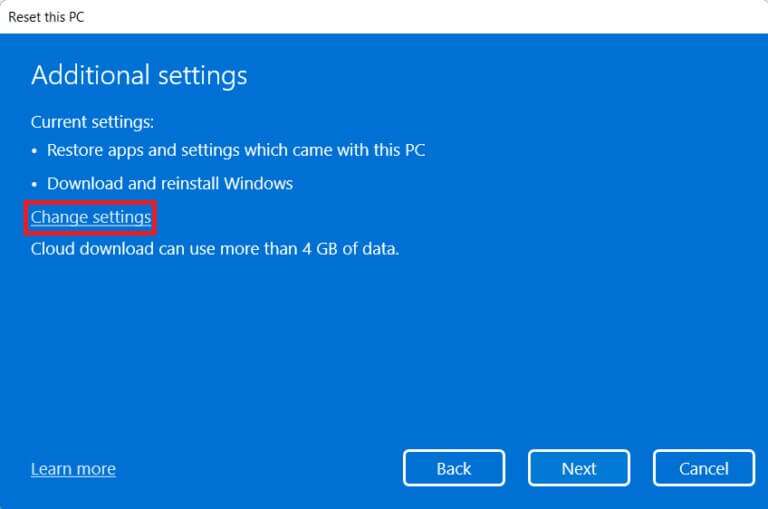
7. Finally, tap "Reset" , As shown below.
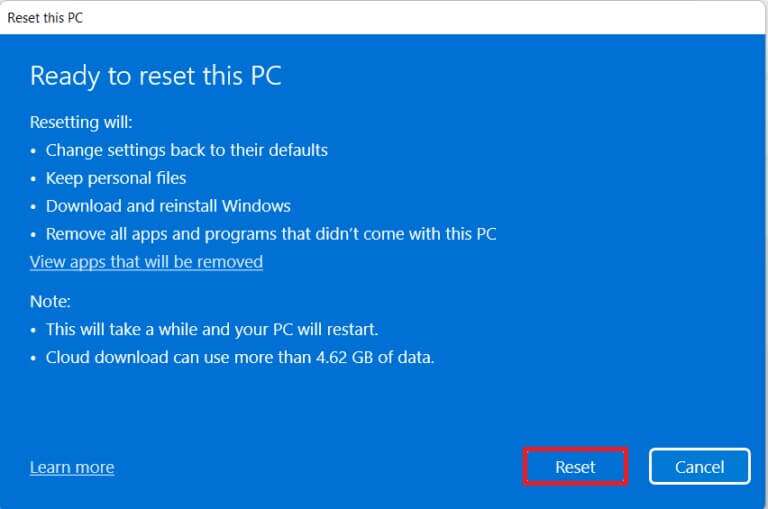
Note: During the reset process, your computer may restart several times. This is normal behavior and may take hours to complete depending on your system configuration and the settings you choose in the previous steps.
If the problem persists, perform a clean install of Windows by reading our guide. How to install Windows 11 on Legacy BIOS.
We hope this article helps you fix the inaccessible boot device blue screen of death error in Windows 11. Let us know in the comments section below.