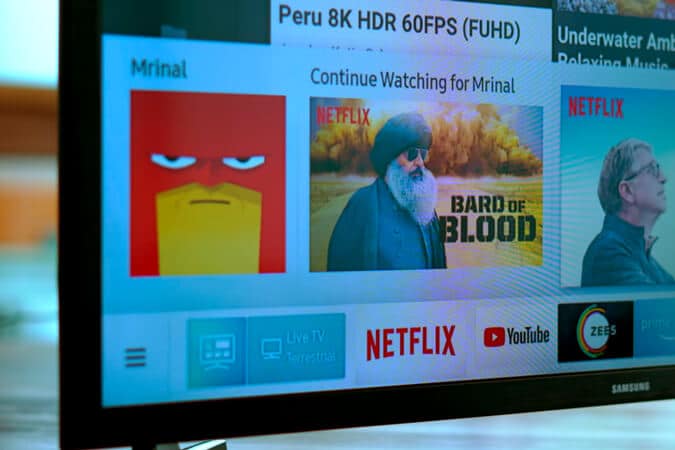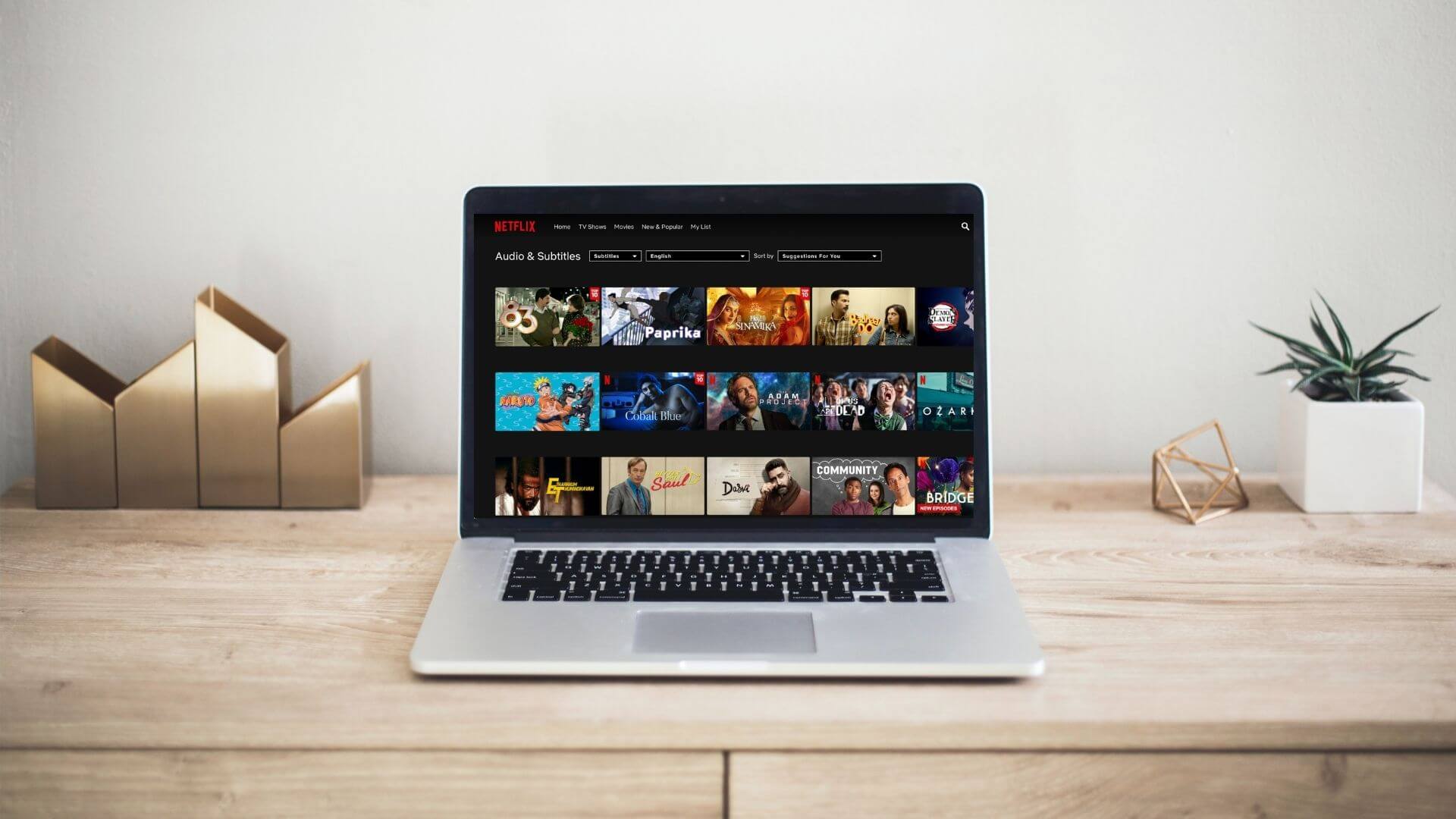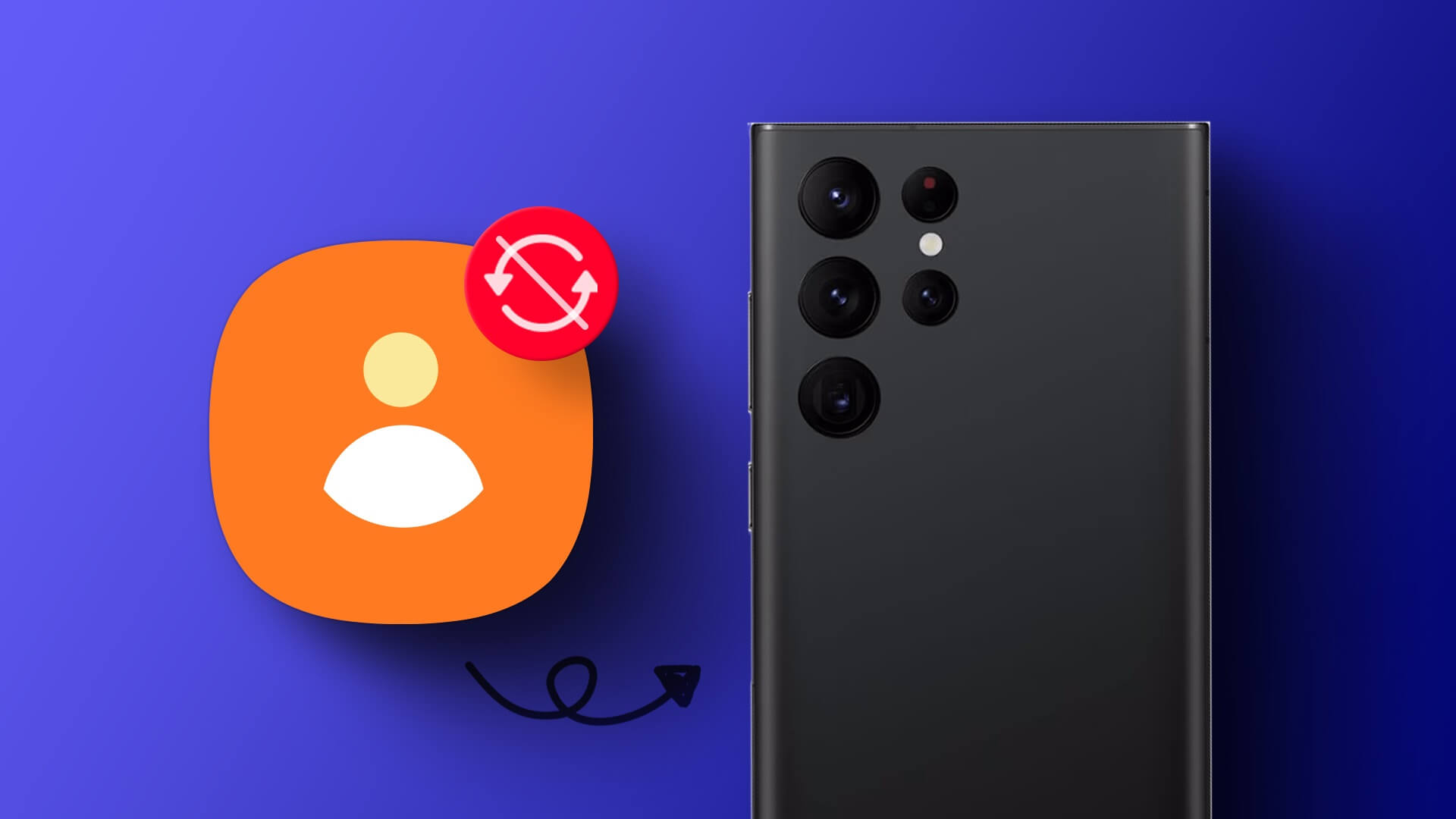Like most social media apps, Instagram doesn't offer a chronological feed for users. The app relies on your interactions, behavior, and algorithms to customize your home feed. However, many users complain that Instagram doesn't display friends' posts. Additionally, Manage recommended Instagram postsYou can fix not showing friends' posts on Instagram.

You might miss your friend's vacation photos, birthday party, or latest food memories when Instagram fails to display relevant posts at the top. Several other reasons might cause the app to skip your friends' posts. Let's discuss them and get back to your perfect Instagram feed.
1. Switch to follow feed on Instagram
Instagram offers a handy filter to change your feed. Launch the Instagram app and tap the down arrow next to the Instagram name at the top. Select "Following," and the app will display a feed from only your following accounts.
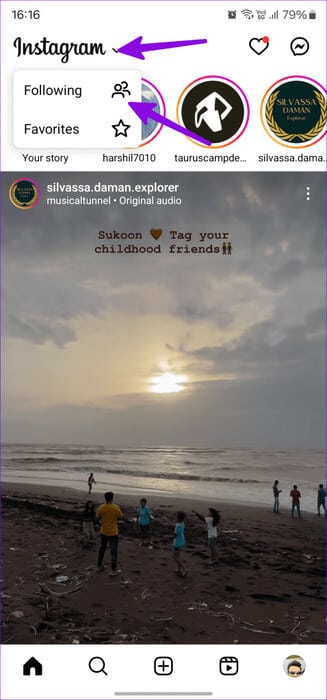
You can also create a favorites list so you never get an update from specific accounts.
Step 1: Open an app Instagram, Click the down arrow next to Instagram name and select Favorite.
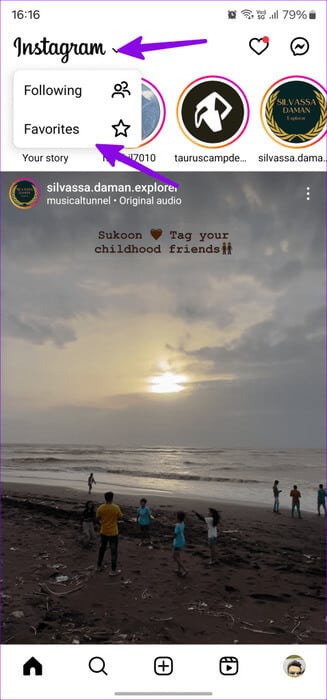
Step 2: Click on Add Favorites Check out the suggested list from the following list. You can select More accounts Or click on + At the top to add more people to your favorites list.
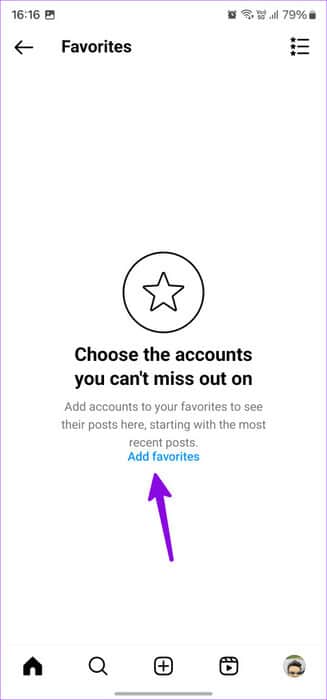
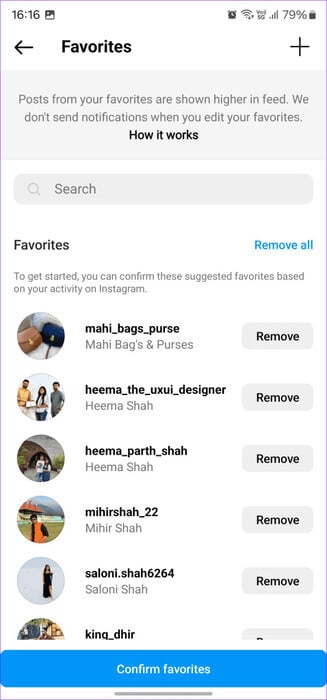
You can now check recent posts from your favorite accounts in the same list.
2. Follow more people on Instagram
Instagram's algorithm monitors the content you consume and the accounts you follow on the platform. If you're not seeing your friends' posts, it may be because you only follow a small number of people on social media. The app may be failing to display an engaging feed for you in the first place.
Step 1: Launch an app Instagram Click on the icon Explore (Magnifying Glass) At the bottom.
Step 2: Look for User name your friend's in the search box and follow Finance Relevant proposed.
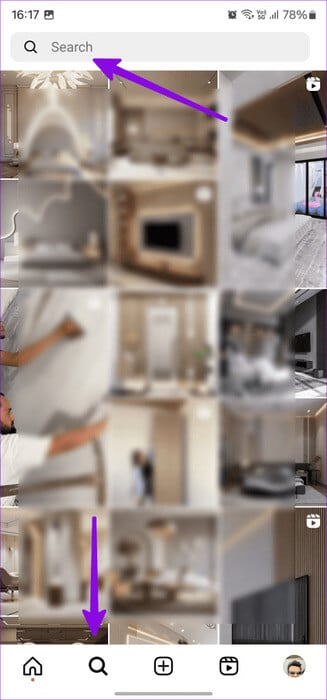
It may take a few days for Instagram to display relevant posts again.
3. You have been blocked or restricted on Instagram.
Have things gone south with someone on Instagram? The person may have blocked you on the platform. You can't access these accounts via voice or video calls, and your blocking acts as a simple version of the blocking function. You can check out our dedicated guide. To learn about the effects of being restricted on Instagram.
This person can also block you on Instagram and prevent you from seeing their posts. Here's how: How to know if someone has blocked you on Instagram.
4. Verify your Instagram account
You may be having trouble accessing your Instagram account due to outdated login credentials. You'll need to log out of your account and log in again.
Step 1: Launch an app Instagram And press Your profile icon in the lower right corner.
Step 2: Click on The three horizontal lines and open Settings and privacy.
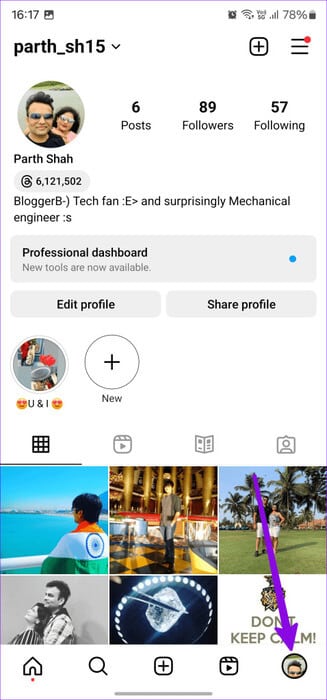
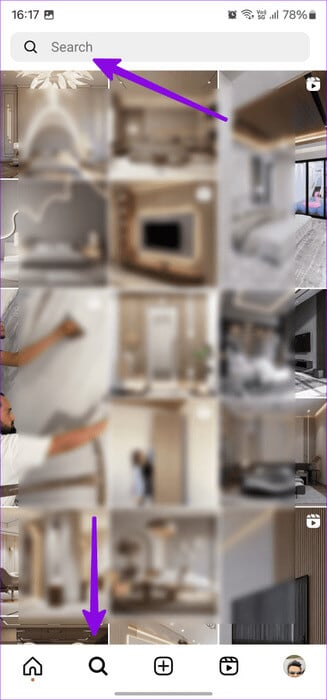
Step 3: Scroll down and sign out. Instagram account Your.
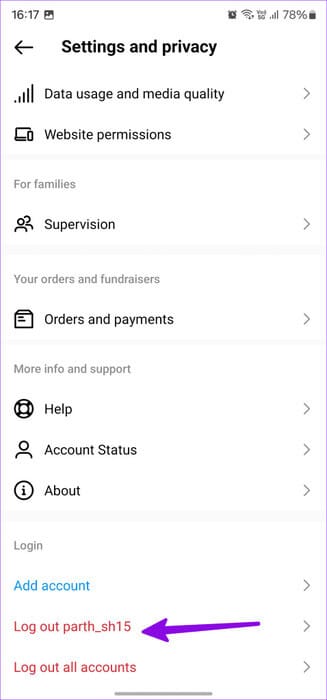
Log in with your latest account details and check your Instagram feed.
5. Clear Instagram cache
Instagram collects cache in the background to improve app loading times and performance. When the app collects corrupted cache, you may end up encountering errors like "Instagram only shows suggested posts."
Step 1: Long press Instagram app icon To open Information list.
Step 2: Select Storage and tap Clear cache from the following list.
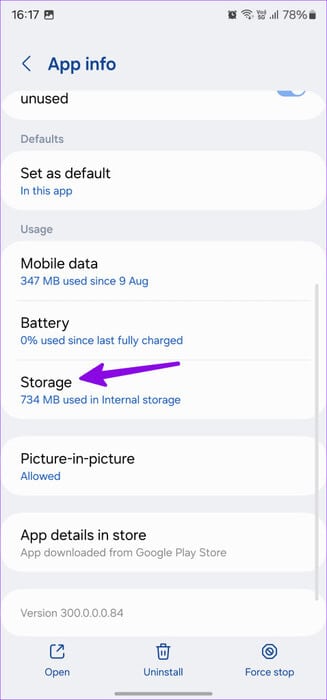
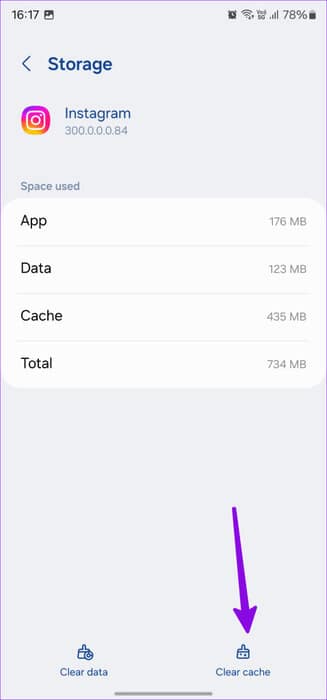
Here's what happens when you clear your cache on Instagram.
6. Update the Instagram app
An outdated Instagram app could be the main culprit here. Instagram is quick to release new updates with new features and bug fixes.
Tips for viewing your friends' Instagram posts more often
– Aside from the troubleshooting tricks mentioned above, you can follow these suggestions to see your friends’ posts repeatedly on Instagram:
- Be active on Instagram. Like, comment, and share content frequently on the platform. The goal is to keep engaging with the content.
- You can tag your friends in your posts. This indicates that you have a close connection with the selected accounts.
- You can manually search for the necessary profiles to indicate your interest in their content.
- You can mute or unfollow unnecessary accounts to help Instagram focus on only relevant content.
- You must remain active in the Direct Messages list. You can prefer the default messaging feature to share interesting clips and stories with friends and family.
Stay connected with friends on Instagram
You're in for an unpleasant experience when Instagram fails to display your friends' posts. Instead of endlessly scrolling through irrelevant posts in your Instagram feed, use the steps above to check the top posts. Which trick worked for you? Share your results with others in the comments below.