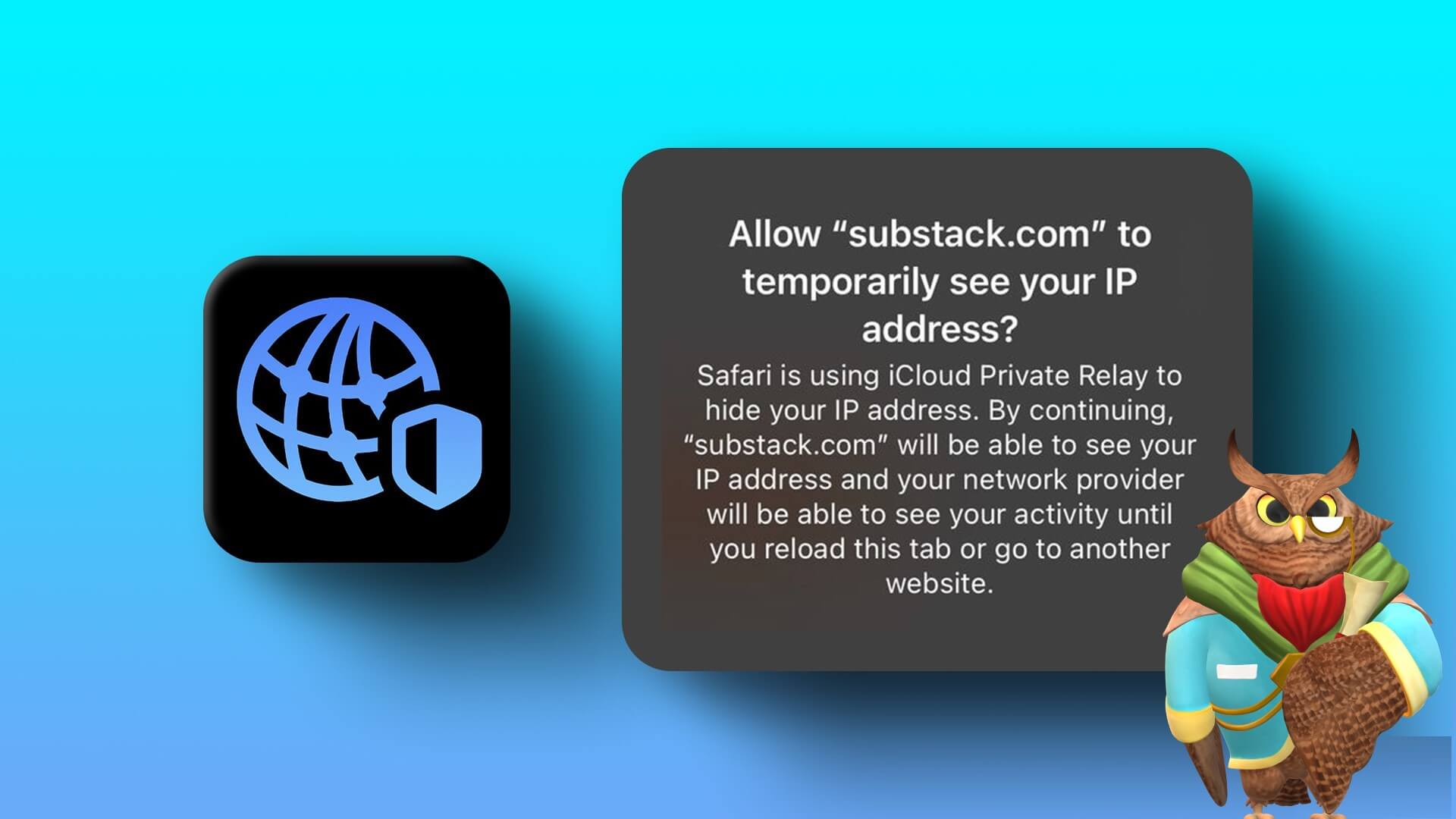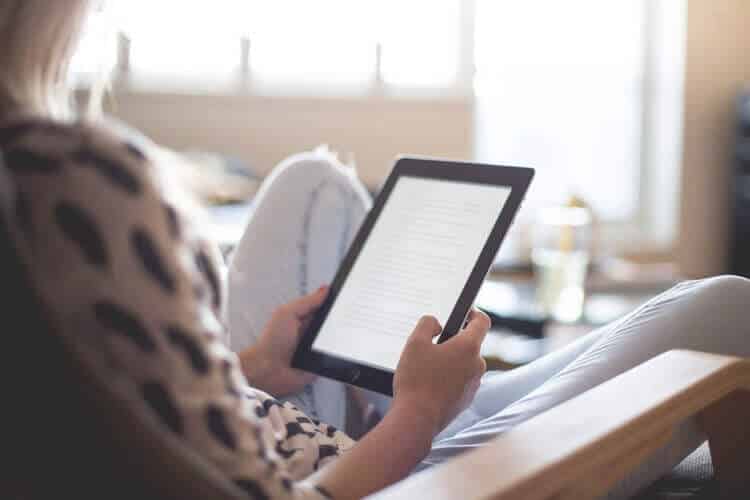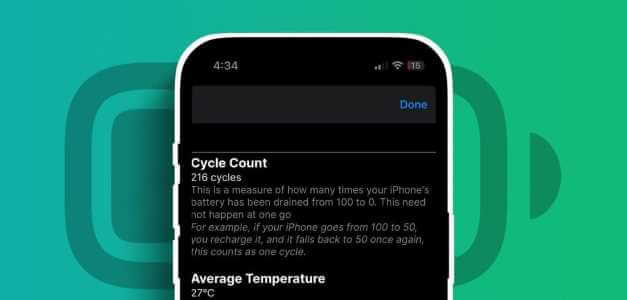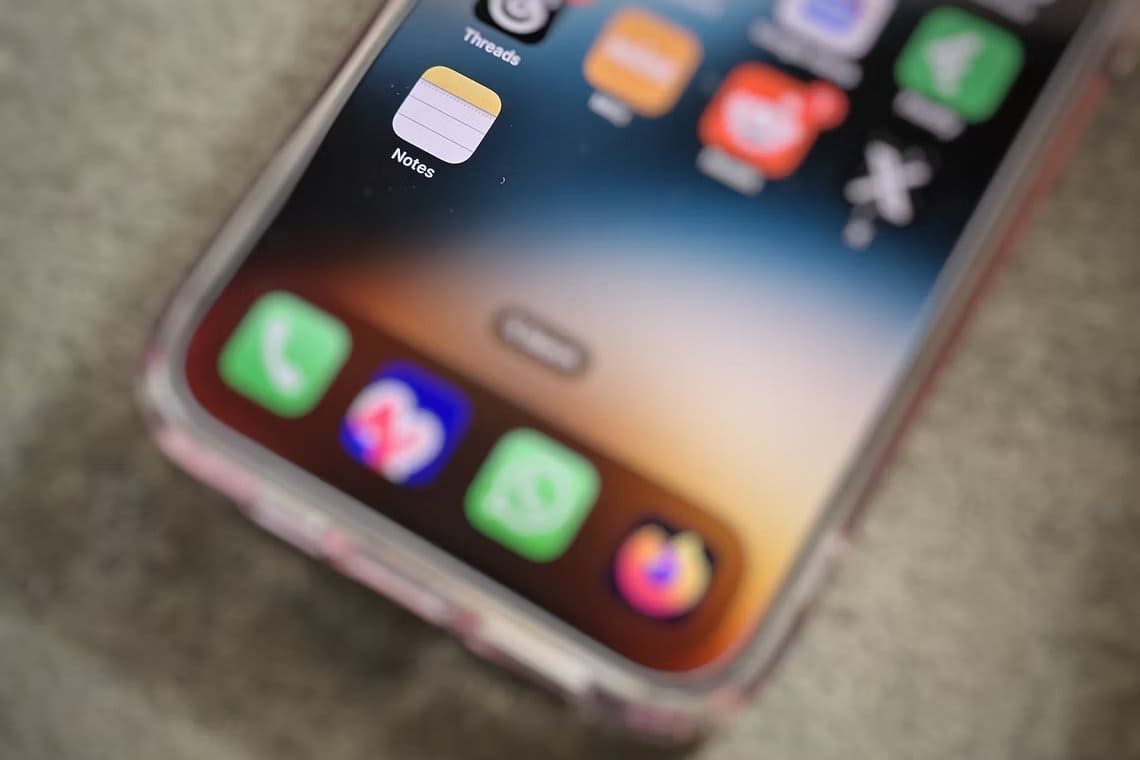Apple takes a multi-pronged approach toEnsure good security for your iPhoneMost actions, especially app downloads, require verification of your credentials on the App Store. However, a common problem with this is that you may end up in a recurring loop and may repeatedly see the message Verification required In the App Store.
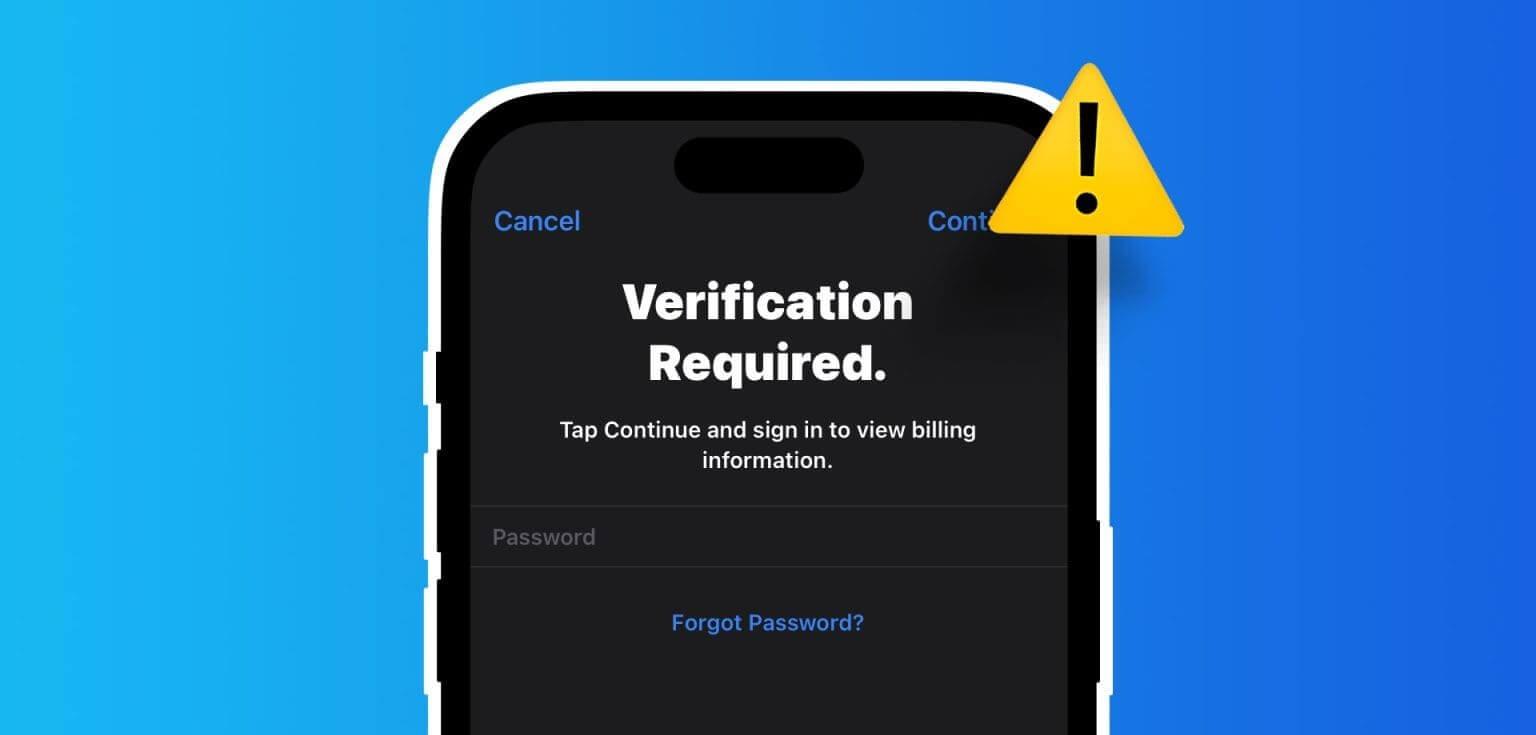
If you're experiencing the problem, we're here to help. In this article, we'll show you twelve ways to fix the recurring "Verification Required" pop-up in the App Store on your iPhone or iPad. But first, let's understand why this problem occurs in the first place.
Why does “Verification Required” appear in the App Store?
Here are some reasons why the App Store on your iPhone may repeatedly display the “Verification Required” pop-up, even after you authenticate your identity with Touch ID, Face ID, or your Apple ID password:
- There's a problem with your payment method, and Apple can't verify it.
- There is a pending App Store purchase on your iPhone or iPad.
- You have not yet agreed to the terms and conditions for “Media and Purchases.”
- There is a bug affecting the App Store.
- The App Store may be experiencing downtime.
Don't worry; we'll explain the above causes and help you resolve the issue. Let's get started.
How to Fix App Store Verification Required Issue on iPhone or iPad
Here are all the ways to fix the problem on your iPhone or iPad. Let's start with the most common cause—your payment information.
1. Update payment information
A message may appear. Verification required In the App Store, you frequently encounter an issue with your payment method or if there's no valid payment method associated with your Apple ID. Here's how to fix it:
Step 1: Open an app Settings on your iPhone or iPad.
Step 2: Click on your name, It is the first option on the board.
Step 3: Click on Payment and shipping.
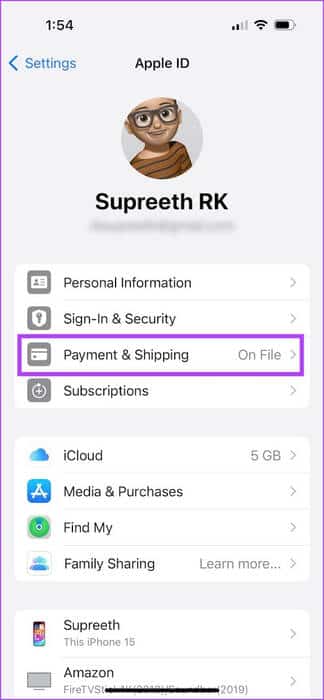
Step 4: You can add a new payment method or click on "Release" To remove an invalid method.
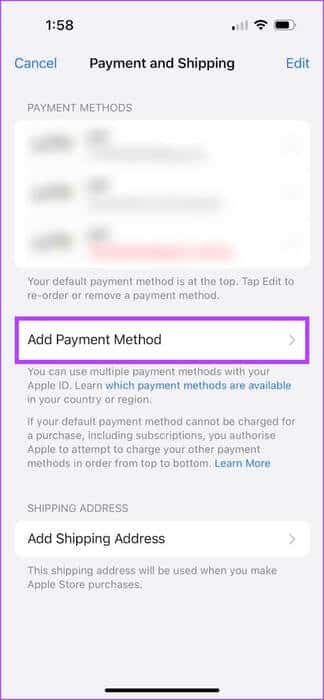
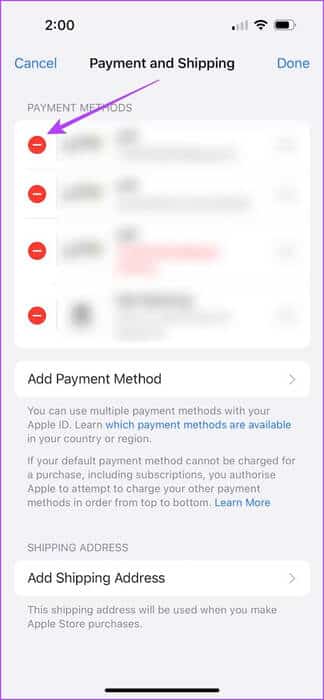
2. Complete pending App Store purchases
If there is a pending purchase on the App Store, you must complete it by making a payment. Repeated prompts from the App Store for verification may be a request to complete purchases. Here's how to check and complete an unpaid order.
Step 1: Open the link below on your iPhone or iPad to see Purchase history In the App Store.
Check your purchase history in the App Store
Step 2: You will be redirected to a new window. Enter Your Apple ID and password.
Step 3: Verify your purchases and take action to complete any order. unpaid.
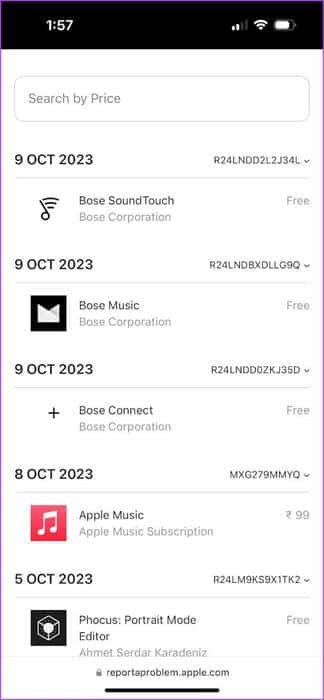
3. Agree to the terms and conditions for media and purchases.
If you haven't agreed to the terms and conditions for purchases on the App Store, you may get stuck in a "Verification Required" loop.
Step 1: Open an app Settings.
Step 2: Click on your name, It is the first option on the board.
Step 3: Click on Media and Purchasing
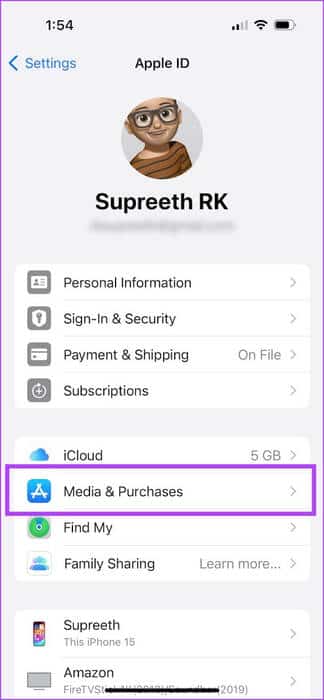
Step 4: Click on عرض الحساب.
Step 5: If you haven't yet agreed to the terms and conditions, a pop-up window may appear. Scroll down to select the button. "consent".
If you agree to the terms and conditions, you won't see any pop-up window asking you to do the same, so you can move on to the next method.
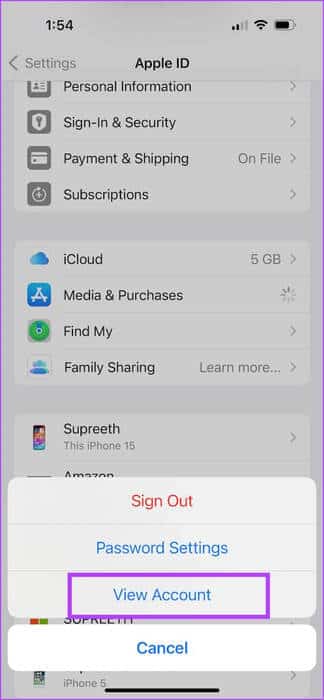
4. Disable password request
If you don't want to be checked for your details every time you download an app, here's how to turn it off.
Step 1: Open an app Settings.
Step 2: Click on Your Name.
Step 3: Click on Media and Purchasing
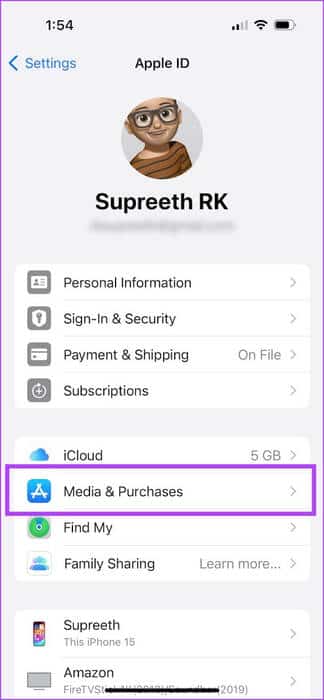
Step 4: Click on Password settings.
Step 5: Locate “Requires after 15 minutes” instead of “Always asking for password”This will ensure that your password is only asked for every fifteen minutes while downloading apps from the App Store.
Step 6: Furthermore, you can also turn off the toggle switch. Requires password Under Free Downloads to stop the verification message required when installing free apps.
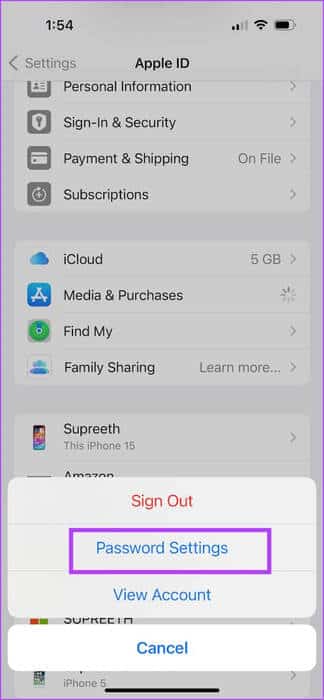
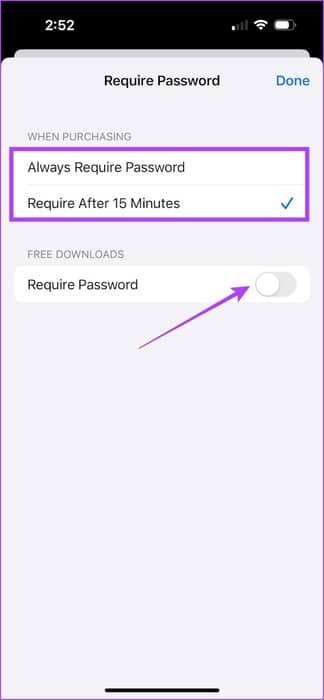
5. Sign out and sign in to the App Store
If there's an error associated with your current App Store sign-in session, signing out of your Apple ID will help. Here's how to do it and sign back in to the App Store on your iPhone and iPad.
Step 1: Open an app App Store.
Step 2: Click on the icon profile picture.
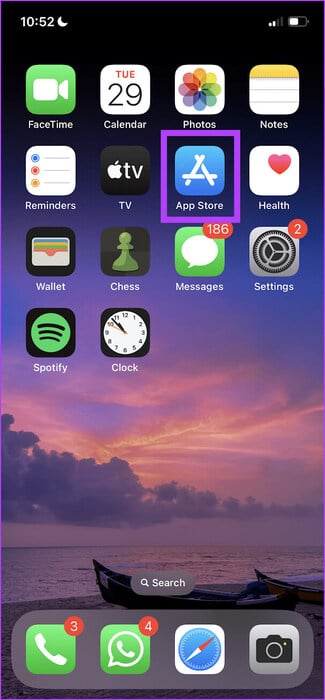
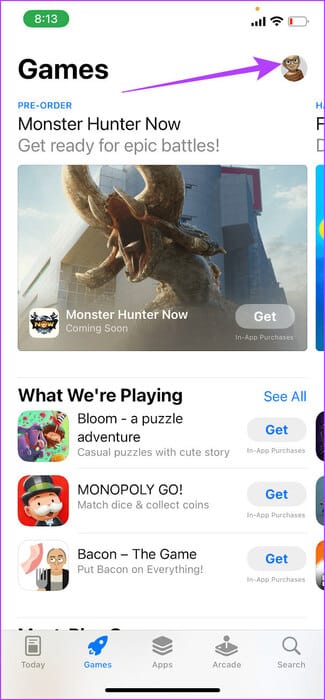
Step 3: Scroll down and tap Sign out.
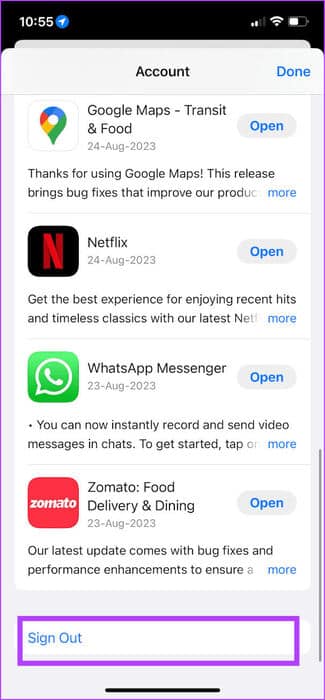
This will sign you out of the App Store. Once signed out, enter your Apple ID and password to sign in again.
6. Check if the App Store is down
The App Store may also encounter issues if there are issues with Apple's servers. You can check if this is the case by visiting the page. Apple System Status.
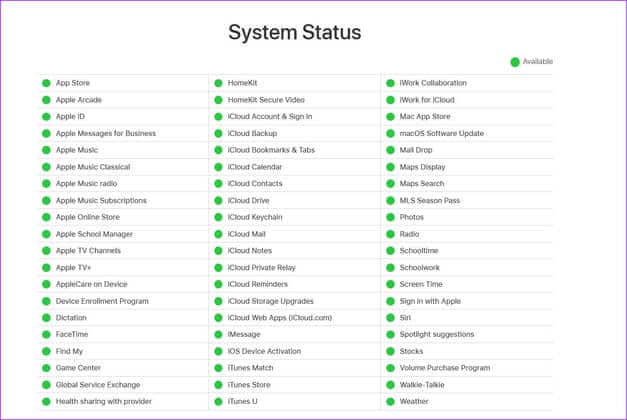
7. Restart the App Store
Temporary errors in the App Store may require you to check back frequently. You can resolve these errors by restarting the App Store.
Step 1: Open an app executioner.
If your iPhone or iPad supports Face ID, swipe up from the bottom of the screen and pause for a moment to reveal it. If it doesn't, double-press the Home button instead.
Step 2: Once you close the app, open the app. App Store From your app library again.
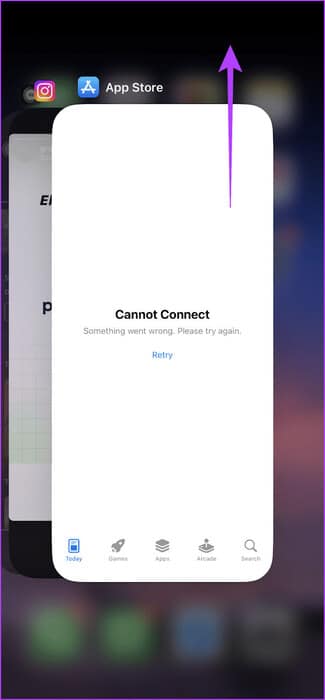
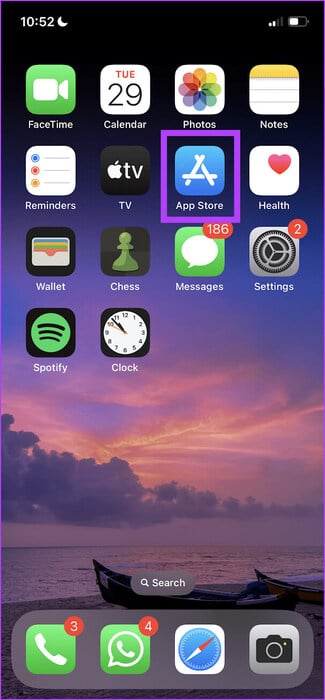
8. Check your internet connection.
Using the App Store to explore the library and download apps seamlessly requires a stable internet connection. Therefore, make sure your iPhone or iPad is connected to a good Wi-Fi network.
However, if you download an update using cellular data, make sure you have an active cellular data plan.
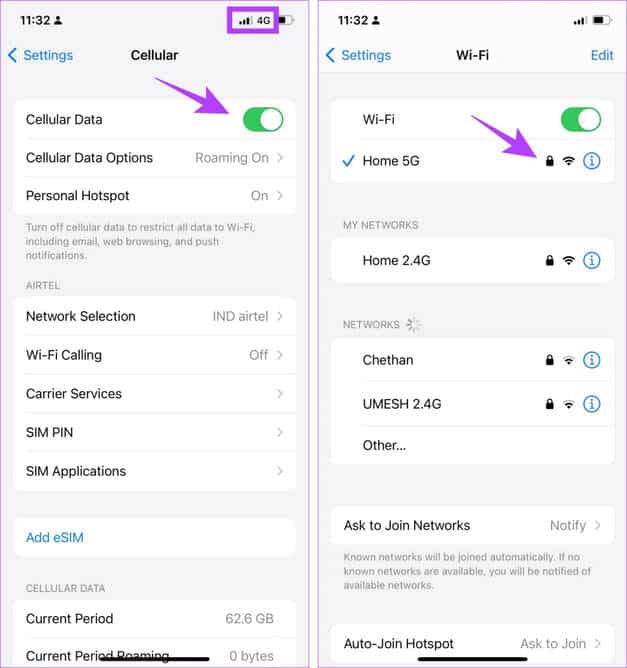
9. Disable VPN
A VPN is a private connection that routes incoming and outgoing internet traffic through a private server. However, the VPN you may be using may be slow or experience interruptions.
If you're trying to use the App Store on that VPN and it's not working as expected, the best solution to fix the issue is to make sure you're not connected to any VPN.
Step 1: Open an app Settings and select general.
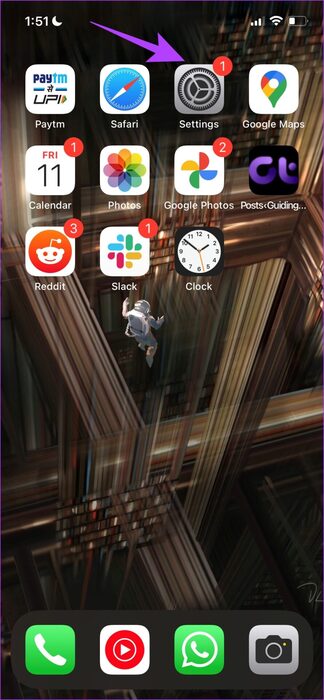
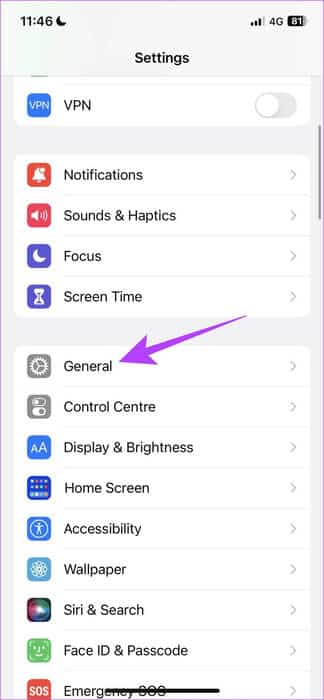
Step 2: Click on VPN and Device Management.
Step 3: Make sure the status says Offline Which means you are not connected to a VPN service.
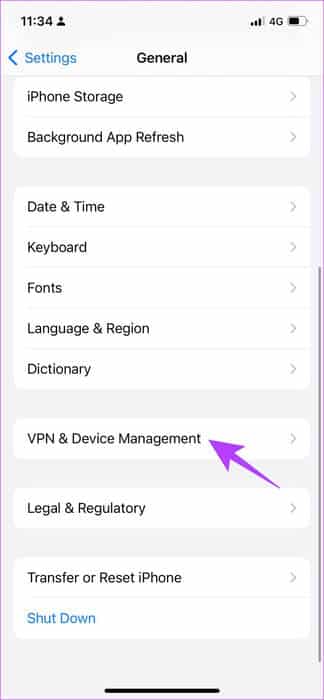
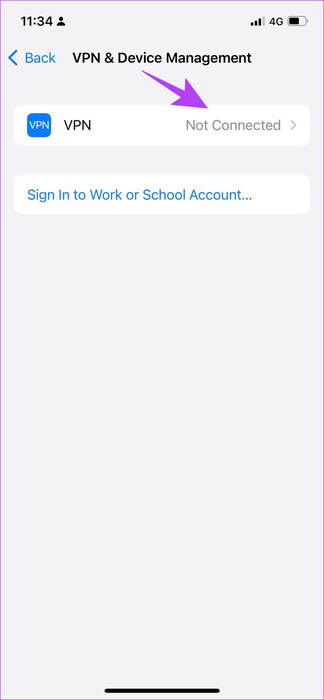
10. Restart iPhone
If you see the "Verification Required" message in the App Store, restart your iPhone or iPad. It may be affected by an error running in the current session. Once your device shuts down, it closes all items and processes, including the error.
Once your device is turned on, the chances of the error reappearing are slim. Therefore, restarting your iPhone will help resolve the issue.
Step 1: First, turn off your device.
- On iPhone X and later: Press and hold the Volume Down button and the Side button.
- On iPhone SE 7nd or 8rd generation, XNUMXth, and XNUMXth generation: Press and hold the side button.
- On iPhone SE (5st generation), 5s, 5c, or XNUMX: Press and hold the power button on the top.
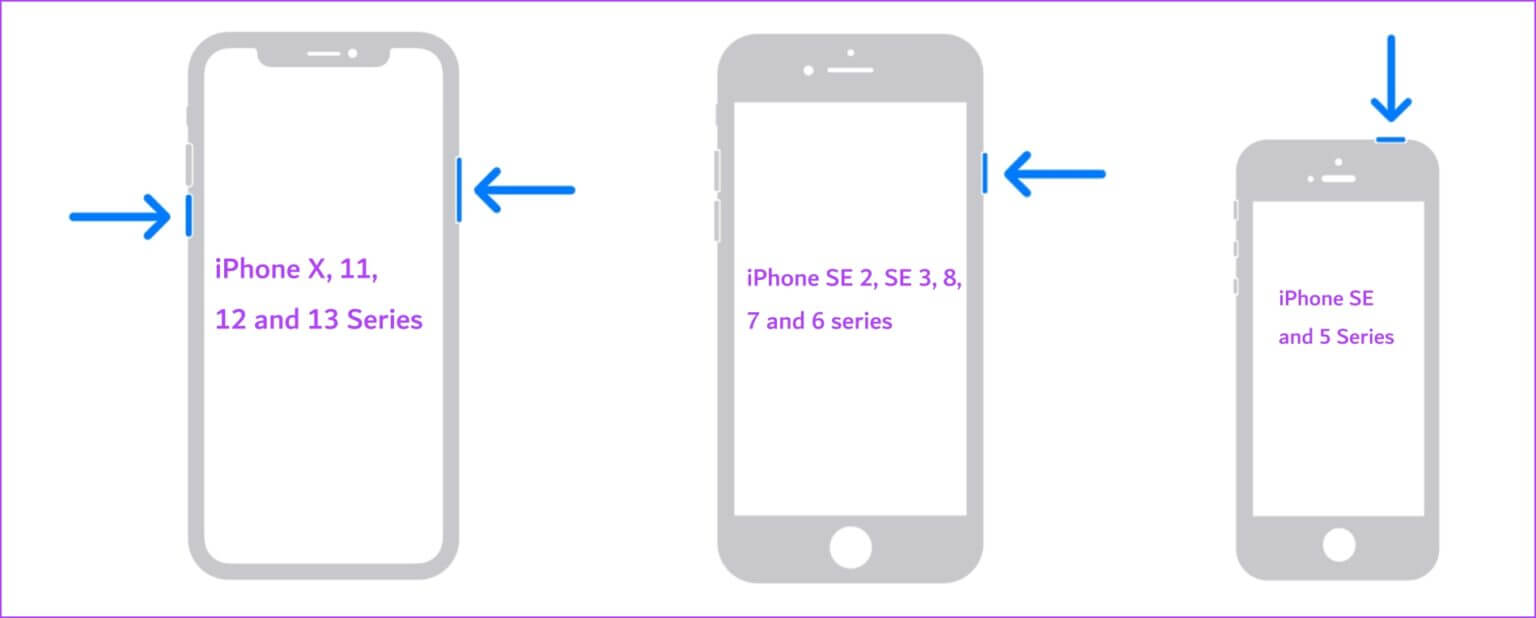
Step 3: Next, turn on your device by pressing and holding the power button. energy located on your iPhone.
11. Update your iPhone or iPad
This issue may also be caused by bugs on your device. If the bug causing the "Verification Required" error on iPhone and iPad is widespread, Apple will likely release an update. Here's how to check for an update on your iOS device.
Step 1: Open an app Settings.
Step 2: Click on general.
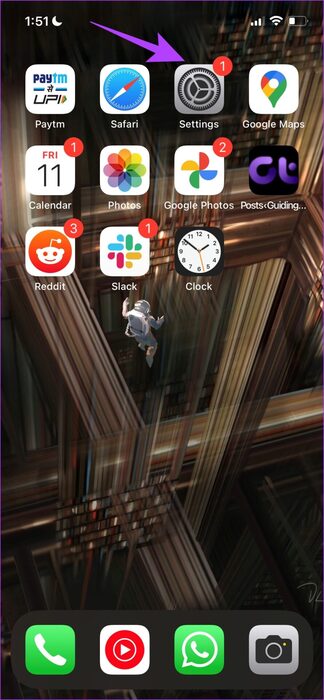
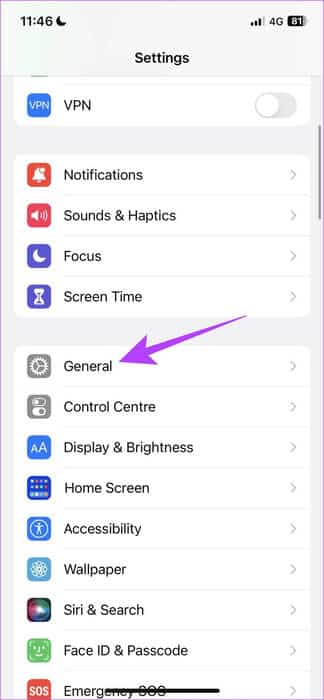
Step 3: Click on upgrade software.
Step 4: If you use another Update If yes, your iPhone/iPad will show that you are already there. If not, you'll be given the option to update your device.
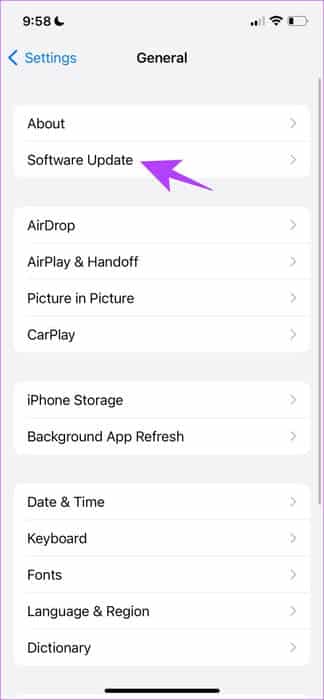
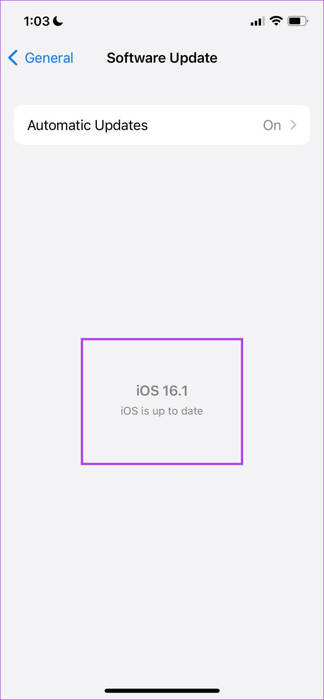
12. Contact Apple Customer Support
If none of the above methods work, you can: Contact Apple Support For further assistance, they will help you and fix the issue in the App Store.
common questions:
Q1. How to enable Face ID for the App Store?
The answer: You can go to Settings > Face ID & Passcode > turn on the switch for iTunes & App Store.
Q2. How do I disable automatic downloads on the App Store?
The answer: You can go to Settings > App Store > turn off the toggle for App Downloads under the Automatic Downloads section.
Q3. Does the App Store on iPhone work with a VPN?
The answer: Yes, but you may face some issues with an unstable VPN.
Q4. The option to change your password is grayed out in the Settings app on my iPhone under Media & Purchases. What should I do?
The answer: Sign out and then sign back in to your Apple ID in the App Store. Once done, revisit your password settings in Media & Purchases; you should be able to enable or disable the toggle.
Q5. What do I do if I can't remove my current payment method on iPhone?
The answer: Try restarting your iPhone and checking your internet connection if you can't remove the App Store payment method on your iPhone.
Override verification required
Not being able to download apps from the App Store can be frustrating. We hope this article helps you resolve the recurring "Verification Required" messages in the App Store on your iPhone.