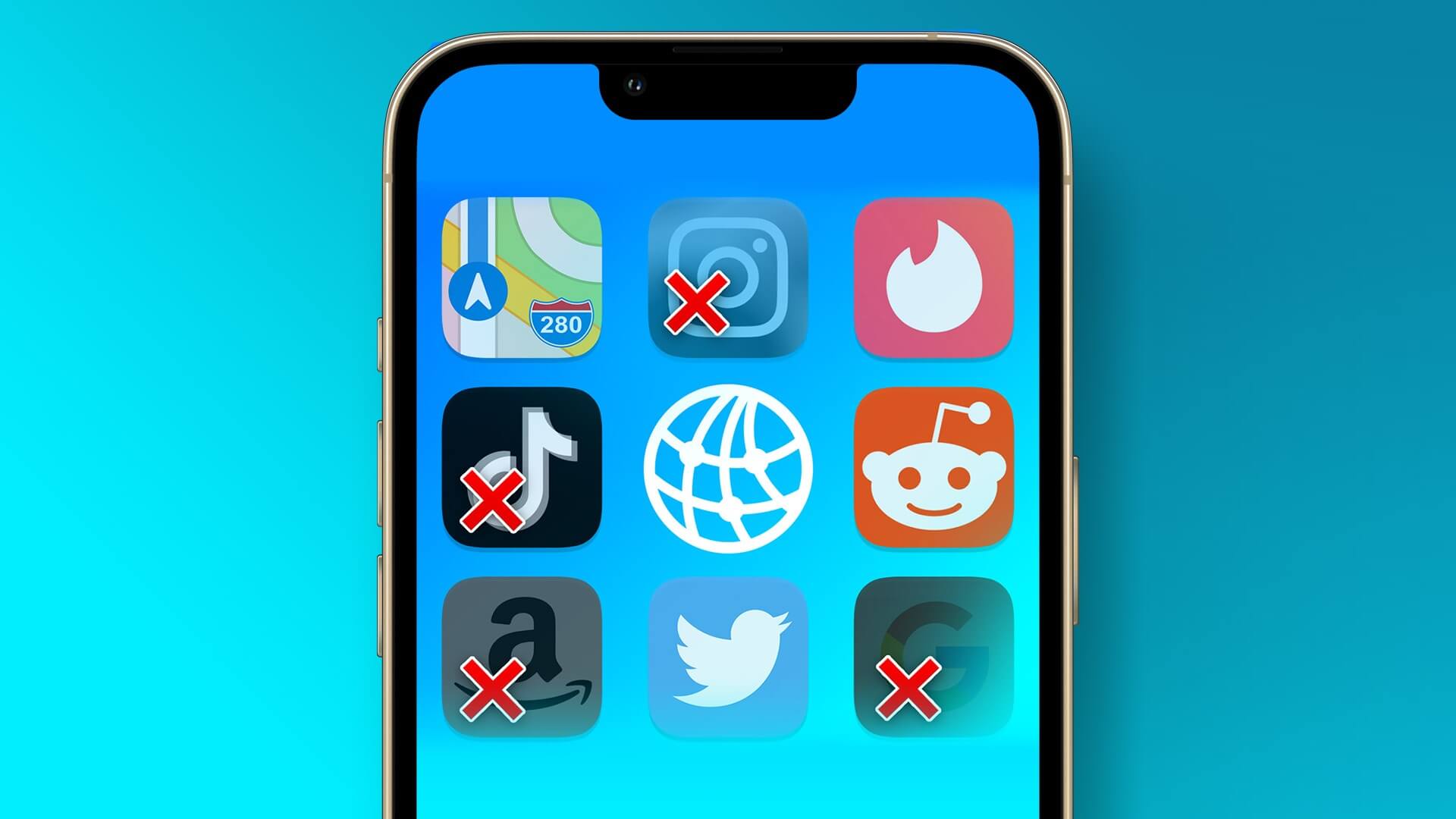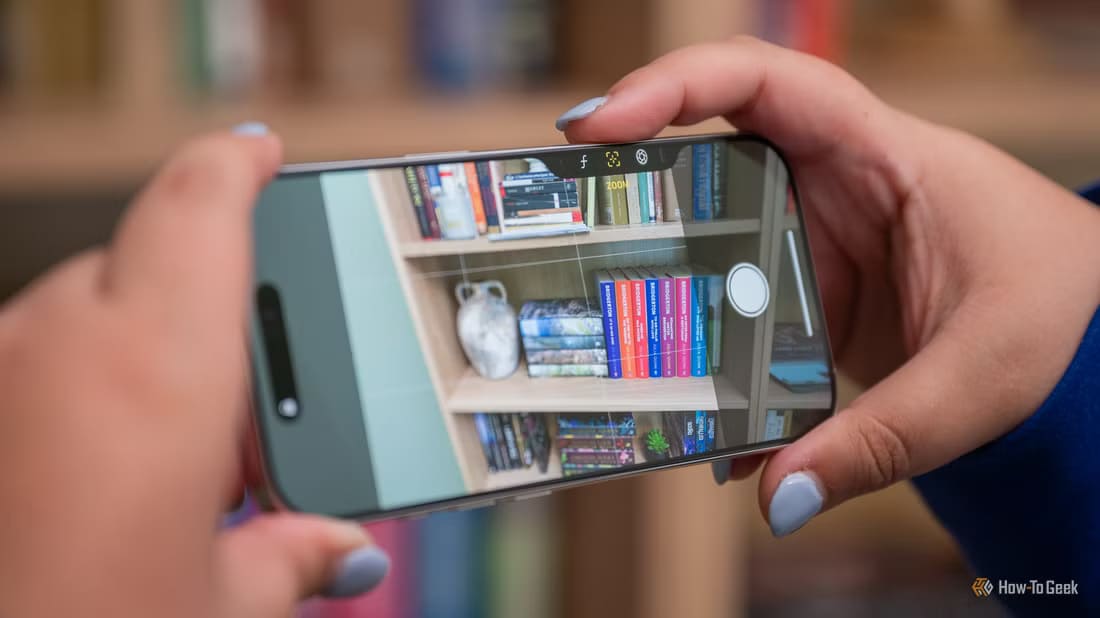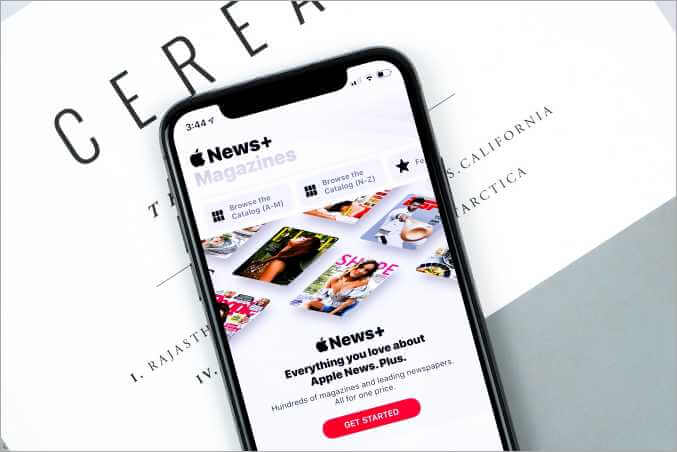When you're away from a home/office Wi-Fi network or while traveling, you may need to use an iPhone hotspot to enable internet connectivity on your Mac or PC. However, you'll experience slow internet speeds, and your iPhone hotspot will keep disconnecting randomly. Here are the top 8 ways to fix an iPhone hotspot that keeps disconnecting.

There are many factors that could be responsible, but they can be difficult to pinpoint. You can start troubleshooting with the most common solutions and then move on to the more difficult ones.
1. Check data usage
iOS allows you to check data usage. Personal point of contact On iPhone. It will give you a detailed breakdown of the data consumed by each connected device.
You may have limited monthly data usage from your carrier. You can check your personal hotspot data usage in Settings > Mobile Data.
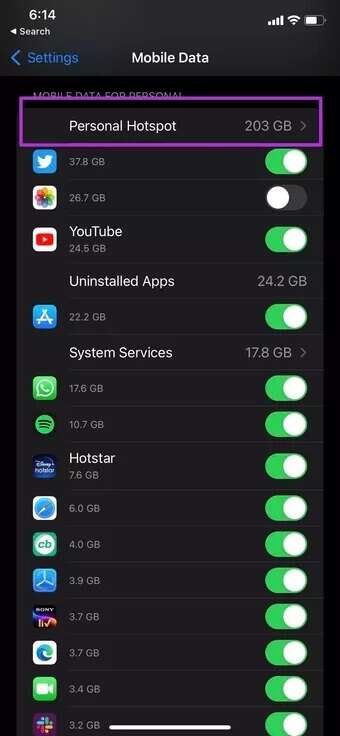
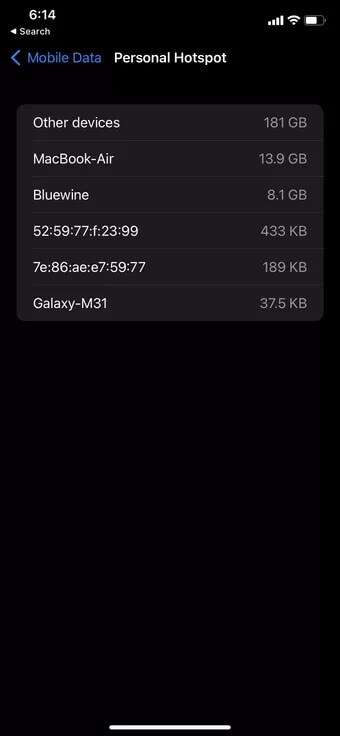
Find Personal Hotspot from the mobile data menu and check if your device is down. If necessary, subscribe to an additional data plan from your local carrier.
2. Disable Low Data Mode
You may have enabled the Low Data Mode toggle in Settings if you're on a limited data plan. As the name suggests, Low Data Mode helps reduce mobile data usage. iOS will disable background tasks like automatic updates, background tasks, hotspots, and more when it's enabled.
You can disable Low Data Mode from the steps below.
Step 1: Open the Settings app on the iPhone.
Step 2: Go to Mobile Data and select your primary SIM card.
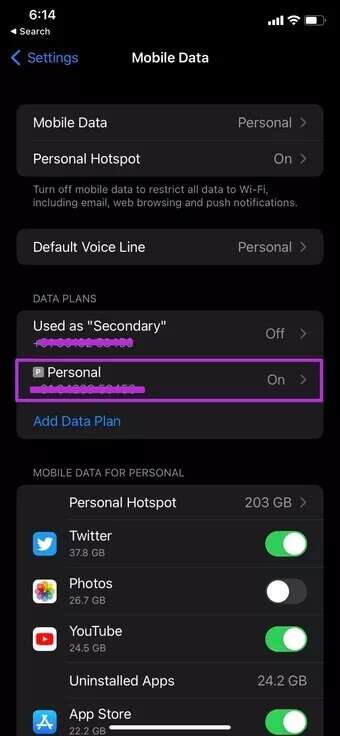

Step 3: Disable low data mode from the menu.
3. Reconnect the hotspot connection.
On a Mac or PC, you can make your system “forget” the currently connected iPhone hotspot and try to reconnect it with a password.
Before connecting to your iPhone hotspot, you can go to Settings > Personal Hotspot and check your iPhone hotspot password. From the same menu, you can change your iPhone hotspot password.
4. Keep the Personal Hotspot screen on.
If you're using a beta version of iOS, we suggest keeping the hotspot option active. Sometimes, the same thing works wonders when using your iPhone hotspot with a PC or Mac.
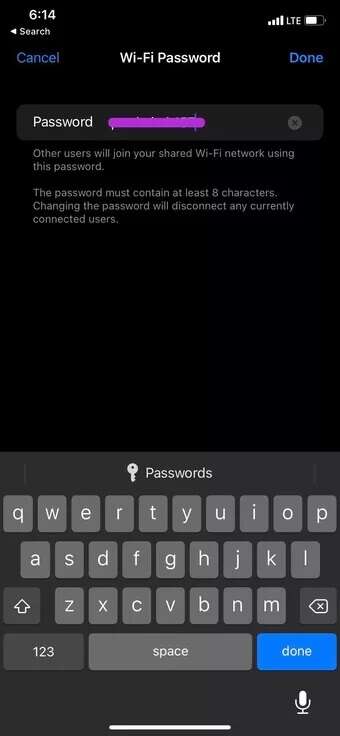
This method may consume more battery power as the screen is on all the time. We recommend connecting to a power source during the process.
5. Disable Low Power Mode
When you enable Low Power Mode from Settings or Control Center to save battery, it also disconnects your hotspot. So you may need to disable Low Power Mode to get work done. Low Power Mode temporarily reduces background activity like downloads and mail fetching so your phone can fully charge. This background activity includes Personal Hotspot connection, downloads, and more.
Keeping your iPhone in Low Power Mode will cause the device to frequently disconnect from the hotspot.
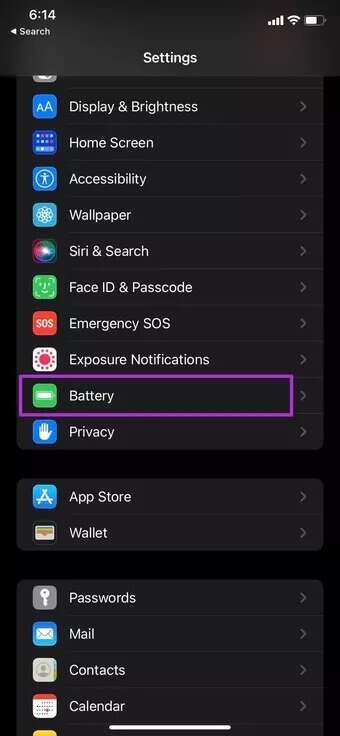
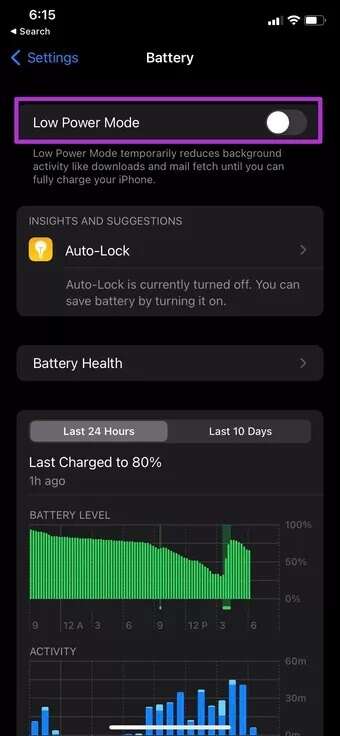
Open the Settings app and go to the Battery menu. Disable Low Power Mode, and you'll be good to go with a strong iPhone hotspot connection.
6. Reset network settings
If none of these tricks work, you may need to reset your iPhone's network settings. Here's how.
Step 1: Go to the Settings app on your iPhone.
Step 2: Open the General menu. Scroll down to Reset at the bottom.
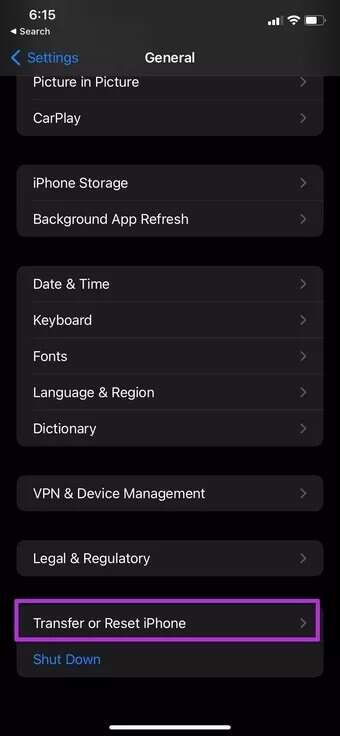
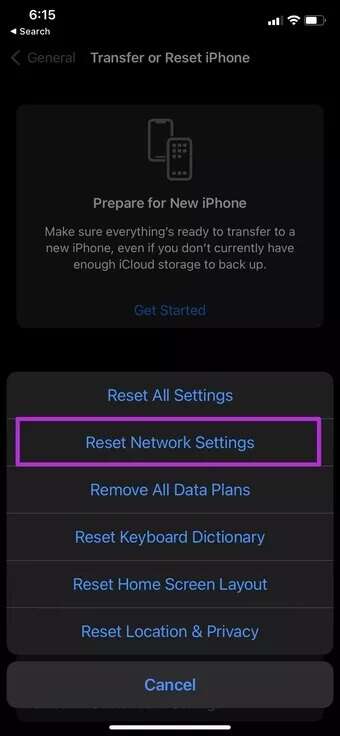
Step 3: Click on it and reset network settings from the context menu.
7. Update carrier settings
Your local mobile network operator regularly releases new updates to improve network connectivity and data speeds. These updates are installed automatically over the air. However, in some cases, you may need to manually update your carrier settings.
Step 1: Open the Settings app.
Step 2: Go to the general menu.
Step 3: Select about.
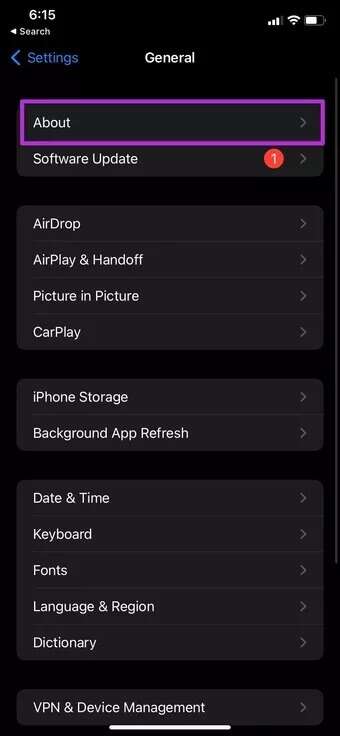
Step 4: Scroll down, and you will find your SIM card details.
Step 5: Check your network provider's version.
Step 6: Click on it to get the latest version.
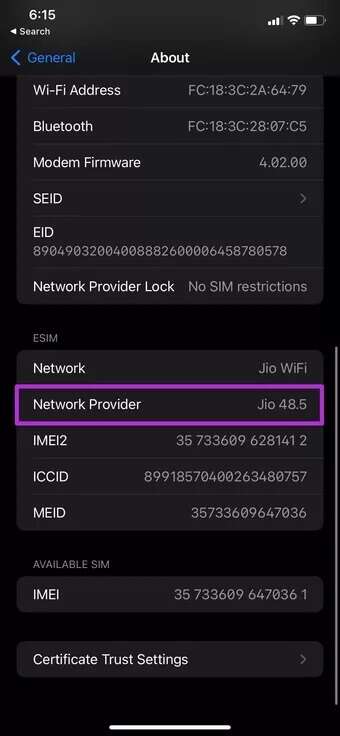
Restart your iPhone and enable Personal Hotspot again.
8. Update iOS version
Using an outdated iOS version can often cause your hotspot to disconnect on your iPhone. For whatever reason, you might be avoiding the latest updates and installing them. Therefore, you'll need to open the Settings app and go to General > Software Update to install the latest iOS version.
Create a strong hotspot connection on iPhone
An iPhone hotspot keeps disconnecting and can be confusing because the internet connection works perfectly on the device but not on the connected PC, Mac, or other smart devices. Using the methods above to fix an iPhone hotspot that keeps disconnecting, what trick worked for you to establish a stable personal hotspot connection on your iPhone? Share your results in the comments below.