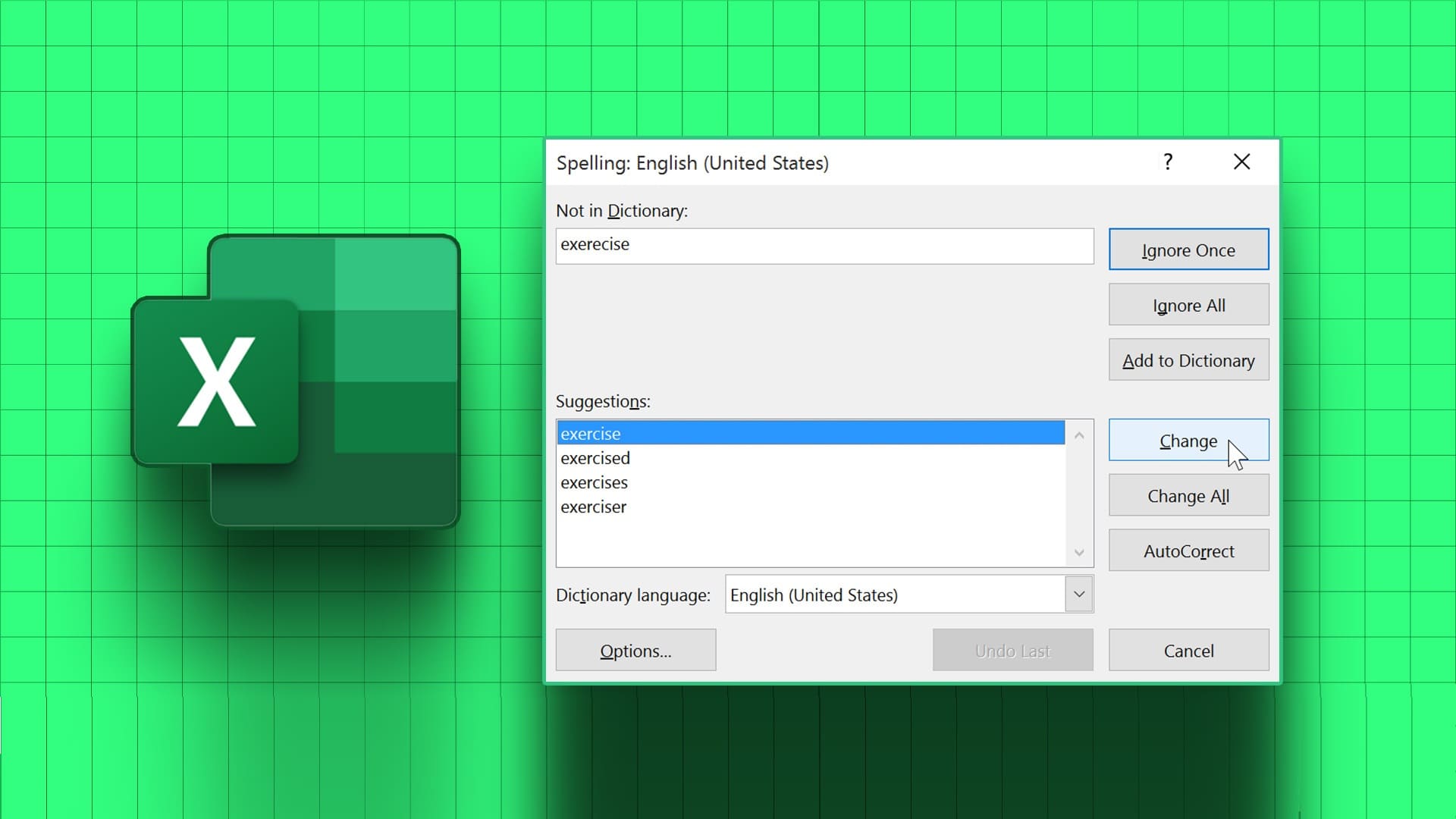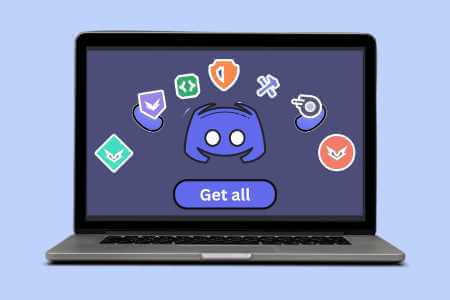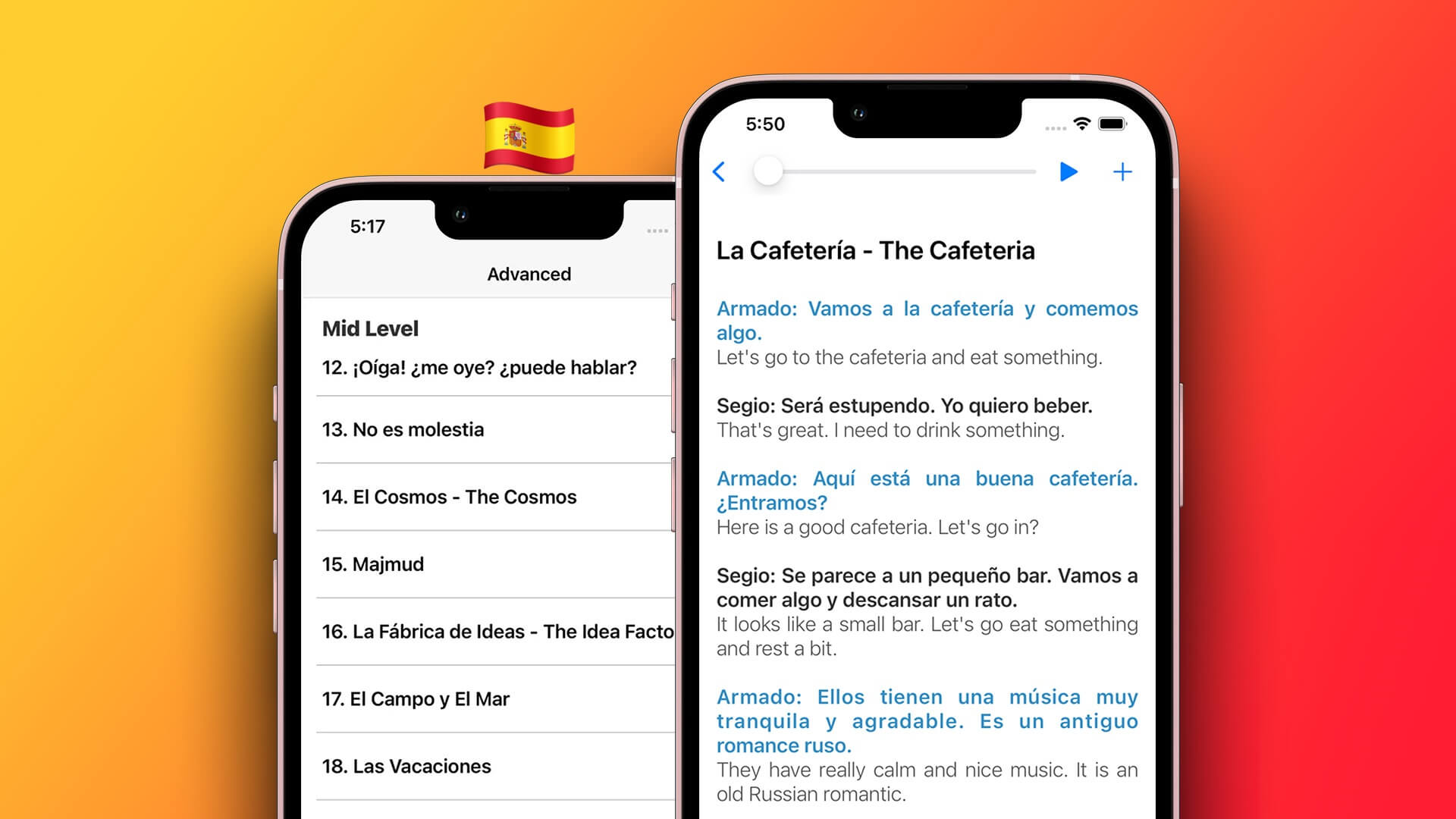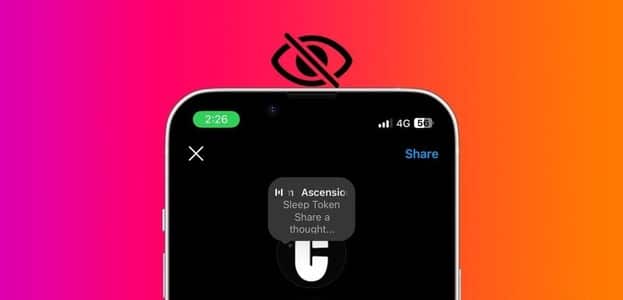Telegram is one of the most feature-rich instant messaging apps. When you look at its competitors (primarily WhatsApp and Signal), Telegram is head and shoulders above them. This is primarily due to its features such as Chat folders وSecret Chat Group polls, and more. One of these features that Telegram recently added to its arsenal is the ability to share screens with others. Here's how to share your screen in Telegram on mobile and desktop.

The Screencast feature is available on both the mobile and desktop versions of Telegram. With it, you can show your phone or computer screen to up to 1000 people at once. Read on to learn how to use it.
How to share screen in Telegram for Android
If you're on Android, here's how to share your screen with anyone on Telegram.
Step 1: Launch the Telegram app on your phone and open the conversation of the person you want to share your screen with.
Step 2: Press the call button at the top to start a call. Once connected, press the start video button at the bottom.
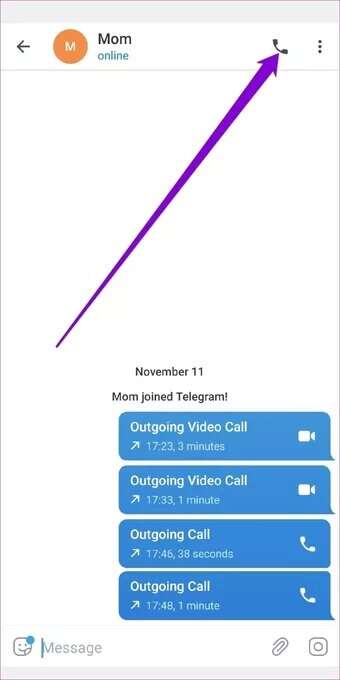
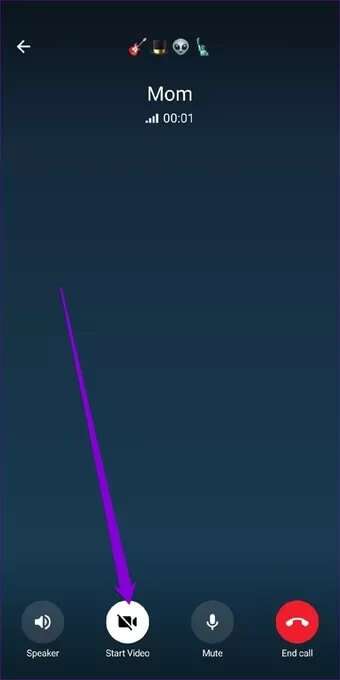
Step 3: Telegram will ask you to choose from your rear camera, front camera, or phone screen. Select the phone screen option and tap the Share video button. Tap Start now when prompted.

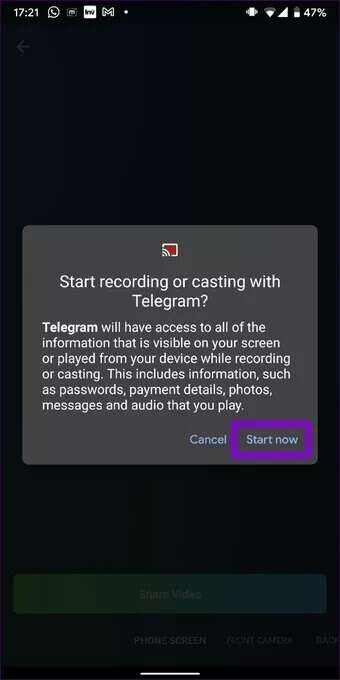
After a while, you'll see a message that says "You are sharing your screen." The participant will now view your screen. You can tap the Stop Video button at any time if you no longer want to share your screen.
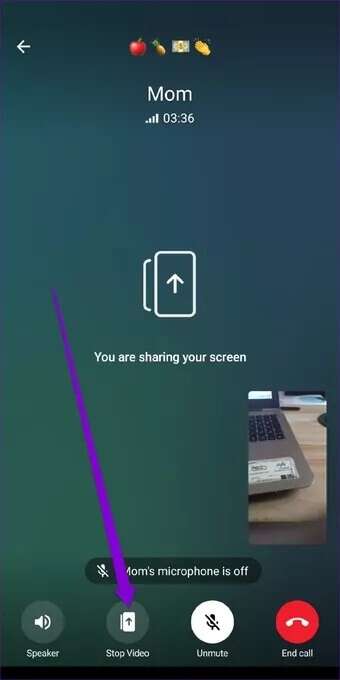
Similarly, you can share your screen with multiple people at once during a group video call on Telegram. Here's how.
Step 1: Launch the Telegram app on your phone and open a group chat.
Step 2: Click on the group name at the top.
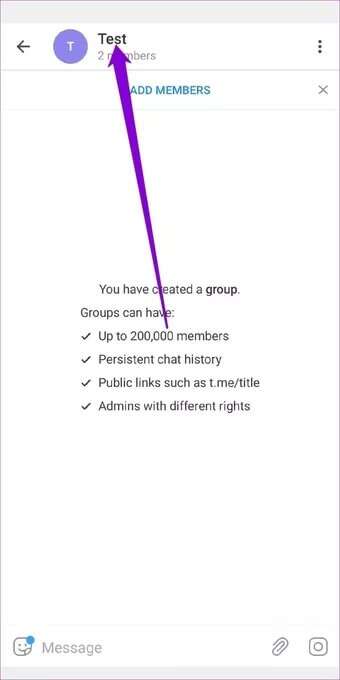
Step 3: Now, use the three-dot menu in the upper-right corner and select the Start Video Chat option. Tap Start Video Chat again from the pop-up menu.
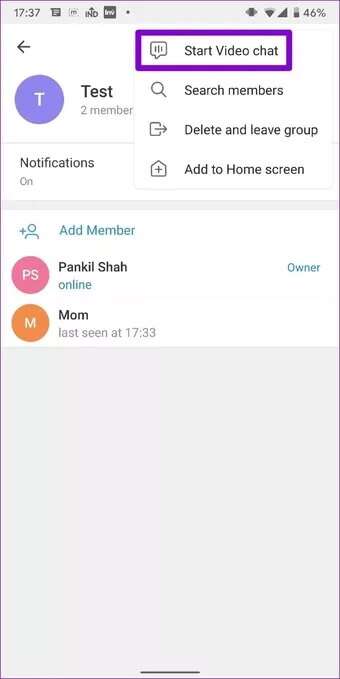
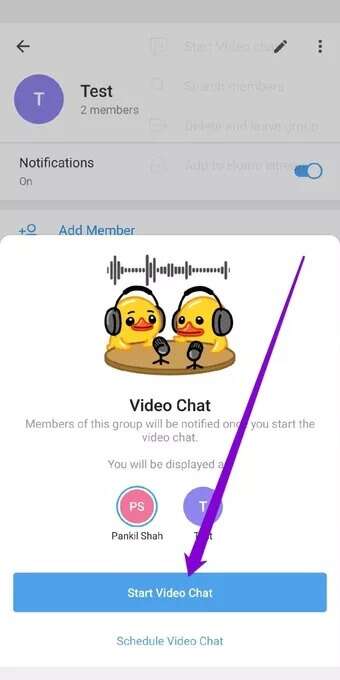
Step 4: Tap the three-dot menu in the upper-right corner and select Share Screen. Tap Start Now when prompted.
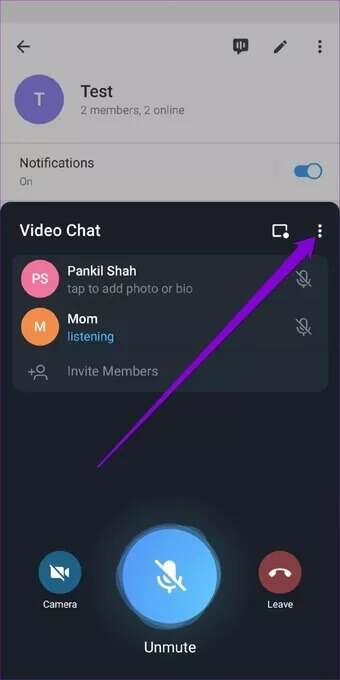
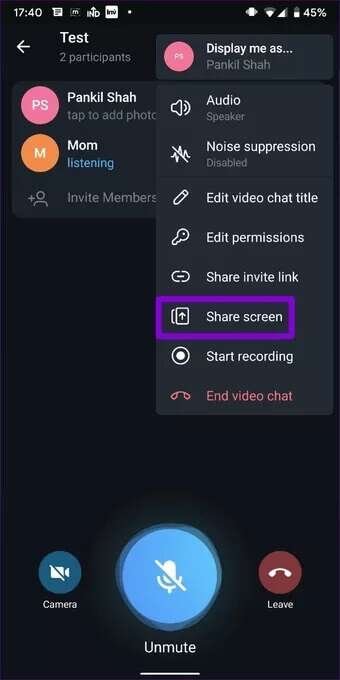
That's all. Now everyone on the call can view your screen.
How to share screen on iPhone
If you're using an iPhone, the screen sharing feature works similarly here as well. Here's how.
Step 1: Launch the Telegram app on your iPhone and open someone's chat.
Step 2: Tap the person's name at the top. Now use the call icon to make a call.
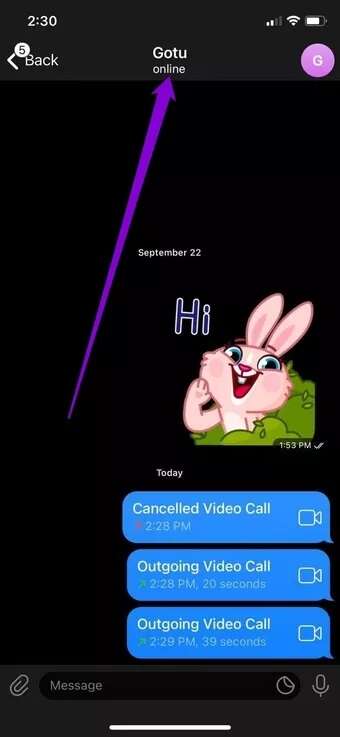
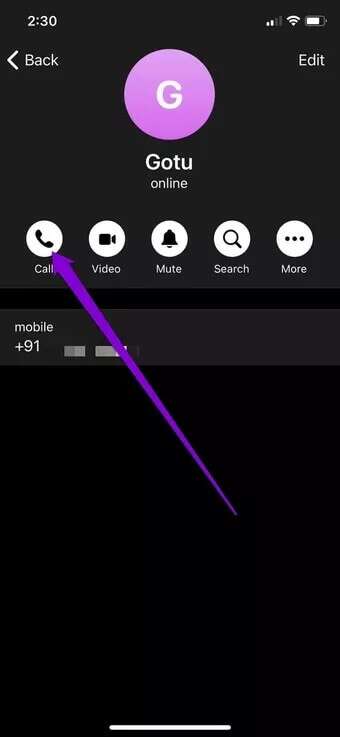
Step 3: Once connected, tap the camera option, and Telegram will ask you to choose from the rear camera, front camera, or phone screen. Select the phone screen option and then tap Continue.
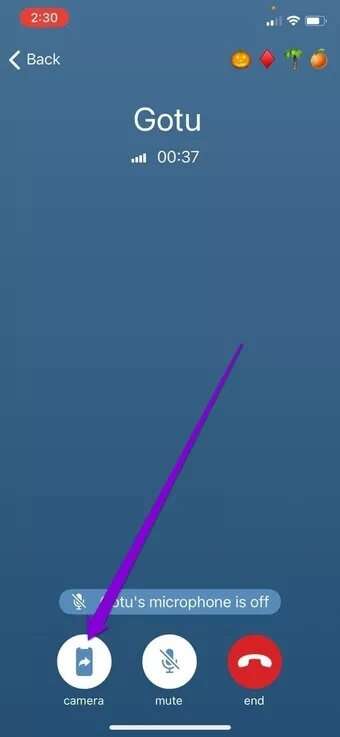
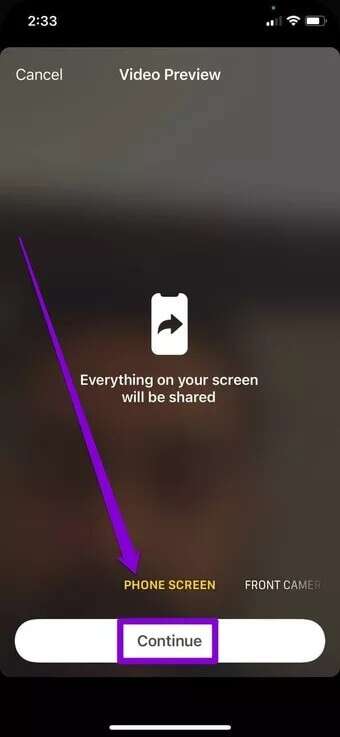
Step 4: Select Start Broadcast when prompted.
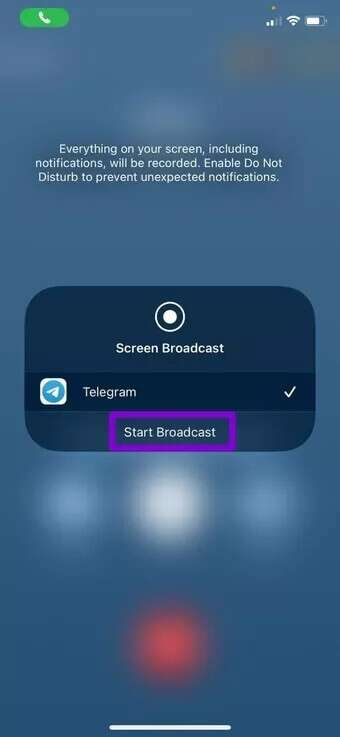
Wait for the 3-second timer to complete and your screen will appear to the other person.
You can also share your screen with up to 1000 people at once in a group video call on Telegram. Here's how.
Step 1: Open a group chat on Telegram. Tap the group name at the top and select the Voice Chat option to start a group call.
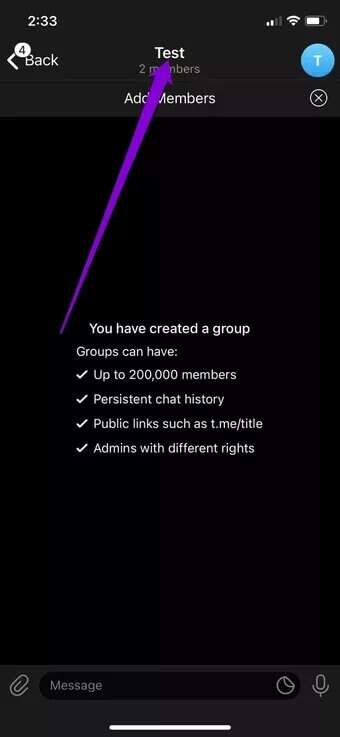
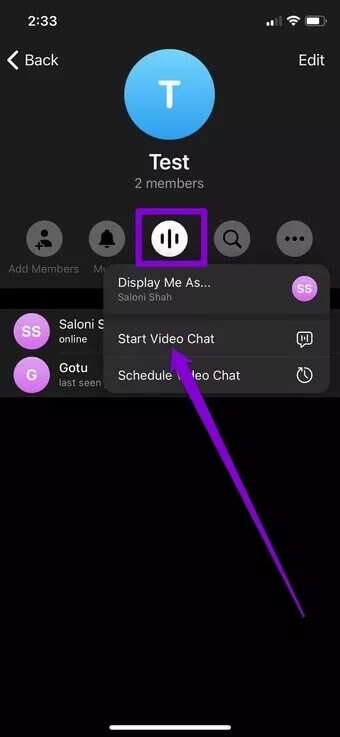
Step 2: Wait for others to join the call. Then, tap the video button in the bottom left. Select your phone screen and tap Continue to share your screen. Tap Start Broadcast when prompted.
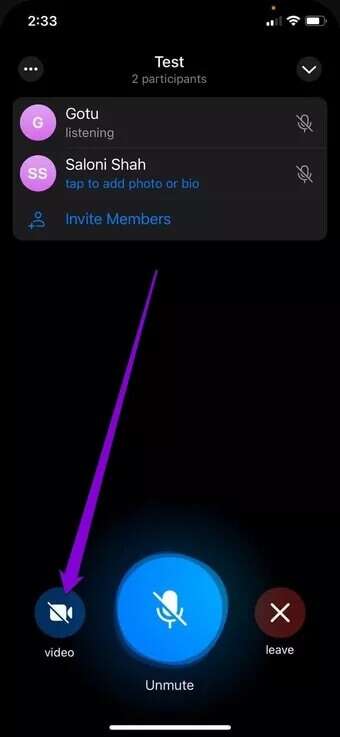
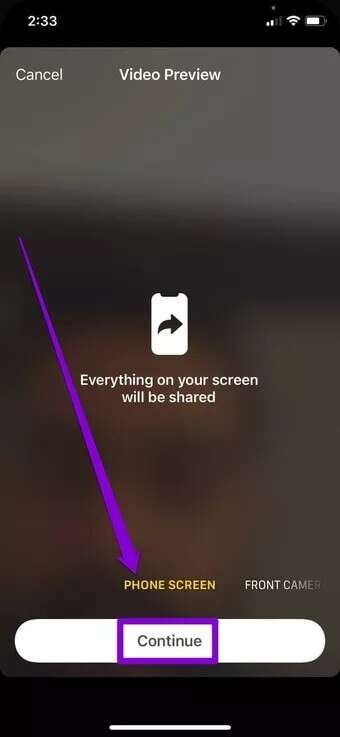
In a group video call, up to 30 participants can share their screen with about 1000 viewers at once.
How to share your phone screen on your desktop
If you're using the Telegram app on your computer, here's how to share your computer screen on a Telegram video call.
Step 1: Open Telegram on your computer. Open the chat with the person you want to share your screen with. Tap the call icon in the upper right corner to start a call.
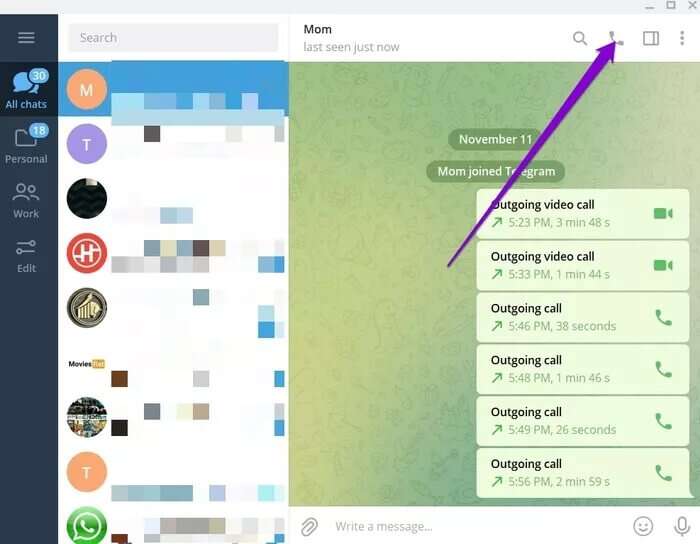
Step 2: After the call connects, click the Screencast button at the bottom.
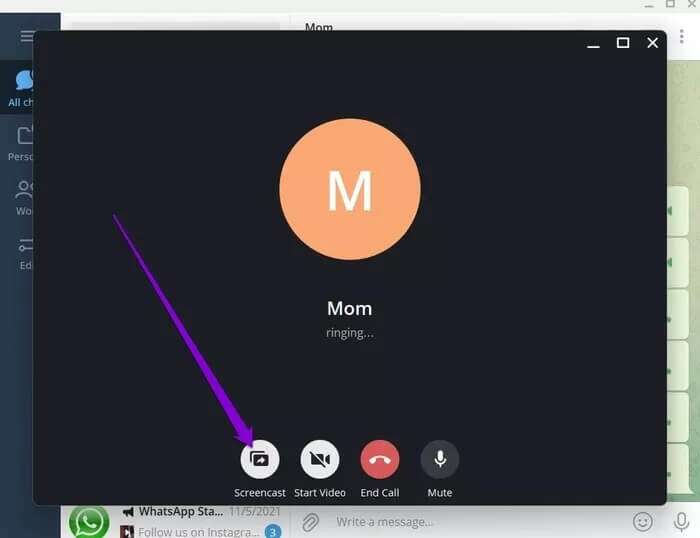
Step 3: Telegram will ask you which screen you want to share. You can either select one of the active windows or choose to share your entire screen.
Finally, tap the Share Screen button.
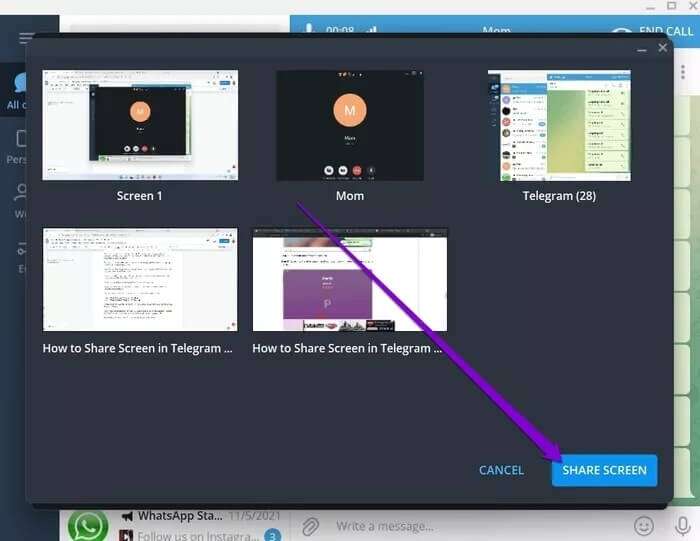
Like the mobile app, the Screencast option is also available in a group video call on Telegram for Desktop. Here's how to access it.
Step 1: Launch the Telegram app on your computer and open a group chat. Click the Video Chat option in the top right.
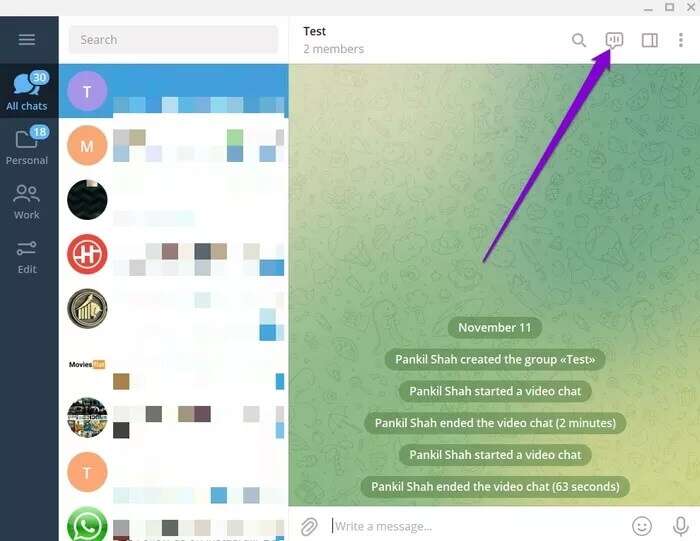
Step 2: Click Continue to continue.
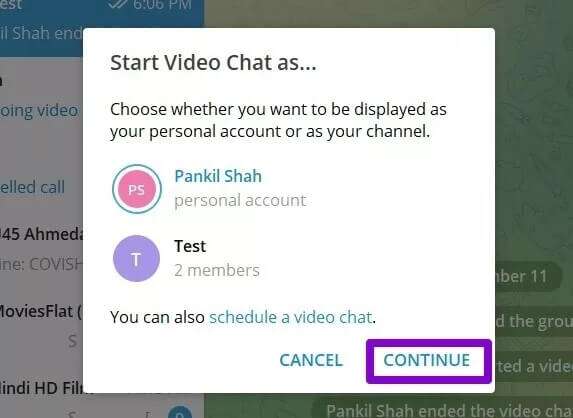
Step 3: Wait for others to join the call. Now use the three-dot menu in the top left to select the screen sharing option.
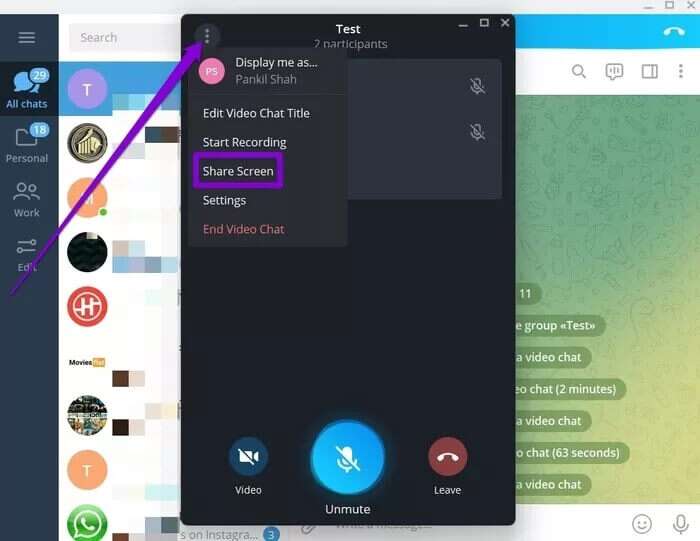
Step 4: Next, select a screen and press the Share Screen button. Optionally, you can select the checkbox to share system audio as well.
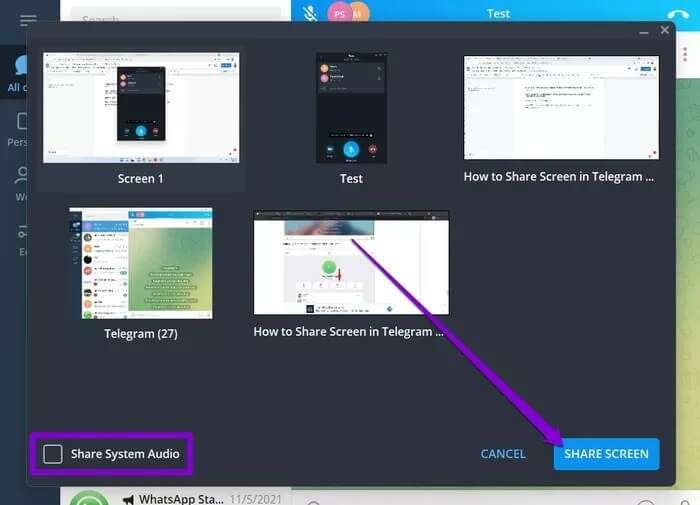
Share your vision
Whether it's the ability to create and use bots or the ability to chat privately with Secret Chat, Telegram offers a host of features that WhatsApp doesn't. With such rapid development, it seems Telegram is definitely giving its competitors a run for their money.