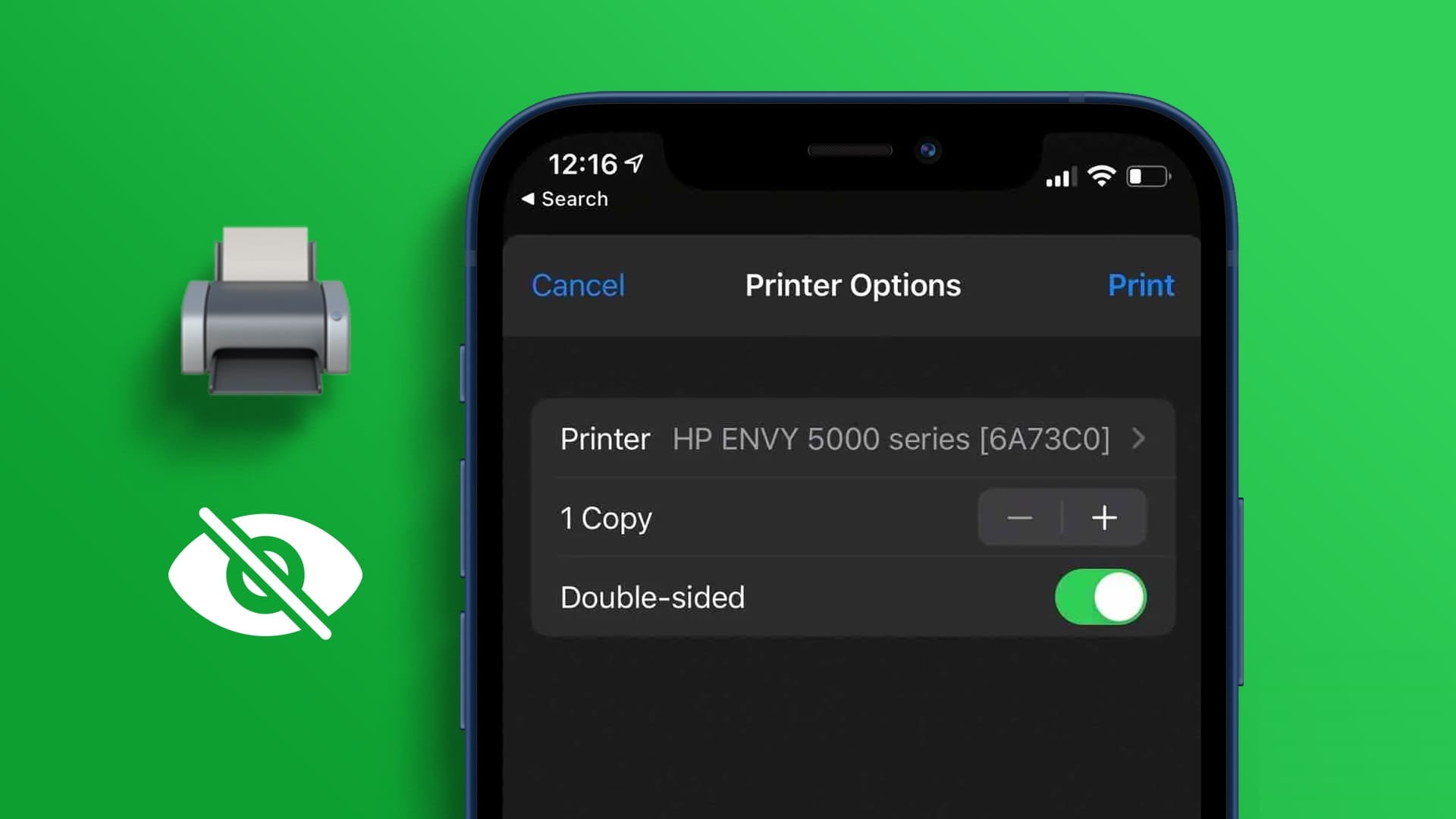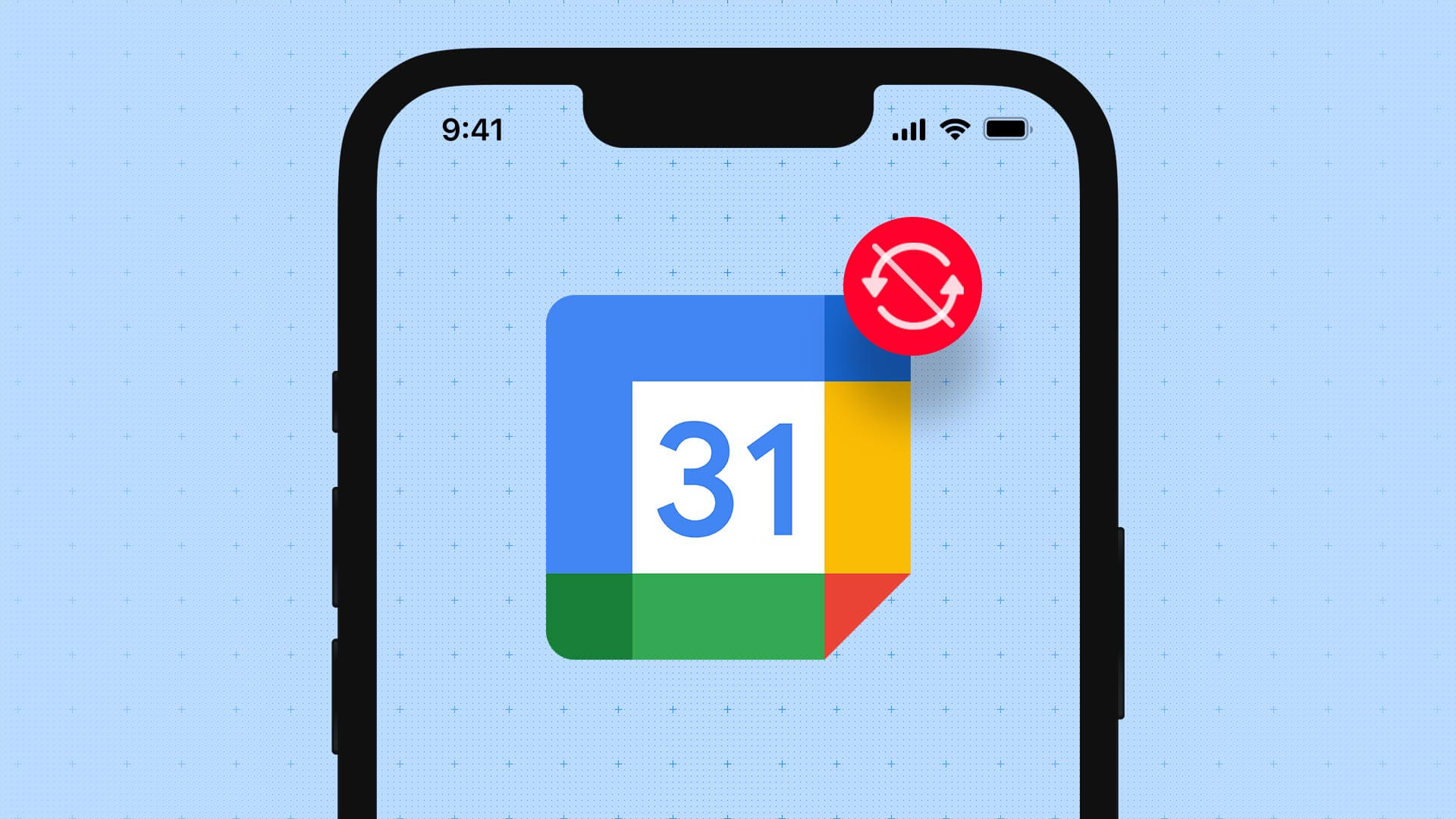When your iPhone keeps switching from Wi-Fi to cellular data, it can quickly consume your monthly data plan. Most users prefer a fast Wi-Fi connection at home or the office to download apps, games, system updates, and more. But your iPhone or iPad keeps disconnecting from Wi-Fi, and using LTE can be confusing. Here are the best ways to fix your iPhone keeps switching from Wi-Fi to cellular data.
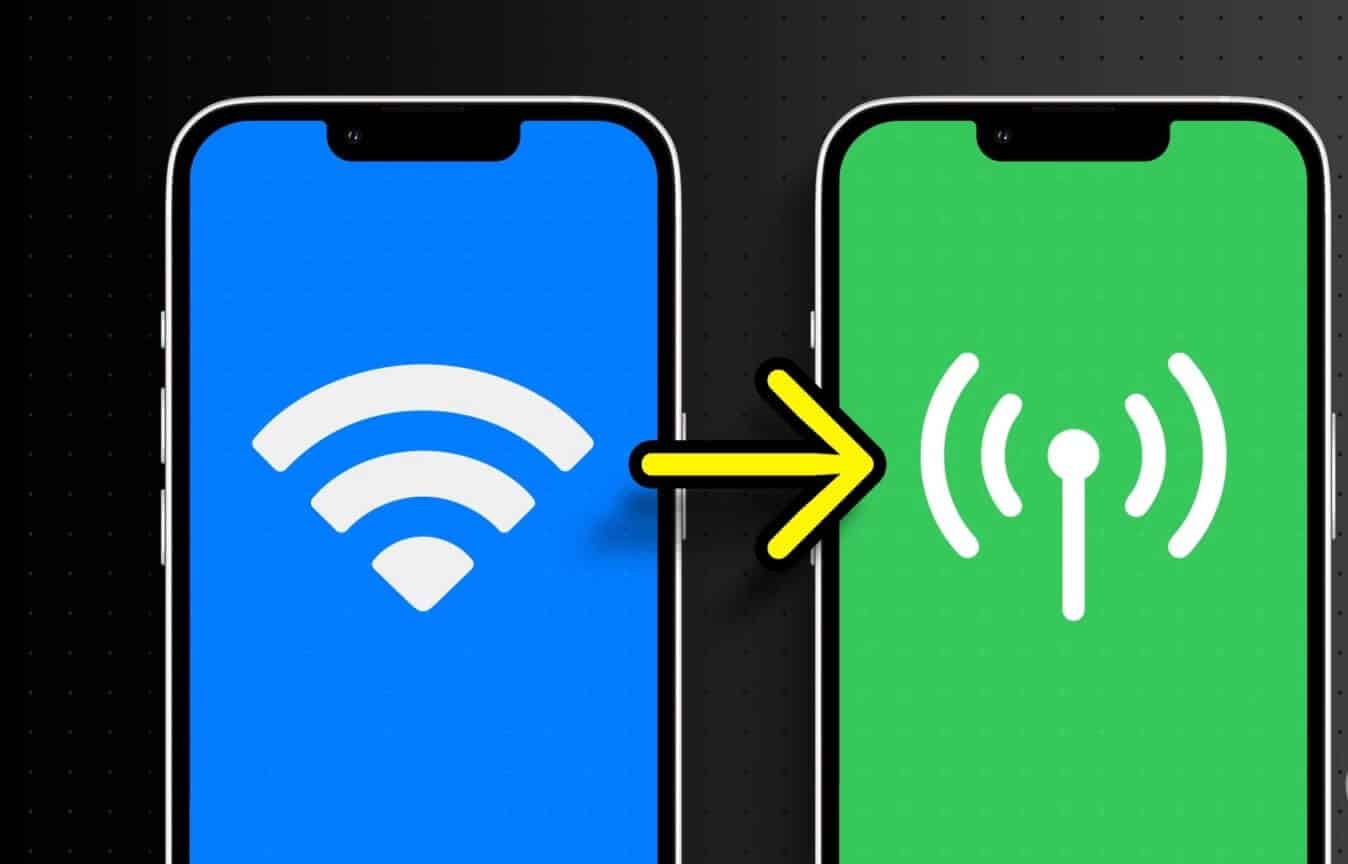
Does your iPhone randomly switch from Wi-Fi to cellular data? Most carriers don't offer unlimited data plans, which can lead to a hefty phone bill at the end of the month. Read on to learn the most important troubleshooting tips to fix an iPhone that keeps switching from Wi-Fi to cellular data.
1. Turn off WI-FI ASSIST
With Wi-Fi Assist, your iPhone automatically switches from Wi-Fi to LTE when it detects a weak Wi-Fi connection. If you're loading a webpage in Safari on a weak Wi-Fi network, iOS switches to mobile data to complete the process. The option is enabled by default. Follow the steps below to turn it off.
Step 1: Open an app Settings on your iPhone.

Step 2: Locate Mobile data.
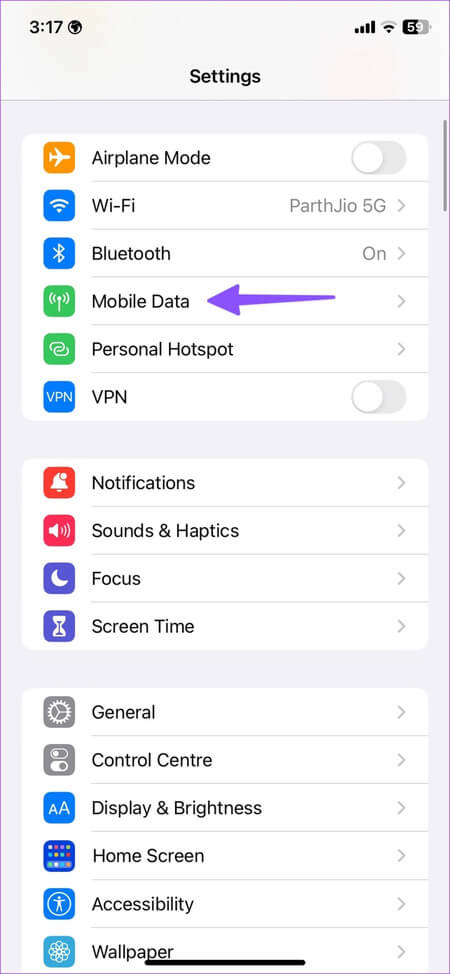
Step 3: Scroll down to WiFi Assist And do itdisable option.
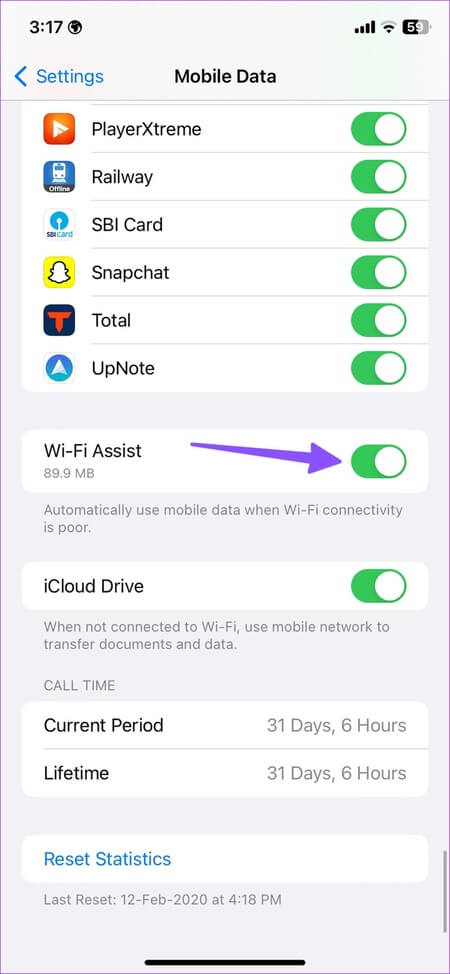
Wi-Fi Assist lets you check how much mobile data your iPhone has used. This feature only works with apps running in the foreground. It doesn't work with video and music streaming services like Netflix, Spotify, and YouTube Music.
2. Restart the router
You can reboot your router to troubleshoot and fix weak Wi-Fi coverage. You can turn the router off and back on. You'll need to rearrange the router's location near your office or main room. You can also update your router's firmware to the latest version.
3. Check with your local ISP.
If your local Internet Service Provider (ISP) experiences a service outage, your Wi-Fi may not work, and your iPhone may switch to mobile data. You can visit Downdetector Search for your local internet service provider. You can confirm the outage by reading some recent user comments and checking the graph.
4. Connect to the 5GHz Wi-Fi frequency band
Most modern routers come with dual-band support. If you connect your iPhone to the slow and unreliable 2.4 GHz Wi-Fi band, switch to the 5 GHz band. The 5 GHz Wi-Fi band offers faster internet speeds at the expense of wider network coverage. This means you may need to sit closer to the router.
5. Disable Low Data Mode for Wi-Fi
Activating Low Power Mode on your Wi-Fi network can interfere with your internet connection, and your iPhone may switch to LTE. You should turn off Low Power Mode on your Wi-Fi network.
Step 1: Open an app Settings on your iPhone.
Step 2: Locate Wi-Fi access.
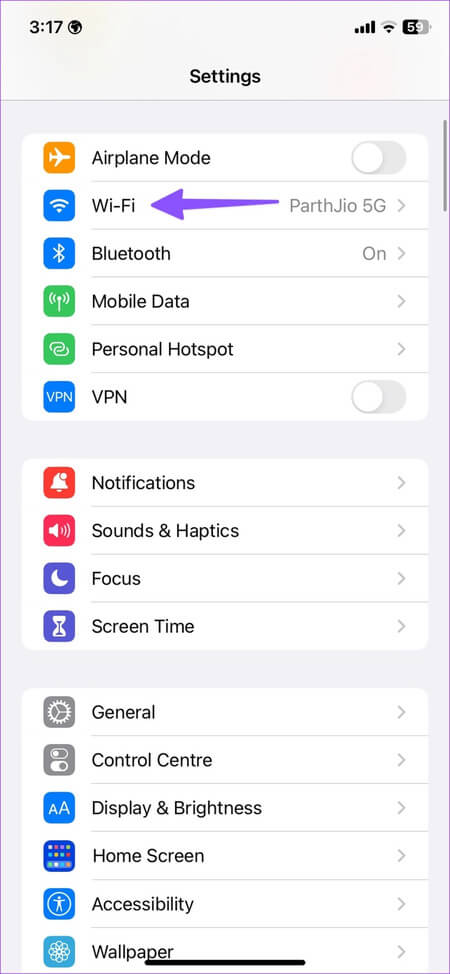
Step 3: click on the button Information “i” Next to the connected Wi-Fi network.
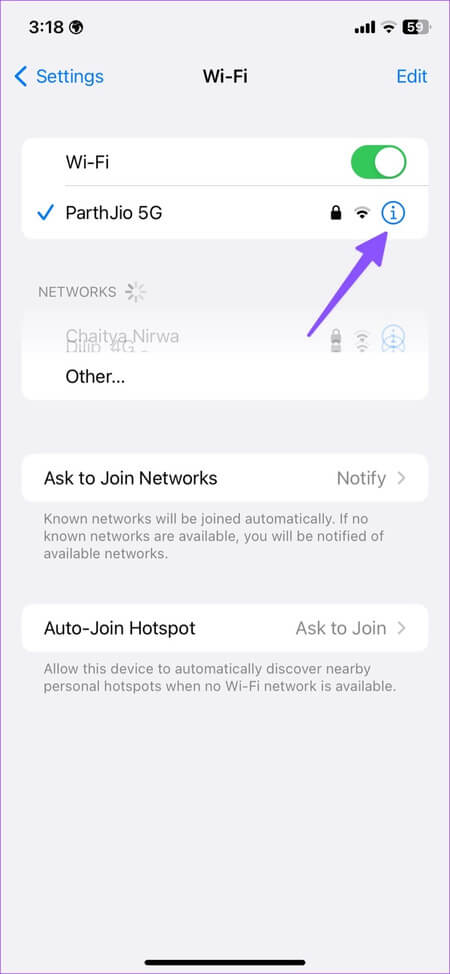
Step 4: Disable Low Data Mode switching.
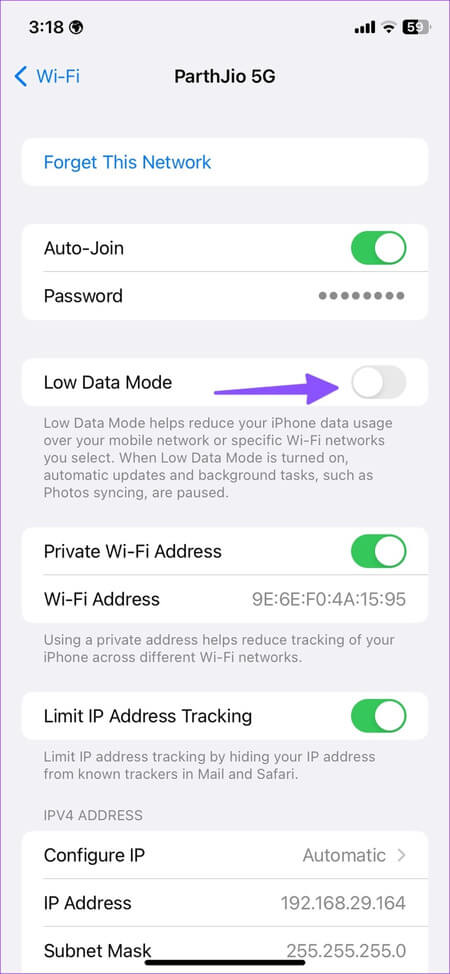
6. Turn off limited IP tracking for WI-FI
Apple offers the iCloud Private Relay add-on for iCloud+ and Apple One subscribers. It allows you to hide your IP address from known trackers in Safari and Mail. The option is enabled for connected Wi-Fi.
When Apple servers experience a service outage, you may notice an alert. “iCloud Private Relay is unavailable” On your iPhone, iOS may automatically switch to mobile data to complete the task. You should turn off the Connected Wi-Fi option.
Step 1: Open an app Settings On your iPhone, select Wi-Fi.
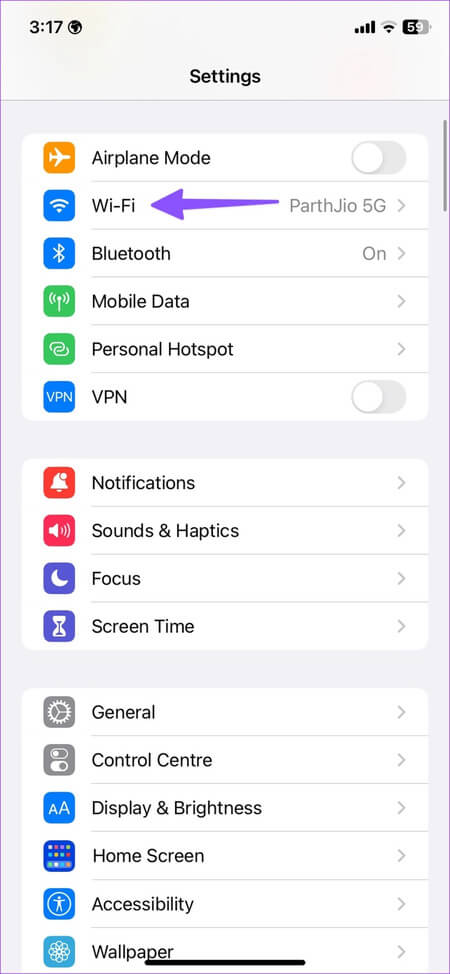
Step 2: Disable switching “Trace IP address”.
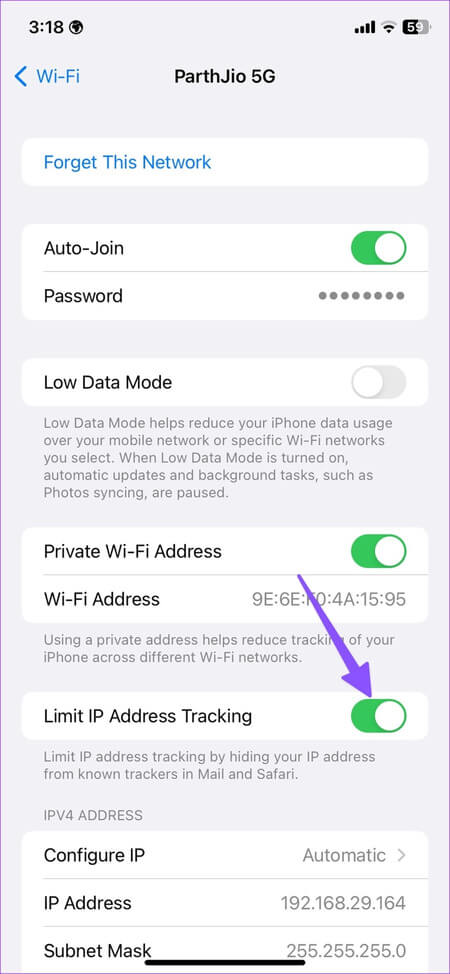
7. Forget the Wi-Fi network and reconnect it
You can forget and reconnect your Wi-Fi network to troubleshoot common issues and prevent your iPhone from switching to mobile data.
Step 1: Open an app Settings On your iPhone, select Wi-Fi.
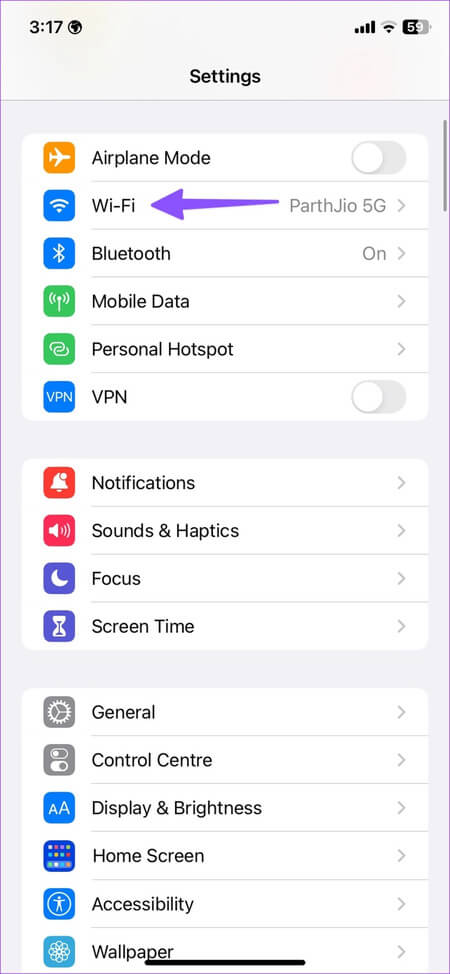
Step 2: Click on The “i” button Next to the saved Wi-Fi network.
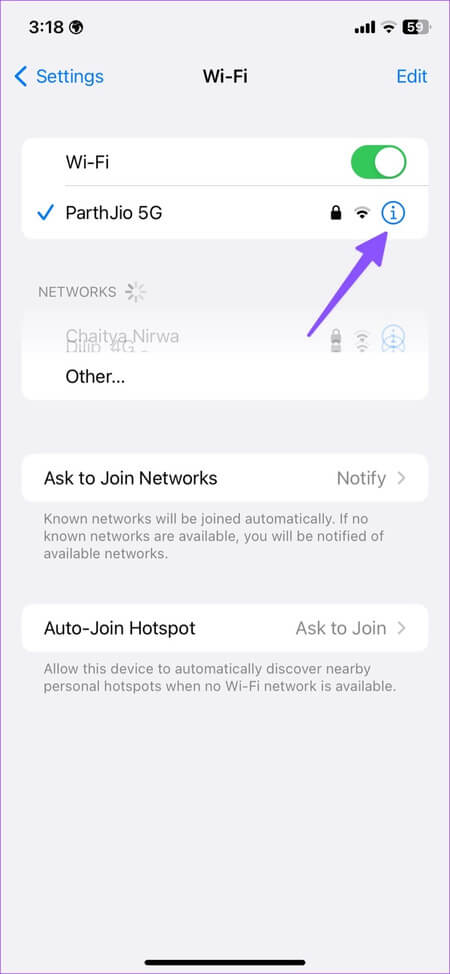
Step 3: Click on “Forget This Network” Confirm your decision.
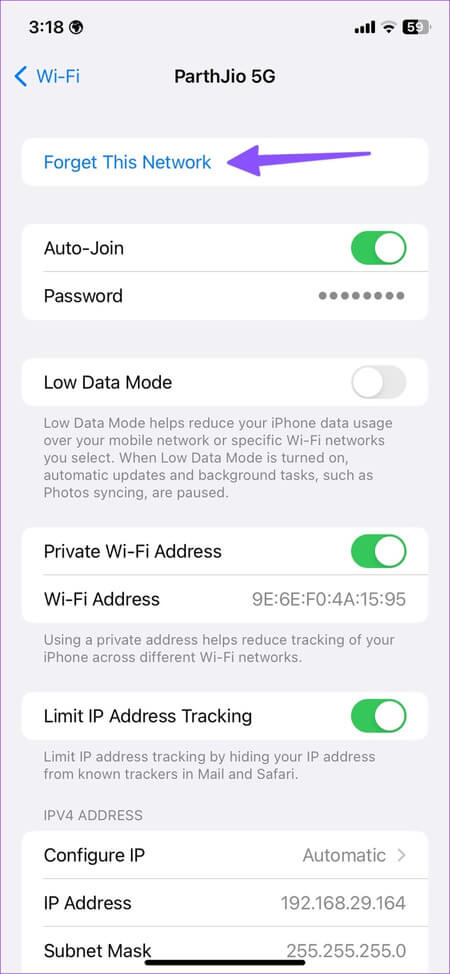
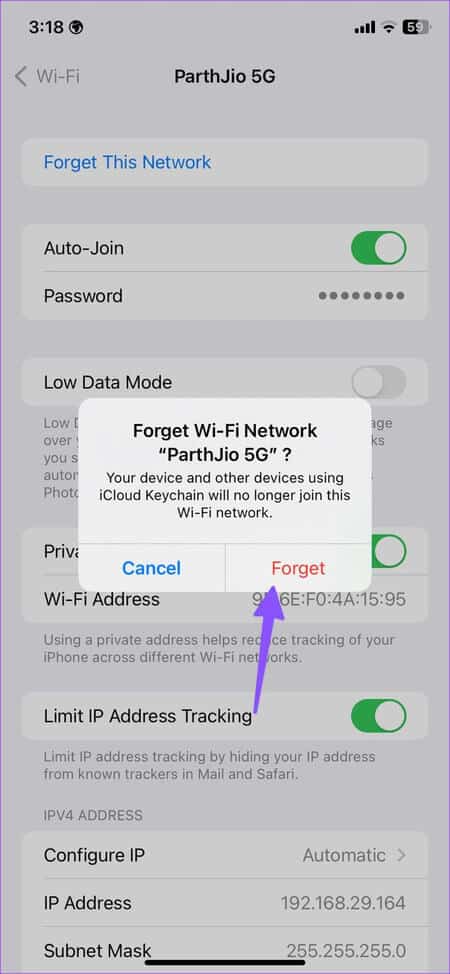
You must connect to the same Wi-Fi network.
8. Turn off mobile data from Settings
You can turn off mobile data from Settings to prevent Wi-Fi from switching to LTE (cellular network).
Step 1: Open an app Settings on your iPhone.

Step 2: Locate mobile data Or Cellular data.
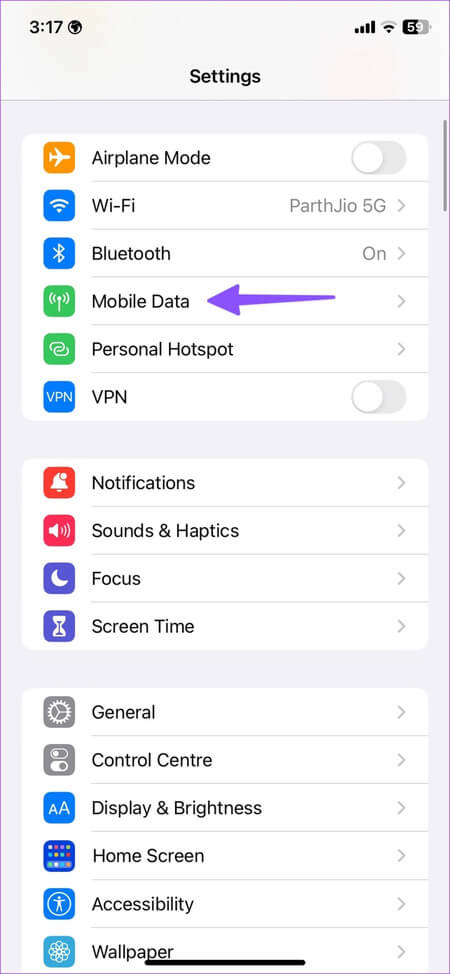
Step 3: Click on Mobile data And press turning off.
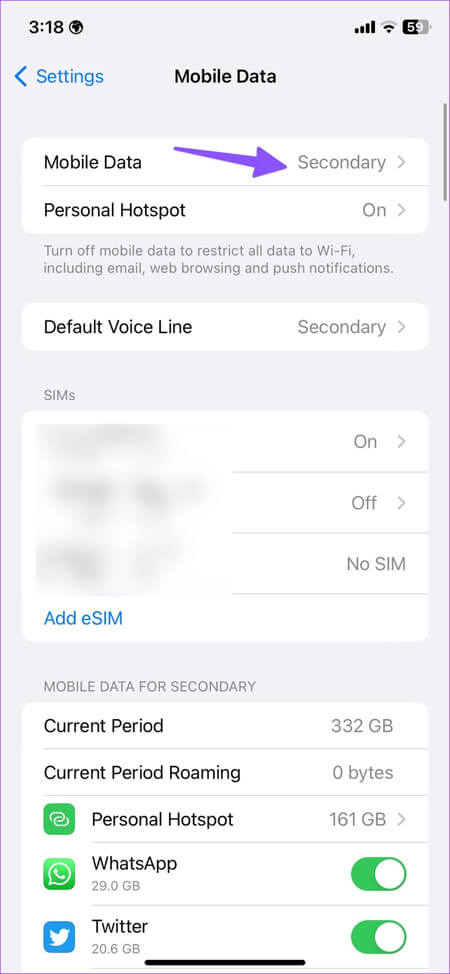
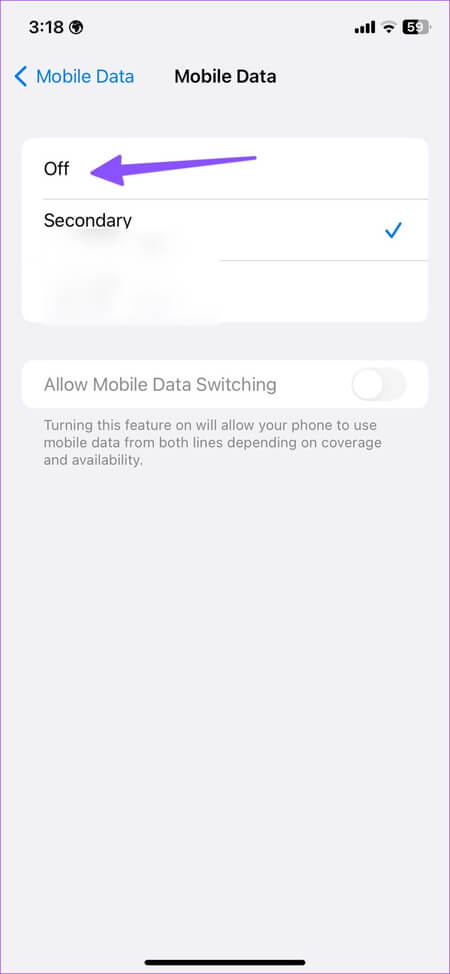
9. Reset network settings
You can reset network settings to fix iPhone randomly switching from Wi-Fi to cellular data.
Step 1: Launch an app Settings on your iPhone.

Step 2: Locate General And choose “Transfer or reset iPhone.”
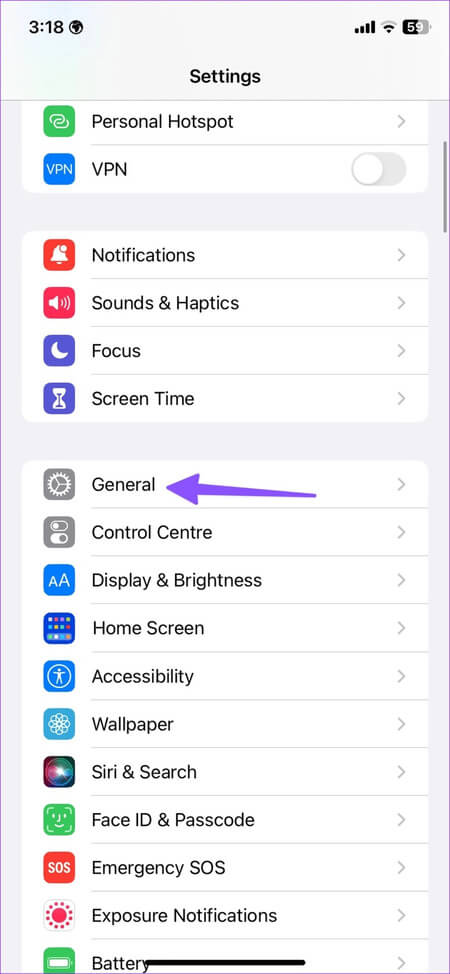
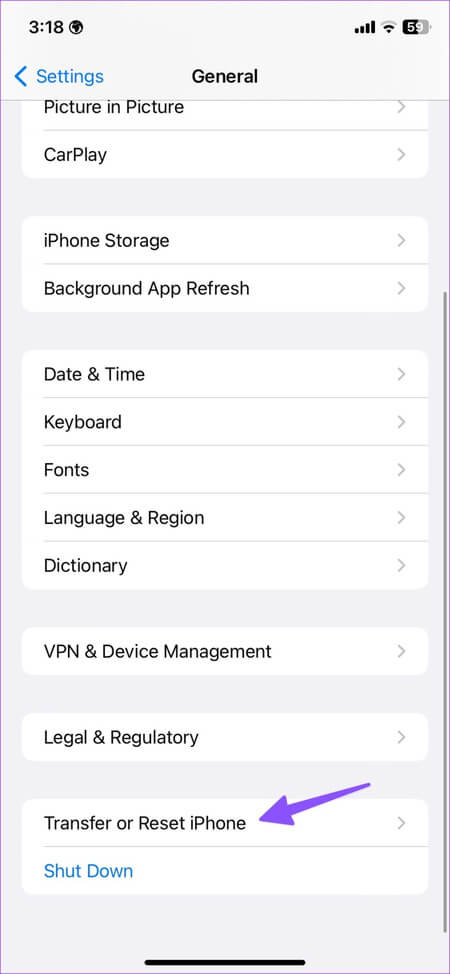
Step 3: Click Reset and select Reset network settings.
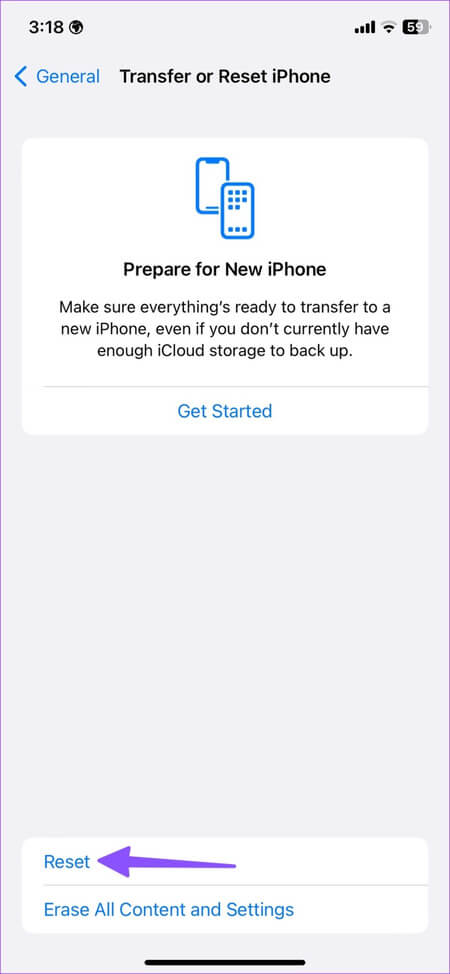
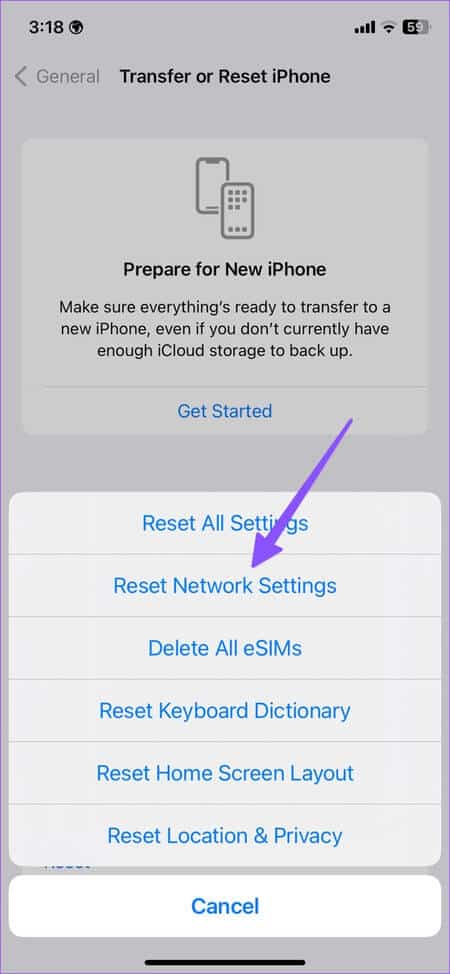
What happens when you reset your mobile phone's network settings? See our post on what happens when you reset your network settings. Reset network settings on iPhone and Android.
10. Update iOS software
If none of the tricks work, it's time to update your iOS to the latest version to fix these network issues.
Step 1: Open an app Settings on your iPhone and select general.

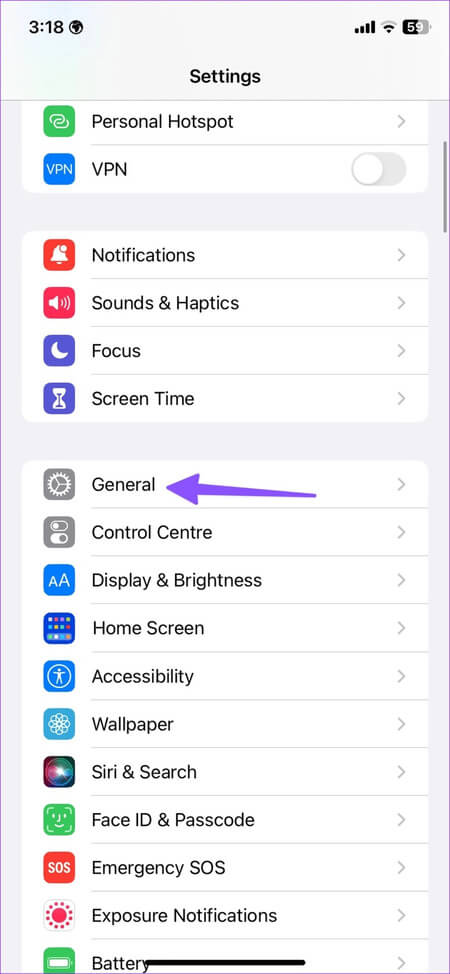
Step 2: Locate upgrade software Check for any pending updates. If there are any, install the latest iOS version on your iPhone.
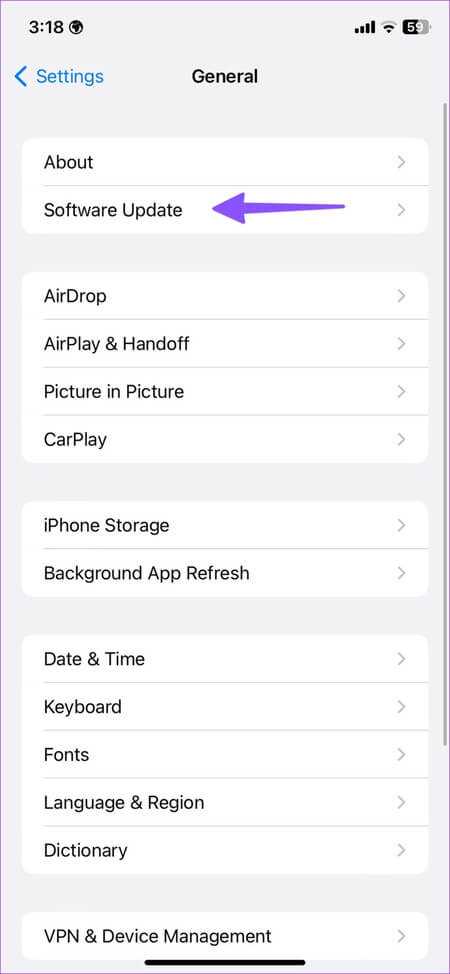
Save mobile data on iPhone
While it's not an ideal solution, you can temporarily enable Airplane Mode and continue using your iPhone on Wi-Fi. Which trick worked for you? Share your results in the comments below.