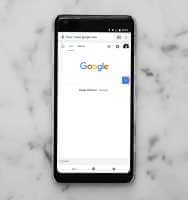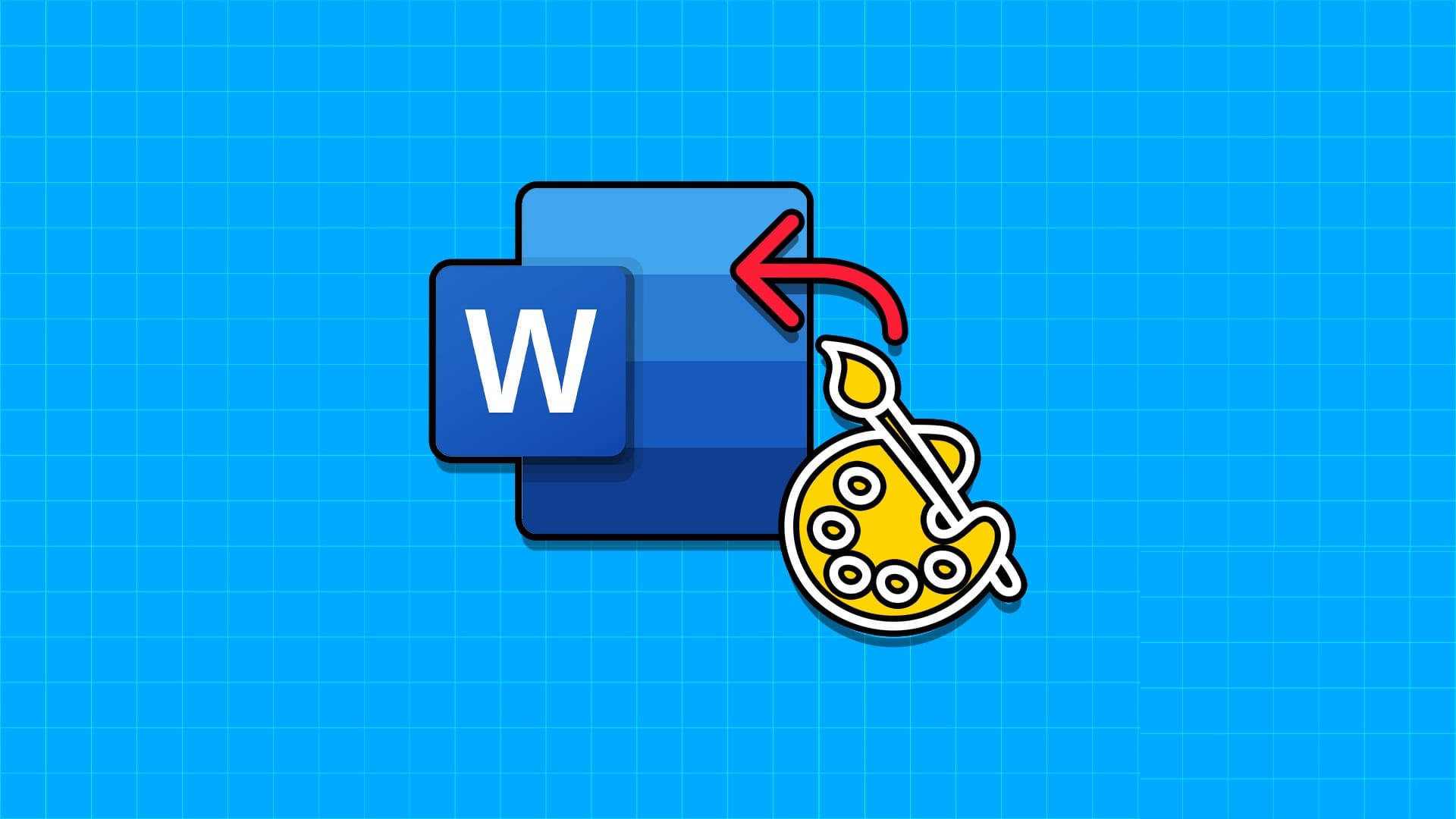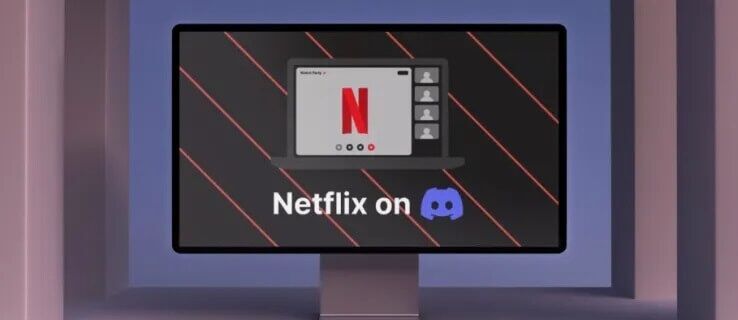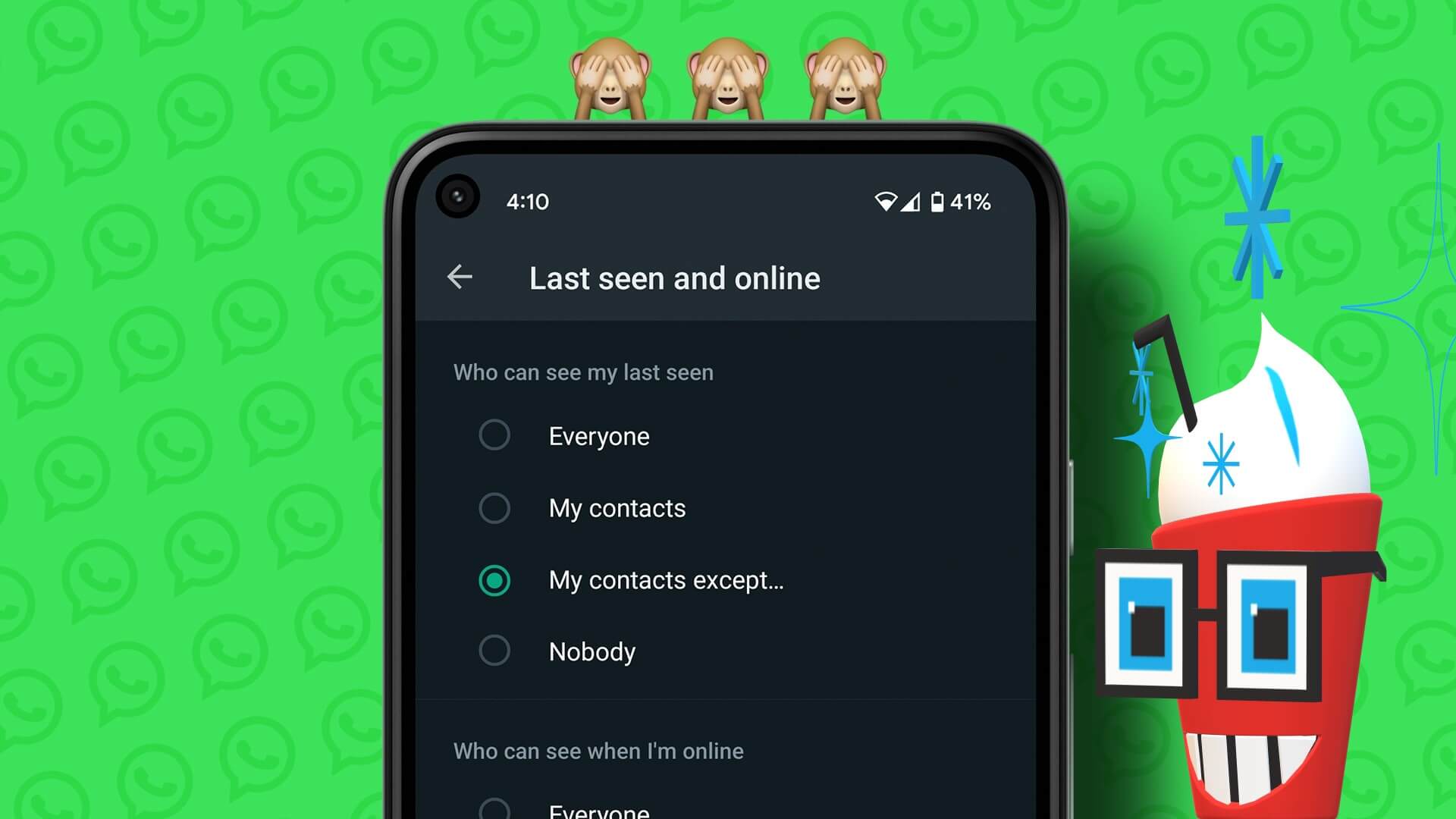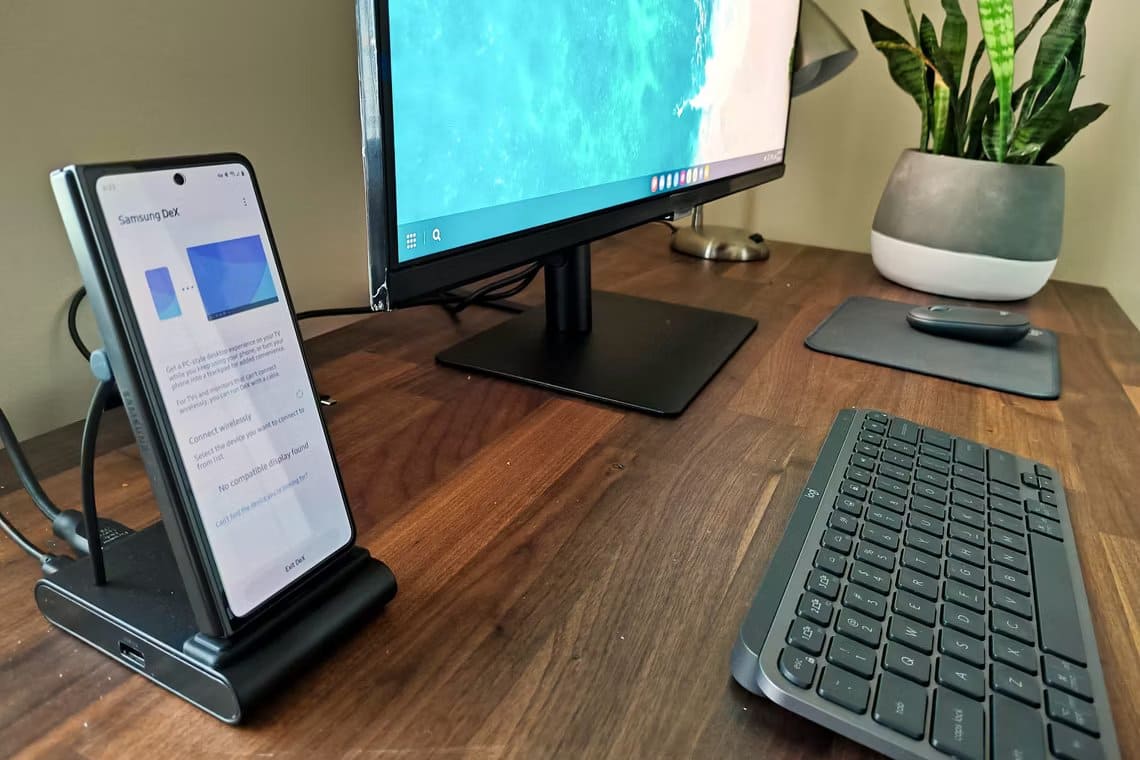The importance of the Kindle is well known among many book lovers. For those who prefer reading e-books, the Kindle offers many features, such as the ability to Use of the dictionaryAnother great feature of Kindle is that it allows readers to save highlights and highlights they find most useful while reading their e-books – almost like bookmarking the text for later reference.
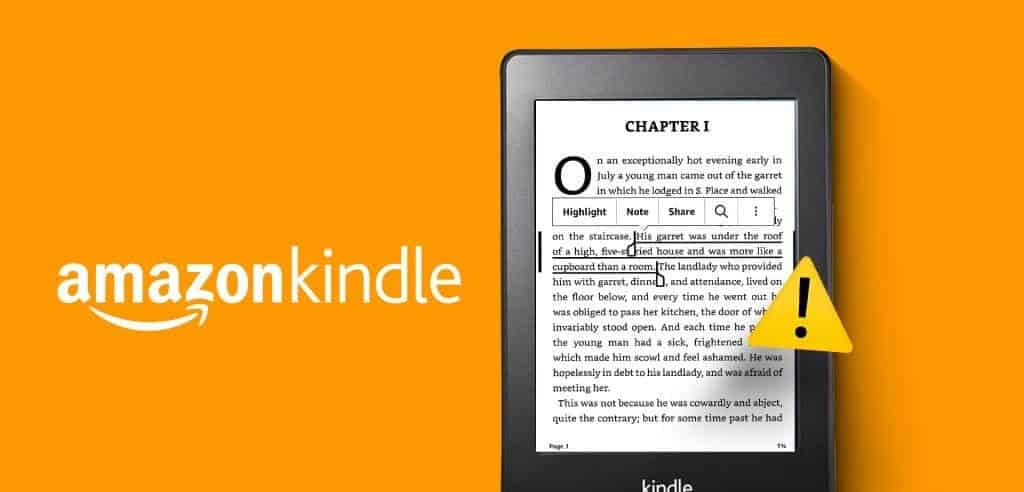
You can bookmark Highlights in your eBooks and email them for further reference. However, some users complain that their Kindle doesn't save Highlights or they have disappeared. If you're experiencing the same issue, here are some troubleshooting methods to fix Highlights not saving on your Kindle. These solutions apply to Kindle, Kindle Paperwhite, Kindle Oasis, and Kindle Scribe.
1. Enable device sync
If Highlights isn't working on your Kindle, check if you have device sync enabled. You need to check and enable Whispersync for your Kindle using your Amazon account. Whispersync allows you to pick up where you left off while reading your eBooks on your Kindle and view Highlights. You can check and enable Whispersync from your mobile phone or desktop.
on mobile
Step 1: Open an app Amazon On your iPhone or Android phone.
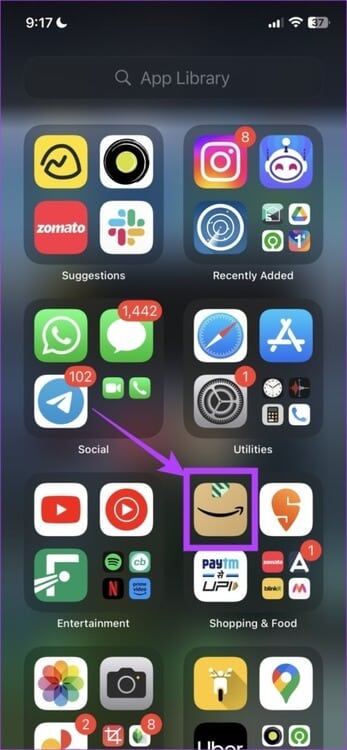
Step 2: Click on the icon Profile At the bottom of the menu bar.
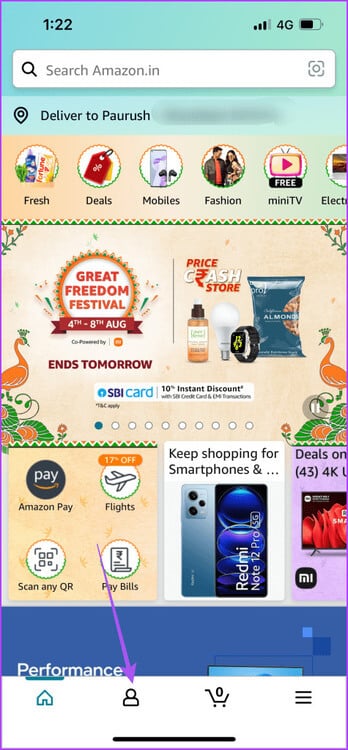
Step 3: Locate Your account.
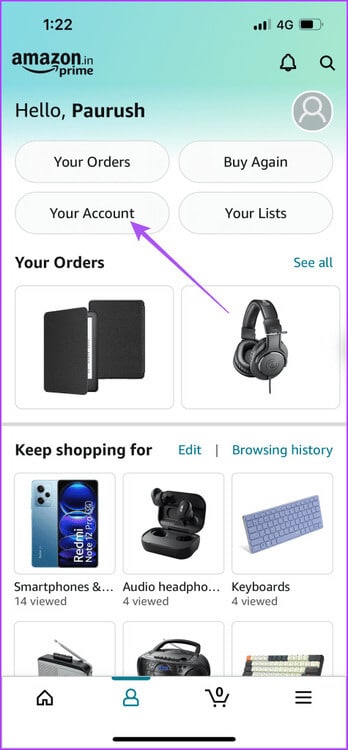
Step 4: Click on Content and devices.
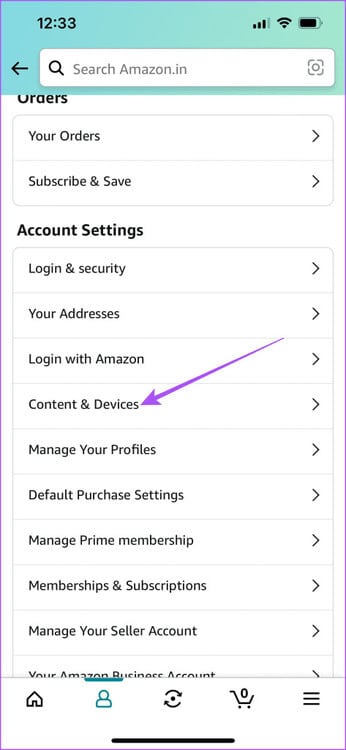
Step 5: Click on the tab Preferences above.
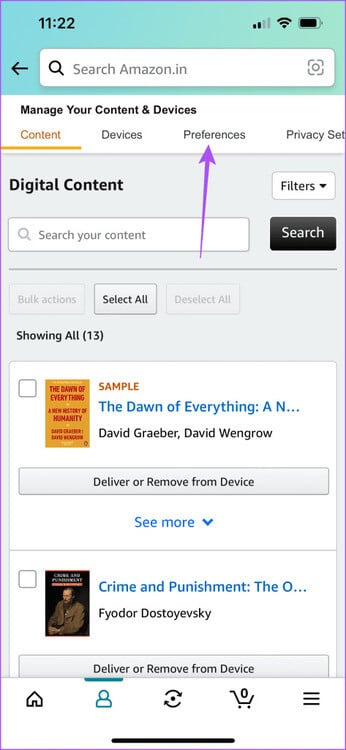
Step 6: Click on the icon Arrow To expand device sync (Whispersync settings).
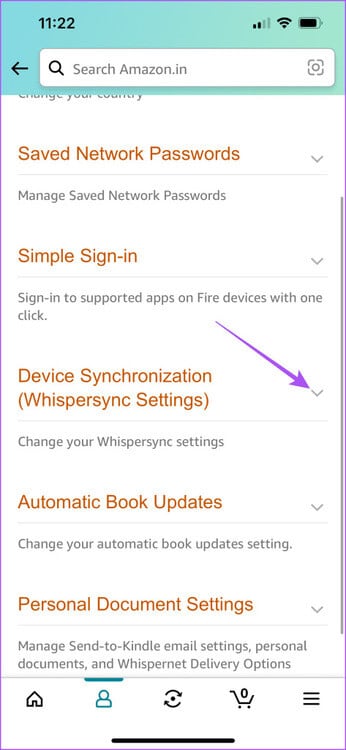
Step 7: Check that the feature is enabled. If it isn't, click الخيار And turn it on.
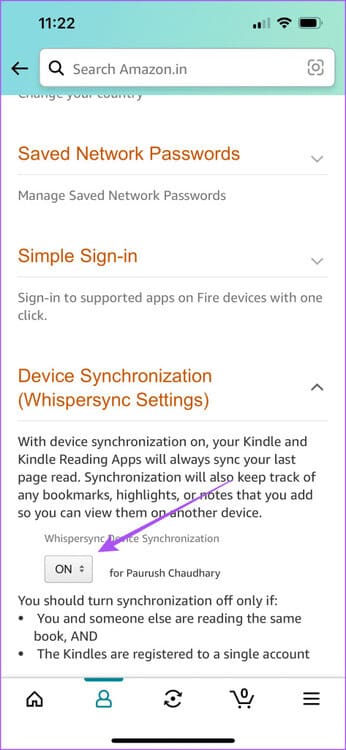
on the desktop
Step 1: Open Amazon website In a web browser on your computer.
Step 2: Register Log in to your Amazon account.
Step 3: tap on Accounts and lists in the upper right corner.
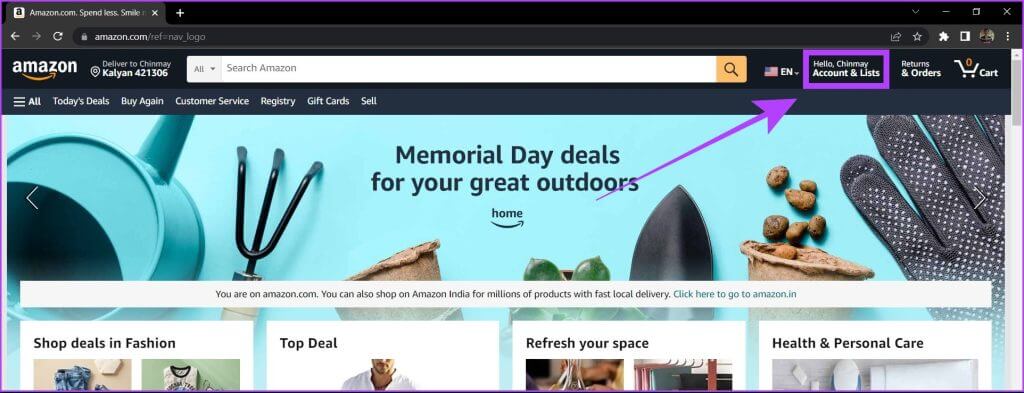
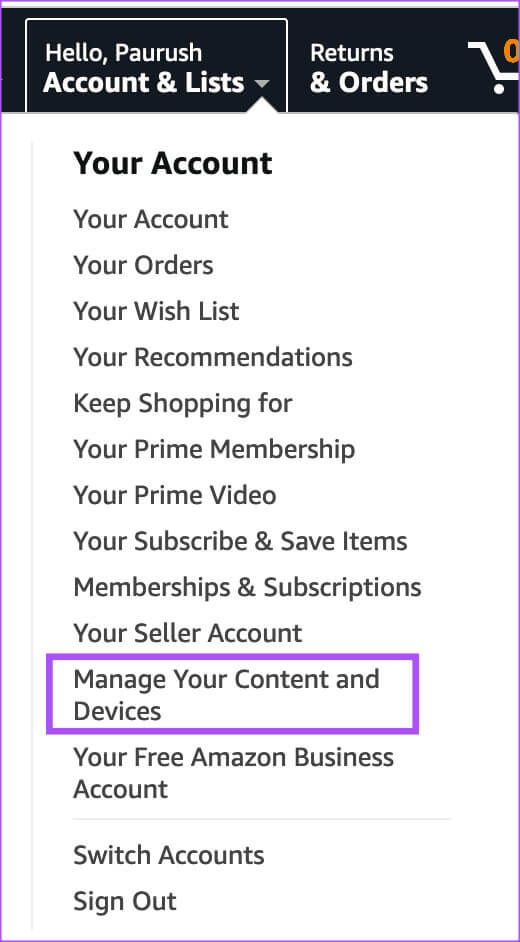
Step 5: Click the tab Preferences above.
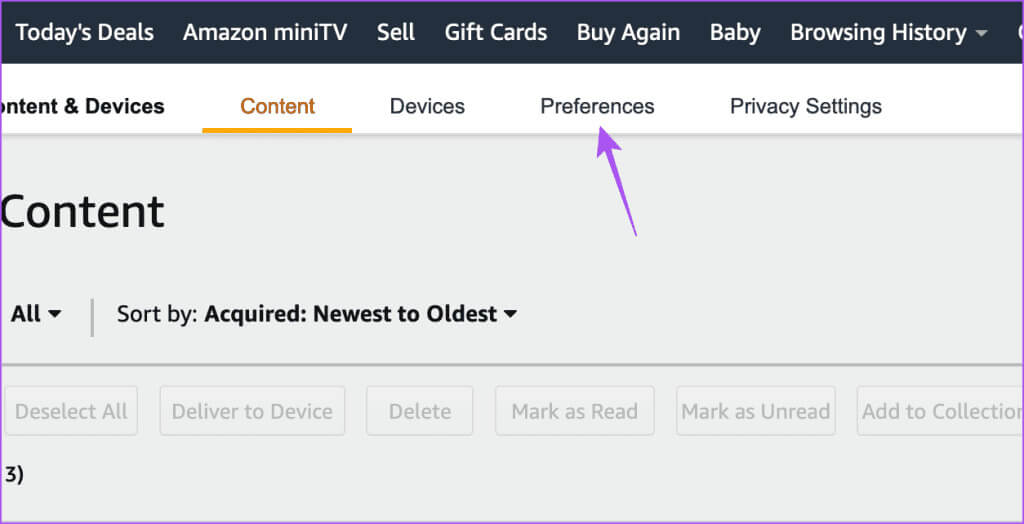
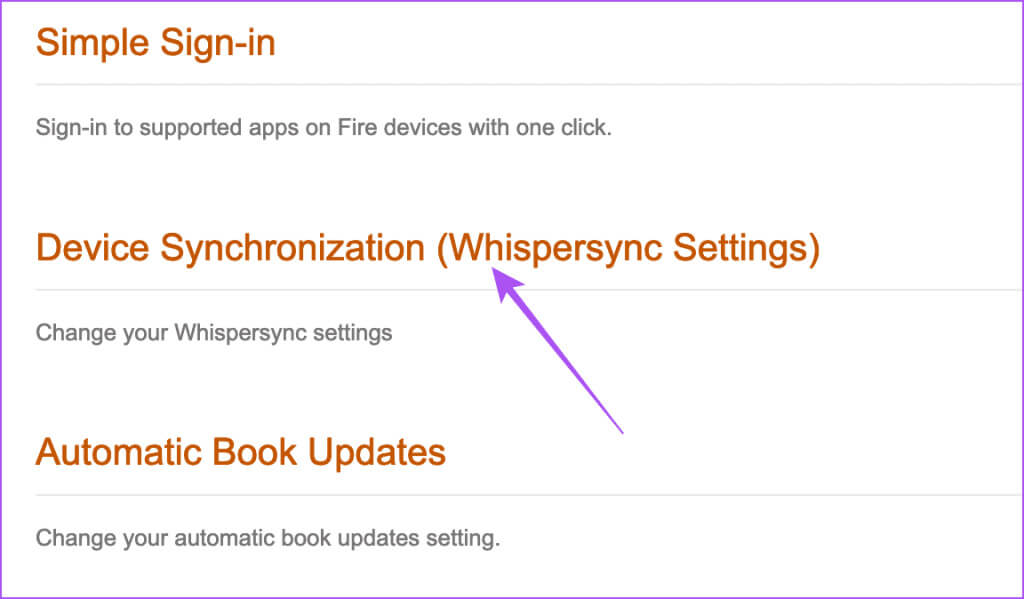
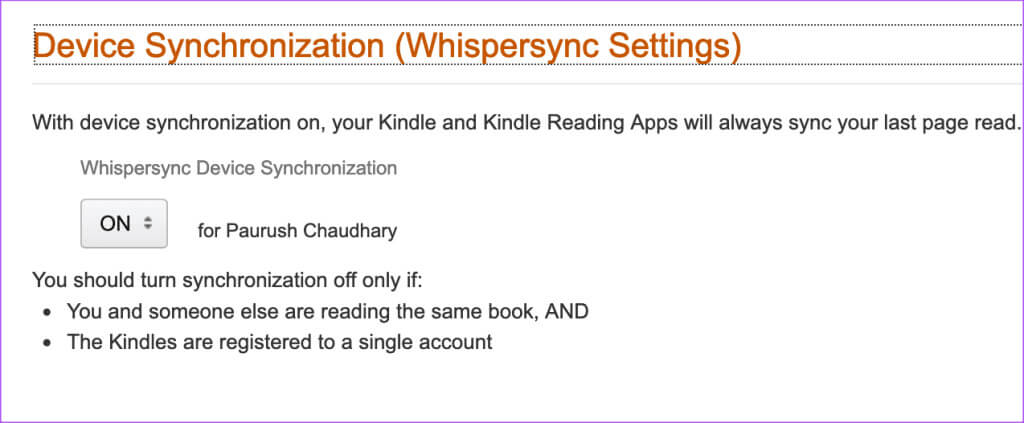
Next, check your Kindle to see if the issue is resolved.
2. Verify your email address.
It sounds obvious, but it can be confusing when saving Highlights to your Kindle. Make sure you've entered the correct email address to receive your Highlights summary on your Kindle.
3. Check out the KINDLE CLOUD Reader (KCR)
If your Highlights don't appear on your Kindle, you can check if they've been synced to your Amazon account using Kindle Cloud Reader. This is simply a web version of Kindle for accessing your eBooks, notes, and Highlights. You can check to see if your Highlights are saved.
Step 1: Open the Amazon website in a web browser on your computer.
Step 2: Qom Click here for details to your Amazon account.
Step 3: tap on Notes and Highlights from the left menu.
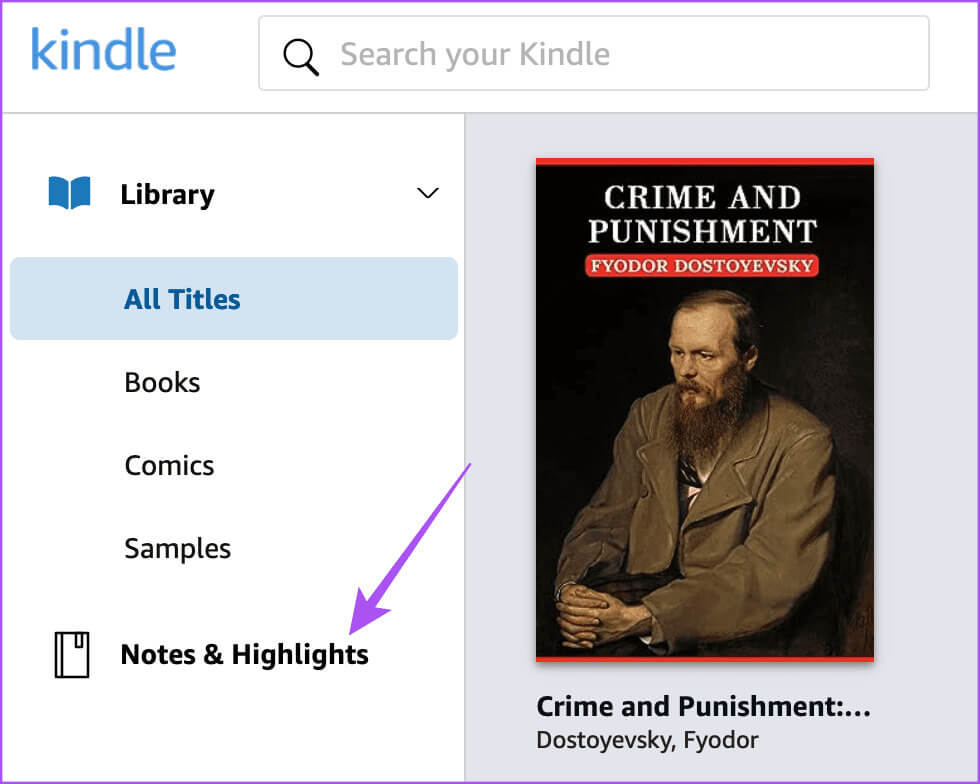
Step 4: You can check if it has been done. Save Highlights Yours according to the book.
You can click "Options" Next to the highlight and choose to see it on your Kindle.
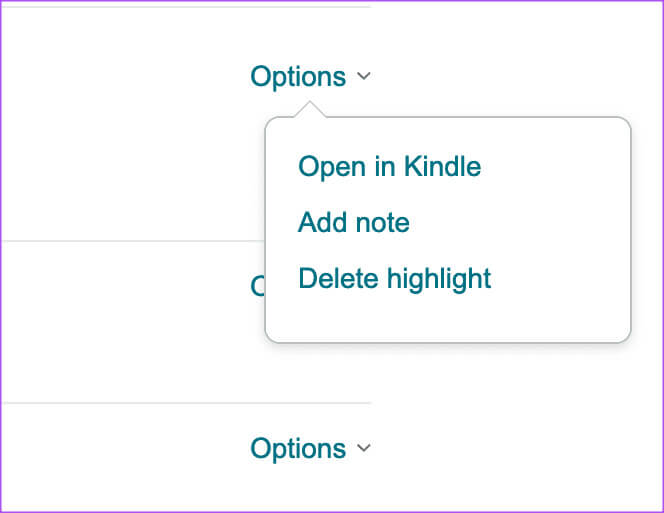
4. Update your Kindle
If you can't restore Highlights, we suggest updating the software version on your Kindle. Here's how.
Step 1: In a page Kindle Home, click on the icon Arrow Downward facing.
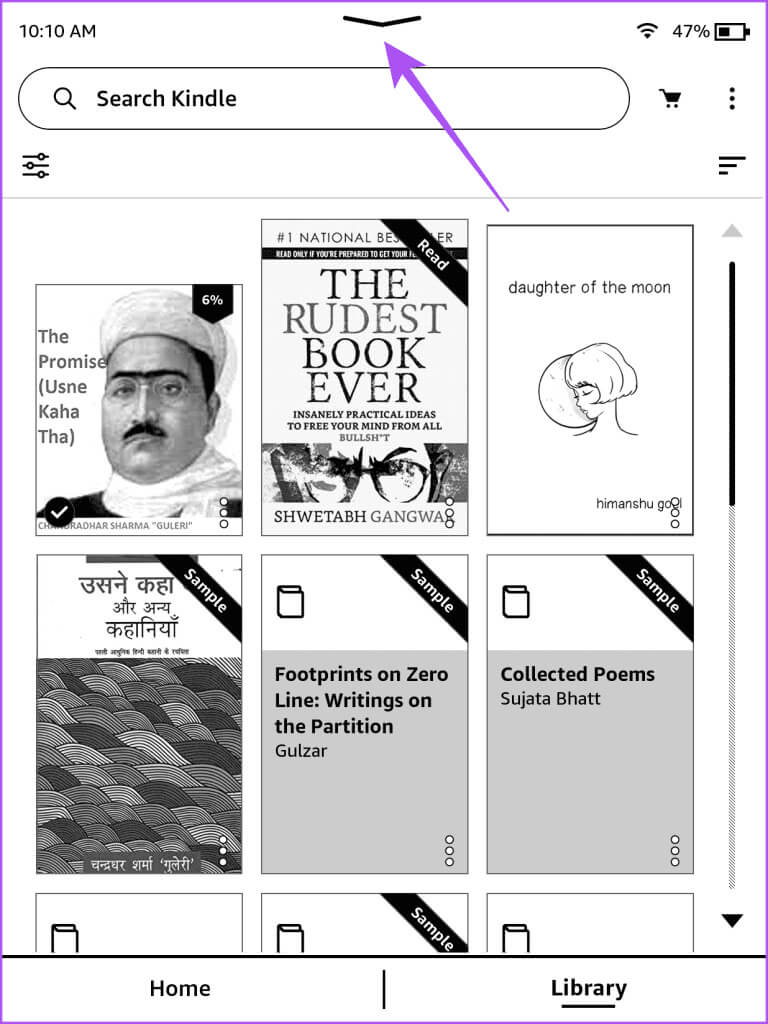
Step 2: Click on all Settings.
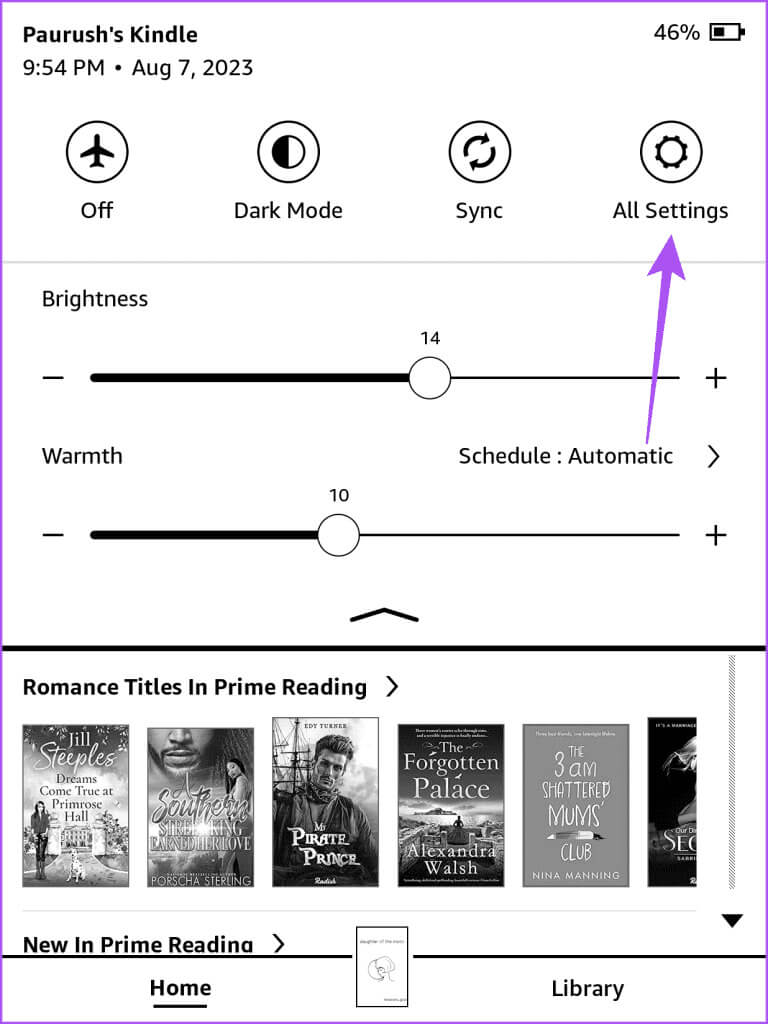
Step 3: Click on The three points in the upper right corner.
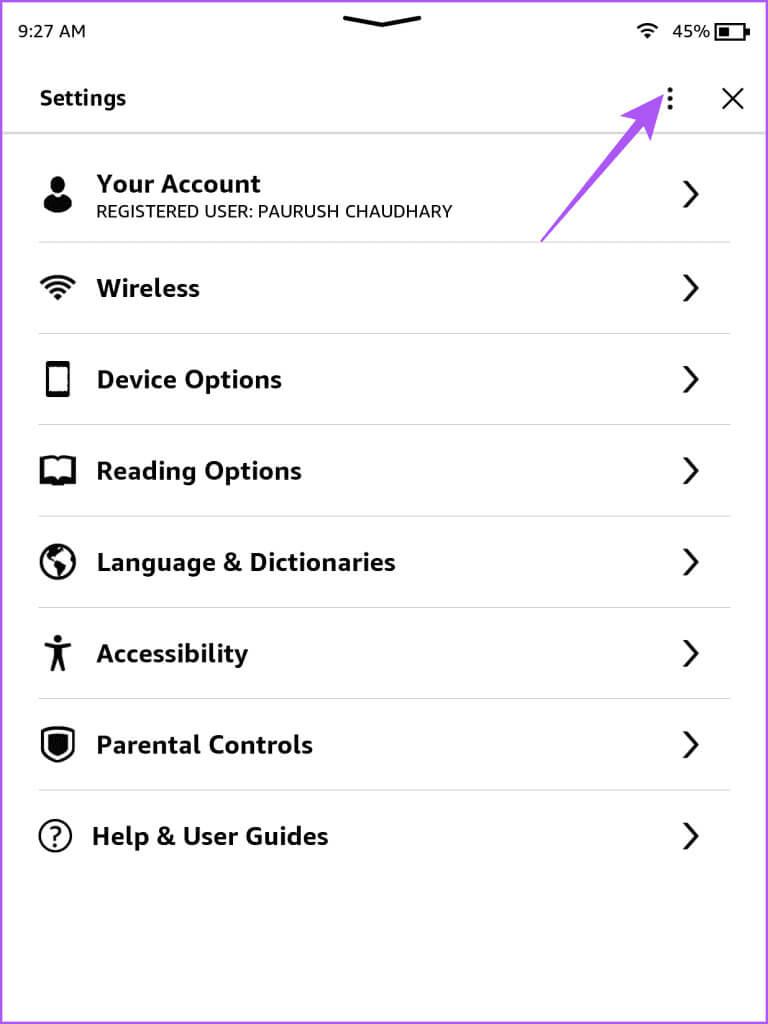
Step 4: Select Device Update Kindle Your.
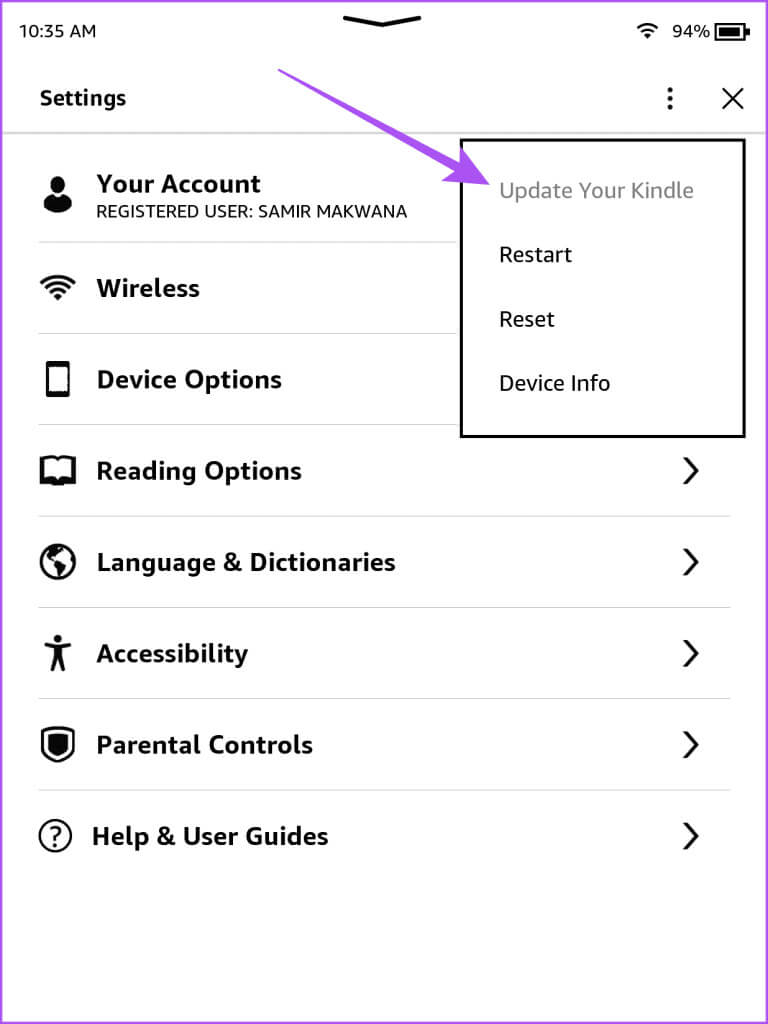
If the option to update your Kindle is grayed out, you're already using the latest software version.
5. Register your Kindle again.
If your Kindle still isn't saving Highlights, your last resort is to re-register your Kindle with your Amazon account. Note that you'll need to download all of your eBooks back to your Kindle after following these steps.
Step 1: on screen Kindle Home, click the icon Arrow Downward facing.
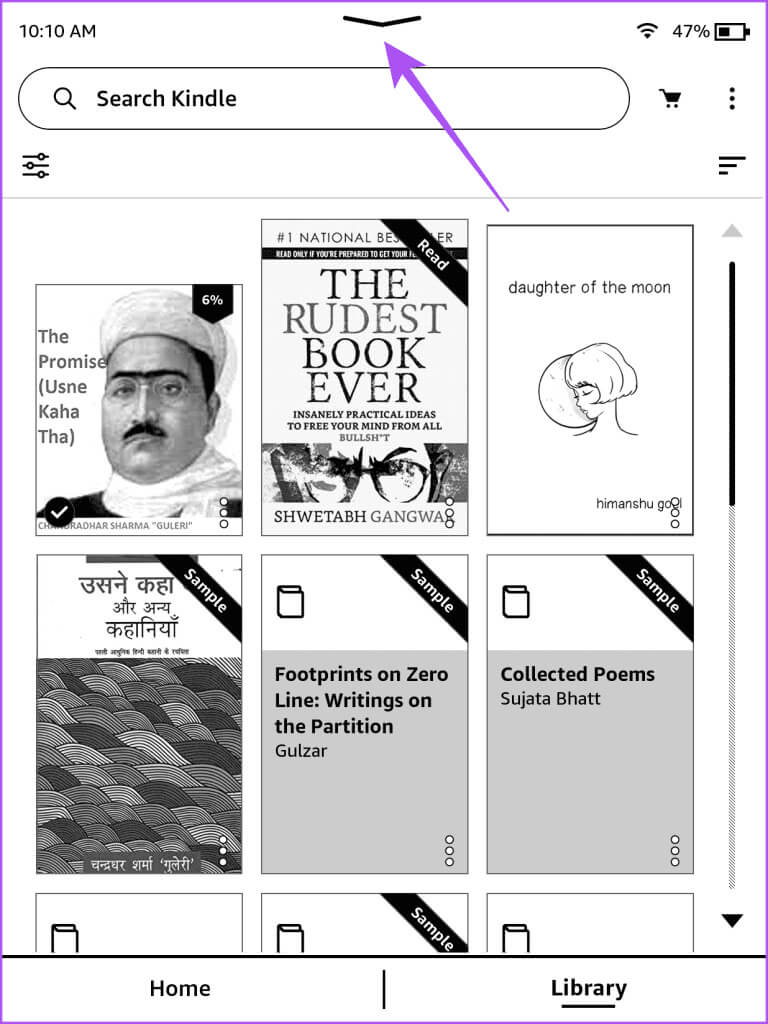
Step 2: Click on all Settings.
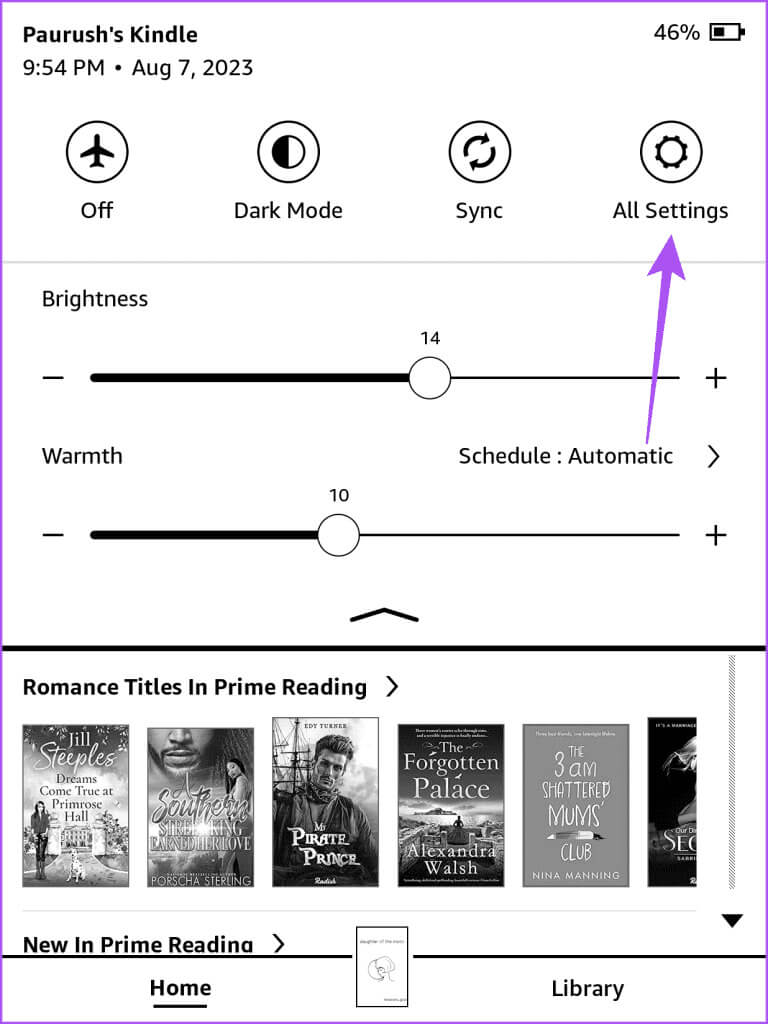
Step 3: Locate Your account.
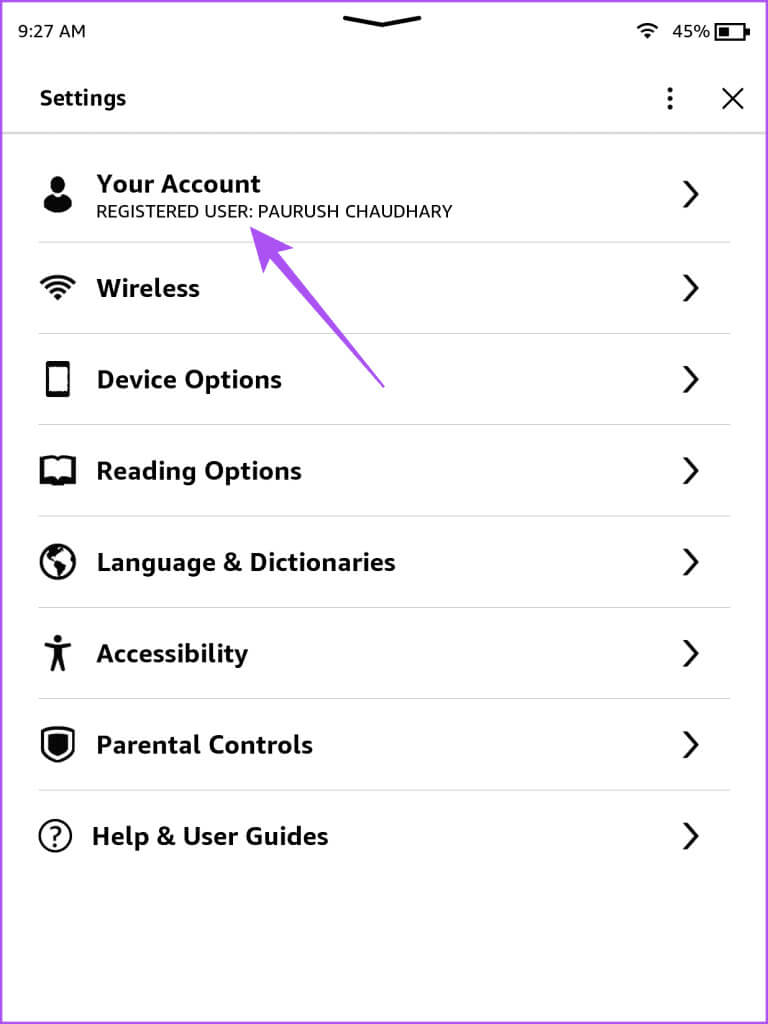
Step 4: Click on Deregister the device.
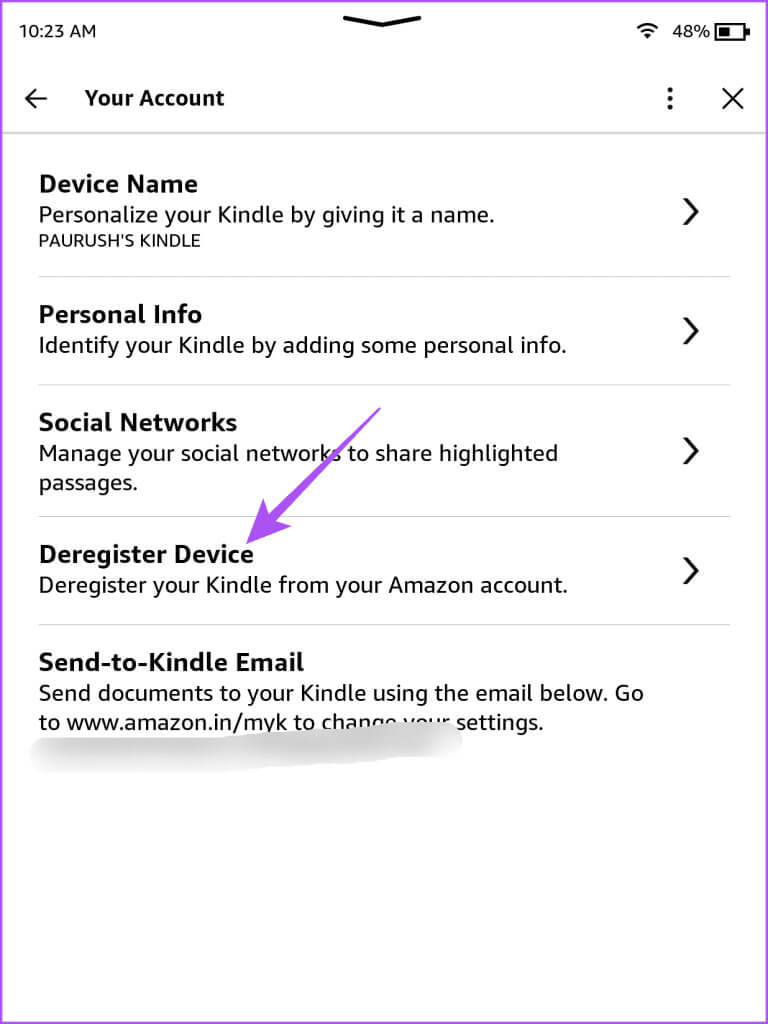
Step 5: Click on إلغاء التسجيل again to confirm.
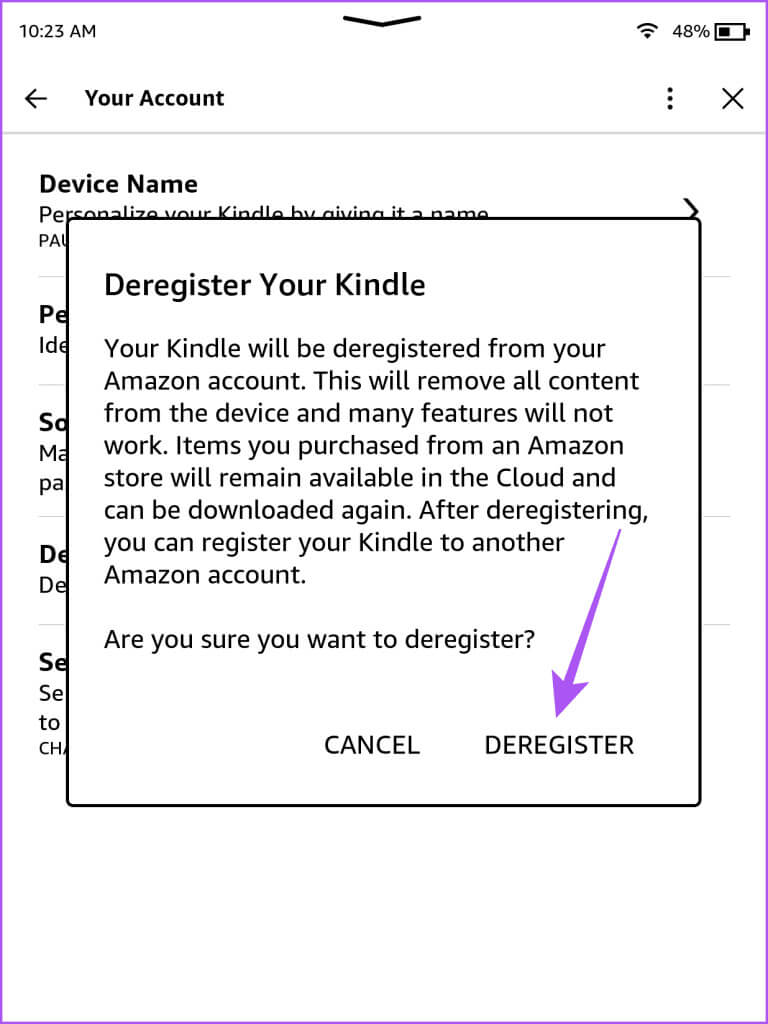
Step 6: Register a device Kindle Your again and check if the issue is resolved.
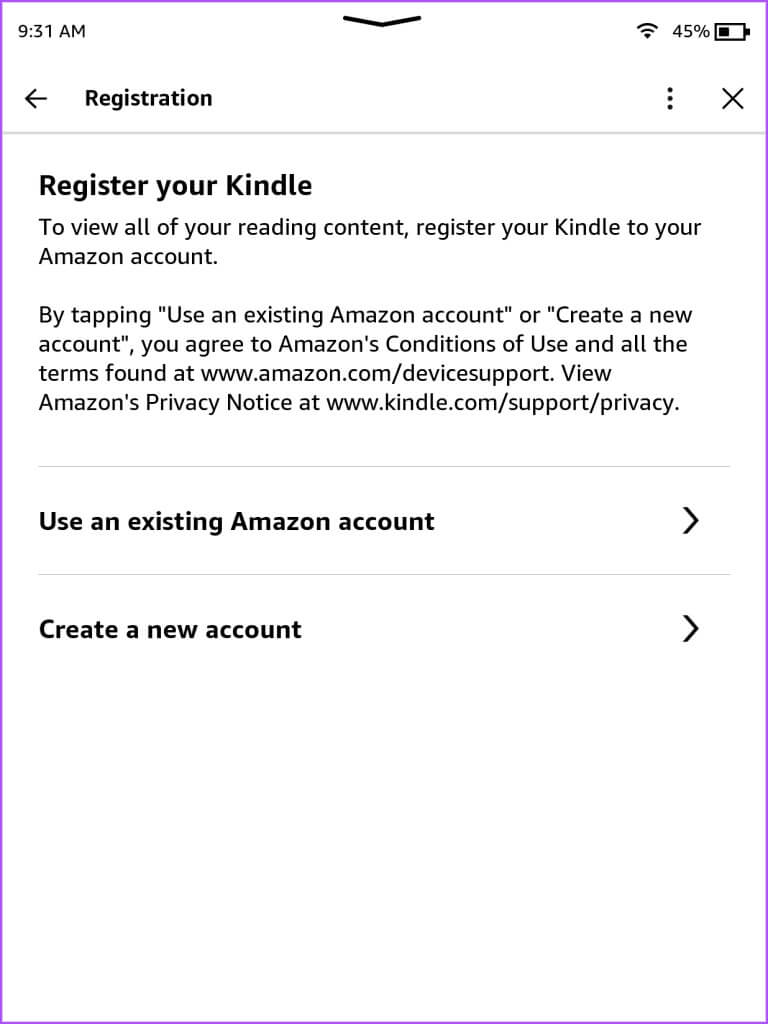
Reignite your Highlights
These solutions will help you fix the issue of your Kindle not saving highlights or having them disappear. You can also read our post If your Kindle is not chargingYou can easily use your Kindle for a week on a single charge.