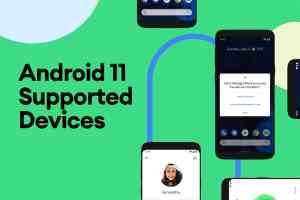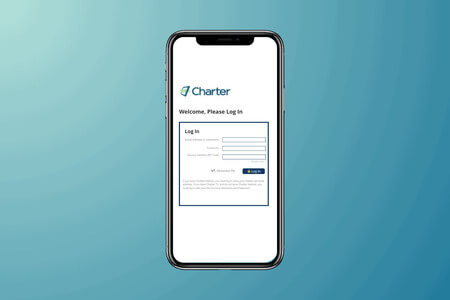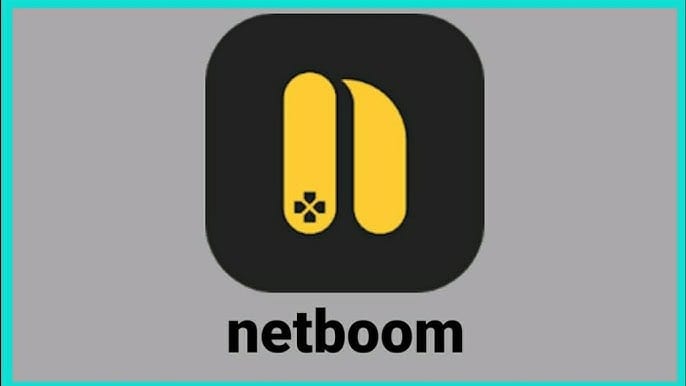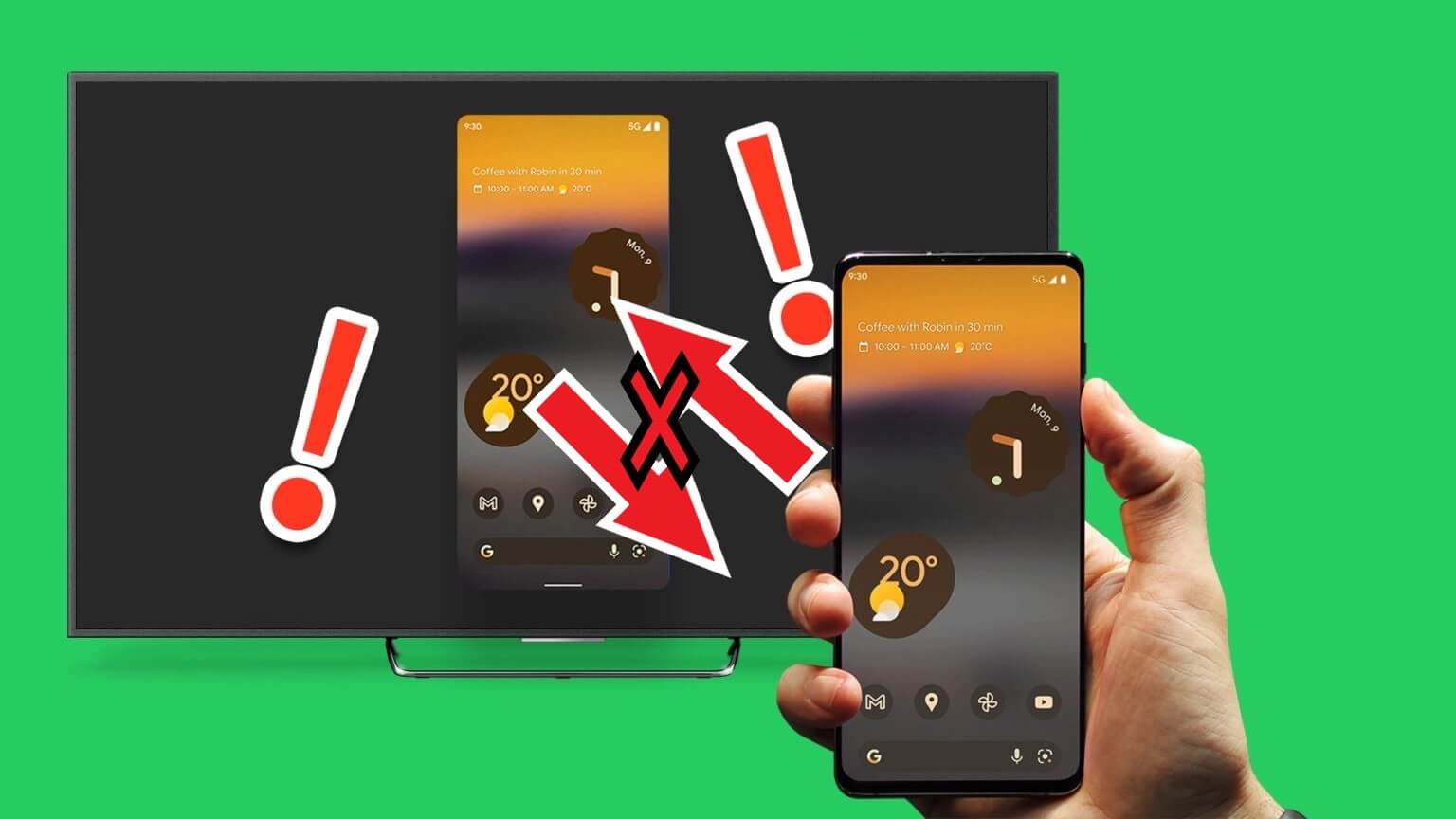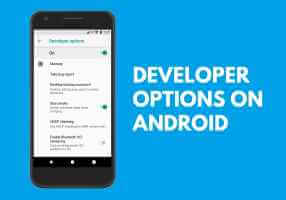Listening to your favorite music while driving can make the experience more enjoyable. However, avoiding distractions and not using your phone while driving is essential. This is where Amazon Music's Car Mode comes in, providing a safer and more convenient way to listen to your favorite music while on the road. This guide explains how to use Car Mode on the Amazon Music app for Android and iPhone.
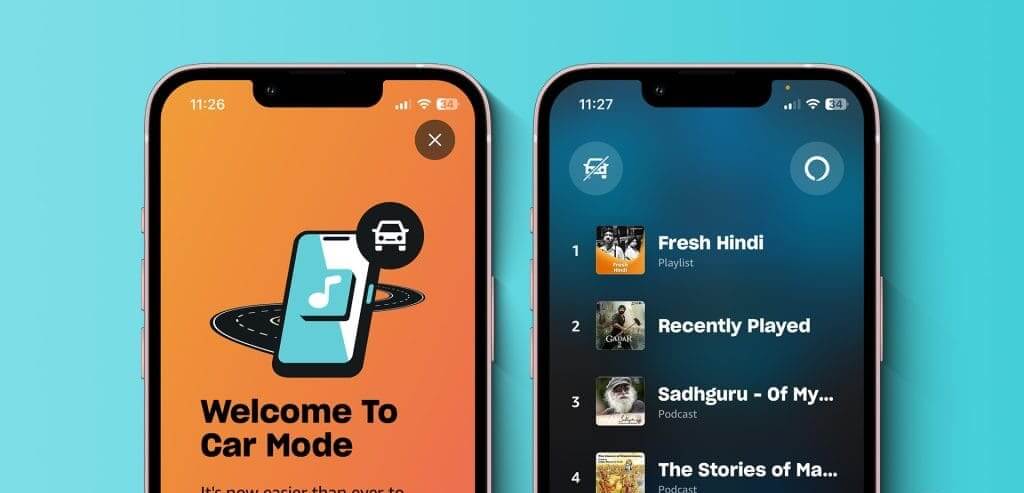
Amazon Music's Car Mode feature can be very useful, especially if your car's infotainment system isn't compatible with Android Auto or Apple CarPlay You've been relying on your phone as your driving companion. This guide will explain Car Mode within the Amazon Music app and how to use it on your Android or iPhone.
What is Car Mode in Amazon Music?
Amazon Music's Car Mode is a streamlined version of the app designed for use while driving. It removes distracting features, such as browsing and searching, and instead focuses on features you can control with voice commands. This allows you to keep your eyes on the road and your hands on the wheel while still enjoying your music.
Here's how to enable, disable, and use Car Mode in Amazon Music on your Android or iPhone.
How to enable Car Mode in the Amazon Music app
There are two ways to access Car Mode. You can either enter Car Mode manually or set it to turn on automatically when your phone is connected to your car's Bluetooth.
How to access car mode manually
Step 1: Open an app Amazon Music On your Android or iPhone.
Step 2: Click on the icon gear in the upper-right corner and select Car mode from the resulting list.

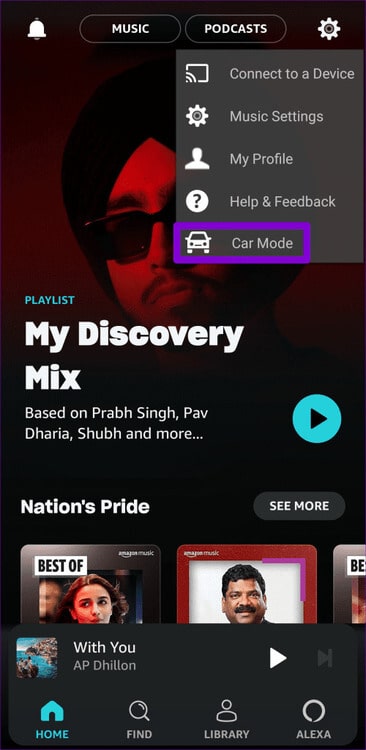
How to configure Car Mode to turn on automatically
Step 1: Open an app Amazon Music On your Android or iPhone, tap the gear icon in the upper-right corner, and select Music settings.

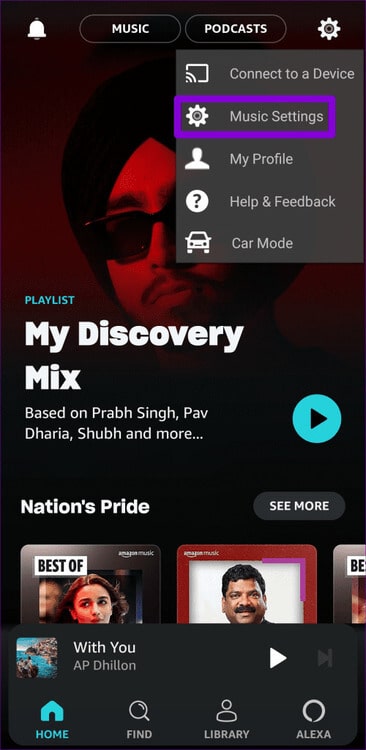
Step 2: Under Car Mode, enable the toggle next to “Start car mode automatically”Optionally, you can enable the Keep screen awake option to prevent your phone from going to the lock screen while in Car mode.
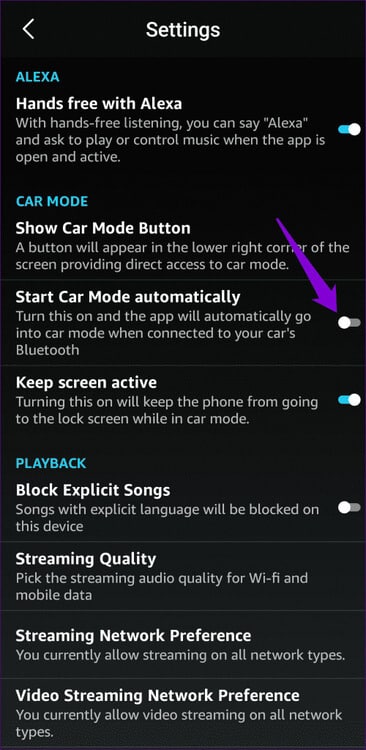
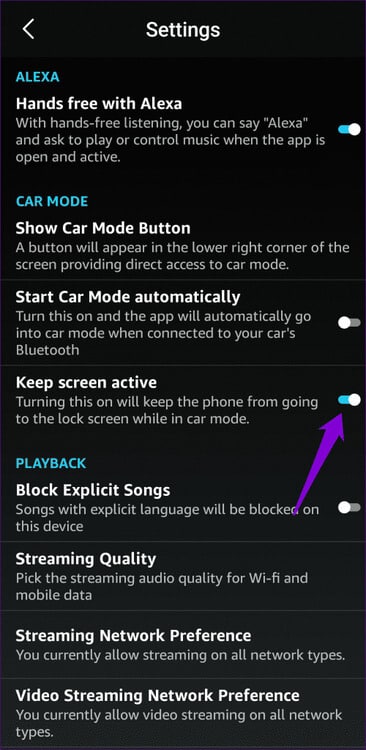
Once in Car Mode, you can choose from available presets. You can also tap the Alexa icon in the upper right corner to control music, adjust the volume, or play specific tracks or albums using voice commands.
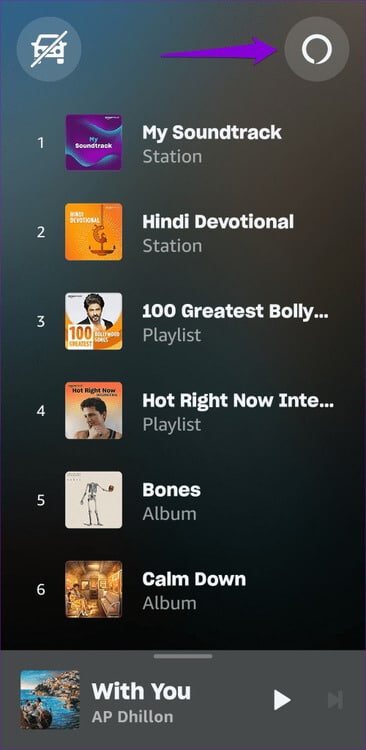
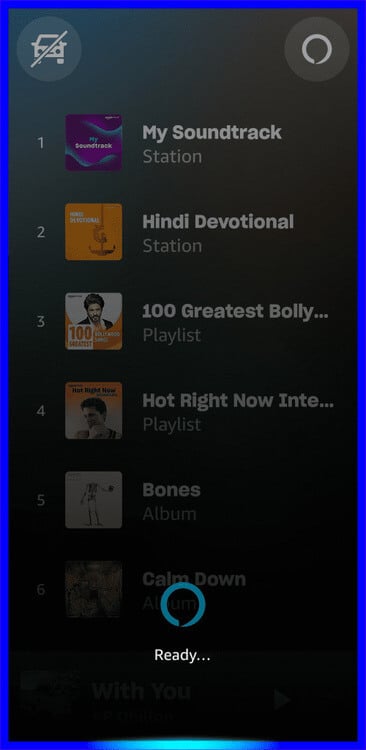
How to add or remove Car Mode presets in the Amazon Music app
While Amazon Music's Car Mode automatically creates presets based on Record your listeningYou can change it. By doing so, you can spend more time driving and less time searching for songs.
To add presets for Car Mode, use the following steps:
Step 1: Open Amazon Music app Click on the tab "research" At the bottom.
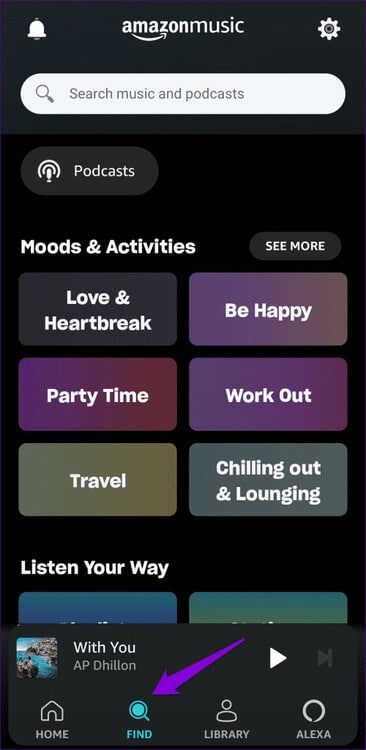
Step 2: Browse the different categories or use Search field To select the playlist, station, or album you want to add.
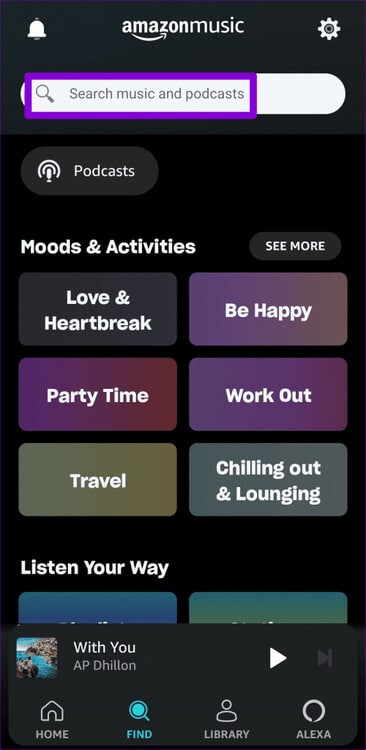
Step 3: press menu The three vertical dots Next to your favorite playlist, station, or album, select addition To presets.
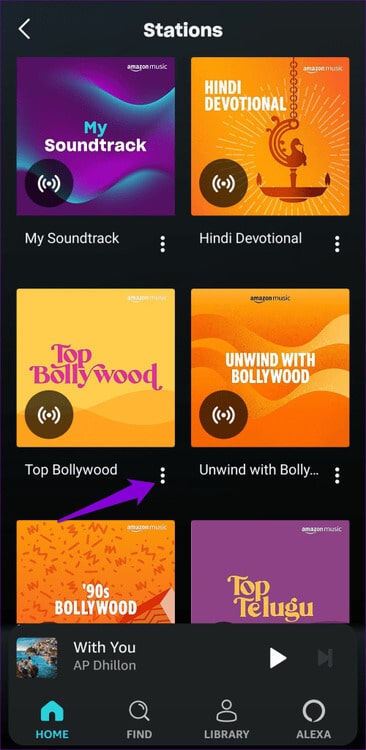
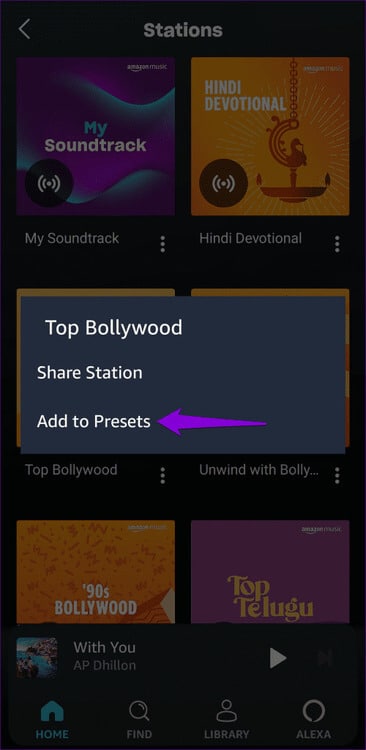
You can repeat the steps above to add more presets if you want. Once you reach the maximum number of presets, you'll see a message that the presets are complete. In this case, you'll need to delete a preset before adding a new one.
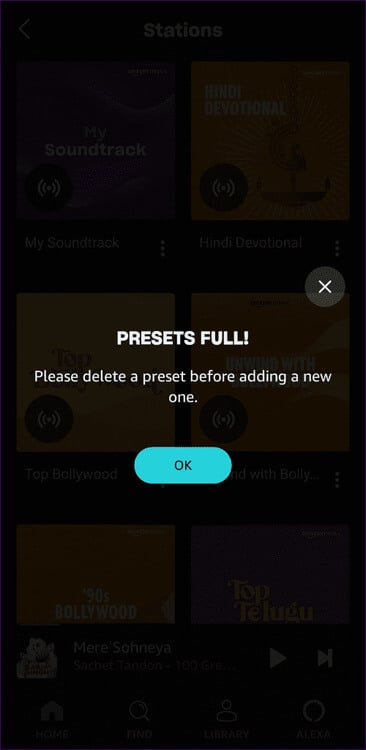
Follow these steps to remove a preset in Car Mode.
Step 1: Open an app AmazonMusic. Click on the icon gear In the upper right corner, select Car mode from the resulting list.

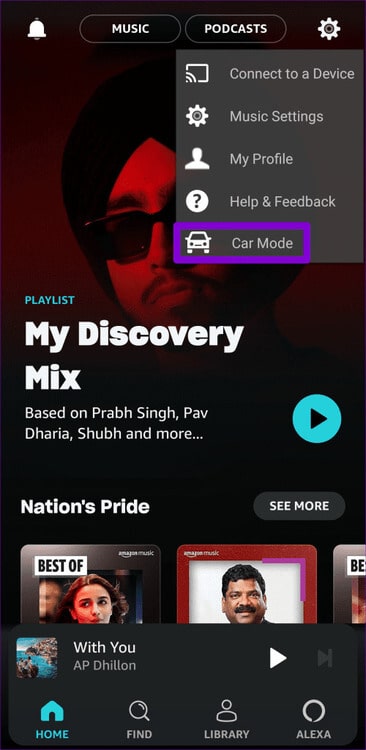
Step 2: Swipe left on Playlist Or the station or album you want to remove.
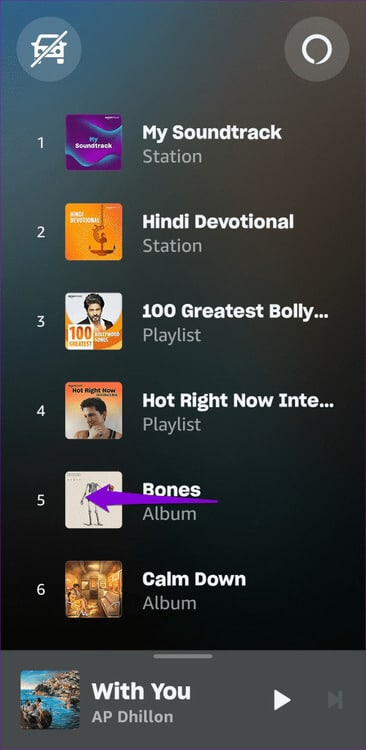
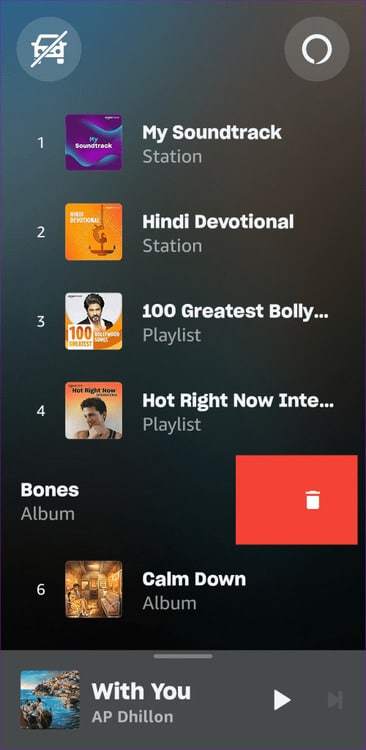
How to exit or disable Car Mode in the Amazon Music app
After using Car Mode, tap the car icon with a slash through it. Then select Exit to leave Car Mode.

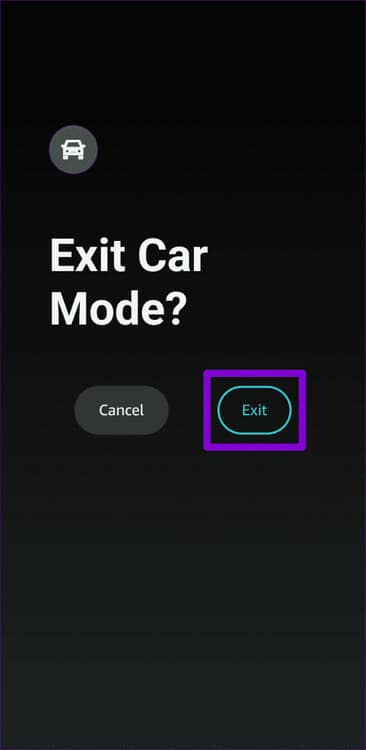
Don't want to use Car Mode in the Amazon Music app? No problem. You can turn it off automatically when you connect to Bluetooth in your car. Here's how.
Step 1: Open an app Amazon Music, Click on the icon gear In the upper right corner, select Music settings.

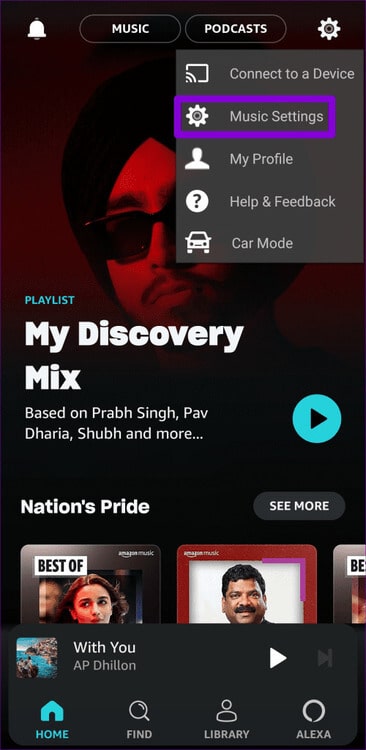
Step 2: Under Car Mode, turn off the toggle switch next to “Start car mode automatically.”
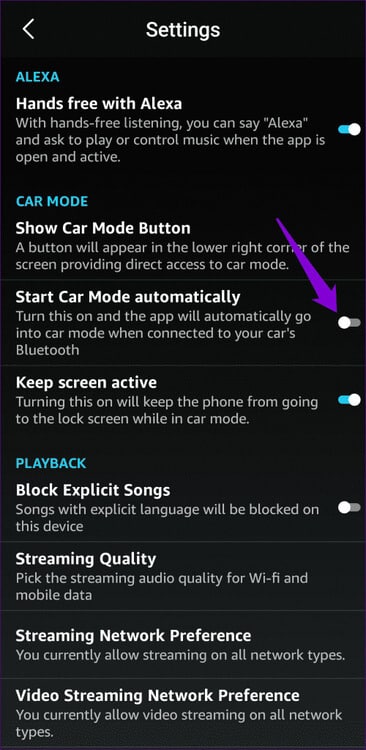
Enjoy your trips
Car Mode is a convenient feature that lets you safely navigate the roads while listening to your favorite songs. What are you waiting for? Check out Car Mode on Amazon Music and let us know your thoughts in the comments below.