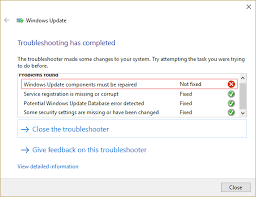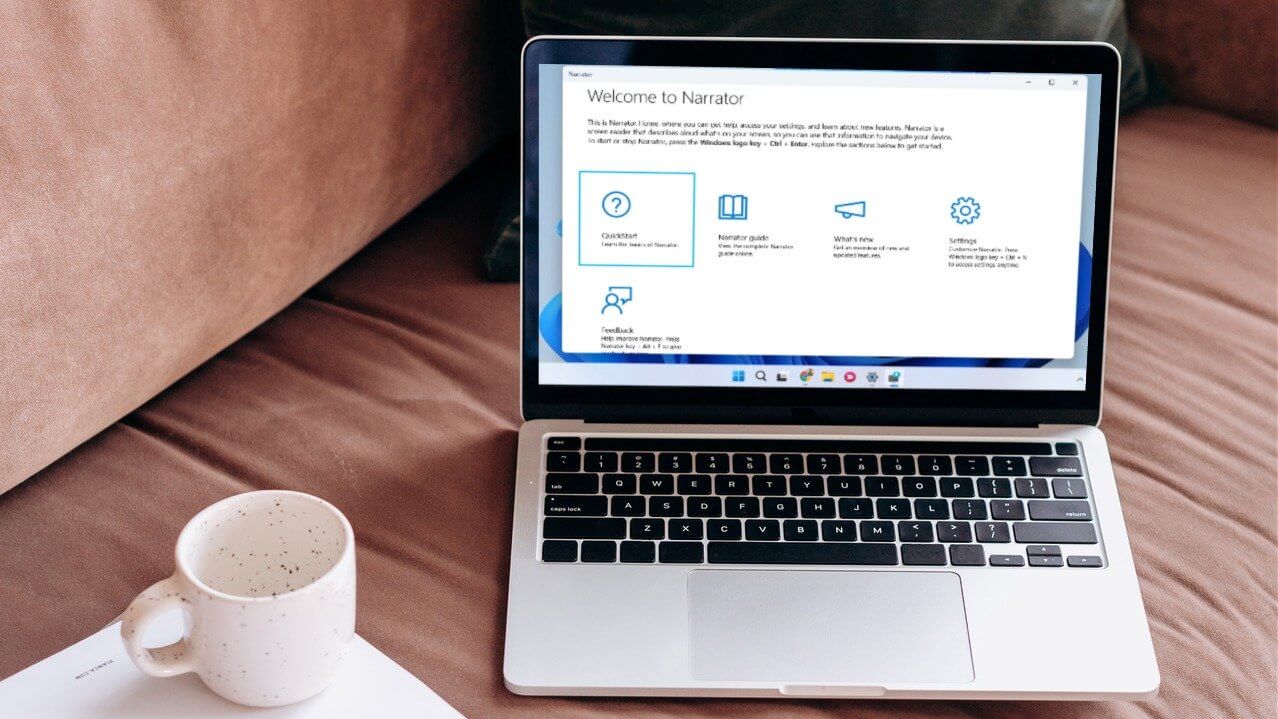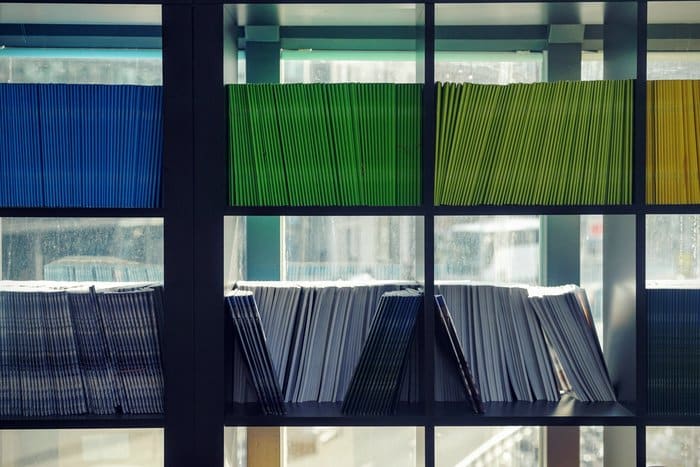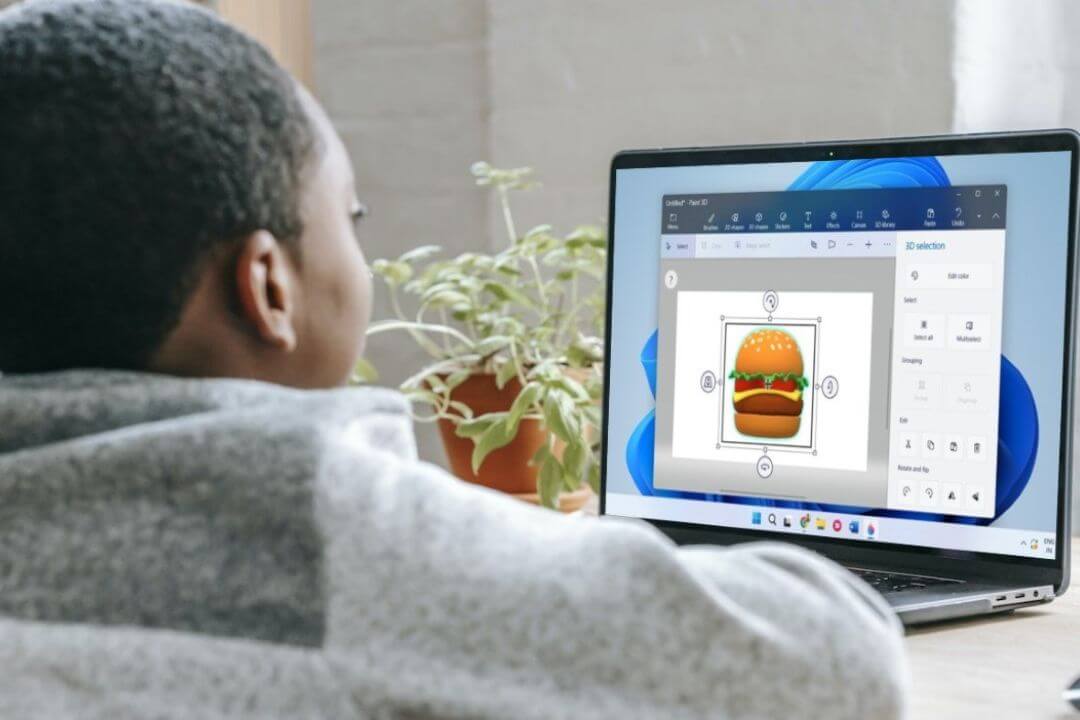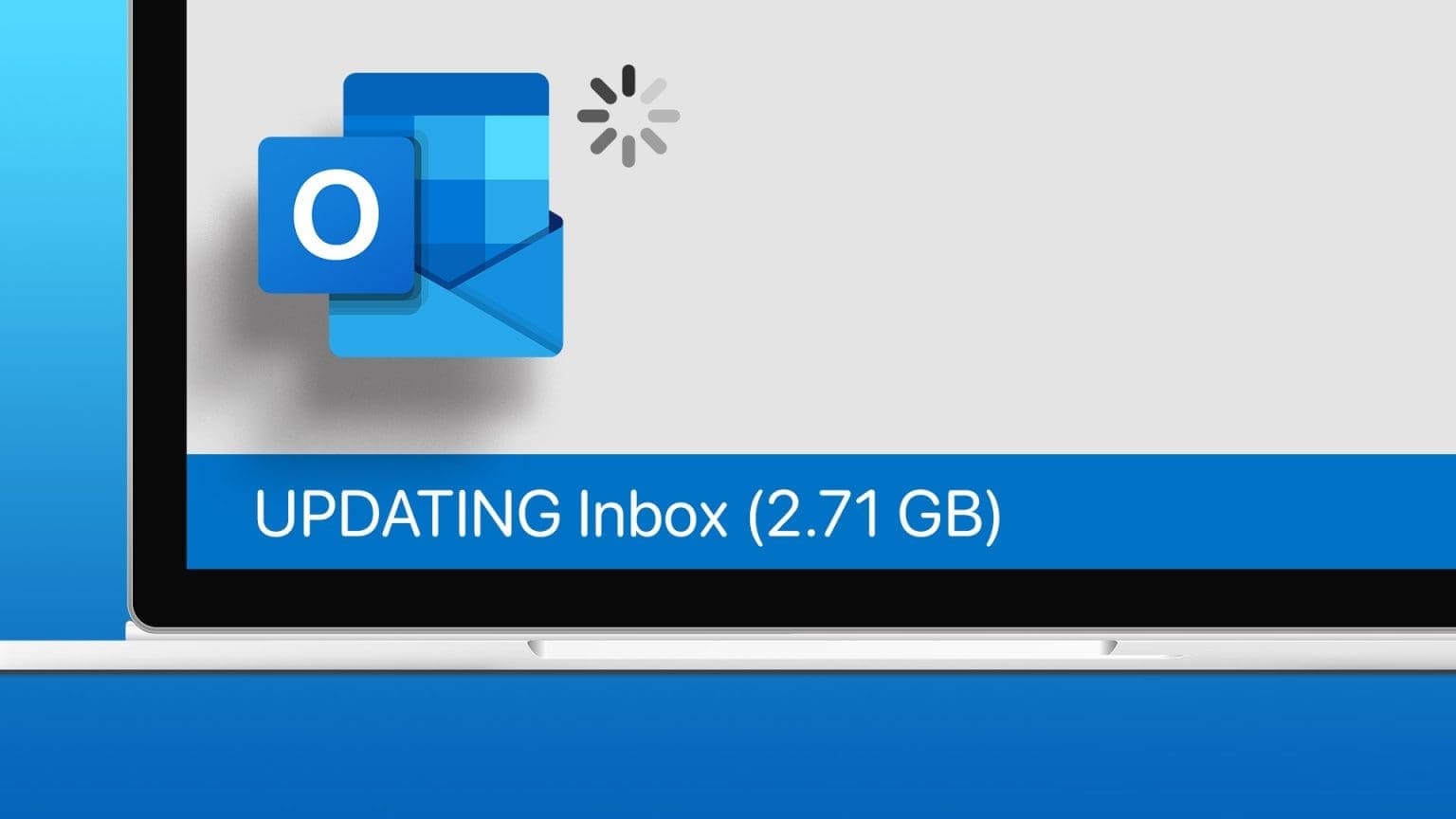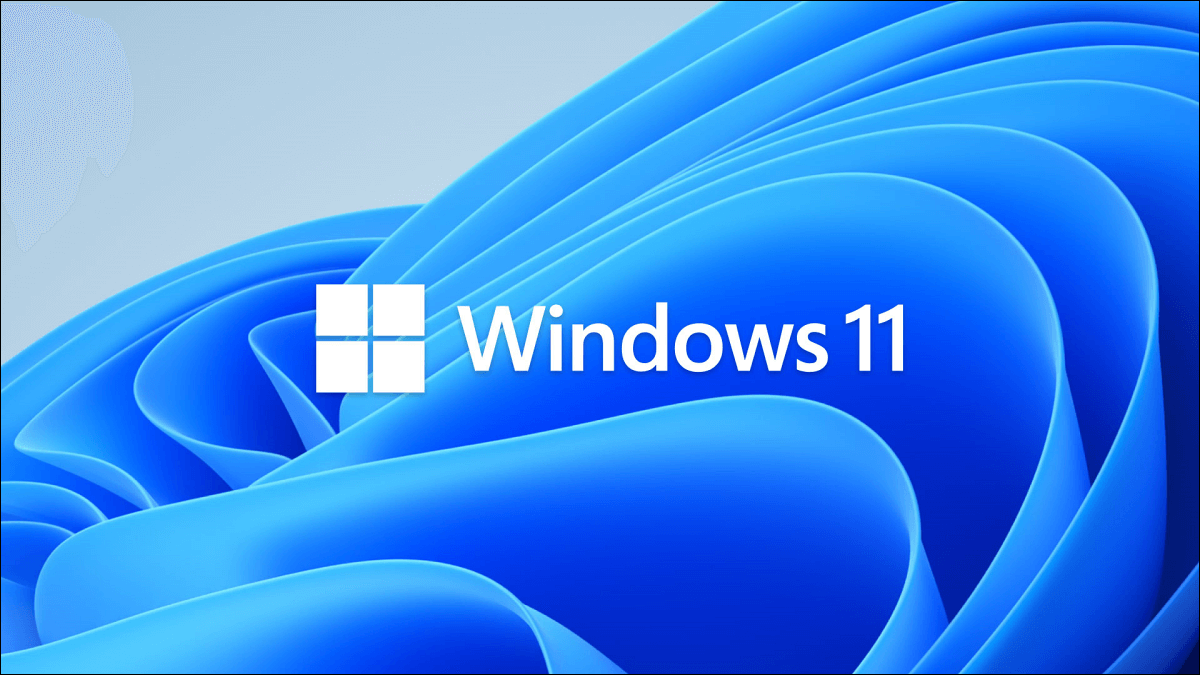Due to the worldwide pandemic, online meetings have become a common occurrence. Whether working from home or online, online meetings are almost a daily occurrence these days. Have you experienced low microphone volume during these meetings? Some users have reported experiencing issues with Microphone volume level After upgrading to Windows 11, while it's common to encounter an error in these early stages of Windows 11, you don't have to sit back and let it affect your productivity. While it's still too early to pinpoint the exact cause of the issue, we've come up with some solutions to fix low microphone volume in Windows 11.

How to Fix Low Microphone Volume in Windows 11
You can read Microsoft's guide about: How to Set Up and Test Microphones in Computers Windows. Here are tried and tested methods to fix low microphone volume on Windows 11.
Method 1: Increase the microphone volume
Follow these steps to adjust your microphone volume because you may have accidentally lowered it:
1. Press the keys Windows + I Together to open Settings.
2. Click Option the sound In the list the system , as shown.
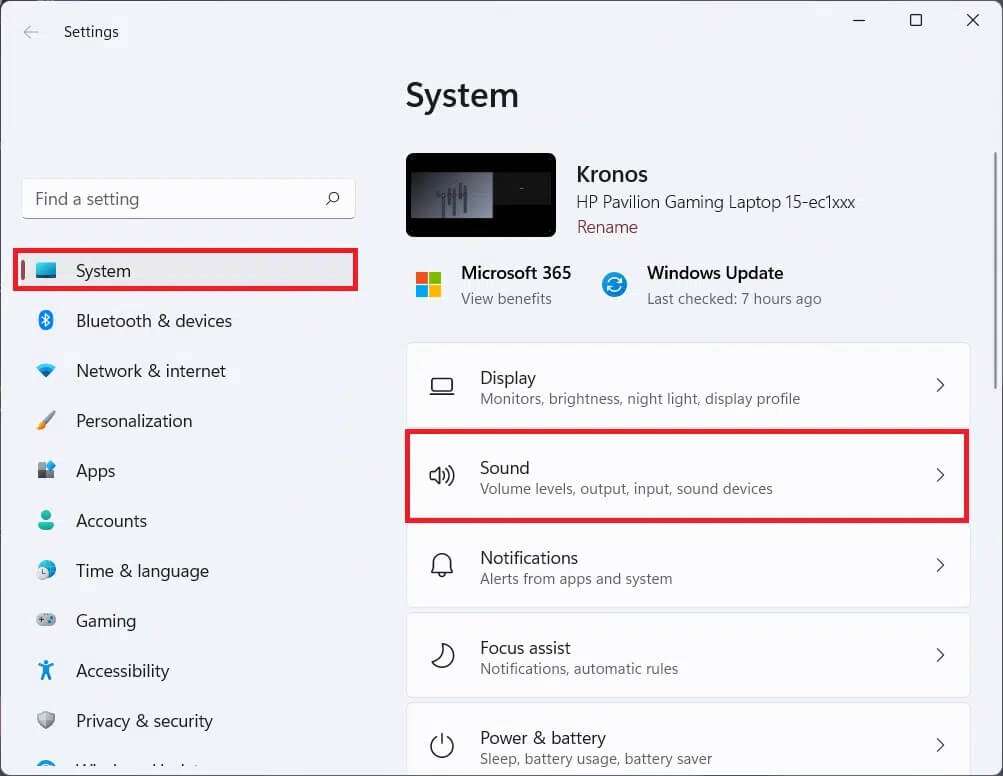
3. Make sure the volume slider under Input is set to 100.
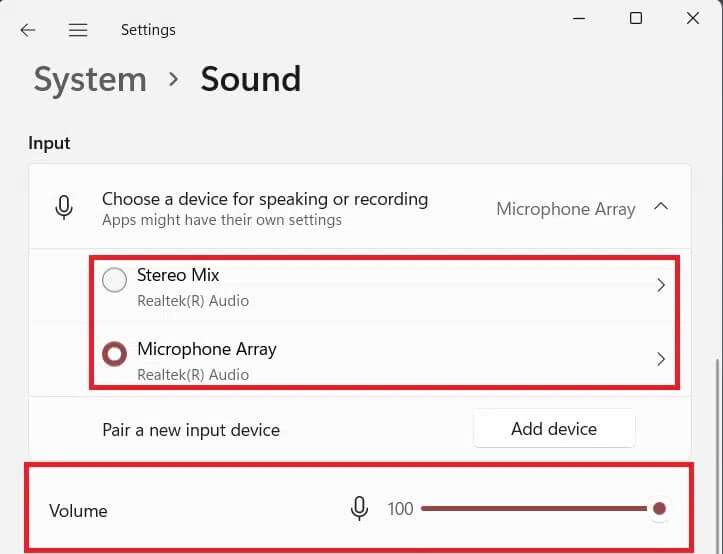
4. Click Microphone. Then, click start the test within Input Settings.
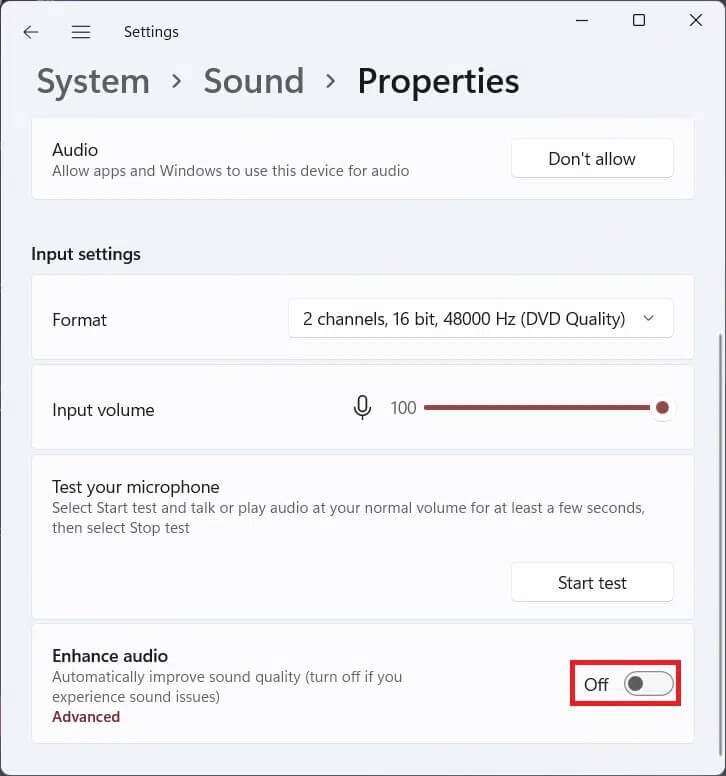
5. After the test is finished, you can see its results.
If the result shows above 90% of the total volume, the microphone is working properly. If not, continue with the troubleshooting methods listed below.
Method 2: Run Registry Troubleshooter
Here are the steps to fix low microphone volume in Windows 11 by running the built-in microphone troubleshooter:
1. Open Windows Settings.
2. Within the list the system , scroll down andSelect Troubleshooting , As shown below.
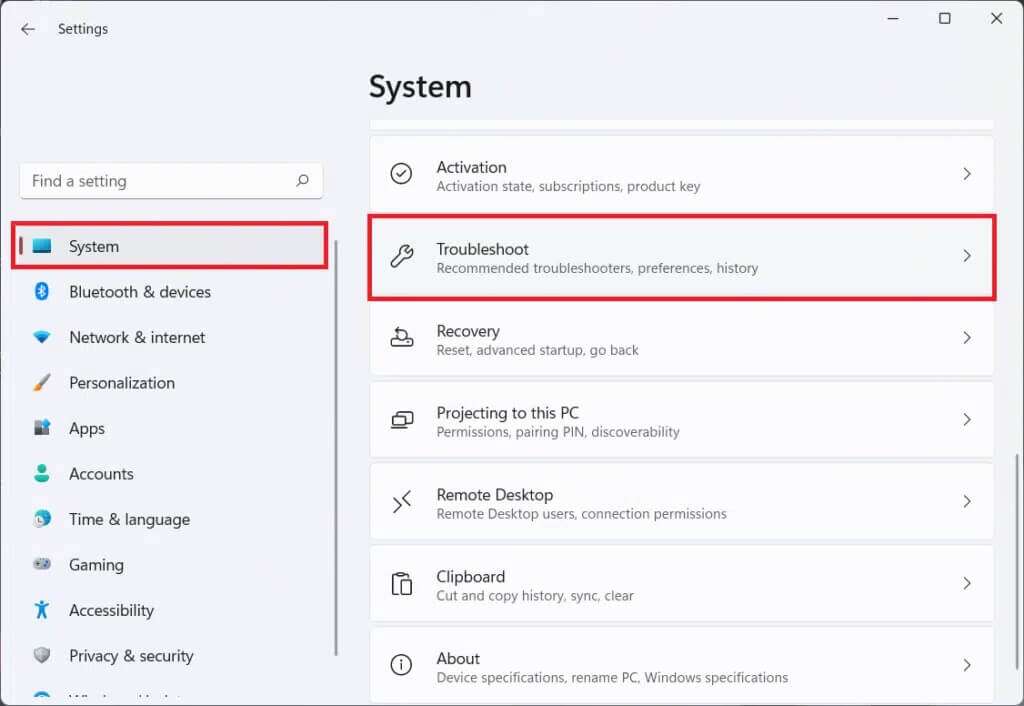
3. Click Other troubleshooters and fixes , as shown.
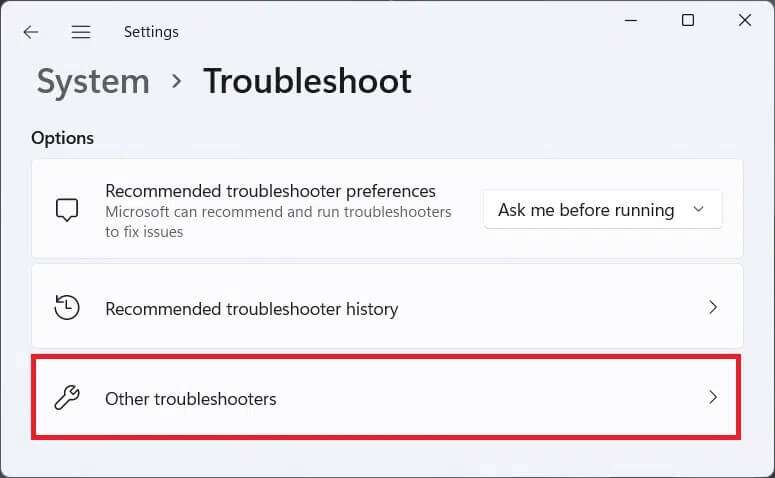
4. Click the button "employment" لAudio Recording.
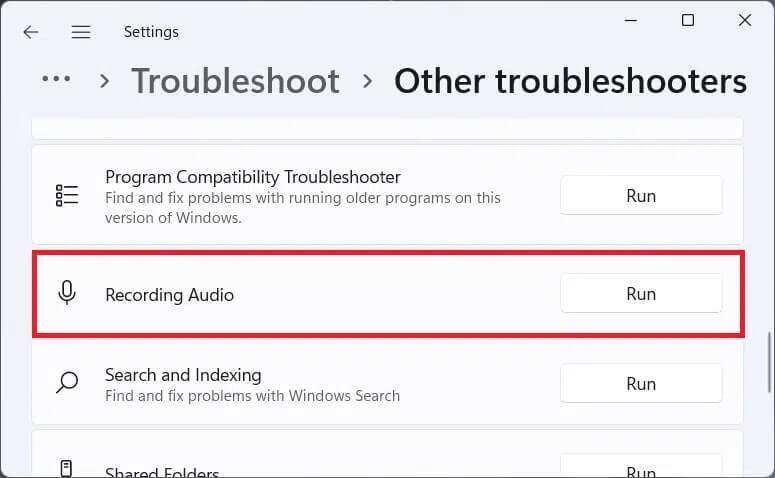
5. Select audio input device (Such as Microphone Array – Realtek(R) Audio (current virtual machine)) that you are having trouble with and click next one.
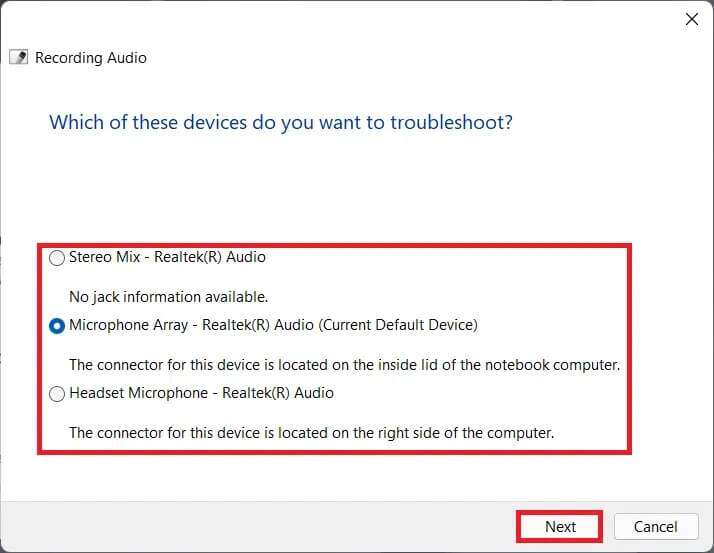
6. Follow the on-screen instructions if any to fix microphone issues.
Method 3: Turn on microphone access
Follow the steps below to fix low microphone volume in Windows 11 by granting microphone access to apps that need the same to function properly:
1. Turn on Windows Settings and click Option Privacy and Security List in the right pane.
2. Then click on the option Microphone within App permissions , as shown.
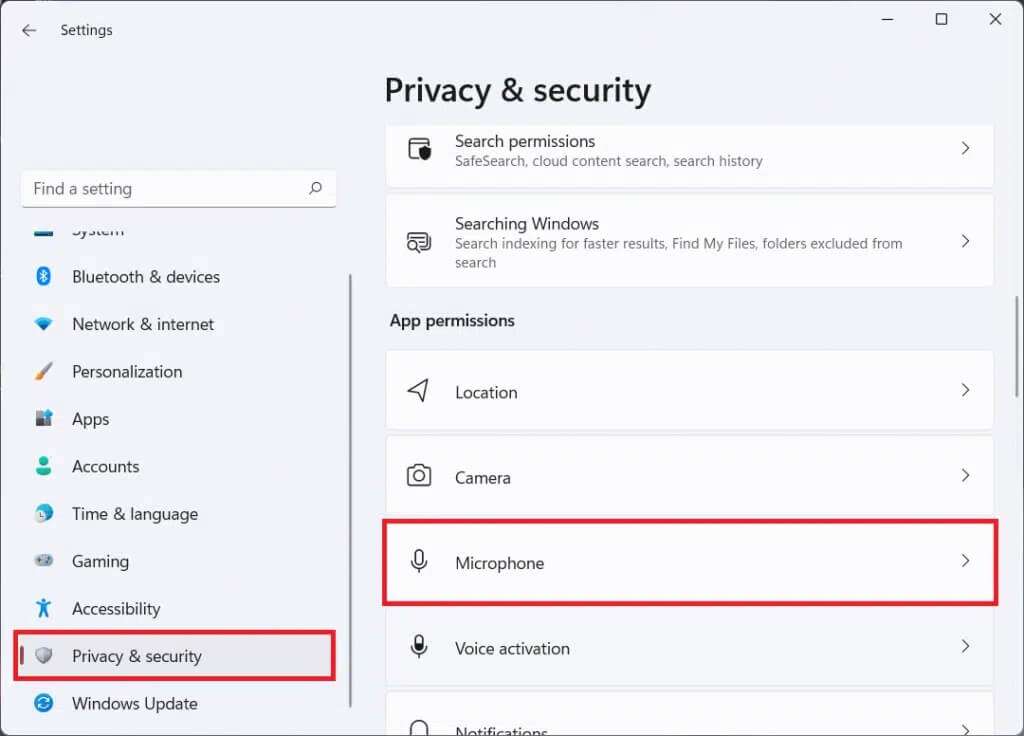
3. Turn on the toggle switch to access Microphone , if disabled.
4. Scroll down the list of apps and turn on the individual switches to ensure that all required apps have access to the microphone.

Now, you can increase the microphone volume in Windows 11 apps as needed.
Method 4: Turn off audio enhancements
Another way you can try to fix low microphone volume in Windows 11 is to turn off the Audio Enhancements feature, as follows:
1. Open Windows Settings By pressing the keys Windows + I At the same time.
2. Click the sound In the list system configuration.
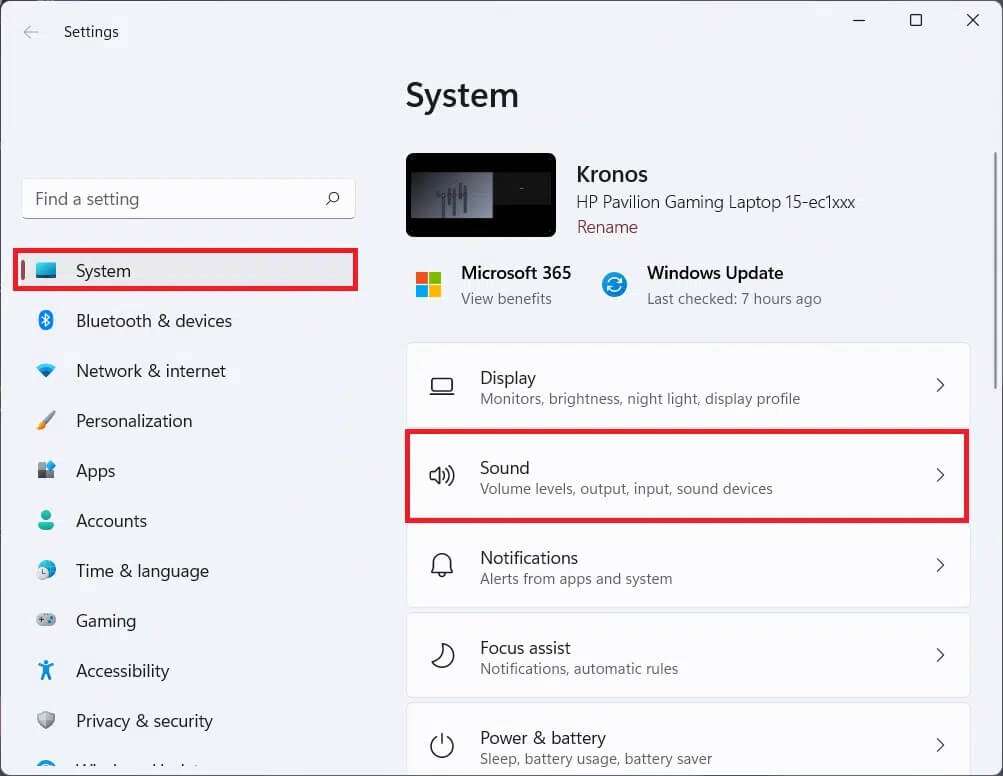
3. Select the audio input device (such as Microphone Array) that you are having trouble with under the Choose a device to speak or record option.
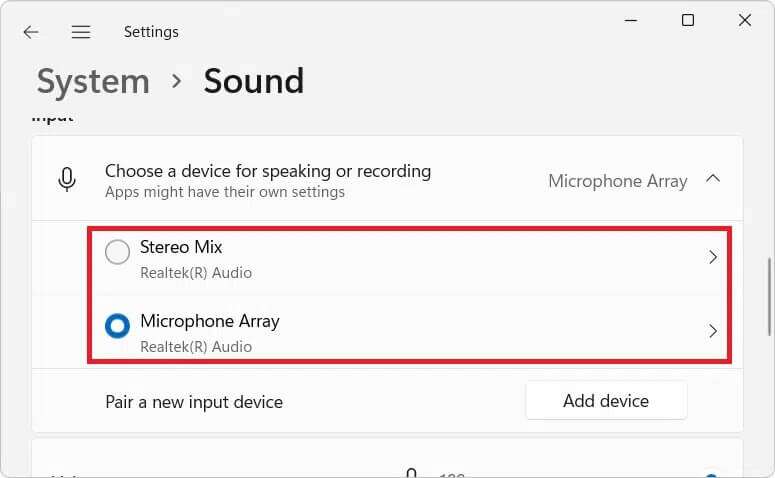
4. Turn off the toggle switch to turn off. Improve the audio feature within the section Input Settings , As shown below.
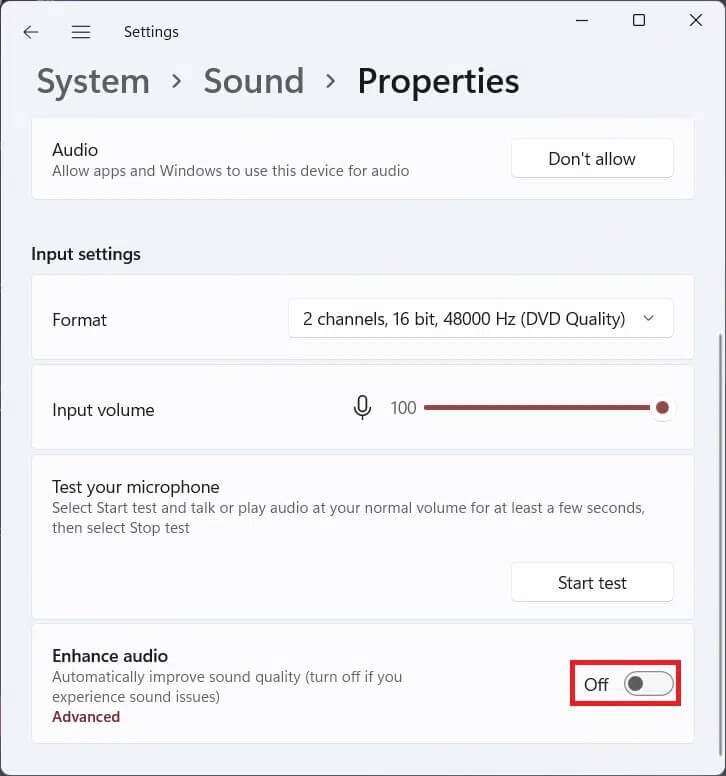
Method 5: Adjust microphone boost
Follow the given steps to fix low microphone volume on Windows 11 by adjusting Microphone Boost:
1. Right click on loudspeaker icon In the exceed sectionribbon For tasks and specific Audio settings , As shown below.
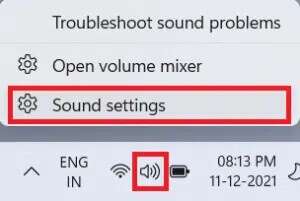
2. Click “More sound settings” within the section "Advanced Options".
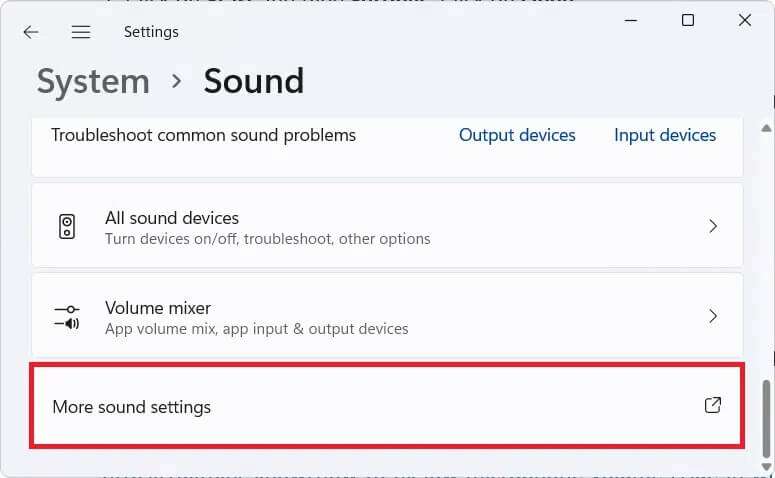
3. In the Sound dialog box, go to the tab registration.
4. Here, right-click on the device. audio input (Such as Microphone Array) that bothers you and select the option Properties , As shown below.
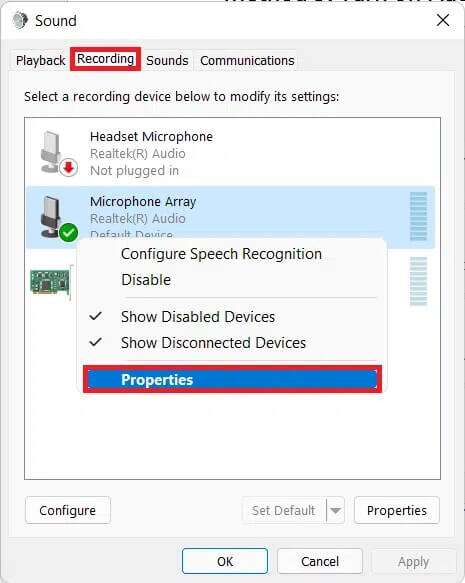
5. In a window Characteristics Go to the tab Levels.
6. Adjust the slider for Microphone Boost on القيمة القصوى and click Apply > OK to save the changes.
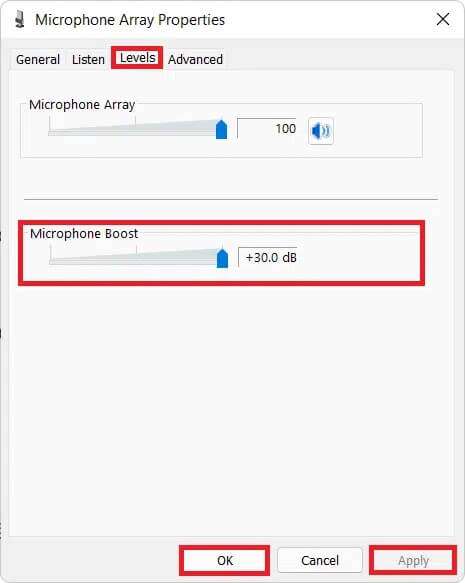
Method 6: Update microphone drivers
If the above methods don't work, your system drivers may be outdated. Here's how to fix low microphone volume in Windows 11 by updating your microphone driver:
1. Click the icon Search And type Device Manager , then tap to open.
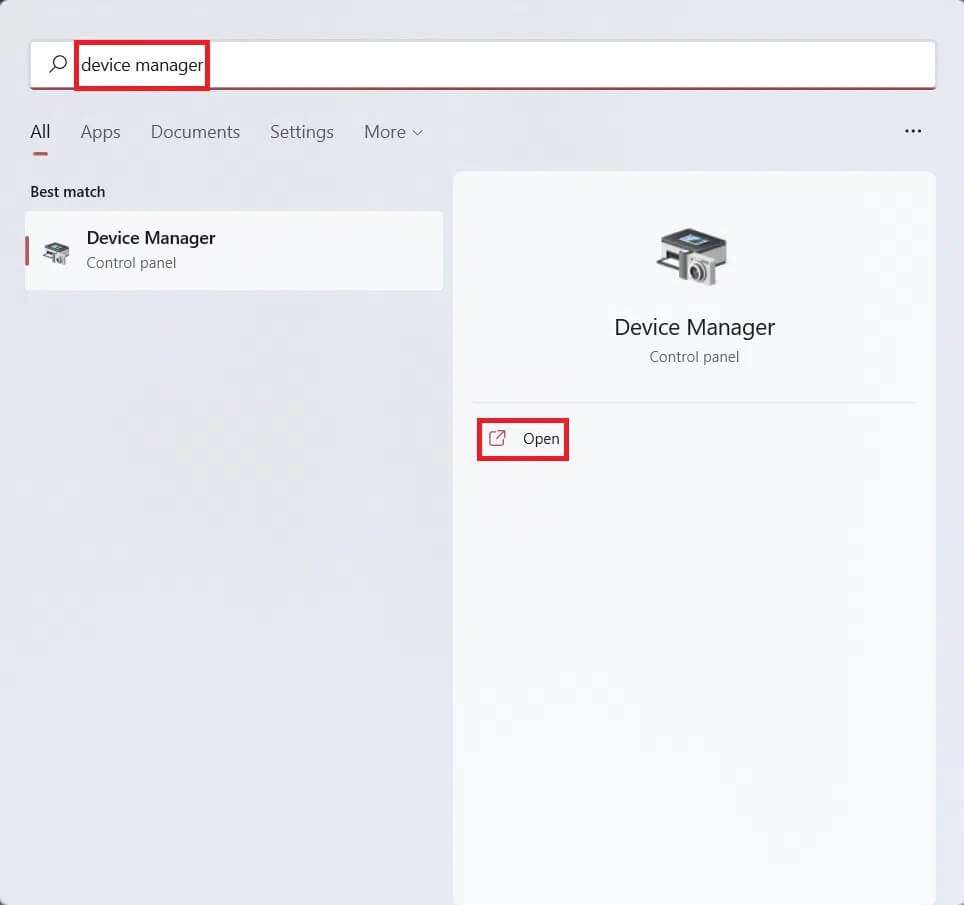
2. In the Device Manager window, double-click the partition. Audio inputs and outputs to expand it.
3. Right-click on the microphone driver (such as Microphone Array (Realtek (R) Audio)) and select an option Driver Update , As shown below.
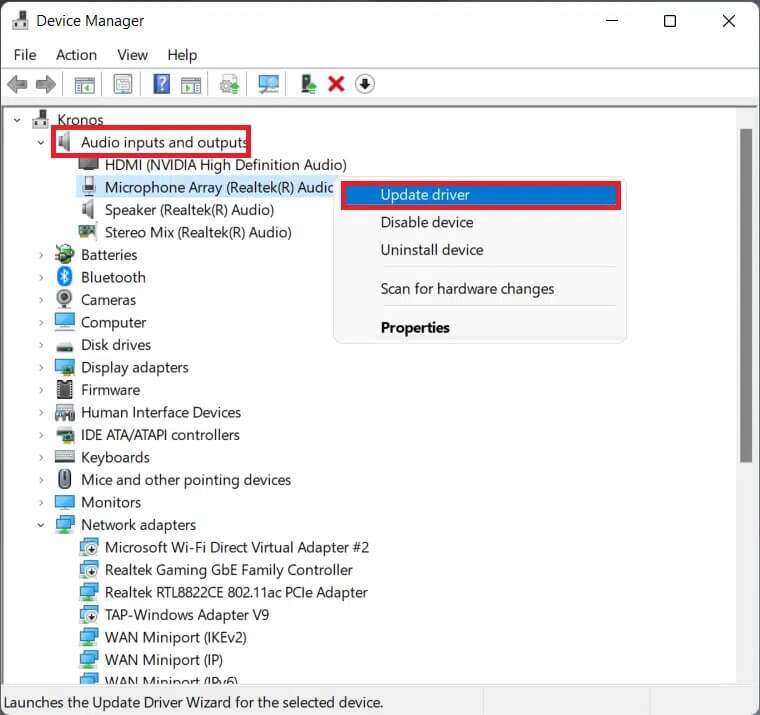
4 a. Now, click Search automatically for Drivers To allow Windows to automatically download and install the latest compatible update.
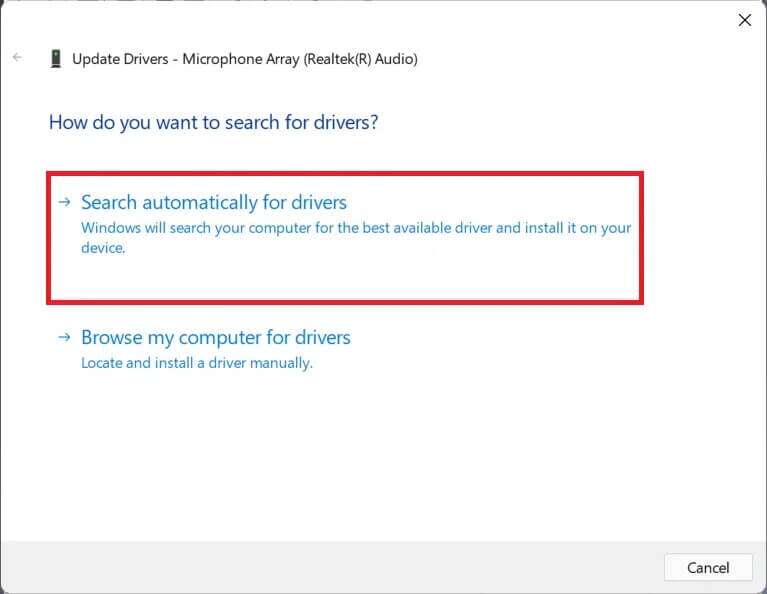
4b. Alternatively, click Browse my computer for drivers to install the driver update if you have already downloaded the driver from the official website (such as Realtek).
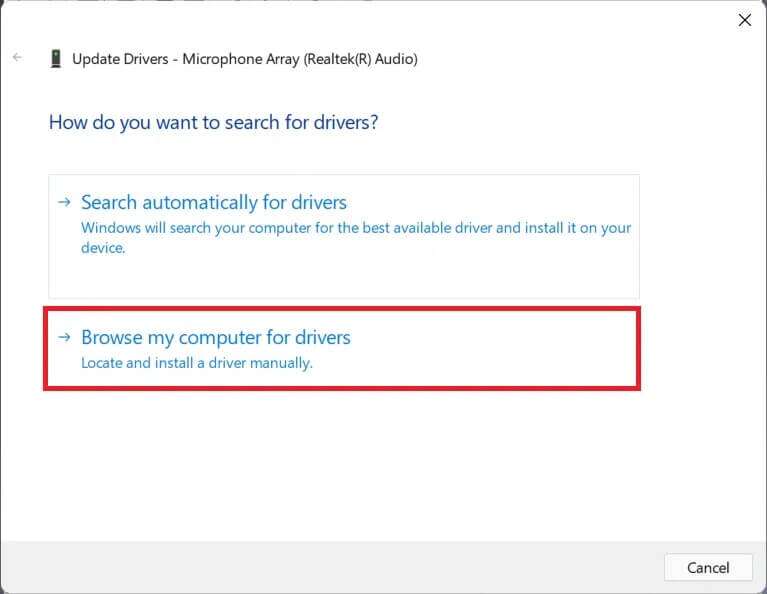
5. The wizard will install the latest drivers it can find. Restart your computer after the installation is complete.
We hope you found this article interesting and helpful in fixing low microphone volume in Windows 11. You can share your suggestions and questions in the comments section below. We'd love to hear what topics you'd like us to explore next.