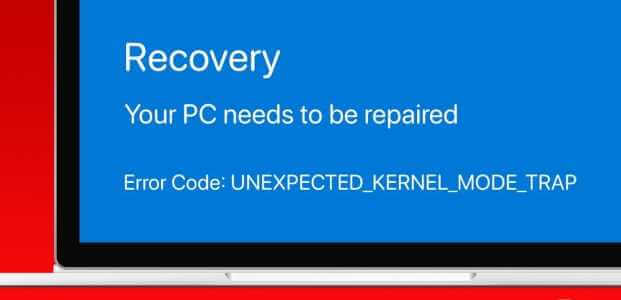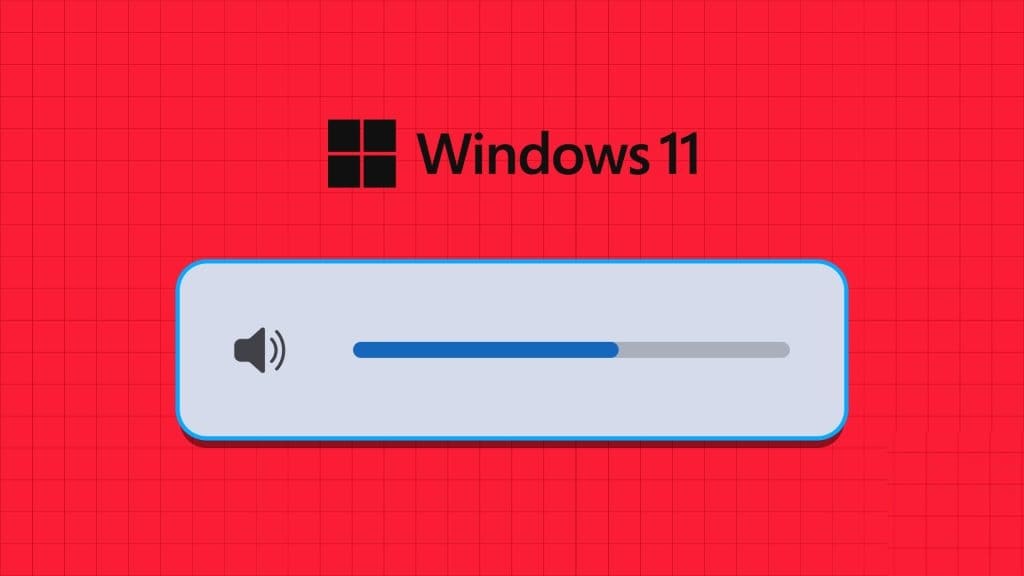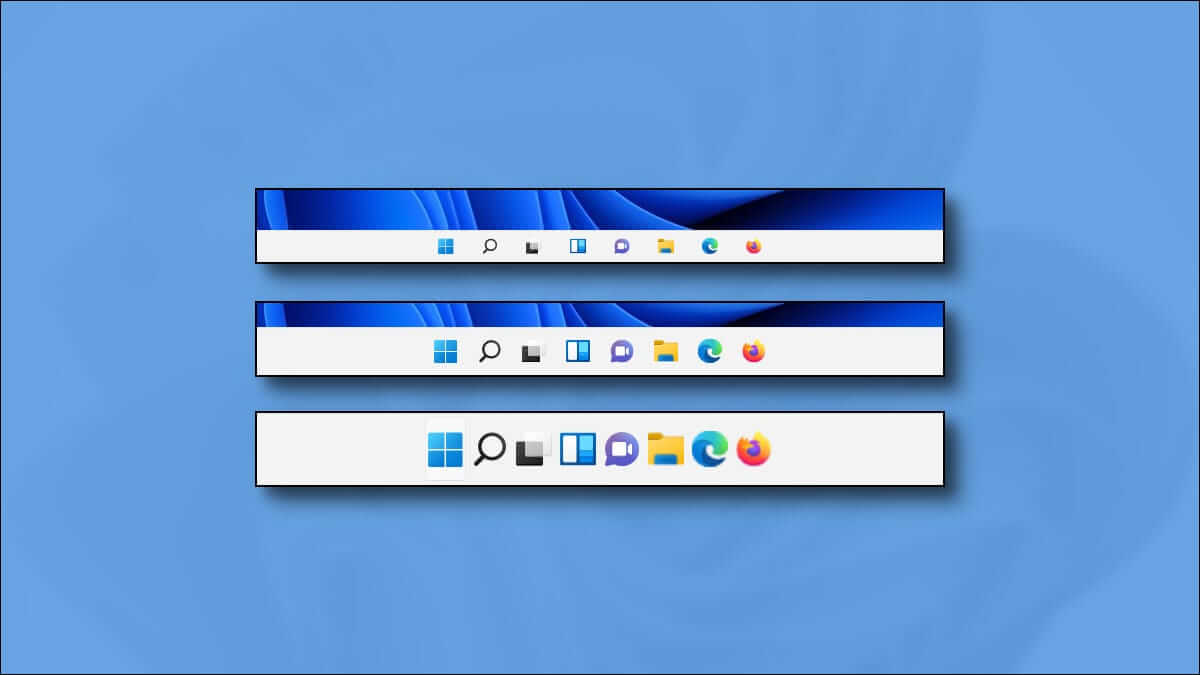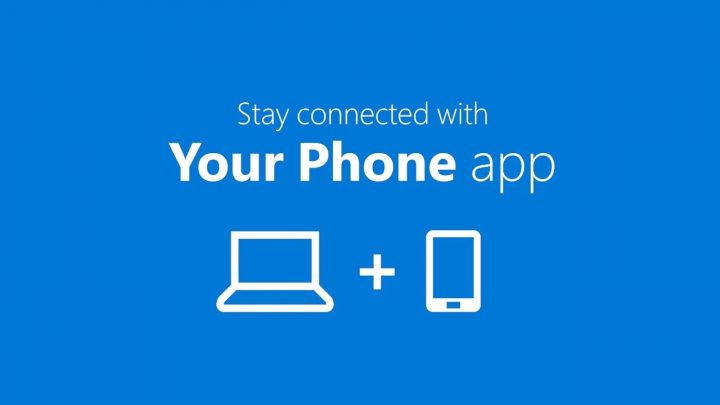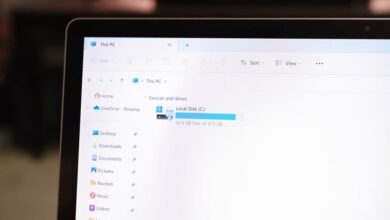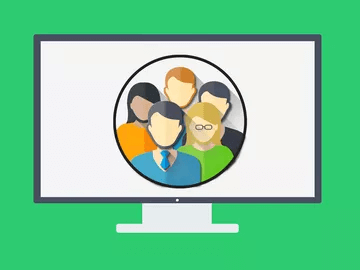In Windows, we have seen and used three power options: sleep mode وShutdown وRebootSleep mode is an effective power-saving mode while your system is not in use, but will continue to work after a short period. Another similar power option is available called Hibernate Available in Windows 11, this option is disabled by default and hidden behind various menus. It serves the same purposes as hibernation, although it's not the same. This post will not only explain how to enable or disable hibernation in Windows 11 effortlessly, but also discuss the similarities between the two modes.
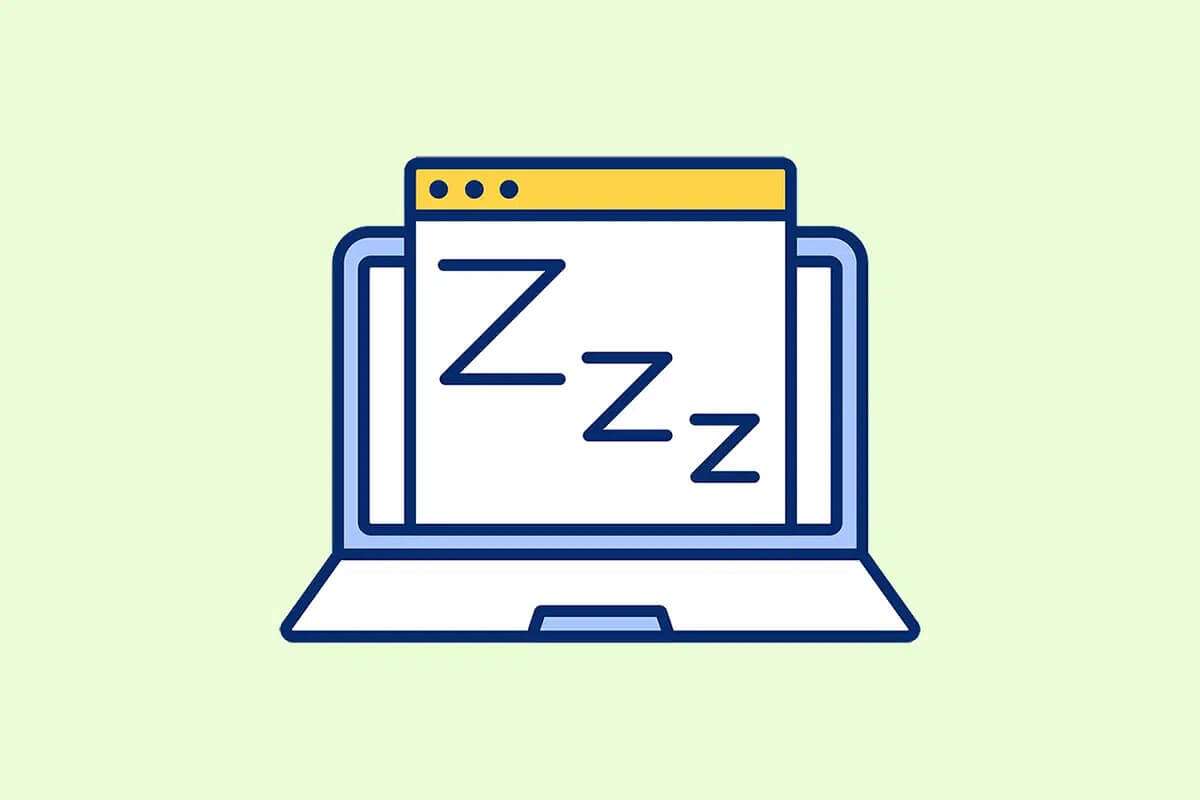
How to enable hibernation in Windows 11
There can be instances when you are working with many files or applications on your computer and need to step away for some reason.
- In such cases, you can use Silence option , which allows you to partially shut down your computer, thus saving battery and power. Furthermore, it allows you to resume exactly where you left off.
- However, you can also use the option hibernation To shut down your system and resume when you start your computer again. You can enable this option from the Control Panel. Windows.
The purpose of using power options Hibernate و Better sleep Very similar. As a result, it can seem confusing. Many may wonder why the hibernation option is provided when sleep mode already exists. That's why it's important to understand the similarities and distinguish between the two.
Similarities: Hibernate and Sleep
Here are the similarities between hibernation and sleep:
- Both are power saving or standby modes for your computer.
- It allows you to partially shut down your computer while keeping everything you were working on intact.
- In these situations, most will stop. Jobs.
Differences: Hibernate and Sleep
Now that you know the similarities between these modes, there are some differences worth noting as well:
hibernation mode
- Stores running applications or open files on the primary storage device, such as HDD or SDD.
- No consumption for energy Almost in hibernation mode.
- The introduction slower Compared to sleep mode.
- You can use hibernation mode when you are away from your computer. For more than an hour Or two hours.
sleep mode
- It stores everything in RAM Instead of the primary storage drive.
- There is energy consumption. relatively less But more than hibernation.
- Boot Much faster From hibernation.
- You can use sleep mode when you're away from your computer for a short time, such as: 15-30 minutes.
How to Enable Power Hibernation Option in Windows 11
Follow these steps to enable the power option in: hibernation mode On Windows 11:
1. Click on the icon Search And type Control Panel. Then click to open.
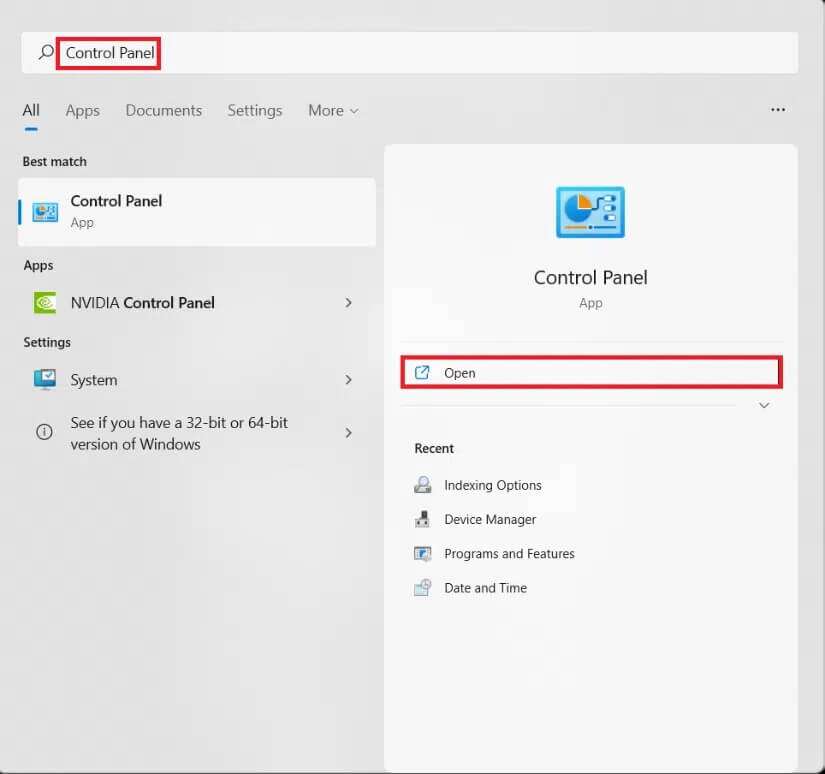
2. DoSet display by:> Category , then tap Hardware and sound.
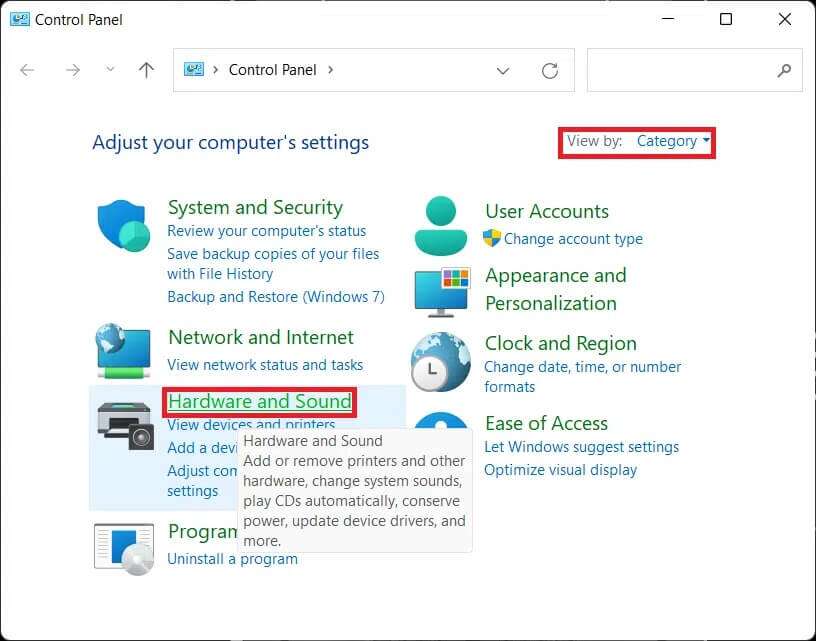
3. Now, click on “Power Options".
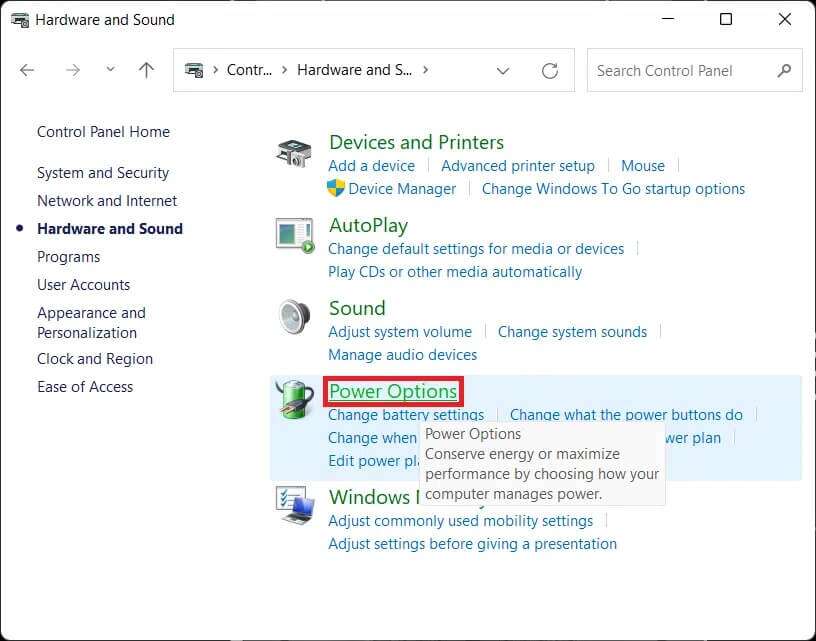
4. Then select the option “Choose what the power button doesIn the right pane.
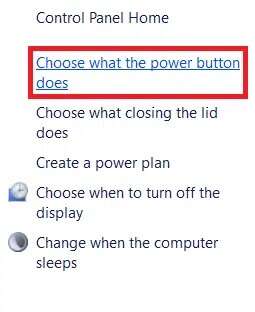
5. In a window System Settings (System Settings), you will see Hibernate (Hibernate) under Shutdown settings (Shutdown settings). However, it is disabled by default, so you won't be able to start it yet.
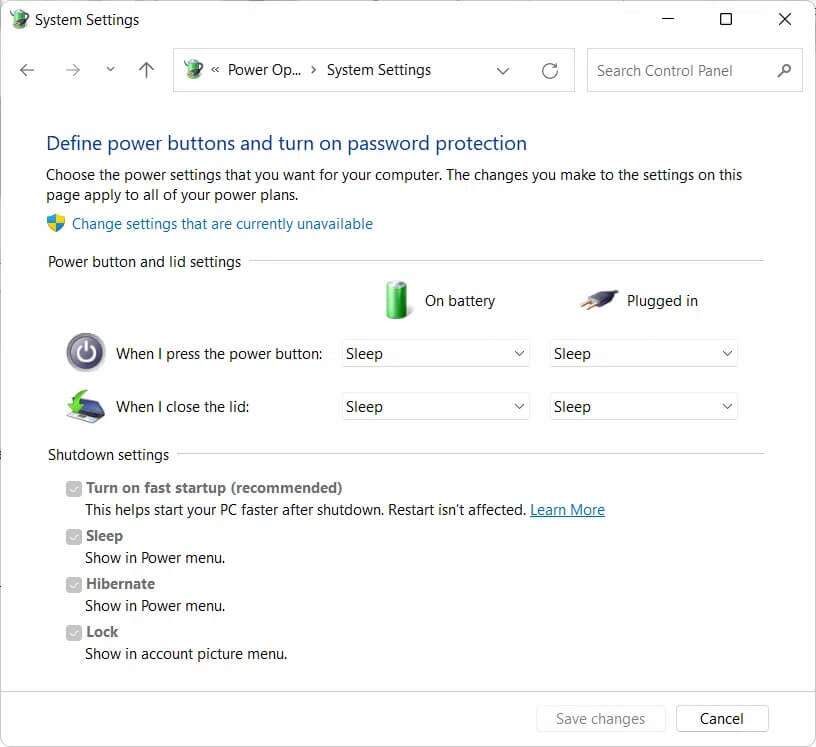
6. Click on the link. Change settings Currently unavailable to access the shutdown settings section.
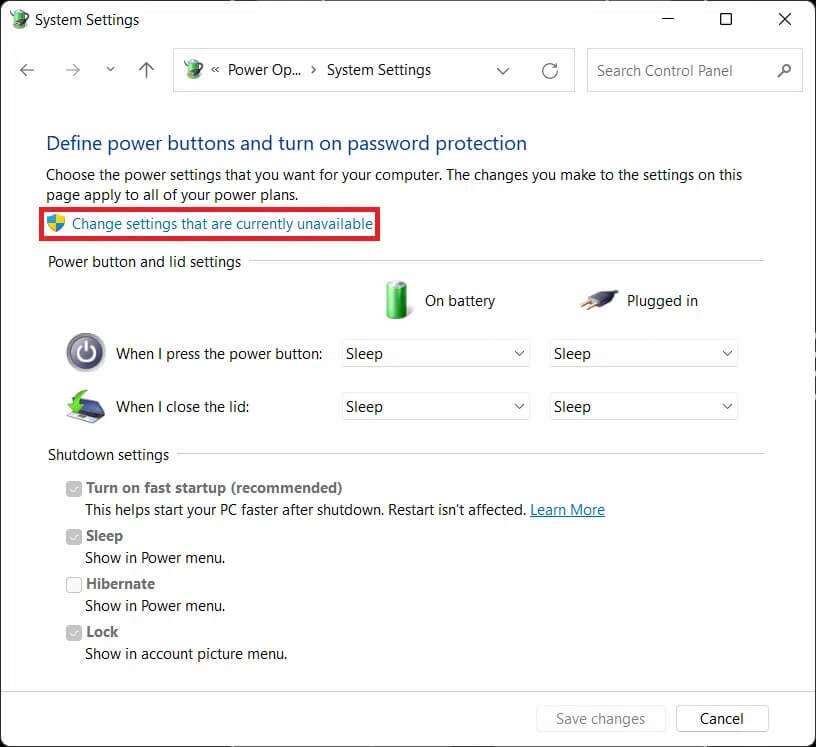
7. Check the box for Hibernate And click Saving changes , As shown below.

Here, you will be able to access the option Hibernate In the power options menu, as shown.
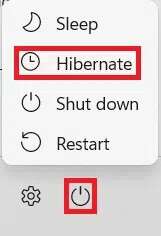
How to turn off the power option in hibernation mode in Windows 11
Here are the steps to disable the power option in hibernation mode on Windows 11 computers:
1. Start Control PanelGo to. Hardware and sound> Power Options> Choose what the power button did previously.
2. Click Change. Settings Not currently available as shown.
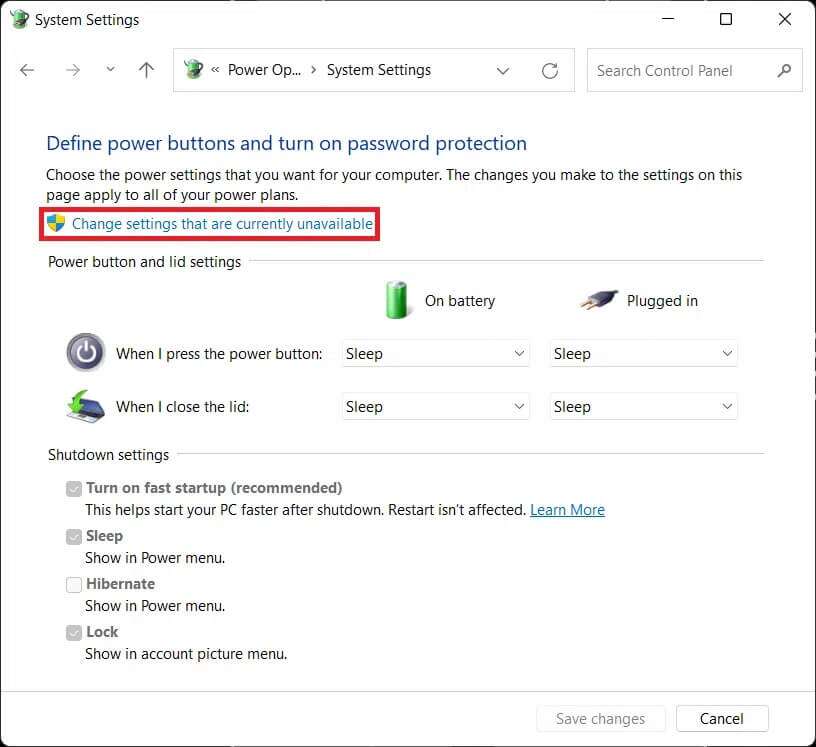
3. Uncheck the option. Hibernate (Hibernate) and click the Save Changes button. (Save changes).
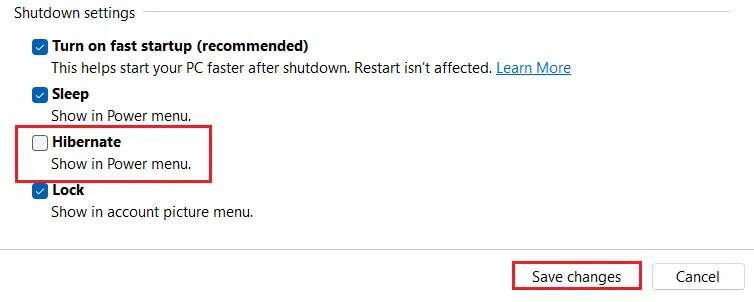
We hope you found this article interesting and helpful on how to enable and disable hibernation in Windows 11. You can share your suggestions and questions in the comments section below. We'd love to hear what topics you'd like us to explore next.