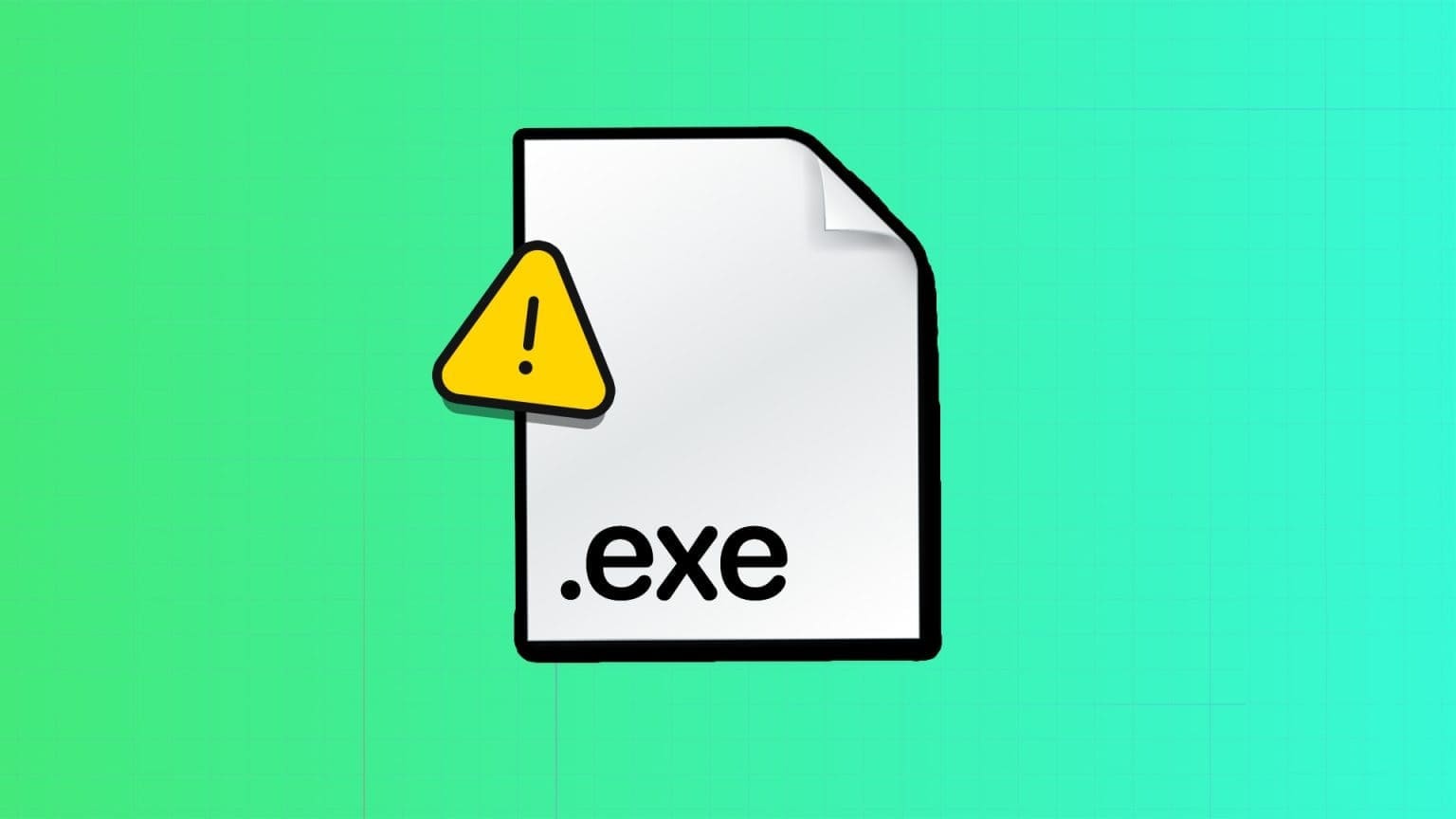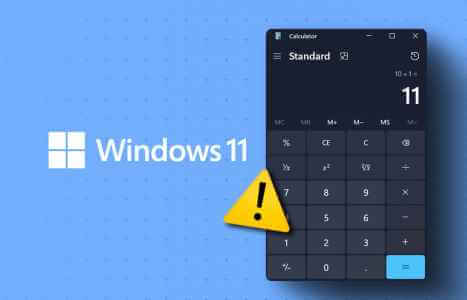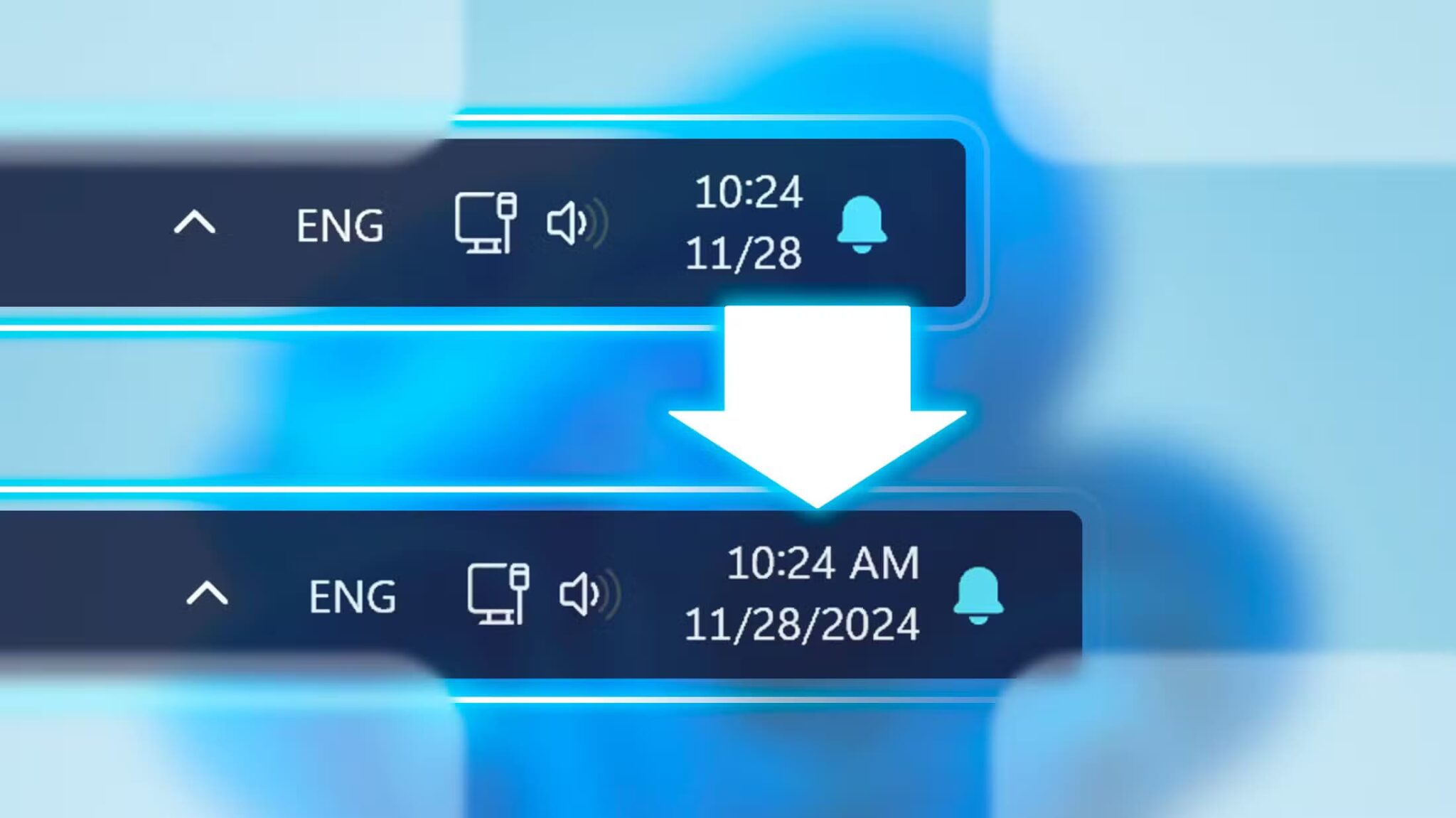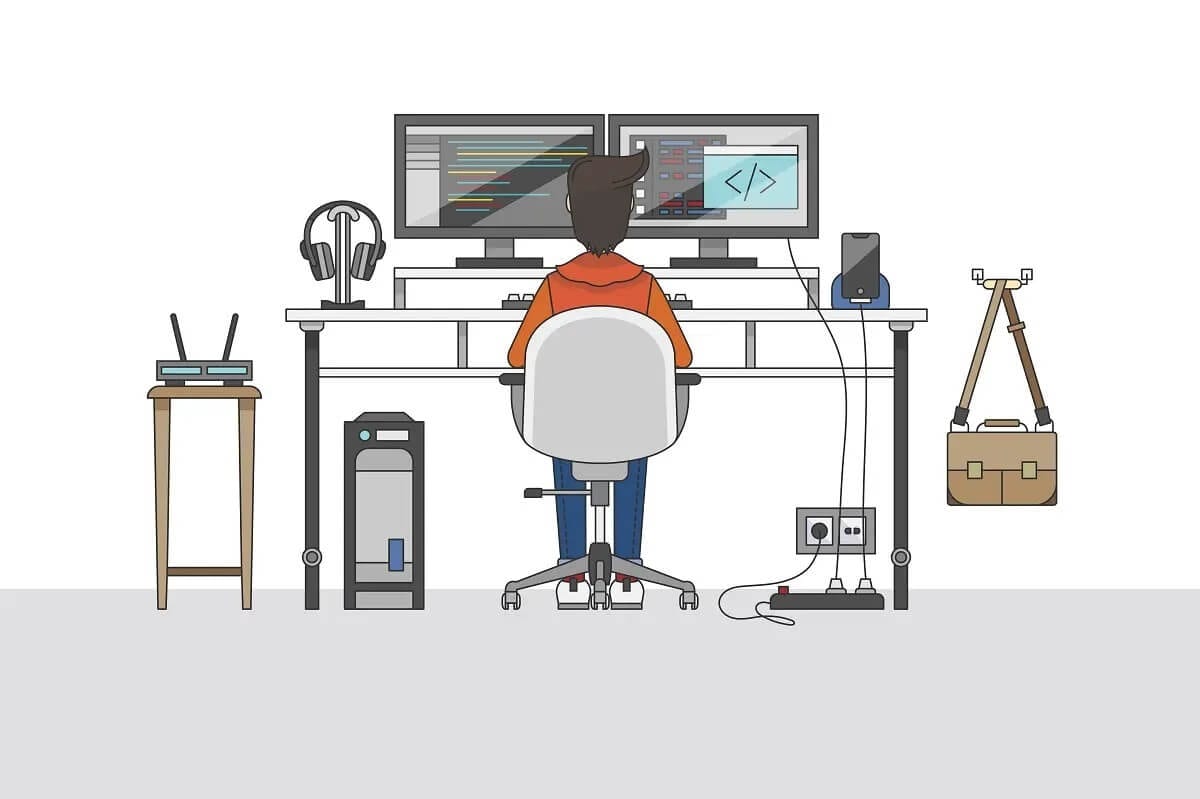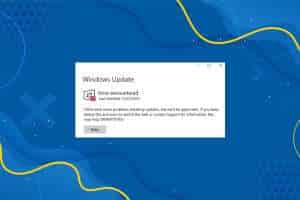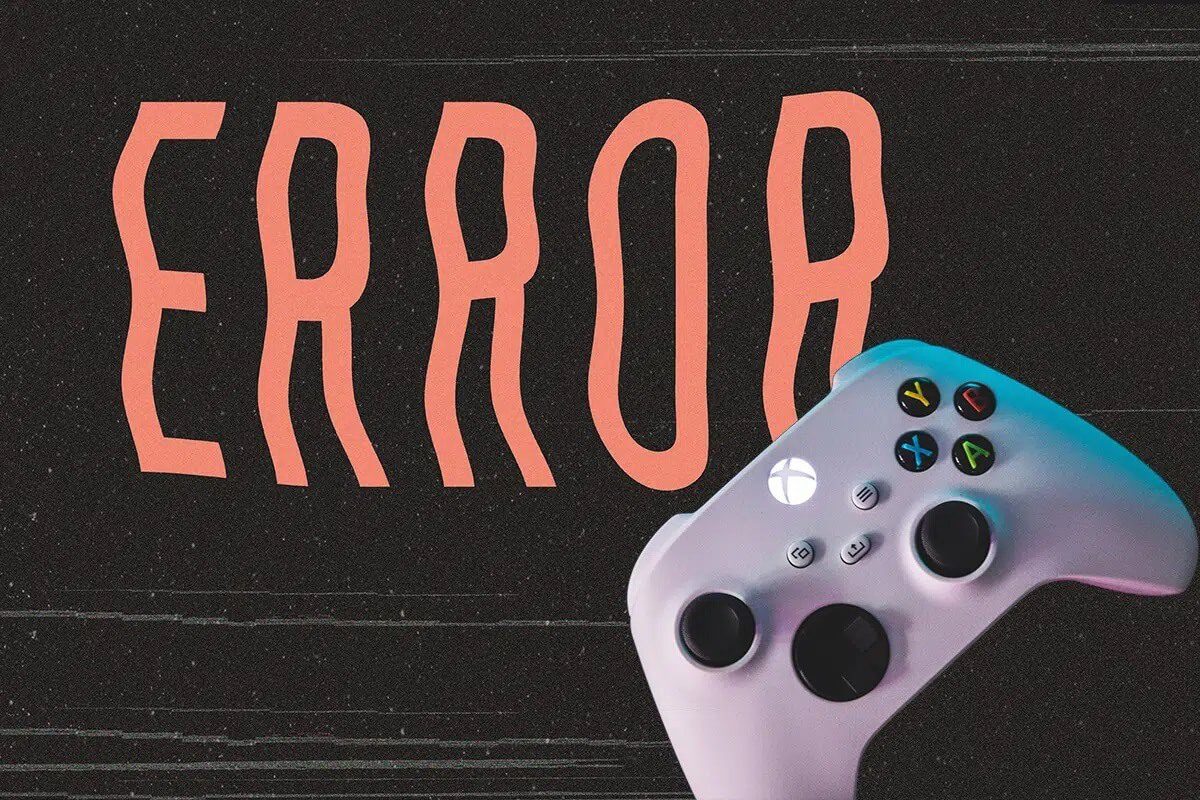The Microsoft Store is used to purchase and download various apps and games on Windows desktops and laptops. It works similarly to the App Store on iOS devices or the Play Store on Android smartphones. You can download a number of apps and games from here. The Microsoft Store is a secure platform where you can download and install apps, but it isn't always reliable. You may encounter issues such as crashes, the Store not opening, or the inability to download apps. Today, we'll learn how to fix the Microsoft Store not opening on Windows 11 computers.

How to Fix Microsoft Store Not Opening on Windows 11
A variety of factors may be blamed for the failure to open. Microsoft Store This is because the app relies on specific settings, apps, or services. Here are some possible factors that could be causing this issue:
- Disconnect from the Internet
- Old Windows operating system
- The date and time settings are incorrect.
- Invalid country or region selections
- Corrupted cache files
- Windows update services are disabled when antivirus or VPN is enabled.
Method 1: Fix Internet Connection Issues
You must have a working internet connection to access the Microsoft Store. If your internet connection is slow or unstable, the Microsoft Store will not be able to connect to Microsoft servers to receive or send data. Therefore, before making any further changes, you should check to see if the internet is the source of the problem. You can tell whether you are connected to the internet by taking a quick look at the icon. Wi-Fi on the taskbar Or via:
1. Click on the icon Search Type command prompt. Then, click Open, as shown.
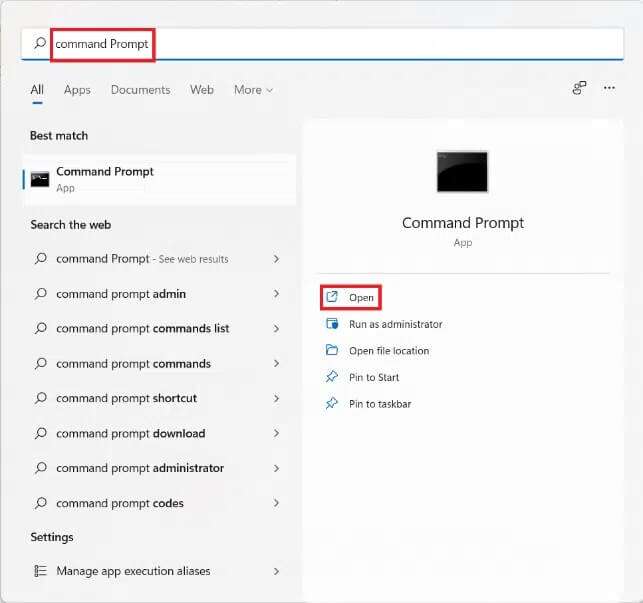
2. Write Ping 8.8.8.8 and press the key Enter.
3. After performing the test ping Make sure that Packets sent = received and lost = 0 , As shown below.
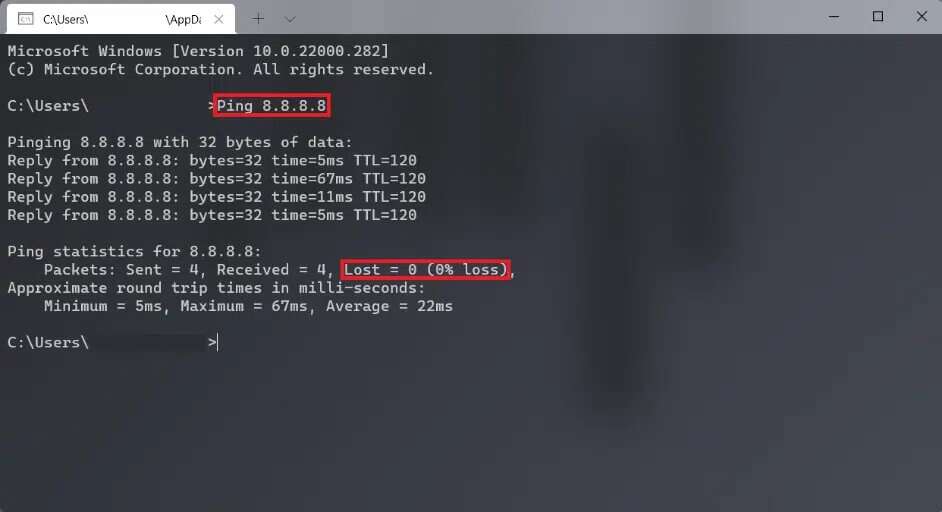
4. In this case, your internet connection is working fine. Close the window and try the solution. next one.
Method 2: Sign in to your Microsoft account (if you aren't already)
It is well known that if you want to download or purchase anything from the Microsoft Store, you must sign in to your Microsoft account.
1. Press the keys Windows + I At the same time to open the application Settings.
2. Click “accounts” in the right pane.
3. Then click your information On the left side, as shown below.
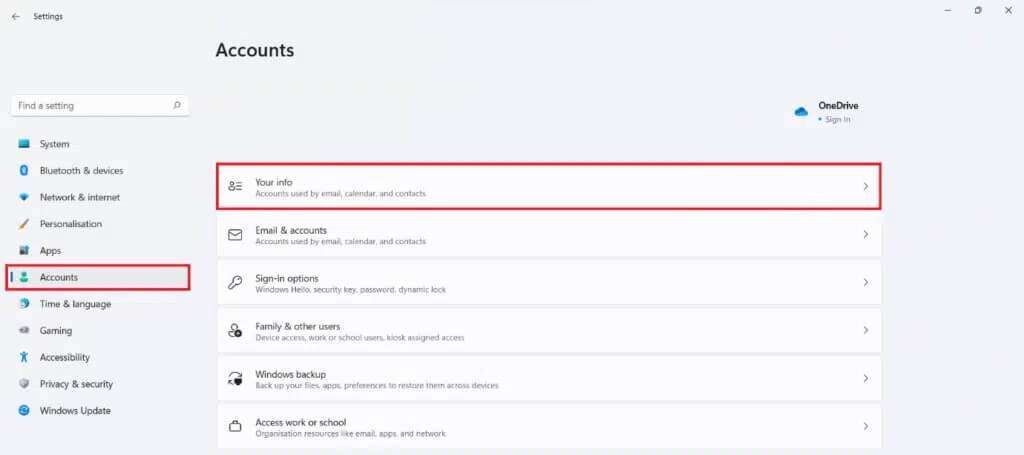
4 a. If the account appears Microsoft In section Account settings This means that you are logged in with Microsoft account Your. Return specific informed consent.

4b. If not, you are using a local account instead. In this case, sign in with Microsoft account Your.
Method 3: Set the correct date and time
If your computer has the wrong date and time set, the Microsoft Store may not open. This is because it won't be able to sync your computer's date and time with the server, causing it to crash regularly. Here's how to fix the Microsoft Store not opening by setting the correct date and time in Windows 11:
1. Click on the icon Search And type the date and time settings. Here, click to open.
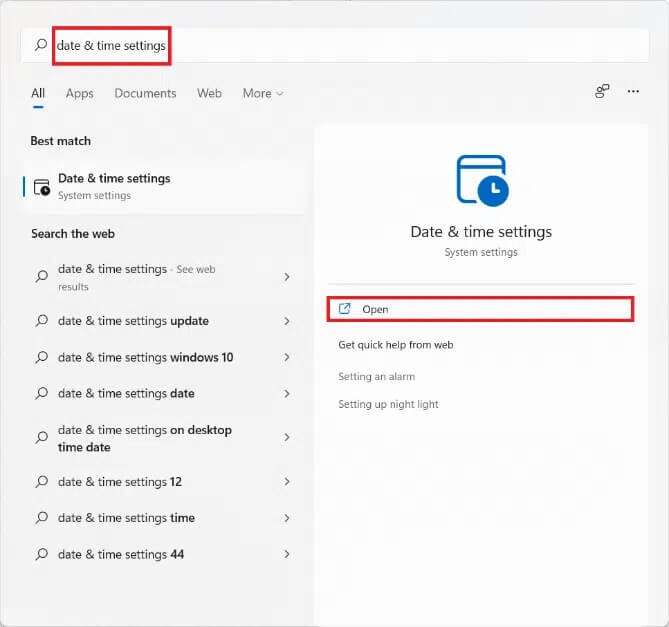
2. Now, turn on the toggle for “Set time automaticallyand set options The almanac automatically.
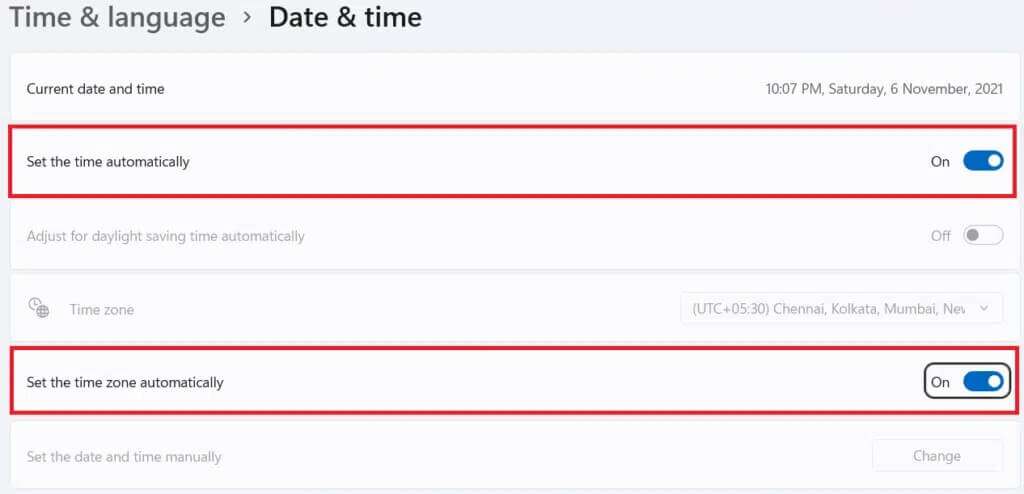
3. Finally, under the “Additional settings" , Click "Sync nowTo synchronize your Windows computer's clock with Microsoft time servers.

Method 4: Set the correct region settings
It is very important Determine the correct area for it to work. Microsoft Store correctlyDepending on the region, availability Microsoft Different versions of the Store are customized to suit their audience. To enable features such as regional currency, payment options, pricing, content censorship, and more, the Store app on your PC must connect to the appropriate regional server. Follow these steps to select the correct region on your Windows 11 PC and fix the Microsoft Store not working issue:
1. Click on the icon Search Type in the region settings. Click on open , as shown.
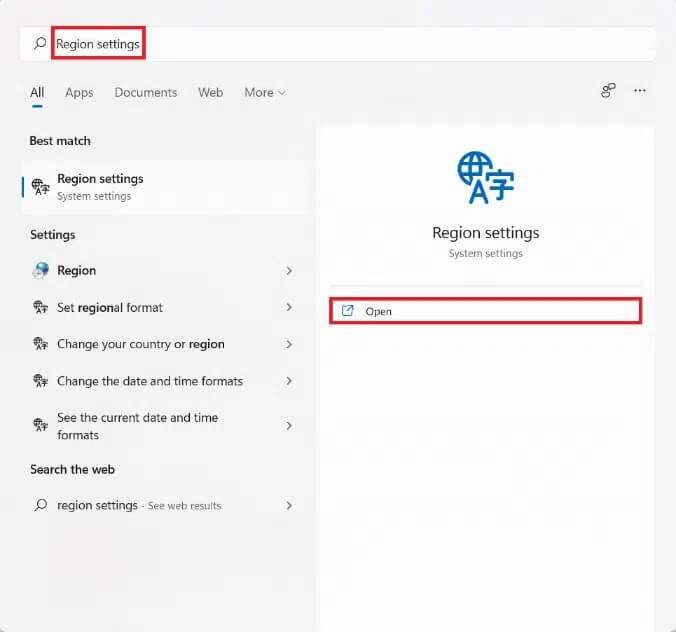
2. In section Region Click on the Country or Region dropdown and select your country, for example India.

Method 5: Run the Windows Store Apps Troubleshooter
Microsoft recognizes that the Store app crashes often. As a result, Windows 11 includes a troubleshooter for Microsoft StoreHere's how to fix the Microsoft Store not opening issue. Windows 11 By troubleshooting Windows Store apps:
1. Press the keys Windows + I Together to open the application Settings.
2. In the tab "the system" , scroll down and tap find the mistakes and resolve it , as shown.
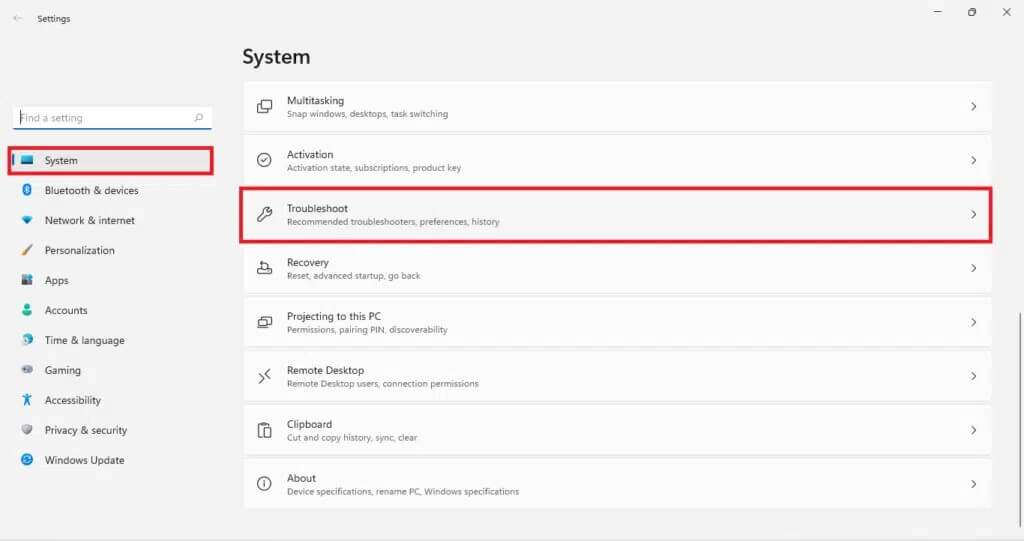
3. Click Other troubleshooters and fixes Within options.
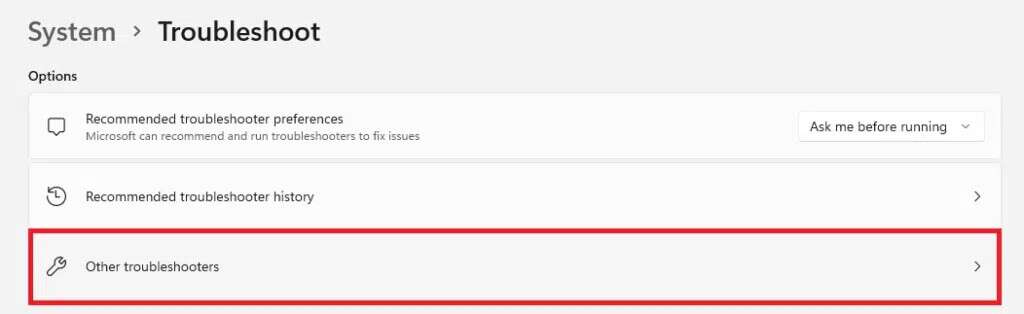
4. Click Run for applications. Windows Store.
The Windows Troubleshooter will scan and fix any errors found. Try launching the Store to download apps again.
Method 6: Reset the Microsoft Store cache
To fix the Microsoft Store not working on Windows 11 issue, you can reset the Microsoft Store cache, as shown below:
1. Click on the icon Search And type wsreset. Here, click on to open.
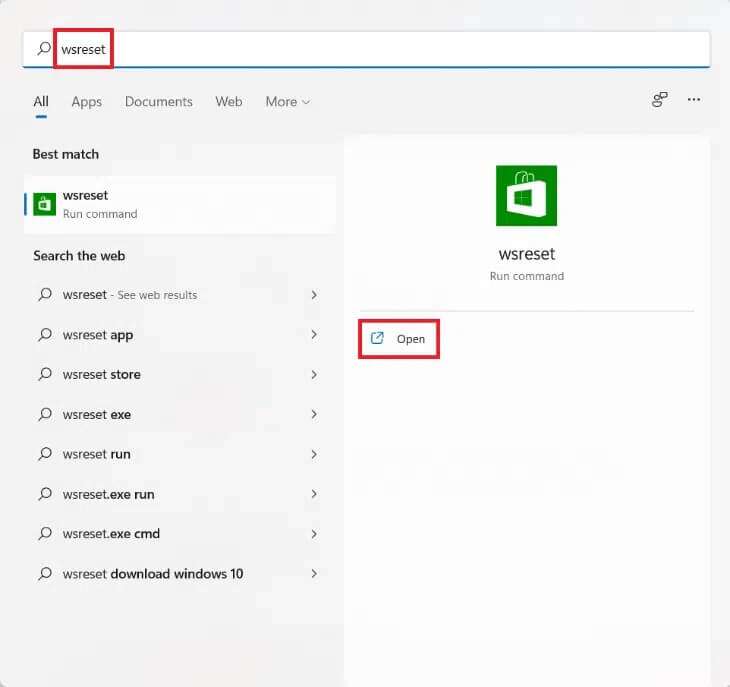
2. Let Cache It is being scanned. The store will open. Microsoft Automatically after the process is complete.
Method 7: Reset or repair the Microsoft Store
One of the simplest ways to fix the issue of the store not working is to Microsoft You can simply reset or repair the app via the app settings menu in Windows 11.
1. Click the icon Search And type Microsoft Store.
2. Then click on “Application settings"Distinctively illustrated.
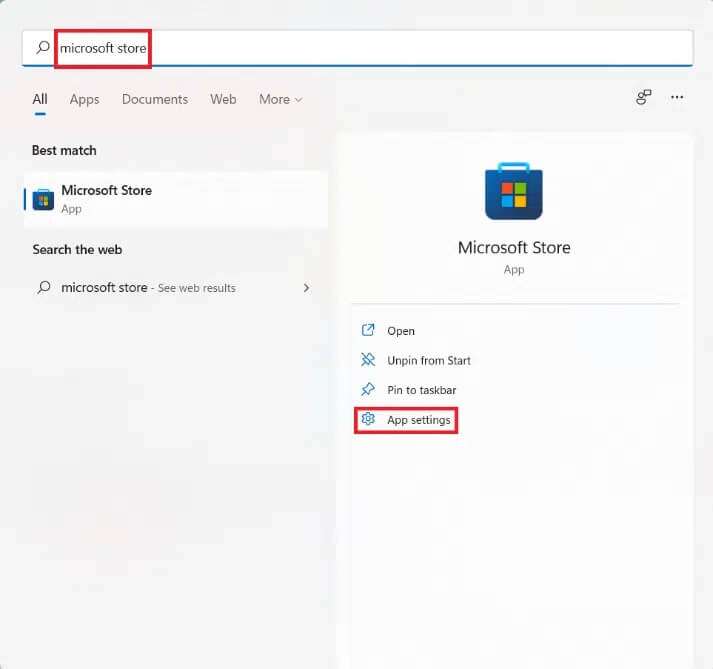
3. Scroll down to the section Reset.
4. Click the . button fix , as shown. It will be repaired. The application , if possible while app data will remain unaffected.
5. If the app still doesn't work, click ResetThis will reset the app. Its settings and data completely.
Method 8: Re-register the Microsoft Store
Since the Microsoft Store is Application System, it cannot be removed and reinstalled like other applications. Moreover, doing so may cause further problems, and is therefore not recommended. However, you can re-register the application in the system using the console. Windows PowerShellThis may fix the Microsoft Store not opening on Windows 11 issue.
1. Click the search icon and type Windows PowerShellThen, click Run. as administrator , as shown.
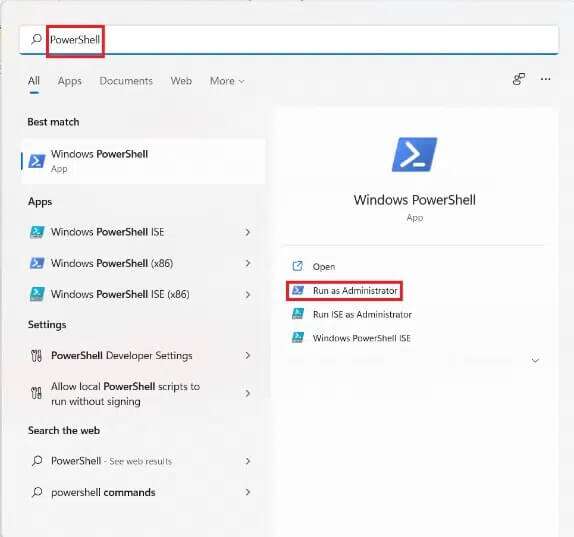
2. Click "Yeah" In the control prompt User account.
3. Type the following command and press the key: Enter To implement it:
PowerShell -ExecutionPolicy Unrestricted -Command "& {$manifest = (Get-AppxPackage Microsoft.WindowsStore).InstallLocation + 'AppxManifest.xml' ; Add-AppxPackage -DisableDevelopmentMode -Register $manifest}
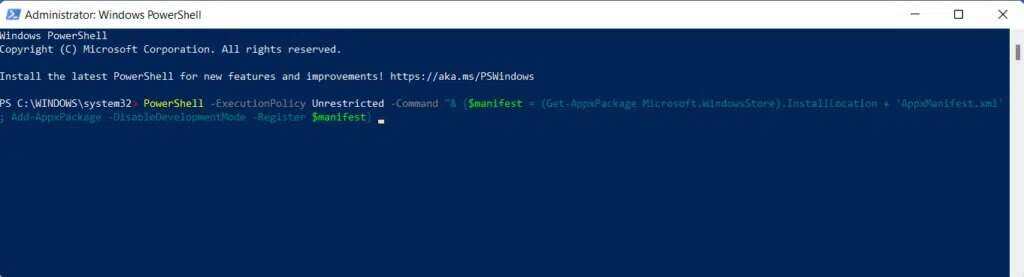
4. Try opening a store Microsoft Back where it should be working now.
Method 9: Enable Windows Update Services (if disabled)
The Microsoft Store relies on several internal services, including: Windows UpdateIf this service is disabled for some reason, it causes a large number of problems in the store. Microsoft. Therefore, you can check its status and enable it, if necessary, by following the given steps:
1. Press the keys Windows + R Together to open the dialog box "employment".
2. Write services.msc Click OK to open the window. Services.
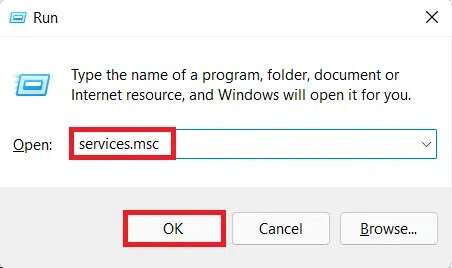
3. From the list of services, find Services. Windows Update Right click on it.
4. Click The properties In the context menu, as shown.
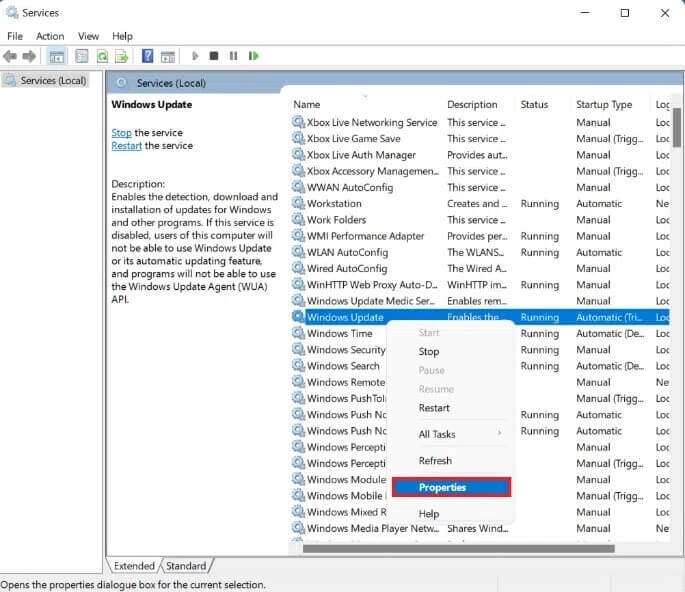
5a. Check if the startup type is automatic And the service status runningIf so, go to the solution. next one.
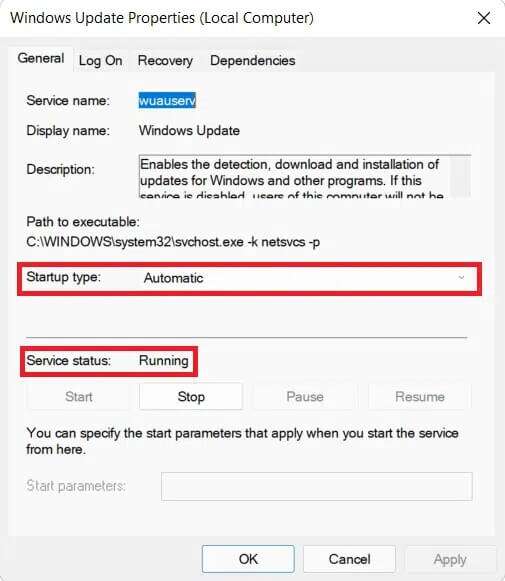
5b. If not, set the startup type to automatic From the drop-down menu. Also, click START YOUR To operate the service.
6. Click Apply > OK To save these changes and exit.
Method 10: Update Windows
Windows updates not only include new features, but also Bug fixes Performance improvements, numerous stability enhancements, and much more. Therefore, simply updating your Windows 11 PC can solve many of your problems, as well as avoid many of them. Here's how to fix the Microsoft Store not opening on Windows 11 By updating your Windows operating system:
1. Press the keys Windows + I At the same time to open Settings Windows.
2. Click Windows Update in the right pane.
3. Then click Verification From existence Updates.
4. If there is any update Available , click the button “Download and installAs shown in the featured image.
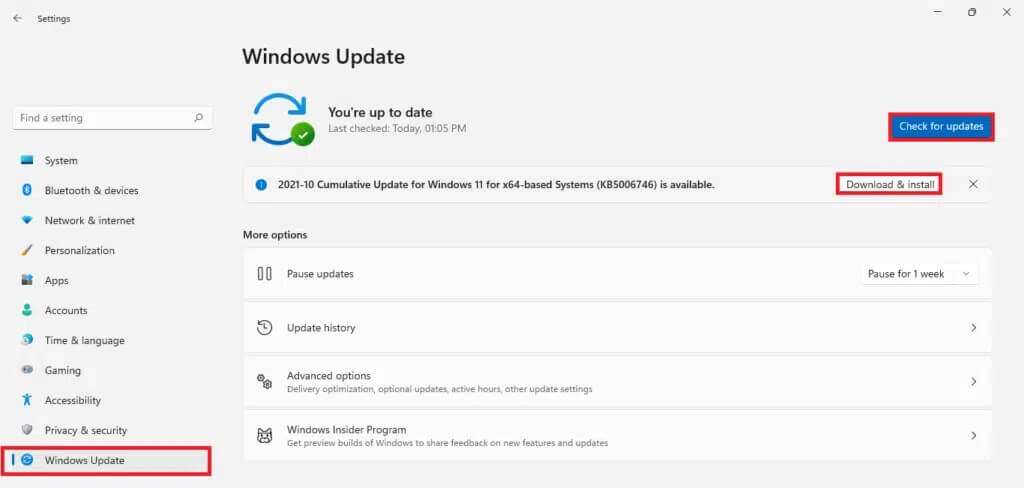
5. Wait for Windows to download and install the update. automatically. Restart your computer when prompted.
Method 11: Turn off proxy servers
While enabling proxy servers is helpful for ensuring privacy, it can interfere with the Microsoft Store connection and prevent it from opening. Here's how to fix it not opening. Microsoft Store On Windows 11 issue by turning off proxy servers:
1. Press the keys Windows + I Together to open Settings.
2. Click Network and the Internet from the right part.
3. Then click Proxy.
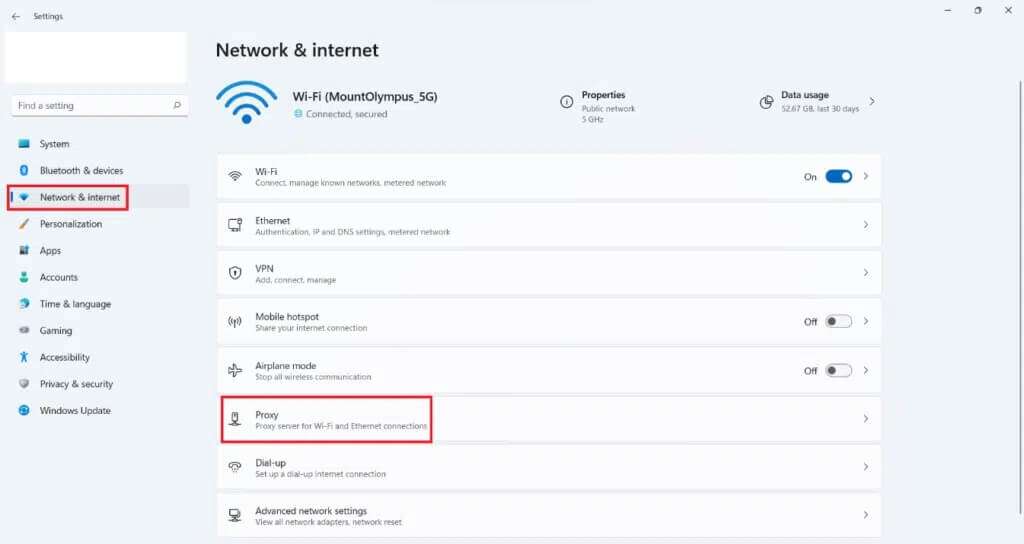
4. Turn off the switch to discover the settings. automatically within the section proxy setting automatic.
5. Then, under Manual Proxy Setup, click the button Release The explained.
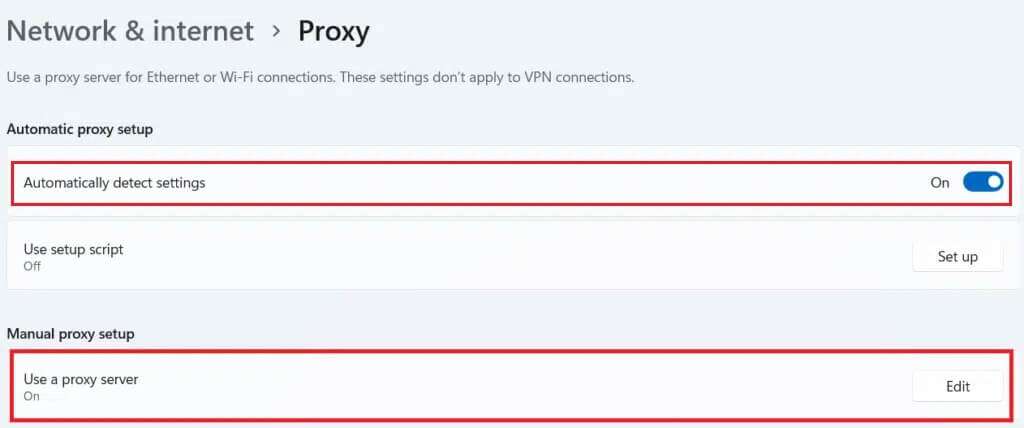
6. Turn off the switch to use Proxy Server Option , as shown.
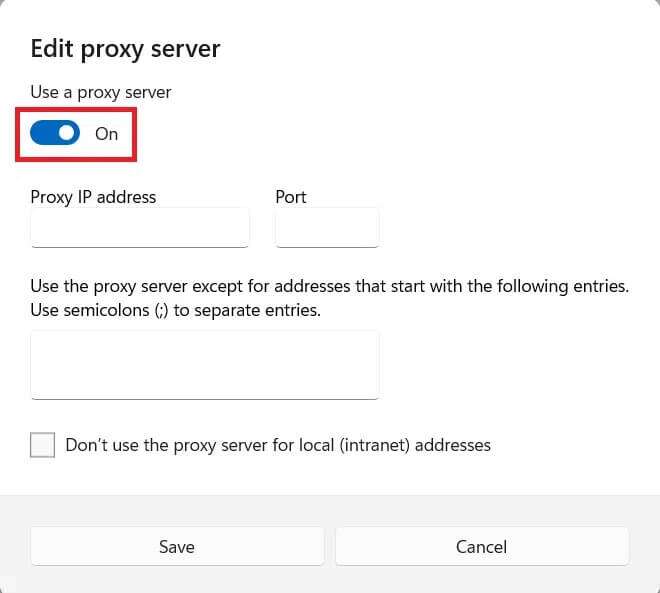
7. Finally, tap Save and exit.
Method 12: Setting up a custom DNS server
The Microsoft Store will likely not open because: DNS The one you're using is preventing the app from accessing the servers. If this is the case, changing your DNS might solve the problem. Read our article to find out. how to change DNS server On Windows 11 here.
Method 13: Disable or enable VPN
A VPN is used to browse the internet securely and bypass content censorship. However, there may be some problems connecting to servers. Microsoft Store Because of that. On the other hand, using it can help you. VPN Sometimes the Microsoft Store opens. Therefore, you can try enabling or disabling it. VPN And find out if the mentioned issue has been resolved.
Method 14: Uninstall third-party antivirus software (if applicable)
Third-party antivirus software installed on your system can also cause the Store not to open. Microsoft Store. These programs can sometimes fail to distinguish between system processes and other network activities, causing many system applications, such as the Microsoft Store, to be interrupted. You can uninstall them as follows:
1. Press the keys Windows + X At the same time to open Quick Link Menu.
2. Click Applications and Features from the list.
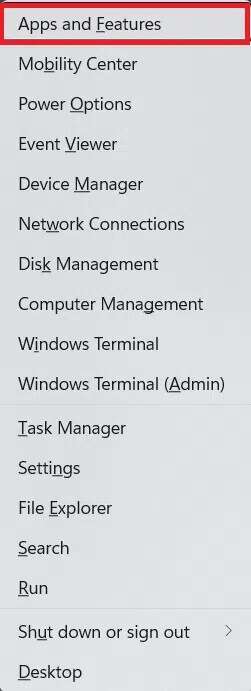
3. Scroll through the list of installed applications and tap the three-dot icon for the program. Antivirus A third-party application installed on your computer.
Note: We have shown McAfee Antivirus as an example.
4. Then click on “uninstall", as shown.
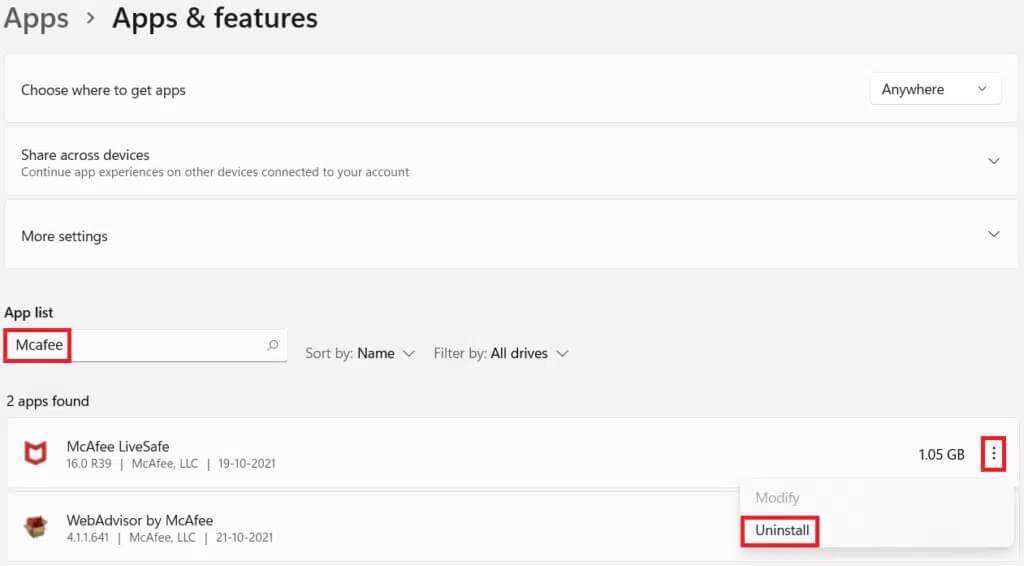
5. Click Uninstall again in the dialog box. confirmation.
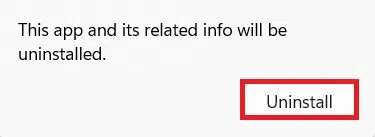
We hope you found this article interesting and helpful on how to fix the Microsoft Store not opening on Windows 11. Let us know in the comments section below.