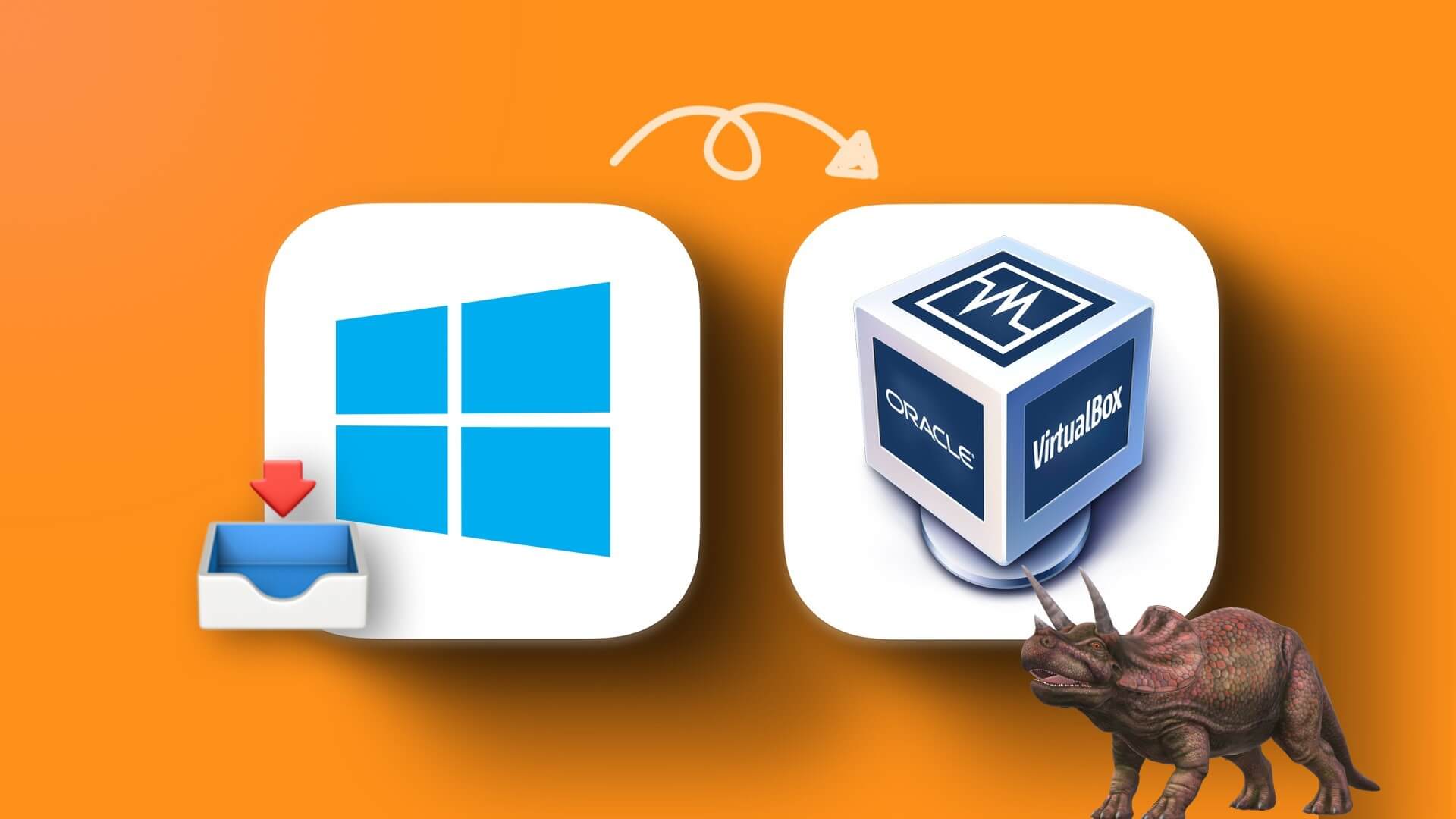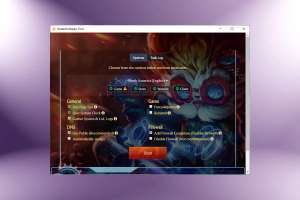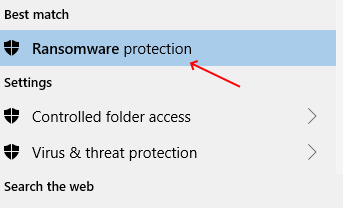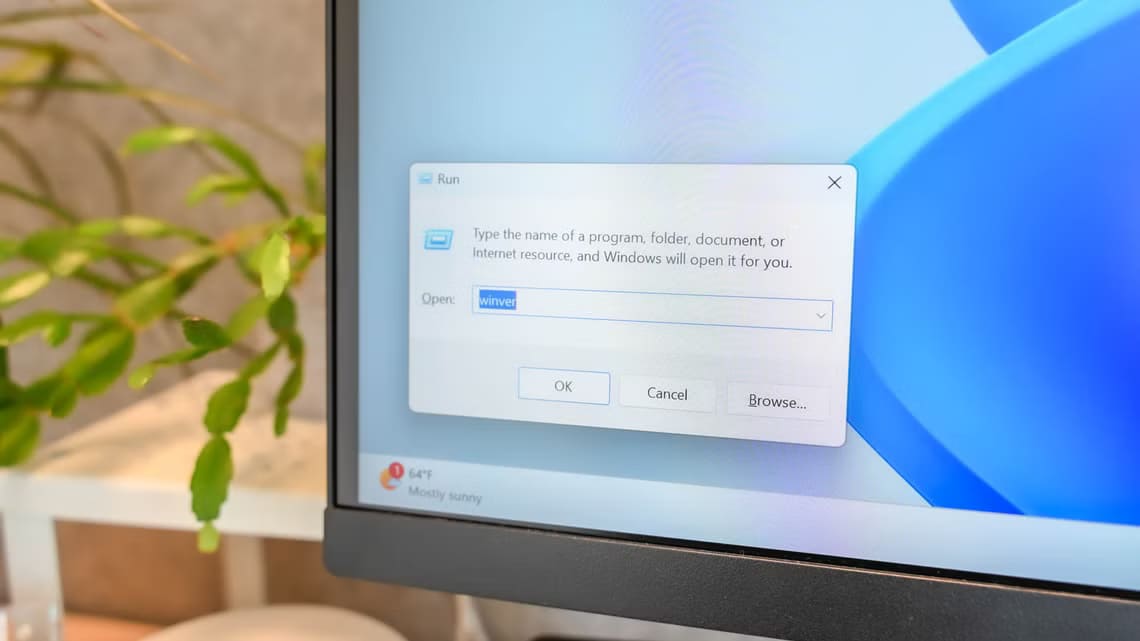The Microsoft Store is your one-stop destination for everything you need for your Windows PC. Furthermore, to provide you with a personalized experience, the Microsoft Store uses your PC's regional settings. Microsoft Store These settings show you which apps and payment options are available in your country. As a result, setting them up correctly is crucial for an optimal Microsoft Store experience. We've provided a comprehensive guide that teaches you how to change the country in the Microsoft Store on Windows 11.
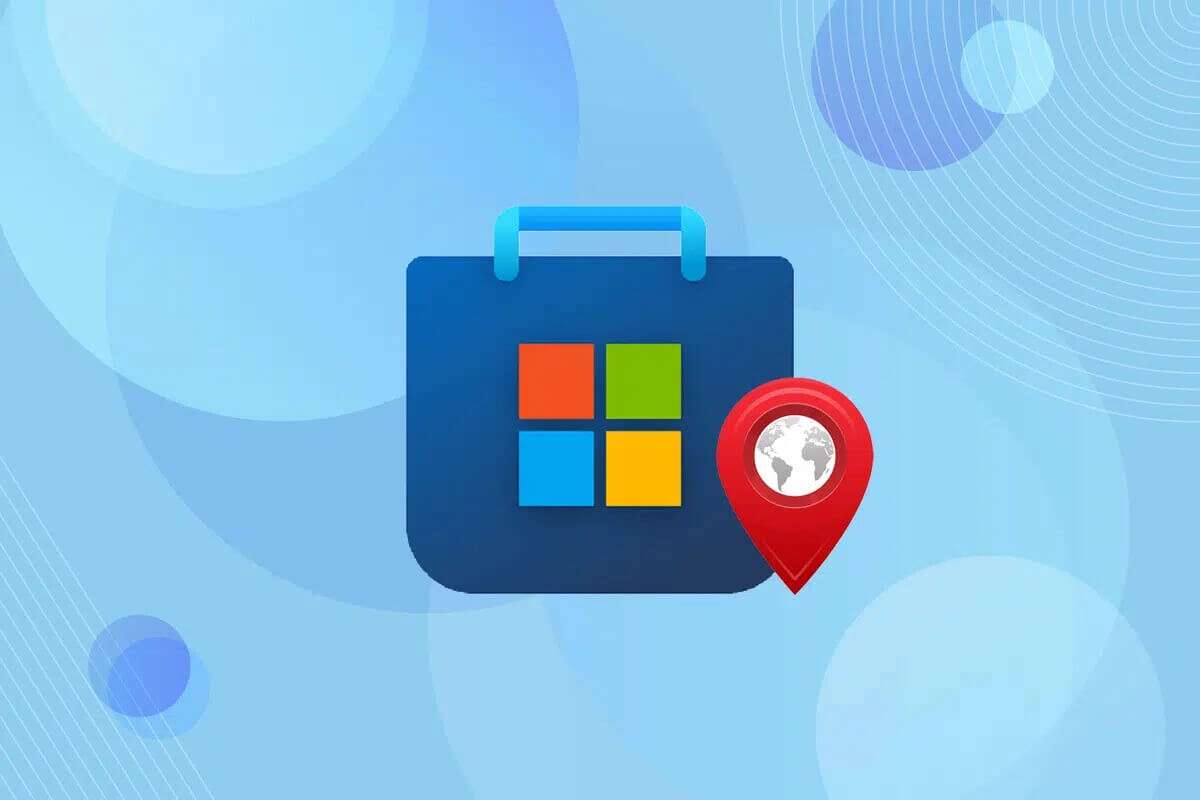
How to change the Microsoft Store country in Windows 11
- Due to regional content restrictions, some apps or games may not be available in your country or region. In this case, you'll need to modify them.
- If you're traveling from one location to another, you may need to update your Microsoft Store region.
Note 1: When you change these settings, apps, games, music purchases, movie and TV purchases, as well as Xbox Live Gold and Xbox Game Pass may not work.
Note 2: Some payment options may become unavailable when you change your country in the Microsoft Store, and you will no longer be able to pay in your local currency. This does not apply to free apps.
Changing the country or region in Microsoft Store It's easy. Here's how to change the country or region of the Microsoft Store on Windows 11:
1. Press the keys Windows + I Together to open the application Settings.
2. Click on the tab time and language in the right pane.
3. Then click Language and Region in the right pane.
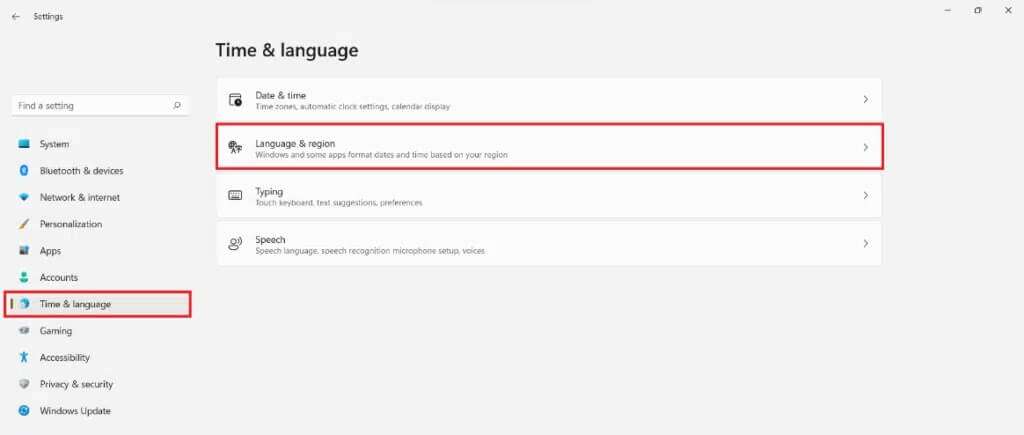
4. Scroll down to the section The area. Country will be displayed Microsoft Store Current as shown.

5. From the drop-down menu “country or region“, select the country (eg. Japan).
6. Launch the app Microsoft Store From a list START YOUR , as shown.
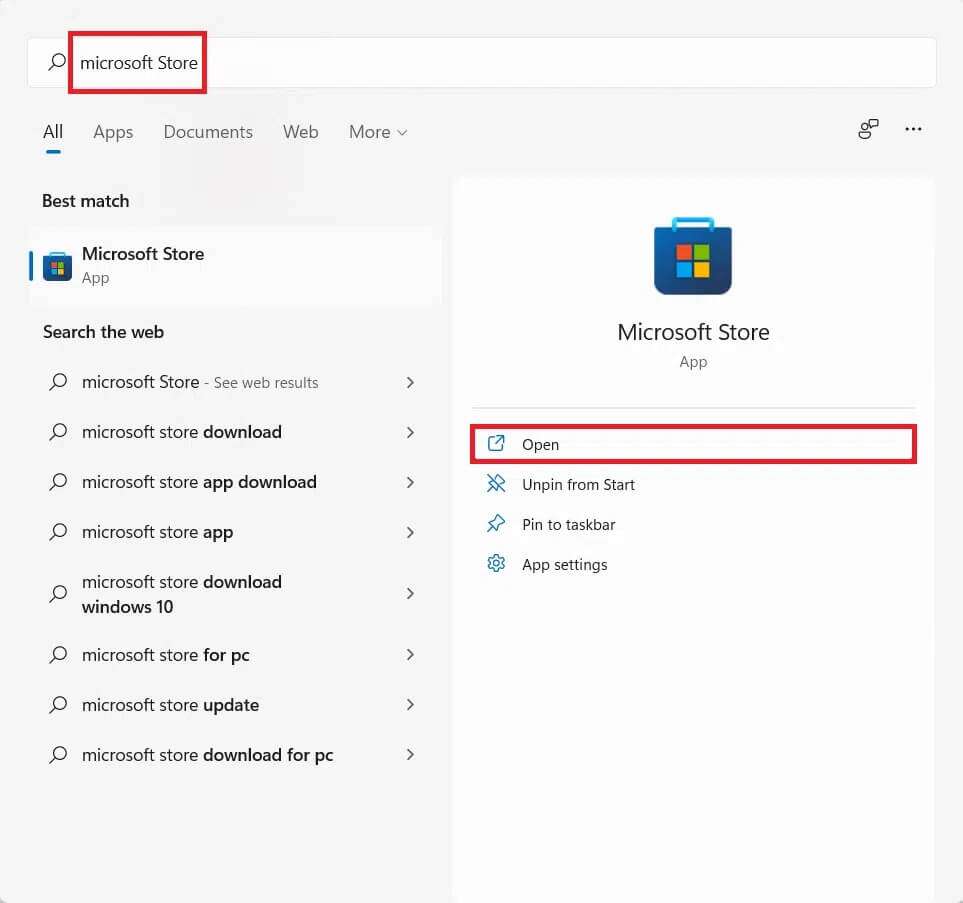
7. Allow Microsoft Store Updates itself as soon as you change it. The area. You can verify the change by checking the currency displayed for paid apps.
Note: Due to the country change to Japan, payment options are now displayed in Japanese Yen.
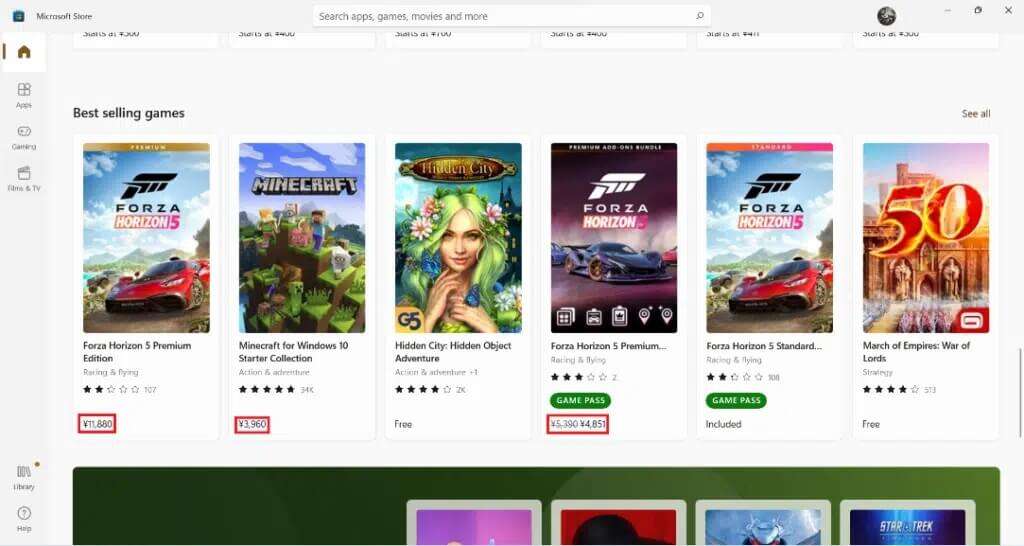
We hope you found this article interesting and helpful on how to change your country in the Microsoft Store on Windows 11. Keep visiting our page for more great tips and tricks and leave your comments below.